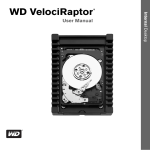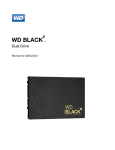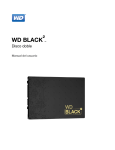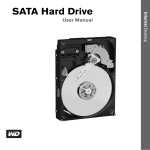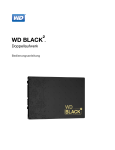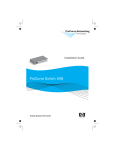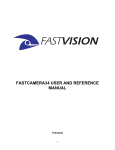Download Western Digital Black2 Quick Installation Guide
Transcript
WD BLACK²
™
Dual Drive
User Manual
Table of Contents
1
Important User Information . . . . . . . . . . . . . . . . . . . . 1
WD Service and Support . . . . . . . . . . . . . . . . . . . . . . . . . . . . . . . . . 1
Recording Your WD Product Information . . . . . . . . . . . . . . . . . . . . 2
2
Product Overview . . . . . . . . . . . . . . . . . . . . . . . . . . . . 3
Applications . . . . . . . . . . . . . . . . . . . . . . . . . . . . . . . . . . . . . . . . . . . 4
3
Installation Guidelines . . . . . . . . . . . . . . . . . . . . . . . . 5
Kit Contents . . . . . . . . . . . . . . . . . . . . . . . . . . . . . . . . . . . . . . . . . . 5
Unpacking & Drive Handling. . . . . . . . . . . . . . . . . . . . . . . . . . . . . . . 5
Compatibility . . . . . . . . . . . . . . . . . . . . . . . . . . . . . . . . . . . . . . . . . . 6
Important Precautions . . . . . . . . . . . . . . . . . . . . . . . . . . . . . . . . . . . 6
Getting Started . . . . . . . . . . . . . . . . . . . . . . . . . . . . . . . . . . . . . . . . 7
4
New Operating System (OS) Installation. . . . . . . . . . 8
5
Cloning Your Existing Hard Drive . . . . . . . . . . . . . . . 9
6
WD Black² Installation Software . . . . . . . . . . . . . . . 11
Installing Your WD Black² Drive . . . . . . . . . . . . . . . . . . . . . . . . . . . 11
Using WD Black² Installation Software . . . . . . . . . . . . . . . . . . . . . . 14
7
Appendix . . . . . . . . . . . . . . . . . . . . . . . . . . . . . . . . . . 17
Regulatory Compliance . . . . . . . . . . . . . . . . . . . . . . . . . . . . . . . . . 17
Binding Individual Arbitration And Class Action Waiver Agreement . 18
Warranty Policy and Limitations . . . . . . . . . . . . . . . . . . . . . . . . . . . 20
Warranty Information (All Regions Except Australia/New Zealand) . 20
Warranty Information (Australia/New Zealand only) . . . . . . . . . . . . . 21
TABLE OF CONTENTS – i
WD Black² Dual Drive
User Manual
1
Important User Information
WD Service and Support
Should you encounter any problem, please give us an opportunity to address it
before returning this product. Most technical support questions can be answered
through our knowledge base or e-mail support service at http://support.wd.com. If
the answer is not available or, if you prefer, please contact WD at the best telephone
number shown below.
Your product includes 30 days of free telephone support during the warranty period.
This 30-day period starts on the date of your first telephone contact with WD
technical support. E-mail support is free for the entire warranty period and our
extensive knowledge base is available 24/7. To help us keep you informed of new
features and services, remember to register your product online at
http://register.wd.com.
Accessing Online Support
Visit our product support website at http://support.wd.com and choose from these
topics:
Downloads - Download drivers, software, and updates for your WD product.
Registration - Register your WD product to get the latest updates and special
offers.
Warranty & RMA Services - Get Warranty, Product Replacement (RMA), RMA
Status, and Data Recovery Information.
Knowledge Base - Search by keyword, phrase, or answer ID.
Installation - Get online installation help for your WD product or software.
WD Community – Share your thoughts and connect with other WD users.
Contacting WD Technical Support
When contacting WD for support, have your WD product serial number, system
hardware, and system software versions available.
North America
English
Spanish
Mexico
South America
Chile
Colombia
Venezuela
Peru
Uruguay
Argentina
Brazil
Europe (toll free)*
800.ASK.4WDC
(800.275.4932)
800.832.4778
001 8002754932
Europe
Middle East
Africa
Russia
1230 020 5871
009 800 83247788
0800 100 2855
0800 54003
000 413 598 3787
0800 4440839
0800 7704932
0021 800 83247788
Asia Pacific
Australia
China
Hong Kong
India
Indonesia
Japan
Korea
Malaysia
New Zealand
Philippines
Singapore
Taiwan
Thailand
00800 ASK4 WDEU
(00800 27549338)
+31 880062100
+31 880062100
+31 880062100
8 10 8002 335 5011
1800 42 9861 / +800 2275 4932
800 820 6682
+800 6008 6008
1800 419 5591 / 1800 200 5789
+803 852 9439
00531 65 0442 / 0120 994 120
02 703 6550
1800 88 1908 / +800 6008 6008 (Telekom
Malaysia)
0508 555 639 / +800 2275 4932
1 800 1441 0159
1800 608 6008 / +800 6008 6008 (Singtel)
0800 666 290 / +800 6008 6008 (Chunghwa)
001 800 441 0570
* Toll free number available in the following countries: Austria, Belgium, Denmark, France, Germany, Ireland, Italy, Netherlands,
Norway, Spain, Sweden, Switzerland, United Kingdom.
IMPORTANT USER INFORMATION – 1
WD Black² Dual Drive
User Manual
Recording Your WD Product Information
In the following table, write the serial and model number of your new WD product.
You can find this information on the label on the top of the drive. You should also
note the date of purchase. This information may be required when requesting
technical support.
Serial Number:
Model Number:
Purchase Date:
System and Software Notes:
IMPORTANT USER INFORMATION – 2
WD Black² Dual Drive
User Manual
2
Product Overview
Introducing the WD Black² Dual Drive, a revolutionary storage solution that is
specifically designed for the modern enthusiast whether you are a creative pro,
gamer or PC builder. WD Black² is the fusion of a fully accessible solid-state drive for
your operating system and a generous capacity hard drive for personal data and
large files. It is the must-have upgrade solution for your single drive PC, fueled by the
power of two and inspired by you.
The power of two—WD has redefined the PC with the next big thing in ultra-fast
performance storage. The WD Black² dual drive is an evolutionary approach to a
compromised solid-state and hybrid storage market. It is the must-have upgrade
solution for your single drive PC, fueled by the power of two and inspired by you.
Inspired by you—Your requests to make PC life better, faster and more fun have
been heard. We took the challenge and made it our mission to design a solution that
delivers the ultimate PC experience. The WD Black² dual drive solves your storage
limitations and adds true high-performance SSD speed to your PC. The WD Black²
dual drive is the drive you were waiting for, inspired by and created specifically for
enthusiasts like you.
Massive mobile capacity—The WD Black² dual drive offers a lower cost-pergigabyte advantage over the solid-state competition. With a generous 1 TB capacity
hard drive, WD Black² also features a fully accessible 120 GB solid-state drive. The
result is the world’s first 2.5-inch dual drive storage solution.
Professional performance—WD Black² is built by fusing two world-class storage
devices together into one dual drive to create the ultimate PC experience. Boot up
faster to your operating system with the speed of SSD at your fingertips. WD Black²
features innovative 20nm NAND flash with remarkable power efficiency that are
poised to redefine what is possible in the storage industry. SSD performance can
degrade when total capacities are reached, which is a major concern for SSD users.
We built our dual drive solution to solve this problem. You can move your larger data
onto the 1 TB hard drive, ultimately extending the life of the MLC NAND and
maintaining optimal performance. It’s just what you’ve been asking for and it’s finally
here.
Compatible—Our revolutionary WD Black² dual drive is designed for use in most
9.5 mm 2.5-inch drive bays.
Shift_Technology™—WD Black² Shift_Technology is race-ready from the starting
line with enhanced firmware and improved algorithms for faster performance and
data management. This allows you to migrate larger data files to the hard drive and
provides your SSD with less system drag, which increases the overall endurance
and mileage of the SSD. With less caching involved, there’s less time waiting and
more time enjoying the things you love to do most.
Finesse of perfection—WD Black² combines agility and reliability in an evolutionary
dual drive form factor. Advanced firmware and intelligent algorithms assist in
heightened performance, resulting in cooler temperatures with nearly inaudible
operation.
PRODUCT OVERVIEW – 3
WD Black² Dual Drive
User Manual
You take the control—With WD Black² the decision is yours. Safer than using an
SSD as your only primary storage device, now you are enabled to save your data on
the 1 TB hard drive, or split data between both. Duplicate the data of your SSD onto
the hard drive and remove the need for large cloud storage or expensive third party
plans. Take full control and manage the location of your personal data.
Industry-leading 5-year limited warranty—Relentlessly dedicated to your data,
the WD Black² dual drive carries the same industry-leading 5-year limited warranty
as WD’s other performance storage drives. WD Black™ drives are a reflection of the
innovation and passion of our engineers, and they undergo more strenuous and
aggressive testing over a longer period of time than conventional storage options.
Applications
Video and photo editing, graphic design, and other power computing
applications.
WD Black² dual drives are tested and recommended for use in notebooks, all-inone PCs, thin client PCs, gaming PCs and other small form factor PC systems.
Note: WD dual drives are designed and tested for use in specific applications and environments. This
ensures that your dual drive is compatible with and functions properly in your application. Our dual
drives are warranted against defects in materials and workmanship in the system for which they were
designed. Use in systems other than for what the dual drive was designed could result in compatibility
problems that affect proper function, unrelated to material and/or workmanship defects. For best
results, be sure to select the appropriate product for your application by consulting our product spec
sheets on our website at www.wd.com or by calling our customer support line where we would be
happy to help you through the selection process.
PRODUCT OVERVIEW – 4
WD Black² Dual Drive
User Manual
3
Installation Guidelines
Important: It is recommended that you back up the contents of your
original hard drive prior to installing the WD dual drive. WD assumes no
responsibility for any loss of data that may occur in the cloning or installation
process and will not be held liable for data recovery services.
To back up your existing data or clone your current hard drive before
installing your new WD dual drive, see “New Operating System (OS)
Installation” on page 8 or “Cloning Your Existing Hard Drive” on page 9.
Kit Contents
Power only USB
connector
WD Black² Dual Drive
USB Web Key
Data/power USB
connector
SATA to USB Adapter Cable
(for copying data from your original drive)
2
CK
BLA
WD
Quick Install Guide
Tech Support & Limited Warranty Guide
Unpacking & Drive Handling
WD dual drives are precision instruments and should be handled with care during
unpacking and installation. Dual drives can be damaged by rough handling, shock
and vibration, or electrostatic discharge (ESD). Be aware of the following
precautions:
This product contains no user-serviceable parts; refer servicing to
WD-authorized personnel only.
Do not unpack the dual drive until you are ready to install it. The dual drive is
packaged in an anti-static bag.
To avoid ESD problems, ground yourself by touching the metal chassis of the
computer before handling the dual drive. Articles of clothing generate static
electricity. Do not allow clothing to come in direct contact with the dual drive or
circuit board components.
Handle the dual drive by its sides only. Avoid touching the circuit board
components on the bottom of the dual drive.
Do not drop, shake, or knock down the dual drive.
Do not stack hard drives or stand your WD dual drive on its edge.
INSTALLATION GUIDELINES – 5
WD Black² Dual Drive
User Manual
Compatibility
The dual drive is compatible with the following operating systems:
Windows® 8.1
Windows 8
Windows 7
Windows Vista
Windows XP (32-bit version only)
Note: Compatibility may vary depending on your hardware configuration and operating system.
Limitations
OEM recovery partitions generated at the factory by computer manufacturers
cannot be replicated.
When ATA security is enabled in the BIOS (if applicable to your computer), only
the SSD portion will be locked and considered secure.
These drives are not recommended or designed for use in RAID environments.
Windows Storage Spaces feature is not supported.
NVidia storage drivers are not supported.
ASMedia chipsets are not supported.
Systems using 28-bit LBA addressing may not be supported.
A partition may not span across the SSD to the HDD.
Important Precautions
To reduce the risk of damage to the computer, damage to a drive, or loss of data,
observe these precautions:
1. Back up all data from your computer to other storage device such as an external
drive or online storage system.
2. Deauthorize online accounts such as iTunes®, etc. that are tied to your existing
HDD.
3. Shut down the computer. If you are unsure whether the computer is off, in the
suspend state, or in hibernation, turn the computer on and then shut it down
using the operating system.
4. Disconnect all cables and all external hardware devices connected to the
computer.
CAUTION: Before disassembling your computer, check the terms and
conditions of your manufacturer’s warranty. Disassembling your computer
may void its warranty.
INSTALLATION GUIDELINES – 6
WD Black² Dual Drive
User Manual
Getting Started
1. Gather these materials and tools: WD Black² Dual Drive kit; computer system
manual; operating system DVD or CD and instructions; third party drivers/
installation discs (e.g., for graphic card installation); Phillips and flat-blade
screwdrivers.
2. Before handling the dual drive or any other components, discharge static
electricity by touching the metal chassis of your computer or by using an antistatic wrist strap.
3. Locate and record the dual drive serial number, model number, and date code on
the label on top of the drive.
4. Back up the contents of your original drive to external or online storage prior to
installing the dual drive.
5. Please note that the dual drive is shipped with only the SSD capacity visible and
available for use. You must use the dual drive installation software located at
http://products.wd.com/WDBlack2 or http://support.wd.com to activate and
partition the HDD portion and make the full capacity available.
INSTALLATION GUIDELINES – 7
WD Black² Dual Drive
User Manual
4
New Operating System (OS) Installation
Note: To clone your existing HDD, follow the instructions
under “Cloning Your Existing Hard Drive” on page 9.
The illustrations in this chapter are for reference only. Your
computer may look slightly different. For specific
instructions about removing a battery or HDD, consult
your computer’s manual or the manufacturer.
1. Power off the computer and unplug the power
cord. Remove the battery (if applicable).
2. Remove the system cover or open the
notebook/remove the hard drive PC cover
panel (refer to your computer manual for
instructions) and carefully remove the hard
drive from its slot (Step 01). If applicable,
remove the old hard drive from the bracket.
3. Remove the new dual drive from the ESD bag.
If applicable, attach the new dual drive to the
bracket. Insert the drive into the slot. Close the
hard drive cover (Step 01).
4. Replace the battery and power on your
computer.
5. Install the OS on the dual drive (Step 02).
6. Remove the USB web key from the card and
insert it into your computer’s external USB port to
go to the software download site (Step 03). If you
have difficulty accessing the software download,
go to http://products.wd.com/WDBlack2.
7. Download the WD Black² Installation Software
to your local drive or storage media.
8. Run the installation software to enable the full
capacity and partition the HDD (Step 04). See
“WD Black² Installation Software” on page 11
for details.
9. If needed, attach the original HDD using the
SATA to USB cable and transfer any remaining
user data from your original HDD to your new
WD dual drive (Step 05).
Install OS on SSDPartial Dual Drive
Note: If you need to reconfigure your My Documents
location, see Article #10489 in our knowledge base at
http://support.wd.com
10. Your computer should automatically recognize
the new dual drive.
NEW OPERATING SYSTEM (OS) INSTALLATION – 8
WD Black² Dual Drive
User Manual
5
Cloning Your Existing Hard Drive
Note: The illustrations in this chapter are for reference only. Your
computer may look slightly different. For specific instructions
about removing a battery or HDD, consult your computer’s manual
or the manufacturer.
1. For Windows 8.1 and Windows 8 systems, disable
the secure boot option in the BIOS if applicable. Refer
to your computer manual for instructions.
2. Remove the USB web key from the card and insert it
into your computer’s external USB port to go to the
software download site (Step 01). If you have difficulty
accessing the software download, go to http://
products.wd.com/WDBlack2.
3. Select and download both the Acronis® True Image™
WD Edition and the WD Black² Installation Software to
your local drive or storage media. If you have difficulty
accessing the software download, please go to http://
products.wd.com/WDBlack2.
Note: You can use third-party cloning software instead of Acronis
True Image WD Edition, but the use of such software is not
supported by WD technical support.
4. Remove the new dual drive from the ESD bag.
5. Connect the SATA connector end of the included
SATA to USB adapter cable to your dual drive (Step
02) and plug both USB connectors into the computer.
The adapter cable is USB 3.0 capable for faster
transfer speeds.
6. Launch Acronis True Image WD Edition from your
computer. Follow the instructions to transfer your OS
and data from your original drive to the dual drive
(Step 03). Download the Acronis True Image WD
Edition manual at http://products.wd.com/WDBlack2
for further details. You may need to initialize the dual
drive using Windows if Acronis does not detect it.
Please refer to Article #1018 or the WD Black² dual
drive FAQ at http://products.wd.com/WDBlack2 for
further details.
Note: See Article #10491 in our knowledge base at
http://support.wd.com if your original drive is larger than the SSD
portion of the dual drive.
7. After cloning is complete, shut down the computer
and unplug the power cord.
CLONING YOUR EXISTING HARD DRIVE – 9
WD Black² Dual Drive
User Manual
8. Disconnect the SATA to USB adapter cable from the computer and the new dual
drive.
9. Remove the notebook battery.
10. Remove the system cover or open the notebook/remove the hard drive PC cover
panel (refer to your computer manual for instructions) and carefully remove the
hard drive from its slot (Step 04). If applicable, remove the old hard drive from the
bracket.
11. If applicable, attach the new dual drive to the bracket. Insert the dual drive into
the slot. Close the hard drive cover (Step 04).
12. Replace the battery (if applicable) and power on your computer.
13. Run the WD Black² Installation Software that you downloaded in step number 2
to activate and partition the HDD (Step 05). See “WD Black² Installation
Software” on page 11 for details.
14. If needed, attach the original HDD using the SATA to USB cable and transfer
(copy/paste) any remaining user data from your original HDD to your new WD
dual drive (Step 06).
15. Your computer should automatically recognize the new dual drive. You may now
re-enable the secure boot feature if you disabled it in step 1.
CLONING YOUR EXISTING HARD DRIVE – 10
WD Black² Dual Drive
User Manual
6
WD Black² Installation Software
The WD Black² installation software assists with dual drive installation. The software
is available via the USB key included with the dual drive and is also available for
download at http://products.wd.com/WDBlack2.
Installing Your WD Black² Drive
1. Run the WD Black² installation software after downloading it via the included
USB key or from http://products.wd.com/WDBlack2.
2. The language selection screen displays the first time you run the program. Click
on the language of your choice to continue.
3. The splash screen displays briefly.
WD BLACK² INSTALLATION SOFTWARE – 11
WD Black² Dual Drive
User Manual
4. Click Install.
5. The License Agreement screen displays. Click I accept this agreement if you
agree to the EULA, then click Next.
6. The Setup Summary screen displays information about your WD Black² drive,
including installation location. Click Proceed.
7. The Installation Progress screen displays.
WD BLACK² INSTALLATION SOFTWARE – 12
WD Black² Dual Drive
User Manual
Note: A Windows-generated Reboot Required dialog box may appear. If this occurs, make sure to
save all your data and close any open programs, then click Restart now.
8. The Installation Complete screen displays. Click Finish to complete the
installation.
WD BLACK² INSTALLATION SOFTWARE – 13
WD Black² Dual Drive
User Manual
Using WD Black² Installation Software
Launch the WD Black² installation software after physical drive installation to access
the following functions:
Check for Updates—Clicking this option checks for the latest software (it is
recommended that you run the latest version of the installation software).
Reinstall WD Black² Dual Drive—Clicking this option launches the reinstall
procedure for your dual drive. Follow the instructions under “Reinstalling the Dual
Drive” on page 15.
Note: The Reinstall option is only available after first time installation. If you have removed the WD
Black² installation software manually and are now reinstalling the drive, follow the instructions under
“Installing Your WD Black² Drive” on page 11.
Remove WD Black² Dual Drive—Clicking this option launches the uninstall
procedure for your dual drive. Follow the instructions under “Removing the Dual
Drive” on page 16.
Contact Technical Support—Clicking this option takes you to WD’s technical
support page.
Checking for Updates
It is recommended that you run the latest version of the installation software.
1. Click Check for Updates to check for the latest software.
2. If a new version is available, click Download and install new version.
Otherwise, click Continue.
WD BLACK² INSTALLATION SOFTWARE – 14
WD Black² Dual Drive
User Manual
Reinstalling the Dual Drive
This procedure is useful for resetting the size of the primary operating system
partitions without losing any data.
1. You must delete enough data from the SSD partition to ensure that it is less than
100 GB. This allows the reinstallation process to reduce the size of the partition
to fit on just the SSD portion of the dual drive.
2. If there is a partition on the HDD portion of the drive you will need to move the
data to another location and delete the partition.
3. Run the WD Black² installation software.
4. Click Reinstall WD Black² Dual Drive.
5. Click Proceed to continue.
6. The installation complete screen appears.
WD BLACK² INSTALLATION SOFTWARE – 15
WD Black² Dual Drive
User Manual
Removing the Dual Drive
Follow the steps below to properly uninstall the dual drive.
CAUTION: Removing the dual drive will result in the loss of all data on your
dual drive. Back up your data to external or online storage before
proceeding.
1. Remove data from the HDD portion of the dual drive.
2. Delete the HDD partition in Disk Management.
3. Launch the WD Black² installation software and click Remove WD Black² Dual
Drive.
4. Click Proceed to continue with the dual drive uninstall.
5. The Uninstallation Progress screen displays.
6. The Uninstallation Complete screen displays. Click Restart Now to complete
the uninstallation.
WD BLACK² INSTALLATION SOFTWARE – 16
WD Black² Dual Drive
User Manual
7
Appendix
Regulatory Compliance
Federal Communications Commission (FCC) Class B Information
Operation of this device is subject to the following two conditions:
1. This device may not cause harmful interference.
2. This device must accept any interference received, including interference that
may cause undesired operation.
This equipment has been tested and found to comply with the limits for a Class B
digital device pursuant to Part 15 of the FCC Rules. These limits are designed to
provide reasonable protection against harmful interference in a residential
installation. This equipment generates, uses, and can radiate radio frequency energy
and, if not installed and used in accordance with the manufacturer’s instruction
manual, may cause interference with radio communications. However, there is no
guarantee that interference will not occur in a particular installation. If this equipment
does cause harmful interference to radio or television reception, which can be
determined by turning the equipment off and on, you are encouraged to try to
correct the interference by one or more of the following measures:
Reorient or relocate the receiving antenna.
Increase the separation between the equipment and the receiver.
Connect the equipment into an outlet on a circuit different from that to which the
receiver is connected.
Consult the retailer or an experienced radio/television technician for help.
Any changes or modifications not expressly approved by WD could void the user’s
authority to operate the equipment.
ICES-003/NMB-003 Statement
Cet appareil numérique de la classe B est conforme à la norme NMB-003 du
Canada.
This Class B digital apparatus complies with Canadian ICES-003.
This device complies with Canadian ICES-003 Class B.
This product is intended to be supplied by a listed limited power source, double
insulated, or direct plug-in power unit marked “Class 2.”
Safety Compliance
Approved for US and Canada. CAN/CSA-C22.2 No. 60950-1, UL 60950-1: Safety
of Information Technology Equipment.
Approuvé pour les Etats-Unis et le Canada. CAN/CSA-C22.2 No. 60950-1, UL
60950-1: Sûreté d'équipement de technologie de l'information.
APPENDIX – 17
WD Black² Dual Drive
User Manual
CE Compliance For Europe
Marking by the CE symbol indicates compliance of this system to the applicable
Council Directives of the European Union, including the EMC Directive (2004/108/
EC) and the Low Voltage Directive (2006/95/EC). A “Declaration of Conformity” in
accordance with the applicable directives has been made and is on file at Western
Digital Europe.
TUV NORD CERT GmbH
IEC-950 (EN60950) Standard for Safety of Information Technology Equipment,
including Electrical Business Equipment. EN60065. Standard of Safety for Audio,
Video, and Similar Electronic Apparatus.
Environmental Compliance (China)
WD HDD ѻક
᳝↦ॅ䰽⠽䋼៤ߚ
䚼ӊৡ⿄
݁Ӌ䫀
㘮⒈㘨㣃
㘮⒈㘨㣃䝮
(Cr VI)
(PBB)
(PBDE)
O
O
O
O
O
O
O
O
O
O
O
O
O
O
X
O
O
O
O
* ॄࠊ⬉䏃㒘ӊࣙᣀ᠔᳝ॄࠊ⬉䏃ᵓ (PCB) ঞ݊㞾ⱘߚゟ㒘ӊǃ䲚៤⬉䏃䖲఼ⱘᘏԧDŽ
O
䪙 (Pb)
∲ (Hg)
䬝 (Cd)
⹀Ⲭ㒘ӊ (HDA)
O
O
⺕༈㞖㒘ӊ (HSA)
O
ᑻ偀䖒㒘ӊ (MBA)
ॄࠋ⬉䏃㒘ӊ (PCA)*
O
"O" ᣛ⼎䚼ӊⱘ˄໘Ѣৠ䋼ᴤ᭭㑻߿Ϟ˅ॅ䰽᳝↦⠽䋼䞣ԢѢ⬅ MCV ᷛޚ᠔ᅮНⱘ䯜ؐDŽ
"X" ᣛ⼎䚼ӊⱘ˄໘Ѣৠ䋼ᴤ᭭㑻߿Ϟ˅ॅ䰽᳝↦⠽䋼䞣催Ѣ⬅ MCV ᷛޚ᠔ᅮНⱘ䯜ؐDŽ
ᰒ⼎ "X" ⱘ᠔᳝ᚙމϟˈWD 䛑Փ⫼ϔϾܕ䆌ⱘܡ䰸DŽ
Binding Individual Arbitration And Class Action Waiver
Agreement
IMPORTANT - READ CAREFULLY. YOUR PURCHASE IS SUBJECT TO THE TERMS OF THIS BINDING
INDIVIDUAL ARBITRATION AND CLASS ACTION WAIVER AGREEMENT (THIS “AGREEMENT”), AND
OTHER TERMS AS APPLICABLE TO PARTICULAR PRODUCTS OR SERVICES. THIS AGREEMENT
CONTAINS A BINDING ARBITRATION PROVISION THAT REQUIRES THE RESOLUTION OF DISPUTES
ON AN INDIVIDUAL BASIS, LIMITS YOUR ABILITY TO SEEK RELIEF IN A COURT OF LAW, AND
WAIVES YOUR RIGHT TO PARTICIPATE IN CLASS ACTIONS, CLASS ARBITRATIONS, OR A JURY
TRIAL FOR CERTAIN DISPUTES.
1. Disputes. The terms of this Agreement shall apply to all Disputes between you and Western Digital
Technologies, Inc. and its affiliates (collectively, “WDT”). For the purposes of this Agreement and subject to the
exclusions provided in this Section 1, “Dispute” shall mean any dispute, claim, or action between you and WDT
arising under or relating to all WDT products and services, including without limitation hardware and software
products, this Agreement, or other transaction involving you and WDT, whether in contract, warranty,
misrepresentation, fraud, tort, intentional tort, statute, regulation, ordinance, or any other legal or equitable basis,
and shall be interpreted to be given the broadest meaning allowable under law. YOU AND WDT AGREE THAT
“DISPUTE” AS DEFINED IN THIS AGREEMENT SHALL NOT INCLUDE ANY CLAIM OR CAUSE OF
ACTION CONCERNING THE ENFORCEMENT OR VALIDITY OF YOUR, WDT’S, OR EITHER OF OUR
LICENSORS’ INTELLECTUAL PROPERTY RIGHTS, INCLUDING CLAIMS OF (A) TRADE SECRET
MISAPPROPRIATION, (B) PATENT INFRINGEMENT, (C) COPYRIGHT INFRINGEMENT AND MISUSE,
AND (D) TRADEMARK INFRINGEMENT AND DILUTION.
2. Binding Arbitration. You and WDT further agree: (a) to arbitrate all Disputes between the parties pursuant to
the provisions herein; (b) this Agreement memorializes a transaction in interstate commerce; and (c) the Federal
Arbitration Act (9 U.S.C. §1, et seq.) governs the interpretation and enforcement of this Agreement.
Notwithstanding the foregoing, you may bring an individual action in the small claims court of your state or
municipality if the action is pending only in that court. ARBITRATION MEANS THAT YOU WAIVE YOUR
RIGHT TO A JUDGE OR JURY IN A COURT PROCEEDING AND YOUR GROUNDS FOR APPEAL ARE
LIMITED. The arbitrator may award you the same damages as a court sitting in proper jurisdiction could, and
may award declaratory or injunctive relief only in favor of the individual party seeking relief and only to the extent
necessary to provide relief warranted by that party’s individual claim. The decision of the arbitrator shall be final
and enforceable by any court with jurisdiction over the parties.
3. Dispute Notice. In the event of a Dispute, you or WDT must first send to the other party a notice of the
Dispute that shall include a written statement that sets forth the name, address and contact information of the
APPENDIX – 18
WD Black² Dual Drive
User Manual
party giving it, the facts giving rise to the Dispute, and the relief requested (the “Dispute Notice”). The Dispute
Notice to WDT must be addressed to: Western Digital Technologies, Inc., ATTN: Legal Department, 3355
Michelson Drive, Suite 100, Irvine, CA 92612, U.S.A. (the “WDT Notice Address”). The Dispute Notice to you will
be sent by certified mail to the most recent address we have on file or otherwise in our records for you. If WDT
and you do not reach an agreement to resolve the Dispute within sixty (60) days after the Dispute Notice is
received, you or WDT may commence an arbitration proceeding pursuant to this Agreement. Following
submission and receipt of the Dispute Notice, each of us agrees to act in good faith to seek to resolve the
Dispute before commencing arbitration.
4. WAIVER OF CLASS ACTIONS AND CLASS ARBITRATIONS. YOU AND WDT AGREE THAT EACH
PARTY MAY BRING DISPUTES AGAINST THE OTHER PARTY ONLY IN AN INDIVIDUAL CAPACITY,
AND NOT AS A PLAINTIFF OR CLASS MEMBER IN ANY PURPORTED CLASS OR REPRESENTATIVE
PROCEEDING, INCLUDING WITHOUT LIMITATION FEDERAL OR STATE CLASS ACTIONS, CLASS
ARBITRATIONS, OR PRIVATE ATTORNEY GENERAL ACTIONS. ACCORDINGLY, UNDER THE
ARBITRATION PROCEDURES OUTLINED IN THIS AGREEMENT, AN ARBITRATOR SHALL NOT
COMBINE OR CONSOLIDATE MORE THAN ONE PARTY’S CLAIMS WITHOUT THE WRITTEN
CONSENT OF ALL AFFECTED PARTIES TO AN ARBITRATION PROCEEDING.
5. Arbitration Procedure. If a party elects to commence arbitration, the arbitration shall be governed by the
rules of JAMS that are in effect at the time the arbitration is initiated (the “JAMS Rules”), available at
www.jamsadr.com or by calling 1-800-352-5267, and under the rules set forth in this Agreement. If there is a
conflict between the JAMS Rules and the rules set forth in this Agreement, the rules set forth in this Agreement
shall govern. You may, in arbitration, seek any and all remedies otherwise available to you pursuant to federal,
state, or local laws. All Disputes shall be resolved by a single neutral arbitrator, and both parties shall have a
reasonable opportunity to participate in the selection of the arbitrator. The arbitrator is bound by the terms of this
Agreement. With the exception of issues relating to the enforceability of the arbitration provision, all issues related
to this Agreement, including the Agreement’s scope and the arbitrability of a Dispute, are for the arbitrator to
decide. You may choose to engage in arbitration hearings by telephone. Arbitration hearings not conducted by
telephone shall take place in a location reasonably accessible from your primary residence, or in Orange County,
California, at your option.
a Initiation of Arbitration Proceeding. If either you or WDT decide to arbitrate a Dispute, we agree to the following
procedure:
(i) Write a Demand for Arbitration. The demand must include a description of the Dispute and the amount of
damages sought to be recovered. You can find a copy of a Demand for Arbitration at www.jamsadr.com
(“Demand for Arbitration”).
(ii)Send three copies of the Demand for Arbitration, plus the appropriate filing fee, to:
JAMS
500 North State College Blvd., Suite 600
Orange, CA 92868, U.S.A.
(iii)Send one copy of the Demand for Arbitration to the other party at the same address as the Dispute Notice,
or as otherwise agreed to by the parties.
b Hearing Format. In all hearing formats, the arbitrator shall issue a written decision that explains the essential
findings and conclusions on which an award, if any, is based. During the arbitration, the amount of any
settlement offer made by WDT or you shall not be disclosed to the arbitrator until after the arbitrator
determines the amount, if any, to which you or WDT is entitled. The discovery or exchange of non-privileged
information relevant to the Dispute may be allowed during the arbitration.
c Arbitration Fees. WDT shall pay, or (if applicable) reimburse you for, all JAMS filing, administration, and
arbitrator fees for any arbitration commenced (by you or WDT) pursuant to provisions of this Agreement.
d Award in Your Favor. For Disputes in which you or we seek $75,000 or less in damages, exclusive of attorney’s
fees and costs, if the arbitrator’s decision results in an award to you in an amount greater than WDT’s last
written offer, if any, to settle the Dispute, WDT will: (i) pay you $1,000 or the amount of the award, whichever is
greater; (ii) pay you twice the amount of your reasonable attorney’s fees, if any; and (iii) reimburse you for any
expenses (including expert witness fees and costs) that your attorney reasonably accrues for investigating,
preparing, and pursuing the Dispute in arbitration. Except as agreed upon by you and WDT in writing, the
arbitrator shall determine the amount of fees, costs, and expenses to be paid by WDT pursuant to this Section
5(d).
e Attorney’s Fees. WDT will not seek its attorney’s fees and expenses for any arbitration commenced involving a
Dispute under this Agreement. Your right to attorney’s fees and expenses under Section 5(d) above does not
limit your rights to attorney’s fees and expenses under applicable law; notwithstanding the foregoing, the
arbitrator may not award duplicative awards of attorney’s fees and expenses.
f Opt-out. You may elect to opt-out (exclude yourself) from the final, binding individual arbitration procedure and
waiver of class and representative proceedings specified in this Agreement by sending a written letter to the
WDT Notice Address within thirty (30) days of your assent to this Agreement (including the purchase,
download, installation or other use of WDT products and services) that specifies (i) your name, (ii) your mailing
address, and (iii) your request to be excluded from the final, binding individual arbitration procedure and waiver
of class and representative proceedings specified in this Agreement. In the event that you opt-out consistent
with the procedure set forth above, all other terms shall continue to apply, including the requirement to provide
pre-dispute notification.
6. Severability. If any provision in this Agreement is found to be unenforceable, that provision shall be severed
with the remainder of this Agreement remaining in full force and effect. The foregoing shall not apply to the
prohibition against class or representative actions as provided in Section 4; if Section 4 is found to be
unenforceable, this entire Agreement shall be null and void.
APPENDIX – 19
WD Black² Dual Drive
User Manual
Warranty Policy and Limitations
No limited warranty is provided by WD unless your WD Product ("Product") was purchased from an authorized
distributor or authorized reseller. Distributors may sell Products to resellers who then sell Products to end users.
Please see below for warranty information or obtaining service. No warranty service is provided unless the
Product is returned to an authorized return center in the region (warranty regions are identified as Canada,
U.S.A., Latin America, Europe, Middle East, Africa, Asia Pacific, India and Thailand) where the Product was first
shipped by WD, which may have regional specific warranty implications.
Important: If your Product was originally purchased as a component integrated within a system
by a system manufacturer, no limited warranty is provided by WD. Contact the place of purchase or
the system manufacturer directly for warranty service.
Warranty Information (All Regions Except Australia/New Zealand)
Obtaining Service
WD values your business and always attempts to provide you the very best of service. If this Product requires
maintenance, either contact the dealer from whom you originally purchased the Product or visit our product
support Web site at http://support.wd.com for information on how to obtain service or a Return Material
Authorization (RMA). If it is determined that the Product may be defective, you will be given an RMA number and
instructions for Product return. An unauthorized return (i.e., one for which an RMA number has not been issued)
will be returned to you at your expense. Authorized returns must be shipped in an approved shipping container,
prepaid and insured, to the address provided on your return paperwork. Your original box and packaging
materials should be kept for storing or shipping your WD product. To conclusively establish the period of
warranty, check the warranty expiration (serial number required) via http://support.wd.com. WD shall have no
liability for lost data regardless of the cause, recovery of lost data, or data contained in any Product placed in its
possession.
Limited Warranty
WD warrants that the Product, in the course of its normal use, will for the term defined below, be free from
defects in material and workmanship and will conform to WD’s specification therefor. The term of your limited
warranty depends on the country in which your Product was purchased. The term of your limited warranty is for
5 years in the North, South and Central America region, 5 years in the Europe, the Middle East and Africa region,
and 5 years in the Asia Pacific region, unless otherwise required by law. The term of your limited warranty period
shall commence on the purchase date appearing on your purchase receipt. WD may at its discretion make
extended warranties available for purchase. WD shall have no liability for any Product returned if WD determines
that the Product was stolen from WD or that the asserted defect a) is not present, b) cannot reasonably be
rectified because of damage occurring before WD receives the Product, or c) is attributable to misuse, improper
installation, alteration (including removing or obliterating labels and opening or removing external enclosures,
unless the product is on the list of limited user-serviceable products and the specific alteration is within the scope
of the applicable instructions, as found at http://support.wd.com), accident or mishandling while in the
possession of someone other than WD. Subject to the limitations specified above, your sole and exclusive
warranty shall be, during the period of warranty specified above and at WD’s option, the repair or replacement of
the Product with an equivalent or better Product. The foregoing warranty of WD shall extend to repaired or
replaced Products for the balance of the applicable period of the original warranty or ninety (90) days from the
date of shipment of a repaired or replaced Product, whichever is longer.
The foregoing limited warranty is WD’s sole warranty and is applicable only to products sold as new. The
remedies provided herein are in lieu of a) any and all other remedies and warranties, whether expressed, implied
or statutory, including but not limited to, any implied warranty of merchantability or fitness for a particular
purpose, and b) any and all obligations and liabilities of WD for damages including, but not limited to accidental,
consequential, or special damages, or any financial loss, lost profits or expenses, or lost data arising out of or in
connection with the purchase, use, or performance of the Product, even if WD has been advised of the possibility
of such damages. In the United States, some states do not allow exclusion or limitations of incidental or
consequential damages, so the limitations above may not apply to you. This warranty gives you specific legal
rights, and you may also have other rights which vary from state to state.
APPENDIX – 20
WD Black² Dual Drive
User Manual
Warranty Information (Australia/New Zealand only)
For consumers purchasing products in Australia and New Zealand, please refer to this
warranty information.
Nothing in this warranty modifies or excludes your legal rights under the Australian Competition and Consumer
Act or the New Zealand Consumer Guarantees Act. This warranty identifies WD's preferred approach to
resolving warranty claims which is likely to be quick and simple for all parties.
No other warranties either express or implied by law, including but not limited to those contained in the Sale of
Goods Act, are made with respect to the Product. If you purchased your Product in New Zealand for the
purposes of a business, you acknowledge and agree that the New Zealand Consumer Guarantees Act does not
apply.
In Australia, our goods come with guarantees that cannot be excluded under the Australian Consumer Law. You
are entitled to a replacement or refund for a major failure and compensation for any other reasonably foreseeable
loss or damage. You are also entitled to have the goods repaired or replaced if goods fail to be of acceptable
quality and the failure does not amount to a major failure. What constitutes a major failure is set out in the
Australian Consumer Law.
Warranty
WD warrants that the Product, in the course of its normal use, will for the term defined below, be free from
defects in material and workmanship and will conform to WD’s specifications. The term of your warranty is 1 year
in Australia and New Zealand, unless otherwise required by law. The term of your warranty period shall
commence on the purchase date appearing on your purchase receipt from an authorized distributor or
authorized reseller. Proof of purchase shall be required to be eligible for this warranty and to establish the
commencement date of this warranty. Warranty service will not be provided unless the Product is returned to an
authorized distributor, authorized reseller or regional WD return center where the Product was first shipped by
WD. WD may at its discretion make extended warranties available for purchase. WD shall have no liability for any
Product returned if WD determines that the Product was (i) not purchased from an authorized distributor or
authorized reseller, (ii) not used in accordance with WD specifications and instructions, (iii) not used for its
intended function, or (iv) stolen from WD, or that the asserted defect a) is not present, b) cannot reasonably be
rectified because of damage occurring before WD receives the Product, or c) is attributable to misuse, improper
installation, alteration (including removing or obliterating labels and opening or removing external enclosures,
including the mounting frame, unless the product is on the list of limited user-serviceable products and the
specific alteration is within the scope of the applicable instructions, as found at http://support.wd.com), accident
or mishandling while in the possession of someone other than WD.
PRODUCTS ARE COMPLEX AND FRAGILE ITEMS THAT MAY OCCASSIONALY FAIL DUE TO (A)
EXTERNAL CAUSES, INCLUDING WITHOUT LIMITATION, MISHANDLING, EXPOSURE TO HEAT,
COLD, AND HUMIDITY, AND POWER FAILURES, OR (B) INTERNAL FAULTS. SUCH FAILURES CAN
RESULT IN THE LOSS, CORRUPTION, DELETION OR ALTERATION OF DATA. NOTE THAT YOU SHALL
BE RESPONSIBLE FOR THE LOSS, CORRUPTION, DELETION OR ALTERATION OF DATA
HOWSOEVER CAUSED, AND FOR BACKING UP AND PROTECTING DATA AGAINST LOSS,
CORRUPTION, DELETION OR ALTERATION. YOU AGREE TO CONTINUALLY BACK UP ALL DATA ON
THE PRODUCT, AND TO COMPLETE A BACKUP PRIOR TO SEEKING ANY GENERAL SERVICE AND
TECHNICAL SUPPORT FROM WD.
In Australia, if the Product is not of a kind ordinarily acquired for personal, domestic or household use or
consumption, provided it is fair and reasonable to do so, WD limits its liability to replacement of the Product or
supply of equivalent or better Product.
This warranty shall extend to repaired or replaced Products for the balance of the applicable period of the original
warranty or ninety (90) days from the date of shipment of a repaired or replaced Product, whichever is longer.
This warranty is WD’s sole manufacturer's warranty and is applicable only to Products sold as new.
Obtaining Service
WD values your business and always attempts to provide you the very best of service. Should you encounter any
problem, please give us an opportunity to address it before returning this Product. Most technical support
questions can be answered through our knowledge base or e-mail support service at http://support.wd.com. If
the answer is not available or, if you prefer, please contact WD at the applicable telephone number shown in the
front of this document.
If you wish to make a claim, you should initially contact the dealer from whom you originally purchased the
Product. If you are unable to contact the dealer from whom you originally purchased the Product, please visit our
product support Web site at http://support.wd.com for information on how to obtain service or a Return Material
Authorization (RMA). If it is determined that the Product may be defective, you will be given an RMA number and
instructions for Product return. An unauthorized return (i.e., one for which an RMA number has not been issued)
will be returned to you at your expense. Authorized returns must be shipped in an approved shipping container,
prepaid and insured, to the address provided with your RMA number. If following receipt of a qualifying claim
under this warranty, WD or the dealer from whom you originally purchased the Product determines that your
claim is valid, WD or such dealer shall, at its discretion, either repair or replace the Product with an equivalent or
better Product or refund the cost of the Product to you. You are responsible for any expenses associated with a
claim under this warranty. The benefits provided to you under this warranty are in addition to other rights and
APPENDIX – 21
WD Black² Dual Drive
User Manual
remedies available to you under the Australian Competition and Consumer Act or the New Zealand Consumer
Guarantees Act.
Your original box and packaging materials should be kept for storing or shipping your WD product. To
conclusively establish the period of warranty, check the warranty expiration (serial number required) via http://
support.wd.com.
Western Digital Technologies, Inc.
3355 Michelson Drive, Suite 100
Irvine, California 92612
Phone: 949-672-7000
E-mail: [email protected]
Information furnished by WD is believed to be accurate and reliable; however, no responsibility is assumed by WD for its
use nor for any infringement of patents or other rights of third parties which may result from its use. No license is
granted by implication or otherwise under any patent or patent rights of WD. WD reserves the right to change
specifications at any time without notice.
Western Digital, WD, and the WD logo are registered trademarks of Western Digital Technologies, Inc. in the U.S. and
other countries: and WD Black² is a trademark of Western Digital Technologies, Inc. in the U.S. and other countries.
Other marks may be mentioned herein that belong to other companies.
© 2013 Western Digital Technologies, Inc. All rights reserved.
Western Digital
3355 Michelson Drive, Suite 100
Irvine, California 92612 U.S.A.
2779-800000-A00 Nov 2013
APPENDIX – 22