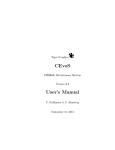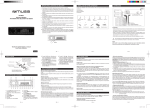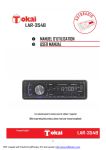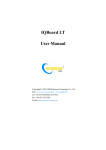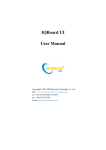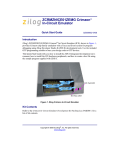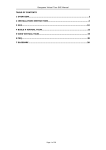Download West Bend P3 User's Manual
Transcript
Impor tant Safety Instruction CAUTION RISK OF ELECTRIC SHOCK DO NOT OPEN Impor tant Safety Instruction NOTES 1) Read these instructions 2) Keep these instructions 3) Heed all warnings 4) Follow all instructions CAUTION: TO REDUCE THE RISK OF ELECTRIC SHOCK, DO NOT REMOVE COVER(OR BACK).NO USE-SERVICEABLE PARTS INSIDE. REFER SERVICING TO QUALIFIED SERVICE PERSONNEL The lightning flash with arrowhead symbol, within an equilateral triangle, is intended to alert the users to the presence of uninsulated"dangerous voltage" within the product's enclosure that may be of sufficient magnitude to constitute a risk of electric to persons. The exclamation point within an equilateral triangle is intended to alert the user to the presence of important operating and maintenance*servicing) instructions in the literature accompanying the appliance. WARNING: TO REDUCE THE RISK OF FIRE OR ELECTR I C SHOCK . DO POWER SUPPLY Connect the supplied adapter to the side of the unit in the slot marked "DC 5V IN" . Plug the two-prong end of the power cord to an AC 100-240V outlet. If you have difficulty inserting the plug, turn in over and reinsert it. If the unit will not be used for a long time disconnect the plug from outlet. NOTE Before plugging the power cord into an AC outlet, make sure that all the connections have been made. CAUTION These servicing instruction are for use by qualified service personnel only. To reduce the risk of electric shock, do not perform any servicing other than that contained in the operating instructions unless you are qualified to do so. Refer to service manual for servicing instructions. To reduce the risk of fire or electric shock, do not expose this apparatus to rain or moisture. 5)Do not use this apparatus near water 6) Clean only with a damp cloth 7) Do not block any of the ventilation opening. Install in accordance with the manufacture's instructions. 8) Do not install near any heat sources such as radiators. Stoves, or other apparatus (including amplifies)that produce heat. 9) Do not defeat the safety purpose of the polarized or grounding-type plug, A polarized plug has two blades and a third grounding prong. The wide blade or the third prong is provided for your safety. When the provided plug does not fit into your outlet, consult an electrician for replacement of the obsolete outlet. 10) Protect the power cord from being walked on or pinched particularly at plugs, convenience receptacles, and the point where they exit from the apparatus. 11) Only use attachments/accessories specified by the manufacturer. 12)Use only with a cart, stand, tripod, bracket, or table specified by the manufacturer, or sold with the apparatus. When a cart is used, use caution when moving the apparatus combination to avoid injury from tipover. 13) Unplug this apparatus during lighting storms or when unused for long periods of time. 14)Refer all servicing to qualified service personnel. Servicing is required when the apparatus has been damaged in any way. Such as power-supply cord or plug is damaged, liquid has been spilled or object have fallen into the apparatus, the apparatus has been exposed to rain or moisture, does not operate normally, or has been dropped. 15 )Apparatus shall not be exposed to dripping or splashing and no objects filled with liquids, such as vases ,shall be placed on apparatus. Impor tant Safety Instruction Warning Failure to avoid the following potentially hazardous situations may result in injury or property damage. The unit is designed to provide you with route suggestions. It does not reflect road closures or road conditions, traffic congestion, weather conditions, or other factors that may effect safety or timing while driving. Use the unit only as a navigational aid. Do not attempt to use the unit for any purpose requiring precise measurement of direction, distance, location, or topography. This product should not be used to determine ground proximity for aircraft navigation. Accessories Accessories list Owner's Manual Car Adaptor This device complies with part 15 of the FCC Rules. Operation is subject to the following two conditions: (1) This device may not cause harmful interference, and (2) This device must accept any interference received including interference that may cause undesired operation. Mounting Bracket The images in this manual are only for reference and they may be different from the actual ones. 2 1 1 USB Cable 1 Touch Pen 1 Dashboard mount disk 1 Pouch 1 Note Accessories and their parts numbers are subject to modification without prior notice due to improvements. Chapter Ⅰ CONTENTS Chapter I Preparation for use 1.1 Introductions to appearance and buttons 1.2 Charge 1.3 ON/OFF 1.4 Use of touch pen Chapter I Preparing the P3 for Use This chapter guides you to get the P3 started, and also describes the basic operations of the navigation device. 1.1 Introduction to appearance and buttons 1.1.1 Front appearance and buttons: 1.5 Communication with computer Chapter II Introduction to use 2.1 Introduction for main interface and main functions 2.2 Maintain P3 navigation device Chapter III Audio Player 3.1 Function and Features 3.2 Interface and Operation 【D e s c r i p t i o n】 Chapter IV Setting 4.1 Volume setup 4.2 Power supply setup 4.3 Backlight setup 4.4 Time and date setup 4.5 Language selection 4.6 Calibration 1. Charge indicator: Blue light indicates the charging state, and it goes out when the charging is completed; A Red Light indicates that the current system is operating. 2. LCD touch screen: 320*240 pixels true color, providing you a perfect visual experience and a supporting touch function; 3 . M ENU button: If the current state is 'power on', hold and press the MENU power button. The system will automatically shut down and change into energy saving mode. If the current state is 'power off' and the battery power has not yet been exhausted, hold and press the power this button and the system will startup 1.1.2 Back appearance and buttons: Chapter V Troubleshooting Chapter VI Specifications Lound speaker STYLUS Chapter Chapter Ⅰ Chapter Chapter Ⅰ 1.1.3 Left-side appearance and buttons 【Description】 Power Socket: DC port is connected with the charge power supply; used when charging the navigation device ON/OFF button SD card slot Earphone Socket Power Socket USB Socket 1.2 Charging the device for initial use 1.2.1 For initial use, please charge the battery fully; the steps are as follows: 1 Plug DC end of charge adapter into the power socket on the left-side of the device; Plug the other end into the main's supply; The P3 navigation device has two power supply modes: battery power supply and main power supply. When the GPS navigation device is not connected to the charging adapter,it obtains power from a lithium polymer battery. The battery consumption sign [ ] is visible on the up left corner of the main system interface. The battery capacity bar [ ] of the power-setup interface shows the current residual battery capacity. When the GPS navigation device is connected to the external charging adapter, it obtains power from the external power supply.。 【 Attention】 The Power Adaptor is not included in the accessories we offer. This navigation device has a built-in, irreplaceable lithium polymer battery. Under normal conditions (such as low backlight brightness), a fully charged battery can continuously work for about 10 hours. The actual battery supply time varies depending on how you use the GPS navigation device. Certain functions (audio, video, high brightness backlight) consume a large amount of energy and may significantly reduce supply time. 【 Note】 The device has a built-in, irreplaceable lithium battery. To avoid the risk of fire or burning, please do not open, perforate, hit the battery or discard it in fire or water. The battery will burst, blast or release dangerous chemicals. When the charge indicator switches on (blue light), it indicates that the navigation device is in a charging state. Charging requires a few hours, please be patient and do not cut off power until the blue light is off. When the charge is completed, remove the adaptor plug from the mains supply. For later use, when the battery power decreases or is exhausted, please charge it promptly. 1.2.2 Charging by car adapter: 1. Plug one end of the car adapter into the socket on the left side of the device body; 2. Plug the other end of the car adapter into the ignition to supply power for P3 while charging. 【Note】Please plug the adapter only after the vehicle starts, to avoid damage caused by instant power impact on equipment. 1.3 Power ON/OFF ON/OFF is controlled by the power button. 1.3.1 ON: Please check the following: 1. The battery power is adequate, or plugged into the adapter , 2. SD card is inserted into the SD/MMC slot correctly, and the inserted SD card has the system operating program . Press the power button at the back of the machine to turn the device on. 【Note】During the first orientation please choose an open space with no upper shelter; Please stay at the same place, for the orientation needs a few minutes to complete, so wait patiently. 1.3.2OFF: Press the power button at the back of the machine to turn the device off . Chapter Ⅰ Chapter Ⅰ programs and switches into the computer communication interface; 4. After communication is completed, remove the MINI USB cable. The GPS navigation device continues to run the suspended programs. 【 Note】 Data Security: Please backup system data into external storage devices before upgrading system data. Our company shall not be held responsible for system data damage or loss. 1.4 Using the touch pen The touch pen (stylus) is your tool to communicate with P3. 1. Click: Click on a menu on the screen with the tip of touch pen, to open the menu and use the menu functions. 2. Drag: First click one point on the map with the pen tip, then move the pen tip, to move within the map and locate the map position you wish. 【Note】A touch pen with a damaged tip, a ball pen or any other edged and rough object may cause scratches and damage of the LCD screen. Please use an undamaged touch pen. Don't use a broken touch pen terminate communication with the computer and result loss of un-transmitted 1.5 Communicating with the computer data.: 【 Note】 During the connection between the GPS navigation device and computer, the GPS navigation device will suspend other operations. 【 Note】 During the connection between the GPS navigation device and computer, executing any of the following actions causes the system to 1. Removing the MINI USB cable; Connect to the computer via the MINI USB interface at the right side of the GPS navigation device body. See the below figure for details: System requirements: -Windows 98SE, ME, 20000 and XP(Driver required for Windows 98SE) -Windows 98SE, ME, 20000 and XP(Driver required for Windows 98SE) -DVD Rom Drive(for map upgrade purposes) -Intel PentiumII 233Mhz -64MB RAM -50MB available hard drive space -256-color display adapter and monitor (16 bit color required) It allows files to be copied between the navigation device and the computer. You can also back-up files from the GPS navigation device io the computer to restore data to the GPS navigation device when necessary. 1. Please confirm that the GPS navigation device is in working condition and MICROSOFT ACTIVESYENC software has been installed. 2. Connect the MINI USB of USB cable [ ] to the MINI USB port on the left side of the GPS body, and the connect standard USB port [ ] to the USB Host of computer; 3. After connecting to a computer, the device automatically recognizes new hardware; the GPS navigation device suspends current running 2. Pressing power button to turn off; 3. Using the reset button or battery switch to restart system; 4. Clicking the close button on the upper right corner of the window. Chapter Ⅱ Basic Operations Chapter Ⅱ Basic Operations Chapter II Basic Operations This chapter provides a brief introduction to the main interface of the device and also issues basic guidelines to maintain and preserve the device. 2.1 Main interface and its functions 2.1.1 Main interface of system: 【 Note】 Accidental damage is excluded from the scope of the maintenance contract. ? Avoid using the device in the following environments: Rapid temperature change, high temperatures( over 60°) , low temperatures ( below 0°) , high pressure, dusty locations, static-prone locations, damp places. Avoid corrosive liquids that corrode the navigation device. Avoid and prevent immersion in any liquid. ? Avoid radiation interference: Radiation interference from other electronic devices may affect the proper display of the GPS navigation device screen. The MUSIC NAVIGATION elimination of the interference source will restore the normal display of the screen. 【 Note】 In case of air freight, we recommend that the device body be kept Setting within baggage and pass X-ray detection system to avoid the magnetic detector or the magnetic stick (handheld device of security guards ) when passing the airport security examination channel. These devices may damage the system Function description: In the main menu, there are three items for selecting. Touch the corresponding item to enter. Tap ( )to enter navigation mode, tap( ) to enter the MP3 player, tap ( ) to enter the settings menu. 2.2 Maintaining the P3 navigation device With proper care, the GPS navigation device can be a reliable navigation and recreation mate. Please comply with the instructions given below to maintain the device and ensure long-life and error-free use of the GPS navigation device. ? Protect screen: Pressing the touch screen hard will damage screen. Please use the touch pen to click and operate the GPS navigation device. Use a soft cloth sprayed with a little industrial glass cleanser to clean the screen. Avoid directly spraying cleanser onto the screen. 【Note】 You must close the GPS navigation device before cleaning the touch screen. ? Don't drop the device: Dropping the device from heights, a sudden impact and similar actions may cause damage to precision components like the screen. data. Our company shall be not responsible for any data loss incurred. Avoid direct intense light: Don't expose the GPS navigation device to direct intense light or UV rays to maximize its service life. Chapter Ⅲ Using the Audio Player This chapter explains how to play your favorite music using P3 audio player, Chapter Ⅲ Using the Audio Player The table below explains the functions of each icon in the above screen. and transform it into your portable MP3. 3.1 Functions and features PL AY Indicates that the song has been suspended/stopped .Click to continue playing. STOP Click to stop song playing PREVIOUS Play previous song The audio player supports WMA9, MP3 and WAV format audio files; you can randomly set any play sequence. Before using the audio player function, please copy your audio file to any folder in the storage card. 3.2 Interface and operation NEXT 3.2.1. Click the music Play next song icon in the main interface of the system to open up audio player; The screen depicted below is displayed: 4:50 VOLUME Use touch pen to drag button left /right to adjust volume, left to decrease volume, and right to increase volume PROGRESS Use touch pen to drag the button left /right to adjust the process. Move the pen left to return to a certain point and continue playing, and right to forward to a certain point and continue playing TIME Displays the played time of a song MUTE/ UNMUTE MUTE/UNMUTE RETURN Returns to the previous interface with music still running PLAYING CIRCULARLY ENTER INTO AUDIO FILES PLAYING RANDOMLY Select to circle random play View your Audio files Selects Ordinal play Chapter Ⅳ Setting Chapter Ⅲ Using the Audio Player 3.2.2 Interface of audio folder: The screen below shows the Audio folder interface This chapter explains the steps to be carried out to setup the device for operation. Click the “Settings” icon to enter the “Settings” menu and set up the system. The setup function includes: “Calibrate Setup”, “Power Setup”, “Backlight Setup”, “Date And Time Setup”, “Language Setup” And “Volume Setup”. The table below explains the icons in the above screen Delete the songs to playing files Tap this button to delete songs from the playlist The table below depict the icons and their functions PREVIOUS NEXT PAGE PREVIOUS NEXT SONG PL AY BACK Displays the content of previous /next page Play previous/next song Play the song you select immediately Returns to the previous interface with music still running Language Displays system language options and system outlook options. Backlight Adjusts the backlight of the touch screen; Enables the user to adjust the interval time for LED-off when power is supplied by battery and the interval time for LED-off when power is supplied by mains Date and time Sets the date for the system; Sets the time for the system; Enables the user to choose the time-zone for the system. Power Examines the current battery level. Volume Adjusts the volume of the speaker; The volume of start/close indicating tone can thus be adjusted Calibrate information Calibrate the sensitivity of the touch screen Chapter Ⅳ Setting Chapter Ⅳ Setting 4.1 Volume setup Tap Volume 4.3 Backlight setup in the setting menu to enter Volume settings menu for volume adjusting, as shown below. Tap Brightness in the setting menu to enter Brightness for backlight adjusting, as shown below. Tap to adjust the backlight level. After setting up, tap v to confirm or tap × to cancel. Tap or tap buttons to adjust the volume. Then tap v to confirm × to cancel. 4.2 Power setup 4.4 Time and date setup Tap Time a nd D at e in the setting menu to enter Time and Date setting menu for changing to the current time zone, as below shown: Power Tap in the setting menu to enter Power menu for the current battery status, as shown below. The power menu will display the current battery status. Tap v to return. Tap to select the proper Time Zone. Tap corresponding date/time to adjust, then tap correspondings. Then tap v to confirm or tap × to cancel. to select the to change the Chapter Ⅳ Setting 4.5 Language selection languages Tap in the setting menu to enter languages setting menu for language selecting, as below shown Chapter Ⅴ Use of Mount Accessories When using the unit in vehicle, you can use the supplied mount accessories to mount the unit in the vehicle. ENGLISH to select the languages.Then tap v to confirm or Tap tap × to cancel 4.6 Tap Calibrate calibrate in the settings menu to calibrate, the screen will display. If you want to mount the unit to the dashboard, you can use the adhesive disk: 1) Choose a clean, dry spot on your dashboard; 2) Peel off protection liner from the back of the disk; 3) Attach the disk to your dashboard; 4) Mount the bracket to the adhesive disk. Ⅴ Trouble shooting Chapter Take steps described in the tables below to solve simple problems before contacting customer service. If you suspect something wrong with this unit, immediately turn the power off and disconnect the power connector from the unit. Never try to repair the unit yourself because it is dangerous to do so. This item is used to calibrate the sensitivity of the touch screen. Tap the center of “+” as it moves around the screen. If you touch the center of “+”every time, it will disappear after having moved through a cycle(center? top left? bottom Problem Possible cause There is no sound The volume may be turned down left? bottom right? top right). Tap the screen to return to the settings menu. Note: If “+” doesn't disappear, you should calibrate again. There is no picture The brightness may by turned down Possible Solution Turn up the volume Adjust the brightness of the LCD Other possibilities: Static or other external interference may cause the unit function abnormally. In order to recover normal status, please unplug the power supply cord and then plug it into the outlet again to reset the unit. If the problems still exist, please cut off the power supply and consult your service center or the qualified technician. Chapter Ⅵ Chapter Ⅵ Specification TFT Screen size 3.5 inches Frequency Response 20Hz~20KHz Audio Signal-to-noise Rate ≥80db Audio distoution or noise = -20db(1KHz) Channel Separation ≥70db(1KHz) Dynamic Range ≥85db(1KHz) Power AC 100~240V,50/60Hz;DC5V Power Consumption <8W Dimensions 110mm×85mm×25mm(L*W*D) Weight About 0.2kg DESIGN AND SPECIFICATIONS ARE SUBJECT TO CHANGE WITHOUT NOTICE.