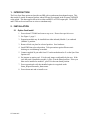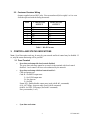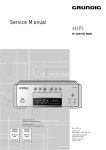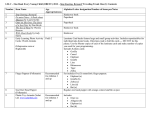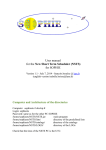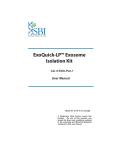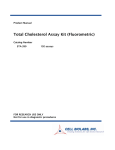Download Wegener Communications Unity Synchronous Data Option User's Manual
Transcript
PRELIMINARY Installation/Operation Guide: Unity Synchronous Data Option Data, drawings, and other material contained herein are proprietary to Wegener Communications, Inc., and may not be reproduced or duplicated in any form without the prior permission of Wegener Communications, Inc. When ordering parts from Wegener Communications, Inc., be sure to include the equipment model number, equipment serial number, and a description of the part. In all correspondence with Wegener Communications, Inc., regarding this publication, please refer to UTY4000-007B. First Edition: February 1999 Revised: June 2000 WEGENER COMMUNICATIONS TECHNOLOGY PARK / JOHNS CREEK 11350 TECHNOLOGY CIRCLE DULUTH, GEORGIA 30097-1502 (770) 814-4000 FAX (770) 623-0698 R 1. INTRODUCTION The Unity Sync Data option card provides an IRD with a synchronous data channel output. This data stream is carried in transport packets whose PID may be assigned in the Wegener UMX4025 at the uplink. This data appears bit-serial on either an RS422 or LVDS output port. The RS422 and LVDS can be activated one at a time or simultaneously. 2. INSTALLATION 2.1 Option Card Install 1. Power-down UTY4000 and remove top cover. Do not lose special screws. 2. See Figure 1, page 5. 3. Expansion module may be installed into either inboard (Module 1) or outboard (Module 2) position. 3. Remove block-out plate for selected position. Save hardware. 4. Install PWB into selected position. Take precautions against Electro-static discharge to avoid damage to module. 5. Connect supplied 24-pin cable from J13 on the motherboard to J1 on the Sync Data Option card. 6. Set jumpers on option card: J9 is the only jumper configurable by the user. If the sync data card is installed as module 1, place J9 in the dotted position. If the sync data card is installed as module 2, place J9 in the non-dotted position. 7. Power-up unit and verify that installed option is recognized under Status_Reports\Parameter_Status menu. 8. Power-down unit and re-install cover. UTY4000-007 2 2.2 Customer Premises Wiring Outputs supplied on two RJ45 jacks. Pins are numbered (left-to-right) 1 to 8 as seen from the open end with tab facing downward. PIN# 1 2 3 4 5 6 7 8 LVDS SIGNAL OUTPUT GND LD+ LDLS+ LSLC+ LCGND RS422 SIGNAL OUTPUT GND RD+ RDRS+ RSRC+ RCGND Table 1. RJ-45 Pin-outs 3. CONTROL AND STATUS INDICATIONS Note: Sync Data option card may be setup by your network and local control may be disabled. If so, only the status monitoring will be possible. 3.1 From Terminal Ÿ Sync data card setup with local control disabled: The sync data card setup cannot be accessed via the terminal with local control disabled. Local control will have to be authorized by the network. Ÿ Sync data card setup with local control enabled : CSD cmd param port Cmd: R - Set RS422 output state L - Set LVDS output state D - Set data rate P - Set PID Param:E/D - Enable/disable output ports (used with R & L commands) 64.0 - 6875 Kbps - data rate range (used with D command) 0x0020 - 0x1FFE - PID range (used with P command) Port: port number (1 or 2) Ÿ Sync data card status 3 UTY4000-007 REPORT COMMOND is “r p.” The report will show if any sync data cards are available. The line will read as follows: Sync Data Card #(1 or 2): INSTALLED The SYNC DATA report command is “r sd.” The report will report the sync data card status in the following form: FUNCTION CURRENT SETTING RS422 OUTPUT ENABLED/DISABLED LVDS OUTPUT ENABLED/DISABLED SYNC DATA RATE data rate PID PID STATUS 3.2 From Front-panel Ÿ Sync Data Card setup with local control disabled: The sync data card setup cannot be accessed via the front panel with local control disabled. The Network must authorize local control. Ÿ Sync Data Card setup with local control enabled: The sync data card can be set via the front panel, if local control is enabled, by using the menu path HARDWARE SETUP / CONTROL SYNC DATA. Select the parameter you need to adjust by using the right/left arrows and the <SELECT> key. Use the up/down arrows to select the desired setting. Press the <ENTER> key to initialize the settings. Ÿ Sync Data Card status: To confirm that the Sync Data card option is available via the front panel follow the menu path STATUS REPORTS / PARAMETER STATUS. Use the right/left arrow keys to scroll to SYNC DATA. To view how the sync data card is configured via the front panel follow the menu path STATUS REPORTS / SYNC DATA STATUS. Use the right/left arrow keys to scroll through the audio ports configuration. UTY4000-007 4 Module 1 Rear UNITY4000 MOTHER BOARD Module 2 Screws from blockout plate Mounting Bracket STANDOFFS Screws from kit J1 Pin 1 P/S J11 Pin 1 J12 Pin 1 J13 Pin 1 1 Front Figure 1. UTY4000 Sync Data Kit Installation 5 UTY4000-007