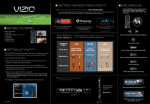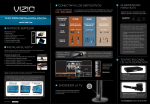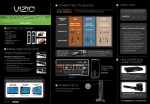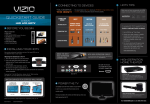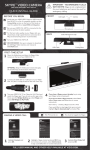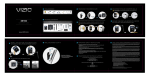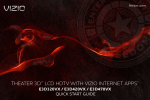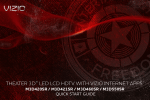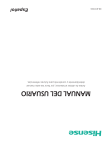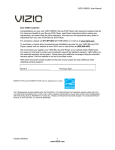Download VIZIO M421VT User's Manual
Transcript
3 GETTING THE MOST FROM YOUR TV WATCH MOVIES, TV SHOWS & MORE ON DEMAND! You will need high-speed Internet access (wired or wireless) such as cable or DSL to enjoy online content on your HDTV. Contact your cable or DSL provider if you need high-speed Internet access. 4 EXPLORING VIA Press the VIA Button on your remote to browse the VIA Dock. The Apps in the dock let you watch movies, TV shows, listen to music, and much more. M421VT 1 BEFORE YOU BEGIN FREE Trial! Go to www.netflix.com/Vizio. See Terms of Use for details. Listen to millions of songs on demand. Go to www.rhapsody.com/vizio to get your free 30-day trial. Activate VUDU on your VIZIO VIA TV to receive a FREE 1080p HD RENTAL. US only. Credit Card required. See site for complete terms. VUDU account activation required. What’s In the Box • VIZIO HDTV • VIZIO Universal Remote Control with Bluetooth (2 AA batteries included) • Power Cord • Safety Strap • Screen Cleaning Cloth • User Manual • Quick Start Guide • Registration Card 2 SETTING UP YOUR TV Your new VIZIO HDTV with VIZIO Internet Apps™ (VIA) has a built-in Setup App that plays when you turn on the TV the first time. Just follow these easy steps to get started: YOU DESERVE THE BEST! The inputs listed in the BEST column are OPTIMIZED for High Definition Video and Audio. Connect using these inputs wherever possible. Press to scroll through all of the Apps in the VIA Dock. OK CONNECTION ADVICE PICTURE QUALITY BEST HIGHEST DIGITAL QUALITY PICTURE HDMI DTV/TV BETTER GOOD ANALOG HD QUALITY PICTURE LOW RESOLUTION NOT RECOMMENDED COMPONENT COMPOSITE CONNECTION TYPE Press to select an App. Press to move or delete an App in the VIA Dock. Press to switch between different video screen sizes. a. Insert batteries into the remote control. b. Find a location for your TV. To enjoy online content, you will need access to your wireless or wired high-speed Internet connection. c. Gather the devices you want to connect to the TV, such as your DVD player or cable/satellite box. You do not need to connect them yet. The Setup App will guide you through setting up these devices. d. Connect the power cord from the TV to a wall outlet. > Wait for the VIZIO logo on the front of the TV to stop flashing, then press the Power button on the TV or the remote control to turn on the TV. Press to exit an App. CONNECTOR IMAGE Please note: When using a composite connection, connect the Yellow Composite Video Cable to the Green Component Y Connector. Press to view settings for the active App. WHERE TO FIND THE INPUTS ON YOUR HDTV e. The Setup App will start automatically. Just follow the on-screen directions. YOUR VIZIO TV EVEN HAS EASY ACCESS SIDE INPUTS Select this to adjust the settings on your TV. BACK OF TV ©2010 VIZIO Inc. SIDE OF TV Select this to discover more Apps you can download to your TV. QUICK START GUIDE M421VT HELP TOPICS HDTV 3 WAYS TO WATCH HIGH DEFINITION VIDEO Make sure you have components with HDMI outputs to ensure the BEST possible picture. PROBLEM SOLUTION No Power Make sure the power cord is securely connected to the AC socket on the back of the TV, and connected to the wall socket. Make sure the TV has power (VIZIO logo on the front of the TV glows white). Plug another electrical device (like a radio) to the outlet to check the outlet is supplying power. Picture is blurry or fuzzy/ image quality issues For the best image quality, view HD widescreen programs where possible. If HD content is not available, view Standard Definition from a digital source. Standard analog TV will always be noticeably inferior to HD because your digital HDTV displays video at resolutions much higher than old TVs, so you will see more details and deficiencies in standard definition content that you didn't see before. Cannot change channels up and down with direct cable hookup from wall or antenna Press the VIA button. Use the arrows to navigate to the HDTV Settings App in the VIA Dock and press OK. Use the arrow keys to select TV Settings. Scroll to select Tuner, then select the method you have for receiving TV channels. Then select Auto Channel Scan to search for your TV channels. Cannot return to Setup App The Setup App is no longer accessible after being run once, but all of the same settings can still be changed. Press the VIA button, then select the HDTV Settings App from the dock. Screen is displaying blue/no signal and/or turning off after a few seconds Your TV may be on an inactive input. After powering on the TV, press the INPUT button on your remote repeatedly until a picture re-appears. If this does not work, try it a second time but press the button slower this time; it can take as long as 30 seconds for the image to reappear. I do not have high-speed Internet service The HDTV will continue to display a crisp, clear HD picture as long as it is receiving an HD signal. However, you will not be able to enjoy the Internet-based features and content of the built-in VIA platform. Black or gray bars on top, bottom, and/or sides of picture Try setting your TV to wide or zoom mode; the image should fill the screen. If you still see bars, they are part of the image the TV is receiving. Cable and satellite boxes may add black bars to the picture, especially when HDMI cables are used. For more information, please contact your service provider. 1. Get a VIZIO Blu-ray™ Disc Player. 2. Contact your cable company or satellite provider to learn more about HD programming in your local area (an HD cable box or satellite receiver may be required). 3. You may be able to get HD signals using an off-air antenna. To see if you can receive off-air HD signals, and for help choosing the right antenna, visit www.antennaweb.org SATELLITE / CABLE GAMING CONSOLE BLU-RAY™ / DVD VIZIO HIGH DEFINITION CABLES MAKE THE BEST HD CONNECTION! For more information about VIZIO Certified* High Definition cables please visit us at: www.VIZIO.com HIGH DEFINITION HOME THEATER VIZIO Blu-ray™ Bring your movies to life! 1080p Full HD playback delivers crystal clear images with lifelike detail and High Definition Audio puts you in the center of the action. Visit www.VIZIO.com for more details. HIGH-DEFINITION SOUND Complete your total Home Theatre experience with stunning audio from VIZIO accessories such as the Sound Bar with Wireless Subwoofer. MATCH YOUR VIZIO TO A CERTIFIED* WALL MOUNT ULTRA SLIM FLUSH MOUNT ULTRA SLIM TILT MOUNT Full Articulating Mount *Tested and certified by VIZIO engineers for compatibility with your TV. XMF1300 XMT1200 / XMT500 XMA1200 / XMA500 EXTENDED WARRANTIES PROTECT YOUR PRIVACY Protect your VIZIO product with up to 5 years of added repair service! Extended coverage VIZIO respects your privacy. If you should need to return this product, please erase your begins when the manufacturer's warranty expires so you’ll receive maximum protection! personal settings before doing so. See User Manual for instructions. Visit us online at: For more info on Extended Warranties www.VIZIO.com or Call: (888) 849. 4623 REGISTER NOW Register your product today and receive the latest VIZIO news and special offers. www.VIZIO.com