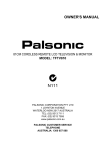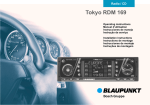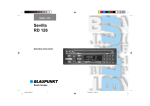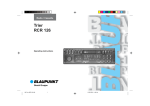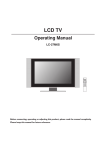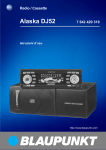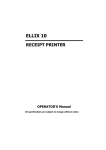Download Viking TMC 148 User's Manual
Transcript
Radio / CD Viking TMC 148 Operating Instructions Refer to the Quick Reference section for an explanation of these items 18 17 15 16 14 13 1 12 2 2 3 4 5 6 7 8 9 10 11 Operating the unit for the first time ....... 12 Removing the card ............................... 12 “Training” a TMC DriveCard / Replacing a KeyCard ............................ 12 Displaying the radio pass data ............. 13 Short Additional Memory (S.A.M.) ........ 13 Turn On Message (T.O.M.) .................. 13 Flashing light as visual theft protection 13 Care of your KeyCard/TMC DriveCard 13 Selecting the operating mode ..... 14 Radio operation with RDS ........... 14 AF - Alternative frequency .................... 14 REG - Regional programme ................. 14 Selecting a waveband .......................... 15 Station tuning ........................................ 15 Scrolling through the broadcast networks (FM only) ............................... 15 Traffic information station reception with RDS-EON ............. 20 Traffic announcement priority on/off .... 20 Warning beep ....................................... 20 Automatic seek tuning start (CD mode) ............................................ 20 Adjusting the volume for traffic announcements and the warning beep .................. 20 TMC – Traffic Message Channel . 21 Traffic information can be selected ...... 21 TMC with an international future .......... 21 TMC information in foreign countries .. 21 TMC Help .............................................. 21 Selecting a TMC station ....................... 21 Clock - Time .................................. 26 Setting the clock ................................... 26 Displaying the clock .............................. 26 Correcting the clock after the power has been disconnected ......................... 26 Deactivating the hour correction function ................................................. 26 Setting the equaliser .................... 27 Notes on making the settings ............... 27 Assistance in setting your equaliser ..... 28 DSC Programming ....................... 29 Overview of the DSC factory settings .................................................. 31 Specifications ............................... 32 TMC areas ..................................... 33 3 DEUTSCH ENGLISH FRANÇAIS Switching to CD mode .......................... 25 Inserting a CD ....................................... 25 Removing a CD .................................... 25 Selecting tracks .................................... 25 MIX ....................................................... 25 SCAN .................................................... 25 ITALIANO KeyCard/TMC DriveCard theft protection system ........................ 12 CD mode ....................................... 25 NEDERLANDS What you need to know ........................ 10 Traffic safety ......................................... 10 Installation ............................................. 10 Telephone mute .................................... 10 Accessories .......................................... 10 TMC ...................................................... 10 Guarantee ............................................. 11 International telephone information ...... 11 Making a selection for TMC .................. 22 Activating stored areas or roads (selection) ............................................. 23 Switching TMC on/off ........................... 24 TMC traffic information ......................... 24 SVENSKA Important notes ............................ 10 Switching between the memory banks (FM) ...................................................... 16 Storing stations ..................................... 16 Automatically storing the stations with the strongest reception with Travelstore . 16 Recalling stored stations ...................... 16 Scanning stored stations with Preset Scan .......................................... 16 Scanning stations with Radio Scan ...... 17 Changing the Scan Time ...................... 17 Selecting the automatic tuning sensitivity .............................................. 17 Switching from stereo to mono (FM) .... 17 Automatic bandwidth adjustment (FM) . 17 PTY - Programme Type ........................ 17 Programme type ................................... 18 ESPAÑOL Quick Reference Section ............... 4 PORTUGUÊS Contents Quick Reference Section 1 On/off using the switch When the KeyCard is inserted, press one of the keys shown. The unit will play at the pre-adjusted volume. Switching the unit on when the ignition is off If the ignition is switched off (but the KeyCard is still in place), it is possible to operate the unit as follows: After the beep press ON. The unit will switch on. After the unit has played for an hour, it will switch off automatically to prevent the vehicle battery from running down. • Press for 2 sec. (you will hear a beep). You have just stored this volume level as the mute volume. Additional function for Storage key in the DSC menu. 4 SC - Scan Radio mode On/off switch using the KeyCard: The unit switches on or off when you insert or remove the KeyCard. Note: Please read the information in the section on the “KeyCard theft protection system”. Switching the unit on/off with the ignition: The unit can be switched on/off with the vehicle ignition if the unit has been installed accordingly. After you switch off the ignition, you will hear two beeps to remind you to remove the KeyCard before you leave the vehicle. 4 2 VOL+ / VOLAdjusting the volume. When the unit is switched on, it will play at a pre-defined volume (VOL FIX). VOL FIX can also be adjusted (refer to “DSC programming”). Scan Press SC briefly – “FM SCAN” will flash in the display, alternating with the radio station currently being scanned. All of the FM stations within reception range will be scanned. 3 Preset Scan Preset Scan cannot be started unless PTY is switched off (“PTY” is not lit in the display.) Press SC for approx. 2 seconds – you will hear a beep, “Scan” will flash in the display, alternating with the station symbol of the station scanned. The stations stored on the station preset buttons and within reception range will be scanned. - Mute Press to lower the volume quickly. “MUTE” will appear in the display. or VOL+ to cancel this Press function. If you press VOL-, the (mute) volume will be set to the regular volume level. The mute volume can be programmed as follows: • Adjust the volume to the desired level Radio mode ENGLISH up down If you press only once, the track currently playing will re-start. / Radio station seek tuning Up Down <</>> Up/down in increments (for FM only, when AF is switched off) ITALIANO NEDERLANDS Fast reverse, audible, (REVIEW) Hold down as long as necessary. Additional functions for the rocker switch: Other adjustments are possible with AUD B DSC-MODE A PTY @ as long as the corresponding function is activated. SVENSKA 5 LD - Loudness Loudness boosts the bass frequency at low volume to create a more natural sound. To switch Loudness on/off Press LD briefly. Selects tracks Fast forward, audible, (CUE) Hold down as long as necessary. CD Scan Press SC briefly – “CD SCAN” will appear in the display. The CD tracks will be scanned one after the other. To stop CD Scan: Press SC again. / FRANÇAIS 6 Rocker switch CD mode CD mode ESPAÑOL PTY Scan PTY Scan cannot be started unless PTY is switched on (“PTY” is lit on the display.) The radio stations for the programme type selected will be scanned. Additional CLOCK function You can select the clock function to appear permanently in the display. To switch the display: Press LD for approx. 2 sec. The clock display will disappear from the screen for approx. 8 sec. when you select a different function. For FM only: <</>> Pages through the station network when AF and PTY are switched off, e.g.: NDR 1, 2, 3, 4, N-JOY ... PORTUGUÊS To stop Scan / Preset Scan: Press SC or the rocker switch again. DEUTSCH Quick Reference Section 5 Quick Reference 7 Display a f b q c d e 6 g h i j k lm n o p a) NDR 2 (CLASSIC) - Station name b) 1 : 52 - CD time (elapsed playing time) c) 16:31 - Time d) 007, 248 - Motorway or A road numbers selected for TMC e) 12, 14, 11 - Code numbers for selected areas (1 - 13) for TMC f) FM - Waveband g) 5 - Station selection key (1 5) h) I, II, T - Memory level I, II or Travelstore i) AF - Alternate frequency for RDS j) lo - Seek-tuning sensitivity k) TP - Traffic Program reception l) LD - Loudness activated m) TA - Priority for traffic messages activated n) CD-IN - CD in unit o) PTY - Program Type activated p) TMC - Traffic Message Channel (selectable RDS traffic information reception) TMC - Priority for TMC is activated q) T6 - CD track 6 playing 8 KeyCard/TMC DriveCard theft protection system The KeyCard or TMC DriveCard must be inserted into the unit before it can be operated. KeyCard Inserting the card With the card tongue protruding from the unit, insert the KeyCard or TMC DriveCard with the contact surface facing upwards into the slot. Pull the card forward if necessary. Please read the information in the section on “KeyCard/TMC DriveCard theft protection system” carefully. Flashing card tongue When the radio has been switched off and the card removed, the card tongue will flash as a visual indication of the theft protection system, provided that the system has been programmed accordingly. For more information, refer to “DSC Programming”. AF on/off: Press AF briefly. Regional function on/off: Press AF for approx. 2 sec. (beep), “REG ON” or “REG OFF” will appear in the display (see REG - Regional). ; TA (Traffic Announcement = Priority for traffic information) “TA” will appear in the display when priority for broadcast traffic information has been activated. When a radio station with TMC has been selected: “TMC” will appear in the display. TMC on/off: Press TMC briefly. The function is switched on when “TMC” appears in a box on the display. To switch off the function during an announcement, press TMC twice. Making selections for TMC To select an area, motorway or A road: Press TMC for approx. 2 sec. Use / to select AREA, MOTORWAY or A ROAD. To retrieve a stored selection: Press TMC for approx. 2 sec. until you hear a beep, recall the selection by pressing the corresponding station selection key 1 - 5. To activate the selection retrieved: Press TMC for approx. 2 sec. Only traffic information for your selection will now be provided, as long as the TMC function is switched on (“TMC” appears in a box on the display). Listening to a TMC message: Press TMC briefly. “TMC” will appear in a box on the display. Reading a TMC message: Use << >> to read thefull text during the TMC announcement. DEUTSCH ENGLISH FRANÇAIS ITALIANO < TMC (Traffic Message Channel = Program for selected traffic information for areas or roads) For this function, it is necessary to insert a trained TMC DriveCard (e.g. for Germany or the UK). If necessary, refer to the information in the section on “KeyCard/TMC DriveCard theft protection system” for information on training. NEDERLANDS : AF Alternate Frequency for RDS operation: If “AF” is highlighted in the display, the radio will automatically search for a frequency with better reception for the station you are tuned into. Priority on/off: Press TA. To make your selection: Use << >> to enter the position and / to enter the number or numbers of the area, motorway or A road. To activate your selection (without storing it): Press TMC for approx. 2 sec. until you hear a beep. To store your selection: Press one of the station selection keys 1 - 5 for approx. 2 sec. (beep). ESPAÑOL Additional Travelstore function To store the five radio stations with the strongest reception signals using Travelstore: Press BND until you hear a beep or “TSTORE” appears in the display. The radio will then play only those stations offering traffic information. This is a separate feature from TMC. PORTUGUÊS 9 BND Selects the waveband and memory level to FM I, FM II, T (Travelstore), M, or L. SVENSKA Quick Reference Section 7 Quick Reference Section To listen to messages again: Press TMC briefly twice. To switch to the next/previous message: Use / to switch during the TMC announcement. To interrupt a TMC message: During the announcement, press TMC briefly. TMC will remain active for any messages that then follow. Refer to the section on “TMC traffic information reception” for more detailed information. = 1, 2, 3, 4, 5, - Station selection keys Radio mode Five stations can be stored on FM for each of the memory levels available (I, II and “T”). You can also store 5 stations for the MW and LW (AM) wavebands. To store stations - While the radio is in operation, hold the corresponding station selection key down until the programme becomes audible again (beep). 8 To retrieve stored stations - Select the waveband. For FM select the memory level and press the corresponding station selection key briefly. Additional function in the PTY mode Storing and retrieving the PTY program type: When PTY has been activated (“PTY” appears in the display), you can use the station selection keys to store and retrieve a program type for FM. Additional function in the TMC mode You can use each of the station selection keys (1-5) to store and retrieve areas or roads for TMC. CD mode 1/II - Pause Pause on/off: Press 1/II. “CD Pause” will appear in the display. 2/RPT - Repeat To repeat tracks: Press 2/RPT, “REPEAT” will appear briefly in the display, the track will repeat until you press 2/RPT again. “RPT OFF” will then appear in the display. 3/MIX MIX plays back the tracks on the CD in random order. MIX on/off: Press 3/MIX briefly. The active mode will appear briefly in the display: “MIX CD” or “MIX OFF”. > • SRC SRC (Source) When a CD has been inserted into the unit, press this key to switch between radio and CD operation. (Eject) Press the key for approx. 2 sec. to eject the CD. ? CD slot After you insert the CD with the label facing up, it will be transported automatically to its playing position. The system will switch to CD playback automatically. ENGLISH FRANÇAIS Treble + Treble – Bass – Bass + Additional EQU ON/OFF function Switching the equaliser on/off: Press AUD for approx. 2 seconds. “EQU ON” or “EQU OFF” will appear in the display briefly. ITALIANO To store: Select the operating mode. Press AUD once and use the rocker switch to alter the setting To switch off AUD: Press the key briefly. If you do not alter any of the settings for 8 seconds, AUD will switch off automatically. NEDERLANDS Select the next operating mode and alter the settings. SVENSKA Setting the balance (left/right) and fader (front/rear) Press AUD twice: Fader front Fader rear Balance left Balance right ESPAÑOL A DSC (Direct Software Control) Using DSC it is possible to adjust the programmable basic settings. For further information, refer to “DSC programming”. B AUD Adjusting the treble and bass For the FM, AM and CD modes, it is possible to store different settings. The settings selected appear in the display. The last setting selected is stored automatically. PORTUGUÊS @ PTY - Programme Type Using PTY, the station selection keys become programme type keys. Each station selection key can be programmed for a programme type, such as NEWS, SPORTS, POP or EDUCATE, etc. Use << >> to activate all of the PTY programme types when PTY is active (“PTY” lights up in the display). DEUTSCH Quick Reference Section 9 Important notes What you need to know Installation Amplifiers Before using your new car audio system, please read through the following information carefully. If you would like to install your new car stereo yourself or add other audio components to existing ones, then please read the enclosed instructions on installation and connection carefully. All Blaupunkt amplifiers. The preamp-out wire 7 607 893 093 is required. Traffic safety Road safety must be your top priority at all times. Always use your car audio system so that you remain in complete control of the traffic situation. To ensure that the system functions correctly, plus must be connected to the ignition and continuous plus. Never ground the speaker outputs! Please keep in mind that you travel 44 feet in a second when driving at just 30mph. Telephone mute Should the traffic situation become particularly demanding, we advise you not to use the audio system. If you have installed a car telephone in your vehicle, it is possible to automatically mute the radio or CD playback when you use the telephone (telephone mute). Always make sure that you are still able to hear any warning signals coming from outside the vehicle, such as police or fire engine sirens, so that you can react accordingly. Consequently, you should always select a moderate volume for playing your car audio system while you are driving. “PHONE” will then appear in the display. Traffic announcements continue to have priority if you have activated TA. You can interrupt traffic messages by pressing TA. Accessories Use only Blaupunkt-approved accessories and spare parts. You can use the following Blaupunkt products with this unit: 10 Remote control unit The RC 06 infrared remote control unit allows you to conveniently operate the most important functions from the steering wheel. TMC The Traffic Message Channel is a new RDS service for area or road-related traffic information. Using at TMC DriveCard, the Viking TMC 148 is able to receive digital traffic information via TMC on a continuous basis. You can retrieve information on the current traffic situation immediately. Please refer to the more detailed information in the operating instructions. DEUTSCH Important notes Guarantee ENGLISH The scope of the guarantee is determined by the laws in the country where the unit was purchased. FRANÇAIS Regardless of the legal guarantee regulations, Blaupunkt affords a 12-month guarantee. ITALIANO If you have any questions about the guarantee, please contact your dealer. Your cash register receipt is a valid guarantee coupon. International telephone information NEDERLANDS Have you got any questions on the operation of this equipment or do you require more information? Give us a call! PORTUGUÊS ESPAÑOL SVENSKA You can contact us at the following telephone and fax numbers: Telephone: 018 958 383 66 Fax: 018 958 383 94 11 KeyCard/TMC DriveCard theft protection system This car radio comes equipped with a ready-to-use KeyCard. You can purchase a TMC DriveCard at your dealer’s, but it must be “trained” before you can use it. Please refer to the information in the section on “Training the TMC DriveCard”. The car radio can also be operated with a second KeyCard. If you have lost your KeyCard/TMC DriveCard or if it was damaged, you can buy a replacement from your specialised dealer. If you use two KeyCards, you can individually store the following functions: Bass, treble, balance and fader settings, Loudness, TA (traffic announcement volume), TA priority, AF, beep volume, mute volume, lo or dx, PTY functions. In addition, the settings activated before the radio is switched off, such as the waveband and station selection, will also remained stored. This ensures that you will find your basic settings re-adjusted automatically as soon as you have inserted your KeyCard. A TMC DriveCard trained for this unit adopts the basic settings on the first KeyCard. 12 Operating the unit for the first time “Training” a TMC DriveCard /Replacing a KeyCard • Switch the car radio on. With the card tongue protruding from the unit, insert the KeyCard with the contact surface facing up into the slot in the centre of the indentation. The car radio is now ready for operation. It is possible to “train” a TMC DriveCard/ KeyCard when the unit is in operation with the first KeyCard. If you want to “train” a second TMC DriveCard or KeyCard: • Insert the first KeyCard and turn on the car radio. If a wrong KeyCard is inserted, then “CARD ERR” will appear in the display. • Please do not attempt to operate the car radio. • Press << or >>. “CHANGE” will now appear in the display. • Remove the first KeyCard and insert the new one while “CHANGE” appears in the display. When the display reads “READY” or “LEARN KC”. • press DSC. Now you can also use the new TMC DriveCard/KeyCard to operate your unit. After approx. 10 sec., the car radio will switch off. If you insert the wrong type of card (e.g. telephone card or credit card) “WRONG KC” will appear in the display for approx. 2 sec. Remove the wrong card and insert the correct KeyCard. After “CARD ERR” or “WRONG KC”, • press ON to switch the car radio on. Removing the card • Pull the card forward and remove it from the slot. Press DSC and use “LEARN KC”. / to select A number of other TMC DriveCards and a maximum of two KeyCards can be used with the car radio. If you attempt “train” a third KeyCard, the access authorisation for the KeyCard not used for the “training” process will be deleted automatically. The second KeyCard available from your specialised dealer allows you to read out short information under the DSC menu item “READ KC”. This information will run through the display and could include, for example, the phone number of your car repair service or the emergency call number of your automobile association. The freely selectable text with a maximum of 162 characters can be programmed by any dealer who has the required equipment available. Flashing KeyCard tongue Once you have parked your vehicle and removed the KeyCard, the KeyCard tongue can be programmed to flash as an extra antitheft device. Important: it is necessary that the positive power supply line and the permanent +12 V lead are connected such as described in the installation instructions. If necessary, clean the KeyCard contacts using a cotton swab dipped in rubbing alcohol. When outside of the vehicle, keep the TMC DriveCard in its cover. Never bend the KeyCard or DriveCards. This could result in their destruction. “LED ON” must be selected in the DSC mode. If necessary, please refer to the section on “DSC programming - LED”. Turn On Message (T.O.M.) Switching off the flashing light The flashing light can be switched off by selecting “LED OFF” in the DSC menu. ENGLISH PORTUGUÊS The second KeyCard available from your specialised dealer also allows you to display a special turn-on message each time the radio is switched on. FRANÇAIS Flashing light as visual theft protection Never leave the cards exposed to direct sunlight. ITALIANO Short Additional Memory (S.A.M.) To ensure that the cards will function properly it is important that the contacts are free from any foreign particles. Avoid direct skin contact. NEDERLANDS Please refer to the section on “DSC programming - READ KC”. Each time you turn on your system with the second KeyCard, the programmed text will appear in the display. Care of your KeyCard/ TMC DriveCard SVENSKA You can use the KeyCard supplied with your set to display the radio pass data such as the model name, product number (7 6..) and serial number. The freely selectable text with a maximum of 48 characters can be programmed by any dealer who has the required equipment available. ESPAÑOL Displaying the radio pass data DEUTSCH KeyCard/TMC DriveCard theft protection system 13 Selecting the operating mode Radio operation with RDS (Radio Data System) Use SRC (source) to select between the radio and CD mode. The CD mode is not available unless a CD has been inserted into the CD player. To select the operating mode: • Press SRC. The Radio Data System enhances your enjoyment when you listen to FM radio stations. More and more radio stations now broadcast RDS information along with their regular programming. As soon as a programme has been identified, the station name including a regional identifier, if applicable, will appear in the display, for example, NDR1 NDS (regional programme in Lower Saxony, Germany). When RDS is activated, the station selection keys become programme keys. You now know exactly which programme you have tuned into, making it easy to find the desired station quickly. But RDS also offers you further advantages: AF - Alternative frequency The AF (Alternative Frequency) function makes sure that the radio always automatically tunes into the strongest frequency for the currently selected programme. If this function is activated, “AF” will appear in the display. To switch AF on/off, • press AF briefly. While searching for the strongest reception signal, the radio may switch to mute briefly. 14 If “SEARCH” appears in the display when the radio is switched on or one of the stored frequencies recalled, the unit is already automatically searching for an alternative frequency. “SEARCH” will disappear from the display when the alternative frequency has been found or after the frequency band has run through completely. If the reception quality of the programme selected deteriorates beyond a certain point: • Tune into another station. REG - Regional programme Certain radio programmes are split up at different times during the day into regional programmes offering local information. The 1st programme broadcast by NDR, for example, offers programmes with different contents in the northern German states of Schleswig-Holstein, Hamburg and Lower Saxony at certain times of the day. If you are listening to a particular regional programme and wish to continue doing so, • press AF for approx. 2 sec. “REG ON” will appear in the display. If you leave the service area of the regional programme you are tuned into, or if you would like to take full advantage of RDS service, switch to “REG OFF”. • Press / ; the car radio will automatically search for the next station. If you hold / pressed up or down on the rocker switch, seek tuning will speed up in the corresponding direction. The following wavebands are available: FM 87.5 - 108 MHz MW 531 - 1602 kHz and LW 153 - 279 kHz • Press BND to select the waveband of your choice. Note: In the DSC menu it is possible to block MW or LW or both wavebands for station selection. This can be useful to limit the wavebands available to those you really want to use and reduces the number of times you are required to press BND. If necessary, refer to the information in the section on “DSC Programming - AM ON or AM OFF”. Scrolling through the broadcast networks (FM only) You can use the << >> keys to tune into stations in your reception area. Seek tuning Up Down << / >> Up/down in short intervals (on FM only if “AF” is switched off) Manual tuning with << >> You can also tune into a station manually. Important: AF and PTY must be switched off (i.e. the symbols do not light up in the display). If necessary, deactivate these functions: • Press AF or PTY. If it is possible to receive several programmes in the same broadcasting network, you can scroll through them by pressing >> (forwards) or << (backwards), e.g. NDR 1, 2, 3, 4, N-JOY, ... Important: you must have already tuned into the stations at least once and “AF” must be active (lights up in the display). To do this, you can start Travelstore: • Press BND for 2 seconds; the system will start to run through the frequency band. If “AF” is not lit up, • press AF. It is now possible to select stations using << >>. 15 DEUTSCH Press << >>; the frequency will change in short intervals in the corresponding direction. If you hold << >> pressed to the left or the right on the rocker switch, the frequency scan will speed up. ENGLISH • / FRANÇAIS Seek tuning ITALIANO Manual tuning: NEDERLANDS Selecting a waveband Station tuning SVENSKA Press AF for approx. 2 sec. until “REG OFF” appears in the display. Each time you switch on the car radio, “REG ON” or “REG OFF” will appear in the display. ESPAÑOL • PORTUGUÊS Radio operation with RDS (Radio Data System) Radio operation with RDS (Radio Data System) Switching between the memory banks (FM) You can switch between the memory banks I, II and T in order to store stations and recall them later. The currently selected memory bank will appear in the display. • Press BND as many times as necessary until the desired memory bank lights up in the display. Storing stations On FM, you can store five stations on the station selection keys 1, 2, 3, 4, 5, for each of the memory banks (I, II, T). On MW/LW, you can also store five stations each. • Select the appropriate waveband by pressing BND. • • Tune into a station with the rocker switch (either automatically / or manually << >>). Press the desired station selection key until the radio resumes play after the muting (approx. 2 seconds) or until you hear a beep. Now the station has been stored. 16 The display will indicate which station selection key is currently activated. Note: If you attempt to store a station which has already been stored, the corresponding station key and the memory bank will flash in the display if you are on a different memory bank. Automatically storing the stations with the strongest reception with Travelstore You can automatically store the five FM stations with the most powerful signals in your current reception area sorted according to their signal strength. This function is particularly convenient on longer trips. • Press BND for 2 seconds. “T-STORE” will appear in the display. The five strongest FM stations will be automatically stored on the “T” memory bank (Travelstore). When this process has been completed, the radio will play the strongest station. If desired, stations can also be stored manually in the Travelstore bank (see “Storing stations”). Recalling stored stations You can recall any stored station at the touch of a key. • Select the waveband by pressing BND. For FM, also choose the corresponding memory bank by pressing BND as many times as necessary until the desired memory bank appears in the display. • Press the corresponding station selection key briefly to recall the station. Scanning stored stations with Preset Scan You can scan all of the stored stations on any of the wavebands and in the selected FM memory bank. Preset Scan will not start unless PTY is switched off (“PTY” will not light up in the display). • If necessary press PTY. To start Preset Scan: • Press SC for approx. 2 seconds. All of the stations stored on the waveband selected will be scanned one after the other. “PS-SCAN” will flash in the display, alternating with the station name or frequency. You can scan through all of the stations in your reception area. If “lo” does not light up, the radio will also pick up weaker, more distant stations. To start the Scan function: • Press SC briefly. The scanned frequency or the station name will start flashing in the display. During the scanning process “SCAN” will appear in the display. If you would like to alter the sensitivity level please refer to the section on “DSC programming – LO-DX”. To select a scanned station/switch off the Scan function: • Press SC or the rocker switch briefly. If no station is selected, the scan function will switch off after the frequency band has run through. The station selected previously will resume play. Switching from stereo to mono (FM) In the DSC menu, you might get better sound quality by switching from stereo to mono. This can be useful in areas where reception is poor. Each time the radio is switched on, stereo playback is activated automatically. Changing the Scan Time The unit will automatically switch to mono if the signal received is not strong enough for stereo playback. The scan time can be selected from between 5 to a maximum of 30 seconds. If you would like to switch to mono, refer to “DSC programming - STEREO/MONO”. If you would like to alter the scan time, please refer to the section on “DSC programming - SCANTIME”. The mode selected is indicated in the display. Interference with strong adjacent stations can be reduced to an absolute minimum if you activate SHARX ON. If necessary, refer to the section on “DSC programming – SHARX”. PTY - Programme Type PTY is an RDS service which an increasing number of more broadcasting stations have begun to offer. This feature allows you to select FM stations according to their programme type. After you have chosen the PTY of your preference, the corresponding stations can be selected either by seek tuning or using the scan function. Switching PTY on/off • Press PTY. When the function is active, the programme type selected last will appear briefly in the display and as long as PTY is active, “PTY” will appear permanently in the display. 17 ENGLISH If “lo” is displayed, the radio will only pick up strong, local stations (low sensitivity). FRANÇAIS Scanning stations with Radio Scan ITALIANO In the DSC menu, you can use the SHARX function to adjust the bandwidth in the FM frequency range. This can be a great advantage when there are a large number of stations within your current reception range. NEDERLANDS You can alter the automatic tuning sensitivity. SVENSKA Automatic bandwidth adjustment (FM) ESPAÑOL Selecting the automatic tuning sensitivity PORTUGUÊS Continue listening to a scanned station/end Preset Scan: • Press SC briefly. DEUTSCH Radio operation with RDS (Radio Data System) Radio operation with RDS (Radio Data System) Programme type Use << >> to have the last selected programme type displayed and to choose a new one. You can select any one of the stored types with the station selection keys 1 - 5. Important: PTY must be active. You can use DSC to select German or English as the language used in the display (refer to the section on “DSC programming - PTY LANG”). The following list indicates all of the programme types which are currently available. The letters printed in bold are identical to the abbreviation which appears briefly in the display. NEWS CURRENT AFFAIRS INFORMATION SPORT EDUCATE DRAMA CULTURE SCIENCE VARIED POP MUSIC ROCK MUSIC M.O.R. M (middle of the road music) LIGHT M (light classical) 18 CLASSICS (serious classical) OTHER M (other music) WEATHER FINANCE CHILDREN’S PROGRAMS SOCIAL AFFAIRS RELIGION PHONE IN TRAVEL HOBBIES JAZZ MUSIC COUNTRY MUSIC NATIONAL MUSIC OLDIES MUSIC FOLK MUSIC Checking the programme type of the station • Press PTY for approx. 2 sec. After the beep the display will show the programme type offered by the station currently playing. If “NONE” appears in the display, the current station has no PTY code. Displaying the selected programme type • Press << or >>. The programme type selected last will be displayed briefly. Selecting a programme type a) Using the station selection keys When PTY is switched on, you can use the station selection keys 1 - 5 to select the programme types stored at the factory. • Press one of the station selection keys 1 - 5. The selected programme type will be displayed for 2 seconds. If you would like to listen to a station with this PTY, • press / to start the seek tuning function. If the radio is unable to find a station offering the selected programme type, the display will show “NO PTY” and you will hear a beep tone. The radio will select the station which was playing before seek tuning was activated. You can assign different programme types to each station selection key. Please refer to the next section on “Storing programme types”. b) Using the << >> keys on the rocker switch When PTY is switched on, you can select a programme type by pressing << >>. Storing programme types Each of the station selection keys 1 - 5 has been assigned one programme type at the factory. If desired, you can also replace these with other available programme types. To do so, make sure that “PTY” lights up in the display. • If necessary, press PTY to switch on the function. • Select a programme type with << >> and To switch off PTY-SCAN: • Press SC or the seek-tuning rocker switch once again. PTY priority Situation: PTY is switched on and lights up in the display. No station offering the selected programme type can be found currently in your reception range (with seek tuning or scan). The car radio will switch back to the station previously tuned into. As soon as it is possible to receive a programme in the broadcasting network with the PTY selected, the radio will switch over to the corresponding station for the duration of the programme. “PTY” lights up in the display. - Programme type “POP” selected. - Seek tuning is started. - No station with “PTY-POP” can be found. - The display shows “NO PTY” and - automatically switches back to NDR3. - NDR2 airs a “PTY-POP” programme. - The radio will switch to the linked station NDR2 for the duration of the “POP” programme. During CD operation, the car radio will also switch to the programme offering the selected PTY within the broadcasting network. After the PTY programme has ended the system will switch back to the previous mode (radio or CD). Note: As already mentioned, these functions are not supported by all of the RDS stations at the present time. FRANÇAIS ENGLISH Station playing: NDR3. - ITALIANO • press / to start the seek tuning function. If the radio is unable to find a station offering the selected programme type, the display will show “NO PTY” and you will hear a beep tone. The radio will select the station which was playing before seek tuning was activated. Important: PTY must appear in the display. • Press SC. All of the stations in your current reception area offering the selected programme type will be scanned. - NEDERLANDS If you would like to listen to a station with the selected PTY, Scanning stations with PTY SCAN Example: SVENSKA • Press << or >> as many times as required. hold down the desired station selection key (1 - 5) until you hear a beep. Now the selected programme type can be recalled by pressing this station selection key when “PTY” appears in the display. ESPAÑOL • During this period press >> (forwards) or << (backwards) to select the desired programme type. • PORTUGUÊS • Press << or >>; the programme type selected last will be displayed for 3 sec. DEUTSCH Radio operation with RDS (Radio Data System) 19 Traffic information station reception with RDS-EON The abbreviation “EON” stands for Enhanced Other Networks, which means that information is exchanged within a radio network. Many FM radio stations provide their service area with traffic messages at regular intervals. Along with their programmes, all traffic information stations transmit a special carrier signal, which is decoded by your car radio. If this signal is identified, “TP” will appear in the display (Traffic Program). In addition to these, there are also stations which do not actually transmit traffic information themselves, but by using RDS-EON it is possible for them to forward the traffic messages broadcast by another traffic information station in the same radio network. Traffic announcement priority on/off If the priority for traffic announcement programmes is activated, “TA” will light up in the display. To switch the priority on or off: • Press TA. If you press TA while a message is being broadcast, this message will be interrupted. The unit will then switch back to the previous mode. The priority for any following traffic messages remains active. Please note that several buttons have no function while a traffic announcement is broadcast. Warning beep If you want to have the priority for traffic announcements activated while listening to one of these stations (e.g. NDR3), “TA” must appear on the display panel. If you leave the reception area of the traffic information station you are currently tuned into, you will hear a warning beep at intervals of approx. 30 seconds. If a traffic announcement is broadcast, the radio will automatically switch to the linked traffic programme station (in this case, NDR2) for the duration of the message and return to the original programme (NDR3) afterwards. This warning beep will also be emitted if you press a preset button for a station which does not send the traffic information signal. Switching the warning beep off a) Tune into another station offering traffic information: • Press the rocker switch or 20 • press a station selection key which has a traffic information station allocated to it. Or b) Switch off the priority for traffic announcements: • Press TA. “TA” will disappear from the display. Automatic seek tuning start (CD mode) If you leave the reception area for the traffic information station you have tuned into while you are listening to a CD, the system will automatically start searching for a new TA station. If no such station is found within approximately 30 seconds, a warning beep will sound every 30 seconds. To switch the warning beep off, proceed as described above. Adjusting the volume for traffic announcements and the warning beep This volume was preset at the factory and is the same volume as is used for TMC announcement. You can, however, use the DSC function to alter the setting as desired (see “DSC programming - TA VOL”). It is possible to select traffic information by motorway and A roads or by region. The map on the last page of these operating instructions indicates which regions can be selected. For traffic information for motorways, the motorway junctions are identified by the numbers indicated on the traffic signs and road atlases. For a route, it is possible to select and store up to 5 different motorways and 5 A roads. TMC with an international future At the present time, the TMC system is under construction throughout Europe. Full coverage for TMC is already available in Germany, Denmak and the Netherlands. In 1999, other European countries, like the UK, will follow. TMC information in foreign countries If the radio is tuned into a station which provides TMC, “TMC” will appear in the display. If ”TMC” does not appear in the display, you can • press TMC briefly to tune into a TMC station. You can also use the seek-tuning rocker switch or one of the station selection keys to select a TMC station. TMC subscribers can listen to traffic information in their own language in foreign countries. The country-specific TMC Card makes this possible. This TMC Card will be available FRANÇAIS ENGLISH Selecting a TMC station ITALIANO When TMC--HELP is switched to “ON” (default setting), this function provides additional information, such as selected areas or roads. Use the DSC menu to switch “TMC--HELP” on or off. If necessary, refer to “DSC programming TMC--HELP”. NEDERLANDS Traffic information can be selected You will hear the corresponding, most current information. All of the following messages indicate just changes in the overall situation. You always have the opportunity to read or listen to the selected information in its entirety. TMC Help SVENSKA Traffic information broadcast normally from radio stations (RDS-TA) has priority over TMC information. If both TA and TMC are activated, a TMC report can be interrupted by traffic information broadcast by the traffic radio station. In this case, the TMC message will be repeated. You are able to receive selected traffic information immediately. In addition to the spoken messages, you can read more detailed information in the display. for the Netherlands by the year 2000. Contact your local dealer for further information. ESPAÑOL The Viking TMC 148 equipped with a TMC DriveCard is able to receive a constant flow of digital traffic messages from radio stations in the UK that broadcast TMC. The numbers of the motorways and the major roads can be entered one after the other and stored/selected together. As an alternative, 5 areas such as “London” can be selected and stored. PORTUGUÊS TMC is an RDS data service for traffic messages for specific regions or roads. TMC is an online service, which means that new traffic messages are updated immediately. DEUTSCH TMC – Traffic Message Channel 21 TMC – Traffic Message Channel Making a selection for TMC Storing the input Before you can make a selection, the radio must be tuned into a TMC station. “TMC” will then appear in the display. On each station selection key you can store and recall a maximum of 5 motorways and A roads. Alternatively, you can store and recall 5 areas. However, you cannot store areas and roads at the same time on the same key. If you would like to store the information entered on one of the station selection keys, • press the corresponding station selection key 1 - 5 for approx. 1 sec. (beep). a) Selecting area(s) On the back page of these instructions you will find a map indicating the UK TMC areas. • Use this map to find out which numbers have been allocated to which areas (e.g. “12” for The Solent; “13” for Greater London; “11” for The Severn Estuary, etc.). • • • Press TMC for approx. 2 sec. - the display will indicate e.g. “MOTORWAY”, “A ROAD” or “AREA”. Use / to select “AREA”. Use << >> to select the input position (the input field will flash). The input fields for 3 areas will be displayed at the same time. Use << >> to select the other areas. 22 • Use / to enter the number for the selected area, select the next input field, etc. You can select and store up to a maximum of 5 areas and activate them as needed. Notes: The cursor will not move to the next input field unless the entry in the last field is a real area number. The amount of information provided will increase with the number of codes entered. As a result, it is advisable to enter only as many area numbers as necessary (max. 5). Following the input of all of the area code numbers desired, you can activate the input or store it on a station selection key. Activating the input If you would like to activate the information entered without storing it on one of the station selection keys, • press TMC for approx. 2 sec. Overwriting (altering) the input It is possible to overwrite (alter) the existing information entered. The new entry must be stored to delete the old entry. Deleting the input You can delete the area selected if you • press SC briefly. All of the areas stored on a station selection key will be deleted if you • press SC for approx. 1 sec. b) Selecting motorways or A roads The road number can be entered for up to 5 motorways and 5 A roads. Depending on the route you plan to travel, select the numbers of the motorways/ A roads from an up-to-date road map. Only road numbers up to 3 digits are supported, so for the M7 enter “007”. • Press TMC for approx. 2 sec., the display will read “MOTORWAY”, A ROAD” or “AREA”. • Use / to enter the first digit of the road selected, select the next input position, etc. Once you have completed your entry, • press TMC for approx. 2 sec., “A ROAD” will appear in the display. Now you can enter 5 A roads by their threedigit code (as described for MOTORWAY). If you do not want to enter an A road, • press TMC briefly. You can select and store up to 5 motorways and 5 A roads and activate them, as needed. Notes: The cursor will not move to the next input field unless the entry in the last field is a real road contained in the data of the TMC DriveCard used. If you would like to activate the information entered without storing it on one of the station selection keys, • press TMC for approx. 2 sec. Storing the input If you would like to store the information entered on one of the station selection keys, • press the corresponding station selection key 1 - 5 for approx. 1 sec. (beep). Overwriting (altering) the input It is possible to overwrite (alter) the existing information entered. The new entry must be stored to delete the old entry. Activating stored areas or roads (selection) You can use each of the 5 station selection keys to activate up to 5 motorways and 5 A roads to make up a “route”. As an alternative, you can activate up to 5 areas. Important: You must have stored this information on the station selection keys previously. Activating your selection • Press TMC for approx. 2 sec. until you hear a beep. • Briefly press the station selection key (1 - 5) with the corresponding selection (areas/roads). • Press TMC for approx. 2 sec. If TMC priority has been activated, you will receive the traffic information just for the areas or roads selected. 23 DEUTSCH ENGLISH FRANÇAIS Activating the input You can delete the area selected if you • press SC briefly. All of the areas stored on a station selection key will be deleted if you • press SC for approx. 1 sec. ITALIANO Use << >> to select the input position (the input field will flash). A maximum of two motorway numbers can be displayed at the same time. Use << >> to select the other numbers. Deleting the input NEDERLANDS • The amount of information provided will increase with the number of road numbers entered. As a result, it is advisable to enter only as many road numbers as necessary (max. 5 motorways and 5 A roads). Following the input of all of the road numbers desired, you can activate the input or store it on a station selection key. SVENSKA Use / to select “MOTORWAY”, for example, and enter the code number for the motorway (“007” for the M7). ESPAÑOL • PORTUGUÊS TMC – Traffic Message Channel TMC – Traffic Message Channel Switching TMC on/off TMC traffic information Urgent messages TMC is switched on when “TMC” appears in a box in the display. Listening to TMC information Particularly urgent messages always have priority, even when TMC is switched off. To switch TMC on: • Press TMC briefly, “TMC” will appear in a box in the display. If the radio is not yet tuned into a TMC station, seek tuning will begin to find a TMC station. If the DSC function for “HELP” is switched to “ON”, you will hear the code numbers for the selection activated. If necessary, refer to the section on “DSC programming - TMC-HELP”. Next you will hear all of the current traffic information just for the selection you have activated. All of the following messages indicate only changes in the overall situation. Switching TMC off: • Press TMC briefly. If you press the key during a traffic message, the message will be interrupted. In this case, you must press TMC again in order to switch the function off. 24 You will automatically hear all of the TMC traffic information available when you switch the function on. • Press TMC briefly, “TMC” will appear in a box in the display. Next you will hear all of the current traffic information for the selection you have activated. All of the following messages will then indicate just changes in the overall situation. Reading TMC information During a TMC message you can also read the corresponding text including exact place names in the display. • Use << >> to select the text passages. Listening to the information again If you would like to hear all of the information again, press TMC twice (TMC will switch off and on again). Switching to the next/previous message If there are several TMC messages, you can press / to switch between them. Important: The radio must be tuned into a TMC station (TMC appears in the display). If you are using an input menu, e.g. DSC, AUD, these messages will not be heard until you exit the menu. Selecting tracks After you insert a CD into the car radio, the CD functions will appear in the display. Switching to CD mode A CD is inserted in the car radio, “CD” appears in the display. Use SRC to switch the sound source: • Press SRC repeatedly until the CD functions appear in the display (track number, elapsed playing time). Inserting a CD • • Switch on the car radio. Insert a CD (with the label facing up). Never use force. The CD will be transported to its playing position automatically. CD playback will start. MIX CD tracks can be played back in random order. To indicate that MIX is switched on, “MIX CD” will appear in the display when you switch to the CD mode and each time a new track begins to play. To switch MIX on/off: • Press 3/MIX briefly. If “MIX OFF” appears, the function is not active. SCAN Use this function to scan all of the CD tracks. / Track selection Up Down If you press once only, the track playing will re-start. Fast forward, audible (CUE). Hold down as long as necessary. Fast reverse, audible (REVIEW). Hold down as long as necessary. To start the Scan function: • Press SC briefly, “CD SCAN” will appear in the display. The titles will be scanned one after the other in ascending order. To stop the Scan function: • Press SC once again briefly. The track currently scanned will continue to play. 25 DEUTSCH ENGLISH FRANÇAIS If the CD is not removed from the drive within approximately 30 seconds, it will be reinserted automatically. The number of the track playing will appear beside “T” in the display. ITALIANO Press SRC for approx. 1 second. The CD will be ejected. To protect the CD mechanism, do not impair or try to help the automatic insertion and ejection of the disc in any way. NEDERLANDS Use only standard circular CDs measuring 12 cm in diameter! CDs measuring 8 cm in diameter or CDs in different shapes such as a butterfly or beer mug are not suitable for playback using this equipment. This is very likely to result in the destruction of the CD or the CD drive. We assume no liability for damage to the equipment caused by playing unsuitable CDs. • The rocker switch acts as a sequence switch so that you can skip over several tracks if you press it repeatedly. SVENSKA Note: Removing a CD ESPAÑOL You can use this car radio to play CDs. PORTUGUÊS CD mode Clock - Time SCAN will also stop if you • press DSC, SRC, , << >> or / . This car radio has been equipped with a built-in clock which automatically takes advantage of RDS to ensure highly accurate time-keeping. Setting the clock a) automatically The clock is set automatically when the radio is tuned into an RDS station which has the “CT” (clock time) function. b) manually with DSC-CLOCKSET If the radio has been disconnected from its power source for a longer period of time, “0:00” will appear in the display when it is re-connected. The time will be set automatically by RDSCT, but can also be adjusted manually if desired. You will not have to set the time manually unless it is not possible to receive an RDS station with CT (clock time). • Press DSC briefly, “CLOCKSET” will appear in the display. Deactivating the hour correction function • Press << >> to set the hours/minutes. Press / to move the flashing cursor to a different position. In the DSC menu it is possible to switch off the hour correction function with “CLK MAN/ CLK AUTO”. An automatic correction for minutes will continue to take place. This is useful if you would like to display the time for a different time zone, for example. • After you have set the clock, press briefly to store the new setting. Displaying the clock You can set the clock to permanent display in both the radio and CD modes. If you select another function, e.g. a different radio station, the clock will disappear from the display for approx. 8 sec. and show the function selected. To switch between display modes • press LD for approximately 2 sec. 26 Correcting the clock after the power has been disconnected If necessary, • Press DSC briefly and press / as often as required until “CLK MAN/CLK AUTO” appears in the display. To deactivate the hour correction function press << >> to select “CLK MAN”. • Press << >> to set the hours/minutes. • The overall sound quality can be greatly enhanced if certain frequencies are suppressed or boosted. This car radio has been equipped with a parametric filter. The “LOW EQ” filter can be set from 32 to 500 Hz. In this context, parametric means that it is possible to set the frequency for the filter and either boost or reduce it (+10 to -20 dB) individually. • Press << >> to switch the frequency range. We recommend that you use a music CD you are familiar with to make the settings. The CD should include tracks with different instruments and vocals. Purely electronic music is not well suited to serve as a basis for making the settings because the original sounds cannot be determined. ENGLISH Set the level in the following table by pressing / . to store your settings. • Press You can switch the equaliser on and off by pressing AUD for approx. 2 seconds. Now you can compare the sound produced by your car radio with and without the equaliser. Before you set the equaliser, set bass, treble, balance and fader to “0”. This setting is described in the Quick Reference under A AUD. Now listen to the CD you have selected. Evaluate the sound according to your own personal preferences. Now refer to “Sound impression/problem” in the table and you will find suggestions to eliminate any problems under “What to do”. Make the settings for bass and the lower mid-range tones with the LOW EQ filter. This parametric filter can be adjusted to very exact settings even without the help of measuring instruments. The “LOW EQ” filters can be set in the DSC menu: • Press DSC. The individual steps required to make these settings are described in the table. • FRANÇAIS • ITALIANO The following notes are intended as recommendations only. They do not necessarily reflect your own personal sound preferences. NEDERLANDS As a result, the bass sounds may be lost or reverberate, the mid-range tones sound too overpowering and music instruments or voices may be distorted or the total sound quality may be completely lifeless. Press << or >> once and SVENSKA Even the sound produced by well selected and installed speakers can be affected negatively by resonance frequencies in the vehicle interior. • ESPAÑOL Position, installation and the rear volumes of, for example, the door or rear window shelf all play an important role. Notes on making the settings PORTUGUÊS The acoustic characteristics of the car interior affect the quality of the sound reproduced in your vehicle to a much greater extent than the speakers. DEUTSCH Setting the equaliser Press / as often as necessary until “LOW EQ” appears in the display. 27 Setting the equaliser Assistance in setting your equaliser Frequency range Sound impression/problem What to do Notes Bass 32 – 100 Hz Bass reproduction too weak Boost the bass with the “LOW EQ” filter Frequency: 50 to 100 Hz Level: +4 to +6 dB Avoid distortion. Boost the level carefully if the speaker diameter is too small. Unclear bass Playback reverberates Unpleasant pressure on the ears Reduce the lower mid-range with the “LOW EQ” filter Frequency: 125 to 400 Hz Level: approx. -4 dB The tone may become too lean and aggressive. Pay attention to the underlying tone of the music. Lower mid-range 100 – 500 Hz 28 TMC-HELP If “TMC-HELP” is switched to “ON”, this function provides additional information, such as selected areas or roads. PTY LANG You can select the language used to indicate the program type: DEUTSCH or ENGLISH Select function Adjust/recall value DEUTSCH ENGLISH You can “train” a second KeyCard. Please read the information in the section on “KeyCard theft protection system” “Training a second KeyCard”. FRANÇAIS LEARN KC ITALIANO Use this function to select the volume at which the radio is set when it is switched on. Adjust the desired volume level with << >>. When adjusted to “VOL 0”, the system will come on at the volume selected before it was switched off. To read out the KeyCard data. The card supplied with the radio is used to display the model name, type number (7 6..) and the serial number. Using the second card it is possible to display data entered by your specialised dealer. (See the section on “Short Additional Memory S.A.M.”). If you remove the KeyCard during the reading process, “READ KC” will appear on the display panel. NEDERLANDS VOL FIX READ KC SVENSKA / << >> CLOCKSET To set the clock manually. Press << >> to set the hours/minutes. Move the flashing cursor to the next position by pressing / . To store the setting selecbriefly. ted, press Also refer to the section on “CLOCK”. PORTUGUÊS The car radio has been equipped with DSC (Direct Software Control) to allow you to customise certain programmable, basic settings to suit your personal needs and preferences and then store them. The basic settings for this audio equipment were made at the factory. In the following you can find an overview of these settings, so that you can always reset to them if desired. If you wish to alter any of the programming, • press DSC. to select and Use the rocker switch and adjust the functions described in the following. The display will show you the setting you have selected. ESPAÑOL DSC Programming 29 DSC Programming SHARX Switches the bandwidth in the FM frequency range. When there are a large number of stations within your current reception range, use << >> to switch to SHARX ON which will prevent most interference from adjacent radio stations. This function has been set to “SHARX ON” at the factory. LO-DX LED ON Here you can choose between LED ON or LED OFF. With LED ON, the KeyCard tongue will flash for extra theft protection when the unit has been switched off and the KeyCard removed. TA VOL BEEP Acknowledgement tone for all functions which require a key to be pressed for more than one second. The volume can be adjusted from between 0 to 9. (0 = off) 30 SCANTIME Adjusts the seek tuning sensitivity. “LO” stands for local reception. “DX” stands for distant reception. Select “LO 3” if you want to receive strong stations in the local area, select “DX 1” if you want to tune into weaker stations which are further away. Adjusts the traffic announcement and warning beep volume from between 0 to 66. The traffic information will then come through at this volume, if the standard volume is lower. If the standard volume is set higher than the TA VOL level, then the traffic information will be played at the standard volume. Use this function to set the scan time (5 to 30 sec.) for the radio or CD player. STEREO/MONO Switch modes by pressing << >>. The mode selected will appear briefly in the display. The radio will automatically switch to STEREO playback each time it is switched on. AM ON/OFF It is possible to block out one or both AM wavebands (MW/LW). This can be useful to limit the wavebands available to those you really want to use and reduces the number of times you are required to press BND. AM ON – all wavebands MW OFF – LW, FM LW OFF – MW, FM AM OFF – FM LOUDNESS Loudness boosts the bass sound at low volume to produce a more natural sound. LOUD 1 - low boost LOUD 6 - highest boost ITALIANO FRANÇAIS ENGLISH 0 ON ENGLISH ON ON 4 DX 1 30 10 Sek. ON AN ON 3 0 dB/32 Hz CLK AUTO NEDERLANDS To quit the DSC programming mode and store the adjustment: • Press DSC. CLOCKSET VOL FIX TMC--HELP PTY LANG READ KC LEARN KC SHARX LED BEEP LO / DX TA VOL SCANTIME STEREO AM ON / OFF LOUDNESS LOW EQ CLK AUTO / MAN SVENSKA CLK AUTO/MAN Switches the hour correction function on/off. Read the information in the section on “Clock, Deactivating the hour correction function”. Overview of the DSC factory settings ESPAÑOL Equaliser setting: To activate the frequencies and set the level for the lower frequency range. Refer to the detailed instructions in the section on “Equaliser setting”. PORTUGUÊS LOW EQ DEUTSCH DSC Programming 31 Specifications Amplifier Output power: 4 x 23 W RMS power acc. to DIN 45324 at 14.4 V 4 x 35 W max. power Tuner Wavebands: FM : MW : LW : FM sensitivity: 87.5 – 108 MHz 531 – 1602 kHz 153 – 279 kHz 0.9 µV at 26 dB signalto-noise ratio. FM frequency response: 20 - 16 000 Hz CD player Frequency response: 20 - 20 000 Hz Subject to modification! 32 TMC areas 1 Great Britain 5 Scotland Inverness Aberdeen 9 Dundee Central Scotland Edinburgh Glasgow Campbeltown 13 Tyneside Newcastle-u.-Tyne and Carlisle Sunderland Teeside Stockton-on-Tees Liverpool and Manchester 6 Wales Hull Liverpool 10 Manchester 3 Sheffield Leicester Wolverhampton The Birmingham Midlands Milford Haven 8 Swansea South West England The Severn Estuary Cardiff Oxford Northern England 4 Greater London 11 Southhampton 12 Exeter Plymouth 7 The Solent Brighton Blaupunkt-Werke GmbH Bosch Gruppe 10/99 Sc K7/VKD 8 622 402 203 (GB) Norwich South London East England Dover 2