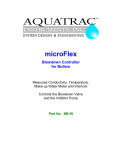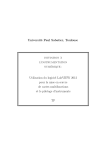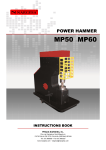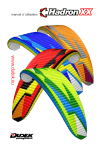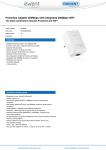Download VEA Digital Sportive User's Manual
Transcript
USER MANUAL Use of this manual Congratulations! You just made the acquisition of the latest watch phone VEA, the SPORTIVE. This watch allows you to communicate, access sports features integrated and also to listen to your music and take pictures. We encourage you to read this manual to use all the possibilities of your watch. The SPORT was designed to allow a dual use : the touch screen and buttons. Thus, during sports, it will be very easy simply by using a button to directly access functions. You’ll appreciate its lightness, its design and ease of use. You will run safely with the tracker function and the SOS button. Keep this manual for future quick reference. 2 Table of Contents Use of this manual your SPORTIVE front view rear view Accessoiries included Icos used handling 2 4 4 5 6 7 8 Charge the battery 8 Installing SIM card 8 Turn on the power Unlocking SIM card 8 Buttons9 SHORTCUTS BUTTONS 9 No. 10 favorites SOS10 SPORT home page 10 Icons of the home page 10 Main Menu 11 Menu SPORT 11 SMS & MMS 14 MULTIMÉDIA15 SETTINGS 16 calls20 address book 21 TRACKER22 Accessories 23 Sport stereo headphone 23 City headphone 21 heart rate monitor BT belt 26 USB extension 26 USB Plug 26 SPORT LOG Software 26 Recommandations27 Declaration of conformity 29 3 YOUR SPORTIVE SHEMAS Front Camera speaker Volume + Navigation On/ on the left Off up Return Volume Navigation on the right down Touch screen 4 Ok BACK Open Close Connecteur USB USB port to charge and connect to PC 5 Accessories included 6 Accessories Use City Bluetooth headphone For your calls, videos and music. Sport Bluetooth headphone Adapted for sport. Water resistant,not move during sport and manages music and calls. USB extension cable For the connexion to the PC and for the battery charging USB Plug Connect the AC adapter and your SPORTIVE watch using the extension cable . Plug into the wall to charge your SPORTIVE watch. Pen Is on the bracelet, so it is always at hand. BT Heat rate belt Give pulsations , it is enabled when you start the stopwatch. USED ICONS Thank you for identifying the meaning of different icons to best use your SPORTIV Icônes Signification Icônes Signification Icônes Signification Signal cellulaire Musique SMS / MMS Déverrouillage Silence Multimédia Verrouillage Bluetooth activé Sport Message MMS Casque Bluetooth Réglages G2 Edge Batterie ceinture Alarme Menu principal Transfert d’appel Répertoire rapide Batterie pleine Appel Batterie vide Retour Bluetooth appairé OK 7 HANDLING Charging the battery The battery supplied with your SPORTIVE is charged at the factory, so it can be used immediately, but better to charge it. You have several options for charging: on your computer with the USB port or use the USB plug or in the car or anywhere you can find a USB port. You can for comfort use the supplied retractable USB cable. Your watch SPORTS is autonomous, you will not need a specific charger for charging, a USB port is enough, even if you travel. Once loading is complete, a picture will tell you. Installing the SIM card Your SIM card contains information including: phone number, PIN, PIN2, PUK, PUK2, IMSI code with network information, your address book and messages. Do not leave your phone or SIM card out of reach of children. If your SIM card was not pre-installed, you must install it before using your watch sports. Turn it round and open the cover by turning left with both thumbs until it is positioned on the triangle. Then remove the cover. Close the round cover, placing the point on the triangle and turn with both thumbs to the right. If you installed your SIM card when your watch was on, you must turn it off, then on again. Recognition of the SIM card iswhen switch on. 8 Turn on the power Press the red button on top for a few seconds, and you will see the animation with VEA logo. Unlocking the SIM card Your SIM card is locked to make it unusable without personal code. The selected code will be asked every time you turn off and on your watch. unlocking the sim card Your SIM card is locked to make it unusable without personal code. The selected code will be asked every time you turn off and on your SPORTIVE watch. IMPORTANT : If you entered the PIN incorrectly three times, your SIM will be deactivated. You should contact your operator for the PUK (Personal Unlocking Key) necessary to reactivate your SIM card. When the code is accepted, the show asks if you want to copy the numbers that are in your SIM card, answer. The watch is on and running. NOTES : You can use the multimedia and sports features without a SIM card. BuTtons Volume button -, navigation on the right & down Your SPORTIVE watch has four buttons which can vary depending on the mode or application used. Voici leurs fonctions: On / off button & Returns The black bottom button decrease the volume. In the main menu page, it can navigate to the right of the 8 icons. In a list, it can go down. To power on your SPORTIVE, simply hold the red button top On/ off for a few seconds. This button is also used for function return, when you’re within the menus SHORTCUTS BUTTONS The sport has 4 functions shortcuts from the home page. 10 FAVORITES NUMBERS: The black up buttons Saving your favorite numbers. Press the first line or press the red button down OK and you will enter the phonebook menu. ok BUTTON Press the OK button to valid a choice. It’s the red button at the bottom. Write on the keyboard the first letter of the name you want and if any more, add a second letter or use the black button at the bottom to scroll down. Once you’ve found it, touch it or press the OK button, the red bottom, the number will be recorded. Proceed the same way until the 10 numbers are entered. While running, you can navigate using the black buttons up or down. Once selected, press twice on the OK button to call. Volume up button, navigation on the left & up The black button at the top to put the volume up. In the main menu page, it can navigate to the left of the 8 icons. In a list, it can go up. 9 SOS : black down button This is a very important button, because if you are in trouble, it can help you. We choose to give you two options depending on the degree of urgency of your request. Choose for the firt line 112 for very important problem For less important choose a relative or friend number in the second line. The SOS is now operational. In difficulty, press the SOS button and then double-click the OK button., You will be in conjunction with the 112. At the same time as the call, an SMS will be sent with your GPS localization, your name and phone number to locate you even if you can not talk. Similarly for the number of a parent. SPORT: The red down button The GPS is automatically activated and you’ll spot all data. To start the stopwatch and the lap, you just press the red button at the bottom ok or both red and blue runners. You can see at any time of the four fundamental data spot in full screen: Speed in blue, This is «watch»page where the time, day and month are shown. You will find the stylus on the bracelet. It allows you to use the touch screen very easily. To set the time, touch the «Home», then hit the last icon, it is the setting icon. Home page icons Main Menu Home The pulsations in red, Km in the orange The calories in green. HOME PAGE When you turn on the watch, you will see this page 10 call Address book Main menu trainings chronometers The spot data or instantaneous datashows on the same page all the necessary informations: Chronometer, lap, Altitude, Speed, Pulse, The main menu has four icons: Sport The kilometers covered, Consumed Calories. SMS et MMS Multimédia Settings Nous allons maintenant passer en revue tous les icônes de ce Menu . sport MENU It is divided into four parts: Spot or instantaneous data User info This page is reached directly from the homepage by the red button OK. Upon starting the chronometer, GPS and the belt start whn you stop chronometer GPS and Bluetooth are turned off. 11 Starting the stopwatch made by the OK button. The blue icon indicates the speed. The red, the pulsations. Yellow, the kilometers covered. Green, calories. If you want only see one of these four icons, simply touch their icon and they appear in full screen. To return to the sport page, simply touch the screen. The lap time is come for one kilometer, it will be registered automatically and will be used in the program log PC Sports comes free with your watch. The altitude is indicated for the entire duration of your training or your race. These are training programs. You set them before running and voice alerts or musical beings will occur when you are on the sport page , like your coach. This page concentrates all the useful spot infos. Intervals User info This is the first training exercise. It defines the period of the race and walk (recovery). You can adjust the running time and running time, depending on your level. A voice alert will tell you as a coach to run and walk according to the setting you have set and that for an hour. You will write your name, your age, your size your weight and add your photo. If you want to put another runner, you simply touch the +. To return to the previous page touch the C. This page allows you to enter several runners. Remember, before running to select your file for information that are stored indeed yours to be sure to see the program SPORT Log, your performance, not other person. 12 Training Intention This workout combines two training sessions: The first is to set the total duration of your training and the desired speed. The second is to set the number of miles traveled and speed. Stopwatch You will find the timer for different training you want. This is where the 43 period will be recorded / km for the marathon. Touching the second line, you can choose the typical stopwatch and timer Nvoies. Calories You specify the minimum calories you want to consume and maximum calories and a voice alert will tell you as a coach where you are . GPS DATA This is a summary of all the GPS data. So you can see on this page GPS coordinates: longitude and latitude where you are accurate. 13 SMS ET MMS Here is the keyboard , want to use options, you can use pre-recorded messages etc. Advanced Options. You can make your adjustments to your text messages, as common settings: To get a delivery report, and save the sent messages. Also choose your preferred storage, the memory of the sim or your micro SD. For MMS, you must first verify that the profile of the server is on your menu opérateur.Allez MMS to the very last line: MMS settings, then the server profile and select your operator. You can also send vcards via MMS or Bluetooth. To return to the main screen, press the icon «home.» You have several options for writing a message, type it manually or write like a pencil, letter by letter. To type, use the keyboard as a PC keyboard, the Shift button to switch from uppercase to lowercase. Button? 123 allows you to type numbers. In handwriting with a little practice, you will go very quickly. By pressing the green button «options», or the OK button, a list will appear. Tips: If you press 2 times on the OK button, you can send your message directly. The menu is extensive, you adjust as you like.You can also use the models already registered to go even faster. If you 14 Tips: To go faster to down the list, press the black button at the bottom, to go upuse the black top button. To select press the OK with the red down right button. MULTIMÉDIA Your watch is multimedia, it has a camera, a camera, MP3 player, and sound recorder. Camera You will find around the screen of small icons that let you adjust the image size, quality, color balance, self-timer, continuous shooting, exposure, and zoom. You can exit the menu, the unit continues to operate for other applications. On the homepage you can also see the name of the song. Sound recorder You also have the voice recorder. Entertainment and games This menu lets you add applications, games, etc.. Java or useinternet by wap. You can download games, apps on GetJar. You can also adjust the screen by pressing the icon on the bottom right. You could for example see facebook, or twitter etc.. To take a picture you can simply press the OK button. Download Opera Mini, Google etc.. View images For WAP or Java program you have to verify that you are on your operator. last line settings, profiles On one page there are two images; to see them all using the black buttons. You can send them via Bluetooth or MMS Video You also have the same settings as for the photo and the video starts with the OK button. You can download games to your computer for example and then place them on the memory card from your watch and it can be us like a USB drive on your computer. Connect the watch to the PC and press external storage. You can also use your watch asa USB key, you have 8 Gb. Video player You may like to view the photos in thumbnail or list view. The recordings are made with sound MP3 player Can be used with the Bluetooth headset or the speaker. 15 settings You must get there from the first ignition. This is the last icon. You will see a list: address book list. They are extremely useful for going up and down quickly. And validation still by the OK red button down. Important: For SOS, you need in options, directory settings, my number, enter your phone number and your name. so if you active SOS with the SMS and localization it will be indicate too your numbers and name. Flight mode to disconnect the SIM during flight. pen calibration This is a very important operation, because everyone push differently on the screen. The screen must be set to your hand. Follow the signs until the calibration is complete. Réglages du téléphone These are essential settings, take the time to set You have two functions: the search function and adding names. Finding a Name Enter the first letter of the name and touch the white line of research. A list will appear, you can use the touch screen or the black buttons to scroll through this list. Tips: Once found, you can call directly by pressing twice the OK button (red down) Adding a name Touch the orange icon + and followindications You can save all your numbers, fax, mail, the menu is much more advanced than the home page address book icon. If you have a lot, prefer storage on the SD card. Tips: You can use the black buttons up and down the 16 Date and hour To set the clock on the home page and some applications can not work if the time and date are not well set. To save, you can use the touch screen or buttons. You can mix the both :the touch screen and the buttons to respond to all cases of possible uses et go quickly. Energy Planning Network configuration Consider the set, this will allow you to switch on and off the watch at regular times to save power. Normally you have nothing to do, we automatically set according to the operators. Welcome text, automatic update of date, handwriting: Security settings These are minor adjustments, change if it is really useful for you. Language Permet de choisir la langue de votre menu. If you want but do not forget your code, because then it will need flash the code in shop. If you are not sure please do no use it. Connectivity Bluetooth Preferred method of entry Activate the power and visibility if you want to send music or another or to pair with bluetooth headphones. Let ABC Smart My device Display These are settings to customize your watch as you like. Pair your Bluetooth headsets, and they will connect more easily when you need it. . Set all the screens to your liking or use the system ones. Search for audio device Welcome text, automatic update of date, handwriting: Can detect all Bluetooth devices you have at proximity and so to send or receive files, photos, videos etc.. These are minor adjustments, change if it is really useful for you. User profiles These are very important settings, as you will choose the ringtones, volume, etc. the type of alert. Name Change You can call your name watch you want and especially if you have several watches in the same range, and each will be differentiated. Take the time to fix everything s you like. Then as appropriate choose to activate the different modes. 17 Advanced Audio path: headphone set or watch Stockage :Prefer to store the «memory card» if your files are heavy or if you prefer to keep it in the SIM choose the «telephone» or «always ask» for each case and you can choose. Here are the different files: Java Games, playlists, audio, ebook, GPS, GPS data save, images, My music, photos, Received, video, etc.. Restore factory settings Resets the default settings for this we must enter the code 1122. Permission to share: sound Effects You have two choices prefer «read only», «full control» can be used between two devices you own. You choose the desired effects. My address: You can have the month or the week view, depending on your needs. Safe use between two devices Bluetooth Calendar, organizer Account data The calendar: you can change the year and month on the touch screen. You have nothing to touch, unless you want to use a foreign operator. At this point, you must complete all data. Tips: You can use the black buttons to navigate through File manager the months up to the previous month and down for months. You can choose between the phone (SIM card) or SD card. To enter the options in this menu, touch the «see» or press the OK button (red down). Post here all audio files, images, videos, or the apps you want to use with your watch. Follow the indications to enter appointments etc.. You just connect your watch to your PC, choose an external storage on your watch. The watch will display two folders, one of the watch and that of the card. So you can load or unload on the PC images, music, videos or sports data you recorded during your workout. These data will be useful sports, when you open the app provided SPORT LOG, to study your performance. 18 List of tasks : you will see what you saved. Alarm : set wake up alarm or alarms to indicate your appointment. World Clock: to know the time in different countries around the world. Call center You have two functions: call log and call control. The call center is very classic. The settings let you set a max call time, or to have a short beep at set intervals so. Take the time to fix everything to your liking. 19 This is the ID of your phone. CALLS Call in progress To make calls press the green phone icon. When callingyou will see this page: Dial your number and then press the green phone icon. If you were wrong, use the delete icon. If you press the green phone without number, you will see the most recent calls dialed, so you can use them without the dial. Phone +: can call another person. The cancel button takes you back to the homepage The Red Phone: to end the call. The home icon allows you to go to the main menu. Silhouette: the address book SOS call for help with free GPS position. The micro crossed: the mute The icon «address book» allows you to search a number already stored. Speaker: turn on the speakerphone The icon «envelope» is the message, set this according to your operator. The icon «star» is for favorites. If you need to get your IMEI No, do:*# 06# 20 The keyboard during the call you may need them for entering numbers. Tips: You can end your call by pressing the red button on top. Réception d’appel remove Here’s the page you will see when receiving a call: Copy: choose where you need to copy the number Move: select where Send a vcard: send the vcard Add to blacklist: if you do not wish to receive a call from this number. Caller Group: Define the group Directory settings: To answer the call, touch the green phone. Follow the directions, you can make advanced settings, if you need it. To refuse: touch the red phone and you can send an SMS with registered message. Ex: I remind the faster Tips: Use the buttons ( black one up and down) and / or touch screen to go faster. address book Tap the icon «addressbook» and you will see all the names already registered. Navigate using the black buttons or the touch screen and press the OK button (red down). You will have the list of possible functions. Dial a phone number: To start the call Tips: To initiate the call from the name, simply click twice on the ok button (red below) View: Allows you to see number Send a text message: send SMS Send a multimedia message: send MMS 21 Tracker Your watch has a very important function: the tracker. So you’ll never be alone in a trail or a training. You can connect with another mobile or a PC software. It is only you who will decide with whom to connect. Nobody can connect with you without you knowing. 200, OK Now you are connected with your new password. Specific request of GPS, just position The mobile connected send the following SMS message: We will explain the different codes to use this function properly: xy, 000000 or new password. To start the connection, ask the person who will tracker send you an SMS containing the following code: GPS continuously Connexion The watch answer your position 500,000000,08,30 Sending SMS from a mobile: 100, 000000 This means intervals of 30s with the GPS on and 8 minutes with the GPS off. 100: is connection request The watch will respond OK 000000: is the default password. Total control of the watch Your watch will answer him/her by SMS OK. From this moment you are connected. Use this feature if you think you will put yourself in danger because this code lets control your watch fully. Change password Give this possibility only to a trusted person. You must now change the default code ( 000000) and remember, write it down. The mobile will send the code 600, 000000 When the mobile connected with you must send by SMS, Code: 200,000000,123456 Add of a second mobile for tracking 200: request to change password 000000: old password 123456: your new password( example ). 22 You will choose the one you want, it’s just an example.Your watch will then answer him by SMS: The watch will respond OK. Code sent by SMS 700.000000 The watch will respond OK Accessories In your gift box, you will find: A Bluetooth stereo headset to run special SPORT Charger stereo Bluetooth headset sports A city Bluetooth stereo headset A city Bluetooth stereo headset charger Now you can call and receive. You have the option of making or receiving from the headset or the watch according to your choice. For music, go to multimedia, audio player, press the settings icon key, then select Bluetooth settings and exit BT headset and choose the sport. You can now listen to music on your SPORT headphones. A USB extension You can manage the music directly from the wath it is easier with watch buttons when running , all commands can be used by buttons. A USB socket The City stereo headphones A Heart Rate Monitor Voici le schéma de votre casque sport : This headset is better for the city. It can serve as a backup headset, in case you have forgotten to charge the other headset. 1 Before using your headset Bluetooth stereo, you need: 2 Charge battery 3 Pairing the Bluetooth headset to your watch. 4 Before first use, the battery must be fully charged. Press the power button until the blue LED is continuous, then go to settings on your watch, connectivity, bluetooth, new device and connect the two devices. The Bluetooth icon that is located at the top of the screen will be in a white square. 23 To use your headset, you must pair it with your SPORTIVE. Volume - Place both units in front of you and close to one another. Then check that the headset is off. Retour Prise écouteurs/chargeur Interrupteur Volume + Press the ON / OFF button for 4 seconds until the LED flashes blue and red alternately. Lecture/pause Avance Micro Prise écouteurs/chargeur Attache Clip de fixation Clip de fixation Connect the charger to the wall plug with the headset as shown in the diagram The indicator light becomes red. When the battery is charged, the indicator light turns off. CAUTION: Do not use a charger other than the one provided to you as you may damage your ear. Do not use the headset while charging. You will be notified by a beep and a flashing red when your battery will be discharged. Switch on Press the ON / OFF button for 3 seconds and release as soon as you hear a short beep. The red light will blink three times. Switch off Press the ON / OFF button for 5 seconds and release as soon as you hear a long beep. The red light will blink three times. Pairing 24 Activate the Bluetooth feature of your watch. Then locate your headset in your SPORTIVE. Enter the password «0000» and press OK, the LED on the headset turns blue. You and paired the headset and watch. If the blue light flashes, the pairing has failed. You will need to start over. Listen music Press the Play / Pause button to listen to music, and a press again to stop. Press forward to listen to the next song. Press the Back button to play the previous song. To adjust the sound volume press + or -. Take a call and hang up Expect to answer the bell and press the ON / OFF button. To hang up press ON / OFF. Redial Press ON / OFF for 2 seconds to redial the last number called. Rejecting a call When you receive a call, hold down the volume - for 2 seconds. Close the microphone During a call, if you want to mute, press the button (you’ll get a beep every 7 seconds) Play / Pause, and to open to press the button again. If you are in a very noisy environment, we recommend you bring the microphone closer to your mouth to a distance of 10 cm. Care and maintenance Remember to turn off the headset when you need to store it in your purse or pocket. You may make unwanted calls. Do not attempt to disassemble the headset you can reuse its components. If you’re not using your headset for long periods, store in a dry and protected from dust and extreme temperatures. Simple troubleshooting tips If you are unable to connect your headset and your sportive: Make sure your headset is turned on and fully charged. Check the pairing. Check the Bluetooth activation on your watch. Check your watch and headset are not over 10 meters of each other and that there are no obstacles such as walls or other electronic device. If the problem persists, charge your headset, turn off and on your watch. If you do not succeed, contact your distributor. Do not expose your headset, moisture, liquids, because it is not waterproof. Do not use abrasive products to clean it. Do not expose to extreme temperatures, hot or cold. Do not place the headset near a fire, there may be a risk of explosion. Do not put your headset into contact with sharp objects, this may scratch it or damage it. Do not try to stick something inside your headset, you can damage internal components. 25 Specifications: Profiles Supported: headset, handsfree, A2DP, AVRCP. Bluetooth belt is much more precise, better coded and his response is immediate.You may have a settling time can be 2 to 3 minutes just after pairing.An icon lets you see the battery charging belt like this Headset connector: standard 3.5 mm USB extension Bluetooth version 1.2, Class 2 Frequencies: 2.402 - 2.48 GHz Weight: 12 g For example, you can load your watch on your PC while wearing it while you use your PC. It brings comfort when loading the watch. Operating Range: 10 meters USB plug autonomy: It allows you to charge your watch on the current poise. Use it with the extension for comfort. Dimensions: 50 x 20.5 x 11.5 mm Conversation: 8 hours Music: 10 hours The app SPORT LOGs Standby: 200 hours This app will allow you to see the information recorded by your watch to monitor your performance. These measures are averages and may vary according to usage. We will SPORT LOGS manual and the program itself for after buying and send a mail to us . Ceinture cardio bluetooth Updated Software This belt is not susceptible to interference. Pairing with your belt SPORTS: To do this go into the «settings menu» and enter «connectivity» and select «Bluetooth» and «my camera» and new device research. The belt will appear as the XK-H001. Choose it and then pair the number is 8888. Then go to the sports page and start the stopwatch. You will see a message «SPP connected», and both devices are connected. 26 It lets you easily use the USB port of your watch. Throughout the life of your watch you can enjoy all the updates by downloading them from our website: www. veadigital.com. The supplied USB cable will suffice for the update. We put on our website the program update and the updates they - even with a small explanatory manual. synchronization The app lets you Phonesuite sync contacts with your PC. remerciements VEA thank all athletes of all levels who have helped make improvements to this watch. We will always be at your disposal to improve to be as close to your needs. Recommendations Use only approved accessories. Do not connect incompatible products. Immediately turn off your watch SPORTS feels or if the battery gives off smoke. Do not attempt to open or pierce the battery. Prevention Adjust the volume of the speaker or headphones at high levels can cause irreversible damage to your hearing. Limit duration of use at high volume. Legal recommendations Although no danger associated with the use of a mobile phone has been found, please follow the following tips to minimize to the maximum level of radiation exposure. Use your SPORTIVE watch in good reception conditions. Use the handsfree supplied with your SPORTIVE watch. Handset away from your tummy if you are pregnant or your lower abdomen if you’re a teenager. Specific Absorption Rate (SAR) 900MHz => 10g SAR = 0.11 W / kg and 1800MHz => 10g SAR = 0.83 W / kg Sports Safety Running is a potentially dangerous sport if not practiced with certain safety rules. Before starting your workout, consult your doctor. It will explain you the danger of sport and make you efforts tests. Depending on your age, your weight, your health, it will be necessary to run following health rules . It is important to be prudent If you have a pacemaker or other implanted electronic device, do not forget to mention it during your visit to your doctor before using the belt cardio-frequency meter. The cardio belt is a consumer device and by no means a medical device, and may be subject to interference from external electrical sources. The readings are for guidance only and no one could be held liable for damages resulting from an erroneous return. If you are allergic, the watch or belt or even the Bluetooth headset is in contact with skin, make sure that the material for you. 27 manipulations Do not drop, crush and do not attempt to disassemble your SPORTIVE watch. Do not touch the screen with sharp objects. If the stylus is damaged do not use it. WATER RESISTANCE Your SPORTIVE Watch is waterproof to 3 ATM. So you can wear it in the shower, use it in rain or near a sink. But do not swim with, it does not support the immersion because we must maintain an opening for the SIM card. interference Any wireless device can cause interference. Follow these instructions to avoid interference problems: Observe the hospital setting. Switch the device off near medical equipment. PLANE Observe the crew. road safety Do not use the SPORT when driving or riding a bicycle. If you decide to do, stay focused on the road and use hands-free accessories. If possible, stop on the side of the road before making or accepting a call. hazardous locations Some places have a potentially explosive atmosphere (gas station, treatment plant chemicals, professional garage). As a rule, turn off your watch SPORTS in any area where it is advisable to turn off the motor vehicles and not to smoke. electronic implants It is recommended that holders of electronic implants (pacemakers, insulin pumps, neurostimulators ...) to wear their watches SPORT the opposite side and at a distance of 15 cm from the implant. repair Never try to repair your watch yourself. 28 EU Déclaration of Conformity Hereby declares that the VEA watch complies with the essential requirements and other relevant provisions of Directive 1995/5/EC. A copy of the Declaration of Conformity can be found at: www.veadigital.com / euro / compliance European Union: Information on the disposal of electronic equipment and batteries This symbol means that according to the laws and regulations of the European Union, this product and its accessories must be a collection at the end of life. The collection can help preserve natural resources and ensure that these products are properly recycled to protect human health and the environment. VEA reserves the right to make changes and improvements to any product described in this document without notice. THE MAXIMUM EXTENT PERMITTED BY APPLICABLE LAW, VEA AND LICENSORS CAN NOT UNDER ANY CIRCUMSTANCES BE LIABLE FOR ANY LOSS OF DATA OR INCOME, AND ANY SPECIAL, INCIDENTAL, CONSEQUENTIAL OR INDIRECT. THE CONTENTS OF THIS DOCUMENT IS PROVIDED «AS IS». EXCEPT AS REQUIRED BY APPLICABLE LAW, ANY WARRANTY OF ANY KIND, EITHER EXPRESS OR IMPLIED, INCLUDING, BUT NOT LIMITED TO, THE IMPLIED WARRANTIES OF MERCHANTABILITY AND FITNESS FOR A PARTICULAR PURPOSE, ARE MADE IN RELATION TO THE ACCURACY, RELIABILITY OR CONTENTS OF THIS DOCUMENT. VEA RESERVES THE RIGHT TO REVISE OR WITHDRAW IT AT ANY TIME WITHOUT NOTICE. 29 www.veadigital.com © VEA. Tous droits réservés.