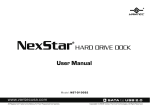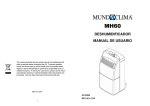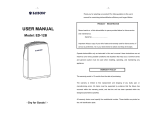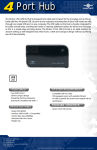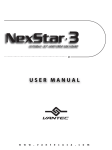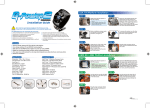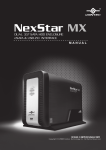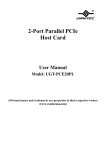Download Vantec Mrk-401st-Bk User's Manual
Transcript
RoHS User's Manual Package Contents: EZ SWAP 4 – Removable Hard Drive Rack 1 2 3 4 5 EZ Swap 4 Key SATA Cable Installation Screws User’s Manual 1 2 3 4 SATA SATA 5 *All other third-party brands and names are the property of their respective owners. Table of Contents: 1. Introduction 03 2. Features /Specifications 04 3. System Requirements 05 4. Parts Layout 06 5. Installation 07 6. Installing a Hard Drive 09 7. LCD Display 10 8. Warranty / Contact 11 Table of Content 1 Microsoft Windows 2000/XP/Vista/7 Intel PentiumII 350 MHz-compatible /7 Microsoft Windows 2000/XP/VISTA/7 Mac G3 processor & greater. MAC OS 8.6 or greater 1. SATA-equipped system. 2. For SATA speeds, the system must support SATA specifications. 1. SATA-equipped system. 2. For SATA speeds , the system must tions. System Requirements 5 4. Parts Layout EZ SWAP 4 – Removable Hard Drive Rack Lock Door LCD Display Screws hole Fan Control Power port SATA port Fan Parts Layout 6 5. Installation EZ SWAP 4 – Removable Hard Drive Rack Power down the computer and disconnect the power cable. (Figure 5-A) (Figure 5-A) 2. Dismantle the left & right side of PC cover. (Figure 5-B) (Figure 5-B) 3. Dismantle the front cover of PC. (Figure 5-C) (Figure 5-C) 4. Insert the EZ Swap 4 into the 5.25" bay of the computer. (Figure 5-D) (Figure 5-D) Installation 7 5. Tighten the screws to ensure EZ Swap 4 is secure to the case. (Figure 5-E) (Figure 5-E) 6. Plug one side of SATA cable into a SATA port on the motherboard, plug the other side into the EZ Swap 4. (Figure 5-F & 5-G) SATA (Figure 5-F) 7. Connect the 4 pin power cable to the EZ Swap 4's power connector. (Figure 5-G) Power Cable SATA Cable (Figure 5-G) 8. Reassemble the case and reconnect the power cable of the computer. (Figure 5-H) (Figure 5-H) Installation 8 6. Installing a Hard Drive EZ SWAP 4 – Removable Hard Drive Rack 1. Use the key to unlock the EZ Swap 4 and then open the panel. ( Figure 6-A ) ( Figure 6-A ) 2. Insert the SATA hard drive. ( Figure 6-B ) ( Figure 6-B) 3. Close the panel. ( Figure 6-C ) ( Figure 6-C ) 4. Use the key to lock the EZ Swap 4 to fully activate the EZ Swap 4. ( Figure 6-D ) NOTE : EZ Swap 4 has a power security function. When there is no hard drive present, the EZ Swap 4 will not power on. ( Figure 6-D ) Instruction 9 7. LCD Display Function Temperature Display Thermometer Fan State Indicator HDD Indicator Fan RPM Fan Settings Thermometer When critical temperatures are reached, the thermometer will flash. Fan State Indicator When the fan is functioning properly, the fan state indicator will have a spinning motion. When the fan is working improperly, the fan state indicator will flash. Temperature Display Temperature of the hard drive will be displayed in either ℃ and ℉. (Press “Button + “ and “ Button - “ at the same time to switch between ℃ or ℉ state.) Fan RPM This displays current RPM of your fan. Fan Settings There are three choices. L (Low speed/2300RPM) , M(Medium speed/3600RPM), H(High speed/4500RPM). HDD Indicator When a hard drive is inserted, the HDD indicator will be lit. Activity is shown by flickering or flashes. Button + To increase the fan speed. Button - To decrease the fan speed. NOTE : When the temperature is over the critical safe levels of (55 ℃ // 131℉ ) or if the fan is working improperly, an alarm will sound for 10 seconds and can be muted by pressing any of the fan control button. The alarm will ring every 30 minutes until the problem is resolved. LCD Display Function 10 8. Warranty / Contact The EZ SWAP 4 comes with a 1 year limited warranty (90 day parts). If your unit should become defective within that time frame, please go to http://www.vantecusa.com for information on how to receive warranty exchange or repair. Cosmetic defects and missing parts are not covered under this warranty. Please check the contents of the unit to make sure you received all parts. Also, check for any cosmetic fla ws. If any parts are missing or if there are cosmetic defects, please contact theretailer from which you purchased the unit immediately and ask for a replacement. Vantec Thermal Technologies 43951 Boscell Rd. Fremont, CA 94538 tel: 510-668-0368 fax: 510-668-0367 website: www.vantecusa.com Copyright © 2009 Vantec Thermal Technologies. All Right Reserved. All Registered Trademarks Belong To Their Respective Companies. Warranty / Contact 11