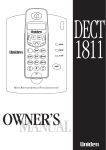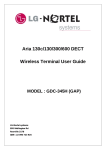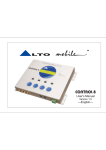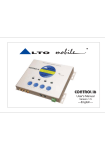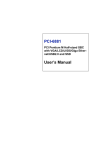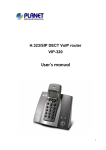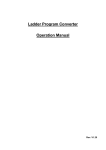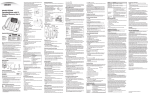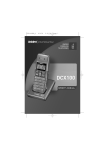Download Uniden DECT 1812 User's Manual
Transcript
m e n u OK i n t rdl/p clr 1 2abc 3 def 4 ghi 5 jkl 6 mno 7 pqrs 8 tuv 9 wxyz * 0 # OWNER’S MANUAL DECT 1812 HANDSET FUNCTIONS Earpiece LCD S = Standby Mode (Not holding a call) T = Talk Mode (During a call) Phonebook Dialling Key (S&T) Function Select Key (S) Menu Key (S) Recall Key (T) Dial Delete Key (S) Menu Escape Key (S) Memory Clear Key (S) Microphone Mute Key (T) Keypad Number Keys Redial/Pause Key (S&T) m e n u OK i n t rdl/p clr 1 2abc 3 def 4 ghi 5 jkl 6 mno Handset Internal Key Call Transfer Key (T) Talk Key Menu Escape Key (S) Power Key (S) Lock Key (S) Ear Volume Key (T) 7 pqrs 8 tuv 9 wxyz * 0 Menu Up/Down Key (S) Microphone CHARGER Battery Charge LED i # This page is a very condensed version of your owners manual and does not attempt to explain any of the advanced features of your phone. Installation A simple guide to setting up your new phone. DECT1812 Start Here! PWR Quick Reference Guide AC Adaptor Plug the phone jack into the base unit, then into the telephone connector on the wall. ✃ Plug the power cable into the base unit, then into the wall outlet. ii Charging the Battery Installing the Handset Batteries Press battery cover release. Slide cover off. Install the 3 rechargeable Ni-MH batteries. + Slide the battery cover back until it snaps into place Place the handset on the base and charge uninterrupted for 14 hours. Only use the battery pack supplied or rechargeable AAA Ni-MH Batteries. DO NOT USE STANDARD BATTERIES. iii Using the Phone Registering a handset to a base unit Each handset must be registered to a base unit in order to make and receive calls. A handset can be registered to up to four base units. • press and hold the [PAGE] key on your base until ringing begins (5-10 seconds). You will then be ready to register another handset to your base unit. • press [menu] key on the handset until you reach the H-REGISTER display on the LCD. • press [OK] key to choose this menu item. • SEARCH BS 2 will be displayed. • press [menu] key to scroll between base units 2-4 (any available Base number is OK). • press [OK] to confirm your choice. • the RFPI code will be displayed after a short wait. • press [OK] to confirm. • enter your base unit PIN number and press [OK].( Factory default is 1590). To make a call 1. Press talk [ ] and listen for the dial tone. 2. Dial phone number. OR 1. Dial phone number 2. Press the talk [ ] key. To hang up Press talk [ the base unit. ] or place the handset back on To answer a call Handset on the base unit: Remove handset from the base and speak Handset off the base unit: Pick up handset, press the talk [ ] key and speak OF YOUR OWNER’S MANUAL CONTENTS CONTENTS Handset and Base Functions . . . . . . . . . . . . . . . . . . . . . . . . . . . . . . . . . . . . i Step 1 - Installation . . . . . . . . . . . . . . . . . . . . . . . . . . . . . . . . . . . . . . . . . . ii Step 2 - Charging the Battery . . . . . . . . . . . . . . . . . . . . . . . . . . . . . . . . . . . iii Step 3 - Using the Phone . . . . . . . . . . . . . . . . . . . . . . . . . . . . . . . . . . . . . . iii Features . . . . . . . . . . . . . . . . . . . . . . . . . . . . . . . . . . . . . . . . . . . . . . . . . . . 2 Included in your Package . . . . . . . . . . . . . . . . . . . . . . . . . . . . . . . . . . . . . . 3 Important Safety Instructions . . . . . . . . . . . . . . . . . . . . . . . . . . . . . . . . . . 4 Description of Handset Keys . . . . . . . . . . . . . . . . . . . . . . . . . . . . . . . . . . . 5 Description of Displayed Symbols . . . . . . . . . . . . . . . . . . . . . . . . . . . . . . . 6 Using Your Phone . . . . . . . . . . . . . . . . . . . . . . . . . . . . . . . . . . . . . . . . . . . 7 Making External Calls . . . . . . . . . . . . . . . . . . . . . . . . . . . . . . . . . . . . . . . . 7 Receiving Incoming Calls . . . . . . . . . . . . . . . . . . . . . . . . . . . . . . . . . . . . . 7 Call Timer . . . . . . . . . . . . . . . . . . . . . . . . . . . . . . . . . . . . . . . . . . . . . . . . 7 Mute . . . . . . . . . . . . . . . . . . . . . . . . . . . . . . . . . . . . . . . . . . . . . . . . . . . 7 Finding the Handset (Page) . . . . . . . . . . . . . . . . . . . . . . . . . . . . . . . . . . . 7 Power Key . . . . . . . . . . . . . . . . . . . . . . . . . . . . . . . . . . . . . . . . . . . . . . . 8 Range Out . . . . . . . . . . . . . . . . . . . . . . . . . . . . . . . . . . . . . . . . . . . . . . . 8 Battery . . . . . . . . . . . . . . . . . . . . . . . . . . . . . . . . . . . . . . . . . . . . . . . . . . 8 Keypad Lock . . . . . . . . . . . . . . . . . . . . . . . . . . . . . . . . . . . . . . . . . . . . . . 8 Call Barring . . . . . . . . . . . . . . . . . . . . . . . . . . . . . . . . . . . . . . . . . . . . . . 8 Pause . . . . . . . . . . . . . . . . . . . . . . . . . . . . . . . . . . . . . . . . . . . . . . . . . . . 9 Phone Book . . . . . . . . . . . . . . . . . . . . . . . . . . . . . . . . . . . . . . . . . . . . . . 9 Call Waiting and Caller ID . . . . . . . . . . . . . . . . . . . . . . . . . . . . . . . . . . . 10 Flash (Call Waiting) . . . . . . . . . . . . . . . . . . . . . . . . . . . . . . . . . . . . . . . 10 Caller ID . . . . . . . . . . . . . . . . . . . . . . . . . . . . . . . . . . . . . . . . . . . . . . . 10 View Calls in Caller ID Memory . . . . . . . . . . . . . . . . . . . . . . . . . . . . . . 10 Delete one number from memory . . . . . . . . . . . . . . . . . . . . . . . . . . . . . 10 Delete all Caller ID numbers . . . . . . . . . . . . . . . . . . . . . . . . . . . . . . . . 11 Store a Caller ID number in your personal Phone Book . . . . . . . . . . . . . 11 Call a number in Caller ID Memory . . . . . . . . . . . . . . . . . . . . . . . . . . . . 11 Personalising Your Phone . . . . . . . . . . . . . . . . . . . . . . . . . . . . . . . . . . . . 12 Ear Piece Volume . . . . . . . . . . . . . . . . . . . . . . . . . . . . . . . . . . . . . . . . . . 12 Handset External Ring Melody and Volume . . . . . . . . . . . . . . . . . . . . . . . 12 User Name . . . . . . . . . . . . . . . . . . . . . . . . . . . . . . . . . . . . . . . . . . . . . . 13 Direct Call . . . . . . . . . . . . . . . . . . . . . . . . . . . . . . . . . . . . . . . . . . . . . . 13 Handset Internal Ring Melody and Volume . . . . . . . . . . . . . . . . . . . . . . . 14 Key Click Option . . . . . . . . . . . . . . . . . . . . . . . . . . . . . . . . . . . . . . . . . . 14 Base Unit External Ring Melody and Volume . . . . . . . . . . . . . . . . . . . . . . 14 Advanced Features . . . . . . . . . . . . . . . . . . . . . . . . . . . . . . . . . . . . . . . . . . 15 Resetting your Base Unit . . . . . . . . . . . . . . . . . . . . . . . . . . . . . . . . . . . . 15 Outside Line Pause (PABX) . . . . . . . . . . . . . . . . . . . . . . . . . . . . . . . . . . 15 Registering a Handset to a Base Unit . . . . . . . . . . . . . . . . . . . . . . . . . . . 16 Selecting a Base Unit . . . . . . . . . . . . . . . . . . . . . . . . . . . . . . . . . . . . . . 16 Deregistering a Handset . . . . . . . . . . . . . . . . . . . . . . . . . . . . . . . . . . . . . 17 Show RFPI . . . . . . . . . . . . . . . . . . . . . . . . . . . . . . . . . . . . . . . . . . . . . . 17 Flash Programming . . . . . . . . . . . . . . . . . . . . . . . . . . . . . . . . . . . . . . . . 17 Handset PIN Number . . . . . . . . . . . . . . . . . . . . . . . . . . . . . . . . . . . . . . . 18 Resetting your Handset . . . . . . . . . . . . . . . . . . . . . . . . . . . . . . . . . . . . . . 18 Base Unit PIN Number . . . . . . . . . . . . . . . . . . . . . . . . . . . . . . . . . . . . . . 19 Troubleshooting . . . . . . . . . . . . . . . . . . . . . . . . . . . . . . . . . . . . . . . . . . . 20 Specifications . . . . . . . . . . . . . . . . . . . . . . . . . . . . . . . . . . . . . . . . . . . . . 21 Warranty . . . . . . . . . . . . . . . . . . . . . . . . . . . . . . . . . . . . . . . . . . . . . . . . 22 WELCOME 2 TO YOUR NEW PHONE INTRODUCTION Congratulations on your purchase of the Uniden DECT 1812 cordless telephone. This phone is designed for reliability, long life and outstanding performance utilising the latest in 1.8 GHz Digital Enhanced Cordless Telecommunication technology. FEATURES ● ● ● ● ● ● ● ● ● ● ● ● ● ● ● ● ● ● ● ● ● ● ● ● ● ● 1.8 GHz Digital Enhanced Cordless Telecommunications (DECT) Last 3 Number Redial 20 Phone Number Memory (20 digits maximum per memory) Redial, Flash, Pause and Mute Tone Dialling Extendible to 5 handsets and 4 bases Internal Calling between handsets Internal and External Call Transfer Call Barring Call Timer 200 Hours Standby Battery Time 10 Hours Talk Time Handset Earpiece and Ringer Volume Control Base Ringer and Volume Control Hearing Aid Compatible AutoTalk™ AutoStandby™ Page Caller ID Name Tagging Advanced PABX features 9 Handset Ringer Tones Keypad Lock Gap Compatible 10W Battery Indicator Up to 50m Indoor Range up to 300m Outdoor Range INCLUDED IN YOUR PACKAGE m e n u To get the most from your phone, please read this owner’s manual thoroughly. Be sure to complete and mail the product registration form. If any of these items are missing or damaged, contact your place of purchase immediately. OK i n t rdl/p clr 1 2abc 3 def 4 ghi 5 jkl 6 mno 7 pqrs 8 tuv 9 wxyz * 0 # Handset Charger Rechargeable Battery AAD 1812 AC Adaptor memory Belt Clip memory 2 x Memory Stickers ● ● ● This Owner’s Manual Registration Card and other printed materials 3 IMPORTANT SAFETY INSTRUCTIONS This symbol indicates important operating and servicing instructions. 4 When using your telephone equipment, these basic safety precautions should always be followed to reduced the risk of fire, electrical shock, and injury: 1. UNIDEN DOES NOT represent this unit to be waterproof. To reduce risk of fire, electrical shock or damage to the unit, DO NOT expose this unit to rain or moisture. Never spill liquid of any kind on the product. 2. Do not use this product near water; for example, near a bathtub, shower, washbowl, kitchen sink or laundry tub, in a wet basement or near a swimming pool. 3. Do not overload wall outlets and extension cords, as this can result in the risk of fire or electrical shock. 4. Unplug this product from the wall outlet and refer servicing to qualified service personnel under the following conditions: A. If the power supply cord is damaged or frayed. B. If liquid has been spilled into the product. C. If the product has been exposed to rain or water. D. If the product does not operate normally when following the operating instructions. (Adjust only those controls that are covered by the operating instructions. Improper adjustment of other controls may result in damage, and will often require extensive repair work by a qualified technician). E. If the product has been dropped, or the base unit has been damaged. F. If the product exhibits a distinct change in performance. 5. Do not use the telephone to report a gas leak in the vicinity of the leak. 6. Rechargeable Nickel-Metal Hydride Battery Warning • The rechargeable Ni-MH battery contained in this equipment may explode if disposed of in fire. • Do not charge the rechargeable Ni-MH battery used in this equipment in any other charger. DESCRIPTION OF HANDSET KEYS [OK] Refer to inside front cover for handset picture and key location. Phone book: Short dialling phone book access in the Standby Mode and Talk Mode Function Select Key: Select various functions [menu] Menu: Enter/ confirm programming functions in the Standby Mode Recall (Flash): Recall in the Talk Mode [clr] Microphone Mute Key: Press and hold in the Talk Mode Dial Delete Key: Press in the Standby Mode Menu Escape Key: Press and hold in the Standby Mode Memory Clear Key: Clear the allocated memory in the Standby Mode [rdl/p] Redial: Last number dialled Pause: Pause before dialling the next digit [int] Internal Set Up: An Internal call Call Transfer: Transfer an external call in the Talk Mode Talk Key: Press to begin or end a call Menu Escape Key: Escape menu function in the Standby Mode Power Key: Press and hold to switch phone on/off in Standby Mode Lock Key: Press to lock keys in Standby Mode Ear Volume Key: Adjust ear volume level in the Talk Mode Special Keys Asterisk Key Asterisk: Special dial digit in the Talk Mode. ▲ Menu Scroll Up Function Hash Key Hash: Special dial digit in the Talk Mode. ▼ Menu Scroll Down Function 5 DESCRIPTION OF DISPLAYED SYMBOLS EXT INT 1 2 3 4 5 6 Display Symbols 1 . ● ANTENNA : The ANTENNA symbol shows the handset is searching for radio connection. 2 . ● TALK: The TALK symbol appears when pressing the Talk ( 3 . EXT ● ) switch to initiate a call. EXTERNAL CALL: The EXT symbol is used for external calls. An external call set-up is displayed on all the subscribed handsets to indicate whether another external call might be set up. 4 . INT ● INTERNAL CALL: The INT symbol is used for internal calls between handsets. It is displayed only on the corresponding handsets. 5 . ● BATTERY : The BATTERY symbol indicates the charge status of the battery. Battery Symbol On(Low battery) / Battery Symbol Off (Full battery state) 6 . ● LOCK : The LOCK symbol is displayed in the Lock Mode. The handset can only receive incoming calls. All keys are inactive except for Power key. 6 USING YOUR PHONE MAKING EXTERNAL CALLS There are several ways to make an external call using your DECT 1812 phone. ] key on the handset. Enter the number you require and you 1. Press talk [ will be connected automatically. 2. Enter the number you require. The number will appear on the LCD but won't ] be dialled. You can edit the number by using the [clr] key. Press talk [ to dial the number entered. 3. Press [OK] to call a number stored in your phone book. 4. You can use the [rdl/p] key if the number you wish to dial is one of the last three dialled numbers which are stored in the redial memory. Press [rdl/p] until you reach the number you wish to redial. Press talk [ ] to dial the number. MAKING INTERNAL CALLS Make an internal call to another handset by pressing the [int] key followed by the number of the handset. Press the talk [ ] key to end an internal call. ENDING CALLS Press talk [ ] to end a call. RECEIVING INCOMING CALLS 1. If the handset rings when it is off the base unit, press talk [ ] to answer the call. 2. If the handset rings when it is on the base unit, simply lift the handset from the base unit and speak using the AUTO TALK feature. It is not necessary to ] key. press the [TALK] [ CALL DURATION The length of your call will be displayed at the left of the LCD after the call has lasted for 10 seconds. When the call has ended, call duration will be displayed for a further 2 seconds. MUTE During a call, you can mute your voice so the caller cannot hear you. To do this, press and hold the [clr] key. To unmute, press and hold the [clr] key again. FINDING THE HANDSET If you misplace the handset, press the [PAGE] key on the base unit. The handset will ring 8 times and this should help you locate it. To stop the ringing once the handset has been found, either replace the handset on the base unit or press talk [ ]. 7 POWER KEY Press and hold the power [ ] key to turn the handset power on or off. In most situations it is recommended to leave the power on the handset at all times so calls can be received. RANGE OUT If RANGE OUT appears on your LCD, your handset is out of range of the base unit and will not be functional until you move back into range. BATTERY A warning tone will sound and the low battery symbol will appear on the LCD if the battery is in a low state. KEYPAD LOCK To lock the keypad but still receive calls, press power [ to unlock the keypad. ] . The same key is used CALL BARRING Call barring makes it possible to stop individual handsets from dialling numbers starting with a certain prefix, such as toll calls or 0900 numbers. • press [menu] key until you reach the BASE SETTING display on the LCD. • press [OK] key to choose this menu item. • press [menu] to scroll through until you reach BARRING. • press [OK] key to choose this option. • FP PIN: will be displayed. • enter your PIN number and press [OK] key. • NO 1: EMPTY will be displayed. • enter the prefix (up to five digits) you wish to bar. • press [OK] key. • HANDY will be displayed. Key in the number of the handset which should use this call barring function. • press [OK] to confirm. ]. • press talk [ 8 PHONE BOOK You can store up to 20 frequently called numbers in your handset's phone book. Each number can have up to 20 digits. To store a number: • in Standby Mode, enter the telephone number you wish to store and press [OK]. • NAME? will be displayed. • enter the name of the person with this number in the same way that you entered the letters of your user name (page 17). • press [OK] key. • ADDRESS:XX will be displayed. • press [OK] key. • the phone number is now stored in the memory. To delete a stored number: • press [menu] key once followed by the [*] key twice to reach the PHONE BOOK display on the LCD. • press [OK] key to choose this menu item. • press [menu] to scroll through the names in your phone book. • delete a name by pressing the [clr] key. • DELETE MEM? will be displayed. • press [OK] to confirm. ]. • press talk [ Pause Use the [rdl/p] key to introduce a fixed delay during dialling. This key is used to dial a pause in situations such as storing numbers to access telebanking or voice mail. It must not be the first character of a number because in that case it would be interpreted as the redial key. To phone a stored number: • press [OK] key to enter the phone book. • press [menu] to scroll through the names in your phone book. ] and the • when you reach the one you wish to call, press talk [ number will be dialled automatically. 9 CALL WAITING AND CALLER ID If you have subscribed to Call waiting and/or Caller ID through your local telephone company, the following special features are available on your DECT 1812 telephone. You must subscribe to Caller ID and Call Waiting through your telephone company. Flash (Call waiting) If the call waiting tone sounds while you are on a call: New Zealand • press [menu] to switch between callers. Australia • press [menu] and number 2 to switch between callers. Caller ID Caller ID subscribers will see the phone number of an incoming call displayed on the handset's LCD. This number will be stored automatically in the Caller ID memory. The Caller ID memory can be edited in several ways. View calls in Caller ID memory • press [menu] key and CALLER ID will be displayed on the LCD. • press [OK] key to choose this menu item. • the number of the last received phone call will be displayed. • press [OK] again to display the time and date the call was received. • scroll between calls in the memory using the [#] and [*] keys. Name Tagging If you have stored a name and number in the Phone Book. When you receive a call from that number the name will be displayed on the LCD. Delete one number from the memory • press [menu] key and CALLER ID will be displayed in the LCD. • press [OK] key to choose this menu item. • the number of the last received phone call will be displayed. • use the scrolling keys mentioned above to select the number you wish to delete. • press [clr] and DELETE MEM? will be displayed. • press [OK] to delete this number. 10 Delete all Caller ID numbers from the memory If you have stored a name and number in your phone book, when you receive a call from that number the name will be displayed on your LCD. • press [menu] key and CALLER ID will be displayed in the LCD. • press [OK] key to choose this menu item. • press [clr] and DELETE MEM? will be displayed. • press [menu] and DELETE ALL will be displayed. • press [OK] to clear the Caller ID memory. Store a Caller ID number in your personal phone book • press [menu] key and CALLER ID will be displayed in the LCD. • press [OK] key to choose this menu item. • use the scrolling keys mentioned earlier to select the number you wish to store in the phone book. • press [clr]. • press [menu] twice. • INSERT PB? will be displayed. • press [OK] to display NAME? • enter the name for that phone number and press [OK]. • ADDRESS:XX will be displayed. • press [OK] key. Call a number in your Caller ID memory • • • • press [menu] key once. press [OK] key to choose this menu item. use the scrolling keys mentioned earlier to select the number you wish to call. ] to call the number. press talk [ 11 PERSONALISING YOUR PHONE EARPIECE VOLUME 1. To change the earpiece volume during a call, press the power [ handset. 2. To change the earpiece volume in Standby Mode • press [menu] key until you reach the EAR VOLUME display on the LCD. • press [OK] key to choose this menu item. • press [menu] key to scroll between the three earpiece volume choices: VOL LOW; VOL MIDDLE; VOL HIGH. • press [OK] key to confirm your preferred volume. ]. • press [TALK] [ HANDSET EXTERNAL RING MELODY Nine external ring melodies are available. • press [menu] key until you reach the H-EXT RING display on the LCD. • press [OK] key to choose this menu item. • MELODY will be displayed. • press [OK] key to choose this menu item. • press [menu] key to scroll between the melody options. • press [OK] key to confirm your preferred melody. ]. • press [TALK] [ HANDSET EXTERNAL RING VOLUME 12 Nine external ring volumes are available. • press [menu] key until you reach the H-EXT RING display on the LCD. • press [OK] key to choose this menu item. • press [menu] key to choose the external ring volume option. • VOLUME will be displayed. • press [OK] key to choose this menu item. • press [menu] key to scroll between the volume options. • press [OK] key to confirm your preferred volume. ]. • press [TALK] [ ] key on the USER NAME You can programme your handset to display your name (up to a maximum of 10 letters). Look at this example for the user name FRED first. • press [menu] key once and then press [*] three times to reach the USER NAME display on the LCD. • press [OK] key to choose this menu item. • NAME? will be displayed. • to key in the name FRED the following keys are pressed. • press [3] three times until [F] is displayed. • press [7] three times until [R] is displayed. • press [3] twice until [E] is displayed. • press # key to make it possible to key in another letter from the same numerical key. • press [3] once and [D] will be displayed. • press [OK] key to confirm the user name and escape menu. • FRED 1 will now appear on the LCD when power is switched on. Follow the above example to key in your own user name and press [OK] to confirm. DIRECT CALL The direct call option on your handset can be used to dial a specific number which you have saved, no matter what key is pressed. This feature provides easy one touch any key dial access to call a relative or emergency service. Only one direct call number can be programmed for each handset and only for external outgoing calls. • press [menu] key until you reach the DIRECT CALL display on the LCD. • press [OK] key to choose this menu item. • PHONE NUMBER will be displayed. • insert the direct call phone number you have chosen. • press [OK] key to confirm. • to exit from this menu option, press the [clr] key twice in quick succession. Leaving your handset in direct call mode Leave your handset in the direct call mode when you want to have the option of dialling the programmed direct call number using any one key on the handset. • press [menu] key until you reach the DIRECT CALL display on the LCD. • press [OK] key twice. 13 • your handset is now in direct call mode. HANDSET INTERNAL RING MELODY AND VOLUME If you will be receiving internal calls from your an optional DECT1812 Handset, you can programme a different ring melody and volume to show that the call is an internal one. Simply press [menu] key until you reach the H-INT RING display on the LCD and then follow the instructions as for setting up volume and melody for external calls. KEY CLICK OPTION You can adjust the handset to click or not click when each key is pressed. • press [menu] key until you reach the H-KEY CLICK display on the LCD. • press [OK] key to choose this menu item. • press [menu] key to scroll between the CLICK ON and CLICK OFF options. • press [OK] key to confirm your choice. ]. • press talk [ BASE UNIT EXTERNAL RING MELODY The base unit only rings on incoming external calls. It can be programmed to your preferred melody. • press [menu] key until you reach the BASE SETTING display on the LCD. • press [OK] key to choose this menu item. • press [menu] key until BASE MELODY is displayed on the LCD. • press [OK] key to choose this menu item. • press [menu] key to scroll between the melody options. • press [OK] key to confirm your preferred melody. ]. • press talk [ BASE UNIT EXTERNAL RING VOLUME 14 The base unit can be programmed to your preferred volume. • press [menu] key until you reach the BASE SETTING display on the LCD. • press [OK] key to choose this menu item. • press [menu] key until BASE VOLUME is displayed on the LCD. • press [OK] key to choose this menu item. • press [menu] key to scroll between the volume options. • press [OK] key to confirm your preferred volume. ]. • press talk [ ADVANCED FUNCTIONS RESETTING YOUR BASE UNIT The base unit can be reset to default factory values. RESET ALL will desubscribe all connected handsets and put the base unit into subscription mode. INITIALIZE will reload default parameters which are: Base unit ringer volume: level #9 Base unit ringer melody: melody #4 Dialling mode: DTMF dialling Flash time: 600ms New Zealand, 100ms Australia Call barring: all barred numbers and the assigned handsets are cleared Reset your base unit as follows: • press [menu] key until you reach the BASE SETTING display on the LCD. • press [OK] key to choose this menu item. • press [menu] key until BASE RESET is displayed on the LCD. • press [OK] to choose this option. • FP PIN: will be displayed. • enter your 4 digit PIN number and press [OK]. (Factory default is 1590). • press [menu] key to scroll between RESET ALL and INITIALIZE options. • press [OK] when you have chosen your preferred reset option. ]. • press talk [ RESET RESET ALL OUTSIDE LINE PAUSE (PABX) The base can be programmed to insert a 3 second Pause after the first digit. This is for accessing an outside line through a PABX. • press [menu] key followed by [*] key and PABX SETTING will be displayed on the LCD. • press [OK] key to choose this menu item. • PABX SET 1 will be displayed. • press [OK]. • key in the digit you wish to use to activate the Pause. • press [OK] key. 15 ]. • press talk [ REGISTERING A HANDSET TO A BASE UNIT Each handset must be registered to a base unit in order to make and receive calls. The DECT 1812 is automatically registered to the first base unit for you. A handset can be registered to up to four base units. • press and hold the [PAGE] key on your base until ringing begins (15-20 seconds). You will then be ready to register another handset to your base unit. • press [menu] key until you reach the H-REGISTER display on the LCD. • press [OK] key to choose this menu item. • SEARCH BS 1 will be displayed. • press [menu] key to scroll between base units 2-4 (any available base number is OK). • press [OK] to confirm your choice. • the RFPI code will be displayed after a short wait. • press [OK] to confirm. • enter your base unit PIN number and press [OK].( Factory default is 1590). H-REGISTER SELECTING A BASE UNIT If your handset has not been subscribed to your chosen base unit, NOT SUB: will be displayed. In this case, try again by choosing another base or subscribe the handset to the new base first. 16 If your handset is registered to several base units, the selection of the most appropriate base unit can be done manually or automatically. • press [menu] key until you reach the SELECT BASE display on the LCD. • press [OK] key to choose this menu item. • BASE NO: 1 will be displayed. • press [menu] key to scroll between base units 1-4 or AUTO. • press [OK] to confirm your choice. • press [OK] to register to this new base unit. DEREGISTERING A HANDSET Handset 1 cannot desubscribe itself. You can delete a handset registration from a base unit using handset 1 only. • press [menu] key until you reach the BASE SETTING display on the LCD. • press [OK] key to choose this menu item. • press [menu] key until you reach the HANDY DESUB option. • press [OK] to choose this option. • press [menu] to choose the handset you wish to deregister. • press [OK] to deregister the handset. ]. • press talk [ SHOW RFPI This function displayed the RFPI (radio fixed part identity) of the base unit currently locked to the handset. • press [menu] until you reach the SHOW RFPI display on the LCD. • press [OK] key to choose this menu item. • the code will be displayed. ]. • press talk [ FLASH PROGRAMMING • press [menu] key until you reach the BASE SETTING display on the LCD. • press [OK] to choose this menu item. • press [menu] until FLASH TIME is displayed. • press [OK] to choose this option. • press [menu] to change the value. 40mS - 600mS • press [OK] at your chosen value. ]. • press talk [ 17 HANDSET PIN NUMBER WARNING! Uniden does not recommend changing the PIN number. If you forget your PIN number there is no way to reset the telephone. Your handset will be set to the default PIN number setting of 1590. You can also choose your own PIN number. • press [menu] key until you reach the H-CHANGE PIN display on the LCD. • press [OK] key to choose this menu item. • PP PIN: will be displayed. • enter 1590 and press [OK]. • NEW PIN: will be displayed. • enter your new 4 digit PIN number and press [OK]. • RETYPE: will be displayed. • confirm you new PIN number by entering the same 4 digits and press [OK]. • if you have entered the same new PIN ]. number twice, you will be returned to the menu. Press talk [ • if you accidentally entered a different 4 digit number, RETYPE: will appear again. RETYPE: RESETTING YOUR HANDSET There are two options for resetting the personalised items on your handset. RESET ALL will erase all memory entries. INITIALIZE will reload default parameters which are: Key Click: ON Ringer volume: level #9 External ringer melody: ringing tone #4 Internal ringer melody: ringing tone #7 Earpiece volume: MIDDLE 18 Reset your handset as follows: • press [menu] key until you reach the H-RESET display on the LCD. • press [OK] key to choose this menu item. • PP PIN: will be displayed. • enter your 4 digit PIN number and press [OK]. • press [menu] key to scroll between RESET ALL and INITIALIZE options. • press [OK] when you have chosen your preferred reset option. ]. • press talk [ H-RESET RESET ALL BASE UNIT PIN NUMBER WARNING! Uniden does not recommend changing the PIN number. If you forget your PIN number there is no way to reset the telephone. Your base unit will be set to the default PIN number setting of 1590. You can also choose your own PIN number. • press [menu] key until you reach the BASE SETTING display on the LCD. • press [OK] key to choose this menu item. • press [menu] key until B-CHANGE PIN is displayed on the LCD. • press [OK] key to choose this option. • FP PIN: will be displayed. • enter the PIN number and press [OK]. Factory default if 1590. • NEW PIN: will be displayed. • enter your new 4 digit PIN number and press [OK]. • RETYPE: will be displayed. • confirm your new PIN number by entering the same 4 digits and press [OK]. • if you have entered the same new PIN number twice, you will be returned ]. to the menu. Press talk [ • if you accidentally entered a different 4 digit number, RETYPE: will appear again. 19 YOUR NEW PHONE TROUBLESHOOTING 20 TROUBLE SHOOTING If your phone is not performing to your expectations, please try these simple steps first before calling Uniden customer service. PROBLEM The charge light won’t come on when the handset is placed on the base. SUGGESTION ● ● ● ● The audio sounds weak and/or scratchy. ● ● ● ● Can’t make or receive calls. ● ● ● ● ● The handset doesn’t ring or receive a page. ● ● ● No power on handset unit ● Make sure the AC adaptor is plugged into the base and wall outlet. Make sure the handset is sitting correctly in the base. Make sure the charging contacts on the handset and base are clean. Move the handset and/or base to a different location away from metal objects or appliances and try again. The handset rechargeable Ni-MH battery may need to be charged. You may be out of normal operating range. Move closer to the base unit. Move the base unit so that it is centrally located in your residence or office and not near appliances. Check both ends of the base telephone line cord are firmly pushed in until they click. Make sure the AC adaptor is plugged into the base and wall outlet. Disconnect the AC adaptor for a few minutes, then reconnect it. Place the handset back on the base unit for a few seconds. The Ni-MH battery pack may be weak. Charge the battery for 14 hours. The handset may be too far away from the base. Place the base away from appliances or metal objects. Place the handset back on the base unit for a few seconds. You may have exceeded the Ringer Equivalence Number (REN) limit of how many phones can be connected to the same line. The REN total of all devices (printed on the label on the bottom of each unit) should not exceed three (3). Disconnect the appropriate units to lower the REN total. Check the Ni-MH battery connection inside the battery compartment on the handset. The handset rechargeable Ni-MH battery pack may need to be charged. SPECIFICATIONS YOUR NEW PHONE GENERAL Operating Technology TDMA (Time Division Multiple Access) ADOCM (Adaptive Differential Pulse Code Modulation) DCA (Dynamic Channel Allocation) HANDSET Frequency: 1881.782 to 1897.344 MHz (10 channels) Power requirements: Rechargeable NiMH battery Size (without antenna): 45mm (W) x 27mm (H) x 135mm (D) Weight: Approx. 93g (without battery) Battery: Capacity 550 mAH, 3.6V x 3 (AAA size) Talk mode 10 hours Standby mode 250 hours Charging time 14 hours Specifications and features are all subject to change without prior notice. 21 WARRANTY One Year Limited Warranty Important: Evidence of original purchase is required for warranty service. Warrantor: Uniden Australia Pty Limited ACN 001 865 498 Uniden New Zealand Limited ELEMENT OF WARRANTY: Uniden warrants to the original retail owner for the duration of this warranty, its DECT1812(herein after referred to as the Product), to be free from defects in materials and craftsmanship with only the limitations or exclusions set out below. WARRANTY DURATION: This warranty to the original retail owner only, shall terminate and be of no further effect 12 months after the date of original retail sale. This warranty will be deemed invalid if the product is; (A) Damaged or not maintained as reasonable and necessary, (B) Modified, altered or used as part of any conversion kits, subassemblies, or any configurations not sold by Uniden, (C) Improperly installed, (D) Repaired by someone other than an authorised Uniden Repair Agent for a defect or malfunction covered by this warranty, (E) Used in conjunction with any equipment or parts or as part of a system not manufactured by Uniden, (F) Warranty is only valid in country of purchase. WARRANTY PARTS COVERED: This warranty covers for one (1) year, the Base Unit and Handset only. All accessories (AC Adaptor, Belt Clip etc)are covered for 90 days only. 22 STATEMENT OF REMEDY: In the event that the product does not conform to this warranty at any time while this warranty is in effect, the warrantor at its discretion, will repair the defect or replace the product and return it to you without charge for parts or service. THIS WARRANTY DOES NOT COVER OR PROVIDE FOR THE REIMBURSEMENT OR PAYMENT OF INCIDENTAL OR CONSEQUENTIAL DAMAGES. THIS GUARANTEE IS IN ADDITION TO AND DOES NOT IN ANY WAY AFFECT YOUR RIGHTS UNDER THE CONSUMER GUARANTEE ACT. WARRANTY CARD: If a warranty card has been included with this product then please fill it in and return to us within 14 days of purchase. Your name and the Serial number of the product will then be registered in our database and this will help us process your claim with greater speed and efficiency should you require warranty service. PROCEDURE FOR OBTAINING PERFORMANCE OR WARRANTY: In the event that the product does not conform to this warranty, the Product should be shipped or delivered, freight pre-paid, with evidence of original purchase (eg. a copy of the sales docket), to the warrantor at: UNIDEN AUSTRALIA PTY LIMITED SERVICE DIVISION 345 Princes Highway, Rockdale NSW 2216 Ph (02) 9599 3577 Fx (02) 9599 3278 Toll Free 1300 366 895 www.uniden.com.au UNIDEN NEW ZEALAND LIMITED SERVICE DIVISION 150 Harris Road, East Tamaki, Auckland Ph (9) 273 8383 Fx (9) 274 4253 Toll Free 0800 4 UNIDEN 4 864 336 www.uniden.co.nz Customers in other States should ship or deliver the Product freight pre-paid to their nearest Uniden Authorised Repair Centre (Contact Uniden for the nearest Warranty Agent to you) NOTES 23 FOR PURCHASING A UNIDEN PHONE! THANK YOU © 2001 Uniden Australia Pty Limited Uniden New Zealand Limited