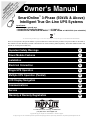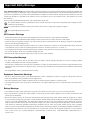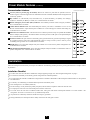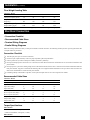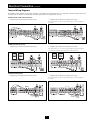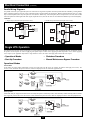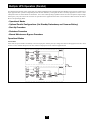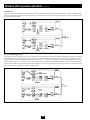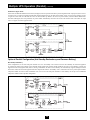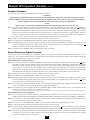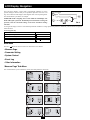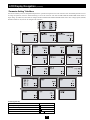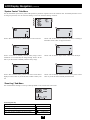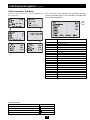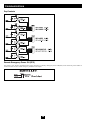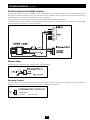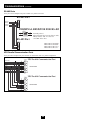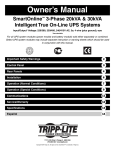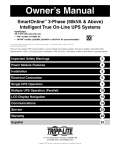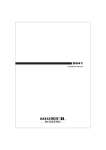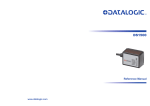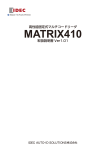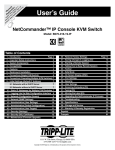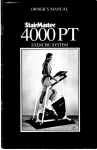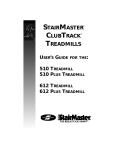Download Tripp Lite SU50K3/3PM User's Manual
Transcript
r to egi W w ste RE A in r G R w a on IS R w FR lin T A w. tri EE e to RA NT pp T d Y lit rip ay TIO e. p fo N co L r m ite a : /w p ch ar ro an ra du c nt ct e y — Owner's Manual SmartOnline™ 3-Phase (50kVA & Above) Intelligent True On-Line UPS Systems Input/Output: 3Ø, 4 Wire (plus ground), wye • SU50K3/3PM & SU80K3/3PM Models: ................277/480V AC • SU50K3/3INTPM & SU80K3/3INTPM Models:......220/380, 230/400 or 240/415V AC (user-selectable)* ** * See "Parameter Setting" Sub-Menu on page 17 to set the inverter output voltage. ** CE certification applies to SU50K3/3INTPM and SU80K3/3INTPM only There are two separate UPS system modules: a power module and a 348V DC battery module. The power module is described in this manual. The 348V DC battery module is described in its owner's manual, printed separately. The model numbers listed in this manual are for the power module only. Important Safety Warnings 2 Power Module Features 4 Installation 5 Electrical Connection 6 Single UPS Operation 8 Multiple UPS Operation (Parallel) 11 LCD Display Navigation 16 Communications 20 Service 23 Warranty & Warranty Registration 23 1111 W. 35th Street • Chicago, IL 60609 USA (773) 869-1234 • www.tripplite.com Copyright ©2005 Tripp Lite. All rights reserved. SmartOnline™ is a trademark of Tripp Lite. The policy of Tripp Lite is one of continuous improvement. Specifications and operating procedures are subject to change without notice. This product designed and engineered in the USA. Important Safety Warnings SAVE THESE INSTRUCTIONS. This manual contains important instructions and warnings that should be followed during the installation and maintenance of all Tripp Lite SmartOnline 3-Phase UPS Systems (50kVA and above) and their batteries. All UPS connection and maintenance must be performed by qualified service personnel. The UPS should only be installed in accordance with the requirements of IEC 60364-4-48. (The UPS complies with EN 50091-1-1, EN 50091-2, IEC 61000-4-2 Level 4, IEC 61000-4-3 Level 3, IEC 61000-4-4 Level 4, IEC 61000-4-5 Level 4 and IEC 61000-4-6.) Service personnel should familiarize themselves with symbols marked on the UPS: This symbol indicates a protective grounding terminal (a terminal which must be connected to earth ground prior to making any other connection to the equipment). This symbol indicates a terminal to which or from which a direct current or voltage may be applied or supplied. This symbol indicates the word “phase”. UPS Location Warnings • Install your UPS indoors, away from heat, direct sunlight, dust, and excess moisture or other conductive contaminants. • Install your UPS away from flammable liquids and gases. Do not let the unit come in contact with water or other liquids. • Install your UPS in a structurally sound area. Your UPS is extremely heavy. Flooring must be able to support the weight of all UPS modules. Take care when moving and lifting the unit. • Only operate your UPS at indoor temperatures between 32° F and 104° F (between 0° C and 40° C) with humidity within a range of 0 to 95% (non-condensing). For best results, keep indoor temperatures between 62° F and 84° F (between 17° C and 29° C). • Leave adequate space around all sides of the UPS for proper ventilation: at least 40 inches (100 cm) from front panel and 20 inches (50 cm) from top, rear and side panels. Do not cover ventilation openings on the unit. • Do not install the UPS near magnetic storage media, as this may result in data corruption. UPS Connection Warnings • The power supply for this unit must be three-phase rated in accordance with the equipment nameplate. It also must be suitably grounded according to all applicable local electrical wiring regulations. • The UPS must be isolated prior to any connection or maintenance. A readily-accessible disconnect device must be incorporated into the wiring following all local electrical codes. The disconnect device must be four-pole and must be able to disconnect all line conductors and the neutral conductor. • Due to high leakage current, a ground connection is essential. Equipment Connection Warnings • Do not use Tripp Lite UPS Systems in life support applications in which a malfunction or failure of a Tripp Lite UPS System could cause failure or significantly alter the performance of a life support device. • The UPS is designed to power computer equipment. Do not use the UPS with purely inductive or capacitive loads. • The UPS System includes its own energy source (external battery). The output terminals may be live even when the UPS is not connected to an AC supply. Battery Warnings • Your UPS does not require routine maintenance. Do not open your UPS for any reason. There are no user-serviceable parts inside. • Risk of electrocution is possible when battery module is connected to the power module. Qualified service personnel must disconnect the batteries prior to maintenance. • Because the batteries present a risk of electrical shock and burn from high short-circuit current, batteries should be changed only by trained service personnel observing proper precautions. Consult your battery module manual before proceeding. Remove watches, rings, and other metal objects. Use tools with insulated handles. Wear rubber gloves and boots. Do not lay tools or metal parts on top of the batteries. Do not short or bridge the battery terminals with any object. Disconnect the charging source prior to connecting or disconnecting battery terminals. Determine if the batteries are inadvertently grounded. If inadvertently grounded, remove the source of the ground. Contact with any part of a grounded battery can result in electrical shock. The likelihood of such shock will be reduced if such grounds are removed during installation and maintenance. • Do not dispose of the batteries in a fire. The UPS batteries are recyclable. Refer to local codes for disposal requirements, or in the USA only, refer to these sources for recycling information: 1-800-SAV-LEAD (1-800-728-5323), 1-800-8-BATTERY (1-800-8-228-8379), or www.rbrc.com. 2 Important Safety Warnings (continued) • Connect only Tripp Lite battery modules to your UPS's external battery hardware terminals. • Do not operate your UPS without batteries. • Fuses should be replaced only by factory authorized personnel. Blown fuses should be replaced only with fuses of the same number and type. • Potentially lethal voltages exist within this unit as long as the battery supply is connected. Service and repair should be done only by trained personnel. During any service work, the UPS should be turned off or put into manual bypass and fuses removed from all connected battery modules. • Do not connect or disconnect the battery modules while the UPS is operating from the battery supply or when the unit is not in bypass mode. Regulatory Compliance Identification Numbers For the purpose of regulatory compliance certifications and identification, your Tripp Lite product has been assigned a unique series number. The series number can be found on the product nameplate label, along with all required approval markings and information. When requesting compliance information for this product, always refer to the series number. The series number should not be confused with the marking name or model number of the product. 3 Power Module Features There are two separate UPS system modules: a power module and a 348V DC battery module. Familiarize yourself with the location and function of the features on each module before installing and operating your UPS system. The power module is described below. The 348V DC battery module is described in its owner's manual, printed separately. 50kVA - 80kVA Power Module Front Panel with Door Open 5 See LED Panel 4 Buttons 1 2 3 1 “ON” Button: This button, when used with the “ ” Button, turns the UPS's 1. inverter on. To turn the UPS's inverter on, simultaneously press the “ON” Button and the “ ” Button and hold for 3 seconds before releasing. 2 “OFF” Button: This button, when used with the “ ” Button, turns the UPS's 2. inverter off. To turn the UPS's inverter off, simultaneously press the “OFF” Button and the “ ” Button and hold for 3 seconds before releasing. 3 “ ”, “ ” and “ ” Buttons: These buttons control the LCD Display and setting 3. parameters. 4 “EMERGENCY POWER OFF” Button: This button turns off the UPS's 4. rectifier, inverter and output in an emergency. After pressing the button, it will remain down until reset. To reset the UPS system and restore output, press the “Emergency Power OFF” Button until it pops back up. 20 LCD Display 5 LCD Display: This backlit dot matrix display indicates a wide range of UPS 5. operating conditions and diagnostic data. It will illuminate after you have properly completed installation and start-up. 14 15 16 17 18 19 LED Panel 6 “MAINTENANCE BYPASS” LED: This red light will illuminate when the 6. UPS is providing filtered mains power without engaging its converter or inverter. Connected equipment will not receive battery power in the event of a blackout. See Communication Interface 7 “RESERVE POWER” LED: This green light will illuminate to indicate the 7. presence of a reserve power breaker and reserve power source connected to the UPS. 8 “RECTIFIER” LED: This green light will illuminate to indicate the UPS 8. rectifier is operating. 9 “BATTERY” LED: This orange light will illuminate when the UPS is 9. discharging the battery to provide connected equipment with AC power. 10 “INVERTER” LED: This green light will illuminate constantly to 10. indicate the UPS's DC/AC inverter is activated. 11 “RESERVE POWER STATIC SWITCH” LED: This green light will 11. illuminate when the UPS is powering connected equipment through a reserve power source connected to the UPS. 12 “INVERTER MC” LED: This green light will illuminate to indicate 12. connected equipment is supplied with power through the UPS's inverter. 6 11 7 13 “AC OUTPUT” LED: This green light will illuminate constantly to 13. indicate your UPS is supplying AC power to connected equipment. 13 12 Breakers, Switches & Fuses 8 14 Rectifier Input Breaker: This breaker controls input power to the UPS 14. during normal operation. 9 15 Reserve Input Breaker: This breaker controls input power to the UPS 15. when operating from reserve power. 10 LED Panel 16 Manual Bypass Breaker: This breaker controls input power to the UPS during bypass operation. 16. 17 UPS Output Breaker: This breaker controls UPS output to connected equipment. 17. 18 Fan Fuse: This fuse disconnects “N” between main “N” and inner circuit of “N”. It also protects the fan's circuit. 19. 19 Power Fuse: This fuse disconnects the battery and auxiliary power circuits during maintenance. It also protects the auxiliary power circuit. 20. 4 Power Module Features (continued) Communication Interface Communication Interface 20 Accessory Slot (see previous page for location): Remove the small cover panel and use optional accessories. 21. Contact Tripp Lite Customer Support for more information and a list of available SNMP, network management and connectivity products. 21 Dry Contacts: #1 (UPS Normal); #2 (Load On Reserve); #3 (Load On Battery); #4 (Battery Low Voltage); 22. #5 (Reserve Abnormal); #6 (Battery Test Fail). See “Communications” for details. 22 Remote “Emergency Power OFF” (EPO) Connector: This modular jack allows remote emergency shutdown. 23. See “Communications” for details. 21 23 “Smart” RS-232 Interface Port: This female DB9 port connects your UPS to a workstation or server. It uses 24. RS-232 communications to report UPS and power conditions. It is used with Tripp Lite software and cabling. See “Communications” for details. 22 24 Ethernet Port & Ethernet Power: The Ethernet Port is an RS-232 port that accepts an optional RS-232/RJ45 25) Ethernet Adapter (sold separately). The Ethernet Power connection provides 12VDC power to the optional adapter. See “Communications” for details. 23 24 25 Generator Contact: This port connects to an auxiliary power generator. When the generator is operating to support 26) the equipment load, the UPS System will automatically reduce its charge current by 50% in order to prevent overloading of the generator. See “Communications” for details. 25 26 RS-485 Ports: These ports allow multiple UPS power modules to be connected in a parallel configuration. See 27) “Communications” for details. 26 27 UPS Parallel Communication Ports: These ports allow multiple UPS power modules to communicate while in a 28) parallel configuration. See “Communications” for details. 27 Installation Follow all warnings listed in the Safety section prior to installation. The following checklist provides a general guide rather than a complete outline of procedures. Installation Checklist K The floor area where the UPS will be installed has enough supporting strength. See “Floor Weight Loading Table” on page 6. K The entrances and hallways to the facility provide enough room for UPS transportation. K The room where the UPS will be installed has enough clearance around the UPS modules to allow adequate ventilation and access for operation and maintenance. K The facility's air conditioning can maintain ideal temperature and humidity levels. K Noise abating devices are installed (if desired). K Electrical wiring is clearly marked (for polarity and phase) and checked for compliance with local electrical codes. K The input power source has been switched off prior to hardwire connection. K The room where the UPS will be installed includes floor, ceiling and walls made of flameproof materials. The room includes a fire extinguisher. The room is secure from access by unauthorized personnel. K All personnel are sufficiently trained for normal and emergency operations. K During installation, the UPS input neutral is solidly connected to the utility power neutral. 5 Installation (continued) Floor Weight Loading Table UPS Power Module Model SU50K3/3PM UPS System Capacity (kVA) SU80K3/3PM SU50K3/3INTPM SU80K3/3INTPM 50 80 50 80 Weight (lb) Weight (kg) 1276 580 1540 700 1012 460 1155 525 Weight Loading (lb/in2) Weight Loading (kg/m2) 1716 1208 1495 1054 1361 958 1554 1094 See Battery Module Owner's Manual or Contact Tripp Lite for Battery Module Weight Loading Information. Electrical Connection • Connection Checklist • Recommended Cable Sizes • Terminal Wiring Diagrams • Parallel Wiring Diagrams Follow all warnings listed in the Safety section prior to hardwire terminal connection. The following checklist provides a general guide rather than a complete outline of procedures. Connection Checklist K Turn off input power prior to electrical connection. K Check the input, output and battery cables for proper amplitude, phase and polarization. K Connect ground wire(s) between UPS power module(s) and battery module(s). K If the input and output power of the UPS is a Y connection, then note that the Neutral wire and Ground wire are not connected within the UPS power module. K If the input power system has a floating voltage between Neutral and Ground, and if 0 volts is desired between Neutral and Ground within the UPS power module, Tripp Lite recommends the following: add a user-supplied isolation transformer to the input of the UPS, and connect the Neutral wire and Ground wire inside the UPS power module. K If installing multiple UPS modules in parallel, ensure input and output cables are the same length for each module. Recommended Cable Sizes UPS Power Module Model SU50K3/3PM SU80K3/3PM SU50K3/3INTPM SU80K3/3INTPM UPS System Capacity (kVA) 50 80 50 80 Input Circuit Breaker (A) Input Cable (AWG) Input Cable (mm2) 100 2 22 150 1/0 50 125 1 35 200 3/0 70 Reserve Input Circuit Breaker (A) 75 Reserve Input Cable (AWG) 6 Reserve Input Cable (mm2) 10 125 2 25 100 4 16 150 1 35 Output Circuit Breaker (A) Output Cable (AWG) Output Cable (mm2) 125 2 25 100 4 16 150 1 35 75 6 10 See Battery Module Owner's Manual or Contact Tripp Lite for Battery Module Cable Size Information. Torque Specifications 50kVA Models: • 150A Terminal Blocks: 61 kgf/cm (4.4 ft/lb) • 200A Terminal Blocks: 102 kgf/cm (7.5 ft/lb) 80kVA Models: • 200A Terminal Blocks: 102 kgf/cm (7.5 ft/lb) 6 Electrical Connection (continued) Terminal Wiring Diagrams The following wiring diagrams are organized according to VA. Within each VA grouping, there is a “single loop” connection option (where only one input source is used) and a “double loop” connection option (where two input sources are used). SU50K3/3PM & SU50K3/3INTPM Models • Single Loop Connection (one input source used) • Double Loop Connection (two input sources used) Note: cables labeled "1B", "2B" and "3B" from the Single Loop Connection diagram are removed. SU80K3/3INTPM Model Only • Single Loop Connection (one input source used) • Double Loop Connection (two input sources used) Note: cables labeled "1C", "2C" and "3C" from the Single Loop Connection diagram are removed and connected to the terminal under the "Reserve Breaker". SU80K3/3PM Model Only • Single Loop Connection (one input source used) • Double Loop Connection (two input sources used) Note: cables labeled "1B", "2B" and "3B" from the Single Loop Connection diagram are removed. 7 Electrical Connection (continued) Parallel Wiring Diagrams In a parallel connection, up to eight UPS Systems are connected to a single load. A parallel connection provides fail-safe redundancy, assuring that the load is constantly supported even if one or more UPS Systems fail or are taken off-line for maintenance. Within a parallel architecture, there is a “single loop” connection option (where only one input source is used) and a “double loop” connection option (where two input sources are used). Note: in both connection options the total length of all cables (input, output and reserve) must be the same for each UPS Power Module to prevent load inequality. All Models • Single Loop Connection (one input source used) • Double Loop Connection (two input sources used) LOAD Single UPS Operation The diagrams and procedures in this section apply to a single UPS Power Module connected to a single equipment load. Note: all diagrams assume the presence of two separate AC sources supplying two separate inputs: a mains source supplying rectifier input and a reserve source supplying reserve input. If your application only allows a single mains AC source, this source will supply both rectifier and reserve input. • Operational Modes • Shutdown Procedure • Start-Up Procedure • Manual Maintenance Bypass Procedure Operational Modes Normal Mode In this mode, the power module continuously converts AC input power into DC power (to recharge the batteries and supply the inverter). The inverter, in turn, transforms DC power into clean, stable AC output power for the connected equipment load. Back-Up Mode In this mode, utility AC input power has failed. Since the UPS System operates continuously on-line, connected battery modules instantly (with zero transfer time) supply DC power to the inverter. The inverter, in turn, transforms DC power into clean, stable AC output power for the connected equipment load. 8 Single UPS Operation (continued) Reserve AC Input Supply Mode In this mode, the power module's inverter has encountered one of several abnormal operating conditions including overtemperature, continual overload, shorted output or depleted battery power. The power module automatically shuts down the inverter to prevent damage. In order to bypass the inverter, the power module automatically transfers to a reserve AC input source to support the connected equipment load. (Note: since the power module's inverter is bypassed in this mode, the UPS will not be able to switch to Back-Up Mode in the event of a power failure.) After the power module detects that abnormal operating conditions are over, it automatically reactivates the inverter and switches back to the mains AC input source to support the connected equipment load. Maintenance Bypass Mode In this mode, the Manual Maintenance Procedure (On Bypass) has been performed in order to pass-through filtered AC input power (from a reserve AC input source) to connected equipment loads while allowing maintenance on the UPS power module. (Note: since the power module's inverter is bypassed in this mode, the UPS will not be able to switch to Back-Up Mode in the event of a power failure.) After the Manual Maintenance Procedure (Off Bypass) has been performed, the power module automatically reactivates the inverter and switches back to the mains AC input source to support the connected equipment load. Start-Up Procedure This procedure supplies power to and starts up the UPS. Please check the following items before UPS start-up: K Ensure that all electrical connections to the power module and battery module(s) have been completed. K Check that all circuit breakers and isolators are in the off position and battery fuse(s) have been removed. K Ensure that the neutral line and grounding are at the same voltage level. K Apply power to the AC input cables, and check that input voltage, frequency and phase sequence are within the specifications of the UPS and the equipment load. K Check to ensure auxiliary power and fan power (N) fuse isolators are closed. 9 Single UPS Operation (continued) After following all warnings listed in the Safety section and precautions listed above, start-up UPS according to the following procedure: Step 1. Turn on (close) the “RESERVE INPUT” Breaker. The LCD Screen will display “Bypass Mode”. Step 2. Turn on (close) the “RECTIFIER INPUT” Breaker and wait about 30 seconds. The DC BUS voltage will be built up to about 393V DC. Step 3. Locate the external fuse block(s) on the battery module(s) and turn on (close) the fuses. Step 4. Simultaneously press the “ON” and “ ” Buttons and hold for 3 seconds. The inverter will turn on and voltage will build for about 30 seconds. The load will be transferred to the inverter. The LCD Screen will display “Normal Mode”. Step 5. Measure the voltage on the UPS Output Breaker to determine if it is normal or abnormal. If the output voltage is normal, close the Output Breaker to supply the load. After approximately 30 seconds, the UPS will automatically execute a battery test. Shutdown Procedure This procedure removes power from and shuts down the UPS. Step 1. Turn off (open) the “UPS OUTPUT” Breaker. Step 2. Simultaneously press the “OFF” and “ ” Buttons and hold for 3 seconds. When the reserve power has returned to normal (where its voltage and frequency are within the set range), the power module's inverter will turn off immediately. Support of the equipment load will be transferred to reserve power. The LCD Screen will display “Bypass Mode”. Step 3. Locate the external fuse block(s) on the battery module(s) and turn off (open) the fuses. Step 4. Turn off (open) the “RECTIFIER INPUT” Breaker. Step 5. Wait approximately 5 minutes for the DC capacity to discharge. Press the “ON” and “OFF” Buttons to test the inverter for adequate discharge of DC capacity, and then simultaneously press the “OFF” and “ ” Buttons to turn off the inverter. Confirm that BUS voltage is safe. Step 6. Turn off (open) the “RESERVE INPUT” Breaker. Manual Maintenance Bypass Procedure This procedure allows for routine maintenance by qualified service personnel. Tripp Lite recommends a routine maintenance inspection every six months. Note: since the power module's inverter is bypassed during this procedure, the UPS will not be able to switch to Back-Up Mode and support connected equipment in the event of a power failure. Manual Maintenance Procedure (ON Bypass) Step 1. Simultaneously press the “OFF” and “ ” Buttons and hold for 3 seconds. When the reserve power has returned to normal (where its voltage and frequency are within the set range), the power module's inverter will turn off immediately. Support of the equipment load will be transferred to reserve power. The LCD Screen will display “Bypass Mode”. Step 2. Locate the external fuse block(s) on the battery module(s) and turn off (open) the fuses. Step 3. Turn off (open) the “RECTIFIER INPUT” Breaker. Step 4. Wait approximately 5 minutes for the DC capacity to discharge. Press the “ON” and “OFF” Buttons to test the inverter for adequate discharge of DC capacity, and then simultaneously press the “OFF” and “ ” Buttons to turn off the inverter. Confirm that BUS voltage is safe. Step 5. Turn on (close) the “MANUAL BYPASS” Breaker. Support of the equipment load will transfer to manual bypass. The LCD Screen will display “Manual Bypass”. Step 6. Turn off (open) the “UPS OUTPUT” Breaker, the “RESERVE INPUT” Breaker and the auxiliary power (+) and fan power (N) fuse isolators. The LCD Screen will go dark. Note: When the UPS is in Maintenance Bypass Mode, no high voltages will be present within the UPS power module except at the terminals and the "MANUAL BYPASS" Breaker. Manual Maintenance Procedure (OFF Bypass): Step 1. Turn on (close) the "UPS OUTPUT" Breaker, the “RESERVE INPUT” Breaker and the auxiliary power (+) and fan power (N) fuse isolators. Support of the equipment load will transfer to manual bypass. The LCD Screen will display “Manual Bypass”. Step 2. Turn off (open) the “MANUAL BYPASS” Breaker. Support of the equipment load will transfer to reserve power. The LCD Screen will display “Bypass Mode”. Step 3. Turn on (close) the “RECTIFIER INPUT” breaker and wait approximately 30 seconds. The DC BUS voltage will be built up to about 393V DC. Step 4. Locate the external fuse block(s) on the battery module(s) and turn on (close) the fuses. Step 5. Simultaneously press the “ON” and “ ” Buttons and hold for 3 seconds. The inverter will turn on and voltage will build for about 30 seconds. The load will be transferred to the inverter. The LCD Screen will display “Normal Mode”. 10 Multiple UPS Operation (Parallel) The diagrams and procedures in this section apply to a parallel configuration where multiple UPS Power Modules (up to eight) are connected to a single equipment load. A parallel configuration provides fail-safe redundancy, assuring that the load is constantly supported even if one or more UPS Systems fail or are taken off-line for maintenance. Two or more UPSs operating in parallel must have the same VA capacities, output voltage and frequency. They also must be able to assume an equal share of the equipment load in order to not overload the UPSs and switch all UPSs to Reserve AC Input Supply Mode. • Operational Modes • Optional Parallel Configurations (Hot Standby Redundancy and Common Battery) • Start-Up Procedure • Shutdown Procedure • Manual Maintenance Bypass Procedure Operational Modes Normal Mode In this mode, the power modules continuously convert AC input power into DC power (to recharge their batteries and supply their inverters). Their inverters, in turn, transform DC power into clean, stable AC output power for the connected equipment load. 11 Multiple UPS Operation (Parallel) (continued) Back-Up Mode In this mode, utility AC input power has failed. Since the UPS Systems operate continuously on-line, their connected battery modules instantly (with zero transfer time) supply DC power to their inverters. Their inverters, in turn, transform DC power into clean, stable AC output power for the connected equipment load. Reserve AC Input Supply Mode In this mode, the power modules' inverters have encountered one of several abnormal operating conditions including overtemperature, continual overload, shorted output or depleted battery power. The power modules automatically shut down their inverters to prevent damage. In order to bypass their inverters, the power modules automatically transfer to a reserve AC input source to support the connected equipment load. (Note: since the power modules' inverters are bypassed in this mode, the UPSs will not be able to switch to Back-Up Mode in the event of a power failure.) After the power modules detect that abnormal operating conditions are over, they automatically reactivate their inverters and switch back to the mains AC input source to support the connected equipment load. 12 Multiple UPS Operation (Parallel) (continued) Maintenance Bypass Mode In this mode, the Manual Maintenance Procedure (On Bypass) has been performed in order to pass-through filtered AC input power (from a reserve AC input source) to connected equipment loads while allowing maintenance on the UPS power module. (Note: since the power module's inverter is bypassed in this mode, the UPS will not be able to switch to Back-Up Mode in the event of a power failure.) After the Manual Maintenance Procedure (Off Bypass) has been performed, the power module automatically reactivates the inverter and switches back to the mains AC input source to support connected equipment loads. Optional Parallel Configuration (Hot Standby Redundancy and Common Battery) Hot Standby Redundancy In this configuration, one or more UPS power modules serve in a “hot standby” role in order to increase the availability of connected equipment by reducing the chances that a failure of one UPS will impact output power. During normal conditions, the UPS in a “hot standby” role does not support the connected equipment load; however, during a UPS failure, the UPS in a “hot standby” role automatically supports (through activation of the static switch) the connected equipment load. The output of the UPS in a “hot standby” role is connected to the reserve power input of another UPS power module. In order to reduce installation costs, users can use one UPS power module in a “hot standby” role for up to seven additional UPS power modules within a parallel configuration. 13 Multiple UPS Operation (Parallel) (continued) Common Battery In this configuration, a single bank of battery modules is shared by multiple UPS power modules. This not only reduces installation costs, but saves floor space. Note: when using the LCD Screen to set battery charging, divide the charging task equally among all UPS power modules. For example: two UPS power modules are connected to a single bank of battery modules with a 100 amp-hour capacity. To charge the battery bank at a 12 amp charge current rate, select a 6 amp “Battery Charge Current” setting and a 50 amp-hour “Battery Capacity AH” setting individually on each of the LCD Screens of the two UPS power modules. Also note: in a Common Battery configuration, you will not be able to execute a battery test from the LCD Screen. Start-Up Procedure This procedure supplies power to and starts up the UPSs. Please check the following items before UPS start-up: K Ensure that all electrical connections to all power modules and battery modules have been completed. K Check that all circuit breakers and isolators are in the off position and battery fuse(s) have been removed. K Ensure that the neutral line and grounding are at the same voltage level. K Apply power to the AC input cables, and check that input voltage, frequency and phase sequence are within the specifications of the UPS and the equipment load. K Check to ensure auxiliary power and fan power (N) fuse isolators are closed. K Using the LCD Display Screen on each UPS power module within the parallel configuration, set the UPS ID. Set a different ID for each power module. After following all warnings listed in the Safety section and precautions listed above, start-up UPSs according to the following procedure: NOTE! Apply each step to each UPS power module within the parallel configuration before moving on to the next step. Step 1: Install external parallel communication cables between the parallel ports on the UPS power modules to a computer. Step 2. Turn on (close) the "RESERVE INPUT" Breaker of each UPS power module. The LCD Screen on each UPS power module will display “Bypass Mode”. Step 3. Turn on (close) the “RECTIFIER INPUT” Breaker of each UPS power module and wait about 30 seconds. The DC BUS voltage will be built up to about 393V DC. Step 4. Locate the external fuse block(s) on the battery module(s) and turn on (close) the fuses. Step 5. For each UPS power module individually, simultaneously press the “ON” and “ ” Buttons and hold for 3 seconds. The inverter will turn on and voltage will build for about 30 seconds. The load will be transferred to the inverter. The LCD Screen will display “Normal Mode”. Step 6. Measure the voltage on the UPS “OUTPUT” Breaker of each power module to determine if it is normal or abnormal. If the output voltage is normal, turn on (close) the “OUTPUT” Breakers of each power module to supply power to the load. After approximately 30 seconds, the UPS will automatically execute a battery test 14 Multiple UPS Operation (Parallel) (continued) Shutdown Procedure This procedure removes power from and shuts down the UPS power modules. WARNING! When shutting down individual UPS power modules in a parallel configuration, the user must ensure that the UPS power modules within the configuration that remain ON can collectively power the equipment load. If they cannot, the UPS power modules within the parallel configuration will be overloaded and will shut down and cease powering the equipment load. NOTE! Apply each step to each UPS power module within the parallel configuration before moving on to the next step. Step 1. For each UPS power module in the parallel configuration which will be shut down, simultaneously press the “OFF” and “ ” Buttons and hold for 3 seconds. The power module's inverter will turn off; its LCD Screen will display “Output Close” and support of the equipment load will be transferred and shared equally among the other UPS power modules in the parallel configuration that have not yet been shut down. As each consecutive power module's inverter is turned off, however, a point will be reached where the power modules which have not yet been shut down will not be able to share the combined load. At this point, the remaining power modules will automatically shut down their inverters, transfer the load to reserve power and display “Bypass Mode” on their LCD Screens. Step 2. Locate the external fuse block(s) on the battery module(s) and turn off (open) the fuses. Step 3. Turn off (open) the “RECTIFIER INPUT” Breaker and “UPS OUTPUT” Breaker of each UPS power module. Step 4. Wait approximately 5 minutes for the DC capacity to discharge. Press the “ON” and “OFF” Buttons of each UPS power module to test the inverter for adequate discharge of DC capacity. Then, for each UPS power module in turn, simultaneously press the “OFF” and “ ” Buttons to turn off their inverter. Confirm that BUS voltage is safe. Step 5. Turn off (open) the “RESERVE INPUT” Breaker of each UPS power module. Manual Maintenance Bypass Procedure This procedure allows for routine maintenance by qualified service personnel. Tripp Lite recommends a routine maintenance inspection every six months. Note: since the power modules' inverters are bypassed during this procedure, the UPSs will not be able to switch to Back-Up Mode and support connected equipment in the event of a power failure. Manual Maintenance Procedure (ON Bypass) Step 1. For each UPS power module in the parallel configuration which will be placed on bypass, simultaneously press the “OFF” and “ ” Buttons and hold for 3 seconds. The power module's inverter will turn off; its LCD Screen will display “Output Close” and support of the equipment load will be transferred and shared equally among the other UPS power modules in the parallel configuration that have not yet been placed on bypass. As each consecutive power module's inverter is turned off, however, a point will be reached where the power modules which have not yet been placed on bypass will not be able to share the combined load. At this point, the remaining power modules will automatically shut down their inverters, transfer the load to reserve power and display “Bypass Mode” on their LCD Screens. Step 2. Locate the external fuse block(s) on the battery module(s) and turn off (open) the fuses. Step 3. Turn off (open) the “RECTIFIER INPUT” Breaker of each UPS power module. Step 4. Wait approximately 5 minutes for the DC capacity to discharge. Press the “ON” and “OFF” Buttons of each UPS power module to test the inverter for adequate discharge of DC capacity. Then, for each UPS power module in turn, simultaneously press the “OFF” and “ ” Buttons to turn off their inverter. Confirm that BUS voltage is safe. Step 5. Turn on (close) the “MANUAL BYPASS” Breaker of each UPS power module. Support of the equipment load will transfer to manual bypass. The LCD Screen of each UPS power module will display “Manual Bypass”. Step 6. Turn off (open) the “UPS OUTPUT” Breaker, the “RESERVE INPUT” Breaker and the auxiliary power (+) and fan power (N) fuse isolators of each UPS power module. The LCD Screens will go dark. Note: When the UPSs are in Maintenance Bypass Mode, no high voltages will be present within the UPS power modules except at the terminals and the "MANUAL BYPASS" Breakers. Manual Maintenance Procedure (OFF Bypass): Step 1. Turn on (close) the “UPS OUTPUT” Breaker, the “RESERVE INPUT” Breaker and the auxiliary power (+) and fan power (N) fuse isolators of each UPS power module. Support of the equipment load will transfer to manual bypass. The LCD Screens will display “Manual Bypass”. Step 2. Turn off (open) the “MANUAL BYPASS” Breaker of each UPS power module. Support of the equipment load will transfer to reserve power. The LCD Screens will display “Bypass Mode”. Step 3. Turn on (close) the “RECTIFIER INPUT” breaker of each UPS power module and wait approximately 30 seconds. Step 4. Locate the external fuse block(s) on the battery module(s) and turn on (close) the fuses. Step 5. For each UPS power module to be taken off bypass, simultaneously press the “ON” and “ ” Buttons and hold for 3 seconds. The inverter will turn on and voltage will build for about 30 seconds. The load will be transferred to the inverter. The LCD Screens will display “Normal Mode”. Step 6. Measure the voltage on the UPS “OUTPUT” Breaker of each power module to determine if it is normal or abnormal. If the output voltage is normal, turn on (close) the “OUTPUT” Breakers of each power module to supply power to the load. After approximately 30 seconds, the UPS will automatically execute a battery test. 15 LCD Display Navigation The LCD Screen displays a wide variety of operational conditions as well as provides managers with the ability to set operational parameters and view event logs. The LCD Screen will display a block diagram of the current operating mode. The Normal Mode is provided as an example. PASSWORD NOTE: navigating select screens within the LCD Display submenus will require a password. The default password is 0 0 0 0. To change the password, select the “Password Setting” screen in the “Parameter Setting” sub-menu. To navigate the display in order to view detailed operational conditions or change operational parameters, familiarize yourself with the navigation button functions: LCD Navigation Key Action Scroll Up Through Menu Scroll Down Through Menu Enter or Select a Menu Choice Exit Current Menu and Return to Previous Menu Buttons to Push and simultaneously Main Menu Press the “ ” Button to enter the main menu. Sub-menus are as follows: • Measure Page • Parameter Setting • System Control • Event Log • Other Information “Measure Page” Sub-Menu This sub-menu allows you to monitor the present status and parameters of the UPS. 16 LCD Display Navigation (continued) “Parameter Setting” Sub-Menu This sub-menu allows you to set UPS operational parameters. A password is required to access this sub-menu. Note: The default password is 0 0 0 0. To change the password, select the “Password Setting” screen in this sub-menu. Also Note: SU50K3/3PM and SU80K3/3PM models feature a single voltage (277/480V AC) that cannot be changed. SU50K3/3INTPM and SU80K3/3INTPM models feature three voltage options (220/380, 230/400 or 240/415V AC) that can be changed in this sub-menu. A B C D A B C 1 6 2 7 3 8 4 9 5 10 7 E F G H 1 2 3 4 5 6 8 9 10 D E F G H LCD Navigation Key Action Scroll Up Through Menu Scroll Down Through Menu Enter or Select a Menu Choice Exit Current Menu and Return to Previous Menu Buttons to Push and simultaneously 17 LCD Display Navigation (continued) “System Control” Sub-Menu This sub-menu allows you to directly control UPS operation. A password is required to access this sub-menu. Note: The default password is 0 0 0 0. To change the password, select the “Password Setting” screen in the “Parameter Setting” sub-menu. A B E F C D B A Choose “ON” to turn inverter on. Choose “OFF” to turn inverter off. Choose “ON” to allow alarm to sound if the UPS detects a warning or fault status. Choose “OFF” to suppress this alarm. C D Choose “AUTO ON” to manually boost the battery charge. Choose “MANUAL” to set a time delay for charge boosting. Choose “AUTO OFF” if you do not want to manually boost the battery charge. Choose “ON” to maintain output. Choose “OFF” to turn off output. E F Choose “ON” to initiate a battery self-test. The self test results will be displayed. Choose “OFF” if you do not want to initiate a battery selftest. Choose “ON” to manually transfer the load to reserve power. Choose “OFF” if you do not want to manually transfer the load. “Event Log” Sub-Menu This sub-menu allows managers to view up to 500 operational events, listed in order of occurrence. LCD Navigation Key Action Scroll Up Through Menu Scroll Down Through Menu Enter or Select a Menu Choice Exit Current Menu and Return to Previous Menu Buttons to Push and simultaneously 18 LCD Display Navigation (continued) “Other Information” Sub-Menu This sub-menu allows managers to view a variety of additional UPS System information. Note: a UPS Status Code is displayed in the upper-right corner of the screen in the following display. Use the chart below to determine what the UPS Status Code indicates. UPS Status Code Code Displayed UPS Status 0 2 10 18 20 22 24 26 28 30, 58 32 34 36 38 40, 42, 44 46 50 52, 54, 56 60, 62, 64 66 Bypass Output Inhibited Load on Reserve Rectifier AC Soft-Start Performing Inverter Test Load on Inverter Load on Inverter at Backup Mode Low Battery Low Battery Shutdown Short-Circuit Shutdown Manual Bypass On P.L.L. Abnormal Inverter Fault Shutdown Inverter Overload Shutdown Remote Shutdown Inverter Output Voltage Abnormal EPO Event Shutdown DC BUS Overvoltage Protection Shutdown Inverter Fuse Open Inverter Over-temperature Shutdown Output Transformer Over-temperature Shutdown LCD Navigation Key Action Scroll Up Through Menu Scroll Down Through Menu Enter or Select a Menu Choice Exit Current Menu and Return to Previous Menu Buttons to Push and simultaneously 19 Communications Dry-Contacts Remote Emergency Power Off (EPO) This feature is only for those applications that require connection to a facility's Emergency Power Off (EPO) circuit. When the power module is connected to this circuit, it enables emergency shutdown of the output. 20 Communications (continued) RS-232 Port/Ethernet Port/SNMP Card Slot The RS-232 port connects your UPS via an RS-232 cable to a workstation or server equipped with Tripp Lite power management software. The RS-232 port uses RS-232 communications to report UPS status and power conditions. Contact Tripp Lite Customer Support for information on available SNMP, network management and connectivity software and products. The Ethernet Port is an RS-232 port that accepts an optional RS-232/RJ45 Ethernet Adapter (sold separately). The SNMP Card Slot accepts an optional internal SNMP/Web card. Contact Tripp Lite Customer Support for information on available SNMP, network management and connectivity software and products. Ethernet Power The Ethernet Power connection provides 12VDC power to the optional adapter. Generator Contact This port connects to an auxiliary power generator. When the generator is operating to support the equipment load, the UPS System will automatically reduce its charge current by 50% in order to prevent overloading of the generator. GENERATOR CONTACT G-ON' GND GENERATOR CONTACT (Normally Open) 21 Communications (continued) RS-485 Ports These ports connect multiple UPS power modules in a parallel connection. RS-485 Port TX485+ TX485RX485+ RX485- TERMINAL RESISTOR FOR RS-485 Normally Closed When using RS-485 for more than two units, SWQ1 must be "ON" in at least one and "OFF" in the other. RS-485 Port PIN1: RS-485 Transmit+ PIN2: RS-485 TransmitPIN3: RS-485 Receive+ PIN4: RS-485 Receive- UPS Parallel Communication Ports These ports allow multiple UPS power modules to communicate while in a parallel configuration. UPS Parallel Communication Port Sync Bus BP ON P UPS Data PARALLEL Reserve MBs_ON UPS Parallel Communication Port PARALLEL 22 Service Your SmartOnline 3-Phase UPS System is covered by the limited warranty described below. Extended warranty (2-, 3- and 4-year) and start-up service programs are available. For more information, call Tripp Lite Customer Service at (773) 869-1234. Warranty & Warranty Registration LIMITED WARRANTY Seller warrants this product, if used in accordance with all applicable instructions, to be free from original defects in material and workmanship for a period of 2 years (except U.S., Canada and Mexico: 1 year) from the date of initial purchase. If the product should prove defective in material or workmanship within that period, Seller will repair or replace the product, in its sole discretion. Service under this Warranty includes parts and Tripp Lite service center labor. Onsite service plans are available from Tripp Lite through authorized service partners (in most areas). Contact Tripp Lite Customer Service at (773) 869-1234 for details. International customers should contact Tripp Lite support at [email protected] THIS WARRANTY DOES NOT APPLY TO NORMAL WEAR OR TO DAMAGE RESULTING FROM ACCIDENT, MISUSE, ABUSE OR NEGLECT. SELLER MAKES NO EXPRESS WARRANTIES OTHER THAN THE WARRANTY EXPRESSLY SET FORTH HEREIN. EXCEPT TO THE EXTENT PROHIBITED BY APPLICABLE LAW, ALL IMPLIED WARRANTIES, INCLUDING ALL WARRANTIES OF MERCHANTABILITY OR FITNESS, ARE LIMITED IN DURATION TO THE WARRANTY PERIOD SET FORTH ABOVE; AND THIS WARRANTY EXPRESSLY EXCLUDES ALL INCIDENTAL AND CONSEQUENTIAL DAMAGES. (Some states do not allow limitations on how long an implied warranty lasts, and some states do not allow the exclusion or limitation of incidental or consequential damages, so the above limitations or exclusions may not apply to you. This Warranty gives you specific legal rights, and you may have other rights which vary from jurisdiction to jurisdiction). Tripp Lite; 1111 W. 35th Street; Chicago IL 60609; USA WARNING: The individual user should take care to determine prior to use whether this device is suitable, adequate or safe for the use intended. Since individual applications are subject to great variation, the manufacturer makes no representation or warranty as to the suitability or fitness of these devices for any specific application. The policy of Tripp Lite is one of continuous improvement. Specifications are subject to change without notice. Warranty Registration Visit www.tripplite.com/warranty today to register the warranty for your new Tripp Lite product. You'll be automatically entered into a drawing for a chance to win a FREE Tripp Lite product!* * No purchase necessary. Void where prohibited. Some restrictions apply. See website for details. 23 1111 W. 35th Street • Chicago, IL 60609 USA (773) 869-1234 • www.tripplite.com 200503068 93-2439