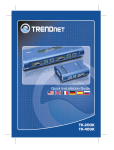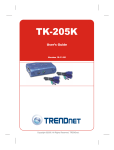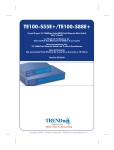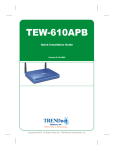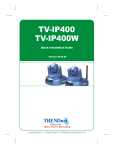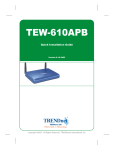Download TRENDnet TK400K User's Manual
Transcript
TK-200K/TK-400K KVM Switch Kit User’s Guide Le Guide de l'utilisateur du Kit de Switch KVM Diese Benutzeranleitung KVM-Umschalters Esta guía del usuario Kit de conmutador KVM KVM-коммутатор в комплекте Руководство пользователя Version 07.11.05 TRENDnet TRENDware, USA What's Next in Networking Copyright ©2005. All Rights Reserved. TRENDware International, Inc. Table of Contents English ...................................................................................................... 1. Prepare for Installation ...................................................................... 2. Introduction ....................................................................................... 3. Installation ......................................................................................... 4. Operation .......................................................................................... 1 1 2 3 4 Specifications ........................................................................................... 5 Troubleshooting ........................................................................................ 6 English UG 1. Prepare for Installation Thank you for purchasing TRENDnet's TK-200K/TK-400K KVM Switch Kit. This guide will help you set up your KVM switch. Following the installation instructions should be quick and easy. If you run into problems, please refer to the Troubleshooting section. If you need further technical support, please visit www.TRENDNET.com or call our technical support team by phone. Verify Package Contents Please make sure you have everything in the box: TK-200K/TK-400K KVM Switch Kit User’s Guide Le Guide de l'utilisateur du Kit de Switch KVM Diese Benutzeranleitung KVM-Umschalters Esta guía del usuario Kit de conmutador KVM KVM-коммутатор в комплекте Руководство пользователя Version 07.11.05 TRENDnet TRENDware, USA What's Next in Networking Copyright ©2005. All Rights Reserved. TRENDware International, Inc. TK-200K/TK-400K User’s Guide The TK-200K 2-Port/TK-400K 4-Port PS/2 KVM Switch is compatible with virtually all computers and operating systems. You only need to have one monitor, one PS/2 keyboard, and one PS/2 mouse. 1 English 2. Introduction The TK-200K/TK-400K is a PS/2 KVM Switch Kit that allows you to control 2 or 4 computers, respectively, using a single monitor, PS/2 keyboard, and PS/2 mouse. By using this KVM Switch, you'll cut hardware costs, save valuable space, and reduce energy consumption. KVM cables are included in this kit for your convenience. Hardware Support The TK-200K/TK-400K KVM Switch is compatible with virtually all PS/2 mice, including Microsoft Intellimouse, Microsoft Optical Mouse, and Logitech Net Mouse. Software Support The TK-200K/TK-400K KVM Switch does not require any drivers or software. It is compatible with the following operating systems: Windows 98/ME/2000/XP/2003 Server, Linux, and Netware. Plug-N-Play and Hot-Pluggable The TK-200K/TK-400K KVM Switch connects to your computers via the PS/2 interface for convenient Plug-and-Play functionality and hot-pluggability. Front-panel buttons and Hot-Key Commands You can use the front-panel push buttons or Hot-Key commands to switch between your computers quickly and easily. With full-sized features crammed into a space-conserving size, TRENDnet's TK-200K/TK-400K KVM Switch is perfect for use at home or in the office. 2 English 3. Installation 1. Turn off both computers and their peripherals, and disconnect all power cords. 2. Connect the shared keyboard, monitor, mouse to their respective ports on the KVM switch. The KVM Switch's inputs are color-coded for your convenience. 3. Connect each set of integrated KVM cables to each computer's video, PS/2, mouse connectors. 4. Turn on the connected computers. After the computers boot up completely, you may begin operating the KVM switch. Installation is now complete. PS/2 2-Port KVM Switch Kit (TK-200K) VGA PC 2 LCD Monitor PS/2 VGA PC 1 Mouse Keyboard VGA Cable PS/2 Cable 4-Port KVM Switch Kit PS/2 PS/2 (TK-400K) VGA VGA PC 1 PC 2 Keyboard Mouse LCD Monitor PS/2 VGA PS/2 VGA VGA Cable PS/2 Cable PC 3 PC 4 NOTE: Do not switch the PC port (i.e.: Do not press the push button of the KVM switch or enter a "Hot-Key" command) while the computers are booting up. 3 English 4. Operation To switch between computers, you use the front-panel push buttons or hot-key commands. Hot-Key Commands A keyboard hot-key command consists of three keystrokes: Hot-Key command = ScrLk + ScrLk + Command key(s) After pressing the ScrLk key, you have 2 seconds to press the ScrLk key again. You then have another 2 seconds to press a command key. If you do not press a key within 2 seconds, the switch will exit hot-key mode. Below are the “Hot-Key” commands: ScrLk + ScrLk + = Previous Channel ScrLk + ScrLk + = Next Channel ScrLk + ScrLk + S = Auto Scan In Hot-Key mode, press the “Up-Arrow” to select the previous port, “Down Arrow” to select the next port, and “S” key to set the KVM switch to Auto-Scan mode. 4 English Specifications Computer Connections: 2 (TK-200K) or 4 (TK-400K) KVM Cable: TK-200K: 2 sets of integrated 1.2 M (4 ft) KVM Cables TK-400K: 4 sets of integrated 1.8 M (6 ft) KVM Cables Console Port Connectors: 1 x PS/2 keyboard 6-pin mini din female 1 x PS/2 mouse 6-pin mini din female 1 x VGA HDB15 (15-pin) female PC Port Connectors: 2 x PS/2 keyboard 6-pin mini din female (TK-200K) 2 x PS/2 mouse 6-pin mini din female (TK-200K) 2 x VGA HDB15 (15-pin) female (TK-200K) 4 x PS/2 keyboard 6-pin mini din female (TK-400K) 4 x PS/2 mouse 6-pin mini din female (TK-400K) 4 x VGA HDB15 (15-pin) female (TK-400K) VGA Resolution: 1920 x 1440 Port Selection: Push Button and Hot-Key Commands Auto-Scan Intervals: 10 seconds Power Type: PS/2 Interface Power. Optional 5V~9V DC, 500mA~1A Adapter Dimensions: TK-200K: 113 x 84 x 31 mm (4.45 x 3.31 x 1.22 inches) TK-400K: 192 x 81 x 31 mm (7.5 x 3.2 x 1.2 inches) Weight: Approx. 155g. (5.5 Oz.) (TK-200K) Approx. 240g. (8.5 Oz.) (TK-400K) Operating Temperature: 0º ~ 40ºC (32º ~104º F) Storage Temperature: -20º ~ 60ºC (-4º ~ 140º F) Humidity: 0%~90%, Non-Condensing Certifications: FCC and CE 5 Troubleshooting Q1: Where is the power supply? I did not find one in the box. A1: The TK-200K/TK-400K does not require a power supply. It draws power from the PS/2 connection of your computers. As long as you are connected to the PS/2 port, your KVM switch will function. Q2: Can I connect and disconnect the PS/2 cables while the computers are turned on? A2: Yes, you can connect or disconnect the PS/2 cables while the computers are turned on because the KVM switch is Plug-and-Play and Hot-Pluggable. Q3: Will the KVM switch restore the keyboard settings when switching between computers? A3: Yes, the KVM switch will restore the keyboard settings between computers such as Cap lock, Num key, etc. Q4: How do I switch from one computer to another with the KVM switch? A4: You can switch PCs by pressing the Push button on the KVM switch or by using the Hot-Key commands. For a complete listing of the Hot-Key commands, see the reverse-side of this page. If you have further questions, please contact Trendware's Technical Support Department. Certifications This equipment has been tested and found to comply with FCC and CE Rules. Operation is subject to the following two conditions: (1) This device may not cause harmful interference. (2) This device must accept any interference received. Including interference that may cause undesired operation. NOTE: THE MANUFACTURER IS NOT RESPONSIBLE FOR ANY RADIO OR TV INTERFERENCE CAUSED BY UNAUTHORIZED MODIFICATIONS TO THIS EQUIPMENT. SUCH MODIFICATIONS COULD VOID THE USER’S AUTHORITY TO OPERATE THE EQUIPMENT. 6 TRENDnet TRENDware, USA What's Next in Networking @ Product Warranty Registration Please take a moment to register your product online. Go to TRENDware’s website at http://www.TRENDNET.com TRENDnet Technical Support US/Canada Support Center Contact Telephone: 1(310) 626-6252 Fax: 1(310) 626-6267 Email: [email protected] Tech Support Hours 7:30am - 6:00pm Pacific Standard Time Monday - Friday European Support Center Contact Telephone Deutsch : +49 (0) 6331 / 268-460 Français : +49 (0) 6331 / 268-461 Español : +49 (0) 6331 / 268-462 English : +49 (0) 6331 / 268-463 Italiano : +49 (0) 6331 / 268-464 Dutch : +49 (0) 6331 / 268-465 Fax: +49 (0) 6331 / 268-466 Tech Support Hours 8:00am - 6:00pm Middle European Time Monday - Friday TRENDware International, Inc. 3135 Kashiwa Street. Torrance, CA 90505 http://www.TRENDNET.com Copyright ©2005. All Rights Reserved. TRENDware International, Inc.