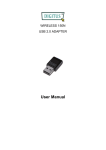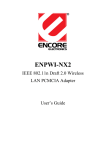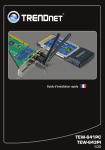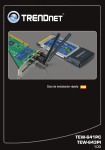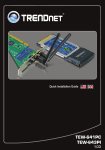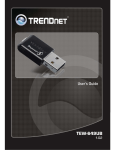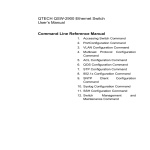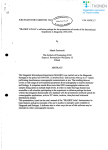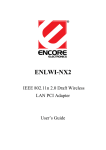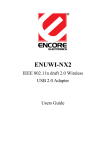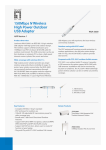Download TRENDnet TEW-641PC User's Manual
Transcript
i Federal Communication Commission Interference Statement This equipment has been tested and found to comply with the limits for a Class B digital device, pursuant to Part 15 of the FCC Rules. These limits are designed to provide reasonable protection against harmful interference in a residential installation. This equipment generates, uses and can radiate radio frequency energy and, if not installed and used in accordance with the instructions, may cause harmful interference to radio communications. However, there is no guarantee that interference will not occur in a particular installation. If this equipment does cause harmful interference to radio or television reception, which can be determined by turning the equipment off and on, the user is encouraged to try to correct the interference by one of the following measures: - Reorient or relocate the receiving antenna. Increase the separation between the equipment and receiver. Connect the equipment into an outlet on a circuit different from that to which the receiver is connected. Consult the dealer or an experienced radio/TV technician for help. FCC Caution: Any changes or modifications not expressly approved by the party responsible for compliance could void the user's authority to operate this equipment. This device complies with Part 15 of the FCC Rules. Operation is subject to the following two conditions: (1) This device may not cause harmful interference, and (2) this device must accept any interference received, including interference that may cause undesired operation. TEW-641PC IMPORTANT NOTE: Radiation Exposure Statement: This equipment complies with FCC radiation exposure limits set forth for an uncontrolled environment. End users must follow the specific operating instructions for satisfying RF exposure compliance. To maintain compliance with FCC RF exposure compliance requirements, please follow operation instruction as documented in this manual. This transmitter must not be co-located or operating in conjunction with any other antenna or transmitter. SAR compliance has been established in typical laptop computer(s) with CardBus slot, and product could be used in typical laptop computer with CardBus slot. Other application like handheld PC or similar device has not been verified and may not compliance with related RF exposure rule and such use shall be prohibited. Europe – EU Declaration of Conformity This device complies with the essential requirements of the R&TTE Directive 1999/5/EC. The following test methods have been applied in order to prove presumption of conformity with the essential requirements of the R&TTE Directive 1999/5/EC: EN 60 950-1: 2001 +A11: 2004 Safety of Information Technology Equipment EN 50392: (2004-01) Generic standard to demonstrate the compliance of electronic and electrical apparatus with the basic restrictions related to human exposure to electromagnetic fields (0 Hz - 300 GHz) EN 300 328 V1.7.1: (2006-10) Electromagnetic compatibility and Radio spectrum Matters (ERM); Wideband Transmission systems; Data transmission equipment operating in the 2,4 GHz ISM band and using spread spectrum modulation techniques; Harmonized EN covering essential requirements under article 3.2 of the R&TTE Directive ii EN 301 489-1 V1.6.1: (2005-09) Electromagnetic compatibility and Radio Spectrum Matters (ERM); ElectroMagnetic Compatibility (EMC) standard for radio equipment and services; Part 1: Common technical requirements EN 301 489-17 V1.2.1 (2002-08) Electromagnetic compatibility and Radio spectrum Matters (ERM); ElectroMagnetic Compatibility (EMC) standard for radio equipment and services; Part 17: Specific conditions for 2,4 GHz wideband transmission systems and 5 GHz high performance RLAN equipment This device is a 2.4 GHz wideband transmission system (transceiver), intended for use in all EU member states and EFTA countries, except in France and Italy where restrictive use applies. In Italy the end-user should apply for a license at the national spectrum authorities in order to obtain authorization to use the device for setting up outdoor radio links and/or for supplying public access to telecommunications and/or network services. This device may not be used for setting up outdoor radio links in France and in some areas the RF output power may be limited to 10 mW EIRP in the frequency range of 2454 – 2483.5 MHz. For detailed information the end-user should contact the national spectrum authority in France. TEW-643PI IMPORTANT NOTE: FCC Radiation Exposure Statement: This equipment complies with FCC radiation exposure limits set forth for an uncontrolled environment. This equipment should be installed and operated with minimum distance 20cm between the radiator & your body. This transmitter must not be co-located or operating in conjunction with any other antenna or transmitter. The availability of some specific channels and/or operational frequency bands are country dependent and are firmware programmed at the factory to match the intended destination. The firmware setting is not accessible by the end user. Europe – EU Declaration of Conformity This device complies with the essential requirements of the R&TTE Directive 1999/5/EC. The following test methods have been applied in order to prove presumption of conformity with the essential requirements of the R&TTE Directive 1999/5/EC: EN 60 950-1: 2001 +A11: 2004 Safety of Information Technology Equipment EN 50392: (2004-01) Generic standard to demonstrate the compliance of electronic and electrical apparatus with the basic restrictions related to human exposure to electromagnetic fields (0 Hz - 300 GHz) EN 300 328 V1.7.1: (2006-10) Electromagnetic compatibility and Radio spectrum Matters (ERM); Wideband Transmission systems; Data transmission equipment operating in the 2,4 GHz ISM band and using spread spectrum modulation techniques; Harmonized EN covering essential requirements under article 3.2 of the R&TTE Directive EN 301 489-1 V1.6.1: (2005-09) Electromagnetic compatibility and Radio Spectrum Matters (ERM); ElectroMagnetic Compatibility (EMC) standard for radio equipment and services; Part 1: Common technical requirements EN 301 489-17 V1.2.1 (2002-08) Electromagnetic compatibility and Radio spectrum Matters (ERM); ElectroMagnetic Compatibility (EMC) standard for radio equipment and services; Part 17: Specific conditions for 2,4 GHz wideband transmission systems and 5 GHz high performance RLAN equipment iii This device is a 2.4 GHz wideband transmission system (transceiver), intended for use in all EU member states and EFTA countries, except in France and Italy where restrictive use applies. In Italy the end-user should apply for a license at the national spectrum authorities in order to obtain authorization to use the device for setting up outdoor radio links and/or for supplying public access to telecommunications and/or network services. This device may not be used for setting up outdoor radio links in France and in some areas the RF output power may be limited to 10 mW EIRP in the frequency range of 2454 – 2483.5 MHz. For detailed information the end-user should contact the national spectrum authority in France. iv TABLE OF CONTENT Introduction ................................................................................................ 1 Overview of this User’s Guide ............................................................................... 1 Unpacking and Setup .................................................................................. 2 Unpacking .............................................................................................................. 2 Setup ....................................................................................................................... 2 IDentifying external components ............................................................... 3 LED ........................................................................................................................ 3 Check the installation ............................................................................................. 3 Software Installation ................................................................................... 4 Windows Based Utility Installation ........................................................................ 4 Wireless Utility Setting .............................................................................. 6 Link Information .................................................................................................... 6 Configuration.......................................................................................................... 7 Site Survey ........................................................................................................... 10 Profile ................................................................................................................... 11 WPS ...................................................................................................................... 12 About .................................................................................................................... 16 Technical Specifications ........................................................................... 17 v INTRODUCTION Congratulations on your purchase of this 802.11n Wireless LAN Adapter This manual contains detailed instructions regarding the operation of this product. Please keep this manual for future reference. With the 802.11n Wireless LAN Adapter, a desktop or laptop computer can communicate with another computer wirelessly. An easy-to-use utility is bundled with the 802.11n Wireless LAN Adapter for configuration, monitoring, and diagnostic purposes. The 802.11n Wireless LAN Adapter can provides wireless speed wireless speed up 300Mbps RX PHY Rate,150Mbps TX PHY Rate. The 802.11n Wireless LAN Adapter provides users with access to real-time information anywhere in their organization. The mobility of the 802.11n Wireless LAN PCI Adapter provides productivity and service, which are not available under wired networks. The 802.11n Wireless LAN CardBus Adapter can easily adapt from peer-to-peer networks, suitable for a small number of users, to full infrastructure networks of thousands of users that allow roaming around a broad area. Overview of this User’s Guide Introduction. Describes the 802.11n Wireless LAN Adapter and its features. Unpacking and Setup. Helps you get started with the basic installation of the 802.11n Wireless LAN Adapter. Hardware Installation. Describes the LED indicator on the Adapter. Software Installation. Describes how to setup the driver and the utility setting. Technical Specifications. Lists the technical (general, physical and environmental) specifications of the 802.11n Wireless LAN Adapter. 1 UNPACKING AND SETUP This section provides unpacking and setup information for the Wireless N CardBus Adapter. Unpacking The box should contain the following items: One IEEE 802.11n Wireless LAN CardBus Adapter or PCI Adapter One Driver & Utility CD-ROM If any item is found missing or damaged, please contact your local reseller for replacement. Setup Before installation, check the following: Make sure your computer is running at least a 300MHz or above processor with 256MB RAM or above z Visually inspect the PCI Adapter and make sure that it is fully plugged in to the PCI slot. (TEW-641PC) z Visually inspect the CardBus Adapter and make sure that it is fully plugged in to the PCMCIAI slot. (TEW-643PI) The operating system on your computer must be the following: Windows 2000 (Service Pack 4), XP (Service Pack 2), Windows Vista A draft 802.11n or 802.11b/g access point. Make sure the environment has minimal interference and obstructions. 2 IDENTIFYING EXTERNAL COMPONENTS LED Link The Link LED indicator lighted green when the 802.11n Wireless LAN Adapter is connected to wireless network successfully. ACT (Activity) The ACT LED indicator blinking green when the 802.11n Wireless LAN Adapter is transmitting or receiving data. Check the installation The LEDs of the Wireless LAN Adapter are clearly visible and the status of the network link can be seen instantly: TEW-641PC 1. Once the device is plugged to the station’s PCMCIA slot, the LED of the Wireless LAN Adapter will light up indicating a normal status. 2. When the device plugged to the station’s PCMCIA slot and the driver was installed, the ACT will start alternate blinking, it means that the device is starting to scan the wireless devices near the Wireless LAN Adapter. 3. While the Wireless LAN Adapter linked up and transmitting data to the Access Point or to other Wireless LAN station, the Link LED will lighted green. TEW-643PI 1. Once the device is plugged to the station’s PCI slot, the LED of the Wireless LAN Adapter will light up indicating a normal status. 2. When the device plugged to the station’s PCI slot and the driver was installed, the ACT will start alternate blinking, it means that the device is starting to scan the wireless devices near the Wireless LAN Adapter. 3. While the Wireless LAN Adapter linked up and transmitting data to the Access Point or to other Wireless LAN station, the Link LED will lighted green. 3 SOFTWARE INSTALLATION This section describes how to install the driver and utility for the 802.11n Wireless LAN Adapter. Windows Based Utility Installation 1) Insert the Utility and Driver CD-ROM into your computer’s CD-ROM Drive and then click Install Utility. 2) Follow the InstallShield Wizard Instructions 4 3) Click Finish to restart the computer. 4) Plug the TEW-641PC into an available CardBus slot or TEW-643PI in to an available PCI slot on your computer. (Please follow the Quick Installation Guide to install the driver) 5 WIRELESS UTILITY SETTING The user can configure the wireless settings using the Wireless Adapter Configuration Utility. Double-click the utility icon that appears in the taskbar. The Wireless Adapter Configuration Utility is divided into six sections: Link Info, Configuration, Site Survey, Profile, WPS and About. Link Information This is the default screen after launching the Utility program. Status: Shows the associated BSSID, which can be used to identify the wireless access point. SSID: Shows the current SSID, which must be the same on the wireless client and AP in order for communication to be established. Frequency: Shows the current frequency used for the wireless network. Wireless Mode: Shows the current wireless mode used for wireless communication. Encryption: Shows the current encryption mode used on the wireless network. TxRate: Shows the current data rate used for transmitting. 6 Channel: Shows the current channel for communication. Link Quality: Shows the link quality of the Wireless N CardBus Adapter with the Access Point when operating under Infrastructure mode. Signal Strength: Shows the wireless signal strength of the connection between the Wireless N CardBus Adapter with the Access Point. Data Rate: Shows the statistics of data transfer, and the calculation is based on the number of packets transmitted and received. Configuration This screen is where you set the basic wireless settings for the Wireless N CardBus Adapter. Profile Name: Shows the Profile Name. SSID: Service Set Identifier, which is a unique name shared among all clients in a wireless network. The SSID must be identical for each client in the wireless network. Wireless Mode: There are two modes available for selection ● Infrastructure – to establish wireless communication with the LAN and other wireless clients through the use of Access Points. 7 ● Ad-Hoc – to establish point-to-point wireless communication directly with other wireless client devices. Authtication: The following options are available: Open System, Shared Key, WPA-PSK, WPA2-PSK, WPA EAP-TLS, WPA2 EPA-TLS . Select Open System, Shared Key for WEP data encryption feature. Open or Shared Key Open System and Shared Key require the user to set a WEP key to exchange data with other wireless clients that have the same WEP key. z Default Key: select one of the 4 keys to use. z Network Key: choose the encryption way, either in HEX or ASCII formats, and enter the password in the blank space. z Key Length: select 64 or 128 bits as the length of the keys Key Format: HEX or ASCII WPA-PSK / WPA2-PSK If using the WPA-PSK/WPA2-PSK authentication method, please select the Encryption type for TKIP or AES then enter the Passphrase key. The minimum length is 8 characters. 8 WPA EAP-TLS If using the WPA/WPA2 EAP-TLS authentication method, please select the Encryption type for TKIP or AES then select the WPA/WPA2 Certificate from drop down list. 9 Site Survey This screen allows the user to scan for available wireless networks (wireless clients and Access Points). It also allows the user to establish wireless communications with an available wireless network. Available Network – displays the wireless networks (wireless clients and access points) that are within range. Select any one of the wireless networks by double-clicking on it or clicking on the “Connect” button. Click the “Refresh” button to scan for available networks. 10 Profile Profile – The user can create and manage the created profiles for home, work or public areas. By double-clicking on one of the created profile, the setting will adjust to the specific setting such as SSID, channel, and encryption as saved by that particular profile. Add: Adds a profile. The following screen will appear. The user can enter the necessary information required for accessing Access Points or Wireless Router Remove: Deletes the selected profile Edit: Edit an exist profile. The screen will back to profile. Edit the SSID and select the Wireless Mode, Authentication and Encryption then click Apply to save the profile. When the Profile name was changed, a new profile will be added in the list. Connect: Selected a profile from list then click the Connect to connecting to the wireless network with the profile setting. 11 WPS WiFi Protected Setup (WPS) is an optional certification program from the Wi-Fi Alliance that is designed to ease the task of setting up and configuring security on a wireless network. There are two methods used in the WPS as below instruction. Push the button on my access point Using the WPS configuration with the “Push the button on my access point” method, the configuration steps as below: 1) Selected the “Push the button on my access point”. 2) Push the WPS configuration button on your wireless access point or router. 3) Cliek the Next button start the WPS configuration. 12 4) If the WPS configuration was successful, the follow window will show on. 5) If the WPS configuration was failed, the follow window will show on. 13 Enter a PIN into my access point Using the WPS configuration with the “Enter a PIN into my access point” method, the configuration steps as below: 1) Selected the “Enter a PIN into my access point”, the PIN will be show on the button of the windows. 2) Enter the PIN code into the WPS “Clint PIN number” of you wireless access point or router then click the Start PIN button, the wireless access point or router will start the WPS configuration process. 3) Selected a wireless access point or router which one will be connecting then click the Next button start the WPS configuration. If the “Automatically select the network” was checked, the setup step will be skip. 14 4) If the WPS configuration was successful, the follow window will show on. 5) If the WPS configuration was failed, the follow window will show on. 15 About This screen displays information about the Wireless N CardBus Adapter, such as the Driver and Utility version. When a new version of the utility becomes available for upgrade, users will be able to identify by version numbers. 16 TECHNICAL SPECIFICATIONS TEW-641PC (Wireless N PC Card) Hardware Interface 32-Bit 3.3V CardBus Type II card Standards IEEE 802.11b, IEEE 802.11g and IEEE 802.11n (draft 2.0) LED Indicator PWR (power), NET (“link”, “activity”) Power Consumption Receive mode: 600mA (max) ; Transmit mode: 550mA (max) Supported OS Windows XP(32/64-bit)/Vista (32/64-bit) Dimensions (LxWxH) 120 x 54 x 3mm (4.7 x 2.1 x 0.13 inches) Weight 40g (1.4oz) Temperature Operating: 0° ~ 40° C (32° ~ 104° F); Storage: -10° ~ 70° C (14° ~ 158° F) Humidity 10% ~ 90% max (non-condensing) Certification FCC, CE Wireless Module Technique DBPSK/DQPSK/CCK/OFDM (BPSK/WPSK/16-QAM/64-QAM) Antenna Built-in 2 on board antennas Frequency 2.412 ~ 2.484 GHz Media Access Protocol CSMA/CA Data Rate fallback) 802.11b: 11Mbps, 5.5Mbps, 2Mbps, and 1Mbps 802.11g: 54Mbps, 48Mbps, 36Mbps, 24Mbps, 18Mbps, 12Mbps, 9Mbps and 6Mbps 802.11n: up to 300Mbps (RX)/150Mbps(TX) (auto Output Power 802.11b: 15dBm (typical) 802.11g: 14dBm (typical) 802.11n : 14dBm (typical) Receiving Sensitivity 802.11b: -84dBm (typical) at 11Mpbs 802.11g: -68dBm (typical) at 54Mbps 802.11n: -65dBm at 135Mbps Encryption 64/128-bit WEP (Hex & ASCII), WPA/WPA2 (TKIP/AES), WPA-PSK/WPA2-PSK Channels 1~11 (FCC), 1~13 (ETSI) 17 TEW-643PI (Wireless N PCI Adapter) Hardware Interface 32-Bit PCI Bus Standards IEEE 802.11b, IEEE 802.11g and IEEE 802.11n (draft 2.0) LED Indicator PWR (power), NET (“link”, “activity”) Power Consumption Receive mode: 550mA (max) ; Transmit mode : 600mA (max) Supported OS Windows XP(32/64-bit)/Vista (32/64-Bit) Dimensions (LxW) 120 x 80mm (4.7 x 3.1in) Weight 75g (2.6oz) Temperature Operating: 0° ~ 40° C (32° ~ 104° F); Storage: -10° ~ 70° C (14° ~ 158° F) Humidity 10% ~ 90% max (non-condensing) Certification FCC, CE Wireless Module Technique DBPSK/DQPSK/CCK/OFDM (BPSK/WPSK/16-QAM/64-QAM) Antenna 2 x 2dBi dipole detachable antennas with Reverse SMA connector Frequency 2.412 ~ 2.484 GHz Data Rate fallback) (auto 802.11b: 11Mbps, 5.5Mbps, 2Mbps, and 1Mbps 802.11g: 54Mbps, 48Mbps, 36Mbps, 24Mbps, 18Mbps, 12Mbps, 9Mbps and 6Mbps 802.11n: up to 300Mbps (RX)/150Mbps(TX) Output Power 802.11b: 14dBm (typical) 802.11g: 12dBm (typical) 802.11n : 12dBm (typical) Receiving Sensitivity 802.11b: -84dBm (typical) at 11Mpbs 802.11g: -68dBm (typical) at 54Mbps 802.11n: -65dBm at 135Mbps Encryption 64/128-bit WEP (Hex & ASCII), WPA/WPA2 (TKIP/AES), WPA-PSK/WPA2-PSK Channels 1~11 (FCC), 1~13 (ETSI) 18 Limited Warranty TRENDnet warrants its products against defects in material and workmanship, under normal use and service, for the following lengths of time from the date of purchase. Wireless Three years If a product does not operate as warranted above during the applicable warranty period, TRENDnet shall, at its option and expense, repair the defective product or deliver to customer an equivalent product to replace the defective item. All products that are replaced will become the property of TRENDnet. Replacement products may be new or reconditioned. TRENDnet shall not be responsible for any software, firmware, information, or memory data of customer contained in, stored on, or integrated with any products returned to TRENDnet pursuant to any warranty. There are no user serviceable parts inside the product. Do not remove or attempt to service the product through any unauthorized service center. This warranty is voided if (i) the product has been modified or repaired by any unauthorized service center, (ii) the product was subject to accident, abuse, or improper use (iii) the product was subject to conditions more severe than those specified in the manual. Warranty service may be obtained by contacting TRENDnet office within the applicable warranty period for a Return Material Authorization (RMA) number, accompanied by a copy of the dated proof of the purchase. Products returned to TRENDnet must be pre-authorized by TRENDnet with RMA number marked on the outside of the package, and sent prepaid, insured and packaged appropriately for safe shipment. WARRANTIES EXCLUSIVE: IF THE TRENDNET PRODUCT DOES NOT OPERATE AS WARRANTED ABOVE, THE CUSTOMER’S SOLE REMEDY SHALL BE, AT TRENDNET’S OPTION, REPAIR OR REPLACEMENT. THE FOREGOING WARRANTIES AND REMEDIES ARE EXCLUSIVE AND ARE IN LIEU OF ALL OTHER WARRANTIES, EXPRESSED OR IMPLIED, EITHER IN FACT OR BY OPERATION OF LAW, STATUTORY OR OTHERWISE, INCLUDING WARRANTIES OF MERCHANTABILITY AND FITNESS FOR A PARTICULAR PURPOSE. TRENDNET NEITHER ASSUMES NOR AUTHORIZES ANY OTHER PERSON TO ASSUME FOR IT ANY OTHER LIABILITY IN CONNECTION WITH THE SALE, INSTALLATION, MAINTENANCE OR USE OF TRENDNET’S PRODUCTS. TRENDNET SHALL NOT BE LIABLE UNDER THIS WARRANTY IF ITS TESTING AND EXAMINATION DISCLOSE THAT THE ALLEGED DEFECT IN THE PRODUCT DOES NOT EXIST OR WAS CAUSED BY CUSTOMER’S OR ANY THIRD PERSON’S MISUSE, NEGLECT, IMPROPER INSTALLATION OR TESTING, UNAUTHORIZED ATTEMPTS TO REPAIR OR MODIFY, OR ANY OTHER CAUSE BEYOND THE RANGE OF THE INTENDED USE, OR BY ACCIDENT, FIRE, LIGHTNING, OR OTHER HAZARD. LIMITATION OF LIABILITY: TO THE FULL EXTENT ALLOWED BY LAW TRENDNET ALSO EXCLUDES FOR ITSELF AND ITS SUPPLIERS ANY LIABILITY, WHETHER BASED IN CONTRACT OR TORT (INCLUDING NEGLIGENCE), FOR INCIDENTAL, CONSEQUENTIAL, INDIRECT, SPECIAL, OR PUNITIVE DAMAGES OF ANY KIND, OR FOR LOSS OF REVENUE OR PROFITS, LOSS OF BUSINESS, LOSS OF INFORMATION OR DATE, OR OTHER FINANCIAL LOSS ARISING OUT OF OR IN CONNECTION WITH THE SALE, INSTALLATION, MAINTENANCE, USE, PERFORMANCE, FAILURE, OR INTERRUPTION OF THE POSSIBILITY OF SUCH DAMAGES, AND LIMITS ITS LIABILITY TO REPAIR, REPLACEMENT, OR REFUND OF THE PURCHASE PRICE PAID, AT TRENDNET’S OPTION. THIS DISCLAIMER OF LIABILITY FOR DAMAGES WILL NOT BE AFFECTED IF ANY REMEDY PROVIDED HEREIN SHALL FAIL OF ITS ESSENTIAL PURPOSE. Governing Law: This Limited Warranty shall be governed by the laws of the state of California. Note: AC/DC Power Adapter, Cooling Fan, Cables and Power Supply carry 1-Year Warranty 19 20