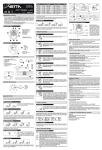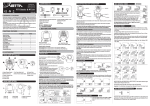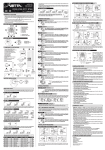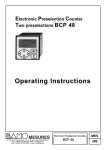Download Trek Sensor 2.0 User's Manual
Transcript
Sensor2.0 6/12/00 10:06 AM Page 1 Trek Sensor 2.0 Cycling Computer Owners Manual Congratulations and thank you for purchasing your Trek Cycling Computer. Before operation please read this instruction manual carefully and retain it for future reference. We recommend setting the speed scale and wheel circumference before installing the computer. Precautions Remember to watch the road or trail while riding. Watching your bicycle computer makes it difficult to see upcoming obstacles. Awareness of potential road, trail or traffic problems should be your main concern. Main Unit/Accessories 2 7 6 3 9 10 5 4 8 1 Contents: 1. Main Unit 2. Bracket 3. Wire 4. Wheel Sensor 5. 6. 7. 8. Magnet Wire Securing Tape Zip Tie Bracket Rubber Pad Page 1 9. Mounting Clamp 10. Rubber Pad for Clamp Second First Point Point Measure the distance which is your circumference Table 1. Setting values reference table If incorrect data appears on the screen, please re-install battery again. Preparation - Must be completed before operation Wheel/Tire Size 16” 20” X 1.75” 24” X 1.95” 26” X 1” 650 X 20C 650 X 23C 26” X 1.5” 26” X 1.9” 26” X 2.0” 26” X 2.2” Wheel size Setting 1300 1600 1920 1950 1945 1990 2030 2055 2074 2100 Wheel/Tire Size 700 X 20C 700 X 23C 700 X 25C 700 X 28C 700 X 32C 700 X 35C 700 X 38C 700 X 40C 700 X 1-1/4” 4. Setting the wheel circumference (100mm-2999mm) Wheel size Setting 2074 2085 2100 2135 2155 2175 2180 2190 2160 Sensor 2.0 has 2 wheel circumference settings. The display shows 1/2155 and the last two digits “55” will flash. Advance them rapidly by holding down the R button, or one at a time by pressing the R button ( or go backward by holding the L button). When desired number (confirmed and marked from fig. 1 or Table 1 and between 100mm-2999mm) has been achieved, press both L & R buttons for confirmation and the next two digits will flash. Repeat the same method to set up the completed numbers. Press both L & R button to confirm then go to Odometer program function (screen will show “ODO 00000”. Please see the following method a. to complete Odometer setting). The display will show 2/2074, follow the method of bike 1 to complete setting circumference & odometer for bike 2. 1. Measure the wheel circumference before setup Refer to fig. 1 (25.4 mm equals 1 inch) or Table 1 to get the wheel circumference in millimeters. Confirm and note this number in the manual for later use here:__________ fig 2 2. Installing/Replacing the battery. After installing the battery, all displays will be illuminated, the “SEL km” will remain on the screen as in fig 3. Press either the Left (L) or Right (R) Page 2 fig 3 Remove the battery cover by using a narrow flat blade or similar opener as illustrated in fig. 2. Insert a new battery (3v) CR2032, position the (+) pole upward as illustrated. Place the battery properly into the case and close the cover securely. After the battery is installed speed scale and wheel size can be set. 3. Setting Speed Scale Choose KM for Kilometers or MI for Miles. button to switch between miles and kilometers. Press both L & R buttons to confirm and enter Wheel-Circumference setting as shown in fig 4. fig 4 Sensor2.0 6/12/00 10:06 AM Page 2 a. Dual Odometer (Settable) When “00000” shows & blinks press L & R buttons at the same time, the last two digits will flash. Advance them rapidly by holding down the R button, or one at a time by pressing the R button. When desired number has been achieved press both L & R buttons for confirmation and the next three digits will flash. Repeat the same method to complete. Press both L & R buttons to confirm and enter “ODO” function. If “ODO” program is not necessary, press L or R for next function setting. Note: Dual Odometer function is used for 2 bikes separate odometers. Bike 1 & bike 2 have their own Odometer record. (The maximum distance of the odometer is 9,999 km or 6,213 mi.) b. Review wheel-circumference value Go to (ODO) Odometer function, press both L & R buttons at same time to review display wheel-circumference value ( will last for 3 seconds) when needed. Page 3 Sensor2.0 6/12/00 10:06 AM Page 4 c. Bike 1 or 2 selecting & resetting the wheel-circumference value 4. Slide the cyclometer into the bracket until it snaps up. When you are in wheel-circumference value review mode, press L or R button to select bike 1 or 2. For wheel-circumference resetting, press L & R at the same time again until the last two digits blink. Repeat steps as above ( point 4) to reset the wheel circumference as your bike. This convenient design is handy for switching between different size bike tires. 5. Setting clock time Under any display mode except Stopwatch, press R button for 1 second. Clock time displayed. Repress either L or R button to return to “Odometer (ODO)” mode. Follow step 2 to complete setting clock time and 12/24 hour alternate. a. 12/24 hours alternative. When clock is displayed, press both L & R buttons at the same time. Clock will blink then press L or R button to switch between 12 hours and 24 hours. To reset clock, press L & R at the same time ( as following b.); after 3 seconds, clock will stop blinking automatically. fig 5 b. Resetting clock time After choosing 12 or 24 hours, press L & R at the same time, minutes “MM” will blink (fig. 5). Advance them rapidly by holding the R button, or one at a time by pressing the R button (to go backward hold or press the L button). At the correct number press both L & R buttons to confirm. Follow the same method to adjust hour “HH” to complete the whole setting. Press R button to move to other display modes after clock is set. Installation 1. Use the attached rubber pad between the bracket and handlebar to provide a secure fit. 2. Slide the zip tie into bracket, position the bracket to the handlebar on either side or the stem. 3. Cut the excess zip tie off. Page 4 5. Remove the screw from the magnet and install it on one of the feasible spokes opposite the wheel sensor. 6. Install screw then tighten. 7. Mount the wheel sensor on the fork blade opposite the magnet using the zip tie provided. 8. Adjust the sensor until it is 3-5mm from the magnet, then tighten it. Cut the excess zip tie off. Spoke Channel Spoke Screw Test Mount the computer in the bracket. Lift the front wheel off the ground and spin the wheel checking if current speed is displayed. If not, adjust positions of wheel magnet and fork sensor as described in installation steps 7-8. Refer to the following steps for the operation of your sensor computer. Page 5 Sensor2.0 6/12/00 10:06 AM Page 6 Display Functions Speed Minimal display unit 0-30km/h 0.1km/h(mile/h) 31-60km/h 0.5km/h(mile/h) over 60 m/h 1km/h(mile/h) Current Speed (0.0-70 miles or 99 kms)-S The current speed is displayed on the upper line of display and updated every second. Minimum display unit will be automatically adjusted according to speed. Odometer (total Distance) (0.0-9999 kms or 6213 miles)-ODO The total distance is continuously measured, accumulated and displayed until next reset or the battery is changed. When 9,999 kms or 6,213 miles is reached the odometer returns to zero and counting begins anew. Trip Distance (0.0-999.9 kms)-DIS The starting point to the current point is calculated as Trip Distance. The Trip Distance will record automatically when riding. To Clear: Clear the record at the end of each trip. Press L & R buttons at the same time, the record will be cleared to zero. Pacer Compare the current speed to the average speed. If the current speed is greater or equal to the average speed, the display shows +. Otherwise, it shows -. This function is active whenever the device receives a signal. Page 6 Riding time ( 0:00:00-99:59:59) — RT The Elapsed Time is measured from the start point to the current point. It starts counting automatically when signals are received, it stops when signals have stopped for over two seconds. When 10 hours have been reached, screen will display “HH” hr & “MM:SS” alternative for 1 second. When 100 hours have been reached, it will be recounted from zero. Average Speed (AVS), Distance (DIS) and Maximum Speed (MAX) will also reset and recount from Zero. To Clear: Press L & R buttons at the same time to clear RT. Also Distance (DIS), Average Speed (AVS) and Maximum Speed (MAX) will be cleared. Odometer will count until cleared. Maximum Speed (0.00-99.9 miles or kms) – MAX The maximum speed is calculated as the highest speed during the current trip. It is stored and displayed as requested until next reset or when the battery is changed. Average Speed (0l.0-99.9 miles or kms) – AVS The Average Speed is calculated as DIS (Trip Distance) /RT (Riding Time) The minimal display unit is 0.1 mile/h or km/h. Maximum Speed & Average Speed are operated in the same way as Trip Distance. Please refer to the instruction for Trip Distance function. Km/mi. alternative Under any display mode, hold L button for 3 seconds, the speed scale Km or mi. will automatically reverse. Once the speed scale has been changed, the data of ODO, DIS, AVS, & MAX will also be reversed. Page 7 Sensor2.0 6/12/00 10:06 AM Page 8 12/24 – hour Clock TROUBLE SHOOTING Under any display mode, press R button for 1 second. Clock time will displayed. Re-press either L or R button to return to “Odometer (ODO)” mode. Refer to the instruction of “Setting clock time” for 12/24- hour selecting and resetting. The following situations do not indicate malfunction of the computer. Check the following before taking unit for repair. Trouble Auto Start/Stop All functions (ODO, DIS, AVS, RT, MAX) automatically start when a signal is detected, and stop when there is no signal detected. The Clock function is the only exception. Auto Scan fig 6 Under any display mode, press the L button to enter the auto scan function. All display modes will cycle with each display mode lasting 3 seconds. Press L or R button to return to the current display mode in use. Auto Power Saving In any display mode, the unit will go into power-save mode after the computer has not received any input signal for 10 minutes. The last mode in use will disappear and be saved. The time will display automatically as fig. 6. The Current Speed/Odometer mode will resume once any button is pressed or you begin pedaling. Check Items Missed setting for speed scale or wheel circumference Execute “All Clear” operation Re-install battery. The entire liquid crystal Was it left for a long time screen is dark and unusual under direct sunlight? display is seen. It returns to normal state by leaving it in the shade. No adverse effect on data. Display response is slow. It returns to normal state when temperature rises. Is it at a low temperature under 32.0F (0.8C)? Incorrect data appears. Re-insert the battery No Display Has the battery in the main Replace the battery with a unit worn out? new one. (3V/DC) Current Speed does not appear. Is there anything on the Wipe the contact clean contact of the main unit or on the bracket? Are the wheel sensor and magnet too far apart? Auto Clear/Reset Under any display mode, press L & R buttons for 10 seconds, km or Mile will flash quickly, then all data stored in memory will be erased except Odometer data. All displays will illuminate for 1 second, then the km/h symbol displayed alone. This operation should only be executed after replacing the battery or when you change different bikes and need to program Odometer data or when an irregular display of the information occurs due to static electricity, etc. Since all the memories are erased, reset the main unit again according to “Preparation”. Page 8 Remedy Refer to “installation fig. 8” and re-adjust correctly. Are the marking lines of the Refer to “installation fig. wheel sensor and the center 8” and re-adjust correctly. of the magnet aligned? Is the wire broken? Page 9 Replace the bracket wire & wheel sensor with a new one. Sensor2.0 6/12/00 10:06 AM Page 10 SPECIFICATIONS Controller 4-bit 1-chip Microcomputer (Crystal Controlled Oscillator) Display Liquid Crystal Display (LCD) Sensor No Contact Magnetic Sensor Power Supply CR2032 x1 (3V) Operating Temperature Range 0.0 C to 40.0 C (32.0 F to 104.0 F) Storage Temperature Range -20.0 C to 50.0 C (-40 F to 122.0 F) Applicable wheel circumference 100mm-2999mm Battery Life Approx. 1 year ©1999 Trek Bicycle Corporation. All rights reserved. Page 10