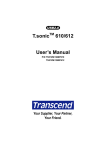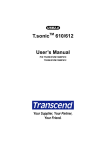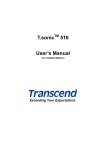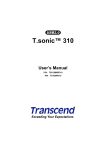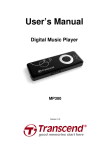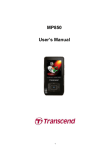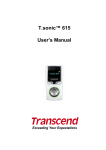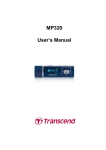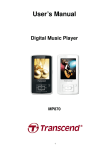Download Transcend Information Transcend T.sonic 620 User's Manual
Transcript
T.sonicTM 620 User’s Manual P/N TS512M/1GMP620 Table of Contents Introduction..........................................................................................................................................1 Package Contents .........................................................................................................................1 Features ........................................................................................................................................1 System Requirements...................................................................................................................2 Reminders ....................................................................................................................................2 Caution: Risk of Deafness ...........................................................................................................2 Product Overview ................................................................................................................................3 OLED Display .....................................................................................................................................4 AAA Battery Insertion .........................................................................................................................5 Basic Operation....................................................................................................................................6 Power On......................................................................................................................................6 Power Off.....................................................................................................................................6 Play a Track .................................................................................................................................6 Pause a Track ...............................................................................................................................6 Advance to the Next Track ..........................................................................................................6 Return to the Previous Track .......................................................................................................6 Fast Forward ................................................................................................................................6 Fast Rewind .................................................................................................................................7 Increase Volume ..........................................................................................................................7 Decrease Volume .........................................................................................................................7 Repeat a Track .............................................................................................................................7 Repeat All Tracks.........................................................................................................................7 Repeat Random Tracks ................................................................................................................7 Repeat a Portion of a Track (A-B Repeat)...................................................................................8 Lock .............................................................................................................................................8 Data Storage.........................................................................................................................................9 Data Storage in Windows 98SE.................................................................................................9 Data Storage in Windows Me, 2000 and XP ...........................................................................10 Data Storage in Mac OS 9.0, or Later.....................................................................................10 Data Storage in Linux Kernel 2.4, or Later ............................................................................10 Warning......................................................................................................................................10 Music Functions.................................................................................................................................12 Download or Upload MP3/WMA Files .....................................................................................12 Play MP3/WMA Music .............................................................................................................12 File/Folder Navigation ...............................................................................................................13 Quick Settings ............................................................................................................................13 A-B Repeat Function .........................................................................................................................14 FM Functions .....................................................................................................................................15 Scan for a Channel .....................................................................................................................15 Preset a Channel.........................................................................................................................15 Select a Preset Channel ..............................................................................................................16 Record an FM Channel ..............................................................................................................16 Voice Recording Function .................................................................................................................18 Record a Voice...........................................................................................................................18 Play the Recorded Files..............................................................................................................19 Settings...............................................................................................................................................20 REC Quality...............................................................................................................................20 REC Environment ......................................................................................................................20 Contrast ......................................................................................................................................21 Language....................................................................................................................................21 Power Saving .............................................................................................................................22 Screen Saver...............................................................................................................................22 USER EQ ...................................................................................................................................23 Auto Lock ..................................................................................................................................23 About..........................................................................................................................................24 Delete MP3/WMA/WAV Files..........................................................................................................25 Safely Removing Your T.sonic..........................................................................................................26 Removing the T.sonic in Windows 98SE ................................................................................26 Removing the T.sonic in Windows Me, 2000, and XP ...........................................................26 Removing the T.sonic in Mac OS...........................................................................................26 Removing the T.sonic in Linux ..............................................................................................26 Recovering Your T.sonic ...................................................................................................................27 Recovering the T.sonic in Windows 98SE ..............................................................................27 Recovering the T.sonic in Windows Me, 2000, and XP..........................................................29 Functions MENU Tree.......................................................................................................................33 Troubleshooting .................................................................................................................................34 Specifications .....................................................................................................................................37 Ordering Information .........................................................................................................................37 T.sonic Limited Warranty ..................................................................................................................38 Introduction Thank you for purchasing Transcend’s T.sonic™ 620. A totally new generation of Flash MP3 players. This small device is more than just a USB Flash Drive. It combines a USB Flash Drive with an MP3 player, A-B repeat function, voice recorder and an FM radio. With the T.sonic™, you can upload and download music files to and from a computer and then play the tracks on the device. Using the A-B repeat function, you can continuously replay a designated section of a track, which can be used as a handy language-learning tool. Also, you can record memos to yourself or from others using the digital recorder. With an FM radio built-in, you can always listen to your favorite radio station. Transcend’s latest T.sonic™ 620 are a step above the usual MP3 players. Package Contents The T.sonic package includes the following items: • T.sonic MP3 Player • Earphones • Driver CD • USB extension cable • Leather Case • One AAA battery • Quick Installation Guide Features • The T.sonic is powered using a AAA battery (One AAA alkaline battery can support up to 15 hours of operation) • MP3 Player which supports MP3, WMA, and WAV formats • Digital Voice Recorder • A-B repeat function allows you to continuously replay a designated section of a track • Ability to Preset 20 FM channels and record directly from an FM channel to a WAV file • Auto-powers off after five or ten minutes of no use • Auto-keypad lock protects against accidental operation by mistakenly touching the player’s controls • Self-luminous OLED Display provides users with a vibrant clear display and vivid colors, that can easily be viewed at any angle and in any light • Automatic screen saver function runs if the unit is idle for a few seconds; this acts as a power saving measure • Operating Systems Supported: Windows® 98SE, Windows® Me, Windows® 2000, Windows® XP, Mac™ OS 9.0 or later, and Linux™ Kernel 2.4 or later. Only Windows® 98SE needs the enclosed driver. 1 System Requirements Desktop or notebook computer with a working USB port One of following operating systems: • Windows 98SE • Windows Me • Windows 2000 • Windows XP • Mac OS 9.0 or later • Linux Kernel 2.4 or later Reminders 1. Keep your T.sonic away from heat, direct sunlight, and moisture. Do not bend, flex, or drop your T.sonic. 2. Always plug or unplug your T.sonic by grasping the unit’s sides. 3. Never use the “Quick Format” or “Full Format” in Windows to format your T.sonic. 4. Follow the procedures in “Safely Removing Your T.sonic” section to remove your T.sonic from the system. Caution: Risk of Deafness 1. Repeated or regular use of headphones or earphones at volume levels above 80 decibels can give a false impression that the audio level is not high enough. End users may try to progressively increase the volume control therefore risking a dangerous noise level for their ears. 2. To protect your health and your hearing, keep the volume for your MP3 player below 80 decibels and do not use for an extended period of time. Stop use if symptoms like headaches, nausea, or hearing disorders occur. 3. Your MP3 player is limited to a volume level of 100 decibels. 4. Both the MP3 player and the earphones are compliant with the French regulation concerning musical Walkmans (24th July 1998 Order). 5. Before using other headphones, confirm that their technical specifications are compatible with the original set. 2 Product Overview Right (Next) Button A-B Repeat Button Left (Previous) Button Microphone Up (Volume Up) Button Earphone Jack Down (Volume Down) Button Mini USB Connector PLAY Button OLED Display MENU Button Neck Strap Hole REC Button Battery Cover 3 OLED Display Icons Indications Volume Displays the volume level. Repeat Mode Indicates the repeat mode that includes Normal, Repeat One, Repeat All and Random. Equalizer (EQ) Mode Indicates the EQ mode settings that includes Normal, Classical, POP, Rock, Jazz, and USER EQ. A-B Repeat Indicates when A-B repeat function is enabled. Lock Indicates when the Lock function is enabled. Battery Status Indicates the Battery Status. File Information Indicates the File/Album and details. Operating Mode Displays the operational status, which includes Play, Pause, Fast Forward, and Fast Reverse. Button Indicator Indicates the current Button Function. 4 AAA Battery Insertion T.sonic 620 MP3 Players only accept AAA Batteries. 1. Flip open the battery cover of the T.sonic as indicated in the below diagram. 2. Insert one AAA battery (preferably alkaline) into the compartment, ensuring that the correct polarities (+/-) are aligned (the end of the battery with the bump on it should be facing you) properly. Close the battery cover as indicated in the diagram. Do NOT attempt to replace the battery when the power is on; this may cause the device to malfunction. T.sonic 620 models do NOT have an on board function for rechargeable batteries. The battery icon on screen will flicker when the battery power is very low. Any recording activity stops, and the device will shutdown automatically. Please follow the “AAA Battery Insertion” steps to replace the AAA battery. 5 Basic Operation Power On Press and hold the PLAY button to turn the power on. An animated logo will appear on the OLED Display, and then you can start to use the T.sonic. The waiting time for the power to turn on depends on how many files are on the T.sonic. More files, means a longer waiting period when powering on your T.sonic. Power Off Press and hold the PLAY button to turn the power off. In about three seconds the Power Off Status Bar will appear on the OLED display to show you the Power Off status. Release the PLAY button and the power will turn off. Play a Track Press the PLAY button to play a selected MP3/WMA, or WAV track. Pause a Track Press the PLAY button to pause the track during playback. Advance to the Next Track Press the Right (Next) button to skip to the next track. Return to the Previous Track Press the Left (Previous) button to go back to the previous track. Fast Forward Press and hold the Right (Next) button to fast-forward the track. 6 Fast Rewind Press and hold the Left (Previous) button to rewind the track. Increase Volume Press once or press and hold the Up (Volume Up) button until you have reached the desired volume level. Decrease Volume Press once or press and hold the Down (Volume Down) button until you have reached the desired volume level. Repeat a Track Please see the “Quick Settings” in the “Music Functions” section for detailed instructions. Repeat All Tracks Please see the “Quick Settings” in the “Music Functions” section for detailed instructions. Repeat Random Tracks Please see the “Quick Settings” in the “Music Functions” section for detailed instructions. 7 Repeat a Portion of a Track (A-B Repeat) Press the A-B button to mark the beginning of the portion you wish to repeat and then press the button again to mark the end of the portion you wish to repeat. The marked portion is played as a continuous loop when playing an MP3, WMA, or WAV track. Lock When you press and hold the A-B button to enable the “LOCK” function, or “Auto-Lock” function in “Settings” is enabled , all of the player’s buttons are disabled. 8 Data Storage Data Storage in Windows 98SE 1. Put the Driver CD into the CD-ROM (Auto-Run supported). Select the Win98 Driver button. 2. Select “Next” to continue. 3. The InstallShield Wizard will guide you through the installation process. 4. After the drivers have been installed, plug your T.sonic into an available USB port. The New Hardware Found dialogue boxes will appear. 9 5. Your computer will automatically detect this new device. A new Removable Disk drive with a newly assigned drive letter will appear in the My Computer window. Data Storage in Windows Me, 2000 and XP No drivers are required. These Windows operating systems have built-in drivers to support the T.sonic. Simply plug your T.sonic into an available USB port and Windows will install the files needed. A new Removable Disk drive with a newly assigned drive letter will appear in the My Computer window. Data Storage in Mac OS 9.0, or Later No drivers are required. Just plug your T.sonic into an available USB port and your computer will automatically detect it. Data Storage in Linux Kernel 2.4, or Later No drivers are required. Just plug your T.sonic into the USB port and mount it. Example: 1. Create directory for /mnt/T.sonic first: mkdir /mnt/T.sonic 2. mount T.sonic: mount – a – t msdos /dev/sda1 /mnt/T.sonic Warning 1. When connected to a computer, the T.sonic is locked into transferring files only. It will not be able to play or record any files at this time. Please disconnect your T.sonic from the computer to play or record files. 10 2. To avoid destruction of T.sonic files/folders, NEVER format your T.sonic in Windows. 3. There is a hidden file called “settings.dat” in the root directory of your T.sonic, please don’t delete it. 4. T.sonic is limited to 50 folders and 450 audio files (MP3/WMA/WAV). 5. T.sonic is limited to 80 characters for a file name. 11 Music Functions Download or Upload MP3/WMA Files 1. Open the rubber cap on the side of the T.sonic you can see a mini USB port inside. Insert the small end of the USB cable into the T.sonic USB port, and plug the other end of the cable into a computer’s USB port. 2. A new Removable Disk drive with a newly assigned drive letter will appear in the My Computer window. The OLED Display will show the image below to indicate the ready status. 3. If you download MP3/WMA files from the computer by clicking and dragging the file names/icons to the desired directories. The OLED Display will show the WRITING message as below. 4. If you upload MP3/WMA files to the computer. The OLED Display will show the READING message as below. 5. When finished downloading or uploading, the OLED Display will return to the ready status message. T.sonic only supports Mpeg I Layer 3 and WMA files compressed at a rate of between 32K bps–320Kbps. Play MP3/WMA Music 1. Press and hold the PLAY button to turn the power on. The default screen is the play music function. You can also select the Music icon, and then press the PLAY button to enter the play music function. 12 2. If there are no MP3 or WMA files available, the “ **No Files** ” message will be displayed on the OLED screen. , or Left (Previous) 3. Press the Right (Next) button, to select a desired MP3/WMA file. The files are listed in access order. 4. Press the PLAY button to play the selected MP3/WMA file. 5. Press and hold the MENU button to switch between play music, file/folder navigation, and quick settings functions. File/Folder Navigation 1. In the play music function, you can press and hold the MENU button and change to the file/folder navigation function. 2. Press the Right (Next) , Left (Previous) , Up (Volume Up) , or Down (Volume Down) button to select a desired MP3/WMA file. 3. Press the PLAY button to play the selected MP3/WMA file. You can also press and hold the MENU button and change to the quick settings. Quick Settings 1. You can press and hold the MENU button in the file/folder navigation function, and transfer to the quick settings function. 2. Press the Right (Next) Up (Volume Up) , or Left (Previous) , or Down (Volume Down) and the EQ functions. 13 button to select a desired mode. Press the button to change between the REPEAT Select a desired EQ mode to suit your personal taste: NORMAL, POP, JAZZ, CLASSICAL, ROCK, or the USER specified EQ mode. If you select USER EQ, please see the “USER EQ” function in the “Settings” section for detailed settings and instructions. 3. Press and hold the MENU button to return to the play music function. A-B Repeat Function Follow the procedures below to repeat a portion of a track. 3. While Playing an MP3/WMA, or WAV track. 4. Press the A-B button to tag the beginning portion of the track you wish to repeat. The ‘A-‘ symbol will be displayed on the OLED screen. 5. Press the A-B button again to tag the end of the track’s portion you wish to repeat. The ‘A-B’ symbol will be displayed on the OLED screen, and the tagged portion will play as a continuous loop. 6. To resume normal playback, press the A-B button again. 14 FM Functions 1. Select the FM Tuner icon, and then press the PLAY button to enter the FM function. 2. On the OLED Display, the FM radio frequency will be displayed on the screen. 3. Press the MENU button to go to the main menu. On the first time of usage and for your convenience all the FM channels will be auto scanned once and the first 20 channels with a strong signal will be preset. For the best possible reception in the FM mode, please ensure that the earphones are securely plugged into the T.sonic. Scan for a Channel Press the Right (Next) or Left (Previous) button once to step through selecting the channel. Alternatively, press and hold the Right (Next) or Left (Previous) button to quickly auto-scan for the next channel. Preset a Channel You can save your 20 favorite radio channels from CH01 to CH20 in the unit’s memory. 1. Select a desired channel (frequency) first. 2. Press the PLAY button, the message “SET CH” will appear on the display. 3. Press the Right (Next) or Left (Previous) button to select the favorite channel station (CH01 to CH20), and press the PLAY button to save the selected channel to the selected favorite channel number. You can also press the MENU button to abort setting a channel. 15 Select a Preset Channel 1. Press the A-B button and change to the channel mode. 2. Press the Right (Next) or Left (Previous) button to select the desired stored favorite channel (CH01 to CH20). In the channel mode, you can only select from the stored channels (CH01 to CH20), or press PLAY button to rescan the preset channels. If you want to scan other channels manually, please return to the preset a channel mode. 3. Press the A-B button again to return to the preset a channel mode. Record an FM Channel 1. Select a desired channel. 2. Press and hold the REC button for 2 seconds. 3. Once the REC button is pressed, the selected channel will start being recorded. On the display screen, a recording FM file is generated and placed in the folder name of [/FM/]. The recording file name sequence starts at [F0001.WAV], then [F0002.WAV], and so forth. On the display, the total recording time is shown below the current recording time. In record mode, Screen Saver and Auto Lock functions will be disabled, and the contrast of screen become lower to save power. 4. Press the PLAY button to pause the recording and press the PLAY button again to continue. 5. Press the MENU button to stop the recording and the display will return to the previous FM status that displayed before the recording began. 16 FM Record Record level Channels Sample rate 512MB 1 GB 2(stereo) 8 KHz Normal 2(stereo) 16 KHz High 2(stereo) 32 KHz 16 hrs 32 hrs 8 hrs 16 hrs 4 hrs 8 hrs Low Based on the available memory space of the T.sonic, and enough battery power to support the recording. 17 Voice Recording Function Record a Voice To record a voice using the in-built microphone: 1. Except during the FM function, pressing and holding the REC button for 2 seconds in any mode will initiate the starting of the record voice function. In the FM function, pressing and holding the REC button for 2 seconds will start the record an FM station function. In record mode, Screen Saver and Auto Lock functions will be disabled, and the contrast of screen become lower to save power. 2. On the OLED Display, a recording file is generated and placed in the folder name of [/VOICE/]. The recording file name sequence starts at [V0001.WAV], then [V0002.WAV] and so forth. If using the recording feature in a noisy environment, you can press the Right (Next) (Previous) or Left button to select the “Noisy Envi“ record setting, this setting helps to improve the quality of the recording. 3. Press the PLAY button to pause the recording and press the PLAY button again to continue recording. 4. Press the MENU button to stop the recording and the display will return to the record function screen. 5. Press the PLAY button to play the recorded file, or press and hold the MENU button and go to the file/folder navigation and quick settings. (A detailed description is listed in the “File/Folder Navigation” and “Quick Settings” sections of the Music Functions Chapter) Storage Approximations: 512MB memory can store up to 32 hours of recorded voice. 18 1GB memory can store up to 64 hours of recorded voice. Voice Record Record Channels Sample level rate Low 1(mono) 8 KHz 512MB 1 GB 32 hrs 64 hrs Normal 1(mono) 16 KHz High 1(mono) 32 KHz 16 hrs 32 hrs 8 hrs 16 hrs Based on the available memory space of the T.sonic, and enough battery power to support the recording. For a better quality recording, move the microphone of your T.sonic closer to the source of the sound. In Recording Mode, the screen saver function will be disabled. Play the Recorded Files To play the files recorded using the microphone, or in the FM radio mode. 1. Select the Record icon, and then press the PLAY button to enter the record function. 2. If there are no MP3 or WMA files available, the “ **No Files** ” message will be shown on the OLED display. 3. Press the Right (Next) or Left (Previous) button, to select a desired recorded file. 4. Press the PLAY button to play the recorded file, or press and hold the MENU button and go to the file/folder navigation and quick settings (A detailed description is listed in the “File/Folder Navigation” and “Quick Settings” sections of the Music Functions Chapter). 19 Settings Select the Settings icon, and then press the PLAY button to enter the settings menu. REC Quality Sets the Record Quality Level to NORMAL, HIGH, or LOW. The higher the recording quality level, the better the recording quality (higher recording levels require more memory). 1. Press the Up (Volume Up) , or Down (Volume Down) button to select the REC Quality icon in the Settings menu, and then press the PLAY or Right (Next) 2. Press the Up (Volume Up) , or Down (Volume Down) button to enter. button to select and then press the PLAY button to save the Quality level. The selected level will be marked with a tick. 3. Press the MENU or Left (Previous) button to return to the Settings menu. REC Environment Sets the Record Environment to Quiet or Noisy to suit your surroundings. 1. Press the Up (Volume Up) , or Down (Volume Down) button to select the REC Environment icon in the Settings menu, then press the PLAY or Right (Next) button to enter. 2. Press the Up (Volume Up) , or Down (Volume Down) button to select and then press the PLAY button to save the REC Environment. The selected preference will be marked with a tick. 20 3. Press the MENU or Left (Previous) button to return to the Settings menu. Contrast Sets the contrast of the OLED display. 1. Press the Up (Volume Up) , or Down (Volume Down) button to select the Contrast icon in the Settings menu, then press the PLAY or right (Next) button to enter the setting levels. 2. Press the Up (Volume Up) , or Down (Volume Down) button to change the Contrast setting. 3. Press the MENU button to return to the Settings menu. Language Sets the language option to support the filename or ID3 (ID3 provides textual information about the music file, such as title, artist etc.) tag/title display of the MP3/WMA files. If there is an ID3 tag/title for the MP3/WMA file, it will be displayed first, otherwise the display will just show the filename. 1. Press the Up (Volume Up) , or Down (Volume Down) icon in the Settings menu, then press the PLAY or right (Next) 2. Press the Up (Volume Up) , or Down (Volume Down) button to select the Language button to enter. button to select and then press the PLAY button to save the Language setting. The selected language will be marked with a tick. 21 3. Press the MENU or Left (Previous) button to return to the Settings menu. Power Saving Sets a power saving timer to turn off your T.sonic automatically. 1. Press the Up (Volume Up) , or Down (Volume Down) button to select the Power Saving icon in the Settings menu, then press the PLAY or right (Next) 2. Press the Up (Volume Up) , or Down (Volume Down) button to enter. button to select the option and then press the PLAY button to save the Power Saving time. The selected time will be marked with a tick. 3. If you select 5 MIN or 10 MIN, the T.sonic will power off automatically after 5 or 10mins of idle time (not playing music). If you select DISABLE, the T.sonic will always remain on. 4. Press the MENU or left (Previous) button to return to the Settings menu. Screen Saver Sets a timer to turn off the OLED display automatically. 1. Press the Up (Volume Up) , or Down (Volume Down) button to select the Screen Saver icon in the Settings menu, then press the PLAY or right (Next) 2. Press the Up (Volume Up) , or Down (Volume Down) button to enter. button to select and then press the PLAY button to save the Screen Saver time. The selected time will be marked with a tick. 3. If you select 5 MIN or 10 MIN, the T.sonic will enter the screen saver mode automatically after 5 or 10mins of idle time (not pressing any buttons). You can press any button to leave the screen saver. If you select DISABLE, the OLED display will always remain on. 4. Press the MENU or Left (Previous) button to return to the Settings menu. 22 In the Recording Mode, the screen saver function will be disabled. USER EQ In the USER EQ setting mode, you can adjust the sound of the equalizer to your preference. 1. Press the Up (Volume Up) , or Down (Volume Down) button to select the USER EQ icon in the Settings menu, then press the PLAY or Right (Next) 2. Press the right (Next) or left (Previous) button to enter. button to switch between the 80Hz/250Hz/1KHz/4KHz/12KHz frequency bands, and press the Up (Volume Up) (Volume Down) , or Down button to set the EQ level from -14dB to +14dB in 0.5dB steps. 3. Press the PLAY button to save the settings and change your EQ mode to the USER EQ. You can press the MENU button to return to the Settings menu. Auto Lock Sets a timer for the device buttons to lock automatically. 1. Press the Up (Volume Up) , or Down (Volume Down) button to select the Auto Lock icon in the Settings menu, and then press the PLAY or Right (Next) 2. Press the Up (Volume Up) , or Down (Volume Down) button to enter. button to select and then press the PLAY button to save the Auto Lock time. The selected preference will be marked with a tick. 3. If you select 1 MIN or 5 MIN, the T.sonic will lock the device buttons automatically after 1 or 5 mins of idle time (not pressing any buttons). If you select DISABLE, the device buttons will always remain active. 23 4. If the Auto-Lock function is enabled, you can press and hold the A-B button to unlock the device. 5. Press the MENU or Left (Previous) button to return to the Settings menu. About 1. Press the Up (Volume Up) , or Down (Volume Down) in the Settings menu, then press the PLAY or Right (Next) button to select the About icon button to enter. 2. The firmware version and available memory of your T.sonic will be displayed on the OLED screen. 3. Press the MENU or Left (Previous) button to return to the Settings menu. 24 Delete MP3/WMA/WAV Files To delete an MP3/WMA or recorded files: 1. Press the MENU button to enter the main menu. Select the Delete icon, and then press the PLAY button to enter the delete function. 2. Press the Right (Next) or Left (Previous) button to select, and press the PLAY button to enter. If you want to delete music files (MP3 or WMA), please select the “MUSIC FILES” icon. If you want to delete voice recording files (WAV), please select the “VOICE FILES” icon. If you want to delete FM recording files (WAV), please select the “RADIO FILES” icon. 3. Press the Right (Next) , Left (Previous) , Up (Volume Up) , or Down (Volume Down) button to select the file (MP3/WMA/WAV), and then press the PLAY button to delete it. 4. After you press the PLAY button, the “Delete?” message will be displayed on the OLED screen. Press the PLAY button to confirm deletion, or select the MENU button to abort. 5. If you select “YES”, the deletion will start and the display shows the following message. Deleting a greater number of files will take more time. Besides MP3/WMA/WAV audio files, T.sonic cannot support deleting other file types. If you want to use other file types, you will need to do the file deletion procedure on your computer. T.sonic can only directly delete MP3/WMA/WAV audio files. 6. Press the MENU button to go to the main menu. 25 Safely Removing Your T.sonic Before removing your T.sonic, please make sure the OLED Display is not in the READ/WRITE status or unpredictable damage to the files or your T.sonic may occur. Removing the T.sonic in Windows 98SE Unplug your T.sonic from your system directly when data is not transferring. Removing the T.sonic in Windows Me, 2000, and XP 1. Select the icon on the system tray. 2. The Safely remove Hardware pop-up menu will appear. Select it to continue. 3. A message box will appear: The ‘USB Mass Storage Device’ device can now be safely removed from the system. Removing the T.sonic in Mac OS Drag and drop the Disk icon corresponding to your T.sonic into the trashcan. Then unplug your T.sonic from the USB port. Removing the T.sonic in Linux Execute umount /mnt/ T.sonic to un-mount the device. 26 Recovering Your T.sonic If your T.sonic ever stops responding or locks up, you can use the Recovery program to restore it to its default settings. You can also use this function to update the unit’s Firmware. Running the Recovery program will erase all of the data currently on the T.sonic. If there are bad blocks in the flash memory chip of the T.sonic, the memory size of your T.sonic will be smaller than the original memory size after running the Recovery program. Recovering the T.sonic in Windows 98SE 1. Remove the battery from your T.sonic and plug your T.sonic into an available USB port on your computer. Select the button on the task bar and select Programs > Transcend T.sonic 620 >> T.sonic 620 Firmware Update to run the T.sonic 620 Firmware Update program. If you have not installed the Windows 98SE driver yet, please install it first. 2. The T.sonic 620 Firmware Update dialog box appears. 3. If the Format Data Area checkbox is checked. The Option message box will appear. Select Yes to continue. 27 Running this program will erase all the data on the T.sonic. Please backup all of the data on the T.sonic first. 4. Select Start to initiate the Firmware Update. 5. The Complete message will appear. Select Close to complete the Recovery procedure. Your T.sonic has been returned to its initial status. 28 Recovering the T.sonic in Windows Me, 2000, and XP You may skip steps 1-3 if the Recovery program has already been installed. 1. Put the Driver CD into the CD-ROM (Auto-Run supported) and then select the Recovery button on the T.sonic splash screen. 2. Select Next to continue. 3. The InstallShield Wizard will guide you through the installation process. 4. Remove the battery from your T.sonic and plug it into an available USB port. 29 5. The Found New Hardware messages will appear. 6. Select the button on the task bar and select Programs > Transcend T.sonic 620 >> T.sonic 620 Firmware Update to run the T.sonic 620 Firmware Update program. 7. The T.sonic 620 Firmware Update dialog box will appear. 30 8. If the Format Data Area checkbox is checked. The Option message box will appear. Select Yes to continue. Running this program will erase all the data currently on the T.sonic. Please backup all of the data on the T.sonic first. 9. Select Start to initiate the Firmware Update. 10. The Complete message box will appear. Select Close to complete the Recovery procedure. Your T.sonic has been returned to its initial status. 31 32 Functions MENU Tree Music > Press “ENTER” Delete > Press “ENTER” Play Music > Press “PLAY” Delete Music Files > Press “DEL” >> “NO/YES” File List > Press & Hold “FUNC” 1 sec Delete Voice Files > Press “DEL” >> “NO/YES” Quick Set > Press & Hold “FUNC” 2 secs Delete Radio Files : > Press “DEL” >> “NO/YES” FM Tuner > Press “ENTER” Scan CH > Press (Next) Settings > Press “ENTER” REC Quality > Press (Next) or (Previous) Preset CH > Press “SET” >> Press “SAVE” REC Environment: Select a Preset CH: > Press (Next) >> Press “SET” Contrast > Press (Next) > Press “A-B” >> Press (Next) >> Press “SET” or (Previous) >> Press (Next) or (Previous) Language > Press (Next) >>> Press “A-B” Record FM > Press & Hold “REC”>>Press “STOP” >> Press (Vol Up) / (Vol Down) >>> Press “SET” Record > Press “ENTER” Power Saving > Press (Next) Play a Recording > Press “PLAY” >> Press (Vol Up) File List > Press & Hold “FUNC” 1 sec >>> Press “SET” Quick Set > Press & Hold “FUNC” 2 secs / (Vol Down) Screen Saving > Press (Next) >> Press (Vol Up) Lock > Press & Hold “A-B” 2 secs / (Vol Down) >>> Press “SET” User EQ > Press (Next) REC > Press & Hold “REC” 2 secs >> Press (Vol Up) / (Vol Down) >>> Press (Next) or (Previous) Auto Lock > Press (Next) >> Press (Vol Up) >>> Press “SET” About > Press (Next) 33 / (Vol Down) Troubleshooting If an error occurs with your T.sonic, please first check the information listed below before taking your T.sonic for repair. If you are unable to remedy a problem from the following hints, please consult your dealer, service center, or local Transcend branch office. We also have a FAQ and Support on our websites. Driver CD cannot auto-run in Windows Enter Device Manager in the Control Panel and enable the Auto-Insert function of the CD-ROM drive. Alternatively, you can manually execute the T.sonic.EXE from the driver CD. Operating system cannot detect the T.sonic Check the following: 1. Is your T.sonic properly connected to the USB port? If not, unplug it and plug it in again. 2. Is your T.sonic connected to the Mac keyboard? If yes, unplug it and plug it into an available USB port on your Mac Desktop instead. 3. Is the USB port enabled? If not, refer to the user’s manual of your computer (or motherboard) to enable it. 4. Is the necessary driver installed? If your computer is using Windows 98SE, you must insert the Driver CD into the CD-ROM and refer to the “Driver Installation for Windows 98SE” section to complete the driver installation before using your T.sonic. A driver is not required for Win ME/2000/XP, Mac OS 9.0 or later, or Linux Kernel 2.4 or later. 5. Is there a battery in the T.sonic? If yes, remove the battery and plug it into the port again. Cannot power on Check the following: 1. Is the T.sonic connected to your computer? If yes, unplug it. 2. Is the battery inserted correctly? If not, reverse the battery direction. 3. Is the battery power used up? If yes, replace it with a new one. Cannot download MP3 or WMA files to the T.sonic As required, uninstall the driver and re-install it. If this doesn’t work, see the Recovering Your T.sonic Chapter to format your T.sonic. Buttons don’t work 34 Check to see if the LOCK icon is displayed on screen. If yes, press and hold the A-B button to unlock it. Cannot hear track playback Check the following: 1. Are there any MP3 or WMA files in the root directory of your T.sonic? If not, you must download music files from your computer or the Internet first (Only Mpeg I Layer 3 and WMA files compressed at a rate of 32Kbps–320Kbps are supported). 2. Are the earphones properly connected to the earphone jack? If not, connect them properly. 3. Is the volume loud enough? If not, press the Up (Volume Up) button until the music playback can be heard. Cannot display the track name correctly on the screen 1. The default language of the T.sonic is English. Please set the language option first. 2. ID3 tag information has the first display priority on the screen of the T.sonic. You could modify the ID3 tag by using Windows Media Player or Winamp. 3. If the ID3 tag is empty, just the file name will be shown on the screen. Cannot enter the Record mode To make sure a recorded file will not be lost, two safety mechanisms are provided. 1. If the remaining battery capacity is less than 10%, you cannot enter the Record mode. 2. During recording, if the remaining battery capacity goes below 10% the T.sonic will automatically save the recording. Track playback sounds intermittent Plug the earphones into the earphones jack again to make sure they are properly connected. Volume becomes softer and softer Battery power is too low. Replace the battery with a new one. T.sonic turns off automatically T.sonic features a power saving function. If your T.sonic is idle (not playing music or radio) for 5 or 10 minutes, the power saving is triggered and your T.sonic will turn off automatically. Please refer to the “Power Saving” section to change the power saving settings. Cannot find the file that was just copied to the T.sonic 35 Re-copy the file and refer to the “Safely Removing Your T.sonic” section to remove the T.sonic after the copy process is completed. A File that was just deleted still appears Re-delete the file and refer to the “Safely Removing Your T.sonic” section to remove the T.sonic after the delete process is completed. T.sonic automatically removed from the operating system This problem occurs when you press the PLAY button while your T.sonic is still connected to a USB port. Unplug your T.sonic from the USB port and then plug it back in again. T.sonic cannot operate after it was formatted in Windows Formatting T.sonic using the “Quick Format” or “Full Format” option in Windows destroys the default format of the T.sonic. To retrieve the default format, you must http://www.transcendusa.com/ and download the firmware updates for the T.sonic. 36 link to Specifications • Size: 57 mm × 57 mm × 14 mm • Weight: 36g (without battery) • Data Retention: Up to 10 years • Signal-to-Noise Ratio: 90dB • Output Frequency: 20Hz–20KHz • Estimated Battery Life: 15 hours (one alkaline AAA battery) • Music Formats: MP3 and WMA • Recording Format: ADPCM (WAV) • Compression Rates: 32Kbps–320Kbps • Certificates: CE, FCC, BSMI Ordering Information Memory Size 512MB 1GB Transcend P/N TS512MMP620 TS1GMP620 37 T.sonic Limited Warranty “Above and beyond” is the set standard for customer service at Transcend. We consistently position ourselves to be significantly above the industry norm, which is all part of our commitment to Customer Satisfaction. All Transcend Information, Inc. (Transcend) products are warranted and tested to be free from defects in material and workmanship and to conform to the published specifications. During the warranty period, should your Transcend T.sonic fail under normal use in the recommended environment due to improper workmanship or materials, Transcend will repair or replace it with a comparable product. This warranty is subject to the conditions and limitations set forth herein. Duration of Warranty: The Transcend product warranty is valid for a specific period, which begins on the date of purchase. Proof of purchase including the date of purchase, is required to collect on the warranty. Transcend will inspect the product and decide whether to repair or replace it. Transcend reserves the right to provide a functional equivalent product or a refurbished replacement product. Limitations: This warranty does not apply to product failure caused by accidents, abuse, mishandling, improper installation, alteration, acts of nature, improper usage, or problems with electrical power. In addition, opening or tampering with the product casing, or any physical damage, abuse or alteration to the product’s surface, including all warranty or quality stickers, product serial or electronic numbers will also void the product warranty. Transcend is not responsible for recovering any data lost due to the failure of a hard drive or flash memory device. Transcend’s T.sonic must be used with devices that conform to the recommended industry standards. Transcend will not be liable for damages resulting from a third party device that causes the Transcend product to fail. Transcend shall in no event be liable for any consequential, indirect, or incidental damages, lost profits, lost business investments, lost goodwill, or interference with business relationships as a result of lost data. Transcend is also not responsible for damage or failure of any third party equipment, even if Transcend has been advised of the possibility. This limitation does not apply to the extent that it is illegal or unenforceable under applicable law. Disclaimer: The foregoing limited warranty is exclusive. There are no other warranties, including any implied warranty of merchantability or fitness for a particular purpose. This warranty is not affected in any part by Transcend providing technical support or advice. Online Registration: To expedite the warranty service, please register your Transcend Product within 30 days of purchase. Register online at http://www.transcendusa.com/registration Transcend Information, Inc. www.transcendusa.com *The Transcend logo is a registered trademark of Transcend Information, Inc. *All logos and marks are trademarks of their respective companies.