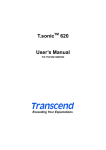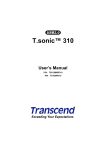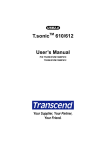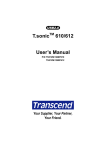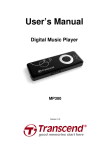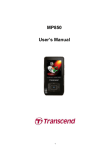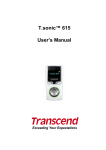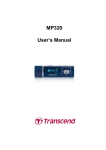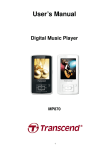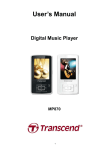Download Transcend Information Transcend T.sonic 510 User's Manual
Transcript
T.sonic TM 510 User’s Manual P/N TS256M/512MMP510 Table of Contents Introduction ................................................................................................... 1 Package Contents ..................................................................................................................... 1 Features..................................................................................................................................... 1 System Requirements ............................................................................................................... 2 Reminders ................................................................................................................................. 2 Caution: Risk of Deafness ......................................................................................................... 2 Product Overview ......................................................................................... 3 LCD Display................................................................................................... 3 Basic Operation ............................................................................................ 4 Power On................................................................................................................................... 4 Power Off................................................................................................................................... 4 Play a Track............................................................................................................................... 4 Pause a Track............................................................................................................................ 4 Advance to the Next Track ........................................................................................................ 4 Return to Previous Track ........................................................................................................... 4 Fast Forward.............................................................................................................................. 4 Rewind....................................................................................................................................... 5 Increase Volume........................................................................................................................ 5 Decrease Volume ...................................................................................................................... 5 Repeat a Track .......................................................................................................................... 5 Repeat All Tracks ...................................................................................................................... 5 Play Random Tracks ................................................................................................................. 5 Repeat a Folder ......................................................................................................................... 5 Repeat a Portion of a Track (A-B Repeat)................................................................................. 5 Hold ........................................................................................................................................... 5 Driver Installation.......................................................................................... 6 Driver Installation for Windows 98SE....................................................................................... 6 Driver Installation for Windows Me, 2000 and XP.................................................................... 7 Driver Installation for Mac OS 9.0, or Later............................................................................. 7 Driver Installation for Linux Kernel 2.4, or Later...................................................................... 7 Music Functions............................................................................................ 9 Download or Upload MP3/WMA Files ....................................................................................... 9 Play MP3/WMA Music ............................................................................................................... 9 Navigation Function ................................................................................................................. 10 Sync Lyrics Function................................................................................................................ 10 A-B Repeat Function .................................................................................. 10 FM Functions (Radio) ................................................................................. 11 1 Scan for a Channel .................................................................................................................. 11 Save a Channel ....................................................................................................................... 11 Select a Preset Channel .......................................................................................................... 12 Record an FM Channel............................................................................................................ 12 Voice Recording Functions ....................................................................... 12 Record a Voice ........................................................................................................................ 12 Play the Recorded Files........................................................................................................... 13 Delete MP3/WMA/WAV Files ...................................................................... 13 Settings........................................................................................................ 13 Equalizer (EQ) Mode ............................................................................................................... 14 Set User EQ............................................................................................................................. 14 Repeat Mode ........................................................................................................................... 14 Contrast ................................................................................................................................... 15 Backlight .................................................................................................................................. 15 Power Saving........................................................................................................................... 15 REC Quality ............................................................................................................................. 16 REC Environment .................................................................................................................... 16 Language................................................................................................................................. 17 About ....................................................................................................................................... 17 Sync Lyrics Display.................................................................................................................. 17 Exit........................................................................................................................................... 17 Safely Remove Your T.sonic...................................................................... 18 Removing the T.sonic in Windows 98SE ............................................................................... 18 Removing the T.sonic in Windows Me, 2000, and XP ........................................................... 18 Removing the T.sonic in Mac OS ......................................................................................... 18 Remove the T.sonic in Linux................................................................................................. 18 Recover Your T.sonic ................................................................................. 19 Recovering the T.sonic in Windows 98SE ............................................................................. 19 Recovering the T.sonic in Windows Me, 2000, and XP ......................................................... 20 Troubleshooting.......................................................................................... 24 Specifications.............................................................................................. 27 Ordering Information .................................................................................. 27 T.sonic Limited Warranty ........................................................................... 28 2 Introduction Thank you for purchasing Transcend’s T.sonic™ 510. This tiny device is more than a USB Flash Drive. It combines a USB Flash Drive with an MP3 player, A-B repeat function, voice recorder and an FM radio. Your T.sonic™ 510 is equipped with a USB connection for easy data transfer between any USB enabled desktop or notebook computer. With the T.sonic™ 510, you can upload and download music files to and from a computer and then play the tracks on the device. Using the A-B repeat function, you can continuously replay a designated section of a track, which can be used as a handy language-learning tool. Also, you can record memos to yourself or from others using the digital recorder. With an FM radio built-in, you can always listen to your favorite radio station. Transcend’s latest T.sonic™ 510 is a step above the usual MP3 player. Package Contents The T.sonic 510 package includes the following items: • T.sonic™ 510 • Earphones • Neck strap • Driver CD • One AAA battery • USB extension cable • Quick Instruction Guide Features • USB1.1 compliant and USB2.0 compatible • T.sonic™ 510’s Flash drive capabilities are powered directly via the USB port for data transfers, no external power or battery is needed. To use the device as an MP3 player or digital recorder, one AAA battery is required. (One AAA alkaline battery can support up to 8 hours of operation) • Supports 12 user languages including, filenames and ID3 tag/title recognition • Supports MP3, WMA, and WAV formats • Digital Voice Recorder • A-B repeat function allows you to continuously replay a designated section of a track • Supports the display of synchronized lyrics during MP3 and WMA playback • Ability to Preset 20 FM channels and record from an FM channel to a WAV file • Auto-powers off after 2, 10, or 30 minutes of no usage • Bright backlit LCD Display indicates the usage status of the T.sonic™ 510 1 System Requirements Desktop or notebook computer with a working USB port One of following operating systems: • Windows 98SE • Windows Me • Windows 2000 • Windows XP • Mac OS 9.0 or later • Linux Kernel 2.4 or later Reminders 1. Keep your T.sonic away from heat, direct sunlight, and moisture. Do not bend, flex, or drop your T.sonic. 2. Make sure the HOLD switch is set to OFF before trying to Power-On the unit. 3. Always plug or unplug your T.sonic by grasping the unit’s sides. 4. Never use the “Quick Format” or “Full Format” in Windows to format your T.sonic. 5. Follow the procedures in the “Safely Remove Your T.sonic” section to remove your T.sonic from the system. Caution: Risk of Deafness 1. Repeated or regular use of headphones or earphones at volume levels above 80 decibels can give a false impression that the audio level is not high enough. End users may try to progressively increase the volume control therefore risking a dangerous noise level for their ears. 2. To protect your health and your hearing, keep the volume for your MP3 player below 80 decibels and do not use for an extended period of time. Stop use if symptoms like headaches, nausea, or hearing disorders occur. 3. Your MP3 player is limited to a volume level of 100 decibels. 4. Both the MP3 player and the earphones are compliant with the French regulation concerning musical Walkmans (24th July 1998 Order). 5. Before using other headphones, confirm that their technical specifications are compatible with the original set. 2 Product Overview Joystick Menu (In) Next / Fast-forward (Right) Previous / Rewind (Left) Volume Up (Up) Volume Down (Down) PLAY-PAUSE/PWR ON Button Microphone A-B Button HOLD Switch Earphone Jack USB Connector LCD Display Icons Indications Hold Indicates when the Hold function is enabled. Battery Status Indicates the Battery Status. Operate Mode Displays the operational status, which includes Play, Pause, Fast Forward, and Fast Reverse. EQ Mode Indicates the EQ mode settings that include Normal, Classical, POP, Rock, Jazz and User EQ. A-B Repeat Indicates when A-B Repeat function is enabled. Repeat Mode Indicates the repeat mode that includes Normal, Repeat One, Repeat All, Random, and Repeat a Folder. Volume Displays the volume status. 3 Basic Operation Power On Press and hold the PLAY-PAUSE/PWR ON button to turn the power on. An animated logo will appear on the LCD Display, and then you can start to use the T.sonic. The waiting time for the power to turn on depends on how many files are on the T.sonic. More files, means a longer waiting period when powering on your T.sonic. If a “HOLD” message appears on the LCD when you attempt to Power-On the unit; this means that the T.sonic’s HOLD switch is activated. You must deactivate the HOLD switch before you can Power-On the T.sonic. Power Off Press and hold the PLAY-PAUSE/PWR ON button to turn the power off. In about three seconds the Power Off Status Bar will appear on the LCD display to show you the Power Off status. Release the PLAY-PAUSE/PWR ON button and the power will turn off. Play a Track Press the PLAY-PAUSE/PWR ON button to play an MP3/WMA or WAV track. Pause a Track Press the PLAY-PAUSE/PWR ON button to pause the track during playback. Advance to the Next Track Push the Joystick to the right (Next) to skip to the next track. Return to Previous Track Push the Joystick to the left (Previous) to go back to the previous track. Fast Forward Push and hold the Joystick to the right (Fast-forward) 4 to fast-forward the track. Rewind Push and hold the Joystick to the left (Rewind) to rewind the track. Increase Volume Push once or push and hold the Joystick upwards (Volume Up) until you have reached the desired volume level. Decrease Volume Push once or push and hold the Joystick downwards (Volume Down) until you have reached the desired volume level. Repeat a Track Please see the “Repeat Mode” in the “Settings” section for detailed instructions. Repeat All Tracks Please see the “Repeat Mode” in the “Settings” section for detailed instructions. Play Random Tracks Please see the “Repeat Mode” in the “Settings” section for detailed instructions. Repeat a Folder Please see the “Repeat Mode” in the “Settings” section for detailed instructions. Repeat a Portion of a Track (A-B Repeat) Press the A-B button to mark the beginning of the track’s portion you wish to repeat and then press the button again to mark the end of the portion you wish to repeat. The marked portion is played as a continuous loop when playing an MP3, WMA, or WAV track. Hold When the HOLD switch is set to the “HOLD” position, all of the Player’s buttons are disabled. 5 Driver Installation Driver Installation for Windows 98SE 1. Put the Driver CD into the CD-ROM (Auto-Run supported). Select the Win98 Driver button. 2. Select “Next” to continue. 3. The InstallShield Wizard will guide you through the installation process. 6 4. After the drivers have been installed, plug your T.sonic into an available USB port. The New Hardware Found dialogue boxes will appear. 5. Your computer will automatically detect this new device. A new Removable Disk drive with a newly assigned drive letter will appear in the My Computer window. Driver Installation for Windows Me, 2000 and XP No drivers are required. These Windows operating systems have built-in drivers to support the T.sonic. Simply plug your T.sonic into an available USB port and Windows will install the files needed. A new Removable Disk drive with a newly assigned drive letter will appear in the My Computer window. Driver Installation for Mac OS 9.0, or Later No drivers are required. Just plug your T.sonic into an available USB port and your computer will automatically detect it. Driver Installation for Linux Kernel 2.4, or Later No drivers are required. Just plug your T.sonic into the USB port and mount it. Example: 1. Create directory for /mnt/T.sonic first: mkdir /mnt/T.sonic 2. mount T.sonic: mount –a –t msdos /dev/sda1 /mnt/T.sonic 7 Warning 1. When connected to a computer, the T.sonic is locked into transferring files only. It will not be able to play or record any files at this time. Please disconnect your T.sonic from the computer to play or record files. 2. To avoid destruction of T.sonic files/folders, NEVER format your T.sonic in Windows. 3. There is a hidden file called “settings.dat” in the root directory of your T.sonic, please don’t delete it. 4. T.sonic is limited to 50 folders and 450 audio files (MP3/WMA/WAV). 5. T.sonic is limited to 125 characters for a file name. 8 Music Functions Download or Upload MP3/WMA Files 1. Insert the small end of the USB cable into the T.sonic’s USB port, and plug the other end of the cable into a computer’s USB port. A new Removable Disk drive with a newly assigned drive letter will appear in the My Computer window. The LCD Display will show the image below to indicate the ready status. 2. If you download MP3/WMA files from the computer, the LCD Display will show the WRITE message as below. 3. If you upload MP3/WMA files to the computer, the LCD Display will show the READ message as below. 4. When finished downloading or uploading, the LCD Display will return to the ready status. T.sonic only supports Mpeg I Layer 3 and WMA files compressed at a rate of 32Kbps – 320Kbps. Warning Before plugging the T.sonic into a USB port, please make sure you have removed the unit’s battery. Otherwise, unpredictable damage may occur to your files or your T.sonic. Play MP3/WMA Music 1. Press and hold the PLAY-PAUSE/PWR ON button to turn the power on. The default screen is the AUDIO mode. You can also select the Music icon in the main menu, and then press the Joystick inwards (Menu) to enter the AUDIO mode. 9 2. If there are no MP3 or WMA files available, the “ ***No Files*** ” message will be displayed on the LCD screen. or to the left (Previous) 3. Push the Joystick to the right (Next) , to select a desired MP3/WMA file. 4. Press the PLAY-PAUSE/PWR ON button to play the MP3/WMA music file. Navigation Function The Navigation function allows you to easily move between tracks, files and folders. 1. In AUDIO mode. Press and hold the Joystick inwards (Menu) to enter the Navigation Function. 2. Push the Joystick upwards (Volume Up) or downwards (Volume Down) to select a desired MP3/WMA file, or folder. 3. Press the Joystick inwards (Menu) the left (Previous) to enter the selected folder. Or press the Joystick to once to move up one folder level. 4. Press the PLAY-PAUSE/PWR ON button to play a selected MP3/WMA music file. 5. Pressing and holding the Joystick inwards (Menu) will quit the Navigation Function. Sync Lyrics Function The Sync Lyrics Function will show the song lyrics on the LCD display synchronized with the audio during MP3 and WMA playback. In AUDIO mode you can Start/Stop the Sync Lyrics function by pushing and holding the Joystick downwards (Volume Down) and pressing the A-B Repeat button simultaneously. A-B Repeat Function Follow the procedures below, to repeat a portion of a track. 1. While Playing an MP3/WMA, or WAV track. 2. Press the A-B button to tag the beginning of the track’s portion you wish to repeat. The ‘A‘ symbol will be displayed on the LCD screen. 10 3. Press the A-B button again to tag the end of the track’s portion you wish to repeat. The ‘A-B’ symbol will be displayed on the LCD screen, and the tagged portion will play as a continuous loop. 4. To resume normal playback, press the A-B button again. FM Functions (Radio) 1. Press the Joystick inwards (Menu) and then press the Joystick inwards to enter the main menu. Select the FM Tuner icon, again to enter the FM function. 2. The FM radio frequency will be shown on the LCD display. On the first time of usage and for your convenience all the FM channels will be automatically scanned once and the first 20 channels with a strong signal will be preset. For the best possible reception in the FM mode, please ensure that the earphones are securely plugged into the T.sonic. Scan for a Channel Push the Joystick to the right (Next) or to the left (Previous) once to adjust the FM frequency by 0.1MHz steps to select your favorite channel. Or push and hold the Joystick to the right (Next) or to the left (Previous) to quickly auto-scan for the next channel. Save a Channel You can save your 20 favorite radio channels from CH 01 to CH 20 to in the T.sonic’s memory. 1. Select a desired channel (frequency) first. 2. Press and hold the A-B button for one second, and the screen will display a blinking “SET CH 01” message. 3. Push the Joystick to the right (Next) or to the left (Previous) channel number. 4. Press the Joystick inwards (Menu) to save the selected channel. 11 to select an alternative Select a Preset Channel 1. Press the PLAY-PAUSE/PWR ON button repeatedly to select a preset channel. 2. The desired stored favorite channel will appear on the LCD. Record an FM Channel 1. Select a desired channel. 2. Press the A-B button, and then the selected channel will start being recorded. On the display, a recording FM file is generated and placed in the folder name of [/FM/]. The recording file name sequence starts at [F0001.WAV], then [F0002.WAV], and so forth. 3. Press the Joystick inwards (Menu) to stop the recording and the display will return to the previous FM status. FM Record Sample rate Channels 256MB 512MB 8 KHz 2(stereo) 8 hrs 16 hrs 16 KHz 2(stereo) 4 hrs 8 hrs Voice Recording Functions Record a Voice To record a voice using the in-built microphone: 1. Press the Joystick inwards (Menu) to enter the main menu. Select the RECORD icon, and then press the Joystick inwards (Menu) again to start recording. 2. On the LCD, a recording file is generated and placed in the folder name of [/VOICE/]. The recording file name sequence starts at [V0001.WAV], then [V0002.WAV], and so forth. 3. Press the Joystick inwards again to stop the recording and the display will return to the main menu. Voice Record Sample rate Channels 256MB 512MB 8 KHz 1(mono) 16 hrs 32 hrs 16 KHz 1(mono) 8 hrs 16 hrs Based on the available memory space of the T.sonic, and enough battery power to support the recording. 12 For a better quality recording, move the microphone of your T.sonic closer to the source of the noise. Play the Recorded Files To play the files recorded using the microphone, or in the FM radio mode. 1. Press the Joystick inwards (Menu) to enter the main menu. Select the Voice icon, and then press the Joystick inwards (Menu) 2. Push the Joystick to the right (Next) again to enter the Voice mode. or to the left (Previous) to select a desired file. 3. Press the PLAY-PAUSE/PWR ON button to play the selected voice file. Delete MP3/WMA/WAV Files To delete the MP3/WMA or recorded files: 1. Press the Joystick inwards press the Joystick inwards to enter the main menu. Select the Delete icon, and then again to enter the Delete function. 2. Push the Joystick to the right (Next) or to the left (Previous) to select the Delete Music Files or Delete Voice Files icon, and then press the Joystick inwards to enter the. If you want to quit, please select Exit to go back to the main menu. 3. All of the files will be displayed in sequence. Push the Joystick to the right (Next) left (Previous) or to the to select the file you would like to delete and then press the PLAY-PAUSE/PWR ON button to delete it. The “File Deleted” message will be displayed on the LCD. Deleting a greater number of files will take more time. T.sonic can only directly delete MP3/WMA/WAV audio files. Besides MP3/WMA/WAV audio files, T.sonic cannot support deleting other file types. If you want to use other file types, you will need to do the file deletion procedure on your computer. Settings Press the Joystick inwards (Menu) to enter the main menu. Select the Settings icon, and 13 then press the Joystick inwards (Menu) again to enter the Settings menu. Equalizer (EQ) Mode Select a desired EQ mode to suit your personal taste: Normal, Rock, Jazz, Classical, Pop or User EQ. And you can adjust the sound to your reference in “Set User EQ”. 1. Push the Joystick to the right (Next) or to the left (Previous) icon in the Settings, and then press the Joystick inwards 2. Push the Joystick to the right (Next) Press the Joystick inwards to select the Equalizer to enter. or to the left (Previous) to change the EQ mode. again to select the EQ setting. You will immediately be able to hear the change through your earphones. Set User EQ Access the Settings menu and choose the Equalizer Settings 1. In the Equalizer Settings push the Joystick to the right (Next) or to the left (Previous) to select the Set User EQ icon, and then press the Joystick inwards (Menu) 2. Push the Joystick to the right (Next) or to the left (Previous) to enter. to switch between the 80Hz/250Hz/1KHz/4KHz/12KHz frequency bands, and push the Joystick upwards (Volume Up) , or downwards (Volume Down) to set the EQ level from -14dB to +14dB in 0.5dB steps. 3. Press the Joystick inwards (Menu) to save the customized levels and return to the Settings menu. Repeat Mode Select a desired playback repeat mode to suit your personal taste: Normal, Repeat One, Repeat All, Random and Repeat Folder. 14 1. Push the Joystick to the right (Next) or to the left (Previous) icon in the Settings, and then press the Joystick inwards to select the Repeat to enter. 2. Push the Joystick to the right (Next) or to the left (Previous) mode. Press the Joystick inwards again to select the Repeat setting. to change the repeat Contrast Sets the contrast of the LCD display. 1. Push the Joystick to the right (Next) or to the left (Previous) icon in the Settings, and then press the Joystick inwards 2. Push the Joystick to the right (Next) setting. Press the Joystick inwards to select the Contrast to enter. or to the left (Previous) to change the Contrast again to select the Contrast change. Backlight Sets a timer for the backlight to turn off automatically. 1. Push the Joystick to the right (Next) or to the left (Previous) icon in the Settings, and then press the Joystick inwards 2. Push the Joystick to the right (Next) settings. Press the Joystick inwards to select the Backlight to enter. or to the left (Previous) to change the Backlight again to select the Backlight changes. 3. If you select 5 Sec, the backlight will have a delay of 5 seconds before turning off. If you select Always off, or Always on, the backlight will not turn on or turn off respectively. Power Saving Sets a power saving timer to turn off your T.sonic automatically. 15 1. Push the Joystick to the right (Next) or to the left (Previous) to select the Power Saving icon in the Settings, and then press the Joystick inwards (Menu) 2. Push the Joystick to the right (Next) or to the left (Previous) Saving settings. Press the Joystick inwards (Menu) to enter. to change the Power again to select the Power Saving changes. 3. If you select 2MIN, 10MIN or 30MIN, the T.sonic will turn the power off automatically after 2, 10 or 30 minutes, if the Player encounters idle time (not playing music or listening to the FM radio). If you select DISABLE, the T.sonic will always remain on provided there is ample battery power. REC Quality Sets the Record Rate to 8000Hz, or 16000Hz. The higher the recording rate the greater the amount of memory required. 1. Push the Joystick to the right (Next) or to the left (Previous) Quality icon in the Settings, and then press the Joystick inwards 2. Push the Joystick upwards (Volume Up) to select the REC to enter. or downwards (Volume Down) the REC Quality level. Press the Joystick inwards to change again to select the Record Quality change. REC Environment 1. Press the Joystick to the right (Next) or to the left (Previous) to select the REC Environment icon in the Settings menu, and then press the Joystick inwards (Menu) to enter. or downwards (Volume Down) 2. Push the Joystick upwards (Volume Up) the REC Environment. Press the Joystick inwards (Menu) Environment change. 16 to change again to save the REC Language Sets the language option to support the filename or ID3 (ID3 provides textual information about the music file, such as title, artist etc.) tag display of the MP3/WMA files. If there is an ID3 tag for the MP3/WMA file, it will be displayed first, otherwise the display will just show the filename. 1. Push the Joystick to the right (Next) or to the left (Previous) icon in the Settings, and then press the Joystick inwards 2. Push the Joystick to the right (Next) to select the Language to enter. or to the left (Previous) Language settings. Press the Joystick inwards to change the again to select the Language change. About Push the Joystick to the right (Next) and then press the Joystick inwards or to the left (Previous) to select the About icon, to enter. The firmware version and available memory of your T.sonic will be displayed on the LCD screen. Sync Lyrics Display 1. In the Settings Menu push the push the Joystick to the right (Next) (Previous) or to the left to select the Sync Lyrics icon, and then press the Joystick inwards (Menu) to enter. 2. or downwards (Volume Down) Push the Joystick upwards (Volume Up) the display mode. Press the Joystick inwards (Menu) Exit Select Exit to quit the Settings mode. 17 to change again to save the change. Safely Remove Your T.sonic Before removing your T.sonic, please make sure the LCD Display is not in the READ/WRITE status or unpredictable damage to the files or your T.sonic may occur. Removing the T.sonic in Windows 98SE Unplug your T.sonic from your system directly when data is not transferring. Removing the T.sonic in Windows Me, 2000, and XP 1. Select the icon on the system tray. 2. The Safely Remove Hardware pop-up menu will appear. Select it to continue. 3. A message box will appear: The ‘USB Mass Storage Device’ device can now be safely removed from the system. Removing the T.sonic in Mac OS Drag and drop the Disk icon corresponding to your T.sonic into the trashcan. Then unplug your T.sonic from the USB port. Remove the T.sonic in Linux Execute umount /mnt/ T.sonic to un-mount the device. 18 Recover Your T.sonic If your T.sonic ever stops responding or locks up, you can use the Recovery program to restore it to its default settings. You can also use this function to update the unit’s Firmware. Running the Recovery program will erase all of the data currently on the T.sonic. If there are bad blocks in the flash memory chip of the T.sonic, the memory size of your T.sonic will be smaller than the original memory size after running the Recovery program. Recovering the T.sonic in Windows 98SE 1. Plug your T.sonic into an available USB port on your computer. Select the button on the task bar and select Programs > Transcend T.sonic 510 > T.sonic 510 Firmware Update to run the T.sonic 510 Firmware Update program. If you have not installed the Windows 98SE driver yet, please install it first. 2. The T.sonic 510 Firmware Update dialog box appears. 19 3. If the Format Data Area checkbox is checked. The Option message box will appear. Select Yes to continue. Running this program will erase all the data on the T.sonic. Please backup all of the data on the T.sonic first. 4. Select Start to initiate the Firmware Update. 5. The Complete message will appear. Select Close to complete the Recovery procedure. Your T.sonic has now been returned to its initial status. Recovering the T.sonic in Windows Me, 2000, and XP You may skip steps 1-3 if the Recovery program has already been installed. 1. Put the Driver CD into the CD-ROM (Auto-Run supported) and then select the Recovery button on the T.sonic splash screen. 20 2. Select next to continue. 3. The InstallShield Wizard will guide you through the installation process. 4. Plug your T.sonic into an available USB port. 21 5. The Found New Hardware messages will appear. 6. Select the button on the task bar and select Programs > Transcend T.sonic 510 >> T.sonic 510 Firmware Update to run the T.sonic 510 Firmware Update program. 7. The T.sonic 510 Firmware Update dialog box will appear. 22 8. If the Format Data Area checkbox is checked. The Option message box will appear. Select Yes to continue. Running this program will erase all the data currently on the T.sonic. Please backup all of the data on the T.sonic first. 9. Select Start to initiate the Firmware Update. 10. The Complete message box will appear. Select Close to complete the Recovery procedure. Your T.sonic has now been returned to its initial status. 23 Troubleshooting If an error occurs, with your T.sonic, please first check the information listed below before taking your T.sonic for repair. If you are unable to remedy a problem from the following hints, please consult your dealer, service center, or local Transcend branch office. We also have a FAQ and Support on our websites. Driver CD cannot auto-run in Windows Enter Device Manager in the Control Panel and enable the Auto-Insert function of the CD-ROM drive. Alternatively, you can manually execute the T.sonic.EXE from the driver CD. Operating system cannot detect the T.sonic Check the following: 1. Is your T.sonic properly connected to the USB port? If not, unplug it and plug it in again. 2. Is your T.sonic connected to the Mac keyboard? If yes, unplug it and plug it into an available USB port on your Mac Desktop instead. 3. Is the USB port enabled? If not, refer to the user’s manual of your computer (or motherboard) to enable it. 4. Is the necessary driver installed? If your computer is using Windows 98SE, you must insert the Driver CD into the CD-ROM and refer to the “Driver Installation for Windows 98SE” section to complete the driver installation before using your T.sonic. A driver is not required for Win ME/2000/XP, Mac OS 9.0 or later, or Linux Kernel 2.4 or later Cannot power on Check the following: 1. Is the T.sonic connected to your computer? If yes, unplug it. 2. Is the HOLD switch set to “HOLD”? If yes, set it to the “OFF” position. 3. Is the battery inserted correctly? If not, reverse the battery. 4. Is the battery out of power? If yes, please replace it with a new battery. Cannot download MP3 or WMA files to the T.sonic As required, uninstall the driver and re-install it. If this doesn’t work, see the Recover Your T.sonic Chapter to recover your T.sonic. 24 Buttons don’t work Check to see if the HOLD switch is set to “HOLD ”. If yes, set it to the “OFF” position. Cannot hear track playback Check the following: 1. Are there any MP3 or WMA files in the root directory of your T.sonic? If not, you must download music files from your computer or the Internet first. (Only Mpeg I Layer 3 and WMA files compressed at a rate of 32Kbps–320Kbps are supported). 2. Are the earphones properly connected to the earphone jack? If not, connect them again properly. 3. Is the volume loud enough? If not, adjust the volume up until the music playback can be heard. Cannot display the track name correctly on the screen 1. The default language of the T.sonic is English. Please set the language option first. 2. ID3 tag information has the first display priority on the screen of the T.sonic. You could modify the ID3 tag by using Windows Media Player, Winamp, or other software. 3. If the ID3 tag is empty, just the file name will be shown on the screen. Track playback sounds intermittent Plug the earphones into the earphones jack again to make sure they are properly connected. T.sonic turns off automatically T.sonic features a power saving function. If your T.sonic is idle (not playing music or radio) for 2, 10, or 30 minutes, the power saving timer is triggered and your T.sonic will turn off automatically. Please refer to the “Power Saving” section to change the power saving settings. T.sonic is NOT functioning correctly If your T.sonic ever stops responding or locks up, Please refer to the “Recover your T.sonic” and use the Recovery program to restore it to its default settings. Cannot find the file that was just copied to the T.sonic Re-copy the file and refer to the “Safely Remove Your T.sonic” section to remove the T.sonic after the copy process is completed. 25 A File that was just deleted still appears Re-delete the file and refer to the “Safely Remove Your T.sonic” section to remove the T.sonic after the delete process is completed. T.sonic cannot operate after it was formatted in Windows Formatting T.sonic using the “Quick Format” or “Full Format” option in Windows destroys the default format of the T.sonic. To retrieve the default format, you must http://www.transcendusa.com/ and download the firmware updates for the T.sonic. 26 link to Specifications • Size: 86 mm × 36 mm × 16.5 mm • Weight: 25g (without battery) • Data Retention: Up to 10 years • Erase Cycles: > 100,000 times • Signal-to-Noise Ratio: > 90dB • Estimated Battery Life: 8 hours (alkaline battery) • Music Formats: MP3 and WMA (Does not support DRM) • Recording Format: ADPCM (WAV) • Compression Rates: 32Kbps–320Kbps • Certificates: CE, FCC, BSMI Ordering Information Memory Size Transcend P/N 256MB TS256MMP510 512MB TS512MMP510 27 T.sonic Limited Warranty “Above and beyond” is the standard we set ourselves for customer service at Transcend. We consistently position ourselves to be significantly above the industry norm. It’s all part of our commitment to Customer Satisfaction. All Transcend Information, Inc. (Transcend) products are warranted and tested to be free from defects in material and workmanship and to conform to the published specifications. Should your Transcend T.sonic malfunction during normal use in its recommended environment due to improper workmanship or materials within the warranty period, Transcend will repair or replace your product with a comparable product. This warranty is subject to the conditions and limitations set forth herein. Duration of Warranty: Transcend’s T.sonic is covered by this warranty for a period of two (2) years from the date of purchase. Transcend will inspect the product and make the determination as to whether the product is eligible for repair or replacement. The decision by Transcend regarding eligibility of the product for repair or replacement will be final and binding. Transcend reserves the right to provide a functionally equivalent refurbished replacement product. Limitations: This warranty does not apply to products that fail due to accident, abuse, mishandling, improper installation, alteration, and acts of nature, improper usage, or problems with electrical power. Transcend’s T.sonic must be used with devices that conform to the recommended industry standards. Transcend will not be liable for damages resulting from a third party device that causes the Transcend product to fail. Transcend shall in no event be liable for any consequential, indirect, or incidental damages, lost profits, lost business investments, lost goodwill, or interference with business relationships as a result of lost data. Transcend is also not responsible for damage or failure of any third party equipment, even if Transcend has been advised of the possibility. This limitation does not apply to the extent that it is illegal or unenforceable under applicable law. Disclaimer: The foregoing limited warranty is exclusive, with no other warranties, implied or statutory, including, but not limited to any implied warranty of merchantability or fitness for a particular purpose. This warranty is not affected in any part by Transcend providing technical support or advice. Online Registration: To expedite warranty service, please register your Transcend Product within 30 days of purchase. Register online at http://www.transcendusa.com/registration Transcend Information, Inc. www.transcendusa.com *The Transcend logo is a registered trademark of Transcend Information, Inc. *All logos and marks are trademarks of their respective companies. 28