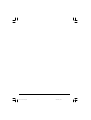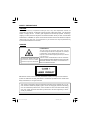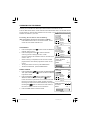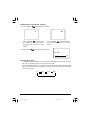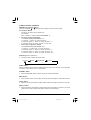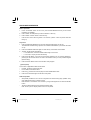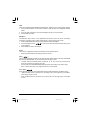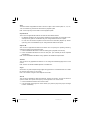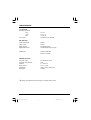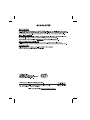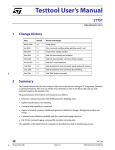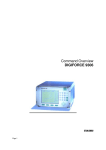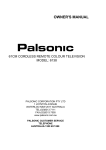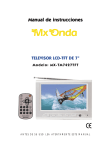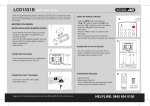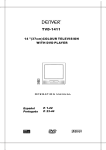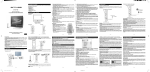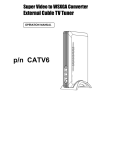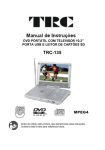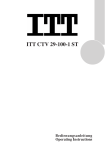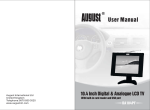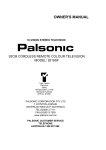Download The Singing Machine SMB-680 User's Manual
Transcript
2 SAFETY PRECAUTIONS CAUTION: TO REDUCE THE RISK OF ELECTRIC SHOCK. DO NOT REMOVE COVER (OR BACK). NO USER SERVICEABLE PARTS INSIDE. REFER SERVICING TO QUALIFIED SERVICE PERSONNEL. The graphic symbols on the back cover of the set mean the following: The lightning flash with arrowhead sym bol within an equilateral triangle is intended to alert the user to the presence of uninsulated "dangerous voltage" within the product's enclosure that may be of sufficient magnitude to constitute a risk of electric shock to persons. The exclamation point within an equilateral triangle is intended to alert the user to the presence of important operating and maintenance (servicing) instructions in the literature accompanying the appliance. WARNING : • To reduce the risk of fire or electric shock, do not expose this appliance to rain or moisture. • The apparatus shall not be exposed to dripping or splashing, No objects filled with liquids, such as vases, shall be placed on the apparatus. • The mains plug is used as the disconnect device, the disconnect device shall remain readily operable. • In order to disconnect the apparatus from the mains completely, the mains plug should be disconnected from the mains socket outlet completely. INSTALLATION LOCATE the receiver in the room where direct light does not strike the screen. Total darkness or a reflection on the picture screen can cause eyestrain. Soft and indirect lighting is recommended for comfortable viewing. ALLOW enough space between the receiver and the wall to permit proper ventilation. AVOID excessive warm locations to prevent possible damage to the cabinet or com ponent failure. CONNECTION This TV receiver is connected to AC: 220-240V~ 50Hz . AUTOMATIC DEGAUSSING All colour television receivers are sensitive to magnetic influences, usually caused by either moving the receiver from one place to another or using certain electrical appliances near the receiver. This residual magnetism as it is called, sometimes causes distortion which gives rise to "blotchy" areas of colour in the picture. To avoid these effects the receiver incorporates an autom atic degaussing circuit which operates for a short while imm ediately each tim e the receiver is switched on using the mains switch. This circuit removes any residual magnetism in the metal parts of the picture tube and therefore ensures that each time the receiver is switched lifelike. If the set is moved or faced in a different direction, the mains switch must be switched off at least 10 minutes in order that the automatic degaussing circuit operates properly. 3 SAFETY PRECAUTIONS CAUTION Never tamper with any components inside your set, or any other adjustment controls not mentioned in this manual. All television receivers are high voltage instruments. Your PICTURE TUBE is a highly vacuum. If broken, glass fragments will be violently expelled. Scratching, Chipping or undue pressure is dangerous and should be avoided. When you clean the PICTURE TUBE FACE or CABINET, the power cord should be removed from the wall socket then wipe the receiver with a dry soft cloth. All "inside work" on your receiver must only be performed only by the Professional Service Personnel. DANGER LASER SAFETY This unit employs an optical laser beam system in the CD mechanism,designed with built in safeguards. Do not attempt to disassemble, refer to qualified service personnel. Exposure to this invisible laser light light beam may be harmful to the human eye. Invisible laser radiation when open and interlock failed or defeated. avoid direct exposure to laser beam. THIS IS A CLASS-1 LASER PRODUCT. USE OF CONTROLS, OR ADJUSTMENTS OR PROCEDURES OTHER THAN THOSE SPECIFIED HEREIN, MAY RESULT IN HAZARDOUS LASER LIGHT BEAM EXPOSURE. Manufactured under license from Dolby Laboratories “Dolby”,”Pro Logic”and the double-D symbol are trademarks of Dolby Laboratories. Confidential unpublished works.© 1992-1997 Dolby Laboratories,lnc.All rights reserved. This product incorporates copyright protection technology that is protected by U.S. patents and other intellectual property rights. Use of this copyright protection technology must be authorized by Macrovision, and is intended for home and other limited viewing uses only unless otherwise authorized by Macrovision. Reverse engineering or disassembly is prohibited.” 4 LOCATION OF CONTROLS 1. Speaker 2. Power Button 3. Channel Buttons 4. Menu Button 5. TV/AV/DVD Button 6. DVD Door 7. Remote Sensor 8. DVD Stop Button 9. DVD Play Button 10. Volume -/+ Buttons 11. DVD Open/Close Button 12. Side Audio (R) Input (AV 2) 13. Side Audio (L) Input (AV 2) 14. Side Video Input (AV 2) 15. Earphone Jack 16. 75 ohm Antenna Socket 17. Back Video/Audio Output 18. Back Video/Audio Input(AV 1) 19. Audio digital Out Socket (For DVD only) 5 LOCATION OF CONTROLS 1. 2. 3. 4. 5. 6. 7. 8. 9. 10. 11. 12. 13. 14. 15. 16. 17. 18. 19. 20. 21. 22. 23. 24. 25. 26. 27. 28. 29. 30. 31. 32. 33. 34. 35. 36. 37. 38. TV/AV Button STANDBY Button Numberic Buttons TV Menu/Navigation Arrows Buttons Channel Buttons DVD Navigation Up Button DVD Navigation Left Button DVD Enter Button DVD Menu Button Pause/Step Button Play Button Stop Button Zoom Button Repeat Button Subtitle Button Search Button Setup Button Clear Button Program Button DVD/TV Button Open/Close Button Sleep Button TV Display Button Mute Button PP Button Volume Up/Down Buttons DVD Navigation Right Button DVD Navigation Down Button DVD +10 Button Fast forward Button Fast backward Button Next Button Previous Button Angle Button Repeat A-B Button Audio Button DVD Display Button Slow Play Button BATTERY INSTALLATION • Insert two pcs "AAA" Alkaline "LR03" batteries as illustrated and replace the battery cover. • Batteries included. CAUTION • Do not attempt to recharge, short-circuit, disassemble, heat or throw the batteries into the fire. • Placement with wrong or mixed polarities will result in damage to the batteries and /or may result in a malfunction of the unit. • Do not mix old and new batteries. • Dispose used batteries with care. • Do not mix alkaline, standard (carbon-zinc), or rechargeable (nickel-cadmium) batteries. 6 OPERATING THE TELEVISION Connect your TV aerial to the aerial input socket located on the back of the TV. Push the Main Power Switch, Power Indicator will be illuminated. After a few seconds the TV screen will light up and will show interference on the screen. The TV will require tuning into the available TV stations in your area. Pre-setting the TV stations into the M emory (Note: Preset tuning can only be carried out in TV Mode) Press MENU three times on the remote handset, the TV screen will show TUNE mode as FIG.1 TUNE C SYSTEM S SYSTEM PROGRAM AUTO SEARCH MANUAL SEARCH / :SELECT / ADJUST PAL BG 1 FIG .1 AUTO SEARCH to select the AUTO SEARCH 1. Press the Navigation button mode as shown in FIG. 2 2. Press the Navigation button to start the automatic scanning process starting from VHF to UHF TUNE C SYSTEM S SYSTEM PROGRAM AUTO SEARCH MANUAL SEARCH / :SELECT / :ADJUST and the TV stations will automatic store into the memory as PAL BG 1 FIG .2 shown in FIG. 3 • W hen scanning is completed, the set will tune to lowest AUTO SEARCH programme and show lowest programme number on the PROGRAM screen. • To stop auto search function to press MENU button. • To exit the TUNE mode, press the MENU button. BAND 1 VHF L FIG .3 MANUAL SEARCH TUNE 1. Press the Navigation / button to select the PROGRAMME. C SYSTEM Then press the Navigation / button to select the desired Programme number. 2. Press the Navigation / button to select the MANUAL SEARCH mode and press the Navigation / button PAL BG 1 SSYSTEM PROGRAM AUTO SEARCH MANUAL SEARCH / / to start the search up the band. The TV screen will show :SELECT :ADJUST FIG .4 the tuning and when the first station received is located, the tuning will stop and be stored automatically. Then press the Navigation / button to recommence seek search to the next TV station, as shown in FIG.4 and FIG.5. MANUAL SEARCH PROGRAM BAND 3. Press the MENU button to exit the manual. FIG .5 7 1 VHF L C. SYSTEM 1. Press the Navigation / button to select the C SYSTEM then press Navigation / button to change the desired colour system PAL, NTSC, AUTO. S SYSTEM 1. This unit is the single sound system, it is fixed cannot be adjust. Notes: 1. If ghost / noisy stations have been stored when using the AUTO SEARCH method, these can be removed from the channel list by entering the SKIP Mode shown in the TUNE menu. Press the Navigation / and change the OFF state to ON. Press the MENU button to return to normal viewing. The unwanted station will be removed from the channel list when you change TV channels. The SKIPPED station can be restored by re entering the TUNE menu and changing the SKIP ON status to OFF. 2. To exit the TUNE mode, press MENU button. PICTURE 1. Press the MENU, TV screen will show PICTURE mode. 2. Press the Navigation button / to select the CONTRAST PICTURE CONTRAST BRIGHTNESS COLOUR SHARPNESS 50 50 50 50 /BRIGHTNESS / COLOUR / SHARPNESS as show in FIG. 6. 3. Press the Navigation button / to the desired level, The / / : SELECT : ADJUST level can be adjust from 0 ~ 99. FIG .6 • To exit the PICTURE Mode, press the MENU three times. SET UP LANGUAGE 1. Press the MENU button twice to select the SETUP, as shown in FIG.7. 2. Press the Navigation button / to select the LANGUAGE, then press the Navigation / to select the desired lann- guage ENGLISH, FRANCAISE, ESPANOL, PORTUGUES, NEDERLANDS, ITALIANO, DEUTSCH. SETUP LANGUAGE ENGLISH BLUE BACK EXCHANGE ON 1 -- - / / : SELECT : ADJUST FIG .7 BLUE BACK Press the Navigation / button to select the BLUE BACK and press the Navigation / button to adjust the blue Back-ground on or off. EXCHANGE After storing TV stations by AUTO SEARCH or MANUAL SEARCH, the position of each TV programme can be changed by the following method: 1. In the existing watching station press the Navigation button to select the EXCHANGE then press the numaric buttons to Key in the desired programme no. which you want to move this station to, then press the Navigation to confirm. 2. To exit the SETUP MODE, press the MENU button 2 times. 8 CHANNEL SELECT AND VOLUME CONTROL 1) Press CHANNEL / buttons to select TV station. 0 255 Press CHANNEL." ", the programme Press CHANNEL. " ", the programme no. no. will appear on the top right corner will change f rom a lower no. to higher and change from a higher to lower number. number. 2) Press VOLUME / button to adjust sound level. VOLUME | | | | 06 TV/AV/DVD Mode Button • If video/audio input socket are in use, press TV/AV/DVD Mode button in the TV set, "AV1" OR "AV2" will display on the top right corner of the screen. • Press TV/AV/DVD button to turn on DVD in the TV set. W hen DVD mode is selected please wait, the screen will be dark as it will take a few seconds to show the “DVD “at the top right corner of the screen. TV AV 1 AV 2 9 DVD 4. REMOTE CONTROL OPERATION CHANNEL Up and Down buttons Press the CHANNEL or button to select a higher or lower channel number. 0~9 Numberic Button To select a TV station using A buttons 0~9. For example: Press number “9” button to select PROGRAMME “9”. l Two digit Programme Number For example:selecting PROGRAMME “12” 1. Press the -/-- button, on screen will show --. 2. Press the number “1” button, on screen will show “1-”. 3. Press the number “2” button, channel “12” will show. l Three digit Programme number For example:selecting PROGRAMME “123” 1. Press the -/-- button twice, on screen will show ---. 2. Press the number “1” button, on screen will show “1--”. 3. Press the number “2” button, on screen will show “12-”. 4. Press the number “3” button, on screen will show “123”. PP Button(personal preference) l Press PP button to select the picture effect. Personal MILD STANDARD VIVID SLEEP Button Press the SLEEP button to select a predetermined time when the TV will turn off. The sleep time can be set to count down from 5 to 120 minutes. STANDBY Button l Press the STANDBY button to switch the picture and sound ON/OFF. MUTE Button l Press the Mute button to switch OFF the sound, press once again to switch ON the sound. TV/AV Button l Press the TV/AV mode button to select VIDEO mode. Press again to go back to TV mode. DVD/TV Button Press the DVD/TV mode button to select DVD mode. Press again to go back to TV mode. (There will be a few seconds delay before entering the DVD mode). l 10 DVD PLAYER OPERATION Basic Operation 1. Press “TV/AV/DVD” button on the unit or press the DVD MODE direct key on the remote handset to turn ON DVD. 2. Press “OPEN / CLOSE (EJECT)” button to load disc in disc tray. 3. Press “OPEN / CLOSE” button to close the tray. • Hold the disc without touching either of its surfaces, position it with the printed title side facing up. Play Discs 1. Press the OPEN/CLOSE Button on the front panel and load the Disc on the tray. The label side should be facing upwards. For a Double-sided DVD Disc, put the disc with label A/1 up. 2. Press the OPEN/CLOSE button again to close the tray and the disc will be loaded. 3. The Disc will be played automatically. • If it is a DVD disc, it will show the Menu/Title Page on the screen. • If it is a CD, it will play the first track directly. 4. Press the STOP Button if you want to stop the Disc playback. You can resume playback by pressing the PLAY button and it will start at the location where you have pressed stopped (Resume Play). 5. Press the STOP Button twice to have the Disc really stopped. || (Pause)/ Step This function is applicable for DVD and CD audio. • For DVD, the picture will become static. • For CD audio, it will become silent. 1. Press the ( || ) Button will cause the player to enter PAUSE/STEP mode. 2. Press the PLAY Button again will resume to Play State. DVD Setup Mode • Setup Mode provides the menu for the configuration of General setup page, Speaker setup page, Dolby Digital setup, Preference page. • Item selection in the SETUP menu is done by using the Navigation Arrow and the ENTER button. • To exit the SETUP Mode to press the SETUP button again. Note: To setup the TV display mode must be in stop mode. 11 OSD There are 5 OSD languages embedded in the DVD Player : English, French, German, Italian, Spanish. 1. Press the SETUP button on the remote controller to enter the setup menu GENERAL SETUP PAGE. 2. Go to the OSD LANG option and use the Navigation Arrows to do the selection. 3. Press ENTER to confirm. DVD Menu The DVD Menu Play function is only applicable for DVD movie. User can access the Casting information, Production History, Movie Introduction etc. directly through this function. 1. Press the DVD MENU Button on the remote controller to enter the Root Menu. 2. Use the Navigation Arrows ( ) or input the item index through the Number keys (0-9) to do the selection. 3. Press ENTER to confirm the selection. Audio This function is applicable for DVD and CD audio but with different effects. • Pressing the AUDIO Button will change the Audio channel. Scan ( ) This function is applicable for DVD and CD audio but with different effects. The FAST FORWARD key and FAST BACKWARD key are used to achieve fast play function. • For DVD, there are 5 different levels of speed (2x, 4x, 8x, 16x, 32x). Every successive key press will increment the speed of quick play. • For CD audio, the FORWARD/BACKWARD will perform quick rolling on the music output. Note : Press PLAY Button at any stage will resume to normal speed. Prev. / Next ( ) During playback, press one of the PREV./NEXT buttons (PREVIOUS button and NEXT button) • W hen the PREV. button is pressed once, the pickup returns to the beginning of the PREVIOUS playing chapter or track. • W hen the NEXT button is pressed once, the pickup will go to the beginning of next chapter or track. 12 Slow The Slow Forward is applicable for DVD. There are 4 steps of slow motion speed, 1/2, 1/4, 1/8, 1/16. Successive key presses will decrement the playback speed. Note : Press Play Key to switch back to normal playback speed. Repeat Mode This function is applicable for DVD and CD audio but with different effects. • For DVD disc playback, user can choose to repeat the current chapter, the current title or disc. Subsequent key press of the REPEAT key can change between these four options. • For CD, user can choose to repeat the current track or the whole disc (Repeat All). Subsequent key press of the REPEAT key can change between these three options. Repeat AB This function is applicable for DVD and CD audio. User can specify the repeating interval by marking the starting point and the end point. 1. Press the REPEAT AB Button to mark the starting point. (Playback will continue). 2. Press the REPEAT AB Button to mark the end point. (The marked part will be repeated automatically) Note : Press the REPEAT AB Button during repetition will disable the Repeat mode. Subtitle This function is only applicable for DVD disc. It can change the subtitle language shown on the screen. Note : Number of subtitle available depends on the DVD disc. Angle Some discs may have multiple viewing angles during production. The ANGLE button is to select the viewing angle shown on the screen. Note : The number of Angle of View depends on the Disc. Search This function is applicable for DVD and CD audio. Through this function, the user can access a specific location or a specific track by key in the target time or the track number. 1. Press the SEARCH Button Enter to search mode . 2. Input the target time though the number button (0~9) and the player will jump to the target Location immediately. 13 Display (Remain Time) This function is applicable for DVD only. It will display the timing information of the playback on the screen. • For DVD playback, subsequent key press on the DISPLAY Button will show the Title Elapsed Time, Title Remain Time, Chapter Elapsed Time and Chapter Remain Time one by one. Press the DISPLAY Button TITLE ELAPSED TT 01/04 CH 01/12 0:02:13 Press the DISPLAY Button TITLE REMAIN TT 01/04 CH 01/12 1:33:30 Press the DISPLAY Button CHAPTER ELAPSED TT 01/04 CH 01/12 0:02:15 Press the DISPLAY Button CHAPTER REMAIN TT 01/04 CH 01/12 0:02:18 Press the DISPLAY Button DISPLAY OFF Resume Play This function is applicable for DVD and CD audio. During the disc playback, when the STOP Button is pressed once, the player will enter the Resume Play mode. At this time, if the PLAY Button is pressed, the player will resume playback at the location where the STOP Button is pressed. If the STOP button is pressed (i.e. STOP Button is pressed twice), the player will be Stop. Zoom This function is applicable for DVD. User can enlarge or reduce a static picture or a moving picture by pressing the ZOOM buttons. There are 3 levels of zooming (2x, 3x, 4x) and they can be achieved one by one through subsequent key presses on the ZOOM button. NOTE: User can select the portion of the picture to be enlarged by using the Navigation buttons ( ). 14 Program M ode This function is applicable for DVD and CD audio. User can assign the playback sequence according to his/her preference. For CD audio, user can assign the track sequence while for DVD disc, user can assign both the Title and Chapter sequence. 1. Press the PROGRAM button. The Program Sequence table will be shown on the screen. PROGRAM 01 02 03 04 05 06 07 08 09 10 EXIT 2. Enter the track numbers according to the user preference through the Number keys (0-9). NEXT PROGRAM 01 02 03 04 05 05 03 08 06 07 08 09 10 EXIT START NEXT 3. After assigning the playback sequence, move the highlight cursor to the START option by using the Navigation Arrows. Press ENTER on the remote controller to confirm. PROGRAM 01 02 03 04 05 To Remove the program move the highlight cursor to desire Program By use 05 03 08 EXIT 06 07 08 09 10 STOP NEXT the Navigation arrows then press the clear button to Remove the selected program. Picture CD Digital picture (JPEG) from a digital camera can be burnt on to a disc and played on this TV. Insert a picture CD into the tray and the disc will be loaded automatically. If the disc type can be identified, the player will start showing the pictures one by one (Slide Show Mode). Operations During Slide Show Mode: • Press the STOP Button will shift to the Digest Mode in which 6 pictures files will be shown on the screen each time. • Press the PAUSE Button will freeze the screen so that the current picture can be held for a long time. To resume the slide show mode, press PLAY Button. • Press the NEXT Button on the remote controller will skip the next picture. • Press the PREVIOUS Button on the remote controller will repeat the current picture. 15 SPECIFICATIONS TV SECTION Receiving Channels VHFL CH 2 - 4 VHFH CH 5 - 12 UHF CH 21- 69 Tuner Type 255 Channel, VS TUNING DVD SECTION Laser Wave length 655nm Laser power Class 1 Signal System PAL/NTSC output Digital audio output Coaxial digital output; pin jack Headphone Stereo in DVD mode Mono in TV mode GENERAL SECTION AC Power Input AC 220-240V~50 Hz AC Power Consumption 74W Speaker 3” 8ohm x 2 Audio Output 1.5 W + 1.5 W Dimensions L385 x W375 x H370 (mm) Net Weight 10.6 Kg v Design and specifications are subject to change without notice. 16 DISC MAINTENANCE Handling Discs: - Hold the disc by the edges so the surface will not be soiled with finger prints. (Fig. A) - Do not scratch the disc. Do not write on the label side with a pen. - Be careful not to drop or bend the disc. - Do not place more than 1 disk in the tray. - Do not try to close the disc tray when the disc is not installed in the tray properly. (Fig. B) - Be sure to store the disc in a disc case after playback. - Keep the disc away from direct sunlight, heat sources, humid or dusty areas. Cleaning Discs: - If the surface of the disc is soiled, wipe the disc outwards from the center with a soft, damp (water only) cloth. (Fig. C) NOTE: (If you wipe the discs in a circular motion, circular scratches are likely to occur, which will cause noise.) - Do not use any type of solvent such as thinner, benzine, commercially available cleaners or antistatic spray. - If the disc is brought from a cold to a warm environment, moisture may form on the disc. W ipe this moisture off with a soft, lint-free cloth before using the disc. NOTE: CDR and CDRW discs recorded in CD Audio format are also playable. CAUTION! CDR/CDRW discs recorded using a personal computer or a CD recorder may not play if the disc is damaged or dirty, or if there is dirt or condensation on the player’s lens. If you record a disc using a personal computer, even if it is recorded in a compatible format, there are cases in which it may not play because of the settings of the application software used to create the disc. (Check with the software publisher for more detailed information.) 17 18 19