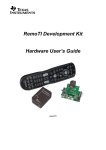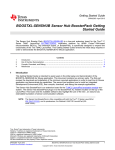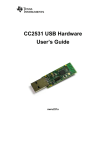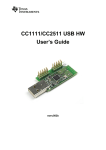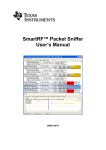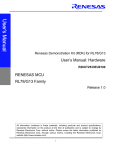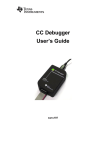Download Texas Instruments CC2533 User's Manual
Transcript
CC2533 RF4CE Basic Development Kit Hardware User’s Guide SWRU266 swru266 Table of Contents 1 2 3 4 4.1 4.2 4.3 4.4 4.5 4.6 4.7 5 5.1 5.2 5.3 6 6.1 INTRODUCTION................................................................................................................. 4 ABOUT THIS MANUAL...................................................................................................... 4 ACRONYMS AND ABBREVIATIONS............................................................................... 5 GETTING STARTED........................................................................................................... 6 DEVELOPMENT KIT CONTENT .................................................................................................. 6 THE CC2533 REMOTE CONTROL .............................................................................................. 7 THE TARGET MODULE ............................................................................................................. 8 INSTALLING REMOTI SOFTWARE AND WINDOWS DRIVERS ......................................................... 9 REMOTI SOFTWARE ................................................................................................................. 9 INSTALLING THE TARGET MODULE WINDOWS DRIVERS ............................................................ 10 TESTING THE REMOTE CONTROL APPLICATION........................................................................ 13 PROGRAMMING AND DEBUGGING............................................................................. 14 USING THE SMART RF FLASH PROGRAMMER PC SOFTWARE .................................................... 14 PROGRAMMING AND DEBUGGING THE REMOTE CONTROL ......................................................... 14 PROGRAMMING AND DEBUGGING THE TARGET MODULE........................................................... 15 THE TARGET MODULE .................................................................................................. 17 TARGET MODULE HARDWARE DESCRIPTION ............................................................................ 17 6.1.1 6.1.2 6.1.3 6.1.4 6.1.5 6.1.6 6.1.7 6.1.8 CC2533EM interface ............................................................................................................................................................... 17 USB............................................................................................................................................................................................ 18 Power supply ............................................................................................................................................................................ 18 Interface connectors................................................................................................................................................................. 18 Debug interface ........................................................................................................................................................................ 19 Dataflash................................................................................................................................................................................... 19 IR Interface ............................................................................................................................................................................... 19 Buttons and LEDs..................................................................................................................................................................... 20 7 8 9 10 APPENDIX A: OPENING THE REMOTE CONTROL ................................................... 21 APPENDIX B: HOW TO UPGRADE THE TARGET MODULE USB DRIVER ............ 22 SCHEMATIC AND LAYOUT............................................................................................ 24 DOCUMENT HISTORY .................................................................................................... 25 2/25 swru266 List of Figures Figure 1: Remote Control Key layout ..................................................................................... 8 Figure 2: Target module layout .............................................................................................. 9 Figure 3: Assembled target module ..................................................................................... 10 Figure 4: Connecting the target module for the first time (Windows XP) ............................... 11 Figure 5: Select automatic installation of software (Windows XP)......................................... 11 Figure 6: The driver installation is completed (Windows XP) ................................................ 12 Figure 7: Correct target module setup (Windows XP)........................................................... 12 Figure 8: SmartRF flash programmer interface .................................................................... 14 Figure 9: Connecting the remote control to the CC Debugger .............................................. 15 Figure 10: Connecting the target module to the CC Debugger ............................................. 16 Figure 11: USB interface selection with 0-ohm resistor ........................................................ 18 Figure 12: Serial flash interface details ................................................................................ 19 Figure 13: Changing polarity of IR control signal to active high............................................. 20 Figure 13: Opening the remote control, step one ................................................................. 21 Figure 14: Opening the remote control, step two.................................................................. 21 Figure 15: Short pin 1(GND) and pin11 (SDA) ..................................................................... 22 Figure 16: Installing the EEPROM burner driver................................................................... 22 Figure 17: Using the EEPROM burner software ................................................................... 23 List of Tables Table 1: EM module interface .............................................................................................. 17 Table 2: Interface header pinout .......................................................................................... 19 Table 3: Debug Header pinout............................................................................................. 19 3/25 swru266 1 Introduction The CC2533 RF4CE Basic development kit (part # CC2533DK-RF4CE-BA) allows you to evaluate RF4CE remote controls and develop applications based on the RF4CE standard. The main components of the development kit are a complete RF remote control and a target module that can be connected to A/V equipments or TV’s. The development kit also includes the RemoTI software, this software package includes software and tools required to develop your own remote controls. The CC Debugger is used for programming and debugging all Chipcon products from Texas Instruments. 2 About this manual This manual covers the hardware of the CC2533 RF4CE Basic development kit. To use the development kit the RemoTI software must be downloaded from http://www.ti.com/remoTI. Separate manuals cover the RemoTI target emulator PC software and the software development suite. The complete schematics and layout files for the remote control and the target module is available from http://www.ti.com/remoTI. The CC2533EM module reference design files is available at http://focus.ti.com/docs/toolsw/folders/print/cc2533emk.html 4/25 swru266 3 Acronyms and Abbreviations DK Development Kit EM Evaluation Module I2C Inter-Integrated Circuit (communication bus) IC Integrated Circuit IR Infra Red kB Kilo Byte (1024 byte) LED Light Emitting Diode LPW Low Power Wireless MCU Micro Controller RF Radio Frequency RF4CE Radio Frequency for Consumer Electronic SoC System on Chip SPI Serial Peripheral Interface TI Texas Instruments TX Transmit UART Universal Asynchronous Receive Transmit USB Universal Serial Bus 5/25 swru266 4 Getting Started 4.1 Development Kit Content The development kit includes the following main components: RF remote control A complete cost optimized RF4CE remote control reference design with integrated PCB antenna. The remote control can be programmed using the debug interface. Target Module Interface board for connecting I/O signals to typical remote applications. The following interfaces are accessible: - UART over USB virtual serial port - UART, CMOS signal level - SPI - IC - IR receiver/transmitter 2 CC2533EM This is the CC2533 Evaluation Module (EM) with the RF IC reference design. Use the EM as reference design for antenna and RF layout. To be plugged into the Receiver module. The CC2533EM module includes both a no-cost PCB antenna and an SMA connector with external antenna. The antenna can be selected with a 0-ohm resistor. The PCB antenna is used by default. CC Debugger USB Debug Interface for programming and debugging applications running on the remote control and target board. For programming the CC Debugger is used with the SmartRF flash programmer SW For In-Circuit Emulator the CC Debugger is used with the IAR embedded workbench 6/25 swru266 USB dongle The USB dongle can be programmed to replace the functions of the Target Module. It supports virtual serial port interface and HID (Human Interface Device) USB profiles. It can also be programmed to be used as packet sniffer of RF activity. In addition the kit includes the following accessories: 2 AA batteries 2 Mini-USB cables, one for the target module and one for the CC Debugger 1 USB extension cable for the USB dongle 1 10-pin flat cable with 2x5 2.54mm connector 1 10-pin flat cable with 2x5 1.27mm connector 1 Converter board 2.54mm-1.27mm connector The CC2533 RF4CE Basic development kit includes the following software: Application RemoTI stack library and sample applications RemoTI emulator PC tool SmartRF Packet Sniffer SmartRF Flash Programmer Description The embedded software included with the remote control and target board. Allows the development kit to be used out-of-the-box as an RF remote control. A PC tool that can be connected to the USB interface of the target module to test A PC tools that can be used to display all RF4CE packets on the network. Requires a packet sniffer hardware adapter to be used with RF4CE. Programming tool for programming hex files. Download link and reference SWRC131 http://focus.ti.com/docs/toolsw/fold ers/print/remoti.html Included in the RemoTI SW package http://focus.ti.com/docs/toolsw/fold ers/print/packet-sniffer.html www.ti.com/lit/zip/swrc045 http://focus.ti.com/docs/toolsw/fold ers/print/flash-programmer.html www.ti.com/lit/zip/swrc044 www.iar.com/ew8051 IAR EW8051 Ccompiler Additional CC Debugger and packet sniffer hardware adapters can be purchased from the TI eStore on www.ti.com 4.2 The CC2533 Remote Control The remote control is powered by 2xAA batteries included with the development kit. Figure 1 shows the key layout of the remote control with some of the important keys. - Pairing key, pair the remote control with the target - Packet error rate key, used to start the packet error rate mode. Use this mode to test range and RF quality. See the RemoTI Sample Application Users Guide (SWRU201) 7/25 swru266 - for instructions to run the PER and latency test, and the RemoTI Latency and Packet Error Rate Application Note (SWRA262) for sample measurements. On/Off, switches power on the target. Note that most applications can still receive remote control commands when powered off, but the latency is longer On/Off Packet Error Rate Pairing key Figure 1: Remote Control Key layout 4.3 The Target Module The target module includes the following features and interfaces: - Virtual serial port USB interface to allow using a COM port on a PC - I2C/SPI/UART interface for connection to A/V equipment - Flash memory for storage of Over the air (OAD) images and IR codes - 1 channel IR drivers and LED for IR repeater function - IR sensor input o Learning IR code functionality o Direct translation of IR codes to RF commands - Buttons for reset and pairing - Status LEDs The target module is powered from the USB interface connected to a PC or a power adapter with USB interface. 8/25 swru266 EM module, RF reference design IR receiver Interface connector SPI/UART/I2C/IR IR transmitter Current measurement jumper USB Power/interface Debug/programming interface Reset User LEDs User button Figure 2: Target module layout Figure 2 shows the key layout of the target module with some of the peripheral interfaces highlighted. For details of the target module features, please see chapter 6. 4.4 Installing RemoTI software and Windows drivers Before connecting the RemoTI target Module to a PC the required drivers for the tool must be installed. The latest version of the driver is included with the RemoTI software package. It can be downloaded from http://www.ti.com/remoTI. After the software is installed, the driver files are located at this default location: C:\Texas Instruments\RemoTI\Tools\Driver For instructions how to install the CC Debugger , please follow the quick start guide included with the CC Debugger . The RemoTI software includes drivers for the target module. It is highly recommended to install this software before you connect the target module to the PC. 4.5 RemoTI Software Included with the RemoTI software package is the Target Emulator application. This application is located at the C:\Texas Instruments\RemoTI\bin folder. The target module is programmed to be a RF4CE network processor that receives commands from the Target emulator software and handles the RF4CE protocol The Target Emulator lets you emulate a remote control on the PC. It displays all messages sent between the target module and the PC and works in many ways as a system that would interface to a real life remote control receiver. The RemoTI software includes RF4CE example software for remote controls and for target interface. The software is designed to easily allow customized versions of remote controls and to support a variety of interfaces on the target side. 9/25 swru266 The latest version of RemoTI software can be downloaded from the Texas Instruments website (http://www.ti.com/remoti), where you will also find a complete user manual. 4.6 Installing the target module Windows drivers Before your PC can communicate with the target modules over USB, you will need to install the driver files for the target module. Drivers for Windows are included with the installer A brief set of installation instructions for Microsoft Windows XP will be given here, but Windows 2000, Windows NT and Windows 98 are also supported. After you have downloaded RemoTI software from the web, run the installer file and follow the instructions. Before connecting the target module to the USB port of the PC, plug the CC2533EM module onto the target module. The PCB antenna is used by default, hence it is not required to connect the external antenna. Figure 3 shows a complete assembled target module. Figure 3: Assembled target module You can now connect your target module to the computer with a mini-USB cable. A “Found New Hardware” dialog box will prompt you to locate the missing driver. 10/25 swru266 Figure 4: Connecting the target module for the first time (Windows XP) Select “No, not this time” and continue with “Next”. Figure 5: Select automatic installation of software (Windows XP) Select “Install from a list or specific location (Advanced)” to install the driver. 11/25 swru266 Figure 6: The driver installation is completed (Windows XP) Select the following directory <Installation Path>\Tools\Driver for the needed *.inf and *.sys driver files. The driver is now installed and the PC is can communicate with target module using a virtual COM port. Unfortunately Windows does not confirm what COM port the device is assigned to. To see the COM port number, open the Windows Control panel – System – Hardware – Device Manager and check the COM port number under Ports (COM and LPT). The driver is properly installed if the target module is listed under the “Ports(COM & LPT)” contains “TUSB3410 Device(COM xx)” and that it is not labelled with an exclamation mark. If there is an exclamation mark, right click with the mouse on the line and choose “update driver” and follow the instructions above. Figure 7: Correct target module setup (Windows XP) 12/25 swru266 4.7 Testing the Remote Control application You are now ready to use the development kit to test remote control. The RemoTI software package includes a remote control target emulator. This is an application that is running on a PC and emulates TV or A/V equipment. It controls the RemoTI receiver using a serial port interface. For real applications the target emulator SW will be running on the host processor of the equipment. The target emulator can be found in the <Installation Path>\RemoTI\bin folder. For instructions on how to set up and use the target emulator please see the RemoTI Target Emulator Users Guide (SWRU202) in the <Installation Path>\Documents\User Guide folder. 13/25 swru266 5 Programming and Debugging 5.1 Using the SmartRF Flash Programmer PC software The SmartRF Flash programmer PC software is used for programming the software on the remote control and the target module. The RemoTI installation package includes two hex files in the <Installation Path>\RemoTI\bin folder: Remote control: Target module: rsa_CC2533.hex rnp_CC2533.hex Remote Sample Application Remote Network Processor Figure 8: SmartRF flash programmer interface 5.2 Programming and debugging the remote control The CC2533 can be programmed and used as an in-circuit emulator using the debugging interface on the rear under the battery compartment cover. The CC Debugger is used to program and debug remote control applications. 14/25 swru266 Note Pin 1 marking ● Note Pin 1 marking ► Figure 9: Connecting the remote control to the CC Debugger Care should be taken when connecting the CC Debugger cable to the remote control. There is no protection from connecting the cable with wrong orientation. The pin 1 marking on the CC Debugger adapter board must match the pin 1 marking on the remote control. On the CC Debugger adapter board pin 1 is marked with a triangle and 1 close to the connector. On the remote control pin 1 is marked with a circle in the remote control plastic and 1 on the PCB close to the connector. The batteries must be inserted in the remote control to provide power to the target module before programming. Press the Reset button on the CC Debugger after the USB is connected, the LED on the CC Debugger should now turn green 5.3 Programming and debugging the target module The CC Debugger can be used to program and debug applications on the target module. See Figure 10 for instruction how to connect the CC Debugger. The connectors on both the CC CC Debugger and the target module are fitted with a sleeve to make sure the cable can only be fitted with correct orientation. The USB cable must be connected to provide power to the target module before programming. Press the Reset button on the CC Debugger after the cables are connected, the LED on the CC Debugger should now turn green 15/25 swru266 Figure 10: Connecting the target module to the CC Debugger 16/25 swru266 6 The Target Module The target module is designed to allow flexible interfaces for many common types of interfaces used in typical remote control applications. The target module uses a CC2533EM RF reference design 6.1 Target module hardware description 6.1.1 CC2533EM interface The signal names for the CC2533EM interface is detailed in Table 1: EM header RemoTI target module signal EM header P1_01 GND P2_01 P1_03 UART_CTS P2_03 P1_05 I2C_SCL P2_05 P1_07 UART_RX P2_07 VCC_EM P1_09 UART_TX P2_09 VCC_EM P1_11 I2C_SDA P2_11 P1_13 IR_OUT1 P2_13 P1_15 RemoTI target module signal P2_15 EM_RESET P1_17 LED0 P2_17 BUTTON P1_19 GND P2_19 LED1 P2_02 GND P1_02 P1_04 FLASH_CS P2_04 P1_06 IR_IN P2_06 P1_08 P2_08 P1_10 DD P2_10 P1_12 DC P2_12 USBM P1_14 CSN P2_14 USBP P1_16 SCLK P2_16 P1_18 MOSI P2_18 P1_20 MISO P2_20 UART_RTS Table 1: EM module interface Connector P1 and P2 are SMD, 2x10 pin row headers with 0.05in spacing. The part number is TFM-110-02-SM-D-A-K-TR and it is produced by Samtec, www.samtec.com. The distance between P1 and P2 is 1200 mils (centre to centre). 17/25 swru266 6.1.2 USB The USB port is used for powering the board and for serial interface to the CC2533. A TUSB3410 is used to translate the serial port interface to USB interface. Future versions of the target module may use devices with integrated USB interfaces. In order to support devices with integrated USB interface 0-ohm resistors are used to select between interfacing USB directly to TUSB3410 and to the EM connector. Figure 11: USB interface selection with 0-ohm resistor 6.1.3 Power supply The board is powered from the USB connector, the voltage is 3.3V. The USB voltage is regulated using a TPS79333 voltage regulator. The power supply of the board supports current consumption up to 200mA. A jumper (J1) is mounted on the power supply line to allow easy measurement of current consumption. Note that when measuring current consumption, the TUSB3410 USB interface device may draw up to 15mA in active mode. 6.1.4 Interface connectors A 2x7 pin header, 2.54 mm pitch on the edge of the board (J4) is used for connecting external equipment to the target module. The board has marking of the pin names as shown in Table 2. The pinout of the connector is shown in Table 2. EM connector number in parentheses. Signal name Pin # Pin # GND 1 2 VDD UART RX(P1.7) 3 4 UART TX(P1.9) 18/25 Signal name swru266 UART CTS(P1.3) 5 6 UART RTS(P2.18) SPI CSN(P1.14) 7 8 SCLK(P1.16) MOSI(P1.18) 9 10 MISO(P1.20) I2C SDA(P1.11) 11 12 I2C SCL(P1.5) EM_RESET((P2.15) 13 14 IR_OUT1(P1.13) Table 2: Interface header pinout 6.1.5 Debug interface A 2x5 pin 1.27 mm pitch header (J5) is used for programming and debugging the CC2533 on the EM socket. The pinout of this connector is shown in Table 3 below. EM connector pin numbers in parentheses. Signal name Pin # Pin # Signal name GND 1 2 VDD DC(P1.12) 3 4 DD(P1.10) CSN(P1.14) 5 6 SCLK(P1.16) EM_RESET(P2.15) 7 8 MOSI(P1.18) NC 9 10 MISO(P1.20) Table 3: Debug Header pinout 6.1.6 Dataflash A 2 megabit serial dataflash on the board interfaces to the SPI. The dataflash used is a Numonyx M25PE20. The flash SPI interface is connected to the SPI interface on the EM connector. The flash chip select signal is controlled by the FLASH_CS signal (P1.4). The dataflash can be used for storing IR code libraries or Over the Air Download (OAD) images if the devices support downloading new program memory from the RF interface. Figure 12: Serial flash interface details 6.1.7 IR Interface The IR interface includes an IR receiver and 1 channel IR output. The IR receiver is connected to a timer input capture channel to measure IR signals. The IR output is connected to a timer output pin to generate IR waveforms. 19/25 swru266 The IR receiver is a Vishay TSOP85238. The receiver is optimized for 38 KHz input signal. The IR input is connected to the IR_IN signal The IR transmitter is a Vishay TSKS5400S. The diode is only used for short distance IR signals as the target module is intended to be mounted on the receiver side of the equipment. The IR diode is controlled by the IR_OUT1 signals. The IR_OUT1 signal is accessible on pin 12 of the interface header connector to allow driving external signals with the IR output. 6.1.7.1 IR transmitter polarity The target module shipped with CC2533EM has changed the polarity for the I/O pin driving the IR signal from active low to active high signal. This change can be implemented on older target modules shipped with the CC2530EM. In order to change the polarity of this signal, make the following changes: Remove Q1 Change R18 (1kohm) with a zero ohm resistor Short circuit two pads(marked in red) on Q1 footprint Short R18 Remove Q1 Short Q1 pads Figure 13: Changing polarity of IR control signal to active high 6.1.8 Buttons and LEDs The target module includes a push button can be used to associate the target board and the remote control. In addition there is a reset button to reset the board. The LEDs are controlled by the signals LED0 and LED1. The red LED is marked “STATUS” and the green LED is marked “LINK”. 20/25 swru266 7 Appendix A: Opening the remote control Yes, we know you will do it… Here are the instructions how to open the remote control without breaking it. First insert two thin flat screwdrivers on the bottom of the remote between the two slots. Press carefully to open the casing on the bottom. Figure 14: Opening the remote control, step one When the bottom of the remote is opened, follow the edge around the sides of the remotes with a flat screwdriver and press carefully to take it apart Figure 15: Opening the remote control, step two 21/25 swru266 8 Appendix B: How to upgrade the target module USB driver The target module USB driver information is stored an EEPROM for the TUSB3410 USB interface device. This EEPROM includes Vendor ID, USB ID, USB device name, and serial number. The EEPROM can be customized by programming the EEPROM via the USB interface. To modify the EEPROM content, download the EEPROM burner SW: http://www.ti.com/lit/zip/sllc259. Install the program on the PC Remove the CC2533EM from the target module and short the pins 1(GND) and pin 11(I2C SDA) on the interface header to short the EEPROM data signal to GND. Plug in the mini-USB connector. Figure 16: Short pin 1(GND) and pin11 (SDA) The device should now identify as a TUSB3410 device on the PC, and the new hardware wizard will be displayed. If the wizard is not displayed, go to “Control Panel -> System -> Device Manager -> Port (COM & LPT) right click on the TUSB3410 Device driver and select “Update Driver”. Figure 17: Installing the EEPROM burner driver The device should now be appearing as an EEPROM burner device in the USB devices device list. Start the EEPROM burner software, select the TUSB3410 EEPROM Burner devices from the device list, 128Kb EEPROM size and load the file <Installation path>\Tools\Driver\ RemoTI_TUSB3410_serialized.bin 22/25 swru266 Remove the short on the pins 1(GND) and pin 11(I2C SDA) on the interface header before clicking “Program EEPROM” Figure 18: Using the EEPROM burner software After successful programming, unplug the mini-USB cable, mount the CC2533EM on the target module and plug in the mini-USB cable again. The target module will now appear as a COM port in the device manager. 23/25 swru266 9 Schematic and Layout The complete design files including schematic and layout for the remote control, target module, and EM module can be downloaded from http://www.ti.com/remoTI 24/25 swru266 10 Document History Revision Date - 2010-08-16 Description/Changes First revision. 25/25 IMPORTANT NOTICE Texas Instruments Incorporated and its subsidiaries (TI) reserve the right to make corrections, modifications, enhancements, improvements, and other changes to its products and services at any time and to discontinue any product or service without notice. Customers should obtain the latest relevant information before placing orders and should verify that such information is current and complete. All products are sold subject to TI’s terms and conditions of sale supplied at the time of order acknowledgment. TI warrants performance of its hardware products to the specifications applicable at the time of sale in accordance with TI’s standard warranty. Testing and other quality control techniques are used to the extent TI deems necessary to support this warranty. Except where mandated by government requirements, testing of all parameters of each product is not necessarily performed. TI assumes no liability for applications assistance or customer product design. Customers are responsible for their products and applications using TI components. To minimize the risks associated with customer products and applications, customers should provide adequate design and operating safeguards. TI does not warrant or represent that any license, either express or implied, is granted under any TI patent right, copyright, mask work right, or other TI intellectual property right relating to any combination, machine, or process in which TI products or services are used. Information published by TI regarding third-party products or services does not constitute a license from TI to use such products or services or a warranty or endorsement thereof. Use of such information may require a license from a third party under the patents or other intellectual property of the third party, or a license from TI under the patents or other intellectual property of TI. Reproduction of TI information in TI data books or data sheets is permissible only if reproduction is without alteration and is accompanied by all associated warranties, conditions, limitations, and notices. Reproduction of this information with alteration is an unfair and deceptive business practice. TI is not responsible or liable for such altered documentation. Information of third parties may be subject to additional restrictions. Resale of TI products or services with statements different from or beyond the parameters stated by TI for that product or service voids all express and any implied warranties for the associated TI product or service and is an unfair and deceptive business practice. TI is not responsible or liable for any such statements. TI products are not authorized for use in safety-critical applications (such as life support) where a failure of the TI product would reasonably be expected to cause severe personal injury or death, unless officers of the parties have executed an agreement specifically governing such use. Buyers represent that they have all necessary expertise in the safety and regulatory ramifications of their applications, and acknowledge and agree that they are solely responsible for all legal, regulatory and safety-related requirements concerning their products and any use of TI products in such safety-critical applications, notwithstanding any applications-related information or support that may be provided by TI. Further, Buyers must fully indemnify TI and its representatives against any damages arising out of the use of TI products in such safety-critical applications. TI products are neither designed nor intended for use in military/aerospace applications or environments unless the TI products are specifically designated by TI as military-grade or "enhanced plastic." Only products designated by TI as military-grade meet military specifications. Buyers acknowledge and agree that any such use of TI products which TI has not designated as military-grade is solely at the Buyer's risk, and that they are solely responsible for compliance with all legal and regulatory requirements in connection with such use. TI products are neither designed nor intended for use in automotive applications or environments unless the specific TI products are designated by TI as compliant with ISO/TS 16949 requirements. Buyers acknowledge and agree that, if they use any non-designated products in automotive applications, TI will not be responsible for any failure to meet such requirements. Following are URLs where you can obtain information on other Texas Instruments products and application solutions: Products Applications Amplifiers amplifier.ti.com Audio www.ti.com/audio Data Converters dataconverter.ti.com Automotive www.ti.com/automotive DLP® Products www.dlp.com Communications and Telecom www.ti.com/communications DSP dsp.ti.com Computers and Peripherals www.ti.com/computers Clocks and Timers www.ti.com/clocks Consumer Electronics www.ti.com/consumer-apps Interface interface.ti.com Energy www.ti.com/energy Logic logic.ti.com Industrial www.ti.com/industrial Power Mgmt power.ti.com Medical www.ti.com/medical Microcontrollers microcontroller.ti.com Security www.ti.com/security RFID www.ti-rfid.com Space, Avionics & Defense www.ti.com/space-avionics-defense RF/IF and ZigBee® Solutions www.ti.com/lprf Video and Imaging www.ti.com/video Wireless www.ti.com/wireless-apps Mailing Address: Texas Instruments, Post Office Box 655303, Dallas, Texas 75265 Copyright © 2010, Texas Instruments Incorporated