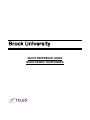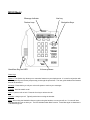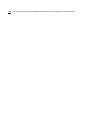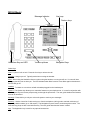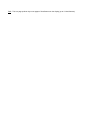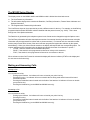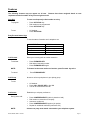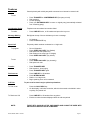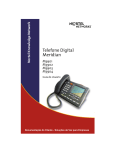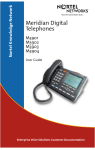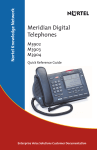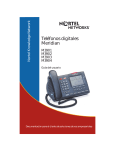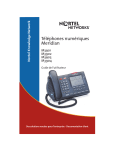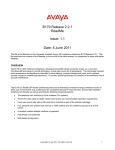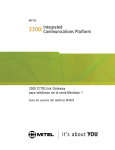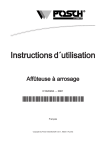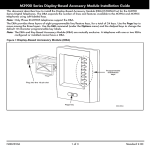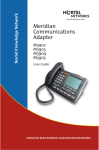Download Telus M3902 User's Manual
Transcript
QUICK REFERENCE GUIDE M3900 SERIES TELEPHONES M3902 Model Message Indicator Line key Feature keys Handsfree Key and LED Navigation Keys Volume up/down Other Keys Options: The Options key allows you to customize features on your telephone set. It is used in conjunction with the Navigator keys and screen prompts step you through the procedures. The user guide details all the features that can be accessed. Message: Press this key to call your voice mail system to retrieve your messages. Transfer: Used to transfer a call Hold: To place a call on hold. Press the Line key to retrieve the call. Goodbye: Hangs up a call. Typically used when not using the handset. Mute: When using the Handsfree feature or when using the handset, to mute yourself out. You can still hear your party but they can not hear you. The LED indicates when Mute is active. Press Mute again to deactivate it – the LED will go out. M3903 Model Message Indicator Line keys Feature keys Handsfree Key and LED Volume up/down Navigation Keys Other Keys Hold: To place a call on hold. Press the Line key to retrieve the call. Goodbye: Hangs up a call. Typically used when not using the handset. Mute: When using the Handsfree feature or when using the handset, to mute yourself out. You can still hear your party but they can not hear you. The LED indicates when Mute is active. Press Mute again to deactivate it – the LED will go out. Headset: To initiate or to receive a call with a headset plugged into the headset port. Options: The Options key allows you to customize features on your telephone set. It is used in conjunction with the Navigator keys and screen prompts step you through the procedures. The user guide details all the features that can be accessed. Message: Press this key to call your voice mail system to retrieve your messages. Call Log: Used to view a list of calls coming to or from the telephone. The Navigation keys are used to scroll through the entries and you can make a call to one of the entries. The Quit and Copy keys are also used with Call Log. The user guide describes the feature in detail. App: The Application key is used for any optional accessories. Shift: This is a page up/down key to two pages of lines/features on the display (up to 4 lines/features). M3904 Model Message Indicator Line keys Feature keys Handsfree Key and LED Volume up/down Navigation Keys Other Keys Hold: To place a call on hold. Press the Line key to retrieve the call. Goodbye: Hangs up a call. Typically used when not using the handset. Mute: When using the Handsfree feature or when using the handset, to mute yourself out. You can still hear your party but they can not hear you. The LED indicates when Mute is active. Press Mute again to deactivate it – the LED will go out. Headset: To initiate or to receive a call with a headset plugged into the headset port. Options: The Options key allows you to customize features on your telephone set. It is used in conjunction with the Navigator keys and screen prompts step you through the procedures. The user guide details all the features that can be accessed. Message: Press this key to call your voice mail system to retrieve your messages. Directory: Used to view a list of calls coming to or from the telephone (call log) and to maintain a directory of frequently called numbers (up to 100 entries). The Navigation keys are used to scroll through the entries. The Quit and Copy keys are also used with Directory. The user guide describes the feature in detail. App: The Application key is used for any optional accessories. Shift: This is a page up/down key to two pages of lines/features on the display (up to 12 lines/features). The M3900 Series Display The display screen on the M3902, M3903 and M3904 models is divided into three basic areas: G G The Line/Feature key information The Information display which contains the Date/time, Call Party Information, Feature Status Indicators and Options information G The Programmable Features Keys information The Line/Feature keys can be customized to provide a different name for the key. For example, an AutoDial key programmed with number 95551454 could be identified with that person’s name (e.g. JACK). This is done through one of the Options selections. The Date/time is generated by the telephone system but its format can be changed through the Options menu. The Call Party Information will show the telephone number of an external incoming call with the area code (this information may be suppressed for cellular calls or private numbers). For internal calls, the extension number and the party’s name will be shown (if the name has been programmed against the extension by the system administrator). When you dial an internal extension, the display will respond with the corresponding name. For support staff that receive forwarded calls, the display will indicate the reason for redirection in quotes “”: - “CFWD”, when the sender has call forwarded the phone; - “BUSY”, if the sender’s set is programmed to forward on a busy to this extension; - “FNA”, if the sender’s set is programmed to forward on a no answer to this set. When a feature such as Call Forward is activated the display will show an indicator (CFWD on the display and an arow next to the feature key). Making and Answering Calls Making a Call You can make a call by: - Picking up the handset. An indicator will come on beside your prime line key. - Pressing a line key. An indicator will come on beside the line being used and dial tone will be heard across the speaker. - Pressing the Handsfree button located on the left side of the handset. An indicator will come on beside your prime line key. - Pressing the Headset key (on the M3903 and M3904 sets only). Answering a Call You can answer a call by: - Picking up the handset. An indicator will come on beside your prime line key. - Pressing a line key. - Pressing the Handsfree button located on the left side of the handset. An indicator will come on beside your prime line key. - Pressing the Headset key (on the M3903 and M3904 sets only). Features The following features may not appear on all sets. Features have been assigned based on user requirement and the number of keys on each given model. Auto Dial To store one frequently called number on a key. To program: • • • Press AUTO DIAL key Dial number to be programmed Press AUTO DIAL key To use: • • Lift handset Press AUTO DIAL Busy/Forward Status Keys To see the status of another user’s telephone set. INDICATOR None Steady Flash Wink Call Forward STATUS Idle Busy Call forward/Busy Call forward/Idle Direct your incoming calls to another extension. To activate: • • • NOTE: To forward to the same number as last time, press Forward key twice. To cancel: • Call Pickup To use: Conference During active call: NOTE: M3902, M3903, M3904 - Features Press FORWARD KEY Dial desired extension number Press FORWARD KEY again Press FORWARD KEY Answer a call to any telephone in your pickup group. • • • Lift handset Press CALL PICKUP KEY or dial 113 You will be connected to the call Establish up to a 6 party conference • • • • • Press CONFERENCE KEY (caller is placed on hold) Dial number or extension of next party Announce conference Press CONFERENCE KEY again to join parties Repeat for additional conferees (maximum of 6) At least one party must remain connected to your telephone system. Page 1 Features Consult To use: Last Number Redial To redial: Message Waiting Consult privately with a third party while connected to an internal or external call. • • • • Telephone set remembers last number dialed. • Press LINE KEY twice, or lift handset and press line key once Red light at the top of the set indicates you have a message. • • Speed Call Press TRANSFER or CONFERENCE KEY (first party on hold) Dial extension Consult privately Press your EXTENSION KEY to return to original party (automatically released from consulting party) Lift handset Press the MESSAGE key Frequently called numbers condensed to a 1 digit code. To program: • • • • • Do not lift handset Press SPEED CALL KEY (key flashes) Dial speed call code (either 0-9) Dial number to be stored (up to 16 digits) Press SPEED CALL KEY (key is dark). To use: • • • Lift handset Press SPEED CALL KEY (key is steady) Dial speed call code • • • Press TRANSFER KEY Dial extension - hear ringing Press TRANSFER KEY again. • • • Press LINE KEY or lift handset Press INTERCOM KEY Dial the 1 or 2 digit code Begin speaking once call is answered Transfer Dial Intercom Call Park To park a call so that it may be picked up elsewhere To Park a call • To Retrieve a Call • NOTE: M3902, M3903, M3904 - Features Press the CALL PARK key On the display, it will show a number, which is what needs to be dialed in order to pickup, the parked call Press LINE KEY or lift handset from any phone Enter the number that was displayed when the call was parked THESE SETS SHOULD NOT BE UNPLUGGED AND CANNOT BE USED WITH ANY ANALOG DEVICES SUCH AS MODEMS. Page 2