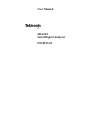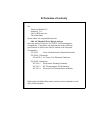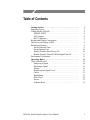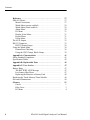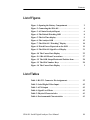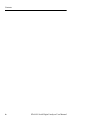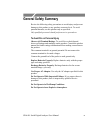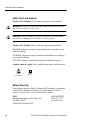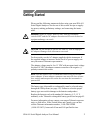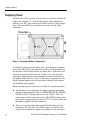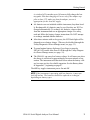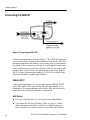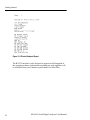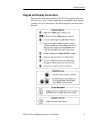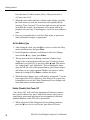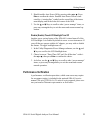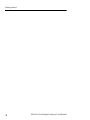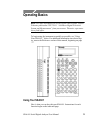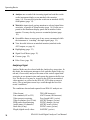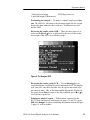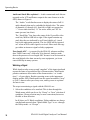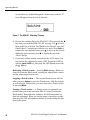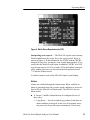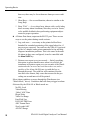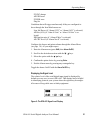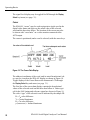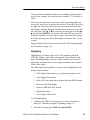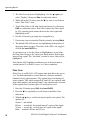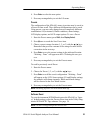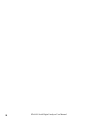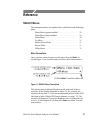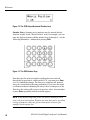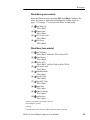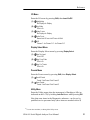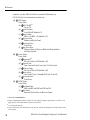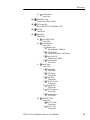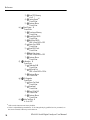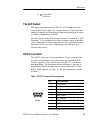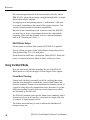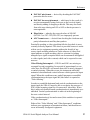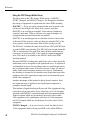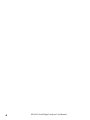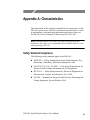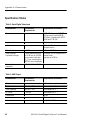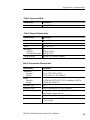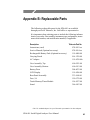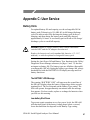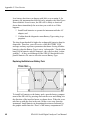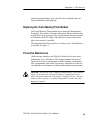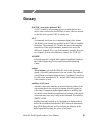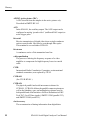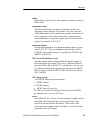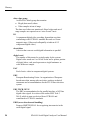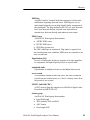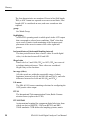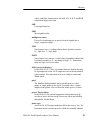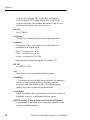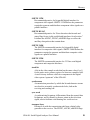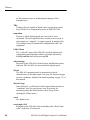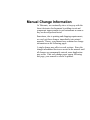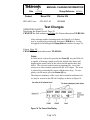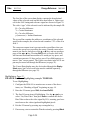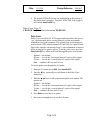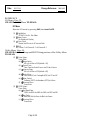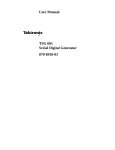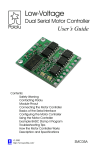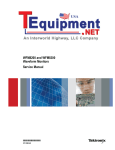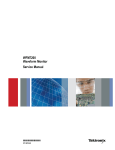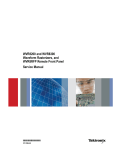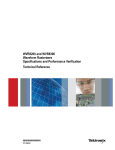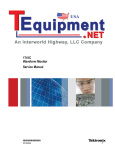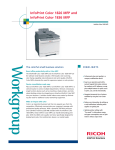Download Tektronix SDA601 User's Manual
Transcript
User Manual SDA 601 Serial Digital Analyzer 070-8913-03 Copyright E Tektronix, Inc., 1994. All rights reserved. Printed in U.S.A. Tektronix products are covered by U.S. and foreign patents, issued and pending. Information in this publication supersedes that in all previously published material. Specifications and price change privileges reserved. The following are registered trademarks: TEKTRONIX and TEK. For product related information, phone: 800-TEKWIDE (800-835-9433), extension TV. For further information, contact: Tektronix, Inc., Corporate Offices, P.O. Box 1000, Wilsonville, OR 97070–1000, U.S.A. Phone: (503) 627–7111; TLX: 192825; TWX: (910) 467–8708; Cable: TEKWSGT. Warranty Tektronix warrants that the SDA 601 Serial Digital Analyzer will be free from defects in materials and workmanship for a period of one (1) year from the date of shipment. If any such product proves defective during this warranty period, Tektronix, at its option, either will repair the defective product without charge for parts and labor, or will provide a replacement in exchange for the defective product. In order to obtain service under this warranty, Customer must notify Tektronix of the defect before the expiration of the warranty period and make suitable arrangements for the performance of service. Customer shall be responsible for packaging and shipping the defective product to the service center designated by Tektronix, with shipping charges prepaid. Tektronix shall pay for the return of the product to Customer if the shipment is to a location within the country in which the Tektronix service center is located. Customer shall be responsible for paying all shipping charges, duties, taxes, and any other charges for products returned to any other locations. This warranty shall not apply to any defect, failure or damage caused by improper use or improper or inadequate maintenance and care. Tektronix shall not be obligated to furnish service under this warranty a) to repair damage resulting from attempts by personnel other than Tektronix representatives to install, repair or service the product; b) to repair damage resulting from improper use or connection to incompatible equipment; c) to repair any damage or malfunction caused by the use of non-Tektronix supplies; or d) to service a product that has been modified or integrated with other products when the effect of such modification or integration increases the time or difficulty of servicing the product. This warranty is given by Tektronix with respect to this product in lieu of any other warranties, expressed or implied. Tektronix and its vendors disclaim any implied warranties of merchantability or fitness for a particular purpose. Tektronix’ responsibility to repair or replace defective products is the sole and exclusive remedy provided to the customer for breach of this warranty. Tektronix and its vendors will not be liable for any indirect, special, incidental, or consequential damages irrespective of whether Tektronix or the vendor has advance notice of the possibility of such damages. EC Declaration of Conformity We Tektronix Holland N.V. Marktweg 73A 8444 AB Heerenveen The Netherlands declare under sole responsibility that the SDA 601 Handheld Serial Digital Analyzer meets the intent of Directive 89/336/EEC for Electromagnetic Compatibility. Compliance was demonstrated to the following specifications as listed in the Official Journal of the European Communities: EN 55011 Class A Radiated and Conducted Emissions EN 50081-1 Emissions: EN 60555-2 AC Power Line Harmonic Emissions EN 50082-1 Immunity: IEC 801-2 Electrostatic Discharge Immunity IEC 801-3 RF Electromagnetic Field Immunity IEC 801-4 Electrical Fast Transient/Burst Immunity High-quality shielded cables must be used to ensure compliance to the above listed standards. Table of Contents Getting Started . . . . . . . . . . . . . . . . . . . . . . . . . . . . . . . . . . . . . Supplying Power . . . . . . . . . . . . . . . . . . . . . . . . . . . . . . . . . . . . Connecting the SDA 601 . . . . . . . . . . . . . . . . . . . . . . . . . . . . . . SERIAL INPUT . . . . . . . . . . . . . . . . . . . . . . . . . . . . . . . . . . AUX Output . . . . . . . . . . . . . . . . . . . . . . . . . . . . . . . . . . . . . RS-232 Interface . . . . . . . . . . . . . . . . . . . . . . . . . . . . . . . . . Keypad and Display Conventions . . . . . . . . . . . . . . . . . . . . . . . The On-screen Display (OSD) . . . . . . . . . . . . . . . . . . . . . . . . . . Preliminary Settings . . . . . . . . . . . . . . . . . . . . . . . . . . . . . . . . . . Set the Date and Time . . . . . . . . . . . . . . . . . . . . . . . . . . . . . Set the Battery Type . . . . . . . . . . . . . . . . . . . . . . . . . . . . . . . Enable (Disable) Auto Power Off . . . . . . . . . . . . . . . . . . . . Disable (Enable) Timed LCD Backlight Turn Off . . . . . . . Performance Verification . . . . . . . . . . . . . . . . . . . . . . . . . . . . . . 1 2 4 4 4 5 7 8 9 9 10 10 11 11 Operating Basics . . . . . . . . . . . . . . . . . . . . . . . . . . . . . . . . . . . Using Your SDA 601 . . . . . . . . . . . . . . . . . . . . . . . . . . . . . . . . . Analyzing a Signal . . . . . . . . . . . . . . . . . . . . . . . . . . . . . . . . Watching a Signal . . . . . . . . . . . . . . . . . . . . . . . . . . . . . . . . Alarms . . . . . . . . . . . . . . . . . . . . . . . . . . . . . . . . . . . . . . . . . Displaying the Signal Level . . . . . . . . . . . . . . . . . . . . . . . . . Cursor . . . . . . . . . . . . . . . . . . . . . . . . . . . . . . . . . . . . . . . . . . Highlighting . . . . . . . . . . . . . . . . . . . . . . . . . . . . . . . . . . . . . Pulse Cross . . . . . . . . . . . . . . . . . . . . . . . . . . . . . . . . . . . . . . Presets . . . . . . . . . . . . . . . . . . . . . . . . . . . . . . . . . . . . . . . . . Software Reset . . . . . . . . . . . . . . . . . . . . . . . . . . . . . . . . . . . 13 13 14 16 19 21 22 23 24 25 25 SDA 601 Serial Digital Analyzer User Manual i Contents ii Reference . . . . . . . . . . . . . . . . . . . . . . . . . . . . . . . . . . . . . . . . . SDA 601 Menus . . . . . . . . . . . . . . . . . . . . . . . . . . . . . . . . . . . . . Menu Conventions . . . . . . . . . . . . . . . . . . . . . . . . . . . . . . . . Watch Menu (groups enabled) . . . . . . . . . . . . . . . . . . . . . . . Watch Menu (items enabled) . . . . . . . . . . . . . . . . . . . . . . . . Alarm Menu . . . . . . . . . . . . . . . . . . . . . . . . . . . . . . . . . . . . . I/O Menu . . . . . . . . . . . . . . . . . . . . . . . . . . . . . . . . . . . . . . . Display Select Menu . . . . . . . . . . . . . . . . . . . . . . . . . . . . . . Presets Menu . . . . . . . . . . . . . . . . . . . . . . . . . . . . . . . . . . . . Utility Menu . . . . . . . . . . . . . . . . . . . . . . . . . . . . . . . . . . . . . The AUX Output . . . . . . . . . . . . . . . . . . . . . . . . . . . . . . . . . . . . RS-232 Connector . . . . . . . . . . . . . . . . . . . . . . . . . . . . . . . . . . . RS-232/Printer Setups . . . . . . . . . . . . . . . . . . . . . . . . . . . . . Using the Watch Mode . . . . . . . . . . . . . . . . . . . . . . . . . . . . . . . Format Error Checking . . . . . . . . . . . . . . . . . . . . . . . . . . . . Using the CRC Change Watch Group . . . . . . . . . . . . . . . . . 27 27 27 29 29 30 31 31 31 31 35 35 36 36 36 38 Appendix A: Characteristics . . . . . . . . . . . . . . . . . . . . . . . . . Safety Standard Compliance . . . . . . . . . . . . . . . . . . . . . . . . . . . Specification Tables . . . . . . . . . . . . . . . . . . . . . . . . . . . . . . . . . . 41 41 42 Appendix B: Replaceable Parts . . . . . . . . . . . . . . . . . . . . . . . 45 Appendix C: User Service . . . . . . . . . . . . . . . . . . . . . . . . . . . . Battery Hints . . . . . . . . . . . . . . . . . . . . . . . . . . . . . . . . . . . . . . . The BATTERY LOW Message . . . . . . . . . . . . . . . . . . . . . . Low-battery Shut Down . . . . . . . . . . . . . . . . . . . . . . . . . . . . Replacing the Batteries or Battery Pack . . . . . . . . . . . . . . . Replacing the Touch Memory/Timer Module . . . . . . . . . . . . . . Preventive Maintenance . . . . . . . . . . . . . . . . . . . . . . . . . . . . . . . 47 47 47 47 48 49 49 Glossary . . . . . . . . . . . . . . . . . . . . . . . . . . . . . . . . . . . . . . . . . . Cursor . . . . . . . . . . . . . . . . . . . . . . . . . . . . . . . . . . . . . . . . . . Pulse Cross . . . . . . . . . . . . . . . . . . . . . . . . . . . . . . . . . . . . . . I/O Menu . . . . . . . . . . . . . . . . . . . . . . . . . . . . . . . . . . . . . . . 51 1 3 4 SDA 601 Serial Digital Analyzer User Manual Contents List of Figures Figure 1: Opening the Battery Compartment . . . . . . . . . . . . 2 Figure 2: Connecting the SDA 601 . . . . . . . . . . . . . . . . . . . . . 4 Figure 3: A Printed Analysis Report . . . . . . . . . . . . . . . . . . . 6 Figure 4: The Default Watching OSD . . . . . . . . . . . . . . . . . . 8 Figure 5: The Set Time display . . . . . . . . . . . . . . . . . . . . . . . . 9 Figure 6: The Analyze OSD . . . . . . . . . . . . . . . . . . . . . . . . . . 15 Figure 7: The SDA 601 “Watching” Display . . . . . . . . . . . . . 18 Figure 8: Watch Errors Reported on the OSD . . . . . . . . . . . 19 Figure 9: The SDA 601 Signal Level Display . . . . . . . . . . . . 21 Figure 10: The Cursor Data Display . . . . . . . . . . . . . . . . . . . 22 Figure 11: SDA 601 Menu Conventions . . . . . . . . . . . . . . . . . 27 Figure 12: The OSD Setups/Horizontal Position Item . . . . . 28 Figure 13: The SDA Number Keys . . . . . . . . . . . . . . . . . . . . 28 Figure 14: The Cursor Data Display . . . . . . . . . . . . . . . . . . . 1 List of Tables Table 1: RS-232 Connector Pin Assignments . . . . . . . . . . . 35 Table 2: Serial Digital Video Input . . . . . . . . . . . . . . . . . . . . . 42 Table 3: AUX Output . . . . . . . . . . . . . . . . . . . . . . . . . . . . . . . 42 Table 4: Signal Level Meter . . . . . . . . . . . . . . . . . . . . . . . . . . 43 Table 5: Physical Characteristics . . . . . . . . . . . . . . . . . . . . . 43 Table 6: Environmental Characteristics . . . . . . . . . . . . . . . . 43 SDA 601 Serial Digital Analyzer User Manual iii Contents iv SDA 601 Serial Digital Analyzer User Manual General Safety Summary Review the following safety precautions to avoid injury and prevent damage to this product or any products connected to it. To avoid potential hazards, use this product only as specified. Only qualified personnel should perform service procedures. To Avoid Fire or Personal Injury Observe All Terminal Ratings. To avoid fire or shock hazard, observe all ratings and markings on the product. Consult the product manual for further ratings information before making connections to the product. The common terminal is at ground potential. Do not connect the common terminal to elevated voltages. Connect the ground lead of the probe to earth ground only. Replace Batteries Properly. Replace batteries only with the proper type and rating specified. Recharge Batteries Properly. Recharge batteries for the recommended charge cycle only. Use Proper AC Adapter. Use only the AC adapter specified for this product. Do Not Operate With Suspected Failures. If you suspect there is damage to this product, have it inspected by qualified service personnel. Do Not Operate in Wet/Damp Conditions. Do Not Operate in an Explosive Atmosphere. SDA 601 Serial Digital Analyzer User Manual v General Safety Summary Safety Terms and Symbols Terms in This Manual. These terms may appear in this manual: WARNING. Warning statements identify conditions or practices that could result in injury or loss of life. CAUTION. Caution statements identify conditions or practices that could result in damage to this product or other property. Terms on the Product. These terms may appear on the product: DANGER indicates an injury hazard immediately accessible as you read the marking. WARNING indicates an injury hazard not immediately accessible as you read the marking. CAUTION indicates a hazard to property including the product. Symbols on the Product. These symbols may appear on the product: CAUTION Refer to Manual Double Insulated Battery Recycling This product contains a Nickel Cadmium (NiCd) battery, which must be recycled or disposed of properly. For the location of a local battery recycler in the U.S. or Canada, please contact: RBRC Rechargeable Battery Recycling Corp. P.O. Box 141870 Gainesville, Florida 32614 vi (800) BATTERY (800) 227-7379 www.rbrc.com SDA 601 Serial Digital Analyzer User Manual Getting Started Please read the following statements before using your new SDA 601 Serial Digital Analyzer. See the rest of this section for tips on supplying power, making preliminary settings, and connecting the instrument. WARNING. Install or replace batteries only with the instrument switched OFF and the AC adapter disconnected. Electrical shock or equipment damage can result. CAUTION. Do not attempt to operate the SDA 601 with an improper AC adapter. Damage to the instrument can result. For best results, use the AC adapter supplied with the instrument. If the supplied adapter is incorrect for the local AC power supply, contact your nearest Tektronix representative. The adapter voltage must be 9 to 15 VDC with an open-circuit voltage less than 18 VDC; the adapter connector must have the negative (–) polarity contact in the center. NOTE. Internal batteries are recommended when using an external power adapter. A loose adapter connector can cause the loss of some user settings and unexpected results the next time the instrument is powered on. The battery type, disposable or rechargeable, must be selected using through the Utility menu (see page 10). Failure to select the proper battery type can result in damage to the batteries and product. Replace the batteries only with standard AA batteries (1.2–1.5 V, nominal), or the Tektronix rechargeable battery pack listed on page 45. For more information, please contact your nearest Tektronix representative or field office. In the United States and Canada, you can also call the Tektronix information number, 1-800-TEK-WIDE (1-800-835-9433), between 8:00 am and 5:00 pm Pacific time. SDA 601 Serial Digital Analyzer User Manual 1 Getting Started Supplying Power The SDA 601 is DC powered. You may power it with the standard AC adapter, the optional 9.6 V NiCad battery pack, eight standard AA batteries, or a “BP” type battery pack with the correct voltage and polarity. The external DC power connector is on the left side of the instrument. Figure 1: Opening the Battery Compartment To install AA batteries or the battery pack, open the battery compartment of the SDA 601 by pressing down on the cover and sliding it in the direction of the inscribed arrow, as shown above. When the cover tabs line up with the slots in the case, lift the cover away from the instrument. Install batteries in alternating directions as indicated by the graphic molded into the “floor” of the battery compartment. If using the optional battery pack, take the time to identify both contacts and install the pack properly. When selecting a power source for your SDA 601, please remember: H Attempting to use an improper AC adapter can cause permanent damage to the instrument. USE AN APPROPRIATE DC POWER SOURCE ONLY: Voltage must be between 9 and 15 VDC; the center contact of the connector must be NEGATIVE polarity; and open-circuit voltage must not exceed 18 VDC. For best results, use the adapter supplied with the instrument. H There is no need to remove the optional NiCad battery pack for recharging. The SDA 601 will “trickle charge” the battery pack whenever the standard AC adapter is attached and the instrument 2 SDA 601 Serial Digital Analyzer User Manual Getting Started is switched off. It can take up to 16 hours to fully charge the battery pack. Note that charging will occur only if the adapter supplies at least 12 V; make sure that the adapter you use is appropriate for the local AC supply. H AA batteries are not included with the instrument; buy them locally. Rechargeable AA batteries may be used, but they are NOT recharged automatically. To recharge AA batteries, remove them from the instrument and use an appropriate charger. For safety, read and follow the battery charger instructions. Do NOT attempt to recharge standard alkaline batteries. H After three minutes with no key press, the LCD back light will be dimmed to save battery charge. (This may be disabled through the Utility/Diagnostics/Power Manage menu; see page 33.) H To guard against battery discharge if you forget to turn the SDA 601 off, enable Auto Power Off through the Utility/Diagnostics/Power Manage menu (see page 10). H The SDA 601 can sense low battery voltage. It will warn you when the charge is sufficient for approximately ten more minutes of operation. The instrument will shut itself down when the battery voltage becomes too low for reliable operation. See the Battery hints in Appendix C, beginning on page 47. The ON key toggles instrument power On and Off. NOTE. If the instrument is operating with low batteries, it may turn itself off and on. The batteries should be replaced or recharged depending on battery types. SDA 601 Serial Digital Analyzer User Manual 3 Getting Started Connecting the SDA 601 Figure 2: Connecting the SDA 601 Connect the instrument as shown in Figure 2. The OPTION connector is reserved for later versions of the instrument. Note that the SDA 601 has many capabilities and features, and you may wish to gain familiarity with it by first connecting it directly to a serial digital, component video signal generator such as the Tektronix TSG 601, an analog video monitor, and—if convenient—a compact printer, such as the SeikoDPU 411 printer (Tektronix part number 119-4594-00), available from Tektronix distributors and through TekDirect. SERIAL INPUT Connect the instrument to your system through the SERIAL INPUT with 75 W coaxial cable. Note that the SDA 601 has internal, active termination. The signal path that ends with the SDA will be properly terminated only when the instrument is switched on. AUX Output H Lets you view the picture for convenient source identification. H Can contain the On-screen Display (OSD; see page 8), which shows the most recent Watch or Analyze results one page at a time—instead of one item at a time as on the SDA 601 display. 4 SDA 601 Serial Digital Analyzer User Manual Getting Started H With Pulse Cross enabled (see page 24), lets you “see” the contents of the vertical and horizontal interval portions of the serial video signal. H Can include Cursor cross hairs for convenient positioning of the Cursors (see page 22). H When Highlighting (see page 23) is turned on, can help you locate and identify errors in the picture, or the digital encoding of the signal. The AUX output signal may be thought of as “pseudo video.” It is derived from the serial input signal, converted to analog by an unfiltered 5-bit DAC. The signal can be the Y, R–Y, or B–Y component. Please see page 35 for more information about the AUX output. RS-232 Interface Connect an ASCII, serial printer to the RS-232 connector to create “hard copy” analysis reports, or to log errors detected during a Watch session. See page 35 for the connector pinouts, and other necessary communications settings. With a printer connected, you can choose—through the Alarm menu—to have the SDA 601 log every error as it occurs, or to print a Watch report every ten seconds. This will permit unattended monitoring of your system. See page 20 for more information. To test your printer connection and settings, perform a signal analysis by pressing Analyze. Then, press Shift-Analyze. The printer should respond by printing an analysis report that resembles the one shown in Figure 3. SDA 601 Serial Digital Analyzer User Manual 5 Getting Started Figure 3: A Printed Analysis Report The RS-232 interface is also designed to support in-field upgrade of the operating software. Information regarding any such upgrades will be available from your Tektronix representative or field office. 6 SDA 601 Serial Digital Analyzer User Manual Getting Started Keypad and Display Conventions Please see the Instruction card (p/n 070-8912-00) supplied with your SDA 601 for a “tour” of the keypad and an explanation of the display symbols. For your convenience, the following panels are taken from the card. SDA 601 Serial Digital Analyzer User Manual 7 Getting Started The On-screen Display (OSD) The OSD is a 12 line, 24 column display containing results from an SDA 601 Analyze or Watch session. It can be superimposed on the AUX output and viewed on an attached video monitor. Toggle the OSD On/Off with the Insert On/Off key. The default OSD will resemble Figure 4 when the instrument is in Watch mode. You can control several OSD characteristics (size, color, screen position) through the Utility/OSD Setups submenu; see page 32. Figure 4: The Default Watching OSD The symbols on the bottom line of the OSD have the following meanings: H The rotating line in the lower left indicates that Auto Power Off is enabled. H The musical note symbol indicates that Alarms are toggled On with the Alarm key or through the Alarm menu. This symbol can appear even when the beeper and print errors items in the Alarm menu are set to Off. H The “W” appears when the instrument is in Watch mode. H The reversed “E” means that an error is detected. 8 SDA 601 Serial Digital Analyzer User Manual Getting Started H Similar reversed “S” and “SL” icons (not shown) will appear when SDA 601 keypad is shifted and shift locked. H The down arrow in the lower right indicates that the B key may be used to reveal another page. An up arrow will appear if the Y key may be used. The Analyze OSD is similar; see Figure 6, on page 15. Preliminary Settings Once the SDA 601 is up and running, you should choose some settings depending on how you’ll be using the instrument. These settings are made through the Utility menu. Invoke the Utility menu by holding Lock Out down while pressing the ON key (when the LCD says “Watching” or “Idle”). Then follow these directions to set the Battery Type and enable Auto Power Down (if desired). Set the Date and Time 1. Once in the Utility menu, use the Y and B keys to scroll to the Set Time item, and press Enter. The instrument display will change to resemble Figure 5. Figure 5: The Set Time display 2. The underline cursor indicates the active character position. Move the cursor with the A and " keys. Enter the appropriate character from the SDA 601 keypad. When the cursor is in positions that require numeric entry, the keys will be automatically shifted. When you enter an appropriate character for the field, the cursor will move one position to the right. The acceptable month abbreviations are the first three characters of the English name: JAN; FEB; MAR; APR; MAY; JUN; JUL; AUG; SEP; OCT; NOV; DEC. SDA 601 Serial Digital Analyzer User Manual 9 Getting Started Enter the time in 24 hour format; that is, if the present time is 4:15 pm, enter 16:15. 3. When the correct date and time is shown on the display, press Enter. If all values are valid, the instrument will respond with the message “Time Accepted.” If you have made an error and entered an invalid date or time, the instrument will respond with an appropriate error message. If that happens, correct the error and press enter. 4. Press any rectangular key to exit the Utility menu, or proceed to other preliminary settings, as appropriate. Set the Battery Type 1. After setting the clock, press the B key once to scroll to the Diagnostics submenu item, and press Enter. 2. In the Diagnostics submenu, scroll down to the Power Manage item with the B key. Again, press Enter. 3. The top item in the Power Manage submenu is Battery Type. Toggle to the selection that matches the type of battery you have installed in your SDA 601 by pressing either A or ". The choices are “rechargeable” and “disposable.” Select rechargeable when using NiCad AA cells or the optional battery pack; choose disposable when you are using common Alkaline AA batteries, which cannot be recharged. Press Enter to confirm the choice. 4. When the correct battery type is indicated by an asterisk (*) on the lower right of the LCD, continue to Auto Power Off, or press any rectangular key to exit the Utility/Diagnostics/Power Manage submenu and return to normal operation. Enable (Disable) Auto Power Off “Auto Power Off” will switch the instrument off when ten minutes have passed without a key press. Enable this feature when you are using battery power and operating in an environment in which unplanned shutdown of the SDA 601 is permissible. 1. While still in the Utility/Diagnostics/Power Manage submenu, press the B key twice to scroll to the Auto Power Off item. 10 SDA 601 Serial Digital Analyzer User Manual Getting Started 2. Disable/enable Auto Power Off by pressing either A or ". Press Enter to confirm the choice. Enabled Auto Power Down is indicated by a “rotating line” symbol on the second line of the instrument display, and in the lower-left corner of the OSD. 3. Use the Y and B keys to scroll to other “power manage” items, or press any rectangular key to exit the menu and resume normal operation. Disable (Enable) Timed LCD Backlight Turn Off Another power saving feature of the SDA 601 is timed turn-off of the LCD backlight. It is enabled by default in a new or reset instrument. If you will always operate with the AC adapter, you may wish to disable the feature. To toggle backlight turn-off: 1. In the Utility/Diagnostics/Power Manage submenu, use the Y and B keys to scroll to the LCD Backlight item. 2. Choose between “Timed Turn Off” and “On all the time” with either A or ", then press Enter to confirm the choice. 3. As before, use the Y and B keys to scroll to other “power manage” items, or press any rectangular key to exit the menu and resume normal operation. Performance Verification A performance verification procedure, which some users may require for acceptance testing, is included in the optional SDA 601 service manual (Tek p/n 070-8914-0x). To order a service manual, please contact your nearest Tektronix representative or field office. SDA 601 Serial Digital Analyzer User Manual 11 Getting Started 12 SDA 601 Serial Digital Analyzer User Manual Operating Basics NOTE. For more information on Serial Digital Video Systems request Tektronix publication 25W-7203-1 “A Guide to Digital Television System and Measurements” from your nearest Tektronix representativeor field office. To begin using the instrument as quickly as possible, see “Using Your SDA 601,” below. For additional information on selected topics, turn to the Reference section of this manual, beginning on page 27. Using Your SDA 601 Here’s what you can do with your SDA 601. Instructions for each function begin on the indicated page. SDA 601 Serial Digital Analyzer User Manual 13 Operating Basics H Analyze one second of the incoming signal and read the results on the instrument display or an attached video monitor (page 14). You may also print the results on an attached ASCII, serial printer (page 15). H Watch the input signal, paying attention to selected signal characteristics, or groups of characteristics (page 16). Errors are reported to the instrument display panel and an attached video monitor. You may also log errors to an attached printer (page 20). H Set audible alarms to warn you of any errors encountered while the instrument is “watching” the input signal (page 19). H View decoded video on an attached monitor (attached to the AUX output, see page 4) H Highlighting (page 23) H Signal Level Meter (page 21) H Cursors (page 22) H Pulse Cross (page 24) Analyzing a Signal Analyze Mode may be selected with the Analyze key at any time. In this mode, the instrument attempts to lock onto the digital video signal and, if successful, analyzes the status of the various signal characteristics at one instant in time and reports the status to the Review List. The Review List may be viewed on the OSD (on an attached video monitor) as well as on the SDA 601 LCD when no menu is active. The up and down arrow keys scroll through the list of detected “conditions.” The conditions detected and reported in an SDA 601 analysis are: Video format Line standard (625 or 525) Video present or missing Video resolution (8 or 10 bits) EDH packet found/missing Audio status (16 channels) Stuck bits (if any) Illegal (digital word) values 14 TRS (OK/incorrect) ANC Format (OK/incorrect) Zero length ANC (yes/no) APCRC changes (yes/no) FFCRC changes (yes/no) APCRC errors (yes/no) FFCRC errors (yes/no) ØAPCRC (yes/no) SDA 601 Serial Digital Analyzer User Manual Operating Basics Video In/Out of range Line/field length (OK/incorrect) EDH flag set/not set Performing an Analysis — To analyze a signal, simply press Analyze. The SDA 601 will observe the incoming signal for one second, analyze the data, and write the results to a “condition review list” and the OSD. Reviewing the results on the OSD — There are three pages of results; use the B and Y keys, as indicated by the arrow icons on the lower right of the OSD, to see all three pages. Figure 6: The Analyze OSD Reviewing the results on the LCD — Use the B and Y keys to scroll through the condition list on the instrument LCD. The display will “time out” after three seconds of no key press and return to its pre-analysis state—Idle, or the data enabled through the Display Select menu. Press Enter to return to the last condition; press B or Y to scroll down or up the list. Printing an Analysis report — With a printer connected to the RS-232 port and properly configured (see pages 35 and 36), press Shift, then Analyze. A report, resembling the printout shown in Figure 3 (page 6), will be printed. SDA 601 Serial Digital Analyzer User Manual 15 Operating Basics Audio and Stuck Bits explained — Audio content and stuck bits are reported on the LCD and Printer output in the same format as in the OSD, shown in Figure 6: The “Audio:” result line has room to display the status of all 16 audio channels that can be embedded in digital video. The status of channels (#1 through #16, from left to right) are reported as “–” for no audio detected, “A” for active audio, and “M” for mute (present, but silent). The “Stuck Bits:” line shows the status of the 10 possible video word bits, MSB to LSB left to right. If the signal contains any stuck bits, they are indicated by an H (stuck high) or L (stuck low) in the appropriate position. The two LSBs will be reported as L when an 8-bit video signal is received. Other stuck bits suggest either an incorrect signal or faulty equipment. Zero-length ANC — is reported by the SDA 601 when an ancillary data “Data Count word” with value Ø is detected. Analyze mode detects the presence of zero-length ANC because it can be inserted in the serial digital video data stream by some equipment, yet it can cause difficulty in many systems. Watching a Signal While Analyze takes a one-second “snapshot” of the input signal and reports the status of a predefined list of characteristics, Watch mode permits continuous observation of the characteristics—or “conditions”—of your choice. Besides reporting errors to the instrument display and the OSD, Watch mode can also sound an audible (“beep” or “tick”) alarm to alert you of any error, and log errors to a printer for later review. The steps to monitoring a signal with the SDA 601 are: 1. Select the conditions to be watched. This is done through the Watch menu, which can be set for “Group” or “Item” selection of conditions. Group selection may be more convenient, but not as flexible as Item selection. In all, there are 20 Watch conditions. Eight conditions are always watched and reported when “Watch Menu Type” is set—through the Utility menu—to “Groups”: 16 SDA 601 Serial Digital Analyzer User Manual Operating Basics Video format Line standard (625 or 525) Video present or missing Bits in active picture (8 or 10) EDH packet found/missing Audio present/missing Stuck bits (if any) Other ANC (if any) The twelve remaining conditions are organized into the four Watch groups: Data Value Group: Illegal (word) values Video In/Out of range Format Group: Line/field length (OK/incorrect) ANC Format (OK/incorrect) TRS (OK/incorrect) Zero length ANC (yes/no) CRC Change Group: APCRC changes (yes/no) FFCRC changes (yes/no) APCRC is/not Ø EDH Group: AP EDH errors (yes/no) FF EDH errors (yes/no) EDH flag set/not set When only the Data Value group is set to “Watch,” the SDA 601 will actually observe the status of ten conditions—the eight default conditions plus Illegal Values and Video In/Out of Range. If all four groups are selected, all 20 conditions are monitored. Group selection can be inconvenient, however, when you are only interested in one condition in the group. An example might be when observing a changing test signal that is being generated with ØAPCRC. In this case, FFCRC changes are not an error, but non-zero APCRC is, and Watching the CRC Change Group can result in inappropriate alarms. The remedy, then, is to use the Utility menu and set Watch Menu Type to Item Select. When this is done, the only always-watched condition is Video Format (270 Mb Component, for example). All other items are selected individually. See the Watch menu listings on pages 29 through 30. 2. Set the appropriate alarms; see page 19. 3. Once all conditions have been selected and alarms configured, begin the Watch session by pressing Watch. If none of the display options (Signal Level, Cursor Data, or Current Time) have been turned on through the Display Select menu, the display will resemble Figure 7. The “W” icon will appear whenever the instrument is in Watch mode; the “A” icon will be displayed when alarms have been toggled On with the Alarm On/Off key (whether SDA 601 Serial Digital Analyzer User Manual 17 Operating Basics or not alarms are enabled through the Alarm menu); and the “E” icon will appear when an error is detected. Figure 7: The SDA 601 “Watching” Display 4. Review the condition list on the SDA 601 LCD by pressing the B key until you reach the END OF LIST message. Use Y to scroll back up the list as desired. The Watch review list will “time out” if more than 3.5 seconds pass without a key press. Press Enter to return to the last-displayed item; press Y to move up the list and display the previous item; press B to display the next item “down” the list. 5. If you have a video monitor connected to the AUX output, you may review the condition list on the OSD. Toggle the OSD On with the Insert On/Off key, then page the OSD up and down with the Y / B keys. Restarting a Watch session — Pressing Watch during a Watch session will restart the Watch mode, resetting the elapsed time counter and the printer page count to zero. Stopping a Watch session — The current Watch session will end when you press Analyze or enter the Watch menu. After the analysis, or on leaving the Watch menu, you may begin a new Watch session by pressing Watch. Pausing a Watch session — A Watch session is temporarily suspended when you invoke any other SDA 601 menu (besides the Watch menu). Data collection continues, but OSD and printer updates are suspended. When you exit the menu by pressing a rectangular key, the OSD will update to include all events during the time spent in the menu. 18 SDA 601 Serial Digital Analyzer User Manual Operating Basics Figure 8: Watch Errors Reported on the OSD Interpreting error reports — The SDA 601 reports errors in many Watch conditions to the review list on an “error second” basis, as shown in Figure 8. In this illustration, the FFCRC and the APCRC changed at least once, giving one error second approximately 25 seconds after the Watch session began. In addition, APCRC was NOT zero at least once in over 254 seconds (254 is the highest count possible), and the last error was detected in the last reported second, 7:12 into the Watch session. A similar format is used on the SDA 601 liquid crystal display. Alarms Alarms are enabled through the Alarm menu. When enabled, an alarm is generated when one or more signal conditions or errors are detected by the SDA 601 in Watch mode. The SDA 601 has two alarm modes. H A “beeper” (audible) alarm that may be configured in one of three ways: h Long Beep — Several seconds long, produced each time an alarm condition is detected. In the case of frequently-recurring errors, the beep will repeat continuously, if necessary; SDA 601 Serial Digital Analyzer User Manual 19 Operating Basics however, there may be fewer than one alarm per error condition. h Short Beep — One second duration; otherwise similar to the Long Beep. h Beep “Tick” — A very short beep, almost a tick; useful when there are many alarm conditions, when they occur in “bursts,” or for audible feedback when performing equipment adjustments for proper operation. H A Printer Port alarm, output on the RS-232 port. There are two ways to use the printer during watch sessions: h Log each error — or as many as the printer buffer allows. Intended for extended monitoring of the signal when few, if any errors are expected. You can leave the SDA 601 (powered by the AC adapter) and a printer unattended to log and help diagnose intermittent problems. This is the same as the audible alarm in that, once configured, it can be controlled with the Alarm On/Off key. h Print an error report every ten seconds — Strictly speaking, this option is not an alarm because when it is selected, the instrument will print a report every ten seconds of the Watch session whether an error has been detected or not, and regardless of the Alarm On/Off state (set with the key or through the menu). The print line will contain at least the time and video format; only errors that occurred in the preceding ten-second interval will be printed. Select alarm conditions or errors through the Watch menu (see “Watch Mode,” above). Conditions that will always trigger an alarm if detected by the SDA 601 in Watch mode are: No PLL Lock Video Missing “Other” ANC Data Illegal Value Video Ovr Range Line/Field Len EAV/SAV/TRS Error ANC Format Error Zero Length ANC AP CRC change 20 SDA 601 Serial Digital Analyzer User Manual Operating Basics FF CRC change AP EDH error FF EDH error Flag Set Conditions that will trigger an alarm only if they are configured to do so through the Item Watch menu are: Line Std Detect (if “Alarm if 525” or “Alarm if 625” is selected) AP Bits (8/10) (if “Alrm if 8 bits” or “Alrm if 10 bits” is selected) EDH packet miss (if “Alarm if Miss” is selected) AP CRC Not Ø (if “Alarm Not Ø” is selected) Configure the beeper and printer alarms through the Alarm Menu (see page 30). As you might expect: 1. Enter the Alarm menu (press Shift, then Alarm On/Off). 2. Scroll to the desired menu item with the B / Y keys. 3. Select the option with the A / " keys. 4. Confirm the option choice by pressing Enter. 5. Exit the Alarm menu by pressing any rectangular key. Toggle the alarms On/Off with the Alarm On/Off key. Displaying the Signal Level The relative level of the serial digital input signal is displayed by default on every new (or reset) SDA 601. This display can be helpful in identifying points in your system where the signal may be marginal because of long cable runs or faulty equipment. Figure 9: The SDA 601 Signal Level Display SDA 601 Serial Digital Analyzer User Manual 21 Operating Basics The signal level display may be toggled On/Off through the Display Select key/menu (see page 31). Cursor The SDA 601 “cursor” may be used to pinpoint a single word in the digital video frame and discover the actual value of the selected word and the three that follow. The location of the cursor may also be shown with “cross hairs” on a video monitor connected to the AUX output. The cursor is positioned (and a word is selected) with the arrow keys. Figure 10: The Cursor Data Display The address/coordinates of the word, and its actual hexadecimal value, may be viewed on the SDA 601 display, as shown in Figure 10. Toggle display of the Cursor Data on the instrument LCD through the Display Select key and menu (see page 31). The first line of the cursor data display contains the hexadecimal values of the selected word and the three that follow it. Values typical for the SAV timing and reference signal are shown in Figure 10. The video “type” of the selected word is indicated by the sample ID: B = CB color difference Y = Cosited luminance R = CR color difference y (lowercase) = Isolated luminance 22 SDA 601 Serial Digital Analyzer User Manual Operating Basics The second line contains the address or coordinates of the selected word. In the example, the selected word is number 1712 of line 4 in field 1. The cursor movement icon is present on the second line when you can use the arrow keys to position the cursor. Use the B (Cursor) key to toggle the arrow keys between cursor movement and their alternate display scrolling function. Normal cursor movement is one line for each press of the Y or B key, and one word per press of the A or " key. Pressing Shift twice (to invoke shift lock) will increase horizontal movement to 20 words per key press, and vertical movement to 10 lines per key press. Press Shift again to return to “fine” cursor control. Toggle display of the Cursor cross hairs in the AUX output through the I/O menu (see page 31). Highlighting Highlighting is a feature of the AUX video output in which the SDA 601 “flashes” pixels that correspond to certain Watch conditions. With highlighting, you can visually monitor the occurrence, placement, and prevalence of these signal conditions in the context of the video signal. The following Watch conditions or errors can be highlighted on an attached video monitor: h ANC packet format error (e.g., checksum or parity errors) h Zero-length ANC packets h Other ANC data (data that is neither audio nor EDH format) h Incorrect Line/field length h Incorrect TRS/EAV/SAV format h Illegal data values h Out of range video levels To use Highlighting: 1. Configure the SDA 601 to monitor one or more of the above items; see “Watching a Signal” beginning on page 16. 2. Enter the I/O menu (press Shift, then Insert On/Off). SDA 601 Serial Digital Analyzer User Manual 23 Operating Basics 3. The first I/O menu item is Highlighting. Use the A or " key to select “Display,” then press Enter to confirm the choice. 4. While still in the I/O menu, press the B key once to scroll down to the “Dim Video” item. 5. Toggle Dim Video to On with a horizontal arrow key, then press Enter to confirm the choice. Dim Video reduces the video signal by 50%, ensuring good contrast between the video signal and highlighted pixels. 6. Exit the I/O menu by pressing any rectangular key. 7. If necessary, start or restart the Watch session by pressing Watch. 8. The default OSD will obscure any highlighting in the portion of the picture that it occupies. Therefore, if the OSD is on, toggle it off with the Insert On/Off key. A convenient way to see the effects of Highlighting is to set either the Data Value Group or the Video Over Range item to Watch, then input a Pluge signal. The “sub-black” portion of active video will be highlighted. Note that the ANC highlight conditions occur in the horizontal or vertical interval. Use Pulse Cross to “see” those conditions. Pulse Cross Pulse Cross is an SDA 601 AUX output mode that allows the user to “see” the horizontal and/or vertical intervals, which are normally blanked in serial video monitors. The original four-word timing reference signals (TRS, which contain EAV and SAV) are replaced with legal video samples, and analog H and V sync information is inserted in the original active picture region. To invoke pulse cross: 1. Enter the I/O menu (press Shift, then Insert On/Off). 2. Press the B key repeatedly to scroll down to the Pulse Cross menu item. 3. With the A / " keys, scroll to the desired pulse cross option. The options are: Normal — the default HCross — reveals the “horizontal interval” region of the signal VCross — reveals the “vertical interval” region of the signal Both — combines HCross and VCross 24 SDA 601 Serial Digital Analyzer User Manual Operating Basics 4. Press Enter to select the new option. 5. Press any rectangular key to exit the I/O menu. Presets The configuration of the SDA 601 at any given time may be saved as a Preset for later recall. Three different configurations can be saved. Using presets, you can easily change between completely different combinations of (for instance) Watch conditions, alarm settings, LCD display options, and AUX output options. To save a Preset: 1. Enter the Presets menu (press Shift, then Display Select). 2. Press B once to reach the Save Preset item. 3. Choose a preset storage location (1, 2, or 3) with the A / " keys. Remember that previous contents of the storage location will be overwritten in the next step. 4. Press Enter to save the current settings in the indicated location. “Working... Done” will appear on the LCD during the save process. 5. Press any rectangular key to exit the Presets menu. To recall a previously saved Preset: 1. Enter the Presets menu. 2. Choose the Preset (1, 2, or 3) with the A / " keys. 3. Press Enter to recall the saved configuration. “Working... Done” will appear on the LCD. Some settings (I/O and Display settings, for example) will change instantly; Watch and Alarm settings will be restored in the next Watch session. 4. Press any rectangular key to exit the Presets menu. NOTE. Recalling a preset will turn Watch mode off. Software Reset To reset the instrument NVRAM and restore the SDA 601 to “factory” default settings, select the Factory Reset item in the Utility/Diagnostics/NVRAM/TIC Dgs submenu. See page 34. NOTE. All user settings and presets will be lost. SDA 601 Serial Digital Analyzer User Manual 25 26 SDA 601 Serial Digital Analyzer User Manual Reference SDA 601 Menus The instrument menus are explained here, and listed on the following pages. Watch Menu (groups enabled) . . . . . . . . . . . . . . . . . . . . Watch Menu (items enabled) . . . . . . . . . . . . . . . . . . . . . Alarm Menu . . . . . . . . . . . . . . . . . . . . . . . . . . . . . . . . . I/O Menu . . . . . . . . . . . . . . . . . . . . . . . . . . . . . . . . . . . . Display Select Menu . . . . . . . . . . . . . . . . . . . . . . . . . . . Presets Menu . . . . . . . . . . . . . . . . . . . . . . . . . . . . . . . . . Utility Menu . . . . . . . . . . . . . . . . . . . . . . . . . . . . . . . . . 29 29 30 31 31 31 31 Menu Conventions Once you have entered a menu, use the arrow keys and Enter, as shown Figure 11, to scroll the menu and select and confirm choices. Figure 11: SDA 601 Menu Conventions The current status is indicated by the asterisk at the end of the second line. In the display illustrated in Figure 12, for example, the asterisk tells you that 15 is the current horizontal position of the OSD (this item is in the Utility/OSD Setups submenu; see page 32). The asterisk will disappear if you press the " key once to change the value to 16. It will reappear if you then press Enter to confirm 16 as the new position. SDA 601 Serial Digital Analyzer User Manual 27 Reference Figure 12: The OSD Setups/Horizontal Position Item Number Entry: In many cases, numbers may be entered directly from the keypad. In the “Horiz Position” item, for example, you can enter the desired location with the number keys 0 through 9—see the following illustration—without first pressing Shift. Figure 13: The SDA Number Keys Note that once the new horizontal coordinate has been entered through the keypad and is visible on the LCD, you must press Enter twice to confirm the change. The first press completes the numeric entry; the second makes the entry permanent. If you leave the menu or submenu without confirming the entry with a second press of the Enter key, the setting will revert to its previous value. Just remember to press Enter repeatedly until the asterisk appears. NOTE. In the menu listings that follow, the factory default for each item is the first listed option. Defaults for items that can be set within a range of numeric values are given within square brackets [for example] on the option line. 28 SDA 601 Serial Digital Analyzer User Manual Reference Watch Menu (groups enabled) Enter the Watch menu by pressing Shift, then Watch. Configure the menu for Group or Item selection through the Utility menu; see page 33. See page 17 for a list of the items in each group. (1) Data Value Grp Off < > Watch (2) Format Group Off < > Watch (3) CRC Chnge Group Off < > Watch (4) EDH Group Off < > Watch Watch Menu (items enabled) (1) Line Std Detect Off < > Watch1 < > Alarm if 625 < > Alarm if 525 (2) Video Missing Off < > Watch (3) AP Bits (8/10) Off < > Watch2 < > Alrm if 8 bits < > Alrm if 10 bits (4) EDH packet miss3 Off < > Watch (5) Embedded Audio Off < > Watch (6) Stuck Bit Detec Off < > Watch (7) Other ANC Data4 Off < > Watch (8) Illegal Value Off < > Watch (9) Video Ovr Range Off < > Watch (10) Line/Field Len Off < > Watch 1 Status is reported but not treated as an error. 2 Word length is reported. 3 Missing 4 Ancillary data packet, which is neither Audio nor EDH, is detected. SDA 601 Serial Digital Analyzer User Manual 29 Reference (11) EAV/SAV/TRS err Off < > Watch (12) ANC Format Erro Off < > Watch (13) Zero Length ANC Off < > Watch (14) AP CRC change Off < > Watch (15) FF CRC change Off < > Watch (16) AP CRC Not ∅ Off < > Watch < > Alarm Not ∅5 (17) AP EDH error Off < > Watch (18) FF EDH error Off < > Watch (19) Flag Set Off < > Watch (20) Clear All Items6 Press Enter Alarm Menu Enter the Alarm menu by pressing Shift, then Alarm On/Off. 5 (1) Beeper Beep: Off < > Long < > Short < > Tick (2) Print Errors Off < > Log each Error7 < > Log every 10s8 (3) Alarm On/Off9 Off < > On Non–zero APCRC is reported as an error and will trigger an alarm, if set. 6 Sets all items to Off. 7 Only when alarms are toggled On. 8 Independent of alarm settings. 9 Duplicates the action of the Alarm On/Off key. 30 SDA 601 Serial Digital Analyzer User Manual Reference I/O Menu Enter the I/O menu by pressing Shift, then Insert On/Off. (1) Highlighting No Display < > Display (2) Dim Video Off < > On (3) Video Cursor No Display < > Display (4) Pulse Cross Normal < > HCross < > VCross < > Both (5) AUX Pixmon Y < > Pixmon R–Y < > Pixmon B–Y Display Select Menu Enter the Display Select menu by pressing Display Select. (1) Disp Sig Level On < > Off (2) Disp Cursr Data Off < > On (3) Disp Cur Time10 Off < > On Presets Menu Enter the Presets menu by pressing Shift, then Display Select. (1) Recall Preset Preset 1 < > Preset 2 < > Preset 3 (2) Save Preset Preset 1 < > Preset 2 < > Preset 3 Utility Menu Enter the Utility menu when the instrument is Watching or Idle (as indicated on the LCD) by holding Lock Out down while pressing ON. Note that some items in the Diagnostics submenu—are for use by qualified service personnel only (these items are marked with a ✝) 10 Current time and date, set through the Utility menu. SDA 601 Serial Digital Analyzer User Manual 31 Reference symbol); see the SDA 601 Service manual (Tektronix p/n 070-8914-0x) for instructions on their use. (1) OSD Setups... Press Enter OSD On/Off11 On < > Off (b) Horiz Position 0 < > MAX=31 [default = 5] (c) Vert Position MIN = 0 < > MAX = 31 [default = 11] (d) Set char Size Medium < > Big < > Small (e) Previous Menu Press Enter (f) Set char colors White on Black < > Black on White < > White w/outline < > Black w/outline Printer Setup.. Press Enter (a) (2) Page Limit12 Min = 0 < > Max = 250 [default = 10] (b) Top of Form Form Feed < > End of Lines13 < > 3 End of Lines14 (c) Line per Page Min = 0 < > Max = 250 [default = 60] (d) End of Line Line Feed (LF) < > CarriageRet(CR) < > CR and LF (e) Previous Menu Press Enter RS232 Setup... Press Enter (a) (3) (a) (b) 11 Set Baud Rate 9600 < > 4800 < > 2400 < > 1200 < > 300 Set Parity None < > Odd < > Even < > Mark < > Space Supersedes Insert On/Off key. 12 Pages containing the number of lines set in (c). Min/0 setting is equivalent to “no limit.” The page count is reset when Watch is started or restarted. 13 As selected in item (d). 14 Three end of lines as selected in item (d), may be used as an alternative to Form Feed in order to save paper. 32 SDA 601 Serial Digital Analyzer User Manual Reference (c) (4) Previous Menu Press Enter Watch Menu Type Group Select < > Item Select (5) LCD Contrst Adj MIN = 020 < > MAX = 80 [default = 80] (6) Set Time Press Enter (7) Diagnostics... Press Enter (a) (b) (c) (d) Show SW/FW Vers Press Enter Power Manage .. Press Enter 1) Battery Type Rechargeable < > Alkaline 2) LCD Backlight Timed Turn Off < > On all the time 3) Auto Power Off Disabled < > Enabled 4) Previous Menu Press Enter Device Tests.. Press Enter 1) Test Beeper Press Enter 2) LCD Pattern Press Enter 3) Clear OSD Press Enter 4) Fill OSD Screen Press Enter 5) Keypad Test Press Enter 6) RS232 loop thru Press Enter 7) Previous Menu Press Enter NVRAM/TIC Dgs.. Press Enter 1) Get TIC Serial Press Enter 2) Get TIC Time Press Enter SDA 601 Serial Digital Analyzer User Manual 33 Reference 3) (e) (f) (g) (h) 15 Read TIC Memory <> 0 * 4) Factory Reset15 Press Enter 5) Previous Menu Press Enter Flash Diags.. ✝ Press Enter 1) Checksum Memory Press Enter 2) Read Byte 10000 Press Enter 3) Writ Byte 10000 MIN = 0 < > MAX = 255 4) Erase Sec 10000 Press Enter 5) Read SLM Cals Press Enter 6) Write Byte Loop MIN = 0 < > MAX = 255 7) Previous Menu Press Enter Calibration.. ✝ Press Enter 1) Calibrate SLM Press Enter 2) Adj Serial Pot MIN = 0 < > MAX = 51116 3) Previous Menu Press Enter FW Upgrade Press Enter 1) Show Cur Bank Press Enter 2) Download Press Enter 3) Copy B1 to B∅ Press Enter 4) Previous Menu Press Enter Write Test Reg ✝ tr: 0 < > 255 Will reset the instrument to factory defaults. 16 Value is adjusted during manufacture. To be changed only by qualified service personnel; see the Service manual, Tektronix p/n 070-8914-0x. 34 SDA 601 Serial Digital Analyzer User Manual Reference (i) Previous Menu Press Enter The AUX Output The analog signal present at the SDA 601 AUX output is derived from the Serial Video input. It is a single channel, 5-bit decoded and unfiltered, suitable for identifying the input and displaying the cursor cross hairs, Highlighting, and OSD. The AUX choices in the I/O menu are: Pixmon Y; Pixmon R–Y; and Pixmon B–Y. As you might guess, this determines which of the three video components is shown on the video monitor. The behavior and appearance of the cross hairs, Highlighting, and OSD are not affected by this choice. RS-232 Connector The RS-232 connector is 9-pin subminiature D-type connector that provides a serial interface for printer output and eventual in-field software upgrades. It has a driver built in for RS-232 serial binary data interchange. The operational mode is full duplex; data type is asynchronous. Baud rate and parity are selected throuth the Utility/ RS232 Setup submenu; see page 32. The pin assignments are listed in Table 1. Table 1: RS-232 Connector Pin Assignments Pin 5 1 9 6 RS 232 RS-232 Data Connection 1 Not connected 2 RXD (Received Data) from SDA 601 3 TXD (Transmitted Data) to SDA 601 4 Not connected 5 Signal Ground 6 Not connected 7 RTS (Request to Send) to SDA 601 8 CTS (Clear to Send) from SDA 601 9 Not connected SDA 601 Serial Digital Analyzer User Manual 35 Reference The connector pinout has been chosen to interface directly with an IBM PC/AT 9-pin serial port using a straight-through cable. A simple ribbon cable may be adequate. For logging errors and printing reports, a “null-modem” cable may be required, depending on the pinout of the printer connector. Consult your printer manual to determine compatibility. Because of space limitations on the connector end of the SDA 601, you may have to insert a 9-pin adapter between the cable and the connector. If the cable has a female end, use a male/male adapter such as ITT Cannon p/n 111805–1. RS-232/Printer Setups Set the printer to software flow control (XON/XOFF), if possible. Specify 60 lines per page (in the Utility/Printer Setup submenu) for most printers using 8.5 x 11.0 inch paper. Set the Baud rate and Parity—through the Utility/RS-232 Setup submenu—to match the printer. When in doubt, set Parity to None. Using the Watch Mode Here are some notes and hints regarding the use of the SDA 601 Watch mode to verify the integrity of Serial Digital Video signals. Format Error Checking Format error checking is normally useful for verifying that equipment has been designed to conform the various signal format and interface standards. Format errors should not be routinely present. If a signal is being altered by transmission errors, then there is a probability that resulting bit errors will cause some format errors which are detectable by the SDA 601. The SDA 601 monitors some specific format error conditions, and if format errors occur in at least three video lines in a single field, this is evidence of signal transport errors. The format errors that may be used to indicate the likelihood of transport errors are: 36 SDA 601 Serial Digital Analyzer User Manual Reference H EAV/SAV mis-format — derived by decoding the EAV/SAV protection bits for errors. H EAV/SAV incorrect placement — which may be the result of a receiver momentarily losing clock sync to the received signal, and thereby adding or dropping a data bit. This may also result from a bit error altering an EAV or SAV so that its presence is unrecognizable. H Illegal data — whereby the reserved values of 000-003 (00.0-00.3) or 3FC-3FF (FF.0-FF.3) are improperly present. H ANC format error — derived from checking the checksum and parity information in ancillary data packets. Practically speaking, a video signal that fails the last check is most certainly seriously impaired. This check is provided because it works with in-service equipment operating without the benefit of any source signal encoding whatsoever. In the absence of either fixed signal patterns or signal encoding, this is a criterion for judging transport layer signal corruption which can be automated and applied to video signals (and video content) which can be expected in common use. Video Missing/Interrupted — If EAVs and SAVs are missing or corrupted beyond recognition, for a period of approximately seven video lines, the SDA 601 will assume that video is utterly corrupted or entirely missing. When this occurs, the instrument artificially maintains a horizontal and vertical reference which ignores the input signal. When this condition occurs, and all attempts to reestablish synchronization to the input signal fail, this failure is reported as “Video Missing.” In order to reestablish horizontal and vertical synchronization to the input signal, the SDA 601 must be able to recognize the presence of EAVs in the incoming signal for 64 consecutive video lines. When this is achieved, then horizontal synchronization is immediately reestablished. Vertical synchronization is achieved at the beginning of the next vertical interval. If the synchronization is lost and restored, this condition is reported as “Video Interrupted.” Either of the “Video Missing” and “Video Interrupted” conditions indicate gross equipment or transmission failure, and should never occur in normally configured equipment. SDA 601 Serial Digital Analyzer User Manual 37 Reference Using the CRC Change Watch Group The three items in the CRC change Watch group—ØAPCRC, FFCRC Changed, and APCRC Changed—are designed to facilitate the testing of equipment or signals that don’t have EDH encoding. ØAPCRC — If you are testing equipment that won’t pass the vertical interval, but will pass the entire active picture area, then ØAPCRC is an excellent test method. Vision mixers (production switchers) and some VTRs or still stores are typical examples of equipment that can benefit from this test method. ØAPCRC is an encoding process in which the last five video words in the last full line of active video are altered so that the CRC of the active picture words for the entire field will be exactly zero (Ø). The SDA 601 calculates the same Active Picture CRC (APCRC) that is used for EDH error checking. The SDA 601 can recognize that this CRC is consistently Ø for each field, and will then assume that any occurrence of a non-zero CRC is the result of a signal propagation error. This check is as reliable as the APCRC check in the EDH checking method. Because ØAPCRC encoding does modify the active video signal, the method may not be acceptable in all operational cases. As a practical consideration. however, the encoding results in a small bright spot in the very bottom right corner of the active picture, where it is not normally visible on overscanning monitors or receivers. Furthermore, the encoding is designed to not introduce any illegal data values that might provoke video signal processing errors in conventional operational video equipment. Another advantage of this method is that it doesn’t require a fixed test signal and may be applied to any legal digital component or composite format signal. This method of signal checking will not work if the equipment being tested does not pass the entire active video line, or if a 10-bit signal encoded with ØAPCRC is passed through an 8-bit transmission link. Eight-bit signals which are encoded may be used to check either 8-bit equipment or the eight higher-order bits of 10-bit equipment, and 10-bit signals which are encoded may be used to check 10-bit equipment. FFCRC Changed — Is an out-of-service check for either 8-bit or 10-bit equipment which will not pass EDH, or for which EDH en- 38 SDA 601 Serial Digital Analyzer User Manual Reference coded signals are not available. This check requires a fixed (unchanging) video signal. The SDA 601 calculates the Full Field CRC (FFCRC) that is used for EDH error checking. Then, for this check, the SDA 601 compares the calculated CRC in each field to the CRC calculated for the same field in the previous frame. If the incoming video signal is fixed, then the calculated CRCs should be identical from frame to frame. If the CRCs are not identical, either the transmitted signal has been deliberately changed, or a transmission error has altered the signal. This check has some limitations. As noted, the signal must be presumed to be fixed, and the equipment being checked must therefore be temporarily removed from service. Also, embedded audio ancillary data is by its nature changing from field to field; therefore, this check will be useless if audio is embedded in the signal. In the case of embedded audio, APCRC Changed is a more appropriate check method. APCRC Changed — Is also an out-of-service check, very similar to the FFCRC Changed checking method, except the checking is limited to the active picture data only. This allows the check to be used with signals that have constantly changing ancillary data, as do signals that contain embedded audio. With this checking method, data in the vertical and horizontal regions is completely unchecked. SDA 601 Serial Digital Analyzer User Manual 39 40 SDA 601 Serial Digital Analyzer User Manual Appendix A: Characteristics The information in this section is included for the convenience of the SDA 601 operator. For a full list of instrument specifications, as well as performance verification and adjustment procedures, please see the SDA 601 Service Manual (Tektronix p/n 070-8914-XX). NOTE. Shielded cables were used in the EMI certification of this instrument; therefore, it is recommended that shielded cables be used when operating. (EC 92) Safety Standard Compliance The following safety standards apply to the SDA 601: H ANSI S82 — Safety Standard for Electrical and Electronic Test, Measuring, Controlling, and Related Equipment, 1988. H CAN/CSA C22.2 No. 231 M89 — CSA Safety Requirements for Electrical and Electronic Measuring and Test Equipment. H IEC1010-1 — Safety Requirements for Electrical Equipment for Measurement, Control, and Laboratory Use (1990). H UL1244 — Standard for Electrical and Electronic Measuring and Testing Equipment, Second Edition (1980). SDA 601 Serial Digital Analyzer User Manual 41 Appendix A: Characteristics Specification Tables ÁÁÁÁÁÁÁÁÁÁÁÁÁÁÁÁÁÁÁÁÁÁ ÁÁÁÁÁÁÁÁÁÁÁÁÁÁÁÁÁÁÁÁÁÁ ÁÁÁÁÁÁÁÁ ÁÁÁÁÁÁÁ ÁÁÁÁÁÁÁÁÁ ÁÁÁÁÁÁÁÁÁÁÁÁÁÁÁÁÁÁÁÁÁÁ ÁÁÁÁÁÁÁÁ ÁÁÁÁÁÁÁÁÁÁÁÁÁÁÁÁ ÁÁÁÁÁÁÁÁÁÁÁÁÁÁÁÁÁÁÁÁÁÁÁÁ ÁÁÁÁÁÁÁÁÁÁÁÁÁÁÁÁÁÁÁÁÁÁÁÁ ÁÁÁÁÁÁÁÁÁÁÁÁÁÁÁÁÁÁÁÁÁÁÁÁ ÁÁÁÁÁÁÁÁÁÁÁÁÁÁÁÁÁÁÁÁÁÁÁÁ ÁÁÁÁÁÁÁÁÁÁÁÁÁÁÁÁÁÁÁÁÁÁÁÁ ÁÁÁÁÁÁÁÁÁÁÁÁÁÁÁÁÁÁÁÁÁÁÁÁ ÁÁÁÁÁÁÁÁÁÁÁÁÁÁÁÁÁÁÁÁÁÁÁÁ ÁÁÁÁÁÁÁÁÁÁÁÁÁÁÁÁÁÁÁÁÁÁÁÁ ÁÁÁÁÁÁÁÁÁÁÁÁÁÁÁÁÁÁÁÁÁÁÁÁ ÁÁÁÁÁÁÁÁÁÁÁÁÁÁÁÁÁÁÁÁÁÁÁÁ ÁÁÁÁÁÁÁÁÁÁÁÁÁÁÁÁÁÁÁÁÁÁÁÁ ÁÁÁÁÁÁÁÁÁÁÁÁÁÁÁÁÁÁÁÁÁÁÁÁ ÁÁÁÁÁÁÁÁÁÁÁÁÁÁÁÁÁÁÁÁÁÁÁÁ ÁÁÁÁÁÁÁÁÁÁÁÁÁÁÁÁÁÁÁÁÁÁ ÁÁÁÁÁÁÁÁÁÁÁÁÁÁÁÁÁÁÁÁÁÁ ÁÁÁÁÁÁÁÁ ÁÁÁÁÁÁÁÁÁÁÁÁÁÁÁÁ ÁÁÁÁÁÁÁÁÁÁÁÁÁÁÁÁÁÁÁÁÁÁÁÁ ÁÁÁÁÁÁÁÁÁÁÁÁÁÁÁÁÁÁÁÁÁÁÁÁ ÁÁÁÁÁÁÁÁÁÁÁÁÁÁÁÁÁÁÁÁÁÁÁÁ ÁÁÁÁÁÁÁÁÁÁÁÁÁÁÁÁÁÁÁÁÁÁÁÁ ÁÁÁÁÁÁÁÁÁÁÁÁÁÁÁÁÁÁÁÁÁÁÁÁ ÁÁÁÁÁÁÁÁÁÁÁÁÁÁÁÁÁÁÁÁÁÁÁÁ ÁÁÁÁÁÁÁÁÁÁÁÁÁÁÁÁÁÁÁÁÁÁÁÁ ÁÁÁÁÁÁÁÁÁÁÁÁÁÁÁÁÁÁÁÁÁÁÁÁ ÁÁÁÁÁÁÁÁÁÁÁÁÁÁÁ Table 2: Serial Digital Video Input Characteristic Performance Requirements Supplemental Information Format CCIR 601 Component 525/625, 10 bits data, Scrambled NRZI; 270 Mb/s. Complies with SMPTE 259M and CCIR 656. Input Impedance 75 Ω Input Level 800 mV ± 80 mV (peak-to-peak) at signal source Return Loss ≥ 15 dB 1 MHz to 270 MHz Serial Receiver Equalization Range Proper operation with up to 15 dB loss at 135 MHz using coaxial cable with 1?Ǹf loss characteristics. 800 mV launch amplitude. Nominally 150 m of Belden 8281 coaxial cable; typically up to 200 m. Error detection protocols supported EDH (RP-165), 0APCRC Table 3: AUX Output Characteristic Performance Requirements Output Supplemental Information 5-bit output; monochrome signal White Amplitude 700 mV ± 25% Terminated into 75 Ω Sync Amplitude 300 mV ± 25% Terminated into 75 Ω DC Offset ≤ 500 mV Terminated into 75 Ω Quantization 22 mV Impedance 75 Ω nominal Return Loss ≥ 10 dB to 10 MHz 42 SDA 601 Serial Digital Analyzer User Manual Appendix A: Characteristics ÁÁÁÁÁÁÁÁÁÁÁÁÁÁÁÁÁÁÁÁÁÁÁ ÁÁÁÁÁÁÁÁÁÁÁÁÁÁÁÁÁÁÁÁÁÁÁ ÁÁÁÁÁÁÁÁÁÁÁÁÁÁÁÁÁÁÁÁÁÁÁ ÁÁÁÁÁÁÁÁ ÁÁÁÁÁÁÁÁÁÁÁÁÁÁÁÁ ÁÁÁÁÁÁÁÁÁÁÁÁÁÁÁÁÁÁÁÁÁÁÁÁ ÁÁÁÁÁÁÁÁÁÁÁÁÁÁÁÁÁÁÁÁÁÁÁÁ ÁÁÁÁÁÁÁÁÁÁÁÁÁÁÁÁÁÁÁÁÁÁÁ ÁÁÁÁÁÁÁÁÁÁÁÁÁÁÁÁÁÁÁÁÁÁÁ ÁÁÁÁÁÁÁÁÁÁÁÁÁÁÁÁÁÁÁÁÁÁÁ ÁÁÁÁÁÁÁÁ ÁÁÁÁÁÁÁÁÁÁÁÁÁÁÁÁ ÁÁÁÁÁÁÁÁÁÁÁÁÁÁÁÁÁÁÁÁÁÁÁÁ ÁÁÁÁÁÁÁÁÁÁÁÁÁÁÁÁÁÁÁÁÁÁÁÁ ÁÁÁÁÁÁÁÁÁÁÁÁÁÁÁÁÁÁÁÁÁÁÁÁ ÁÁÁÁÁÁÁÁÁÁÁÁÁÁÁÁÁÁÁÁÁÁÁÁ ÁÁÁÁÁÁÁÁÁÁÁÁÁÁÁÁÁÁÁÁÁÁÁÁ ÁÁÁÁÁÁÁÁÁÁÁÁÁÁÁÁÁÁÁÁÁÁÁÁ ÁÁÁÁÁÁÁÁÁÁÁÁÁÁÁÁÁÁÁÁÁÁÁÁ Table 4: Signal Level Meter Characteristic Information Resolution 2 dB @ 135 MHz Table 5: Physical Characteristics Characteristic Information Height 5.6 cm (2.2 in) Width 9.1 cm (3.6 in) Depth 19.1 cm (7.5 in) Net Weight 0.48 kg (1.06 lb) SDA 601 SDA with battery pack 0.68 kg (1.5 lb) Shipping Weight 1.50 kg (3.31 lb) with AC adapter Table 6: Environmental Characteristics ÁÁÁÁÁÁÁÁÁÁÁÁÁÁÁÁÁÁÁÁÁÁÁÁ ÁÁÁÁÁÁÁÁÁÁÁÁÁÁÁÁÁÁÁÁÁÁÁÁ ÁÁÁÁÁÁÁÁÁÁÁÁÁÁÁÁÁÁÁÁÁÁÁÁ ÁÁÁÁÁÁÁÁÁÁÁÁÁÁÁÁÁÁÁÁÁÁÁÁ ÁÁÁÁÁÁÁÁÁÁÁÁÁÁÁÁÁÁÁÁÁÁÁÁ ÁÁÁÁÁÁÁÁÁÁÁÁÁÁÁÁÁÁÁÁÁÁÁÁ ÁÁÁÁÁÁÁÁÁÁÁÁÁÁÁÁÁÁÁÁÁÁÁÁ ÁÁÁÁÁÁÁÁÁÁÁÁÁÁÁÁÁÁÁÁÁÁÁÁ ÁÁÁÁÁÁÁÁÁÁÁÁÁÁÁÁÁÁÁÁÁÁÁÁ ÁÁÁÁÁÁÁÁÁÁÁÁÁÁÁÁÁÁÁÁÁÁÁÁ ÁÁÁÁÁÁÁÁÁÁÁÁÁÁÁÁÁÁÁÁÁÁÁÁ ÁÁÁÁÁÁÁÁÁÁÁÁÁÁÁÁÁÁÁÁÁÁÁÁ Characteristic Information Temperature Operating Storage 0° C to +35° C (32 to +95° F) –30° C to +65° C (–22 to +149° F) Altitude Operating Storage to 15,000 feet (4572 m); IEC 1010-1 compliance to 2000 m to 50,000 feet (15420 m) Equipment Type Test Equipment Class Class III (as defined in IEC 1010-1, Annex H) Installation Category Category II (as definded in IEC 1010-1, Annex J) Note: Rated for indoor use only. Pollution Degree Pollution Degree 2 (as defined in IEC 1010-1) Transportation Meets the requirements of NTSB Test Procedure 1A, category II (24 inch drop) SDA 601 Serial Digital Analyzer User Manual 43 44 SDA 601 Serial Digital Analyzer User Manual Appendix B: Replaceable Parts The following replaceable parts for the SDA 601 are available through your local Tektronix, Inc. field office or representative. It is important when ordering parts to include the following information in your order: Part number; instrument type and number; instrument serial number; and modification number, if applicable. Description Tektronix Part No. Instructions (card) 070-8912-xx Service Manual (Optional accessory) 070-8914-xx Rechargeable Battery Pack (Optional accessory) 119-4488-00 Carrying Pouch 016-1229-00 AC Adapter 119-4538-00 1 Case Assembly, Top 614-0921-00 Case Assembly, Bottom 614-0913-00 Battery Door 200-4075-00 LCD Display 119-4506-00 Rear Panel Assembly 333-4146-01 Fuse, 2A 159-0378-00 Touch Memory/Timer Module 156-4357-00 Stand 386-6897-00 1 The U.S. standard adapter. See your Tektronix representative for other adapters. SDA 601 Serial Digital Analyzer User Manual 45 46 SDA 601 Serial Digital Analyzer User Manual Appendix C: User Service Battery Hints For optimal battery life and capacity, use the rechargeable NiCad battery pack (Tektronix p/n 119-4488-00) in full charge/discharge cycles. In other words, fully discharge the battery pack before recharging, and then charge the battery pack until fully charged, approximately 16 hours. A new battery pack will take a few charge/ discharge cycles to reach full capacity. WARNING. Install or replace batteries only with the instrument switched OFF and the AC adapter disconnected. Replace the batteries only with standard AA batteries (1.2–1.5 V, nominal), or with the optional rechargeable battery pack. Setting the Auto Power Off and Battery Type functions in the Utility/ Diagnostic/Power Manage submenu (see pages 9 and 33) also has an impact on battery life. The battery types are Alkaline (disposable) or rechargeable (NiCad). Setting the battery type changes the voltage thresholds for both the BATTERY LOW display message and lowbattery shut down. The BATTERY LOW Message The warning “BATTERY LOW” will appear on the second line of the SDA 601 display when the battery voltage drops below a predetermined level. The level depends on the Battery Type setting. The SDA will operate for approximately ten minutes after the message first appears. For best results, replace or recharge the batteries when you first see this warning. Low-battery Shut Down To prevent erratic operation at very low power levels, the SDA 601 will shut itself down if the battery voltage drops below a second, lower threshold that also depends on the Battery Type setting. SDA 601 Serial Digital Analyzer User Manual 47 Appendix C: User Service Low-battery shut down can happen with little or no warning if, for instance, the instrument has been left on by mistake with Auto Power Down disabled. In such cases, the SDA 601 is likely to shut itself down almost immediately the next time you switch it on. If this happens: h Install fresh batteries or operate the instrument with the AC adapter, and h Confirm that the diagnostic menu Battery Type setting is appropriate. The shut down threshold is higher for rechargeable batteries than for disposable. Therefore, you will receive a false BATTERY LOW message and may experience premature shut down if using Alkaline batteries when the Battery Type is set to “rechargeable.” On the other hand, NiCad batteries may be damaged—they can lose their “rechargeability”—if they are discharged to the SDA 601 threshold for disposable batteries. Be sure to select the correct Battery Type. Replacing the Batteries or Battery Pack To install AA batteries or the battery pack, open the battery compartment of the SDA 601 by pressing down on the cover and sliding it in the direction of the inscribed arrow, as shown above. When the cover tabs line up with the slots in the case, lift the cover away from the instrument. Install batteries in alternating directions as indicated by the graphic molded into the “floor” of the battery compartment. If 48 SDA 601 Serial Digital Analyzer User Manual Appendix C: User Service using the optional battery pack, take the time to identify both contacts and install the pack properly. Replacing the Touch Memory/Timer Module The Touch Memory/Timer module has an internal Lithium battery. Eventually, this module will need replacement. Please refer this task to qualified service personnel. The original module has been secured to its holder with RTV sealant. Take the time to renew this sealant after a new module is installed. The instrument Date/Time must be reset when a new Touch Memory is installed. See page 9. Preventive Maintenance Under average conditions, the SDA 601 should receive preventive maintenance every 2000 hours. This is approximately one year of operation. Preventive maintenance includes cleaning, visual inspection, a performance check and, if necessary, calibration. See the Service manual for performance verification and adjustment procedures. CAUTION. The SDA 601 case is made of molded plastic. Do not allow water to get inside any enclosed assembly or component. Do not clean any plastic materials with organic cleaning solvents—benzene, toluene, xylene, acetone, or similar compounds—because they may damage the plastic. SDA 601 Serial Digital Analyzer User Manual 49 50 SDA 601 Serial Digital Analyzer User Manual Glossary ØAPCRC (zero active picture CRC) A CRC created by an encoding process in which the last five active video words in the last full line of active video are altered so that the active picture CRC is exactly zero. 4:2:2 A commonly used term for a component digital video format. The details of the format are specified in the CCIR-601 standard document. The numerals 4:2:2 denote the ratio of the sampling frequencies of the single luminance channel to the two color difference channels. For every four luminance samples, there are two samples of each color difference channel. See CCIR-601. AES/EBU Informal name for a digital audio standard established jointly by the Audio Engineering Society and European Broadcasting Union. analyze When Analyze is pressed the SDA 601 locks to the incoming signal (if possible) and monitors it for one second. The status of a predefined set of signal characteristics (“conditions”) may then be read on the instrument LCD—and the OSD, when an external video monitor is used. ancillary (ANC) data Auxiliary, non-video data that is inserted into any portion of the data stream that is not occupied by timing reference signals or video data. Component digital signals may have ancillary data in both the vertical and horizontal interval portions of the signal; composite may have only it only in the horizontal. Described in SMPTE 125M. Ancillary data may include up to 16 channels of digital audio as well as the calculated checkwords (CRCs) and error information flags (EDH flags) that are used in verifying the integrity of the digital signal and locating the source of any faults. SDA 601 Serial Digital Analyzer User Manual 51 Glossary APCRC (active picture CRC) A CRC derived from the samples in the active picture only. Described in SMPTE RP 165. AUX In the SDA 601, the auxiliary output. The AUX output can be configured as analog “pseudo-video” (unfiltered DAC output) or as the trigger pulse. bit serial Bit-wise transmission of digital video down a single conductor such as coaxial cable. May also be sent through fiber optics. This standard is covered under CCIR 656. bit stream A continuous series of bits transmitted on a line. cable equalization The process of altering the frequency response of a video amplifier to compensate for high frequency losses in coaxial cable. CCIR International Radio Consultative Committee, an international standards committee, now replaced by ITU-R. CCIR 601 (See ITU-R BT.601.) CCIR 656 The physical parallel and serial interconnect scheme for CCIR-601. CCIR-656 defines the parallel connector pinouts as well as the blanking, sync, and multiplexing schemes used in both parallel and serial interfaces. Reflects definitions in EBU Tech 3267 (for 625 line signals), SMPTE 125M (parallel 525), and SMPTE 259M (serial 525). clock recovery The reconstruction of timing information from digital data. 52 SDA 601 Serial Digital Analyzer User Manual Glossary coding Representing each level of a video signal as a number, usually in binary form. component analog The unencoded output of a camera, videotape recorder, etc., consisting of three primary color signals: red, green, and blue (RGB) that together convey all necessary picture information. In some component video formats, these three components have been translated into a luminance signal and two color difference signals, for example, Y, B–Y, R–Y. component digital A digital representation of a component analog signal set, most often Y, B–Y, R–Y. The encoding parameters are specified by CCIR 601. The parallel interface is specified by CCIR 656 and SMPTE 125M (1991). CRC (Cyclic Redundancy Code) A binary number that is computed from the digital samples in the serial digital video frame. CRCs serve a function similar to that of the Parity Bit in the RS-232 serial interface, and are used to verify the integrity of the digital video transmission. SMPTE RP 165 defines a full field CRC (FFCRC) and an active picture CRC (APCRC). CRC change group An SDA 601 Watch group that contains: G APCRC changes G FFCRC changes G APCRC status (Ø or not Ø) The CRCs are monitored; changed CRCs and non–Ø APCRCs are reported on an “error second” basis. cursor In the SDA 601, the “cursor” is used to pinpoint a single word in the digital video frame and discover the actual value of the selected word and the three that follow. The location of the cursor may also be shown with “cross hairs” on a video monitor connected to the AUX output. SDA 601 Serial Digital Analyzer User Manual 53 Glossary data value group An SDA 601 Watch group that contains: G Illegal (data word) values G Video samples in/out of range The data word values are monitored; illegal values and out of range samples are reported on an “error second” basis. D1 A component digital video recording format that uses data conforming to the CCIR-601 standard. Records on 19 mm magnetic tape. (Often used colloquially to indicate 4:2:2 component digital video.) deserializer A device that converts serial digital information to parallel. digital word The number of bits treated as a single entity by the system. Digital video words are 8 or 10 bits. In the active picture portion of digital video, each word represents a single luminance or color difference sample. EAV End of active video in component digital systems. EBU European Broadcasting Union. An organization of European broadcasters that, among other activities, produces technical statements and recommendations for the 625/50 line television system. EBU TECH.3267-E The EBU recommendation for the parallel interface of 625 line digital video signal. A revision of the earlier EBU Tech. 3 246-E, which in turn was derived from CCIR-601 and contributed to CCIR-656 standards. EDH (error detection and handling) Proposed SMPTE RP-165 for recognizing inaccuracies in the serial digital signal. 54 SDA 601 Serial Digital Analyzer User Manual Glossary EDH flag A digital “marker” inserted in the data stream to feed forward information regarding detected errors. EDH flags are set by many input/output devices to help identify faulty equipment in the signal path. The flags defined in RP-165 are: error detected here; error detected already; internal error detected here; internal error detected already; and unknown error status. EDH Group An SDA 601 Watch group that contains: G APCRC EDH errors G FFCRC EDH errors G EDH flags (set/not set) The CRCs and flags are monitored. Flag status is reported, but not considered an error condition; EDH errors are reported on an error second basis. Equalization (EQ) Process of altering the frequency response of a video amplifier to compensate for high-frequency losses in coaxial cable. embedded audio Digital audio is multiplexed onto a serial digital data stream. error second A second that contains at least one error. An error second can result from one isolated error, or a “burst” of many errors all in the period of one second. FFCRC (full field CRC) A CRC derived from the samples in a full field of digital video. Described in SMPTE RP-165. format group An SDA 601 Watch group that contains: G Line/field length G TRS (includes EAV and SAV) G ANC format G Zero-length ANC SDA 601 Serial Digital Analyzer User Manual 55 Glossary The four characteristics are monitored. Errors in line/field length, TRS, or ANC format are reported on an error second basis; Zerolength ANC is considered an error, and error seconds are also reported. group See Watch Group. highlighting An SDA 601 operating mode in which pixels in the AUX output that correspond to selected error conditions “flash” when that error occurs. Permits visual monitoring of the frequency and placement of the errors in context of the video signal and picture. horizontal interval (horizontal blanking interval) The time period between lines of active video. In serial digital video, it is the time between EAV and SAV. illegal value Data levels 0 to 3 and 1020 (3FCh) to 1023 (3FFh) are reserved to indicate timing references. These values are considered illegal if they occur elsewhere. in range (video) All video words are within the permissible range of values; luminance between levels 64 and 940 (40h and 3ACh), and color difference between levels 64 and 960 (40h and 3C0h). I/O menu The SDA 601 I/O menu containing selections for configuring the AUX pseudo-video output. ITU-R The International Telecommunication Union, Radio Communication Sector (replaces the CCIR). ITU-R BT.601 An international standard for component digital television from which was derived SMPTE 1 25M (was RP-l25) and EBU 3246E standards. CCIR defines the sampling systems, matrix 56 SDA 601 Serial Digital Analyzer User Manual Glossary values, and filter characteristics for both Y, B–Y, R–Y and RGB component digital television. LSB Least significant bit. MSB Most significant bit. multiplexer (mux) Device for combining two or more electrical signals into a single, composite signal. NRZ Non return to zero. A coding scheme that is polarity sensitive. O = logic low, 1 = logic high. NRZI Non return to zero inverse. A video data scrambling scheme that is polarity insensitive. O = no change in logic; 1 = a transition from one logic level to the other. OSD (on-screen display) In the SDA 601, a 12 line, 24 column character display that may be superimposed on the AUX output and viewed on an attached video monitor. For convenient review of Analysis results and Watch status. pixel The smallest distinguishable and resolvable area in a video image. A single point on the screen. In digital video, a single sample of the picture. Derived from the words picture element. preset, Presets Menu In the SDA 601, the current instrument configuration may be saved as a preset for later recall. Presets are saved and recalled through the Presets Menu. pulse cross An SDA 601 AUX output mode that allows the user to “see” the horizontal and/or vertical intervals, which are normally blanked SDA 601 Serial Digital Analyzer User Manual 57 Glossary in serial video monitors. The original four-word timing reference signals (TRS, which include EAV and SAV) are replaced with legal video samples, and analog H and V syncs inserted in the original active picture region. Rec. 601 See CCIR-601. reclocking The process of clocking the data with a regenerated clock resolution The number of bits (four, eight, ten, etc.) determines the resolution of the digital signal. 4-bits = a resolution of 1 in 16 8-bits = a resolution of 1 in 256 10-bits = a resolution of 1 in 1024 Eight bits is the minimum acceptable for broadcast TV. RP-125 See SMPTE 125M. SAV Start of active video in component digital systems. scrambling 1. To transpose or invert digital data according to a prearranged scheme in order to break up the low frequency patterns associated with serial digital signals. 2. The digital signal is shuffled to produce a better spectral distribution. serial digital Digital information that is transmitted in serial form. Often used informally to refer to serial digital television signals. SMPTE (Society of Motion Picture and Television Engineers) A professional organization that recommends standards for the television and film industries. 58 SDA 601 Serial Digital Analyzer User Manual Glossary SMPTE 125M Recommended practice for bit parallel digital interface for component video signals. SMPTE 125M defines the parameters required to generate and distribute component video signals on a parallel interface. SMPTE RP-165 Recommended practice for “Error detection checkwords and status flags for use in bit-serial digital interfaces for television.” It defines the APCRC, FFCRC, and EDH flags as well as the ancillary data packets that contain them. SMPTE 244M The SMPTE recommended practice for bit parallel digital interface for composite video signals. SMPTE 244M defines the parameters required to generate and distribute composite video signals on a parallel interface. SMPTE 259M The SMPTE recommended practice for 525 line serial digital component and composite interfaces. stuck bit A bit in the video sample words that has the same value (0 or 1) for the entire active picture region of at least one complete field. A stuck bit may indicate a defective component in the digital video system “upstream” of the SDA 601. synchronous A transmission procedure by which the bit and character stream are slaved to accurately synchronized clocks, both at the receiving and sending end. sync word A synchronizing bit pattern, differentiated from the normal data bit patterns, used to identify reference points in the television signal; also to facilitate word framing in a serial receiver. transport layer Having to do with the transmission path from a digital video generator to the receiver. The FFCRC, APCRC, and EDH flags SDA 601 Serial Digital Analyzer User Manual 59 Glossary are the primary means of monitoring the integrity of the transport layer. TRS Timing reference signals in digital video systems (four words long). Defined, for component systems, in SMPTE 125M. truncation Process by which digital signals are converted to lower resolution. The least significant bits (as many as necessary) in each sample are “stripped,” or simply ignored. In digital video, 10-bit samples may be truncated for compatibility with 8-bit equipment. Utility Menu The “catch-all” menu of the SDA 601 in which seldom-used configuration and diagnostic utilities are found. Selected by holding Lock Out down while pressing ON. video missing Reported by the SDA 601 in both Analyze and Monitor modes when the EAV and SAV are absent from the digital signal. Watch The SDA 601 operating mode for monitoring selected characteristics of the input signal. User may set alarms to trigger on error conditions. Explained in detail beginning on page 16 of this manual. Watch Group In the SDA 601, a collection of related signal characteristics or “conditions” that, for convenience, may be selected for monitoring when the Watch menu is set to Group Select (through the Utility menu). word See digital word. zero-length ANC Reported by the SDA 601 when an ancillary data “Data Count word” with value Ø is detected. 60 SDA 601 Serial Digital Analyzer User Manual Manual Change Information At Tektronix, we continually strive to keep up with the latest electronic developments by adding circuit and component improvements to our instruments as soon as they are developed and tested. Sometimes, due to printing and shipping requirements, we can’t get these changes immediately into printed manuals. Hence, your manual may contain new change information on the following pages. A single change may affect several sections. Since the change information sheets are carried in the manual until all changes are permanently entered, some duplication may occur. If no such change pages appear following this page, your manual is correct as printed. MANUAL CHANGE INFORMATION Date: Change Reference: M81605 10/13/94 Product: SDA 601 Users Manual P/N: 070–8913–01 Effective S/N: B020000 Text Changes OPERATING BASICS Displaying the Signal Level, Page 20 CHANGE the last sentence preceding the Cursor discussion TO READ: After selecting another operating mode, the Signal Level display may be reselected by pressing the front panel SLM (A) key, or may be toggled On/Off through the Display Select key/menu (see page 29). Cursor, Page 20, CHANGE the Cursor discussion TO READ: Cursor In Cursor mode, selected by pressing the Cursor (B) key, the SDA 601 is capable of locating a single word in the digital video frame and displaying the actual value of the selected word and the three that follow. The selected words location is pinpointed by “cross hair” cursors on a video monitor connected to the AUX output. The word is selected by positioning the cursor with the arrow keys. To completely exit this mode, press the Review (G) key. The address/coordinates of the word, and its actual hexadecimal value, may be viewed on the SDA 601 display, as shown in Figure 14. Figure 14: The Cursor Data Display Page 1 of 4 Date: 10/13/94 Change Reference: M81605 The first line of the cursor data display contains the hexadecimal values of the selected word and the three that follow it. Values typical for the SAV timing and reference signal are shown in Figure 10. The video “type” of the selected word is indicated by the sample ID: B = CB color difference Y = Cosited luminance R = CR color difference y (lowercase) = Isolated luminance The second line contains the address or coordinates of the selected word. In the example, the selected word is number 1712 of line 4 in field 1. The cursor movement icon is present on the second line when you can use the arrow keys to position the cursor. Normal cursor movement is one line for each press of the Y or B key, and one word per press of the A or " key. Pressing Shift twice (to invoke shift lock) will increase horizontal movement to 20 words per key press, and vertical movement to 10 lines per key press. Press Shift again to return to “fine” cursor control. The Cursor cross hairs in the AUX output may be turned off through the I/O menu (see page 29). The Cursor Data display may also be invoked through the Display Select menu, but Cursor cross hairs must be enabled separately, through the I/O menu (see page 29). Highlighting, Page 21, CHANGE the To use Highlighting example TO READ: To use Highlighting: 1. Configure the SDA 601 to monitor one or more of the above items; see “Watching a Signal” beginning on page 14. 2. Enter the I/O menu (press Shift, then Insert On/Off). 3. The first I/O menu item is Highlighting. Use the A or " key to select “On, Dim Video” then press Enter to confirm the choice. Dim Video reduces the video signal by 50%, ensuring good contrast between the video signal and highlighted pixels. 4. Exit the I/O menu by pressing any rectangular key. 5. If necessary, start or restart the Watch session by pressing Watch. Page 2 of 4 Date: Change Reference: 10/13/94 M81605 6. The default OSD will obscure any highlighting in the portion of the picture that it occupies. Therefore, if the OSD is on, toggle it off with the Insert On/Off key. Pulse Cross, Page 22, CHANGE the Pulse Cross discussion TO READ: Pulse Cross Pulse Cross is an SDA 601 AUX output mode that allows the user to “see” the horizontal and/or vertical intervals, which are normally blanked in serial video monitors. The original four-word timing reference signals (TRS, which contain EAV and SAV) are replaced with legal video samples, and analog H and V sync information is inserted in the original active picture region. To invoke pulse cross, press the Pulse Cross (E) key, which will scroll through the pulse cross modes: Normal — the default HCross — reveals the “horizontal interval” region of the signal VCross — reveals the “vertical interval” region of the signal Both — combines HCross and VCross To invoke pulse cross through the I/O menu: 1. Enter the I/O menu (press Shift, then Insert On/Off). 2. Press the B key repeatedly to scroll down to the Pulse Cross menu item. 3. With the A / " keys, scroll to the desired pulse cross option. The options are: Normal — the default HCross — reveals the “horizontal interval” region of the signal VCross — reveals the “vertical interval” region of the signal Both — combines HCross and VCross 4. Press Enter to select the new option. 5. Press any rectangular key to exit the I/O menu. Page 3 of 4 Date: 10/13/94 Change Reference: M81605 REFERENCE I/O Menu, Page 29, CHANGE the I/O Menu TO READ: I/O Menu Enter the I/O menu by pressing Shift, then Insert On/Off. (1) (2) (3) (4) Highlighting Off < > On < > On, Dim Video Video Cursor No Display < > Display Pulse Cross Normal < > HCross < > VCross < > Both AUX Pixmon Y < > Pixmon R–Y < > Pixmon B–Y Utility Menu, Page 30, CHANGE the Printer Setup and RS232 Setup portions of the Utility Menu TO READ: (2) (3) Printer Setup.. Press Enter (a) Page Limit12 Min = 0 < > Max = 250 [default = 10] (b) Top of Form Form Feed < > End of Lines13 < > 3 End of Lines14 (c) Line per Page Min = 0 < > Max = 250 [default = 60] End of Line (d) Line Feed (LF) < > CarriageRet(CR) < > CR and LF (e) Flow Control Software (XOFF) < > Hardware (DTR) < > None (f) Previous Menu Press Enter RS232 Setup... Press Enter (a) Set Baud Rate 19200 < > 9600 < > 4800 < > 2400 < > 1200 < > 300 (b) Set Parity None < > Odd < > Even < > Mark < > Space Previous Menu (c) Press Enter Page 4 of 4