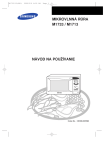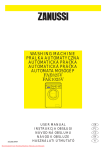Download Technicolor - Thomson TV/DVD User's Manual
Transcript
c20dCV7L 21/07/00 14:24 Page 1 TV/DVD Guarcard C17 C19 24/02/00 11:36 Page 1 Votre garantie _ Your guarantee _ Ihre Garantie _ La vostra garanzia _ France, Belgique, Luxembourg, Suisse (F, B, L, CH) UK and Ireland (GB + IRL) Cher Client, Vous avez choisi un produit THOMSON multimedia. Nous vous remercions d’avoir fait confiance à notre marque. Votre appareil a été soumis à tous les essais requis et remplit toutes les exigences de sécurité applicables. Dear Customer, Thank you for purchasing this THOMSON multimedia product and for your confidence in our company. This product meets applicable safety requirements and has undergone stringent testing during manufacture. Si toutefois des défauts dus à un vice, soit de fabrication soit du matériau, devaient apparaître, THOMSON multimedia prendrait en charge la réparation (pièces et main d'oeuvre) de chaque produit THOMSON multimedia (hormis accessoires et pièces consomptibles) ou, si le produit n'est pas considéré comme réparable par THOMSON multimedia, l’échange du produit ou sa pièce défectueuse, pendant un an à partir de la date d’achat (date de facture originale) si le produit a été acheté dans un des pays suivants : F, I, E, P, GB, IRL, D, CH, A, B, L, NL (Territoire) ou dans un magasin Duty-free situé dans l’un des pays pré-cités. However, should there occur a defect, the product or its defective part(s) (excluding accessories and consumables) will be repaired free of charge (labor and parts) or, at THOMSON multimedia’s discretion, exchanged for a similar item, provided that it has been returned within 12 (twelve) months from the date of original purchase (date of receipt), is defective in materials and/or workmanship and has been bought in any of the following countries: F, I, E, P, GB, IRL, D, CH, A, B, L, NL (Territory) or in a Duty-free shop in the named countries. Pour la mise en oeuvre de cette garantie, vous aurez à présenter votre facture originale ou le bon de caisse précisant la date d’achat et le nom de votre revendeur ainsi que la carte de garantie indiquant le type de produit et numéro de série. La prise en charge de la garantie sera refusée en cas de modification ou altération des documents ci-dessus ou s'ils ont été rendus illisibles. This guarantee will be granted only upon presentation of the original invoice or cash receipt, indicating the date of purchase and dealer’s name, and of this guarantee card with the product type and serial number. The benefits of this guarantee may be refused if the invoice, cash receipt or guarantee card has been altered in any way, deleted or made illegible after the original purchase. Cette garantie n’est pas exclusive de l’application de la garantie légale du pays dans lequel vous avez effectué l’achat (c’est-à-dire pour la France vis-à-vis de votre vendeur). This guarantee does not apply to any of the following: 1. Damage caused by accidents including, but not limited to, lightning, fire, water; 2. Transport costs between the home and place of service and other costs and risks of transport relating directly or indirectly to this guarantee; 3. Damage to the product resulting from neglect, misuse, including but not limited to, failure to use, repair and/or install the product for its normal domestic purposes and/or in accordance with the operating instructions on its proper installation and use; 4. Modifications, adaptations and alterations of the product to operate in a country other than that for which it was originally designed and manufactured, or any damage resulting from such modifications; La garantie ne couvre pas les cas suivants: 1. Dommages causés par une cause extérieure à l’appareil et notamment par une chute du produit, foudre, incendie, dégâts des eaux etc. 2. Frais d' acheminement aller et/ou retour ainsi que tout dommage en cours de transport, directement ou indirectement liés à la mise en jeu de cette garantie. 3. Dommages causés par négligence, utilisations impropres, contreindiquées ou non prévues dans la notice d’utilisation, installations défectueuses, interventions impropres etc. 4. Modifications ou adaptations de l'appareil pour le mettre en adéquation avec des normes techniques et/ou de sécurité, autres que celles en vigueur dans le pays pour lequel l’appareil à été conçu et fabriqué à l'origine ou si un dommage résulte d’une telle adaptation. Merci de bien vouloir vous adresser à votre revendeur ou une Station Technique Agréée en cas de dysfonctionnement. Avant toute demande, nous vous conseillons toutefois de lire attentivement le mode d’emploi du produit. En cas de besoin de renseignements et / ou de services, notamment en matière de garantie, dans un des pays du Territoire différent de celui dans lequel vous avez acheté votre appareil, veuillez contacter le service consommateurs THOMSON multimedia le plus proche. Pour tout renseignement complémentaire, n’hésitez pas à appeler notre service consommateurs : THOMSON multimedia Marketing France Service Relations Consommateurs 46 Quai Alphonse Le Gallo 92100 Boulogne Billancourt Tel : 08 03 82 14 42 Minitel : 3615 THOMSON TV http://www.thomson.fr http://www.thomson-europe.com THOMSON multimedia (Suisse) S.A Seewenweg 5 4153 Reinach Suisse Tel. 061 716 96 50 Fax. 061 716 96 55 http://www.thomson-europe.com These statements do not affect your statutory rights as a consumer under applicable national legislation in force, nor your consumer’s rights against the dealer from whom you bought the product. If you need service, whether or not under guarantee, please approach the dealer who sold you the product. In your own interest we advise you to read the instruction booklet for your THOMSON multimedia product carefully before contacting your dealer or service center. If you need service while in a country (within the named Territory) other than the one where you bought your product, please contact the nearest THOMSON multimedia InfoCenter. Should you have any questions which your dealer is unable to answer, please contact: THOMSON InfoCenter (UK,IRL) THOMSON multimedia Sales UK Ltd., 30 Tower View Kings Hill West Malling Kent ME19 4NQ tel. 44 (0) 173 252 0920 fax. 44 (0) 173 252 0921 http://www.thomson-europe.com Deutschland, Österreich, Schweiz (D, A, CH) Sehr geehrter Kunde, Sie haben sich für den Kauf eines THOMSON multimedia - Gerätes entschieden. Vielen Dank für das Vertrauen, das Sie uns damit entgegengebracht haben. Ihr Kauf ist eine gute Wahl gewesen. Sollte sich dennoch ausnahmsweise ein Grund zur Beanstandung ergeben, wird THOMSON multimediaausdrücklich zusätzlich zu den Ihnen gesetzlich zustehenden Gewährleistungsansprüchen - innerhalb von 12 Monaten ab Ersterwerb (Datum des Kaufbeleges, siehe unten) alle von uns als garantiepflichtig anerkannten Material- und Verarbeitungsfehler an THOMSON multimedia-Geräten oder Geräteteilen (Zubehör ausgenommen), ohne Berechnung von Lohn-und Materialkosten, entweder reparieren oder, falls notwendig, das Gerät austauschen. Hierzu muß das Gerät in einem der folgenden Länder: F, I, E, P, GB, IRL, D, CH, A, B, L, NL oder dort in einem Duty-Free Shop gekauft worden sein. Die genannten Garantieleistungen werden erbracht bei Vorlage der Originalrechnung bzw. des Kassenbeleges, auf dem Kaufdatum, Name und Anschrift des Händlers sowie Typen- und Seriennummer des Gerätes vermerkt sind. Garantieleistungen können nicht erbracht werden, wenn nach dem Ersterwerb des Gerätes diese Angaben entfernt oder geändert worden sind. Unsere Garantie deckt keinen der folgenden Punkte: a. Ausseneinwirkungen auf das Gerät durch z. B. Feuer, Blitz Wasser etc. b. Transport-, Fahrtkosten und -risiken, die unmittelbar oder mittelbar mit der Garantie zusammenhängen; c. Schäden, die durch nicht bestimmungsgemässen Gebrauch, fehlerhafte Installation, unsachgemäss durch-geführte Reparaturen sowie allgemein infolge einer Nichtbeachtung der Bedienungsanleitung entstanden sind; d. Anpassungen und/oder Veränderungen des Gerätes an geltende nationale technische und/oder sicherheitstechnische Anforderungen eines Landes, für das das Gerät nicht ursprünglich entwickelt und hergestellt worden ist. Von dieser Garantie bleiben die gesetzlichen Bestimmungen zur Gewährleistung im Land des Kaufes unberührt. Durch eine Inanspruchnahme unserer Garantie wird die ursprüngliche Garantiefrist weder verlängert noch wird eine neue Garantiefrist in Gang gesetzt. Sollten Sie also eine Beanstandung haben, wenden Sie sich bitte an Ihren Händler oder an eine autorisierte Werkstatt oder Annahmestelle. In Ihrem eigenen Interesse sollten Sie allerdings zuvor die Bedienungsanleitung sorgfältig lesen. Falls Ihr Händler eine Frage nicht beantworten kann oder Sie sich zur Zeit der Beanstandung in anderen als den o. g. Ländern aufhalten sollten können Sie sich, darüberhinaus selbstverständlich an Ihr nächstgelegenes THOMSON multimedia InfoCenter wenden. THOMSON InfoCenter (D) THOMSON multimedia Sales Germany GmbH & Co. OHG Karl-Wiechert-allee 74 D - 30625 Hannover Tel. 00-49-(0)1805 257486 http://www.thomson.de http://www.thomson-europe.com THOMSON multimedia(Schweiz) AG Seewenweg 5 4153 Reinach Schweiz Tel. 061 716 96 50 Fax. 061 716 96 55 http://www.thomson-europe.com Italia e Svizzera (I, CH) Caro Cliente, Vi ringraziamo di aver acquistato questo prodotto Thomson multimedia e della fiducia riposta nella nostra azienda. Questo prodotto risponde alle norme di sicurezza ed è stato sottoposto a severi controlli durante la produzione. Tuttavia, se dovesse presentarsi un difetto, entro 12 mesi dalla data d’acquisto, il prodotto o la sua parte non funzionante (escluso accessori e parti soggette a usura), verrà riparato gratuitamente (manodopera e ricambi) o, a discrezione di THOMSON multimedia, sostituito con un articolo simile, previa restituzione dell’apparecchio difettoso e a condizione che sia stato acquistato in una delle seguenti nazioni: F, I, E, P, GB, IRL, D, CH, A, B, L, NL (territorio) o in un Duty-free shop nei paesi citati. Questa garanzia è riconosciuta solo dietro presentazione della fattura o della ricevuta fiscale originali, indicanti la data d’acquisto, il nome del rivenditore e inoltre solo se la cartolina di garanzia riporta il modello e il numero di serie del prodotto. La garanzia può essere rifiutata se la fattura, la ricevuta fiscale o il certificato di garanzia sono stati alterati, cancellati o resi illeggibili dopo l’acquisto. Questa garanzia non copre: 1. Danni accidentali che includano, ma non limitati a: fulmine, fuoco, acqua. 2. I costi di trasporto tra l’abitazione e il punto assistenza e altri costi e rischi di trasporto riferiti direttamente o indirettamente a questa garanzia. 3. Danni al prodotto risultanti da negligenza o uso scorretto, che includano ma non limitati a riparazione e/o installazione del prodotto per i normali fini domestici, secondo le istruzioni d’uso circa la sua installazione e uso propri. 4. Modifiche, adattamenti e alterazioni del prodotto per operare in un paese diverso da quello per il quale è stato originariamente concepito e costruito, o qualunque danno risultante da tali modifiche. Quanto sopra non incide nè sui Vostri diritti come consumatori in base alla legislazione nazionale in vigore, nè sui diritti dei consumatori rispetto al rivenditore, dal quale è stato acquistato il prodotto. Se avete bisogno di assistenza tecnica, sia in garanzia sia fuori garanzia, contattate il rivenditore che Vi ha venduto il prodotto, o meglio, il centro assistenza autorizzato THOMSON multimedia ; se Vi trovate in un paese tra quelli citati, diverso da quello in cui avete acquistato il prodotto, contattate il centro informazioni THOMSON multimedia più vicino. Nel Vostro interesse, Vi consigliamo di leggere attentamente il libretto istruzioni del Vostro prodotto THOMSON multimedia prima di contattare il rivenditore o il centro assistenza tecnica. In caso di domande a cui il Vostro rivenditore non è in grado di rispondere, contattate: THOMSON multimedia Sales Italy S.p.A. (I) Via L. Da Vinci, 43 20090 Trezzano sul Naviglio (MI) Tel. 02/484141 http://www.thomson.it http://www.thomson-europe.com THOMSON multimedia (Svizzera) AG (CH) Seewenweg 5 4153 Reinach Svizzera Tel. 061 716 96 50 Fax. 061 716 96 55 http://www.thomson-europe.com Guarcard C17 C19 24/02/00 11:36 Page 2 Su garantía _ A sua garantia _ Uw garantie _ Warunki gwarancji _ España (E) Portugal (P) Apreciado Cliente: Nuestro agradecimiento por comprar este producto THOMSON multimedia y por su confianza en nuestra marca. Este producto cumple todas las normas de seguridad y ha superado rigurosas pruebas durante su proceso de fabricación. Estimado Cliente, Agradecemos-lhe por ter adquirido este produto THOMSON multimedia e pela sua confiança na nossa marca. Este produto está conforme com todas as normas de segurança e foi submetido a testes rigorosos durante o seu fabrico. No obstante, si a pesar de ello apareciese algún defecto, el producto o la pieza defectuosa (excluyendo accesorios y piezas con desgaste normal por el uso), serán reparados gratuitamente (mano de obra y piezas) o, a discreción de THOMSON multimedia, cambiado por otro artículo similar. Para ello deberá ser verificado que está dentro de los 12 (doce) meses a contar desde la fecha de compra original (fecha de la factura), que existe una pieza defectuosa y/o anomalía en el proceso de fabricación y que ha sido comprado en cualquiera de los siguientes países: F, I, E, P, GB, IRL, D, CH, A, B, L, NL, o en las tiendas libres de impuestos en los citados países. Contudo, no caso de ocorrer alguma avaria, o produto ou a(s) peça(s) defeituosa(s), com excepção de acessórios ou peças de desgaste, será reparado sem nenhum custo (peças e mão de obra), ou, se a THOMSON multimedia assim o entender, eventualmente substituido por um produto igual ou similar. Para isso dever-se-á verificar que esteja dentro dos 12 (doze) meses a contar da data de compra original, que exista uma peça defeituosa e/ou uma anomalia no processo de fabrico e o produto tenha sido adquirido num dos seguintes países: F, I, E, P, GB, IRL, D, CH, A, B, L, NL (território) ou numa loja Duty-free em qualquer destes citados países. Esta garantía solamente tendrá validez si va acompañada de la factura original de compra o recibo de caja, indicando la fecha de compra y el nombre del distribuidor, así como el modelo del producto y su número de serie indicados en la propia tarjeta de garantía. La garantía puede ser rechazada si la factura de compra, recibo de caja o tarjeta de garantía han sido alteradas en cualquier sentido, borradas o hechas ilegibles. Esta garantia será exclusivamente dada contra a apresentação da factura de compra ou recibo de caixa respectivo, indicando a data de compra e a identificação da identidade vendedora, assim como, deste certificado de garantia com o correspondente modelo e o número de série do aparelho. A garantia poderá ser recusada no caso da factura, recibo de caixa ou certificado de garantia tiverem sido de qualquer forma alterados, apagados ou tornados não legível após a compra original. Esta garantía no tendrá validez en cualquiera de los siguientes casos: 1. Daños provocados por accidentes incluyendo, aunque no limitando, descargas eléctricas, fuego, agua. 2. Costes de desplazamiento y transporte entre el domicilio y el taller y viceversa así como otros costes y riesgos de transporte relacionados directa o indirectamente con esta garantía. 3. Daños en el producto resultantes de negligencia y/o mal uso, incluyendo fallos de utilización, reparación o instalación del producto para su uso doméstico normal, de acuerdo con lo indicado en su libro de instrucciones. 4. Modificaciones, adaptaciones y alteraciones en el producto para funcionar de un país a otro para el que originalmente fué diseñado y fabricado, o cualquier daño resultante de tales modificaciones. Esta garantia não será válida nos seguintes casos: 1. Danos causados por acidentes incluindo mas não limitados a descargas eléctricas, fogo ou danos causados por água; 2. Custos de transporte do local do domicilio para o centro de assistência técnica e vice-versa, bem como outros custos ou riscos de transporte relacionados directa ou indirectamente com esta garantia; 3. Danos ocasionados no produto resultantes de negligência, uso indevido mas não limitado a falha de uso, reparação e/ou instalação do produto, para os seus normais usos domésticos e/ou de acordo com o manual de instruções e a sua instalação e uso adequados; 4. Modificações, adapatações e alterações efectuadas para funcionar num país diferente daquele para o qual foi origináriamente desenhado e fabricado ou qualquer dano resultante das referidas modificações. Estas declaraciones no afectan a sus derechos legales como usuario bajo la legislación nacional vigente, ni a sus derechos como cliente ante el distribuidor en el que Vd. compró el producto. Si Vd. necesita de asistencia técnica, en garantía o fuera de ella, por favor diríjase a la Red de Servicios Técnicos Oficiales THOMSON multimedia o al distribuidor donde lo compró. Estas condições não alteram de forma alguma os seus direitos estatutários como consumidor, sobre a legislação nacional aplicável em vigor, nem os seus direitos como consumidor para com a empresa a quem adquiriu o produto. No caso de necessitar da prestação do serviço de assistência técnica quer seja ao abrigo da garantia ou fora dela, por favor contacte com o agente onde adquiriu o aparelho. No seu próprio interesse aconselhamos a leitura atenta do manual de intruções do seu aparelho THOMSON multimedia, antes de contactar o agente ou o serviço técnico. No caso de necessitar da prestação de um serviço de assistência técnica num país (dos já mencionados atrás como território) que não aquele em que adquiriu o seu aparelho, por favor contacte o THOMSON multimedia InfoCenter mais próximo. En su propio interés le recomendamos que lea detenidamente el libro de instrucciones de manejo de su producto THOMSON multimedia antes de contactar con el Servicio Técnico Oficial o Distribuidor. Si Vd. necesita de asistencia técnica en un país (dentro de los citados) distinto de aquél en el cual Vd. compró el producto, contacte por favor con la oficina de THOMSON multimedia más próxima. Si tiene Vd. preguntas que su distribuidor no sea capaz de responder, por favor diríjase a : THOMSON multimedia Avenida de Burgos 8A 28036 - Madrid http://www.thomson.es http://www.thomson-europe.com Se tem perguntas às quais o seu fornecedor não está habilitado a responder por favor dirija-se à : THOMSON multimedia Av. da Boavista, 3521 - Porto Telef. 618.76.41 / 618.76.59 Fax. 618.76.65 http://www.thomson-europe.com Nederland (NL) Geachte Klant, Dank U voor het kopen van dit THOMSON multimedia produkt en voor het vertrouwen dat U stelt in onze onderneming. Het onderhavige produkt beantwoordt aan de van toepassing zijnde veiligheidseisen en heeft tijdens het productieproces strikte tests ondergaan. Mocht er toch een gebrek optreden dan wordt het produkt of het (de) defecte onderdeel (-delen) ervan (met uitzondering van accessoires en verbruiksonderdelen) zonder kosten (i.h.b. arbeidskosten en/of kosten van onderdelen) gerepareerd ofwel, op besluit van THOMSON multimedia, geruild tegen een vergelijkbaar product. Dit laatste onder voorwaarde dat het produkt is teruggebracht binnen 12 (twaalf) maanden vanaf de datum van oor-spronkelijke aankoop, (datum van ontvangst), een produktie of materiaalgebrek vertoont en is teruggebracht in een van de ondergenoemde landen: F, I, E, P, GB, IRL, D, CH, A, B, L, NL (territorium) of een Duty Free shop in een van de genoemde landen. Deze garantie wordt uitsluitend verleend op vertoon van: - de originele faktuur of een bewijs van contante betaling welke de datum van aankoop en de naam van de dealer vermeldt, alsmede - deze garantiekaart met daarop vermeld het produkt type alsmede het serienummer. De garantie kan worden geweigerd indien de faktuur, het bewijs van contante betaling of het garantiebewijs op enigerlei wijze zijn vernietigd, gewijzigd of onleesbaar gemaakt na de oorspronkelijke aankoop. Deze garantie is niet van toepassing in de volgende gevallen: 1. Schade veroorzaakt door ongevallen, o.a.: blikseminslag, brand, waterschade, etc.; 2. Kosten voor transport tussen het huisadres alsmede andere kosten en risico’s van het transport welke direct of indirect verband houden met de onderhavige garantie; 3. Productschade ten gevolge van verwaarlozing of verkeerd gebruik, o.a.: nalaten het produkt te gebruiken te repareren en / of te installeren met het oog op zijn normale huishoudelijke gebruik en / of overeenkomstig de gebruiksaanwijzing betreffende zijn juiste installatie en gebruik; 4. Wijzigingen en / of aanpassingen van het produkt teneinde te worden gebruikt in een ander land dan dat waarvoor het produkt oorspronkelijk was ontworpen en gefabriceerd, of enige schade voortvloeiend uit dergelijke wijzigingen. Bovenstaande bepalingen raken noch aan Uw statutaire rechten als consument onder de toepasselijke en van kracht zijnde nationale wetgeving, noch aan de rechten welke U als consument geldend kunt maken ten opzichte van de dealer van wie U het product heeft gekocht. Indien U service, al dan niet gedekt door de onderhavige garantie behoeft, gelieve contact op te nemen met de dealer welke U het produkt heeft verkocht. In Uw eigen belang adviseren wij U om de gebruiksaanwijzing bij Uw THOMSON multimedia produkt zorgvuldig door te lezen alvorens contact op te nemen met Uw dealer of het Service Centrum. Indien U service behoeft tijdens verblijf in een ander land ( binnen het genoemde territorium ) dan hetwelk waar U het produkt heeft gekocht, gelieve dan contact op te nemen met het dichtstbijzijnde THOMSON multimedia InfoCenter. Mocht U nog vragen hebben waarop Uw dealer U niet kan antwoorden neemt U dan contact op met: THOMSON InfoCenter Elesco Alkmaar Robbenkoog 13 1822 BA Alkmaar Tel. 072 562 85 37 Tel. 0800 - 022 67 61 http://www.thomson-europe.com Poland (PL) 1. Niniejsza gwarancja dotyczy Produkt—w elektronicznych powszechnego uýytku wyprodukowanych przez zak¸ady wchodzˆce w sk¸ad koncernu THOMSON multimedia, zakupionych w sklepach na terytorium Rzeczypospolitej Polskiej. TCE gwarantuje sprawne dzia¸anie tych Produkt—w, zgodnie z warunkami technicznymi i eksploatacyjnymi opisanymi w ich instrukcji obs¸ugi. 2. Okres gwarancji wynosi 24 miesiˆce gwarancji od daty zakupu Produktu przez klienta dla odbiornik—w telewizyjnych i dwanaæcie miesi«cy dla innych produkt—w. Wady ujawnione w tym okresie b«dˆ usuwane bezp¸atnie przez Autoryzowane Jednostki Serwisowe THOMSON (ãAJS"). 3. Warunkiem wykonania us¸ugi gwarancyjnej jest przedstawienie AJS przez klienta : - czytelnie i poprawnie wype¸nionej Karty Gwarancyjnej - dowodu zakupu wadliwego Produktu - wadliwego Produktu - opakowania fabrycznego AJS moýe odm—wi• wykonania us¸ugi jeýeli przedstawiona Karta Gwarancyjna nosi• b«dzie widoczne ælady przer—bek, jeýeli numery Produktu okaýˆ si« inne od numer—w wpisanych w Karcie, jeýeli plomba umieszczona na obudowie zostanie naruszona bˆd• zerwana, a takýe w przypadku stwierdzenia dokonywania napraw lub zmian konstrukcyjnych przez osoby nieuprawnione. 4. W przypadku odbiornik—w telewizyjnych o przekˆtnej ekranu co najmniej 20 cali nie jest konieczne dostarczenie odbiornika do AJS. Naprawa zostanie wykonana u klienta po wczeæniejszym uzgodnieniu terminu. W przypadku, gdy naprawa musi by• wykonana w AJS, zak¸ad us¸ugowy odbierze Produkt i dostarczy po naprawie w¸asnym transportem. W pozosta¸ych przypadkach warunkiem wykonania us¸ugi jest dostarczenie Produktu do AJS. Ryzyko uszkodzenia w czasie transportu spoczywa w takich przypadkach na Kliencie. 5. TCE Poland oraz AJS do¸oýˆ wszelkich staraÄ aby okres wykonywania us¸ugi gwarancyjnej by¸ moýliwie jak najkr—tszy. Nie powinien on przekroczy• 21 dni od daty przyj«cia Produktu do naprawy lub - w przypadku wskazanym w punkcie poprzednim - od daty przyj«cia przez AJS zg¸oszenia uszkodzenia Produktu. W razie gdyby naprawa wiˆza¸a si« z koniecznoæciˆ sprowadzenia cz«æci z zagranicy, termin usuni«cia wady moýe by• przed¸uýony do 30 dni. Okres gwarancji ulega przed¸uýeniu o czas trwania naprawy. 6. Niniejsza gwarancja nie obejmuje : - sznur—w przy¸ˆczeniowych, sieciowych, s¸uchawek, gniazd antenowych itd. - uszkodzeÄ mechanicznych, termicznych, chemicznych, spowodowanych wy¸adowaniem atmosferycznym, przepi«ciem w sieci energetycznej, dzia¸aniem lub zaniechaniem uýytkownika lub dzia¸aniem si¸y wyýszej - celowego uszkodzenia produktu lub czynnoæci konserwacyjnych - uszkodzeÄ powsta¸ych na skutek nadmiernej eksploatacji (uýywanie sprz«tu w celach profesjonalnych) - czynnoæci z zakresu bieýˆcej eksploatacji opisanych w instrukcji obs¸ugi (instalacja, programowanie itp.) 7. Klientowi przys¸uguje prawo wymiany Produktu na nowy, jeýeli : - w okresie gwarancji AJS dokona 4 napraw, a Produkt w dalszym ciˆgu b«dzie wykazywa¸ wady (potwierdzone przez AJS) uniemoýliwiajˆce uýywanie go zgodne z przeznaczeniem. - AJS stwierdzi na piæmie, ýe usuni«cie wad jest niemoýliwe. Wymiana Produktu moýe odby• si« wy¸ˆcznie w punkcie jego sprzedaýy. 8. Czynnoæci wykonywane przez punkt serwisowy polegajˆce na : - wymianie bezpiecznik—w i zar—wek - czyszczeniu g¸owic i rolek przesuwu taæmy (dla sprz«tu audio i video) nie sˆ obj«te zakresem us¸ug gwarancyjnych i nie sˆ zaliczane do limitu napraw, stanowiˆcych podstaw« do wymiany sprz«tu na nowy. THOMSON CONSUMER ELECTRONICS POLAND ul. Gen. L. Okulickiego 7/9, 05-500 Piaseczno http://www.thomson-europe.com Guarcard C17 C19 24/02/00 11:36 Page 3 Podmínky záruky _ Ваша Гарантия _ Garanciális feltételek _ Podmienky záruky _ Czech (CZ) 1. Spole‹nost THOMSON multimedia Czech s.r.o. poskytuje v souladu s ¤ 620 - ¤ 627 z‡kona ‹. 40/1964 Sb. ve znžn’ pozdžjä’ch novel (Ob‹anskù z‡kon’k) kupuj’c’mu, uvedenŽmu v tomto ãZ‡ru‹n’m listžÒ, z‡ruku za podm’nek n’ìe uvedenùch. 2. Tato z‡ruka se vztahuje na vùrobky spotÞebn’ elektroniky zna‹ky THOMSON, kterŽ byly vyrobeny v tov‡rn‡ch, kterŽ patÞ’ ke koncernu THOMSON multimedia Group, za podm’nky, ìe vùäe uvedenŽ vùrobky byly zakoupeny v obchodn’ s’ti na œzem’ ‰eskŽ republiky (d‡le jen vùrobek). Spole‹nost THOMSON multimedia Czech s.r.o. ru‹’ za œ‹innù provoz tžchto vùrobkó v souladu s technickùmi a provozn’mi podm’nkami, uvedenùmi v n‡vodech pro obsluhu pÞedmžtnŽho vùrobku. 3. Z‡ru‹n’ doba ‹in’ 24 (dvacet ‹tyÞi) mžs’có u barevnùch televizn’ch pÞij’ma‹ó a 12 (dvan‡ct) mžs’có pro ostatn’ vùrobky spotÞebn’ elektroniky zna‹ky THOMSON multimedia. Opr‡vnžnŽ a v‹as uplatnžnŽ vady zjiätžnŽ bžhem z‡ru‹n’ doby budou bezplatnž opraveny autorizovanùmi servisy zna‹ky THOMSON multimedia (d‡le jen ãA S Ò). 4. Z‡ru‹n’ oprava bude poskytnuta ãASÒ pouze v tom pÞ’padž, pokud z‡kazn’k osobnž pÞedloì’ ãASÒ Þ‡dnž a ‹itelnž vyplnžnù z‡ru‹n’ list, platnù prodejn’ doklad s vyzna‹enùm datem zakoupen’ vùrobku a vadnù vùrobek. 5. ãASÒ odm’tne poskytnout z‡ru‹n’ opravu, pokud na pÞedloìenŽm ãZ‡ru‹n’m listžÒ byly provedeny zmžny œdajó, je- li na vùrobku uvedeno jinŽ vùrobn’ ‹’slo neì v ãZ‡ru‹n’m listžÒ a tehdy, pokud je vùrobek nebo kter‡koliv jeho ‹‡st opravov‡na, seÞizov‡na nebo vymžËov‡na jinùm subjektem neì ãASÒ. 6. Seznam ãASÒ je pÞiloìen k vùrobku pÞi jeho zakoupen’, d‡le je moìnŽ tento seznam obdrìet v prodejnž, kde byl vùrobek zakoupen nebo pÞ’mo u spole‹nosti THOMSON multimedia Czech s.r.o. 7. Tato z‡ruka se nevztahuje na pÞedmžty kr‡tkodobŽ spotÞeby a na vady a poruchy zpósobenŽ mimoÞ‡dnùmi ud‡lostmi, zejmŽna na: - propojovac’ äËóry, s’éovŽ nap‡jec’ äËóry, sluch‡tka, antŽnn’ z‡suvky, baterie, ì‡rovky, balen’, s‡‹ky a dalä’ pÞ’sluäenstv’ vùrobku, opotÞebenŽ bžìnùm uì’v‡n’m, - mechanickŽ, tepelnŽ, chemickŽ a dalä’ poäkozen’ zpósobenŽ ‹innost’ uìivatele, - vady zpósobenŽ ìivelnou katastrofou, - vady zpósobenŽ opravou nebo zmžnami, kterŽ byly provedeny uìivatelem nebo jinou nepovolanou osobou, - œmyslnŽ poäkozen’ pÞ’stroje a nespr‡vnou œdrìbu, - nadmžrnŽ pÞetžìov‡n’ pÞ’stroje (napÞ. pouìit’ vùrobku v profesion‡ln’m provozu atd.) - nespr‡vnou ‹innost vùrobku, kter‡ byla zpósobena ‹innost’, jeì nen’ uvedena v n‡vodž na obsluhu vùrobku (napÞ. instalace, programov‡n’ atd.) - poäkozen’ zpósoben‡ bžhem pÞepravy vùrobku ke kupuj’c’mu a od kupuj’c’ho - technickŽ parametry vùrobku, pokud jsou v souladu s technickùmi œdaji vztahuj’c’mi se k pÞedmžtnŽmu vùrobku 8. Tato z‡ruka je nepÞenosn‡ a bude poskytnuta pouze kupuj’c’mu v ÒZ‡ru‹n’m listžÒ uvedenŽm. 9. Nespln’- li kupuj’c’ nžkterou z podm’nek pro poskytnut’ z‡ruky vùäe uvedenùch, bude tato z‡ruka zruäena. 10. Podm’nky pro poskytov‡n’ z‡ruky uvedenŽ v tomto ãZ‡ru‹n’m listžÒ plat’ takŽ pro dalä’ vùrobky koncernu THOMSON Group, a to zna‹ky Telefunken, Saba a Nordmende. 11. Pokud nebyly vady vùrobku reklamov‡ny v souladu s vùäe uvedenùmi podm’nkami pro poskytov‡n’ z‡ruky, nem‡ kupuj’c’ pr‡vo vùrobek vr‡tit. THOMSON multimedia Czech s.r.o. ul. Doprav‡kó 3 184 00 Praha 8 http://www.thomson-europe.com Россия (RUS) Уважаемый клиент! Благодарим за покупку продукции THOMSON и доверие к нашей компании. Эта продукция изготовлена в соответствии со спецификациями THOMSON, отвечает действующим нормам безопасности и прошла в процессе изготовления тщательные испытания. Eсли в приобретенной вами продукции окажется неисправность, она или неисправные части (исключая принадлежности и расходные материалы) будет бесплатно (без оплаты трудозатрат и частей) отремонтирована, а если ремонт технически невозможен, заменена аналогичным товаром (или заменены неисправные части) при условии возврата в течение 12 (двенадцати) месяцев с даты покупки (даты получения), если обнаружены дефекты материалов и/или изготовления. Данная гарантия действует только по предъявлении оригинала счета-фактуры или кассового чека и настоящего гарантийного талона с указанием даты покупки, названия дилера, типа и серийного номера товара. B выполнении гарантийных обязательств может быть отказано, если счет-фактура, кассовый чек или гарантийный талон подвергся каким-либо изменениям, стерся или стал неразборчивым со времени покупки. Hастоящая гарантия не распространяется на: 1. Повреждения, вызванные несчастными случаями, включая, но не ограничиваясь этим, нарушения энергоснабжения, молнию, пожар, наводнение; 2. Pасходы на доставку от дома до места обслуживания и другие транспортные расходы и риски, прямо или косвенно связанные с настоящей гарантией; 3. Повреждения товара в результате небрежности, неправильного использования, включая, но не ограничиваясь этим, использование, ремонт и/или применение товара не в обычных бытовых целях и/или не в соответствии с инструкциями по его правильной установке и использованию; 4. Mодификации, адаптации и изменения товара для эксплуатации в иной стране, нежели та, для которой он был первоначально разработан и изготовлен, или повреждение в результате таких модификаций. 5. Повреждения товара, вызванные попаданием внутрь изделия посторонних предметов, насекомых, веществ, жидкостей. Изложенные оговорки не ущемляют ваши законные права потребителя по действующему государственному законодательству, равно как ваши потребительские права в отношении дилера, у которого приобретен товар. Eсли вы нуждаетесь в гарантийном или ином обслуживании, обращайтесь к дилеру, который продал вам товар или в один из aвторизованных cервисных центров THOMSON. Cоветуем вам внимательно прочесть инструкцию по эксплуатации товара THOMSON, прежде чем обращаться к дилеру или в сервисный центр. По всем вопросам, на которые не может ответить ваш дилер, обращайтесь письменно в информационный центр THOMSON (Pоссия) по факсу No (095) 258-09-25. http://www.thomson-europe.com Hungary (H) 1. E garancia a THOMSON multimedia Csoporthoz tartozó üzemekben elõállított THOMSON multimedia márkájú, a THOMSON multimédia Hungary Kft. által importált azon fogyasztói elektronikai termékekre érvényes, amelyeket magyarországi üzletekben vásároltak. A THOMSON multimédia Hungary Kft. jótáll e termékek mûködéséért, az azok Felhasználói Útmutatóiban felsorolt mûszaki és üzemeltetési feltételeknek megfelõen. 2. Agarancia idõszak a THOMSON multimedia fogasztói elektronikai termékekre általában tizenkét (12) hónap, melyet a termék megvásárlásától számítanak. Az ezen idõszak folyamán felmerült hibákat a THOMSON multimedia felhatalmazott szervízei térítésmentesen megjavítják. Színes televíziók esetében a THOMSON multimédia Hungary Kft. további tizenkét (12) hónapra átvállalja a gyártó hibájából elvégzett javítások során felmerült munka és alkatrész költségeket. A garanciális szervízek listája a garanciajegyhez van mellékelve. 3. A garanciális szolgáltatások nyújtására csak akkor kerülhet sor, ha a Vevõ bemutatja az alábbi dokumentumokat: - a helyesen és olvashatóan kitöltött garanciajegyet; - a termék érvényes vásárlási blokkját, melyen fel van tüntetve a vásárlás idõpontja; - a meghibásodott terméket. 4. E garancia nem terjed ki a következõkre: - mechanikai, hõhatásra bekövetkezett és minden egyébb rendeltetésellenes használat következménye, vagy mulasztás folytán elõállt hiba, vagy “vis major”; - felhasználó vagy más, a THOMSON multimédia Hungary Kft. felhatalmazásával nem rendelkezõ személy, vagy szervíz által végzett, a felhasználói útmutatóban leírtaktól eltérõ beavatkozások és egyéb javítások esetében. Ebben az esetben a garancia azonnali hatállyal megszûnik. - a készülék szándékos rongálása és a karbantartás hiánya; - túlzott igénybevétel (pl. a készülék professzionális célokra való használata). 5. Avevõ cserekészülékre (vagy vételár visszatérítésre) válik jogosulttá, ha a felhatalmazott szervíz írásban tanúsítja, hogy a termék nem javítható meg, vagy a használó a terméket a hiba vagy annak folyamatos ismétlõdése miatt nem tudja használni. Ebben az esetben a felhatalmazott szervíz által kiállított tanúsítvány képezi a cserekészülékhez, vagy a vételár visszatérítéshez szükséges csereutalványt. A cserét (vagy a vételár visszatérítését) az az eladószerv teljesíti, amely az illetõ terméket eladta. 6. A garanciára vonatkozó jogszabályok: Polgári Törvénykönyv 306. és 307. cikkelye, valamint a 117/1991. (IX.10.) Kormányrendelet. FONTOS FIGYELMEZTETÉS A csereigényt a kereskedõnél lehet bejelenteni a vásárlás idejétõl számított három (3) napon belül, ha a termék ebben az idõszakban hibásodott meg (kivéve a beépített biztonsági elelmek hibáját, pl. biztosíték). Ha a THOMSON multimedia garanciális feltételekben felsorolt kizáró okok egyike sem áll fenn, a terméket a Vevõ kérésére egy másik, ugyanolyan típusú termékre kell kicserélni. Ha a csere nem lehetséges, a vételárat vissza kell téríteni, vagy más típusú terméket kell kiszolgálni a Vevõ választása szerint, a vételár különbözetének elszámolásával. A vásárlás idõpontjától számított három (3) napot követõen a garanciális igényeket a garanciajegyhez mellékelt listán szereplõ egyik szervízünknél lehet bejelenteni. A hivatkozott jogszabályok szerint a Vevõ a következõ jogokkal rendelkezik: - A Vevõ jogosult a termék javítását, vagy a vételár arányos leszállítását igényelni - Ha a Vevõ javítást igényel, e javítást a bejelentéstõl számított 15 napon belül kell elvégezni, úgy hogy a termék értéke és használhatósága ne csökkenjen az ugyanilyen idõn át rendeltetésszerûen használt termékhez képest - Javítás esetén új alkatrészeket építenek be. Ha ezen alkatrészek fõdarabnak minõsülnek, a garancia ezen fõdarabok tekintetében újra kezdõdik a javítás befejezésekor. Az új határidõt és a kicserélt fõdarab megnevezését a garanciajegyen fel kell tüntetni. - Ha a szervíz a javítás idejére cserekészüléket ad, a javítás határideje 30 napra hosszabodik. - Ha a javítást a jelzett határidõn belül nem lehetséges elvégezni, vagy csak úgy, hogy az értékcsökkenéssel vagy a Vevõ érdekeinek sérelmével jár, vagy ha a szervíz elutasítja vagy nem végzi el a javítást a határidõn belül a terméket ki kell cserélni. - A javítást az üzemeltetés helyén kell elvégezni, a fix bekötésû vagy 10 kg-nál nagyobb tömegû készülékeknél. Ha a javítás a helyszínen nem végezhetõ el, a szervíz gondoskodik a szállításról, valamint a termék fel és leszerelésérõl. - A fenti bekezdés hatálya alá nem tartozó készülékeknél a Vevõnek kell a terméket a kijelölt szervízbe beszállítania. Ha vita merül fel a hiba jellegével kapcsolatban (pl. javítható, vagy nem, értékcsökkenés mértéke), a garanciára kötelezettnek a jogszabályban erre felhatalmazást kapott független minõségvizsgálati szerv szakvéleményét kell beszereznie. Ha a garanciára kötelezett e szakvéleményt nem szerzi be, a Vevõ maga is jogosult e szervet megkeresni. Aszakvélemény kiadása ingyenes. Aszakvélemény beszerzésekor a Vevõ és a szervíz véleményét egyaránt meg kell adni, a hiba jellegére és okára vonatkozóan , valamint a Vevõ és a szervíz részérõl e véleményt alá kell írni. A terméket a minõségellenõrzõ intézet számára az említett nyilatkozattételt követõen három (3) napon belül el kell juttatni. A Vevõ a garanciára alapozott jogainak érvényesítésére vonatkozó nyilatkozatát a kereskedõhöz, vagy a szervízhez intézheti. A THOMSON multimédia Hungary Kft. a 74/1987. (XII.10.) MT. számú rendelettel módosított 35/1978. (VII.6.) MT. számú rendelet értelmében az általa kibocsájtott termékekhez biztosítja az alkatrészeket, illetve gondoskodik a termékek javításáról. A termék kereskedelmi értékesítését megelõzõ minõségvizsgálat e garanciális feltételekre is kiterjedt. ........................................................................................................................... * A117/1991 (XI.10.) sz. Korm. rendelet szerint fõdarabnak minõsül a képcsõ és a szerelt alaplap. THOMSON Multimédia Hungary Kft 1137 Budapest, Radnóti Miklós u. 2. http://www.thomson-europe.co Slovak (SK) 1. Firma THOMSON multimedia Czech s.r.o. poskytuje v sœlade s ustanoveniami ¤ 619 a nasl. Ob‹ianskeho z‡konn’ka kupujœcemu, uvedenŽmu v tomto Z‡ru‹nom liste, dodato‹nœ z‡ruku pod¾a a za podmienok uvedenùch v “aläom. 2. T‡to z‡ruka sa vzéahuje na vùrobky spotrebnej elektroniky so zna‹kou Thomson multimedia, vyrobenŽ v tov‡rËach, ktorŽ patria k Thomson multimedia Group, a zakœpenŽ v obchodnej sieti na œzem’ Slovenskej republiky. Firma Thomson multimedia Czech s.r.o. ru‹’ za œ‹innœ prev‡dzku tùchto vùrobkov v sœlade s technickùmi a prev‡dzkovùmi podmienkami, pop’sanùmi v n‡vodoch na obsluhu tùchto vùrobkov. 3. Z‡ru‹n‡ doba pokrùva obdobie 24 /dvadsaéätyri/ mesiacov prefarebnŽ telev’zne prij’ma‹e a 12 /dvan‡sé/ mesiacov pre ostatnŽ vùrobky spotrebnej elektroniky so zna‹kou Thomson multimedia. Z‡ru‹n‡ doba za‹’na dËom zakœpenia vùrobku z‡kazn’kom. Chyby zistenŽ po‹as tohoto obdobia budœ bezplatne odstr‡nenŽ v autorizovanùch servisoch /“alej len AS/ firmy Thomson multimedia. 4. Z‡ru‹n‡ oprava je poskytnut‡ len na z‡klade predloìenia nasledujœcich dokladov z‡kazn’kom: - Riadne a ‹itate¾ne vyplnenù Z‡ru‹nù list. - Platnù predajnù doklad s vyzna‹enùm d‡tumom zakœpenia vùrobku. - Vadnù vùrobok. 5. AS odmietne poskytnœé servisnŽ sluìby uvedenŽ v z‡ru‹nùch podmienkach vtedy, ak predloìenù z‡ru‹nù list nesie zjavnŽ znaky prevedenia zmien œdajov, ak je na vùrobku odliänŽ vùrobnŽ ‹’slo od uvedenŽho v Z‡ru‹nom liste, a vtedy ak je vùrobok alebo ktor‡ko¾vek jeho ‹asé opravovan‡, upravovan‡ alebo vymenen‡ inùm subjektom ako AS firmy Thomson multimedia. 6. Chybnù vùrobok je treba dodaé najbližäiemu AS. Zoznam stred’sk AS firmy Thomson multimedia je sœ‹aséou pr’sluäenstva vùrobku, alebo je moìnŽ ho z’skaé v predajni kde bol vùrobok zakœpenù, alebo priamo od firmy Thomson multimedia Czech s.r.o. Za pr’padnŽ poäkodenie vùrobku nesie zodpovednosé z‡kazn’k. 7. T‡to z‡ruka sa nevzéahuje na : - Prepojovacie k‡ble, sieéovŽ nap‡jacie k‡ble, sluch‡tka, antŽnne z‡suvky, batŽrie, ìiarovky, balenie a “aläie pr’sluäenstvo opotrebovanŽ beìnùm pouì’van’m. - MechanickŽ, tepelnŽ, chemickŽ poäkodenie a väetky “aläie sp›sobenŽ ‹innoséou uì’vate¾a. - Chyby sp›sobenŽ ìivelnou udaloséou /napr.poìiar, povodeË a pod./. - Chyby sp›sobenŽ opravou, alebo zmenami prevedenùmi zo strany uì’vate¾a, alebo inou nepovolanou osobou. - ñmyselnŽ poäkodenie pr’stroja a nespr‡vnu œdrìbu. - NadmernŽ preéaìovanie pr’stroja /napr. nasadenie pr’stroja do profesion‡lnej prev‡dzky/. Z‡ruka sa nevzéahuje na nespr‡vnu ‹innosé pr’stroja, sp›sobenœ ‹innoséou inou ako predp’sanou n‡vodom na obsluhu /napr. inätal‡cia a pod./. Z‡ruka sa nevzéahuje na poìiadavky na technickŽ parametre vùrobku za predpokladu, ìe sœ v sœlade s œdajmi danùmi odpovedajœcim vùrobkom. Z‡ruka sa nevzéahuje na poäkodenia sp›sobenŽ po‹as dopravy vùrobku od a ku kupujœcemu. 8. V pr’pade, ìe nebude ktor‡ko¾vek z podmienok tu uvedenùch zo strany kupujœceho riadne splnen‡, bude t‡to z‡ruka zruäen‡. 9. Podmienky z‡ruky sa vzéahujœ aj na ostatnŽ zna‹ky koncernu THOMSON - Telefunken, Saba, Nordmende. Pozn‡mka: Bez zjavnùch d›vodov, ktorŽ sœ v sœlade so z‡rukou, nem‡ uì’vate¾ pr‡vo vùrobok vr‡tié. THOMSON multimedia Czech s.r.o. ul. Doprav‡kó 3 184 00 Praha 8 http://www.thomson-europe.com Guarcard C17 C19 24/02/00 11:36 Page 4 Your guarantee _ Danmark (DK) Kære kunde! Tak fordi De valgte dette THOMSON multimedia produkt. Produktet opfylder gældende sikkkerhedskrav og har gennemgået udførlige test i løbet af fremstillingsperioden. Såfremt der alligevel viser sig fabrikationsfejl eller materialefejl ved produktet, bedes De henvende Dem i den butik, hvor De har købt apparatet. Medbring garantibevis med modelbetegnelse og serienummer samt original fakturaen eller bonen, hvor købsdatoen er angivet. Såfremt der forekommer rettelser i fakturaen, bonen eller på garantibeviset, eller disse er uklare eller ulæselige, kan garantien afvises. Garantivilkår og garantiens varighed gælder ifølge overenstemmelse med garantireglerne i det land produktet er købt eller ifølge overenskomst med Deres forhandler, såfremt en sådan er indgået. Data zg¸oszenia usterki \ A javit‡si igŽny bejelentŽsŽnek d‡tuma \ Datum pÞevzet’ do opravy \ Дата поступления в ремонт Data wydania sprz«tu \ A megjav’tott termŽk elkŽszŸltŽnek Žs / vagy visszaad‡s‡nak d‡tuma \ Datum opravy \ Дата окончания ремонта A bejelentett hiba oka \ Bид неисправности и замена запасных частей A javit‡s m—dja, KicserŽlt fÎdarabok megnevezŽse, Uj garanci‡lis hat‡ridÎ Numer KIG \ Javit‡si munkalap sz‡ma Piecz«• serwisu \ Szerviz bŽlyegzÎje \ Raz’tko servisn’ho stÞediska \ Фамилия мастера и штамп сервисного центра Norway (N) Kære kunde! Takk for at du valgte å kjøpe dette THOMSON multimedia produktet. Produktet oppfyller alle sikkerhetskrav og har gjennomgått inngående tester under produksjonen. Om det på tross av dette skulle vise seg at produktet har noen feil som følge av fabrikasjon eller materielle feil, ber vi deg kontakte den butikken du har kjøpt produktet i. Ta med dette garantiseddel, modellbetegnelse og serienummer sammen med originalfaktura eller kassekvittering der innkjøpsdato fremgår. Hvis faktura, kassekvittering eller garantibeviset på noen måte er forandret eller gjort uleselig etter innkjøpet kan garanti nektes. Garantivilkår og garantitid for ditt produkt gjelder lovstiftede garantiregler i det land der innkjøpet er gjort, etter en overenskomst med din handler. Sverige (S) Bäste kund! Tack för att du har köpt denna THOMSON multimedia-produkt. Produkten uppfyller tillämpliga säkerhetskrav och har genomgått ingående tester under tillverkningen. Om det trots detta skulle uppträda fel på produkten orsakade av fabrikations- eller materialfel ber vi dig kontakta den butik där du har köpt produkten. Ta med denna garantisedel med modellbeteckning och serienummer tillsammans med originalfaktura eller kassakvitto där inköpsdatum framgår. Om fakturan, kassakvittot eller garantisedeln har ändrats på något sätt eller har gjorts oläslig efter inköpet kan garanti nekas. Garantivillkor och garantitid för din produkt gäller enligt lagstadgade garantiregler i det land där inköpet har gjorts och, om så skett, enligt överenskommelse med din handlare. Ελληνικά (GR) Αγαπητέ αγοραστή, Ευχαριστούµε για την επιλογή και την εµπιστοσύνη που δείχνετε στα προϊÞντα τησ THOMSON multimedia. Τα προϊÞντα τησ εταιρείασ µασ πληρούν Þλεσ τισ απαιτήσεισ ασφαλείασ και περνούν απÞ αυστηρούσ ποιοτικούσ ελέγχουσ κατά την διάρκεια τησ κατασκευήσ τουσ στα εργοστάσια τησ THOMSON multimedia. ΑκÞµη Þµωσ και στην περίπτωση εµφάνισησ βλάβησ που έχει προκληθεί απÞ εργοστασιακÞ σφάλµα ή ελαττωµατικά υλικά παρακαλούµε να επικοινωνήσετε µε το κατάσφει τον τύπο τησ συσκευήσ και να προσκοµίσετε αυτή τη κάρτα που αναγράφει τον τύπο τησ συσκευήσ τον σειριακÞ αριθµÞ κατασκευήσ τησ συσκευήσ, καθώσ επίσησ και την απÞδειξη αγοράσ. Η εγγύηση µπορεί να µην ισχύσει αν η απÞδειξη (τιµολÞγιο) ή η κάρτα τησ εγγύησησ έχουν τροποποιηθεί ή αλλοιωθεί. Οι Þροι και η περίοδοσ ισχύοσ τησ εγγύησησ τησ συσκευήσ σασ διέπονται απÞ τισ ανάλογεσ νοµοθετικέσ διατάξεισ που αφορούν εγγυήσεισ συσκευών, στην χώρα που έγινε η αγορά και απÞ την συµφωνία που έγινε πριν απÞ την αγορά µε το κατάστηµα (εισαγωγέα). Others countries Dear Customer, Thank you for purchasing this THOMSON multimedia product and for your confidence in our company. This product meets the applicable safety requirements and has undergone stringent testing during manufacture. However, in the event of defects occurring as a result of faulty workmanship or materials, please approach the dealer who sold you the product concerned and present this guarantee card, with the product type and serial number, as well as the original invoice or cash receipt indicating the date of purchase. The benefits of this guarantee may be refused if the invoice, cash receipt or guarantee card has been altered in any way, deleted or made illegible after the original purchase. The guarantee terms and period for your product are governed by the statutory guarantee regulations as effective in the country where the purchase took place, and, as the case may be, by the agreement reached with your dealer. c20dCV7L 21/07/00 14:24 Page 4 AV1 21/07/00 14:24 Page 3 5 cm 10 cm c20dCV7L 10 cm 10 cm c20dGB7L 19/07/00 18:01 Page 1 Contents Precautions 2 Program Info (TV guide) 10 Switching on 3 DVD menus 11 Initial set-up 4 DVD remote control 12 Playback 13 Playback modes 14 Display and Sound 15 Preferred languages 16 Locking 17 Info Menus 18 Language - Country - Auto set-up Programme organisation 4 Command - Name - Delete Completing set-up 5 Manual or subsequent set-up Personalised settings and preferences TV Remote control 6 Everyday use 7 Selecting and scrolling channels Selecting connected equipment (AV) Adjusting volume and cutting off the sound Zoom - Displaying information Locking the TV/DVD set Turning the TV/DVD set off - List of channels - Time direct access, repeat play markers, audio, sub-titles, angles rating limits, playback mode, introscan, audio channel 19 20 Connections 21 Stereo/Nicam/ Virtual Dolby sound 8 TV menus 22 Teletext 9 DVD main menus 23 This manual applies to several TV/DVD models. Some of the functions or settings may not be available on the model that you have bought. Refer to the separate table to find out the main functions of the model that you have. O The model number of your TV/DVD is on a label at the back of the set, and on the cover of the user manual. The pages of this publication are printed on recycled paper. TV DVD Remote control unit: other equipment The optional functions are signalled by the following symbol: GB 1 c20dGB7L 19/07/00 18:01 Page 2 Precautions • Discs Ensure that the mains supply in your house complies with that indicated on the identification sticker located at the back of your set. GB 2 TV DVD Moisture in rooms where the set is installed should not exceed 85% humidity. If you have to use the TV/DVD outdoors, do not expose it to water from rain or splashing. Moving it from a cold atmosphere into a warm one can cause condensation on the screen (and on some components inside the TV/DVD). Leave the condensation to evaporate before turning the TV/DVD on again. If you are away for a long period, switch the set off at the on/off switch. Even when off, some components remain in contact with the mains electricity supply. To completely isolate it you must remove the plug from the mains supply socket. Immediately disconnect the TV/DVD if you notice it giving off a smell of burning or smoke. You must never under any circumstances open the TV/DVD yourself.You risk electrocution if you do so. The set is provided with adequate shielding to avoid the emission of X-rays. Work by unqualified persons, modifications to the high voltage or replacement of the tube by a model not complying with the manufacturer’s recommendations may cause a sharp increase in X-ray emissions. A set modified in this way no longer meets the original specifications and should not be used. son Digita hom V id e o D i s c THOMSON multimedia is not liable if the TV/DVD is used other than in accordance with this manual. • Care Clean the screen with a glass care cleaner and the rest of the set with a soft cloth and neutral detergent. Regularly dust the vents at the back and sides. Using solvents, abrasive or alcohol based products risks damaging the TV/DVD. If an object or liquid enters inside the appliance, unplug it immediately and have it checked by an authorised technician. • Demagnetization During thunder storms, we recommend that you disconnect the TV/DVD from the mains and aerial so that it is not affected by electrical or electromagnetic surges that could damage it. For this reason, keep the mains socket and aerial socket accessible so they can be disconnected. Always... • handle your discs with care. Hold a disc with fingers on the border or hole, l The TV/DVD’s components are sensitive to heat.The maximum ambient temperature should not exceed 35° Celsius. Do not cover the vents at the back or sides of the TV/DVD. Leave sufficient space around it to allow adequate ventilation. Never open the player or any of its components. It can be dangerous for you or for certain fragile components.You could receive an electric shock or touch the laser beam. Do not place your eyes close to the opening of the disc tray or any other opening to look inside the player. T • Safety Badly shielded loudspeakers or other strong magnetic fields near the TV can cause patches of colour to appear on the screen. Move any magnetised materials away from the TV, switch the set off and switch it on fifteen minutes later. • place disc with the label facing upward (in case of a singlesided disc), • place the disc properly into the tray using the proper guide area, • use a soft cloth to clean discs if necessary, wipe from the centre to the border, • always put discs back into their cases after playing and store in a vertical position. Never... • never close the tray with two discs on it or with a disc slipping out of the guide area, • never play cracked, chipped or deformed discs nor try to repair them with adhesive tape or glue, • never write on the disc, • never move the player during playback, • never scratch discs or store them in places of direct sunlight, high humidity or high temperature, • never try to play a Photo CD or CD-R in this player, • never use record cleaning sprays, benzine, static electricity liquids or any other solvent, if the disc surface is dirty.Wipe gently with a soft damp (water only) cloth, never wipe the disc in a circular motion, since circular scratches are likely to occur and could cause noise during playback. If you hear strange noises or vibrations coming out of the unit once a disc has started to play, rapidly press the STOP key of the remote control or front of player. 19/07/00 18:01 Page 3 Switching on Follow the instructions on this page to use your TV/DVD set and the remote control unit before entering the channel set-up procedure described on the next page. SIZE AAA 1,5 V 0%MERCURY GREENE LL - - + EXTRA HEAVY DUTY 1 Put the batteries in the remote control unit. More info... INSERTING THE BATTERIES: Insert two batteries of type LR06 or AA. 1 1,5 V – 2 GR EE EX TR NE AH EA SIZ VY LL E AA A + 3 + DU TY + c20dGB7L 0%ME RCUR Y – 220 - 240 V ~ 50 Hz 2 Connect the TV/DVD to a mains socket. 3 Connect the outside aerial or cable network to the g socket at the back of the TV/DVD set. Mains socket in continental Europe We recommend that you do not initially connect other equipment to your TV/DVD (VCR, decoder, etc.) so as not to complicate the set-up procedure with additional factors. Connect them up when you have finished setting up the channels by referring to page 21 of the manual . NexTView-Link video recorder (see diagram at the end of this user manual) If you have a NexTView-Link video recorder, you must connect it to the AV1 socket of the TV/DVD set by means of a SCART cable (21 pins, all wired) before proceeding to the initial set-up described on page 4. Please respect the environment and prevailing regulations. Before you dispose of batteries or accumulators, ask your dealer whether they are subject to special recycling and if he accepts to take them back. AERIAL SOCKET: (75 Ohms - VHF / UHF / cable) The aerial socket, located at the back of the TV/DVD set, enables the connection of an external aerial or one from another item of equipment fitted with a modulator (video recorder, satellite receiver, etc.). MAINS PLUG: The mains plug carries the power supply to your TV/DVD set. It should only be connected to an AC supply at 220 - 240 V ~ 50 Hz. It must not be connected to a DC supply. If the plug is detached from the cable, do not under any circumstances connect it to a mains socket as there is a danger of electrocution. UK SOCKET 4 Equipment for the UK is supplied with a mains cable fitted with a moulded plug. Turn the TV/DVD on by pressing the on/off button A. The first time you turn the TV/DVD on, the language choice menu appears. 5A 5 Continue on page 4 for a Initial set-up or on page 5 to update channels if the TV/DVD has already been set up. Connecting other equipment to the AV (Audio Video) sockets is detailed on page 21. Before referring to it, complete the initial set-up (next page) so as to avoid any problems with selecting the equipment. The plug contains safety components and must not be replaced by a type sold in shops. It is fitted with a fuse that protects your TV/DVD. If your set no longer works, the fuse may have blown. If it has, replace it with an identical ASTA certified or BSI (BS 1362) 5 amp fuse. GB 3 TV DVD c20dGB7L 19/07/00 18:02 Page 4 Initial set-up The first setup consists in carrying out all the required settings to search and store all the channels you can receive in your particular area. Power the TV/DVD set with the On/Off switch A located at the front and scrupulously follow the steps 1 to 7 of this page. English Fran•ais Deutsch Italiano Espa–ol Portugu•s Nederlands Svenska Dansk Norsk ÉÉ ÉÉ B OK B B OK B TV DVD 5 1 Choose the language from the menus with the 2 Confirm with 3 Choose the country with the or keys. B COUNTRY SELECTION Return B United Kingdom Eire France Germany Italy Spain Portugal Holland Belgium and Luxembourg Switzerland Austria ÉÉ Other GB 4 B B 2 B When your TV/DVD is first switched on, the language choice menu appears (1). If it does not appear, put the TV/DVD into stand-by by pressing the B key on the remote control unit. Press the pr - key of the TV/DVD for several seconds until the menu appears. B 1 ok . A list of countries appears. or keys. This is the country you are in, or the country whose channels you want to receive if you live near its borders. 4 Confirm with 5 Start auto set-up by pressing ok . A welcoming message appears. ok . The menu that appears tells you how set-up is progressing. Wait for the end of set-up message before leaving the menu, otherwise the channels will not all be memorised. Depending on the number of channels you want to receive, auto set-up can take up to 10 minutes. SEARCHING AUTO INSTALLATION ¥¥¥¥¥¥¥¥¥¥¥¥¥¥¥¥¥¥¥¥¥ 03 STATIONS FOUND Auto programming your TV set. Please wait. To cancel press EXIT. 6 According to the country you chose in step 3, the TV/DVD will scan channels in a pre-set order. If you want to alter this list, to name or re-name your channels or delete channels memorised twice, press ok and follow or the instructions in Programme organisation. 7 If you do not want to reorganise your channels, leave the menu with the exit key and refer to everyday use on page 6. The language chosen during step 1 is automatically selected for the DVD part. Nonetheless, you may customise the DVD part (menus, dialogues, or subtitles language - on-screen display - rating limit): see pages 15 to 17. More info... O Languages and countries: the list of languages and countries depends on the model. Decoder: If you have connected a decoder to the AV1 socket, after the initial set-up you should display the Manual installation menu and confirm the Decoder option. Refer to page 5. Missing channels: channels are searched for according to the country selected, refer to the Manual set-up chapter to set up channels that have not been found. For cable networks, if some channels have not been found, select Other instead of the country and re-start an Auto update. Subsequent set-ups: display the INSTALLATION SUMMARY (see page 6) and choose Auto update or Auto installation as appropriate. Then follow the instructions at the foot of the screen. • Auto update enables you to set up channels just on-air or add to your set-up if some channels are missing or wrongly set up. • Auto installation is used for setting up after the initial set-up (e.g. after moving house). It deletes all channels previously memorised. To set up a new channel, it is better to use Auto update or Manual installation. Programme organisation: at the Initial set-up, your TV/DVD searched for channels, giving them a number and name according to the country chosen. The PROGRAMME ORGANISATION menu enables you to alter these settings. You are able to name channels whose name has not been found, change the sequence of channels and delete channels that are duplicated or of poor quality. Follow the instructions at the foot of the screen. Identify channels with the help of a TV programme guide. • Organising your channels: select the Select program. line. Look for the channel that you want to assign the number 1 to with the pr +, pr - or keys, using the channel logos to help you. The number already assigned appears on the Select program. line. Select the Swap with PR line, key in 01 and press ok.The channel goes to first position: the two channels are switched. Continue for the other channels. • Deleting a channel: select the Select program. line and scroll your channels with the pr + and pr - or keys.When you get to a channel to be deleted, select Delete program., and press ok. • Changing the name: select the Change pr. name line and choose the character to be altered with the keys. Scroll the alphabet with the 1 and 2 keys.The name will be changed when you change line or leave the menu. c20dGB7L 19/07/00 18:02 Page 5 Completing set-up The settings on this page will be useful if you find that some channels have not been memorised on initial set-up or auto update. This can happen if you set channels up from a cable network. Setting up channels manually requires every setting for every channel to be entered, one at a time. Display the INSTALLATION SUMMARY (see page 6) and select the Manual installation line. Confirm with ok. Alter each of the settings in turn for the channel that you want to memorise. Follow the instructions at the foot of the screen. 1 Standard: choose the standard for your country. The choice of standards varies according to the model of TV/DVD: France for France and Luxembourg, DKK’ for Eastern Europe and the Middle East, UK for the United Kingdom and Eire, Euro BG for Western Europe. MANUAL INSTALLATION 2 Return Standard Reception Autosearch Fine tuning Store on PR number: Name Decoder External sound path <I> EURO BG Aerial CH-- Reception: choose the channel reception method (terrestrial aerial or cable network). Some cable networks use the same frequencies as land based transmissions. If this is the case, select Aerial instead of Cable. 3 ----þ ¨ Autosearch: key in the channel programme number or start a search with the or keys. Your TV/DVD will stop at the first channel found. If you want to memorise the corresponding channel, select the Store on PR number line. Otherwise, continue the search using the or keys. 4 Fine tuning: if the picture is not sharp, try to improve it with the 5 Store on PR number: to confirm your settings, key in the number that you want to assign to the channel (e.g. 01 for BBC1). Memorise it with ok. 6 Name: if the channel is recognised, its name is detected automatically, otherwise change the name suggested or enter a name. Select the character to be altered with the or keys. Scroll the alphabet with the 1 and 2 keys. Change character with the or keys and start again from stage 5 above. 7 Decoder: if the channel is encrypted and if you want to connect a decoder to the AV1 socket (see page 21), tick the box with the or keys and start again at stage 5 above. 8 or keys. External sound path: turn your decoder on. If the sound is scrambled or if there is no sound, change the setting (box ticked or not) with the or keys and start again at stage 5 above. Leave the menu with exit. More info... Personal settings: display the INSTALLATION SUMMARY by holding down the tv menu key on the remote control unit. Select Personal settings. Confirm with ok. Follow the instructions at the foot of the screen to choose: • Menu language: choose your language. The language chosen in the TV part will automatically be selected for the DVD part. • Picture rotation: to correct terrestrial magnetic field effects and obtain a perfect horizontally aligned picture. • Country: the choice of country is important for the correct display of Teletext screens in the corresponding language. • Auto volume level: check the box if you want to keep the same sound level on all channels. • AV1 name,AV2 name,AV3 name: give a name to the socket according to the equipment that you are connecting to it. Choose the character to be altered with the or . keys. Using the 1 or 2 keys, display the character you want. • Programme for reference time: select the Programme for reference time line and scroll the channels with the or keys until the time and date are displayed below the channel number. Setting the time is only possible with channels broadcasting Teletext.When the time is set you can display it with the info key.You can also use the Wake up timer function. Leave the menu with exit. PREFERRED SETTINGS: display the SUMMARY by pressing the tv menu key on the remote control unit. Select Preferences. Confirm with ok. • Show PR. number: tick the box to permanently display the number of the channel you are watching. • AV1 video input: using the or keys, state the type of video signal transmitted by the equipment connected to AV1. By selecting Automatic, the recognition of the signal (Video, S-Video, RGB) will be automatic. Select RGB if you have no picture when you connect a games console. Proceed the same way for AV2 and AV3. • Format control: choose the format for the on-screen picture. Auto: the TV/DVD (16/9) adapts to the broadcast picture format if the broadcaster or equipment connected via a EuroAV (scart) socket provides a control signal. 16/9 or 4/3: choose the format if the picture is not automatically adapted .The format returns to auto if you change channel or switch off the TV/DVD set. • Maximum volume: set the maximum volume level as you require. • Ext. amplifier: if you connected an amplifier to the cinch sockets located on the back of your TV set, check the box. The left and right speakers of the TV set are thereafter disconnected and you may use the speakers connected to the amplifier. If you do not use the external amplifier, deactivate the External amplifier function: your TV set would otherwise be muted. Leave the menu with exit. GB 5 TV c20dGB7L 19/07/00 18:02 Page 6 TV Remote control Your remote control can control several pieces of equipment. This page shows you the functions of the TV part. For the DVD part, see page 12.To control other equipment, see page 20. The keyboard keys located on the TV/DVD frontside have similar functions to those of the remote control, except for the OPEN/CLOSE key, which is only available on the front of the player and enables you to open or close the disc drawer. Display the SUMMARY by pressing the remote control unit’s tv menu key once. From the summary, you are able to access other menus (Sound, Picture,Time, etc.) to set up or use your TV/DVD. TV navigation SUMMARY tv menu Exit Program Info The other keys to control your television To put your TV/DVD set in stand-by mode. Sound Set the volume level. This function is active in any position of the function selector except the hifi position. tv+dvd vcr Your remote control can control other equipment, such as VCRs, Hi-Fi units or satellite receivers. To control your TV/DVD set, switch the selector to the tv+dvd position. To control other equipment, see page 20. sat hifi Mute and re-establish the sound. Sound The colour keys Picture > Time Choose a menu. Preferences tv TV Display the list of programmes. Confirm your choice. ok GB 6 Call the sound and picture preset menu. To switch from TV to DVD mode or from DVD to TV mode. dvd Installation list TIME Choose a function. Return Sleep timer Programmes <I> 00:00 info Current time 11:28 Wake-up timer Wake-up time Programme number Daily þ 07:07 08 EURO þ Increase or decrease a number or setting bar. Enable or disable a function by ticking a box þ. pr Display the programme guide. 1 4 exit Go back to the previous menu by selecting Return or leave the menus with the exit key. INSTALLATION SUMMARY Menu INSTALLATION SUMMARY > Exit Manual Installation Auto update Auto installation Programme organisation Personal settings 7 2 5 8 0/-- 3 6 9 Choose a programme by entering its number. For the 2 figure programme, first type the 0 key (ex. 12, type 012). Display teletext. text The colour keys are also used for teletext operation. Audio visual programmes av Press the tv menu key of the remote control: the SUMMARY menu appears. Select the Installation line with the or keys and confirm with ok. The INSTALLATION SUMMARY menu appears. To switch from one programme to another. pr Display the name of the programme, the time, the type of sound and the zoom. On the channels which broadcast a programme guide, information about current programme. Choose an appliance which is connected to the SCART socket or the cinch socket:AV1,AV2,AV3. IMPORTANT If the batteries of your remote control are flat, you can use the keys on the front of the unit: they have the same functions as those of the remote control. c20dGB7L 19/07/00 18:02 Page 7 Everyday use The explanations given on this page will enable you to adjust the image of your TV/DVD set and to program your device to alarmclock or self-stopping mode. The channel list will show you , by 10-channel pages, the channels stored in your TV/DVD set, and will allow you to access them directly. Most of the features described in this section are available in the TV mode only. Display SUMMARY with the tv menu key and select the Sound, Picture or Time menu. Confirm with ok. SOUND See page 8. PICTURE • Picture preset enables you to optimise the picture depending on the kind of programme you are viewing (Film,Studio,Sport,Standard or Personal). PICTURE Return On some models, the only available options are Standard and Personal. Picture preset Brightness Colour Contrast Sharpness Contrast expand Tone Noise reduction Film Low Neutral þ TIME Return Sleep timer <I> --:-- Current time 11:28 Wake-up timer Wake-up time Programme number Daily þ 07:07 08 EURO þ • Brightness, Colour, Contrast, and Sharpness adjust the picture to your liking.These adjustments are enabled every time you choose Personal (see above). • Contrast expand adjusts the picture according to the surrounding brightness (strong or weak). • Tone adjusts the colour balance (warm, neutral or cold). • Noise reduction improves the quality of the picture in case of poor reception. TIME • Sleep timer sets an interval before the TV/DVD is automatically put into stand-by. Set it to --:-- to cancel. • Current time enables the time to be adjusted if it is not correct. • Wake-up timer enables you to set the time at which you want to be woken up by the TV/DVD.Tick the box to display the menu options. Key in the wakeup time. Choose the channel that you want to wake you up.Tick the Daily box for a daily wake-up call. Leave the menu with exit. Put the TV/DVD into stand-by with the remote control unit’s B key.The TV/DVD’s red indicator flashes.The TV/DVD comes on automatically at the programmed time. If you do not use the remote control unit it goes off one hour later. Locking the TV/DVD: It is possible to prevent the TV/DVD from being turned on using the buttons on the set.The remote control unit is required for it to be used.You can lock the TV/DVD in 3 ways: • by pressing the remote control unit’s stand-by key B for more than 3 seconds, • by programming an automatic stop sleep timer (see above), • by putting it on stand-by after programming a wake-up time. The flashing red “on” indicator indicates that the TV/DVD is locked. It can only be turned on by the remote control unit. Press any number key on the remote control unit to unlock it. More info... Turning the TV/DVD on and off: the TV/DVD is turned on and off by pressing the A key on its front. A green indicator on the front indicates that the TV/DVD is on. Going to and from stand-by: switching the TV/DVD on standby is performed with the key B on the remote control.This key allows you to switch off your TV/DVD with the remote control.The status “on standby” is signalled by the red indicator lamp on the front side of the TV/DVD set. To switch on your TV/DVD set again, press any of the remote control number keys or the ok key. When you control the TV/DVD with the remote control unit, the indicator on the front flashes orange.This allows you to check that the remote control unit is working and the condition of the batteries. pr + and pr -: to choose a channel with the remote control unit or with the TV/DVD. (Pr 01, Pr 02,… Pr99, AV1,…) Number keys: to choose a channel with the 1, 2, 3, etc. keys. For the 2-digit channels, first press the 0 key (e.g. for 12, press 012). Zoom: you are able to enlarge pictures broadcast in 4/3 or letterbox format (black strips at the top and bottom of the screen) so as to get rid of areas with no picture. First press exit if a menu is on the screen and select the magnification required with the or keys: ZOOM 0 ZOOM 1 4/3 picture (black strips at the sides). for pictures in letterbox centred on the screen (without sub-titles). ZOOM 1 (ST) for pictures in letterbox offset to see sub-titles. CINERAMA 4/3 picture Filling the screen. Display of information: pressing the info key displays on-screen the number and name of the channel, the time, the zoom and type of sound. If the channel you are currently watching broadcasts Program Info, the name of the programme and its start and end time will be displayed. Sound and Picture preference: display the menu with the red key, select the line wanted and adjust to your liking. On some models, press the red key once to recall the standard settings. Freeze: briefly press the ok key when there is no menu on the screen to freeze the picture. Press any key to cancel. List of channels: press the list key on the remote control unit to display the LIST. It contains 10 pages at most and gives the name and number of each channel.An 11th page is dedicated to equipment connected via the AV sockets. To watch one of the channels on the page displayed, key into the remote control unit the last figure of the channel number (e.g. 5 for 25). The list leaves the screen and pictures from the channel appear. Leave the menu with exit. GB 7 TV c20dGB7L 19/07/00 18:02 Page 8 Stereo/Nicam/Virtual Dolby sound The descriptions of this page will enable you to adjust the sound of your TV set according to the various broadcasts you receive. More info... Sound type Display the SUMMARY. Select the Sound line. Confirm with ok. The SOUND menu appears. BROADCAST Mono Stereo Dual NICAM - 3 AV CHOICE Automatic - Mono Mono - Stereo Sound 1 - Sound 2 Sound 1 - Sound 2 - Sound 3 Stereo - Sound 1 - Sound 2 SOUND Return Sound type Sound mode Surround effect Balance L/R GB 8 TV Sound preset 10 kHz Treble 5 kHz 1,5 kHz Medium 500 Hz 100 Hz Bass <I> Stereo Dolby Virtual Film Sound type: the choices you can access depend on the programme. Select the line then choose the type of sound you want. Sound mode: the choices you can access depend on the model of TV/DVD and the type of sound. Select the line then choose the type of sound you want. The Magic and Virtual Dolby modes are only available if the sound is of a stereo type. Sound mode Normal Wide Magic Dolby Virtual Surround effect: this line only appears if Dolby Virtual is selected on the Sound mode line. Select the line and adjust the surround effect. Balance L/R: select the line, then balance the sound between the Left and Right speakers. original sound (mono or stereo) stereo effect for mono sound accentuated stereo effect with stereo basewidth enlargement for stereo signals and pseudo stereo for mono signals Virtual Dolby Surround. Based on Dolby Surround Pro Logic decoding,Virtual Dolby Surround plays the Left, Right, Centre and virtualised Surround channels on 2 speakers. Sound preset: choose the setting that best suits the sound on the channel you are watching. Select the line and choose your setting. Personal represents the graphic equalizer settings. Virtual Dolby Surround Virtual Dolby Surround systems use advanced ”virtualiser” techniques to simulate the soundfield produced by a Dolby Surround Pro Logic system using only two loudspeakers. Graphic equalizer: adjust the tone of the sound using the 5 frequency bars. Once you have set the equalizer, the Sound Preset option goes automatically to Personal. Your settings are memorised as the new personal settings. “Dolby”“Pro Logic” and the double D symbol are registered trademarks of Dolby Laboratories Licensing Corporation. Made under licence from Dolby Laboratories Licensing Corporation. Leave the menu with exit. Nicam The NICAM process consists of sending digital stereo sound comparable to that from an audio CD via a land based transmitter in addition to its usual mono equivalent. So by means of the NICAM process, you can get digital sound with the quality of a compact disc. Sound preset Choose the setting that best suits the programme you are watching: film, voice (for discussions), music, flat (flat response curve), standard (factory settings), personal (personal settings). c20dGB7L 19/07/00 18:02 Page 9 Teletext Used in many countries under various names (TOP Text, Fastext, FLOF text, Videotext), Teletext is a free service offered by television channels. The service consists of information database (weather, sports results, news, games, etc.) available at all times. The different headings shown on-screen by blocks of colour are accessed by a single press on the key of the same colour on the remote control unit. 102 EuroNews 16 : 02 : 99 12 : 00 : 40 Press the text key to display the Teletext Index page (page 100).A message will tell you if there is no Teletext on the channel that you are watching. Index: to call up the Index page, select 100 with the ok. Wintersport DEUTSCH 101 FRENCH 102 ENGLISH 103 SPANISH 104 or keys and confirm with Display a page by keying in the three figures of its page number (e.g. 170).After a moment, the page appears. Refer to the following or previous pages with the . Scrolling pages: some information takes up several pages.They scroll on-screen as they are received.To stop them scrolling, select STOP with the or keys and confirm with ok. Restart scrolling with ok. Hidden answers: to show or hide an answer (games), select ? ? ? with the keys and confirm with ok. or Zoom: select ZOOM with the or keys and press ok once to enlarge the top of the screen, twice to enlarge the foot of the screen, or three times to return to normal display. More info... Sub-page: some channels broadcast Alarm pages that can be displayed at a chosen time. E.g. for 3.30 p.m. key in 15.30 as the sub-page number then press exit. Of course it is necessary to leave the TV/DVD on, on the channel that broadcasts the Alarm page. Additional functions: some channels provide teletext subtitles for some of their programmes and also updated news flashes.The corresponding page numbers are shown in the Teletext index. Once the page is found, the subtitle or news flash will be incorporated into the picture.The navigation strip disappears after a few seconds.To make it reappear, press the text key. Page mode: this operating mode enables quick access to the pages whose numbers are displayed. If the page displayed refers back to other page numbers, press the text key to go to page mode. Select the number of the page you want using the or . Display the page with the ok key. You can display the next or previous page using the or keys. Leave page mode with the text key. Leave Teletext with the exit key. Display: to superimpose the Teletext on top of the programme picture, select MIX with the or keys and confirm with ok. One further press on ok returns to normal display. Sub-page: to access a sub-page directly, select “----” with the or keys. Key in the sub-page’s four figure number (e.g. 0003). According to the channel, displaying the page sub-code may take several minutes. Direct access: the yellow and blue keys allow direct access to the pages whose numbers are displayed in yellow and blue at the foot of the screen. Fastext: Fastext broadcasts 4 headings in colour that appear at the foot of the screen. Use the colour keys on the remote control unit to choose the heading. TOP text:TOP Teletext broadcasts pages grouped into headings containing articles. Select the first page of a heading by pressing the blue key or select the first page of an article by pressing the yellow key. GB 9 TV c20dGB7L 19/07/00 18:02 Page 10 Program Info (TV guide) The programme guide is prepared by your TV/DVD from Teletext information broadcast on certain channels.You are only able to access the programme guide with the channels memorised by your TV/DVD. Depending on the services offered by the channels in Teletext, it is possible that the programme guide may not be available. The programme guide enables you to find out about programmes or make a list of programmes that you want to watch or record.You are also able to download timer information to a NexTView link video recorder to record a programme or automatically start your TV/DVD at the beginning of the chosen programme. 01 BBCW 20:02 Mon 15 PROGRAM INFO W h a t ’ s o n M o n . 1 5 To display the previous or next page, use the or keys. Options (Memo,Wake-up, etc.) are suggested for you on the last line of the menu. Select them with the or keys. 2 0 : 0 0 T h e Wo r l d To d a y s 20:55 Correspondent: Bosnia 2 3 : 0 5 The Travel Show Memorise: to be alerted while you are watching one programme that another programme is starting, select the Memo option with the or keys. Choose the programme to be memorised with the or keys. Confirm with the ok key.The REVIEW screen appears. Check your settings. 23:30 Europe Direct 00:05 Radical Highs 0 2 : 2 5 B B C N e w s a n d We a t h e r Memo GB 10 TV Return TV TV 06 : 02 Mon15 REVIEW Alarm call: to program the TV/DVD to come on at the start of a chosen programme, select Wake-up. Choose the programme with the or keys. Confirm with the ok key.The REVIEW screen appears. Check your programming. Put the TV/DVD into stand-by with the B key on the remote control unit. The TIMER FULL message means that the programme guide’s 4 timers are full. Refer to the paragraph opposite to free up memory (More info, Clear). BBC World News 08 : 00>08 : 15 05 BBCW Mon15 The World Today 09 : 15>10 : 30 02 BBC1 Tue 16 USA Direct 10 : 15>10 : 30 01 BBC1 Tue 16 HARD talk 11 : 35>11 : 40 04 BBCWTue 16 TIMER FULL Recording: to record a programme by letting your TV/DVD set programme a NexTView-Link video recorder connected via the SCART socket.The time and date should be set on the TV/DVD and video recorder. Select the Record option. Choose the programme with the or keys. Confirm with the ok key. To enable your programming, the NexTView-Link video recorder must be switched on. You can only cancel recording with the video recorder. Messages tell you the progress of programming. Follow these instructions. If you press exit while an error message is displayed, the video recorder will not be programmed. Clear PROGRAM INFO SET-UP 01 BBC 1 Return TV guide page number The programme guide is not available on all channels: in this case, a message tells you. Press the blue key to display the programme guide, the first page appears.The first programme on this page is the one in progress. è 421 Set-up: Program Info: when the channel changes its teletext pages, your TV/DVD set is no longer able to display the Program Guide and the message “No Program Info data found on this station.” tells you so. Delete the message with the exit key, then call up the teletext and note down the number of the daily programme page. Leave the teletext with exit, call up the Program Guide again and immediately the message “No Program Info data found on this station.” will come up on the screen, press ok to access menu PROGRAM INFO SET-UP. Select line TV guide page number and with the number keys of your remote control, enter the number of the programme page which you have previously searched for in the teletext. Confirm with ok and leave the menu with exit.Your TV/DVD set should now display the Program Info. More info... NexTView Link: when the list of the TV programmes scheduled for the coming days is displayed on the TV/DVD screen, you may easily programme your NexTView-Link video recorder on recording the telecast of your choice. Select it on the screen of your TV/DVD which will then download the information to your NexTView Link video recorder connected via the AV1 socket. REVIEW: this menu lists programmes chosen for an alarm call or for a start-of-programme warning.The menu is automatically displayed once you have confirmed the choice of a programme in the TV GUIDE menu.You can also display it by selecting Review on the options line in the TV GUIDE menu and confirming with ok. The REVIEW menu lets you access the following functions: Clear allows you to delete one of the programmes from the list. To do this, select the last line of the menu with the or keys and display Clear with the or keys. Then use the or keys to put the cursor on the programme to be deleted and confirm with ok. Memo lets you enable (or disable) the display of a message at the start of a programme on the list.To do this, select the line on the menu with the or keys and display Memo with the or keys. Then use the or keys to put the cursor on the programme that you want to be alerted about and confirm with ok. A TV is displayed in front of the programme.You can then watch another channel but you will be alerted by a message when the selected programme begins. Press the exit key to clear the message from the screen. The Return line enables you to go back to TV GUIDE. c20dGB7L 19/07/00 18:02 Page 11 DVD menus This page shows you the different menus available in DVD mode. If the TV/DVD set is in stand-by mode, switch it on by pressing the PLAY key of the remote control. If the TV/DVD set is in TV mode, press the tv/dvd key of the remote control or keyboard. Disc name: Blues Brothers 16/9 DTS 1:00:34 Play Main menu The main menu will enable you: - to set up the device (menus and disc languages, sound outputs, display modes) - to choose the play mode, or lock the device. Play mode Lock Display Sound Languages More info... MAIN MENU: If you have not loaded any disc, the menu appears automatically. If a disc is being read, press the STOP key. To select a menu: with keys or , choose a menu, then press ok. Sub-menus appear. Press return to come back to the previous menu. Glossary 00:11:14 T:1 C : 05 1 of 1 Disc Contents Disc Summary (example) Pedigree Food dogs Dog History breeding DISC MENU Disc options (example) Dialogue language 1 English 2 German 3 French Info menus The info menu will enable you, during play, to display information about the disc and to access some special play functions. The info menu is deactivated when the disc is stopped. Disc “summary” menu To access it, press the PLAY key to put the disc in playback, then press the title key. This menu is available if the disc contains several titles. Press once more on the title key for the menu to disappear. Disc “options” menu To access it, press the PLAY key to put the disc in playback, then press on the disc menu key. The “options” menu of the disc is only available if the disc contains a menu. Press once more on the disc menu key for the menu to disappear. Appearance and content of the menus vary according to the discs (follow the indications appearing on the screen). TV Menu You may access certain TV menus while remaining in DVD mode. Exit Zoom Sound Picture è ZOOM 1 Press the red key of the remote control to access the sound and image preferences of the TV part. By pressing the tv menu key of the remote control, you may access the zoom function and the image and sound menus of the TV part. The Zoom line is only available if the disc format is 4/3. INFO MENUS: To access them, the player must be in play mode. Press on the remote control info (yellow) key to display all the info. Press once more on the info key for the menu to disappear. Press a direct access key of the remote control ( , , ) to access the corresponding information. PLAYBACK CONTROL (PBC) Some Video CDs (version 2.0, with “PBC”: Play Back Control, written on the disc or on the sleeve) offer scenes and information which may be interactively selected through an on-screen menu. This menu appears once the disc has been loaded (or after having pressed the PLAY or disc menu keys). To select one of the menu elements, enter its number with the digit keys of the remote control, then press ok to access it. The available. symbol appears when a function you request is not GB 11 DVD c20dGB7L 19/07/00 18:02 Page 12 DVD remote control This page shows you the DVD controls available on your remote control. For the TV part, see page 6.To control other devices, see page 20. The keyboard keys located on the TV/DVD frontside have the same functions as those of the remote control, except for the OPEN/CLOSE key, which is only available on the keyboard and enables you to open or close the disc drawer. DVD navigation the other control keys of your DVD Sound To put your TV/DVD set in stand-by. tv+dvd vcr If you are in TV mode, press the tv/dvd key. hifi MAIN MENU sat Adjusts the audio volume. This function is activated on the TV/DVD set whatever the position of the function selector, hi-fi position excepted. To control your TV/DVD set, switch to the tv+dvd position. To control other devices, see page 20. PLAYING A DISC Mutes or cancels muting. Access the INFO menus (see page 18). info GB 12 DVD These keys enable you: - to choose a menu. - to increase or decrease a value. - to select a choice. Use these keys to access a menu or return to the previous one. tv dvd Switch from TV to DVD mode or from DVD to TV mode. DVD functions Accesses the audio function of the INFO menu. Choose an option in an Info menu. DVD playback To skip chapters (DVD), tracks (Audio CD), or indices (Video CD). Choose an Info menu zoom zoom ok Confirm your choice. disc menu Access the disc “Options” menu (if it exists). Accesses the Subtitle function of the INFO menu: you may then display or erase the sub-titles (see page 19). Confirm your choice. PLAY: to start playback. title Call your preferred TV sound and image settings. red key Call the sound and image settings you prefer for your TV set. PLAY REV Access to the TV-part menus (see page 11). FWD Access the menus of the TV part (Info menus disappear). tv menu PAUSE STOP Return to the main menu. clear Erase Info menus. Return to the previous menu. return Resume reading 10 seconds back. REV/ FWD: for a fast forward or backward move (during playback).To modify the speed of a video disc, press this key several times. STOP: to stop playing a disc (to stop it completely and restart from the beginning, press twice). Hold this key down for a few seconds until the drawer opens. PAUSE: for a pause, a still frame or an image by image selection. Access the disc “Summary” menu. Accesses the angle function of the INFO menu (see page 19). Accesses the zoom function (see page 13). IMPORTANT If the batteries of your remote control are flat, you can use the keys on the front of the TV/DVD: they have the same functions as those of the remote control. c20dGB7L 19/07/00 18:02 Page 13 Playback - types of discs Several playback modes are available. This page shows the simple playback mode. For the other playback modes, see next page. Simple playback Disc name: Blues Brothers 16/9 DTS 1:00:34 Play 1 2 Place the disc with its printed side upward (if one-sided). 3 Press on the ok or PLAY key to start the playback. Some discs automatically propose a menu.You can choose an item with the keys and press ok to confirm your selection. 4 To stop the playback, press the STOP key. Display The DVD player remains in playback when you switch to TV mode by pressing the tv/dvd key. For example, this enables you to surf on TV channels without having to interrupt the playing of the disc. Open the drawer using the open/close key next to the drawer. Play mode Lock More info... If the player is locked and the disc has been assigned a rating limit, you must enter the password to play the disc (see page 17). After a few seconds, the disc title (or, by default, the type of disc) appears with the image and audio format information and its total duration (if this information is available). Sound Languages Glossary This disc location is stored by the player: it is the “pickup memory”. If you press once more on the PLAY key, playback will pick up where you left off. If you press twice on the STOP key or if you unload the disc, this “pickup memory” will be lost: the next playback will start at the beginning of the disc. Discs you can read Digital video discs 12 cm and 8 cm, single or double sided, single or dual layer. DVDs are high density optical discs on which high quality picture and audio are recorded by means of digital signals. Audio CDs 12 cm and 8 cm. Video CDs 12 cm and 8 cm (with or without playback control). + NTSC NTSC playback In addition to the PAL DVDs and video CDs, you may enjoy your favourite NTSC movies as well. Discs you cannot read Currently, these are the discs that you cannot play with this unit : CD-I, CD-ROM, DVD-ROM, DVD-RAM, CDV, CD-G. DVD with regional code other than that of your player. Do not try to play Photo CD or CD-R. Regional code number: your DVD player is designed and manufactured to respond to the region management information that is recorded on a DVD disc. If the DVD disc does not carry the region code corresponding to your player, it cannot be played.The region code for your player is region No. #2. (Europe, the Middle East, Republic of South Africa, Japan). The discs capabilities (menus, access functions, dialogue and sub-title languages, camera angles, interactivity) may vary from one disc to the next. Please check the instructions given on the disc. Some discs may have been pre-programmed so as to render impossible some functions, such as skipping chapters, still-frame and repeat play. O The MAGNIFY function On some DVDs and Video CDs, this function allows you to enlarge the image during a playback at normal speed or during a pause.The zoom-in will be 1.5 or 2 or 4 times the normal size for DVDs and twice the normal size for Video CDs. When you press on this remote control key, the image centre is enlarged.When the image is sufficiently enlarged. you can navigate from one zone to the next with the keys (on some discs). If you call a Info Display while the magnify function is activated, the keys will only act for the Info Display. This mode will be cancelled if you request one of the following functions: - modification of title, or chapter - disc menu - stopping (STOP key) - access to a marker. GB 13 DVD c20dGB7L 19/07/00 18:02 Page 14 Playback modes More info... To access playback modes, select the Play Mode menu with the keys, and press ok to confirm. To validate a mode, select it with keys or , and press ok to confirm. Playback modes, DVDs 1 The Standard Play mode activates a normal playback of the disc. 2 The Random Play mode activates a random playback. 3 In the Program Play mode, the sequence sorting is made according to the list given in the “Edit Program” menu. Play 3 Standard Play Play mode Lock Random Play Display Program Play Sound Edit Program Languages Auto Play 4 If no list has been elaborated, this mode cannot be selected. It is also inhibited if a rating limit has been set for the film, unless the parental code is entered. Off Glossary 4 Edit Program, DVDs Title Chapter 5 1 All 6 (5) Program List T Add - enter a title and chapter number using the keys or the digit keys of the remote control - with the key, select the Add button and press ok. - use the Delete button to erase a sequence. - the Play button allows you to start reading the programming. C 4 ( 15 ) 3 Delete GB 14 Play CDS: the list for Audio CDs is a track list. Done Contrary to the DVD, to enter a track number for each line of the programming list is sufficient. This list displays the chosen track numbers with their respective duration. The last line indicates the total duration of the chosen tracks. DVD Edit Program, Audio CDs Track 5 1 Add 6 Delete Program List T 4 5 If Auto Play is validated, the player automatically starts reading as soon as a disc has been loaded. 6 The Dub Assist function eases the recording of personal copies of Audio CDs. According to the duration of your medium (a cassette, for example), Dub Assist organises the tracks to optimise the recording duration and includes reading pauses. Select the Play Order mode: Time 3 Play Done - Standard: the tracks are sorted in their original order. - Optimized: the tracks are sorted so as to optimally use the length of the segment (see the next step) and to leave a minimum length of non-recorded tape on the cassette. - Program: the tracks are sorted according to the programming list order of the menu Edit Program. Total: Dub Assist ,Audio CDs Play Order m Standard m Optimized The Edit Program menu enables you to create a list so as to read sequences in an order chosen by yourself. The displayed list is different according to the type of disc. DVDS: to enter a sequence in the program list: Segment Length 7 Segment1 8 (1 of 5) Choose the length of the segment with keys 5 030 6 or . You can record several segments and switch from one to the other: select the 7or8 key and press ok. m Program To start reading the segments, select the on key and press ok to confirm. Start 7 Total: The Introscan mode is available for Audio CDs. If validated, the player will read the first ten seconds of each track. RANDOM PLAYBACK For a DVD containing several titles, the titles are played at random. Each title is completely read (with its random chapters) before the next title is played. This mode is inhibited for Video CDs and films having been assigned a rating limit (unless the password is entered). EDIT PROGRAM The Add key will be modified into Insert if you select a sequence already recorded in the programming list. The Editer Prog. menu is not available for Video CDs. PLAY ORDER If the duration of a track 1 exceeds the segment duration, this track will be divided into several parts. For example, if the track lasts 48 min. whereas the segment lasts 45 min., the track will be divided into two parts: 1A (45 min.) and 1B (3min.). Parts 1A and 1B will be placed into the segments as if they were different tracks. SEGMENTS PLAYING When you enable the START key, a message appears to start the reading (you can then press the PLAY key). This message will be displayed at the end of each segment to confirm that the following segment is to be played. c20dGB7L 19/07/00 18:02 Page 15 Display and Sound The DISPLAY menu enables you to choose the image format and the on-screen displays. The SOUND menu enables you to enable dynamic range compression and choose the type of sound assigned to the digital output. To reproduce the sound of a movie theatre from the sound recorded on your Dolby Digital DVDs, connect a Dolby Digital (AC-3) amplifier/decoder to the optical digital audio output jack and select the sound type in the Sound menu. Select the Display menu on the main menu using the keys, then confirm with ok. or More info... TV IMAGE You may select the image format if you use the DVD video output jacks (see page 21), according to the connected equipment. Select this sub-menu and validate with ok. Several formats are offered: 4x3 Letterbox, 4x3 Standard, 16x9 Wide screen. Choose the format with keys and press ok to confirm. Play Play mode Lock 3 TV Image 4 16X9 The TV Image menu determines the image format. Leave the 16x9 format if you want to fill the picture of your TV (Widescreen). On-Screen Displays Display With the On-Screen Displays menu, choose the information you want to see on the screen. Select this sub-menu and press ok to confirm. With keys or , select an option, then activate or deactivate it with the ok key. Sound Languages Glossary Select the Sound menu from the main menu with keys press ok to confirm. Play or , then ON-SCREEN DISPLAYS Info Displays: tick the box with the ok key to display time and transport information during play. Angle indicator: tick the box to display the angle info when the disc offers several camera angles to choose from (see page 19). Scene Again Text: tick the box to enable the action of the return key during play (resume reading 10 seconds back). AUDIO FORMATS Play mode Lock Display Sound Languages Glossary 3 Sound Logic Digital Output 4 On Dolby Digital The Sound Logic function enables you to control the audio levels by compressing the dynamic range. When it is activated, it is easier to hear all of the sound track at a low volume.This function is only available on Dolby Digital (AC3) DVDs. To activate it, select the Sound Logic line with keys or and display “On” with the ok key. Considering the device you connect to the digital audio output jack, choose the type of sound that will be output by this jack. Select the Digital Output line with keys or and press ok. Choose according to the type of disc and the type of sound you want to output from the digital audio output jack and press ok to confirm. Digital output according to the chosen options: Disc Format DTS PCM Dolby Digital (AC-3) CD DTS Encoded PCM PCM PCM Digital output Dolby Digital No sound PCM AC-3 / encoded PCM DTS & Dolby Digital Encoded PCM Encoded PCM No selection No sound PCM PCM PCM DIGITAL OUT DTS is a digital sound compression technique developed by DIGITAL THEATER SOUND SYSTEMS for digital audio multichannel signals. Dolby Digital (AC-3) is a sound compression technique elaborated by Dolby Laboratories for digital audio multichannel signals.The Dolby Digital system enables any audio channel configuration, from a stereo sound (2 channels) up to the digital “surround” sound 5.1. If you have a Dolby Surround Pro Logic amplifier/decoder, you may fully enjoy its Pro Logic system, - either with titles bearing the Dolby Surround label - or with DVD films whose sound has been recorded through Dolby Digital 5.1 channels. In both cases, your Pro Logic decoder must be connected to the 2channel analog output of your TV/DVD set (see page 21 cinch audio outputs). PCM The linear PCM is a signal recording format used for CDs. CDs are recorded in 44.1kHz /16bits. DVDs are recorded in 48kHz / 16 bits, or even up to 96kHz / 24 bits. GB 15 DVD c20dGB7L 19/07/00 18:03 Page 16 Preferred languages During the initial installation (page 4), the language you choose during the first step has automatically been selected for the DVD part. Nonetheless, you may change the language for the player menus, and choose the languages you prefer for dialogues, subtitles and disc menus.The language selection of the DVD part does not affect the language of the TV part. For each disc, it will be possible to change the language during playback: see page 19. More info... The different languages and sub-titles that are available are indicated on the DVD sleeve. You will also find there the audio formats that are available according to the languages, image format, region and type of disc. Select the Languages menu from the main menu with keys or , then press ok to confirm. Play Play mode Lock 3 Player Menus 4 English Display Disc Menus English Sound Audio English Languages Subtitles Auto 1 To change the player menu languages, select Player Menus, then press ok. Choose the language with keys or and press ok to confirm. 2 To change the preferred language for disc menus, select Disc Menus, then press ok. Choose the language with keys or and press ok to confirm. Glossary To change the dialogue language during the playback of a DVD, display the audio info by pressing the key of your remote control. Choose the language with keys (see page 19). To change the sub-title language during the playback of a DVD, display the sub-title info by pressing the key of your remote control. Choose the language with keys (see page 19). If the chosen language is available for a title, it will automatically be selected. GB 16 3 DVD To change the preferred language for dialogues, select Audio, then press ok. Choose the language with keys or and press ok to confirm. The “Original” option corresponds to a language which has been defined as priority on the disc. If the chosen language is available for a title, it will automatically be selected. If it is not, the priority language of the disc will be selected. 4 To choose the preferred language for sub-titles, select Subtitles, then press ok. Choose the language with keys or and press ok to confirm. If the chosen language is available, it will automatically be selected when you display the subtitles (see page 19). If it is not, the “subtitle” language indicated on the disc will be selected. If you choose the “automatic” option, the preferred language used for sub-titles will be the one you chose for the dialogues (see above). Because of that, if the preferred language for dialogues is not available, while sub-titles are available in this language, these sub-titles will automatically appear on-screen. OTHER LANGUAGES : To select a language other than the displayed ones for the disc menus, dialogues and sub-titles, select the “Other” line, then enter the 4 digits of the code corresponding to the chosen language. You will find the code list at the end of the manual. c20dGB7L 19/07/00 18:03 Page 17 Locking This function enables you to control the access to the player. Select the Lock menu, and press ok to confirm. 1 Play 3 Lock Player Play mode Lock Unlock Player Display Change Password Sound Ratings Limits Languages System Test 4 Glossary Rated Titles Unrated Titles 4 If you forgot your password, you can cancel the lock code; display the main menu, then hold simultaneously down both ok and menu keys on the TV/DVD unit. In Europe, only a few discs are assigned a rating limit. Choose four digits you will easily remember or note them somewhere. 2 To deactivate the lock, select the Unlock Player line and press ok to confirm. 3 To change the password, select the Change Password line and press ok to confirm.Then enter the four new digits. 4 Some DVDs contain rating limit information. The Ratings Limits function enables you to control the type of discs or programmes that your family may watch: if some discs or passages exceed the rating limit you have set, they will not be played. Rating level / indexed titles Country To activate the player lock, you must enter a password: select the Lock Player line with keys or and press ok to confirm. A “new password” is required: enter four digits with the digit keys of your remote control, and press ok to confirm.A confirmation is requested: repeat the operation. More info... The scene framing by restriction level is determined by the disc publisher. 8 7 6 5 4 3 2 1 Select the Ratings Limits line, then press ok to confirm: - Choose the country whose rating standards comply with your requirements: select Counrty and press ok to confirm. Select the country with keys or and press ok to confirm. - Choose the limit: select Rated Titles and press ok to confirm. Select the level with keys or and press ok to confirm. - All the unrated titles may offer a free access or require a password: select Unrated Titles and press ok to confirm. Select “Free access” or “Required password” with keys or and press ok to confirm. Password required Free Access 5 You might be requested by your retailer to select the System Test menu in order to collect some information. GB 17 DVD c20dGB7L 19/07/00 18:03 Page 18 Info Menus More info... Direct access, Repeat play The Info menus enable you to obtain information and options on the disc while it is being played. To display all the information, start reading a disc with the PLAY key, then press the info (yellow) key of the remote control. Audio CDs DVDs 00:11:14 T:1 C : 05 1 of 1 T:1 C : 05 00:20:22 T:1 Video CDs DVD 00:03:54 00:03:54 T : 01 I:1 T : 01 A DVD may contain several titles, which may be different films or programmes. These titles may be divided in numbered chapters. Audio CDs contain tracks, which you can access directly. Video CDs may also contain Indices. To directly access a Title, a Chapter, a Track or an Index, select one of these info with keys , then choose a number with keys or directly enter a number with digit keys. Audio CDs GB 18 T:1 Direct access DVDs 00:11:14 00:20:22 Video CDs I:1 REPEAT PLAY The repeat principle is a loop reading between a starting and a finishing point. On some discs, interactive menus may appear during playback: you must activate some functions within the menu to proceed with the playback. To directly access another part of the disc, select the Time indication info with keys , then enter a time with digit keys. You must specify the tens and units for the hour, minutes and seconds: for example, to access the twentieth minute of a disc, enter 0, 0, 2, 0, 0, 0. Confirm with ok. This function is not available on some discs, even if the elapsed time appears on the screen. Repeat play To repeat the playback of a title, chapter, track,A-B chosen segment (excepted for Video CDs) or of the whole disc. This function is only available with discs for which the elapsed time appears. Select the Repeat info with keys . Choose an option with keys . To repeat a sequence between two points A and B, choose the option “repeat A-B”, then follow the given instructions to enter both points. To stop repeating the playback: - select the Repeat info and choose the “stop” option, - press twice on the STOP key, - access the disc menu by pressing the disc menu key. A-B REPEAT PLAY for DVDs and Audio CDs. If during a fast forward or backward reading the B point is reached, the player will proceed at normal speed from the A point. If during a fast search the A point is reached,the player will start reading at normal speed from the A point. The A-B repeat mode will be cancelled if you press twice on STOP, if the disc is ejected or if another repeat mode is selected. c20dGB7L 19/07/00 18:03 Page 19 Info Menus More info... Markers, Audio, Subtitles, Camera angles, Playback mode, Introscan, Audio channel Start reading a disc with the PLAY key, then press the info (yellow) key of the remote control. Markers (DVD and Audio CD) The player can memorise up to 6 places on the disc, as long as the disc remains in the player (and if the TV/DVD set has not been switched off by the On/Off switch). During that time, you can directly access one of these positions.This function is only possible with discs with which the elapsed time appears in the Info menu. Select the Marker info with keys , and press ok to confirm the setting of a marker. Another menu appears and describes the 6 markers. MARKERS To enter a new marker, select a position indicated as “unmarked” with keys and press ok. The indication changes then to indicate the time and number of chapter or track; the icon also changes, with a play button and another button indicating a trash can. To start reading from a marker, select the ok to confirm. To suppress a marker, select the confirm. button and press button and press ok to Audio, Subtitles, Camera angles (DVD) Some discs have multiple audio tracks, primarily used for the different languages.The default language is the one selected in the main menu (see page 16). To define your choice of language during playback, select the Audio info with keys then choose a language with keys . , During reading, you can display or hide the sub-titles and change the subtitle language. The default setting is the one chosen in the main menu (see page 16). To display or hide sub-titles, select the Subtitle info with keys Choose a language with keys . , then press ok to confirm. Some discs have multiple camera angles for certain scenes. To change the camera angle, select the Angle info with keys keys . , then choose the angle with Playback mode and Introscan (Audio CD) To change the playback mode, select the Play Mode info with keys Random, Program) mode with keys . , then choose a (Standard, The Progr. mode is only available if a list has been drawn in “Edit Program” (“Play Mode ” menu of the main menu, see page 14). To read the first 10 seconds of each track, select the Introscan info with keys press ok to confirm. , then Audio channel (Video CD) Select the Audio Channel info with keys , then choose an option (stereo sound; lefthand side channel; right-hand side channel; left & right mono) with keys . DIRECT ACCESS You can use the remote control keys to directly access the required info. To directly access the audio info, press the remote control. key of your To directly access the sub-title info, press the remote control. key of your To directly access the angle info, press the remote control. key of your To automatically display the camera angle info as soon as several camera angles are available, activate the “Angle indicator” option in the “On-screen display” of the main menu (see page 15). GB 19 DVD c20dGB7L 19/07/00 18:03 Page 20 Remote control unit: other equipment This remote control unit can control other equipment such as video recorders, Hi-fi systems, or satellite receivers. To control a video recorder To control a Satellite Receiver tv+dvd vcr Set the switch to vcr. Set the switch to sat. Set the switch to hi-fi sat hifi sat hifi To control a Hi-fi system tv+dvd vcr tv+dvd vcr sat hifi Standby / On. tv menu Standby / On. tv menu Display the menu. Standby / On. Display the menu. Vertical scrolling in the menus. Mute or re-establish the sound. Vertical scrolling in the menus. Set the volume level. Horizontal scrolling in the menus. Horizontal scrolling in the menus. 1 4 GB 20 Confirmation of an action. ok Confirmation of an action. ok 7 2 3 5 6 9 8 Choose a radio station by entering the number. 0/-- TV Leave the menus. exit DVD Exit the menus. exit pr To switch from one programme to another. pr 1 1 4 7 2 2 3 3 5 Direct access to the programmes or enter the numeric values. 6 9 8 4 7 5 6 9 8 0/-- Direct access to the programmes or enter the numeric values. 0/-- To switch from one programme to another. pr pr pr To switch from one programme to another. pr av Select the AV input. To program the remote control unit PLAY REV FWD RECvcr PAUSE STOP REV PLAY FWD REC vcr STOP PAUSE Rewind. Play. Fast forward. Record. Stop. Pause 1. 2. 3. 4. According to the model of remote control unit, press on the vcr key or slide the switch in the position of the equipment to be controlled. Hold the tv menu key down and enter one of the 3 figure codes corresponding to the make of your unit (the code list can be found at the end of this manual). Release the tv menu key. Try to switch off the unit with the key on the remote control unit. If it doesn’t work, try another code. Depending on the age or type of some products, certain functions may not be available. Certain codes may cover more functions than others.Test the functions that you can control and maybe try other codes. VCR Note the code or codes which are best suited here. SAT HIFI When you change the batteries in the remote control unit, remember to reprogram it. c20dGB7L 19/07/00 18:03 Page 21 Connections Select the connected equipment with the av key of the remote control. Press once for AV1, twice for AV2, or three times for AV3. For some sources, the AV1 or AV2 selection is automatic (slow or fast switch). The AV1 socket (SCART input-output), located at the rear of the TV/DVD set, enables you to connect another device ( VHS or 8 mm or DVHS video recorder,VHS or 8 mm camcorder, decoder, satellite receiver, DVD player, video games console or equipment outputting an RGB signal). More info... To copy a cassette: Connect the recording VCR on the AV2 scart socket. Connect the reading device on the AV1 scart socket if it is a VCR or on the AV3 cinch sockets if it is a camcorder. READING Device RECORDING Device Socket SCART AV1 Video recorder or Camcorder SCART AV2 AV1 Video recorder or Camcorder SCART AV2 AV3 Video recorder The AV2 socket (SCART input / output) at the rear of the TV/DVD can be used to connect a camcorder as well as an amplifier by means of a SCART-to-Cinch cable. CALL Socket PROGRAMME Camcorder AV3 Headphones AUDIO L. R. S VIDEO These sockets are located on the side. VIDEO S. AUDIO L R DIGITAL AUDIO These sockets are located on the back of the TV/DVD. AV3 (cinch sockets and S socket: inputs only): on the front or on the side of the TV/DVD set.The cinch audio and video sockets enable you to connect a VHS or 8 mm camcorder. The S socket and the cinch audio sockets enable you to connect a S-VHS or Hi 8 camcorder or a digital DVC camcorder. Select the connected device with the av key of your remote control to display AV3 on the screen. Upon switching off of the connected device, the TV/DVD will remain on the AV3 programme. To return on a channel, enter its number with the remote control. Headphones: connect stereo headphones or earphones to the n socket.According to the models, you will or will not have to mute the loudspeakers with the key.Adjust the sound with Vol + or - . DVD output sockets cinch socket, S socket and digital-audio socket: output only): to the rear of the TV/DVD set. To connect a video recorder or a TV set, use either the cinch audio and video sockets, or the S socket and cinch audio sockets. The cinch audio sockets also enable you to connect a stereo amplifier, a Hi-Fi unit, a Dolby Prologic amplifier/decoder. The DIGITAL AUDIO socket enables you to connect a Dolby Digital (AC-3) amplifier/decoder. Do not forget to check the type of sound in the Sound menu of the DVD part (see page 15). They deliver the video and audio signals coming from the DVD player part. In accordance with the DVD standard, your TV/DVD is equipped with a Copy Protection Device, which can be triggered on and off by the DVD disc itself, in order to make any recording of the concerned DVD disc onto a videotape of very poor picture quality, or even impossible. “This product incorporates copyright protection technology that is protected by method claims of certain U.S. patents and other intellectual property rights owned by Macrovision Corporation and other rights owners. Use of this copyright protection technology must be authorized by Macrovision Corporation, and is intended for home use only unless otherwise authorized by Macrovision Corporation. Reverse engineering or disassembly is prohibited.” Cinches or S-Video AV3 Connection of a video recorder (see diagram at the end of the leaflet, inside the cover) - If you connect a video recorder to the aerial socket, you will have to search and memorise the video recorder modulator channel. Switch the video recorder on, insert a recorded cassette to be read and search for images (see Chapter “Completing set-up” on page 5). Store at any programme ending with a 9 (9, 19, 29 etc...). Each time you use the video recorder, switch to the programme assigned to it. AV1/AV2: in DVD mode, the signal output from the AV1 and AV2 sockets is identical to the display on the TV/DVD screen. In TV mode, the signal output from the AV1 is always that of the received channel.The signal output from the AV2 socket is identical to the display on the TV/DVD screen. The player's digital audio (optical) output jack fully comply with the international standard governing this type of jack (IEC 958).It is designed exclusively for connection to a Dolby Digital (AC-3) or a suitable decoder. Do not use the Digital Audio Output jacks to connect to an equipment other than a Dolby Digital (AC-3) or a suitable decoder. Such a connection can create a high level of noise that may be harmful to your ears, and could damage headphones or speakers. Older digital equipment, some of which are not fully compliant with IEC 958, are likely to cause this problem.To avoid this drawback, use the «audio-digital output» menu (see page 15) to convert the Dolby Digital (AC–3) audio-digital output from bit to linear PCM flux. GB 21 TV DVD c20dGB7L 19/07/00 18:03 Page 22 TV menus tv menu INSTALLATION SUMMARY SUMMARY > Exit Exit Program Info Sound Picture Time Preferences > Installation Manual Installation Auto update Auto installation Programme organisation Personal settings ok ok ok ok ok ok ok ok ok ok ok COUNTRY SELECTION 01 BBCW 20:02 Mon 15 PROGRAM INFO W h a t ’ s o n M o n . 1 5 2 0 : 0 0 T h e Wo r l d To d a y s 20:55 Correspondent: Bosnia Return BBC World News 08 : 00>08 : 15 TV The World Today 09 : 15>10 : 30 01 BBC1 Tue 16 USA Direct 10 : 15>10 : 30 01 BBC1 Tue 16 HARD talk 11 : 35>11 : 40 08 BBCW Tue 16 TV MANUAL INSTALLATION 06 : 02 Mon 15 TV 2 3 : 0 5 The Travel Show 23:30 Europe Direct REVIEW Return Standard Reception Autosearch Fine tuning Store on PR number: Name Decoder External sound path 08 BBCW Mon15 <I> EURO BG Aerial CH-----þ ¨ 00:05 Radical Highs GB 22 0 2 : 2 5 B B C N e w s a n d We a t h e r TIMER FULL Memo Clear Return B United Kingdom Eire France Deutschland Italia Espa–a Portugal Nederland Belgique-Luxembourg Schweiz …sterreich Sverige Danmark Norge Other TV SEARCHING AUTO UPDATE SOUND Return PICTURE Return Picture preset Brightness Colour Contrast Sharpness Contrast expand Tone Noise reduction Film ok ok ¥¥¥¥¥¥¥¥¥¥¥¥¥¥¥¥¥¥¥¥¥ 03 NEW STATION(S) FOUND Sound type Sound mode Surround effect Balance L/R Updating your TV set. Please wait. To cancel press EXIT. <I> Stereo Dolby Virtual SEARCHING Faible Neutre þ Sound preset 10 kHz Treble 5 kHz 1,5 kHz Medium 500 Hz 100 Hz Bass Film AUTO INSTALLATION ¥¥¥¥¥¥¥¥¥¥¥¥¥¥¥¥¥¥¥¥¥ 03 STATIONS FOUND Auto programming your TV set. Please wait. To cancel press EXIT. PROGRAMME ORGANISATION Return Select PR <I> Swap with PR: Change name Delete PR 13 -EURO 13 TIME MTV FR2 TF1 EURO CH40 CC01 ARTE CART ---ARD Select programme number using PR-/PR+ or <I> or 0 to 9 keys. Return Sleep timer <I> --:-- Current time 11:28 Wake-up timer Wake-up time Programme number Daily þ 07:07 08 EURO þ PERSONAL SETTINGS EuroNews 16 : 02 : 99 12 : 00 : 40 PREFERENCES Return ¨ Auto RGB Auto ¨ Return LIST 102 Show PR. number AV1 video input AV2 video input Format control Maximum volume Ext. amplifier 10 11 12 13 14 15 16 17 18 19 DEUTSCH 101 FRENCH 102 ENGLISH 103 SPANISH 104 Wintersport text list Exit 01 02 03 04 05 06 07 08 09 Menu language Country Picture rotation Auto volume level AV1 name AV2 name AV3 name TF1 F2 F3 C+ ARTE M6 CNN PREM EURO Page -/+ Programme : 0 - 9 Programme for reference time 13:15 </> UK United Kingdom ¨ VCR AV2 CAMC <l> 01 28/09/99 Select a station from which you want to get the reference time. c20dGB7L 19/07/00 18:03 Page 23 DVD main menus Video CD If no disc has been loaded, the menu appears automatically. If a disc is being played, press STOP. To select a menu: with keys or , select a menu, then press on the ok key. Sub-menus appear. Press the return key to come back to the previous menu. Play Play mode Lock 3 Standard Play 4 Auto Play Off Display Disc name: Blues Brothers 16/9 DTS 1:00:34 Play Sound Languages Play mode ok Glossary Lock DVD Display Play Sound Play mode Languages Glossary 3 Standard Play Lock Random Play Display Program Play Sound Edit Program Languages Auto Play 4 ok Title 5 1 6 Chapter Program List All ok ok C 3 Off Play Done ok ok T Delete Glossary ok 4 Add Audio CD 3 Standard Play Play Play 3 Lock Player Play mode Lock Unlock Player Display Change Password Sound Ratings Limits Languages System Test Enter New Password 4 - OK ok Country Glossary Rated Titles 4 Unrated Titles ok Play mode Random Play Lock Program Play Display Edit Program Sound Auto Play Languages Dub Assist Glossary Introscan 4 ok Track 5 1 6 8 7 6 5 4 3 2 1 GB 23 Program List Add 4 Delete T Time 3 DVD Play Done ok Password required Total: 0:00 00:00 Free Access Play Play mode Lock 3 TV Image 4 16X9 ok On-Screen Displays Display m 4x3 Letterbox m 4x3 standard m 16x9 Wide screen Play Order m Standard m Optimized m Program Sound Languages Glossary ok Info Displays Angle indicator Scene Again Text Segment Length 5 030 6 Start Play Play mode Play Lock Play mode Display Sound 3 Sound Logic Digital Output 4 Lock On ok DTS Dolby Digital DTS Display Languages Sound Glossary Languages Glossary Play Play mode Lock 3 Player Menus 4 English Display Disc Menus English Sound Audio English Languages Subtitles Auto Glossary m m m m m m m English Fran•ais Deutsch Italiano Espa–ol Portugu•s Nederlands 5 Angles Aspect Ratio Audio Audio Channel Author Menus AutoPlay Bookmarks CD-Audio CD-ROM 6 Total: Some discs have camera 4multiple angles for certain scenes. You can select these angles from the Info Display. Not all discs have multiple camera angles. 7 Segment1 8 (1 of 5) codlang 31/05/00 17:27 Page 1 Codes des langues - Kode der Sprachen - Codici dei lingua - Códigos del idiomas- Languages codes Langues / Sprachen / Lingua Idiomas / Languages code / kode codici / codigo Langues / Sprachen / Lingua Idiomas / Languages code / kode codici / codigo Langues / Sprachen / Lingua Idiomas / Languages code / kode codici / codigo Abkhazian Afar Afrikaans Albanian Ameharic Arabic Armenian Assamese Aymara Azerbaijani Bashkir Basque Bengali;Bangla Bhutani Bihari Bislama Breton Bulgarian Burmese Byelorussian Cambodian Catalan Chinese Corsican Croatian Czech Danish Dutch English Esperanto Estonian Faroese Fiji Finnish French Frisian Galician Georgian German Greek Greenlandic Guarani Gujarati Hausa Hebrew Hindi 6566 6565 6570 8381 6577 6582 7289 6583 6588 6590 6665 6985 6678 6890 6672 6673 6682 6671 7789 6669 7577 6765 9072 6779 7282 6783 6865 7876 6978 6976 6984 7079 7074 7073 7082 7089 7176 7565 6869 6976 7576 7178 7185 7265 7387 7273 Hungarian Icelandic Indonesian Interlingua Interlingue Inupiak Irish Italian Japanese Javanese Kannada Kashmiri Kazakh Kinyarwanda Kirghiz Kirundi Korean Kurdish Laothian Latin Latvian,Lettish Lingala Lithuanian Macedonian Malagsy Malay Malayalam Maltese Maori Marathi Moldavian Mongolian Naru Nepali Norwegian Occitan Oriya Oromo(Afan) Panjabi Pashto,Pushto Persian Polish Portuguese Quechua Rhaero-Romance Romanian 7285 7383 7378 7365 7369 7375 7165 7384 7465 7487 7578 7583 7575 8287 7589 8278 7579 7585 7679 7665 7686 7678 7684 7775 7771 7783 7776 7784 7773 7782 7779 7778 7865 7869 7879 7967 7982 7977 8065 8083 7065 8076 8084 8185 8277 8279 Russian Samoan Sangho Sanskrit Scots Gaelic Serbian Servo-Croatian Sesotho Setswana Shona Sindhi Singhalese Siswati Slovak Slovenian Somali Spanish Sundanese Swahili Swedish Tagalog Tajik Tamil Tatar Telugu Thai Tibetan Tigrinya Tonga Tsonga Turkish Turkmen Twi Ukrainian Urdu Uzbek Vietnamese Volapük Welsh Wolof Xhosa Yiddish Yoruba Zulu 8285 8377 8371 8365 7168 8382 8372 8384 8478 8378 8368 8373 8383 8375 8376 8379 6983 8385 8387 8386 8476 8471 8465 8484 8469 8472 6676 8473 8479 8483 8482 8475 8487 8575 8582 8590 8673 8679 6789 8779 8872 7473 8979 9085 eastad01 13/10/99 18:09 PL Page 1 SIEĆ SERWISÓW W CAŁYM KRAJU H MAGYAROSZÁG TERÜLETÉN 33 HIVATALOS THOMSON MÁRKASZERVIZ TELÁLHATÓ PROFESJONALNY PERSONEL NASZYCH SERWISÓW WYKONYJE NAPRAWY GWARANCYJNE I POGWARANCYJNE ORAZ OFERUJE WSZELKĄ POMOC TECHNICZNĄ NASZYM KLIENTOM Miasto Nazwa firmy Biała Podlaska Białystok Bielsko-Biała Bydgoszcz Chełm Częstochowa Elbląg Gdańsk Gdynia Gliwice Gorzów Wlkp. Grudziądz Jelenia Góra Katowice Kielce Konin Koszalin Koszalin Kraków Kraków Kraków Krasnystaw Leszno Lubin Lublin Łódź Mława Nowy Sącz Nowy Targ Olsztyn Opole Ostrołęka Ostrów Wielkopolski Pabianice Piekary Śląskie Piła Piotrków Tryb. Poznań Poznań Radom Rzeszów Siedlce Siemianowice Śląskie Sieradz Słupsk Suwałki Szczecin Szczecin Szczecin Tarnobrzeg Tarnów Toruń Wałbrzych Warszawa Warszawa Warszawa Włocławek Wrocław Wrocław Zamość Zielona Góra SERWIS THOMSON PERFEKT DIGITAL SERVICE TV COLOR-SERWIS ZAKŁAD USŁUG RTV TELSON PUNKT PRZYJŔĆ (GDYNIA) SERWIS RTV SERVICE LAB COLOR-SERVICE UNITRONIX SERWIS THOMSON-SERWIS ZAKŁ. USŁUGOWY RTV ELEKTRONIK-SERWIS MDS ELEKTRONIK SERVICE WMW BETA SERVIS Punkt przyjéć (Gdynia) MIX-SERWIS ASTEL S.C. ASTEL S.C. ZAKŁAD USŁUG RTV EURO ELEKTRONIK MULTISYSTEM UNITRA ELTRON SERWIS W&W SERWIS RTV EURO SERWIS SERVIS RTV i AGD ZBYSZKO SYNCHRO TELE AUDIO VIDEO SERWIS RTV P.H.U. ZAKMAR ELEKTRONIK SERWIS TELS KOMWID NIKU SERWIS AKWA METRO VIDEO-SEVICE TOP SERVICE KMA ELECTRONICS SOKAL S.C. TV VIDEO TELE-VIDEO SERWIS ZURIT SERWIS ZURIT SERWIS HIT SERVICE SERVIS TV-VIDEO TEKIELAND-ELECTRONIC OPMEX II SA NAREL ASEL AST VIDEO-TV - SERVICE-CENTER FC TRONIK THOMSERWIS SERWIS ELEKTRONICZNY SERWIS RTV JANCOL Adres ul. Chełmońskiego 1 ul. Wyszyńskiego 8 ul. Aleksandrowicka 40 ul. B. Zaleskiego 12 ul. Różana 18 ul. Kościuszki 10/12 ul. 1 Maja 28 ul. Kościuszki 136 ul. Indyjska 15 ul. Szobiszowicka 21 ul. Słoneczna 3 ul. Pańska 25 Pl. Ratuszowy 5/6 ul. Gliwicka 65 ul. Manifestu Lipcowego 71 ul. Błaszaka 1 ul. Pawła Findera 49 ul. Drzymały 1 ul. Wadowicka 8 A ul. Bałuckiego 9 ul. Świętokrzyska 10 ul. Pocztowa 2 ul. Złotnicza 44 ul. Paderewskiego 10 ul. Braci Wieniawskich 5 ul. Org. " WIN " 52 ul. Piłsudskiego 42 ul. Wiejska 6 ul. Szaflarska 93d ul. Gałczyńskiego 1/19 ul. Sz. Szeregów 23 ul. Kilińskiego 2B ul. Kompały 1a ul. Wyspiańskiego 4 ul. Wyzwolenia 2A ul. Ojca M. Kolbe 13 ul. Kołłątaja 6/89 ul..Składowa 5 ul..Otwocka 8 ul. Focha 12,pawilon 26 ul. Leszczyńskiego 6 ul. Czerwonego Krzyża 14/11 ul. Fojkisa 8 Al. Pokoju 11 ul. Waryńskiego 1 ul. Gen. Andersa 7 ul. Chopina 22 ul. Gierczak 24 ul. Szwoleżerów 22 ul. Wyspiańskiego 9 paw.1 ul. Kopernika 4 ul. Hallera 65/3 ul. Mickiewicza 18 ul. Gen.Abrahama 2b ul.Obozowa 82a ul. I . Ghandhi 17 ul. Wiejska 24 ul. Szczytnicka 30 ul. Hauke-Bossaka 6 ul. Piłsudskiego 31 ul. Dąbrowskiego 67 LISTA SERWISÓW I DANE W NIEJ ZAWARTE MOGĄ ULEC ZMIANIE THOMSON CONSUMER ELECTRONICS POLAND ul. Gen. L. Okulickiego 7/9, 05-500 Piaseczno CZ 56 AUTORIZOVANøCH SERVISñ PO CELƒ REPUBLICE TECHNICKƒ PORADENSTVê, ZçRUƒNê A POZçRUƒNê OPRAVY PROVçDê ODBORNY PERSONçL V NAŒICH SERVISECH SZERVIZEINK SZAKEMBEREI BIZTOSÍTJÁK A GARANCIÁLIS HÁTTERET, VALAMINT A GARANCIÁLIS IDÖSZAKON TÚL IS SZERTEAGAZÓ MUSZAKI SEGÍSGGEL ÁLLNAK VEVOINK RENDELKEZÉSÉRE Tel.Kier Telefon HELYSÉG: SZERVIZCÉG: BESOROLÁS: Ir. sz.: Cím: Telefon: MÁSTO FIRMA ULICE A ‰êSLO PS‰ TELEFON 0-83 0-85 0-33 0-52 0-82 0-34 0-50 0-58 0-58 0-32 0-95 0-51 0-75 0-32 0-41 0-63 0-94 0-94 0-12 0-12 0-12 0-82 0-65 0-76 0-81 0-42 0-23 0-18 0-18 0-89 0-77 0-29 0-62 0-42 0-32 0-67 0-44 0-61 0-61 0-48 0-17 0-25 0-32 0-43 0-59 0-87 0-91 0-91 0-91 0-15 0-14 0-56 0-74 0-22 0-22 0-22 0-54 0-71 0-71 0-84 0-68 3420461 7420628 159306 3795597 5633500 3654392 324115 3478936 6218344 2314383 7227806 4623228 7523062 2543560 3318091 2456701 3423315 3460193 2690942 2660999 6324018 5763007 5270043 8444711 7422999 6576267 6544972 4430335 2665013 5277566 4559254 7643781 7367644 2157008 2818972 2126292 6481363 8523078 8708049 3634820 8534668 39826 2287710 8224050 423069 671518 4525399 4691756 4333741 8221075 223812 6520696 26216 6710958 361870 6446156 4118788 3277981 3429296 6395000 3245137 Budapest Balatonlelle Barcs Békéscsaba Dabas Debrecen Dunaújváros Eger Gödöllő Gyöngyös Győr Kalocsa Kaposvár Kecskemét Keszthely Lenti Miskolc Nagykanizsa Nyergesújfalu Nyíregyháza Pápa Pécs Sopron Szeged Szentendre Székesfehérvár Szentes Szolnok Szombathely Szekszárd Tatabánya Veszprém Zalaegerszeg SERELCO Szervíz Elektronikai Bt. TUTI Elektronikai Bt. HIFI TV Video Elektronikai Szaküzlet JUHÁSZ ELEKTORNIKAI Kft. Szignál Szerviz DEKVA Ker. és Szolgáltató Kft. MCSB Elektric Bt. SZERVÍZ 96. Kft. HM ArmCom Rt. Szervíz S.O.S. SERVICE Kft. Audió-Video Szervíz GMK. K.SZ.K. Kft. Kapos Enter Kft. Electro Record Szervíz VIDEO-FOTON BT. ZELKA PRIVÁT Kft. Rádió Televízió Szervíz P&T Kft. TRANS-SAT 2000 Kft CLANETT TV Ker. és Szolgáltató Bt. TECHNO-SAT Kft. SIGNÁL TÉVÉ Bt. INFOMIX Kft. KISS-RITTER Bt. VIDI SZEGED Kft. Motesiczky Pál TV Video M÷szerész VIDEOTON Szervíz Szolgáltató Kft. Elektronika Szervíz Infotech Elektronikai KEr. és Szolg. Kft. H & K ELEKTRONIKA Kft. MIKRO-VIDEO KKT SAMSONY Szervíz VIDEOTON Szervíz Kft.Vermes András ZELKA PRIVÁT Kft. Központi márkaszerviz Központ Egység Egység Egység Központ Egység Központ Egység Egység Központ Egység Egység Központ Egység Egység Központ Központ Egység Egység Központ Központ Központ Központ Egység Központ Egység Központ Központ Központ Egység Egység Egység 1089 8638 7570 5600 2370 4002 2400 3300 2101 3200 9023 6300 7400 6000 8360 8960 3525 8800 2536 4400 8500 7621 9200 6720 2000 8002 6600 8000 9700 7100 2800 8200 8900 Diószeghy. u. 18. Rákóczi u. 240. Zrínyi Miklós u. 10. Kölcsey u. 17. Bem u. 28. Ďrhajósok tere 6. Petőfi S. u. 2. Reményik u. 18. Dózsa Gy. u. 63./a Puskin u. 1. Tihanyi Á. u. 70. Obermayer tér 7. Zárda u. 18. Arany J. u. 6. Kossuth u. 45. Dózsa Gy. út 1. Kis Hunyad u. 52. Csengery u. 33. Diófa u. 15. Vasgyár u. 2./f Eötvös u. 6. Táncsics M. u. 37/1. Rákóczi u. 14. Klauzál tér 6-7. Janicsár u. 1. Berényi út 97. Piactér "G" épület Ostor u. 2. Puskás Tivadar u. 7. Kossuth L. u. 3. Bánhidai ltp. 120. Templom u. 3. Mártírok útja 9. 333-9575 ( 85) 354-111 (82) 461-680 (66) 324-419 (20) 353-498 (52) 315-444 (25) 287-074 (36) 313-333 (28) 430-648 (37) 313-620 (96) 400-624 (78) 462-480 (82) 429-306 (76) 484-939 (83) 314-215 (92) 351-160 (46) 340-293 (93) 356-633 (33) 356-633 (42) 312-561 (89) 324-950 (72) 450-650 (99) 214-161 (62) 470-152 (26) 313-915 (22) 312-344 (20) 471-751 (56) 343-185 (94) 322-203 (74) 312-214 (34) 316-581 (88) 425-405 (92) 312-658 Beneäov Bohum’n Brno Brno Brno - ëabovÞesky ‰esk‡ L’pa ‰eskŽ Budžjovice Chomutov Chrudim Dolany u Olomouce Dvór Kr‡lovŽ n./L. Frùdek-M’stek Hodon’n Hradec Kr‡lovŽ Hradec Kr‡lovŽ Humpolec Jablonec n.Nisou Ji‹’n Jihlava Karlovy Vary Klatovy Kol’n Kostomlaty n. L. /okr.Nymburk KromžÞ’ì Liberec Most Nymburk Olomouc Olomouc Opava Ostrava-Poruba Ostrava 1 Ostrava 1 Ostrava 1 Otrokovice Pardubice P’sek PlzeË Praha 2 Praha 4 - Chodov Praha 5 - Zbraslav Praha 6 Praha 6 - Ûepy Praha 8 Str‡ì n. Nisou Œumperk Teplice-Prosetice Touìim Tùniätž n. Orlic’ Uherskù Brod òst’ n. Labem òst’ n. Orlic’ Vset’n 듇r n. S‡zavou BELS servis elektroniky TV SERVIS FAMKO International s.r.o. Radiotelevizn’ sluìba s.r.o. TEVIS JiÞ’ Suchù servis video-televize Video TV servis TV servis, Vl‹ek Lubom’r NIKOL RTS MONTAN SEEL s.r.o. AVOS s.r.o. RATES s.r.o. MULTES (neopravuje audio) AUDIOSERVIS Langr (pouze audio) ELEKTRONIKA HORçK ELECTRONIC s.r.o. RADIOTELEVIZNê SERVIS Viki s.r.o. NELIN s.r.o. ELEKTRO ASTRA spol. s r.o. SEKO SKY - SAT Radiotelevizn’ sluìba Jan Murga - MJ electronic BçRTA TV-VIDEO centrum RTS MONTAN - sbžrna TELESERVIS PÛIKRYL ELEKTRONIKA SERVIS PRAVDA TELEVIZE VIDEO SERVIS Televizn’ sluìba NOVA-sbžrna Televizn’ sluìba NOVA-sbžrna Televizn’ sluìba NOVA TELES - radiotelevizn’ sluìba RADIOTECHNIKA Pardubice VOBUKO s.r.o. AUDIO VIDEO SAT R&K BELS servis elektroniky Novotnù ELEKTRONIK TELESAT ( TV, satelity a dekodŽry) INTERGATE s.r.o. Novotnù ELEKTRONIK Novotnù ELEKTRONIK Jan Murga - MJ electronic KATEX VIDCOM elektronik - servis SAPE s.r.o.,servis a prodej elektroniky ELCENTRUM BELVIS ELEKTRONIKA INTERTOP-RYVOLA televizn’ opravna KATE-SERVIS Pavel Proch‡zka Radiotelevizn’ servis VOM Zapova 525 ul. 9. kvžtna 627 Bayerova 10 Cejl 23 BlatnŽho 2 Kov‡Þova 2059 Na ZlatŽ stoce 14 KadaËsk‡ 2800/5 Obce Leì‡kó 770 Dolany 376 Masarykovo n‡m. 40 Ostravsk‡ 1555-6 Havl’‹kova 2 Gagarinova 844 Ulrichovo n‡m. 763 Raä’nova 466 Sadov‡ 8 Tyräova 298 Fritzova 12 Krymsk‡ 47 Œkoln’ 440 Havelcova 70 Kostomlaty n.L. 81 N‡m m’ru 1551 Na Perätùnž 378/42 Moskevsk‡ 1714 PalackŽho 119 Masarykova 11 Schweitzerova 21 Krnovsk‡ 79 U oblouku 507 Na spojce 5 Re‡ln’ 4 N‡draìn’ 102 Olbrachtova 1077 TeplŽho 1398,(J.Palacha 474) Havl’‹kovo n. 92 Kopern’kova 34 Sekaninova 50 Hr‡skŽho 1909 Ke dra‹k‡m 1 Pato‹kova 87 MakovskŽho 1144 Zenklova 81 Myslbekova ul. n‡m. Republiky 8 Plyn‡rensk‡ 280 MalŽ n‡mžst’ 145 Smetanova 640 Doln’ Valy 507 Masarykova 66 T.G.Masaryka 102 Smetanova 1131 N‡draìn’ 21 256 01 735 81 602 00 602 00 616 00 470 01 370 05 430 03 537 01 783 16 544 01 738 02 695 01 500 03 500 02 396 01 466 01 506 01 586 01 360 01 339 01 280 02 289 21 767 01 460 04 434 01 288 02 0301/25060 069/6014053 05/41218227 05/45215468,45214949,45211671 05/41211112, 41240003 0425/26701 038/40718 (40121 - œstÞ.) 0396/26498 0455/621986, t./fax.621987 068/916255 0437/820887 0658/644511, 644512 0628/23379 049/42655 049/5210024 0367/2140, 3182 0428/312550,fax.312577 0433/22396 066/23546 017/3227207-8 0186/321542,321482,21362,fax 21657 0321/25286, 25133 0325/78455 0634/22386,tel./fax. 332900 048/5104628-9 035/6206709 0325/514891 068/5220312 068/5222107 0653/211395 069/6912602, 6918459 069/215605 069/233568 069/6112446 067/922677 040/35951,38249,(32139) 0362/215356 019/226044 02/6926610 02/7925981 02/5792 2233, 5792 1249 02/3335 0528, fax.3335 1230 02/3021277 02/90001618 048/5159301, f.5159302 0649/212807 0417/531555, 0602/345510 0169/2417, 2700 0444/377075 0633/633417 047/5210713, f.5214675 0465/524006 0657/615760 0616/26096 A MÁRKASZERVIZ HÁLÓZAT A KÖVETKEZË LISTÁN VAN FELTĎNTETVE AZ ELADÁSOK FOLYAMATOS BËVÜLÉSE KÖVETKEZTÉBEN EZ A LISTA SZINTÉN MÓDOSULHAT THOMSON multimedia Hungary Kft. 1137 Budapest, Radnóti Miklós u. 2. SK SIEè 8 AUTORIZIVANøCH SERVISOV V CELEJ REPUBLIKE PROFESIONçLNI PRACOVNêCIV NAáOCH SERVISOCH VYKONçVAJò OPRAVY V RçMCI ZçRUKY AJV ‰ASE PO SKON‰ENê ZçRUKY AKO AJ PONòKAJò AKòKOLÕVEKTECHNICKò POMOC NAáIM ZçKAZNêKOM M•STO Bratislava Bratislava Koäice Nitra Preäov Tren‹’n ëilina Zvolen FIRMA ULICE A ‰êSLO PS‰ TELEFON VJS - servis NAY s.r.o. Reprox s.r.o. TTK, Ing. J.Torok, Tel. sluìba "Lipa" AV - servis BEAC, elektro-servis TV - AV Elektronic Ondrej Parobok, oprava TVP Ladov‡ 9 Ladov‡ 3 Popradsk‡ 80 Vùstavn‡ 6 N‡mestie legion‡rov 3 Knieìaéa Pribinu 24 Hviezdoslavova 9 Tulsk‡ 6 811 05 811 05 040 11 949 01 080 01 911 01 010 01 960 01 07/396014 07/391473 095/6444502 087/534033 091/731960 0831/37859 089/626061 0855/351225 THOMSON multimedia Czech s. r. o. Doprav‡kó 3, 184 00, Praha 8 779 00 746 01 708 00 702 00 702 00 702 00 765 02 530 02 397 01 301 25 120 00 140 00 156 00 169 00 160 00 180 00 463 03 787 01 415 01 364 01 517 21 688 01 400 01 562 01 755 01 591 01 SEZNAM SEZNAM AUTORIZOVANøCH SERVISñ SE MñëE ‰ASEM MÁNIT THOMSON multimedia Czech s. r. o. Doprav‡kó 3, 184 00, Praha 8 rcv400mu 31/05/00 17:31 Page 1 Codes - Kodes - Codici - Códigos - Codes VCR AIWA AKAI BLAUPUNKT BRANDT DAEWOO FERGUSON FISHER FUNAI GOLDSTAR GRUNDIG HITACHI JVC MITSUBISHI NEC NOKIA NORDMENDE ORION PANASONIC PHILIPS RADIOLA SABA SAMSUNG SANYO SCHNEIDER SHARP SONY TELEAVIA TELEFUNKEN THOMSON TOSHIBA 167,168 103,104,105,106,107 108,109,162 101,112,156,102 140,141,142,143,144,145,146,147 101,102,160,112,153,155,156,157 135,136,137 130 123,134 161,169,170 110,112,122,123 106,110,111,112,113 148,149 139 103,110,135,138 101,102,112,154,156,157,158 124,125,126,127,128,129 108,109,162 161,162,163,164,165,166 161,162,163,164,165,166 101,102,112,153,155,156,157,158 133 119,120,121 161,162,163,164,165,166 131,132 115,116,117,118 101,112,156,155,102 101,102,112,156,155,159 101,102,112,154,156,157,158 110,111,114 LD DENON HITACHI MITSUBISHI PHILIPS PIONNER SONY THORN Chaine Hi-Fi - Stereoanlage - Impianto Hi-Fi Equipo Hi-Fi - Hi-Fi System DENON HARMAN KARDON JVC KENWOOD MARANTZ DVD3000 A-300EN A 100 A 350 DVD840 DVL-909 DV-505 DRD 1001 DVP-S7000 DVP-S3000 DTH-1000 DTH-2000 SD-K310 AVR 20 KR-X 1000 KR -V 7080 KR-V 5080 SR 96 ONKYO PIONEER DVD DENON PANASONIC PHILIPS Asia PHILIPS Europe PIONEER RCA (TCE) SONY THOMSON TOSHIBA SAMSUNG CLD-925 221 222 223 224 229 225 - 226 228 SONY 208 204 202 203 206 200 207 201 205 209 TECHNICS THOMSON YAMAHA STR-DA 80ES STR-DE315 DPL100 HT DPL300 DPL1000 RX-V 2092 RX-V 992 RX-V 692 RX-V 592 RX-V 492 DSP-A3090 DSP-A1 502 - 515 503 516 517 505 505 506 518 507 519 - 520 501 508 521 - 522 509 514 523 513 511 500 510 510 510 510 510 512 rcv400sa 31/05/00 17:32 Page 1 Codes - Kodes - Codici - Códigos - Codes Récepteurs satellite - Satellitenempfänger - Ricevitore via satellite - Receptores satélite - Satellite receivers AB SAT AKAI ALBA ALDES AMSTRAD ARCON AST ASTRA ASTRO BT SATELLITE BUSH CAMBRIDGE CANAL SATELLITE CHAPARAL CITYCOM CLATRONIC CONNEXION DRAKE ECHOSTAR EEC EUROPA FERGUSON FINLUX FTE FUBA 449 301 302 --->309 310 315 --->321 322 --->326 327 --->330 331 --->336 337 - 339 340 341 342 343 442 344 345 346 349 - 350 351 352 --->354 355 356 357 --->361 362 --->364 365 - 366 367 --->369 GALAXIS 370 GOLDSTAR 371 GOODMANS 372 GRUNDIG 338 - 374 - 376 HANSEATIC 377 HIRSCHMANN 378 --->382 HITACHI 383 HUTH 384 - 385 ITT/NOKIA 386 - 387 KATHREIN 388 --->391 LASAT 392 --->396 LENCO 397 MATSUI 398 MICRO TECHNOLOGY 399 MORGANS 401 NOKIA 404 ORBITECH 406 - 407 PACE 303 - 408 --->412 PHILIPS 373 - 375 413 --->423 450 PROSAT 424 RADIX 348 - 451 REVOX 400 SABA 446 --->448 SAGEM 443 SALORA SENTRA SKY DIGITAL STRONG TATUNG TECHNISAT THOMSON THORENS UNIDEN WISI ZEHNDER 425 - 426 444 452 427 429 430 --->433 303 - 359 - 398 - 445 - 453 434 435 - 436 437 --->440 441 DIGITAL AB SAT CANAL SATELLITE NOKIA ON DIGITAL PACE SAGEM SKY DIGITAL THOMSON TPS VIA DIGITAL XSAT 449 442 405 454 454 443 452 453 443 453 449 c20dCV7L 12 09 12/09/00 15:42 Page 2 ICC20 TV/DVD - 1/2 THOMSON multimedia 46 quai A. Le Gallo 92648 Boulogne Cedex France RCS NANTERRE B 322 019 464 http://www.thomson-multimedia.com 25466870 © Copyright THOMSON multimedia 99/00 HELPLINE Votre contact THOMSON : 0 810 810 891 (pour la France, prix d'un appel local) Ihr Kontakt zu THOMSON: 0180 1000 390 (für Deutschland, Kosten zum Ortstarif) You can contact THOMSON by dialling: 0845 601 3093 (For Great-Britain, all calls will be charged at local rate) Para contactar con THOMSON marque: 901 900 410 (las llamadas serán cargadas al precio de la tarifa local) Il vostro contatto THOMSON: 8488 10 168 (tariffa chiamata urbana) www.thomson-europe.com