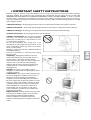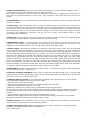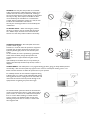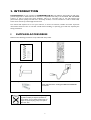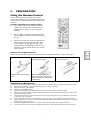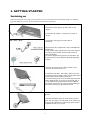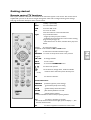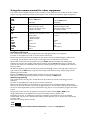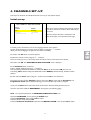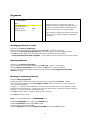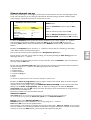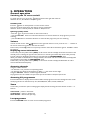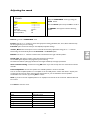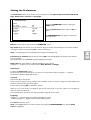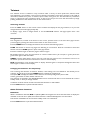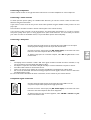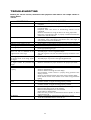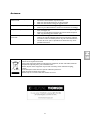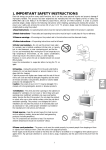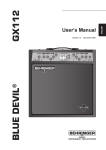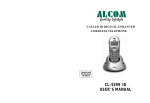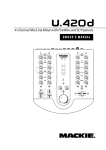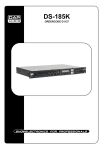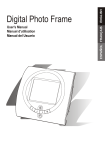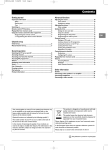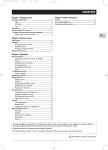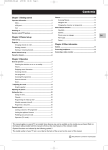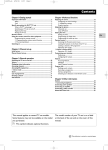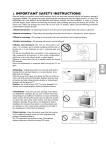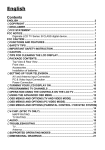Download Technicolor - Thomson AV1RGB User's Manual
Transcript
1. IMPORTANT SAFETY INSTRUCTIONS Electrical energy can perform many useful functions, but it can also cause personal injuries and property damage if improperly handled. This product has been engineered and manufactured with the highest priority on safety. But IMPROPER USE CAN RESULT IN POTENTIAL ELECTRICAL SHOCK OR FIRE HAZARD. In order to prevent potential danger, please observe the following instructions when installing, operating and cleaning the product. To ensure your safety and prolong the service life of your LCD TV product, please read the following precautions carefully before using the product. 1.Read instructions—All operating instructions must be read and understood before the product is operated. 2.Retain instructions—These safety and operating instructions must be kept in a safe place for future reference. 3.Observe warnings—All warnings on the product and in the instructions must be observed closely. 4.Follow instructions—All operating instructions must be followed. 5.Water and moisture— Do not use this product near water - for example, near a bathtub, washbowl, kitchen sink, or laundry tub, in a wet basement, or near a swimming pool, and the like. Do not use immediately after moving from a low temperature to high temperature environment, as this causes condensation, which may result in fire, electric shock, or other hazards. Moisture in rooms where the set is installed should not exceed 85% humidity Leave the condensation to evaporate before turning the TV on again. 6.Cleaning— Unplug this product from the wall outlet before cleaning. Do not use liquid cleaners or aerosol cleaners. Use a damp cloth for cleaning. Clean the screen with a glass care cleaner and the rest of the set with a soft cloth and neutral detergent. Regularly dust the vents at the back and sides. Using solvents, abrasive or alcohol based products risk damaging the TV. Caution : the screen of your LCD TV may be damaged if it is cleaned with strong detergents, alcohol or abrasive products. 7.Ventilation—The vents and other openings in the cabinet are designed for ventilation. Do not cover or block these vents and openings since insufficient ventilation can cause overheating and/or shorten the life of the product. Do not place the product on a bed, sofa, rug or other similar surface, since they can block ventilation openings. This product is not designed for built-in installation; do not place the product in an enclosed place such as a bookcase or rack, unless proper ventilation is provided or the manufacturer’s instructions are followed. 8.Heat sources—Keep the product away from heat sources such as radiators, heaters, stoves and other heat-generating products (including amplifiers). The TV components are sensitive to heat. The maximum ambient temperature should not exceed 350 celsius. 1 9.Power cord protection—The power cords must be routed properly to prevent people from stepping on them or objects from resting on them. Check the cords at the plugs and product. Power-supply cords should be routed so that they are not likely to be walked on or snagged by items placed upon or against them. Pay particular attention to cords at doors, plugs, receptacles, and the point where they exit from the product. 10.Attachments—Do not use attachments not recommended by the manufacturer. Use of improper attachments can result in accidents. 11.Accessories—When the product is used on a trolley, care should be taken to avoid quick stops, excessive force, and uneven surfaces that may cause the product and trolley to overturn, damaging equipment or causing possible injury to the operator. Do not place this product on an unstable trolley, stand, pedestal, bracket, or table. The product may fall, causing serious injury to a child or adult and serious damage to the product. The product should be mounted according to the manufacturer’s instructions, and use only with a trolley, stand, pedestal, bracket, or table recommended by the manufacturer. 12.Servicing—Do not attempt to service the product yourself. Removing covers can expose you to high voltage and other dangerous conditions. Request a qualified service person to perform servicing. 13.Replacement parts—In case the product needs replacement parts, make sure that the service person uses replacement parts specified by the manufacturer, or those with the same characteristics and performance as the original parts. Use of unauthorized parts can result in fire, electric shock and/or other danger. 14.Power source—This product is intended to be supplied by a listed power supply, output rated 19 V DC, 4.5A minimum, indicated on the marking label. If you are not sure of the type of power supply to your home, consult your product dealer or local power company. For added protection for this product during a lightning storm, or when it is left unattended and unused for long periods of time, unplug it from the wall outlet and disconnect the cable system. This will prevent damage to the product due to lightning and power line surges. When the unit has to be used with another power supply voltage, the power cable must be changed. Consult your product dealer. The socket outlet should be installed near the equipment and easily accessible. The power supply voltage rating of this product AC adaptor is AC100-240V. The power cord attached conforms to the following power supply voltage. Use only the power cord designated by our dealer to ensure safety and EMC. When connecting other products such as VCRs and personal computers, you should turn off the power of the unit for protection against electric shock. If the AC adapter is misplaced or needs to be replaced, obtain the same type of adapter from your dealer. 15.Overloading—Do not overload wall outlets, extension cords, or convenience receptacles on other equipment as this can result in a risk of fire or electric shock. 16.Entering of objects and liquids—Never insert an object into the product through vents or openings. High voltage flows in the product, and inserting an object can cause electric shock and/or short internal parts. For the same reason, do not spill water or liquid on the product. 17.Damage requiring service—If any of the following conditions occurs, unplug the power cord from the AC outlet, and request a qualified service person to perform repairs. a. When the power cord or plug is damaged. b. When a liquid is spilled on the product or when objects have fallen into the product. c. When the product has been exposed to rain or water. d. When the product does not operate properly as described in the operating instructions. Do not touch the controls other than those described in the operating instructions. Improper adjustment of controls not described in the instructions can cause damage, which often requires extensive adjustment work by a qualified technician. e. If the product has been dropped or the cabinet has been damaged in any way. f. When the product displays an abnormal condition or exhibits a distinct change in performance. Any noticeable abnormality in the product indicates that the product needs servicing. 18.Safety checks—Upon completion of service or repair work, request the service technician to perform safety checks to ensure that the product is in proper operating condition. 19.Wall or ceiling mounting—When mounting the product on a wall or ceiling, be sure to install the product according to the method recommended by the manufacturer. This is a safety feature. 2 20.Stand—Do not place the product on an unstable trolley, stand, tripod or table. Placing the product on an unstable base can cause the product to fall, resulting in serious personal injuries as well as damage to the product. Use only a trolley, stand, tripod, and bracket or table recommended by the manufacturer or sold with the product. When mounting the product on a wall, be sure to follow the manufacturer’s instructions. Use only the mounting hardware recommended by the manufacturer. 21.Careful move— When relocating the product placed on a trolley, it must be moved with the utmost care. Sudden stops, excessive force and uneven floor surfaces can cause the product to fall from the trolley. 22.Panel protection—The LCD panel used in this product is made of glass. Therefore, it can break when the product is dropped or impacted upon by other objects. Be careful not to be injured by broken glass pieces in case the LCD panel breaks. On some models, the screen is protected by a glass shield. Under certain conditions (changes of temperature and humidity) moisture may form between the glass and the screen. If this relatively rare condition arises, it is only necessary to switch on the LCD TV for around twenty minutes, to make it disappear. 23.Pixel defect—The LCD panel is a very high technology product, giving you finely detailed pictures. Occasionally, a few non-active pixels may appear on the screen as a fixed point of blue, green or red. Please note that this does not affect the performance of your product. For added protection for this television equipment during a lightning storm, or when it is left unattended and unused for long periods of time, unplug it from the wall outlet and disconnect the antenna. This will prevent damage to the equipment due to lightning and power-line surges. An outside antenna system should not be located in the vicinity of overhead power lines or other electric light or power circuits, or where it can collide with such power lines or circuits. When installing an outside antenna system, extreme care should be taken to keep from touching such power lines or circuits, as contact with them might be fatal. 3 I IMPORTANT INFORMATION WARNING: TO REDUCE THE RISK OF FIRE OR ELECTRIC SHOCK, DO NOT EXPOSE THIS PRODUCT TO RAIN OR MOISTURE. The exclamation point within a triangle is intended to alert the user to the presence of important operating and maintenance (servicing) instructions in the literature accompanying the product. The lightning flash with arrowhead symbol, within an equilateral triangle, is intended to alert the user to the presence of uninsulated “dangerous voltage” within the product’s enclosure that may be of sufficient magnitude to constitute a risk of electric shock to persons. CAUTION: TO PREVENT ELECTRIC SHOCK, MATCH WIDE BLADE OF PLUG TO WIDE SLOT, FULLY INSERT. II SAFETY TIPS Please read and follow the safety tips listed below to ensure the equipment is free from damage, and to ensure that no injury will occur as a result of improper use. l l l l l l l l III Do not insert any object, especially metal or liquids, into the TV. Do not place any objects containing water or any other liquid on top of the TV. Do not place the unit in direct sunlight, near heaters or in extremely dusty or humid locations. Do not install this system outdoors or otherwise expose it to the elements. Do not place heavy objects on top of the TV. If the power cord is damaged or frayed in any way, electrical shock and/or fire may result. Please do not place objects on the power cord, and keep the cord away from heat-emitting devices. Should the power cord become damaged in any way, please contact your dealer for a replacement cord. Do not remove the cover of the TV for any reason. If any problems arise with the unit, please contact your dealer for service. Removing the covers will void the warranty. WARNING Before Setting Up Do not place the TV on sloped or unstable surfaces. l The TV may fall or tip over. Do not place any objects on top of the TV. l If water spills onto the LCD TV or foreign objects get inside it, a short-circuit may occur which could result in fire or electric shock. If any foreign objects get inside the LCD TV, please consult an Authorized Dealer. Do not cover the ventilation holes. Doing so may cause the LCD TV to overheat, which can cause fire or damage to the set. AC Power Supply Cord The LCD TV is designed to operate on 100~240 V AC, 50/60 Hz through a Power adapter. Securely insert the power cord plug as far as it will go. l If the plug is not fully inserted; heat may be generated which could cause fire. If the plug is damaged or the wall socket plate is loose, they should not be used. 4 Do not handle the power cord plug with wet hands. l Doing so may cause electric shocks. Do not do anything that might damage the power cable. When disconnecting the power cable, hold the plug, not the cable. l Do not make any modifications, place heavy objects on, place near hot objects, heat, bend, twist or forcefully pull the power cable. Doing so may cause damage to the power cable, which can cause fire or electric shock. If damage to the cable is suspected, have it repaired at an Authorized Service Center If the LCD TV is not in use for a long period of time, unplug the power cord from the wall outlet. If problems occur during use If a problem occurs (such as no picture or no sound), or if smoke or an abnormal odor is detected from the LCD TV, unplug the power cord immediately. l Continuous use of the Display under these conditions might cause fire or permanent damage to the unit. Have the Display evaluated at an Authorized Service Center. Services to the Display by any unauthorized personnel are strongly discouraged due to its dangerous high voltage nature. If water or foreign objects get inside the TV, if the TV is dropped, or if the cabinet becomes damaged, disconnect the power cord plug immediately. l A short-circuit may occur, which could cause fire. Contact an Authorized Service Center for any repairs that need to be made. IV CAUTION When using the LCD TV To turn off the main power, be sure to remove the plug from power outlet. The power outlet socket should be installed as near to the equipment as possible, and should be easily accessible. Be sure to disconnect all cables before moving the LCD TV. l Moving the Display with its cables attached might damage the cables, which, in turn, can cause fire or electric shock. l Disconnect the power plug from the wall outlet as a safety precaution before carrying out any cleaning. Electric shocks can result if this is not done. Clean the power cable regularly to prevent it from becoming dusty. l Built-up dust on the power cord plug can increase humidity, which might damage the insulation and cause fire. Unplug the cord from the wall outlet and clean it with a dry cloth. l l l l l l l Do not insert any objects or liquids into the unit. Do not expose the unit to water or moisture, or otherwise to the elements Do not open the unit for any reason. Doing so will void the warranty! Unplug the unit if it will not be used for an extended period of time Avoid placing the unit near sources of heat Avoid placing the unit in direct sunlight In any event, if any problems arise, contact your dealer immediately! 5 2. INTRODUCTION Congratulations on your purchase of a THOMSON LCD TV. Your LCD TV will provide you with many years of enjoyment no other LCD TV can match. It is compatible with today’s current NTSC, PAL and SECAM systems, as well as tomorrow’s DTV standards. This TV is extremely easy to use and features high performance picture quality. The LCD TV is extremely versatile; it can be mounted on a wall or table stand, and it can be used in any ambient light environment. This manual will explain how to use your LCD TV, as well as its features, benefits and other important information. Please be sure to read this manual before installing or operating your LCD TV, especially the safety precautions! I SUPPLIED ACCESSORIES Make sure the following accessories are provided with the product. User Manual(IB) (x1) Remote Control (x1) Power Adapter (x1) Power Cord (x1) Size AAA Dry Battery (x2) Note: The AC Power cord type is different in different territories Please respect the environment and prevailing regulations. Before you dispose of batteries or accumulators, ask your dealer whether they are subject to special recycling and if he accepts to take them back. 6 II PREPARATION Using the Remote Control Use the remote control by pointing it towards the remote sensor window of the set. Objects between the remote control and sensor window may prevent proper operation Cautions regarding use of remote control l Do not expose the remote control to shock. In addition, do not expose the remote control to liquids, and do not place in an area with high humidity. l Do not install or place the remote control under direct sunlight. The heat may cause deformation of the unit. l The remote control may not work properly if the remote sensor window of the main unit is under direct sunlight or strong lighting. In such a case, change the angle of the lighting or LCD TV set, or operate the remote control closer to the remote sensor window. Batteries for the Remote Control If the remote control fails to operate the LCD TV functions, replace the batteries in the remote control. Open the battery cover. Insert batteries (size-AAA batteries, supplied with product). (Slide the cover while pressing down.) (Place the batteries with their terminals corresponding to the (+) and (–) indications in the battery compartment. Replace the cover and slide in reverse until the lock snaps. Precaution on battery use Improper use of batteries can result in a leakage of chemicals and/or explosion. Be sure to follow the instructions below. l Place batteries with their terminals corresponding to the (+) and (–) indications. l Only use the battery types specified. l Do not use rechargeable batteries. l Different types of batteries have different characteristics. Do not mix batteries of different types. l Do not mix old and new batteries. Mixing old and new batteries can shorten the life of new batteries and/or cause old batteries to leak chemicals. l Do not expose batteries to excessive heat, throw them in a fire, recharge them or try to open them, as this could cause them to leak or explode. l Remove the batteries from the remote control if you are not using it for a long period of time (several weeks). l Remove batteries as soon as they are non-operable. Chemicals that leak from batteries can cause a rash. If chemical leakage is found, wipe with a cloth. l The batteries supplied with the product may have a shorter life expectancy due to storage conditions. l If the remote control is not used for an extended period of time, remove the batteries from the remote control. 7 3. GETTING STARTED Switching on Follow the instructions on this page on how to switch on your TV set and the remote control before going on to following pages describing how to use the remote control and the channel set-up procedure. 1. Connect the female plug to the AC socket on AC adaptor. 2. Connect the AC adaptor to the DC power input of the set. 3. Connect the male plug to the wall outlet as illustrated. Equipment for the UK is supplied with a mains cable fitted with a moulded plug. This plug contains safety components and must not be replaced by one sold by general retailers. It is fitted with a fuse that protects your television. If your set has stopped working, the fuse may have blown. If it has, replace it with an identical ASTA or BSI certified (BS1362) 5-amp fuse. 4. Connect the outside aerial or cable network to the socket at the back of the TV set. The aerial socket (75 Ohms - VHF / UHF / cable) can be used for connecting an external aerial or other equipment fitted with a modulator (video recorder, satellite receiver, etc.). We recommend that you do not connect other equipment (video recorder, satellite receiver, etc.) to your TV set to begin with, so as not to complicate the set-up procedure with the additional steps involved. Connect them when you have finished setting up the channels by referring to page 20 of this manual. 5. Switch the TV on by pressing the on/off button on the right side. You will find a description of how to use the remote control on page 9. Then go to page 11 for information on the initial set-up, or to page13 for information on manual set-up (if the channels have already been set up on your TV). 8 Getting started Remote control TV functions Most of your television’s functions are available via the menus that appear on the screen .The remote control supplied with your set can be used to navigate through the menus and to configure all the general settings. This page contains the description of the remote control. Standby / quit standby. DVD To access DVD mode. VCR To access VCR mode. TV To access TV mode. Press this button to control the television. Light To provide information: - it lights up when you press a button, - it indicates the status when the remote control is being programmed (see page 10), - if the batteries are run down, it flashes when youpress a button. To control the volume. This function is also available in VCR and DVD modes. To switch the sound off and back on again. RETURN To return to the previous menu or the previous program. PR+/PR- To change channels. EXIT To exit a menu. MENU To access the OVERVIEW menu. To select menu options. To set functions, change values, enable and disable functions and to select the picture format (in TV mode). OK To confirm a selection. Coloured buttons: PRESETS (red button) picture preset settings Zzz/LIST (green button) sleep timer setting INFO (yellow button) status information GUIDE (blue button) disabled in TV mode TEXT (purple button) Teletext The coloured buttons can also be used for operating Teletext. 0-9 To select a channel by its number. In the case of channel numbers with two digits, press 0 to display “--”, then enter the channel number. AV To select an appliance connected to an AV socket. 9 Using the remote control for other equipment The remote control supplied with your set can be used for other equipment, such as video recorders or DVD players. This page provides information concerning the remote control’s use with these types of equipment. VCR DVD MENU OK EXIT 0-9 PR+/PRAV REV PLAY FWD STOP PAUSE REC VCR Press the VCR button DVD On/Standby Press the DVD button On/Standby To display the main menu Vertical scrolling in menus Horizontal scrolling in menus To confirm an action To display the main menu Vertical scrolling in menus Horizontal scrolling in menus To confirm an action To close a menu To directly access channels or enter numeric values To change channels To select AV input Rewind Play Fast forward Stop Pause picture Record To close a menu To enter numeric values or select options in menus Rewind Play Fast forward Stop Pause picture Programming the remote control Automatic code search This method can be used to automatically find the most appropriate code for your appliance. 1. Switch on the appliance you wish to use the remote control with. 2. Press the relevant button for this appliance on the remote control, and while holding this button down, press the standby button until the remote control light comes on. Release the two buttons. 3. Point the remote control at the appliance and press PLAY. Wait until the light stops flashing. If the appliance has not gone into standby mode after five seconds, press the PLAY button again to continue the search for the next set of codes.Repeat this operation until the appliance goes into standby mode. There are 20 sets of codes. 4. When the appliance goes into standby mode, press the standby button on the right side to switch it on again. Then press the REV button to put it back in standby mode, and if necessary, keep pressing until the appliance goes into standby. 5. Press the STOP button and hold it down until the remote control light goes off. Note: you can cancel the programming operation at any time by pressing the EXIT button. Manual programming This method involves carrying out a manual search for the codes to be used for controlling your other appliances. 1. Switch on the appliance you wish to use the remote control with. 2. Press the relevant button for this appliance on the remote control, and while holding this button down, enter one of the codes relevant to your make of appliance (there is a list of codes at the end of this manual). If the remote control light flashes you have entered the wrong code or it is not possible to program the remote control. 3. Point the remote control at the appliance and press the relevant button (VCR or DVD). Press the standby button. If the appliance does not go into standby mode, try another code. Depending on the year of manufacture and the type of appliance, some functions may not be available. Certain codes may cover more functions than others. Test the functions you can control and, if appropriate, try other codes. Note here the code(s) which work best. VCR DVD When you change the remote control’s batteries, remember to reprogram it. 10 4. CHANNELS SET-UP Note :If you use the device as LCD Monitor function not a TV, you may skip the chapter. Initial set-up AUTOMATIC INSTALLATION Return Standard Start Frequency Programmes found Initial set-up involves selecting all the settings required to be able to search for and store all the channels you can receive. EURO… Running… 150.75MHz 02 Make sure that the television is switched on and follow all the steps in turn specified on this page. 1. When you first switch the TV set on, the language selection menu appears. Choose which language you want the menus to appear in using the Ÿ / ⁄ buttons. When you select a language it is applied to the menus immediately. 2. Confirm with OK. A list of countries appears. 3. Select the relevant country using the Ÿ / ⁄ buttons. This is the country you are in, or the country whose channels you want to receive if live near its borders. 4. Confirm with OK. The AUTOMATIC INSTALLATION menu is displayed. 5. The Standard option is selected. Select a suitable standard using the ! / ÿ buttons. Note: the following standards are available to choose from: UK for the UK and Ireland, FR for France and Luxembourg, DK for Eastern Europe, the Middle East and Asia, EURO for Western Europe, Australia and New Zealand. 6. Then select the Start option using the ⁄ button and press OK to start the search. During this time the message “Running” appears next to the Start option and the Frequency and Programmes found options appear, informing you of the installation procedure’s progress. If you press the EXIT button before the end of the search the channels already found are stored. Once the search has ended the ORGANISER menu appears (see following page). Note : You may subsequently return to AUTOMATIC INSTALLATION menu : Display the OVERVIEW menu by pressing the MENU button. Select the Installation option and press OK to confirm. Select the relevant country and press OK. Select the Automatic Installation option from the INSTALLATION menu and press OK to confirm. 11 Organiser ORGANISER Return Select programme Swap with programme Change pr. name Delete programme 01 -BBC1 01 Using this menu you can change the order the channels have been arranged in during automatic setup, name and rename channels and delete duplicate channels or those with poor reception quality. Follow the help messages at the bottom of the screen and refer to a TV programme guide to help identify the channels. Arranging channels in order Select the option Select programme Display the channel number to be changed using the PR+/PR- buttons or the 0-9 keys. Select the option Swap with programme. Enter the new programme number using the 0-9 keys. Press OK to confirm. When you successfully finish the swap, the bottom help line will show “ The programmes have been swapped“ message. Follow the same procedure for the other channels. Deleting channels Select the option Select programme Display the channel number to be deleted using the PR+/PR- buttons or the 0-9 keys. Select the Delete programme option and press the OK button to delete the channel. Once this channel has been deleted the bottom help line will show “ The programme has been deleted“ message. Naming or renaming channels Select the Select programme Display the number of the channel whose name you want to change using the PR+/PR- buttons. The relevant channel appears. Select the Change pr. name option and press the ÿ button to place the cursor on the first character. Using the Ÿ / ⁄ buttons, select a character from the list, which includes letters from the alphabet, numbers between 0 and 9, the characters +,. and space. Go on to the next character or back to the previous character using the ! / ÿ buttons and start the procedure again. Press OK to confirm. Names can have a maximum of six characters. Press EXIT to close the menu. Note : You may subsequently return to ORGANISER menu : Display the OVERVIEW menu by pressing the MENU button. Select the Installation option and press OK to confirm. Select the relevant country and press OK. Select the Organiser option from the INSTALLATION menu and press OK to confirm. 12 Manual channel set-up Follow the procedure given on this page if you find that some channels have not been stored during the initial set-up. This can happen if you are setting up cable network channels. Setting up channels manually requires every setting for a particular channel to be entered, one at a time. MANUAL INSTALLATION Return Standard Frequency Programme name Fine-tuning Store on programme Decoder Teletext char. set EURO… 150.75MHz BBC2 ------|---------02 o 1… Display the OVERVIEW menu by pressing the MENU button. Select the Installation option and press OK to confirm. Select the relevant country and press OK. Select the Manual Installation option from the INSTALLATION menu and press OK to confirm. 1. Select the Standard option and then the relevant standard for your country using the ! / ÿ buttons. Note: the following standards are available to choose from: UK for the UK and Ireland, FR for France and Luxembourg, DK for Eastern Europe ,the Middle East and Asia, EURO for Western Europe, Australia and New Zealand. 2. Select the Frequency option. Use the ! or ÿ button to start the search in ascending or descending order. When a channel is found pictures appear. Note : If the channel name is found,it is displayed next to Programme name option. 3. If the picture is not clear you can adjust the setting. You do this by selecting the Fine tuning option and adjusting it with the ! / ÿ buttons. 4. If the channel is encrypted and you want to connect a decoder, select the Decoder option and check the box by pressing the OK button. 5. Then select the Teletext char. set option and choose the character set that will be used for Teletext on this channel using the ! / ÿ buttons. The following character sets are available: 1 :Western Europe 2 : Eastern Europe 3 : Turkish and Greek 4 : Russian and Bulgarian 5 :Arabic 6 : Farsi The character set selected determines how characters are displayed on Teletext screens. 6. Select the Store on programme option to assign a number to the channel. Enter the number using the numeric buttons. Press the OK button to confirm. Important: as soon as you change a setting in the MANUAL INSTALLATION menu the channel number starts flashing under the Store on programme option .To confirm your change you must select the Store on programme option and press OK. If you do not confirm the change it will be cancelled when you change channel or put the television into standby mode. Repeat this procedure (2 to 6) to find other channels. Automatic update: Auto update allows you to set up channels just launched or any channels that are missing or wrongly set up. You can access the menu by selecting the Automatic update line in the INSTALLATION menu. Return: returns to the INSTALLATION menu. Standard: Select the relevant standard for your country using the ! / ÿ buttons. Start: Press OK to start the auto update function. The Frequency is incrementing for showing the progress of the search, “New pr. found” is incremented each time a PR that was not already installed is found. When the highest frequency is reached, the auto update will stop. Or if you press EXIT button, you will stop the auto update searching also. 13 5. OPERATION General operation Switching the TV set on and off To switch the TV set on, press the button located on the right side of the set. When the set is on, the indicator on the front is green. Standby mode Press the button on the keyboard or on the remote control. The TV set remains powered up, but with low energy consumption. When the TV set is in standby mode, the indicator on the front is red. Quitting standby mode - Press the or any numeric button on the remote control, - press the PR+/PR- buttons to switch the television on at the last channel or AV programme you were watching, - press the AV button to switch the television on at the last AV programme you were watching. Volume Volume control: use the VOL s /t buttons on the right side of the TV set or press the a + / - buttons on the remote control to increase or decrease the volume. Sound mute: press the to restore it. button to temporarily mute the sound. Press this button again or the VOL+ button Displaying status information In TV mode, press the yellow button (INFO) on the remote control to display the number and name of the channel you are watching, the type of sound, the zoom or format type and the sleep timer status (if active). TV lock message is displayed if the function is activated under the PREFERENCES menu. When you switch on the television or change channels, the number and name of the channel are displayed if you entered its name under the ORGANISER menu. In PC mode, press the yellow button (INFO) on the remote control to display the Resolution as well as Vertical and Horizontal frequency. Accessing channels Using the numeric buttons: - for channels 1 to 9, press the corresponding button. - for channels 10 to 99, press the 0 button to display “--“, then enter the two digits. Using the PR+/PR- buttons: scroll through the channels. AV programmes are not included in the cycle unless you use the buttons on the front of the TV set. Accessing AV programmes Press the AV button to display the last selected audio-visual programmes and scan through the other audiovisual programmes. AV selections loop: AV1, AV1RGB, AV2, AV2-S, YCrCb, YPrPb, PC. Zoom In TV mode, you have the option of changing the display format and using the zoom function via the ! / ÿ buttons. 4/3 Format – picture in 4/3 format 16/9 Format – picture in 16/9 format Auto format – Auto format (AV only) Last programme Press the RETURN button to return to last watched programme. 14 Adjusting the sound SOUND Return Preset Treble Bass Balance Sound type Auto. volume leveling Internal speakers Display the OVERVIEW menu by pressing the MENU button. Standard… ------|----------------|----------------|----------Stereo… o ˛ Select the Sound option and press OK to confirm. The SOUND menu appears with the following options: Return : go back to OVERVIEW menu Preset : use the ! or ÿ button to select the appropriate setting (Standard, Film, Voice, Music and Personal) for the programme you are watching. Personal option contains the values you have defined for Equalizer settings. Treble , Bass: select each option in turn and make the necessary adjustments using the ! / ÿ buttons. These settings are automatically stored under Personal in the Preset option. Balance: use the ! or ÿ button to balance the sound between the right and left speakers. Sound type: this option is used to select the appropriate sound type. The available options depend on the programme you are watching. The table at the bottom of this page indicates the sound types available for each type of broadcast. Auto. volume leveling:. Tick the box using OK button if you want to keep the same sound level on all the channels. Internal Speakers: the TV set’s speakers are enabled by default - the box is checked. You can connect amplified speakers or an amplifier to the TV LCD (see the “Other information” chapter).You can then get the most out of the sound using all the speakers or you can disable the internal speakers. Uncheck the box to do this, by pressing OK to confirm. Note : If you do not connect amplified speakers or an amplifier to the TV LCD do not tick the box. Otherwise there will be no sound. Press EXIT to close the menu. Broadcast Options Mono Nicam mono Automatic, Mono Nicam, Mono Nicam / IRT stereo Bilingual Nicam Bilingual IRT Stereo, Mono Sound 1, Sound 2, Sound 3 Sound 1, Sound 2 AV Stereo, Sound 1, Sound 2 15 Adjusting the picture The PICTURE menu can be used to adjust the current settings, to apply preset settings and define your own preferred settings. PICTURE Return Preset Brightness Contrast Colour Sharpness Tone NTSC Tint Display the OVERVIEW menu by pressing the MENU button. Studio… ------|----------------|----------------|----------------|----------Warm… ------|----------- Select the Picture option and press OK to confirm. The PICTURE menu appears. It offers the following options: Return: use the buttons to go back to the OVERVIEW menu Preset: use the ! / ÿ buttons to select from the preset settings offered (Standard, Film, Sport, Studio, Personal) the one which suits best the programme you are watching. The Personal option contains the values you have defined for Brightness, Contrast, Colour and Sharpness settings. Brightness, Contrast, Colour, Sharpness: adjust these settings as required using the ! / ÿ buttons. Brightness, Contrast, Colour and Sharpness settings are automatically stored under Personal in the Preset option. Preset, Colour and Sharpness options are not displayed in PC mode. Tone: this options controls colour temperature. Use the ! / ÿ buttons to select between Cold, Neutral and Warm. NTSC Tint: This option is only available for NTSC audio-visual sources. Adjust the tint of the picture using the ! / ÿ buttons. If the device is in PC mode you can access following functions. Phase, Synchronization, V-Position, H-Position. Select the desired option and adjust as required using the ! / ÿ buttons. Press EXIT to close the menu. Note : pressing PRESETS button (Red) in TV mode out of the menus opens the PICTURE menu with the Preset line highlighted. 16 Setting the Preferences The Preferences menu can be used to set your preference including Eco mode, Permanent PR, Back light, Sleep timer, TV Lock and Language. PREFERENCES Return Eco mode Permanent pr. number Backlight Sleep timer TV lock Language o o Normal… 0:00 o English… Display the OVERVIEW menu by pressing the MENU button. Select the Preferences option and press OK to confirm. The PREFERENCES menu appears. It offers the following options Return: use the buttons to go back to the OVERVIEW menu. Eco mode: When this function is on, the LCD TV will go to stand by automatically after ten minutes without video signal. Tick the box by pressing OK to activate the function. Note : a message appears one minute before the TV set goes into standby mode. Permanent pr. number: tick the box by pressing OK to permanently display the number of the channel you are watching. If the signal source is AV, the AV OSD tag will be displayed permanently. Back light: this option allows to adjust the backlight of your LCD TV. Using the ! / ÿ buttons you can choose between Soft, Normal and Bright. Sleep timer : 1. Select the Sleep timer option. 2. Set an automatic shut-off time (from 0 to 4 hours in 15-minute intervals) by using the ! / ÿ buttons. Set the time to 00:00 to disable this function. TV Lock This function allows the parents: either to lock the LCD TV set by putting it into to standby mode or to choose a programme their children will be able to watch until the sleep timer expires. Tick the box by pressing OK to activate the TV lock. When you turn on the function, we suggest to take remote control away. In this case, children can only adjust the volume or switch the LCD TV off. Once in standby mode, TV LCD can then only be switched on using the remote control. Language Using the ! / ÿ buttons select your preferred language for menus. Available languages are : English, French, German, Italian, Spanish . Press EXIT to close the menu. Note : pressing Zzz (Green) in TV mode out of the menus opens the PREFERENCES menu with the Sleep timer line highlighted. 17 Teletext The Teletext service is available in many countries under a variety of names (TOP Text, Fastext, FLOF text,Videotext). It is provided as a free service by television broadcasters. This service provides a real wealth of information, available at any time, on weather, sports results, news, games, etc. The information is presented in pages or organised in topics specified in colour on the screen and you can access this information by simply pressing the buttons of the relevant colour on the remote control. Accessing Teletext Press the TEXT button on the remote control. Teletext will display the last page selected, or if you have changed channel, the index page (usually 100). To display a page, enter its 3-digit number or use the PR+/PR- buttons. The page appears after a few moments. Navigation bar The navigation bar, located at the bottom of the screen, provides access to the next three pages and the previous page by pressing the relevant colour button on the remote control. Press the MENU button to display the functions bar and access the following options: STOP: this function is used to stop pages from following on in succession. Press the red button to select this function. The word STOP appears in place of the page number. Press the red button again to allow the pages to follow on again. ??? (hidden answers): press the green button to reveal a hidden answer (for example, in games). Press the green button again to hide the answer. ZOOM: press the yellow button: once to zoom in on the top part of the screen, a second time to zoom in on the bottom part of the screen and a third time to return to normal display. MIX (mixed display): press the blue button to display Teletext against a transparent background. Press this button again to return to normal display. Changing the character set temporarily You can change the character set used for Teletext, if the existing one is not suitable for the channel you are watching. You do this by pressing the MENU button to display the navigation bar. Then press OK to display the number of the character set currently being used in place of ???. Use the green button to select another character set. The character set selected in the INSTALLATION menu is restored when the TV set is switched off or enters standby mode, or when you change channels. In Teletext mode the volume control and sound mute functions are still available. Press the EXIT button to quit the Teletext function. Other Teletext functions Newsflash When a newsflash is detected, MIX is replaced by N in the navigation bar. Press the blue button to display the newsflash. In the case of an update, the Teletext function is enabled and displays the new information. This function is disabled if the TV set enters standby mode or is switched off. Press the EXIT button to quit the Teletext function. 18 Subtitles Some channels provide subtitles for some of their programmes. The number of the relevant pages is specified on the Teletext index page. To display subtitles, enable the Teletext function, find the number of the page displaying the subtitles and enter it. Once the relevant page is found, the subtitles appear in the TV picture. The navigation bar disappears after a couple of seconds. To display the top bar, press the purple (TEXT) button. Press the EXIT button to quit the Teletext function. Direct access to subpages Some information is spread across more than one page. To access subpages , press the ! or ÿ button. “---“ appears beside the page number. Enter the subpage number using the numeric buttons. To exit this mode allowing direct access to subpages, display a new page, press the ! or ÿ button, or change channels. Fastext If Fastext is available, direct access to previous and subsequent pages is replaced by coloured bars (red, green, yellow and blue), which provide links to the topics you can access by pressing the relevant colour button. Other topics accessible in the same way can also be displayed. Press the MENU button to go from these links to the navigation bar. 19 6. OTHER INFORMATION Sockets SCART socket AV1 (input-output) on the back side of the TV set. This socket can be used to connect a range of equipment, including video recorders, camcorders (VHS or 8-mm), decoders, satellite receivers, DVD players, games consoles or appliances producing an RGB signal. To display images from the connected appliance, select AV1 using AV button on the remote control. For some appliances (connected to the SCART socket), this selection is made automatically. For appliances producing an RGB signal, select AV1 RGB. Audio (L/R) and video (CVBS) CINCH sockets AV2 (input) on the back side of the LCD TV set. These can mainly be used to connect camcorders (VHS or 8-mm format). To display images from the connected appliance, select AV2 using AV button on the remote control. Audio (L/R) and S-video socket AV2 (input) on the back side of the TV set. These can mainly be used to connect camcorders (S-VHS or Hi 8 format). To display images from the connected appliance, select AV2S using AV button on the remote control Audio stereo jack socket (output) on the back side of the TV set. These can be used to connect a stereo amplifier, a hi-fi system or amplified speakers (see below). Connecting active speakers or an amplifier (using a jack / CINCH cable not provided). The audio stereo jack socket (audio output) located on the back side of the LCD TV set can be used to connect active speakers (with a built-in amplifier) or an amplifier. Connect the left and the right speaker to the stereo jack socket (audio output) using a jack / CINCH cable (not provided). To connect an amplifier, you should connect the LCD TV set’s stereo jack socket (audio output) to the amplifier’s L and R inputs using a jack / CINCH cable (not provided). 20 Connecting headphones Use the relevant socket on the right side of the LCD TV set to connect headphones or stereo earphones. Connecting a video recorder To obtain optimum picture quality, use a SCART cable. However, you can also connect a video recorder to the television using the aerial socket. If you connect a video recorder only via the aerial socket (without using the SCART socket), switch it on and play a tape. Then search for the video recorder’s relevant channel (refer to the relevant section). If you connect a video recorder via the aerial socket, you should assign channel 99 to it in order to improve the picture quality when tapes are being played and in pause mode. However, we recommend you connect your video recorder via the SCART socket, as it provides better picture and sound quality. Connecting a Computer Connect the D-sub signal terminal on the back side of the LCD TV to the output of PC equipment through min D-sub 15 pin cable as illustrated. Connect the stereo sound input jack (PC audio input) on the back side of the LCD TV to the audio output terminal on the computer. To display images from the connected computer, select PC using AV button on the remote control Note: 1. The display native resolution is 1024 x 768. If the signal resolution exceeds the native resolution, it may not be possible to show fine detail with sufficient clarity. 2. An adapter is required to use the PC cable (D-sub 15P) to connect a Macintosh computer to the set. 3. Some PC models cannot be connected to the set. 4. There is no need to use an adapter for computers with DOS/V compatible D-sub 15P terminals. 5. Do not set the horizontal and vertical scanning frequencies for PC signals, which are above or below the specified frequency range. For more information about external device connections, see the manuals of your external devices. Component signal connection Connect the D-sub signal terminal on the back side of the LCD TV to the component output of AV equipment through special cable Connect the stereo sound input jack (PC audio input) on the back side of the LCD TV to the audio output terminal of AV equipment. To display images from the connected appliance, select YPrPb or YCrCb using AV button on the remote control . 21 TROUBLESHOOTING Before you call for service, determine the symptoms and make a few simple checks as shown below. TV set: SYMPTOMS POSSIBLE CAUSES Power does not turn ON l There is no picture or sound l l l l There are spots on the screen l Degraded colors or tints Improper screen position or size The image appears distorted The image is purple l l l l The image appears too bright, and l there is a loss of definition in the l brightest areas of the image. l The image appears too 'washed out', or l the darkest areas of the image appear l too bright. If “xxx searching” appears, the image l or signal cannot be produced by l display. “Out of range” appears l Remote Control does not function l properly l l l l l There is no picture or sound, just noise. Picture is not clear. No sound l l l l l l l l l No backlight l Ensure whether the power plug is securely inserted into the receptacle. Ensure the LCD TV power is ON (Indicated by the green LED on the front of the unit) Reception other than those of broadcasting stations can be considered. Check for connection to wrong terminal or for wrong input mode. Ensure the communication cable is properly connected between the Video Source and the LCD TV. Check whether your AV equipments is affected by interference from automobiles, trains, high-voltage transmission lines, neon signs or other potential sources of interference. Check whether all image adjustments have been properly adjusted. Check whether screen position and size have been properly adjusted. Ensure the TV's aspect ratio is properly set. Check the "Component" or "RGB" setting in the LCD TV and set it for the appropriate signal type. Check whether the contrast setting is too high. The DVD player is set for a high-level output. The video signal has not been terminated properly somewhere in the system. Check whether Brightness is set too high. The DVD player may be set at too high a brightness level. Check the cable for disconnection. Check for connection to proper terminal or for proper input mode. Check whether the input signal is acceptable to the display. Check for incorrect battery orientation. Check for dead batteries Check for distance and angle from the display. Check whether remote control is properly being pointed at the display’s receiver. Check for any obstacle between the remote control and the display. Check that the remote sensor window is not under strong fluorescent lighting. Make sure the antenna cable is properly connected. Consider whether TV signals are being properly received. Make sure the antenna cable is properly connected. Consider whether TV signals are being properly received. Check whether you have selected “Mute” for Audio setting. Make sure the volume is not set to minimum. Make sure that headphones are not connected. Check cables for disconnection. Make sure that you have not deactivated internal speakers in Sound menu (see page 15). A Mains cut could have switched the TV LCD panel in security mode. Press ON/OFF switch to reset the set. 22 Antenna: The picture is not sharp or the picture moves. l l l l The picture is doubled or tripled. l l The picture is spotted. l l There are stripes on the screen or colors fade. l l The reception may be weak. The state of the broadcast may also be bad. Make sure the outside antenna is not disconnected. Make sure the antenna is facing the right direction. Make sure the antenna is facing the right direction. There may be reflected electric waves from mountains or buildings. There may be interference from automobiles, trains, high voltage lines, neon lights, etc. There may be interference between the antenna cable and power cable. Try positioning them further apart. Is the unit receiving interference from other devices? Transmission antennas of radio broadcasting stations and transmission antennas of amateur radios and cellular phones may also cause interference. Use the unit as far apart as possible from devices that may cause possible interference. This product is designed and manufactured with high quality materials and components which can be recycled and reused. This symbol means that electrical and electronic equipment, at their end-of-life, should be disposed of separately from your household waste. Please, dispose of this equipment at your local community waste collection/recycling centre. In the European Union there are separate collection systems for used electrical and electronic product. Please, help us to conserve the environment we live in! 23