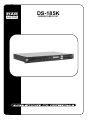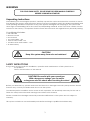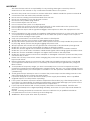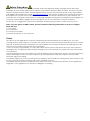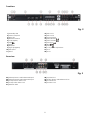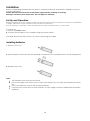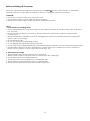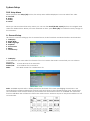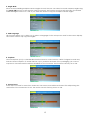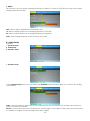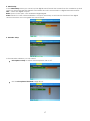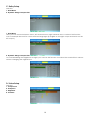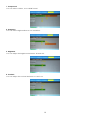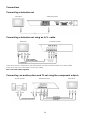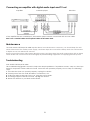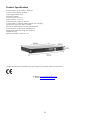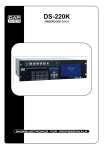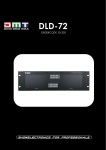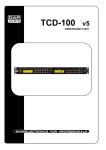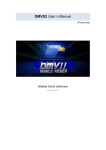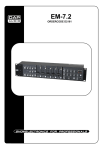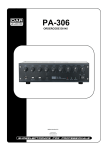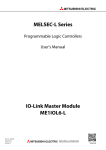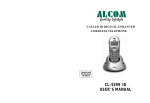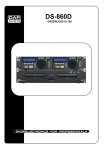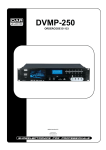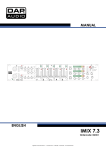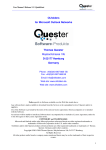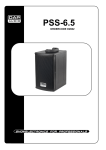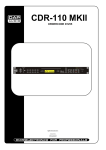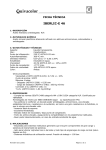Download DS-185K
Transcript
DS-185K ORDERCODE D1127 Congratulations! You have bought a great, innovative product from DAP Audio. The DAP Audio DS-185K brings excitement to any venue. Whether you want simple plug-&-play action or a sophisticated show, this product provides the effect you need. You can rely on DAP Audio, for more excellent audio products. We design and manufacture professional audio equipment for the entertainment industry. New products are being launched regularly. We work hard to keep you, our customer, satisfied. For more information: [email protected] You can get some of the best quality, best priced products on the market from DAP Audio. So next time, turn to DAP Audio for more great audio equipment. Always get the best -- with DAP Audio ! Thank you! Dap Audio Dap Audio DS-185K™ Product Guide Warning........................................................................................................................................................................ 3 Unpacking Instructions.......................................................................................................................................... 3 Safety-instructions.................................................................................................................................................. 3 Return Procedure...................................................................................................................................................5 Claims......................................................................................................................................................................5 Operating Determinations....................................................................................................................................6 Description...................................................................................................................................................................7 Overview.................................................................................................................................................................7 Frontview.................................................................................................................................................................8 Rearview................................................................................................................................................................. 8 Remote Control......................................................................................................................................................9 Installation...................................................................................................................................................................10 Set Up and Operation.................................................................................................................................................10 Changing batteries...............................................................................................................................................10 Operations...................................................................................................................................................................11 Preparation.............................................................................................................................................................11 Normal Playback...................................................................................................................................................11 Pause.......................................................................................................................................................................11 Stop.........................................................................................................................................................................11 Previous and Next..................................................................................................................................................11 Fast Forward/Reverse............................................................................................................................................11 Video Mode...........................................................................................................................................................11 OSD.........................................................................................................................................................................11 Subtitle....................................................................................................................................................................11 Scanning (Fast forward/Fast backward)...............................................................................................................12 Time Display............................................................................................................................................................12 Step.........................................................................................................................................................................12 Time Search............................................................................................................................................................12 Repeat....................................................................................................................................................................12 A-B Repeat.............................................................................................................................................................12 Slow.........................................................................................................................................................................12 Program..................................................................................................................................................................12 Zoom.......................................................................................................................................................................12 Slow.........................................................................................................................................................................12 Volume and Mute.................................................................................................................................................12 Menu.......................................................................................................................................................................12 Title...........................................................................................................................................................................12 Angle.......................................................................................................................................................................12 Audio Selection......................................................................................................................................................12 Before switching off the power..................................................................................................................................13 CD’s.........................................................................................................................................................................13 Precaution on storage..........................................................................................................................................13 System Setup...............................................................................................................................................................14 General setup........................................................................................................................................................14 Audio setup............................................................................................................................................................16 Dolby setup............................................................................................................................................................18 Video setup............................................................................................................................................................18 1 Dap Audio Dap Audio DS-185K™ Product Guide Connections................................................................................................................................................................20 Connecting a television set..................................................................................................................................20 Connecting a television set using an A/V cable...............................................................................................20 Connecting an audio system and TV-set using the component outputs..................................................... 20 Connecting an amplifier with digital audio input and TV-set..........................................................................21 Maintenance.............................................................................................................................................................. 21 Troubleshooting..........................................................................................................................................................21 Product Specifications...............................................................................................................................................22 2 WARNING FOR YOUR OWN SAFETY, PLEASE READ THIS USER MANUAL CAREFULLY BEFORE YOUR INITIAL START-UP! Unpacking Instructions Immediately upon receiving this product, carefully unpack the carton and check the contents to ensure that all parts are present, and have been received in good condition. Notify the dealer immediately and retain packing material for inspection if any parts appear damaged from shipping or the carton itself shows signs of mishandling. Save the carton and all packing materials. In the event that a fixture must be returned to the factory, it is important that the fixture be returned in the original factory box and packing. Your shipment includes: • DAP DS-185K • Remote control • User manual • 1x power cable – 2m • 1x RCA video cable - 2m • 1x Stereo RCA audio cable – 1,5m • 2x AAA battery CAUTION! Keep this system away from rain and moisture! SAFETY INSTRUCTIONS Every person involved with the installation, operation and maintenance of this system has to: be qualified follow the instructions of this manual CAUTION! Be careful with your operations. With a dangerous voltage you can suffer a dangerous electric shock when touching the wires! Before you initial start-up, please make sure that there is no damage caused by transportation. Should there be any, consult your dealer and do not use the system. To maintain perfect condition and to ensure a safe operation, it is absolutely necessary for the user to follow the safety instructions and warning notes written in this manual. Please consider that damages caused by manual modifications to the system are not subject to warranty. This system contains no user-serviceable parts. Refer servicing to qualified technicians only. 3 IMPORTANT: The manufacturer will not accept liability for any resulting damages caused by the nonobservance of this manual or any unauthorized modification to the system. Never let the power-cord come into contact with other cables! Handle the power-cord and all connections with the mains with particular caution! Never remove warning or informative labels from the unit. Never use anything to cover the ground contact. Never leave any cables lying around. Do not insert objects into air vents. Do not connect this system to a dimmerpack. Do not switch the system on and off in short intervals, as this would reduce the system’s life. Do not open the device and do not modify the device. Do not drive the inputs with a signal level bigger, than required to drive the equipment to full output. Do not plug Mics into the console (or stagebox) while Phantom Power is on. Also mute the monitor / Pa system when turning Phantom Power on or off. Allow the system to adjust for a couple of seconds, before setting the input gains. Only use system indoor, avoid contact with water or other liquids. Avoid flames and do not put close to flammable liquids or gases. Always disconnect power from the mains, when system is not used. Only handle the power-cord by the plug. Never pull out the plug by tugging the power-cord. Always operate the unit with the AC ground wire connected to the electrical system ground. Make sure you don’t use the wrong kind of cables or defective cables. Make sure that the signals into the mixer are balanced, otherwise hum could be created. Make sure you use DI boxes to balance unbalanced signals; All incoming signals should be clear. Make sure that the available voltage is not higher than stated on the rear panel. Make sure that the power-cord is never crimped or damaged. Check the system and the powercord from time to time. Please turn off the power switch, when changing the power cord or signal cable, or select the input mode switch. Extreme frequency boosts in connection with a high input signal level may lead to overdriving your equipment. Should this occur, it is necessary to reduce the input signal level by using the INPUT control. To emphasize a frequency range, you don’t necessarily have to move its respective control upward; try lowering surrounding frequency ranges instead. This way, you avoid causing the next piece of equipment in your sound path to overdrive. You also preserve valuable dynamic reserve (“headroom”) Avoid ground loops! Always be sure to connect the power amps and the mixing console to the same electrical circuit to ensure the same phase! If system is dropped or struck, disconnect mains power supply immediately. Have a qualified engineer inspect for safety before operating. If the system has been exposed to drastic temperature fluctuation (e.g. after transportation), do not switch it on immediately. The arising condensation water might damage your system. Leave the system switched off until it has reached room temperature. If your Dap Audio device fails to work properly, discontinue use immediately. Pack the unit securely (preferably in the original packing material), and return it to your Dap Audio dealer for service. Repairs, servicing and electric connection must be carried out by a qualified technician. For replacement use fuses of same type and rating only. WARRANTY: Till one year after date of purchase. 4 Return Procedure Returned merchandise must be sent prepaid and in the original packing, call tags will not be issued. Package must be clearly labeled with a Return Authorization Number (RMA number). Products returned without an RMA number will be refused. Highlite will not accept the returned goods or any responsibility. Call Highlite 0031-455667723 or mail [email protected] and request an RMA prior to shipping the fixture. Be prepared to provide the model number, serial number and a brief description of the cause for the return. Be sure to properly pack fixture, any shipping damage resulting from inadequate packaging is the customer’s responsibility. Highlite reserves the right to use its own discretion to repair or replace product(s). As a suggestion, proper UPS packing or double-boxing is always a safe method to use. Note: If you are given an RMA number, please include the following information on a piece of paper inside the box: 1) Your name 2) Your address 3) Your phone number 4) A brief description of the symptoms Claims The client has the obligation to check the delivered goods immediately upon delivery for any shortcomings and/or visible defects, or perform this check after our announcement that the goods are at their disposal. Damage incurred in shipping is the responsibility of the shipper; therefore the damage must be reported to the carrier upon receipt of merchandise. It is the customer's responsibility to notify and submit claims with the shipper in the event that a fixture is damaged due to shipping. Transportation damage has to be reported to us within one day after receipt of the delivery. Any return shipment has to be made post-paid at all times. Return shipments must be accompanied with a letter defining the reason for return shipment. Non-prepaid return shipments will be refused, unless otherwise agreed in writing. Complaints against us must be made known in writing or by fax within 10 working days after receipt of the invoice. After this period complaints will not be handled anymore. Complaints will only then be considered if the client has so far complied with all parts of the agreement, regardless of the agreement of which the obligation is resulting. 5 OPERATING DETERMINATIONS This system is not designed for permanent operation. Consistent operation breaks will ensure that the system will serve you for a long time without defects. If this system is operated in any other way, than the one described in this manual, the product may suffer damages and the warranty becomes void. Any other operation may lead to dangers like short-circuit, burns, electric shock, etc. You endanger your own safety and the safety of others! Improper installation can cause serious damage to people and property ! Connection with the mains Connect the device to the mains with the power-plug. Always pay attention, that the right color cable is connected to the right place. International L N EU (including UK) From April 2004 Brown Blue Green/Yellow North America Pin Black White Green Phase Neutral Protective Earth Make sure that the device is always connected properly to the earth! 6 Description of the device Features The DAP-audio DS-185K is a 1U Karaoke DVD player LCD display with blue backlight Full control remote control unit Variable delay effect unit 2 Adjustable mic inputs Overview Top Fig. 1 7 Frontview Fig. 2 1) Standby LED 2) Power ON/OFF 3) Disc slot 4) Remote Sensor 5) LCD Display 6) Play 7) Mute 8) Repeat 9) Pgm (Program) 10) Mic1/2 In 11) Echo 12) Mic Vol 1 13) Mic Vol 2 14) Open/Close 15) Fast Reverse 16) Fast Forward 17) Previous 18) Next 19) Pause 20) + 10 (Track+10) Button 21) Vol 22) Vol + Rearview Fig. 3 23) Microphone 1 XLR balanced input 24) Microphone 2 XLR balanced input 25) Component Video Out 26) Composite Video Out 27) 230Vac Inlet 28) Optival Out 29) Audio Stereo Unbalanced Out 30) Coaxial Out 31) S-Video Out 8 Remote Control Fig. 4 32) Standby 33) Program 34) Display 35) Repeat 36) A-B 37) 0-9 keys 38) Audio 39) Angle 40) Slow 41) Step 42) Scroll up 43) Scroll left 44) Enter 45) Stop 46) Previous 47) Fast reverse 48) Fast forward 49) Mute 50) Open/close 51) Title 52) Menu 53) Setup 54) L/R 55) +10 56) Time 57) Zoom 58) Subtitle 59) Vol + 60) Vol 61) Scroll right 62) Scroll down 63) Play 64) Next 9 Installation Remove all packing materials from the device. Check that all foam and plastic padding is removed.. Connect all cables. Always disconnect from electric mains power supply before cleaning or servicing. Damages caused by non-observance are not subject to warranty. Set Up and Operation Before plugging the unit in, always make sure that the power supply matches the product specification voltage. The power supply is printed on the back of the device. Do not attempt to operate a 120V specification product on 230V power, or vice versa. Connections 1. Turn off the Power switch. 2. Connect the DS-185K to your amplifier using the proper cables. CAUTION: Be sure that the power is off, when connecting the cables. Installing batteries 1. Remove the cover. 2. Insert batteries. Make sure that the terminals correspond to the symbols shown in the drawing below. 3. Replace the cover. Note: The batteries must be placed correctly. Do not recharge, heat, open or short circuit the batteries. Do not throw the batteries into open fire. Do not mix different types or old and new batteries. If the remote control does not work properly, or if the range is reduced, all batteries should be replaced. 10 Operations 1. Preparation • When you want to watch a DVD film, switch the TV-set on and select the video input connected to the DVD player. • If you want to listen to audio via your audio installation, switch the audiosystem on and select the DVD player input. 2. Normal Playback 1. Press standby at the front panel to switch the DVD player on. The start logo appears on the TV screen. If the disc drive already contains a disc, the playback will start as soon as the DVD player is switched on. 2. Press the Open/Close (15, 51) button to open the disc drive and insert a disc. 3. Press the Open/Close (15, 51) button to close tye disc drive. Playback will start. 4. Press the Play (6, 64) button if the playback does not start automatically. 5. Some discs will start by presenting a menu. Use the Cursor (43, 44, 62, 63) buttons to choose between the different options, then press the Enter (45) button. Alternativly, you van enter the number of the function in question using the 0-9 buttons (38). 3. Pause 1. Press Play/Pause (64) on the remote control or Pause (19) on the frontpanel to stop playback (still picture). The sound will be deactivated in still mode. 2. Press Play/Pause (64) on the remote control or Pause (19) on the frontpanel to resume playback. 4. Stop 1. Press the Stop (46) button on the remote control to stop playback. The start logo will appear on the TV screen. Some discs offer the possibility of resuming from the same spot, e.g. DVD’s and music CD’s. 2. Press Play/Pause (64) on the remote control or Play (6) on the frontpanel to resume playback from where the playback was stopped or from the beginning depending on the DVD. 3. Press the Stop (46) button twice to stop the playback completely. 5. Previous and next During playback, press Previous (18) to return to the start of the track. Press Previous again to go back to the previous. Each time you press the Next (19) button you will skip to the next track. 6. Fast Forward/ reverse 1. Press F.FW (16, 49) to go fast forward on the disc. The speed changes every time F.FWD pressed. 2. Press Play (6, 64) to return to normal playback. 3. Press F.REV (15, 48) to go fast forward on the disc. The speed changes every time F.FWD pressed. 4. Press Play (6, 64) to return to normal playback. (18) is is 7. Video Mode The video mode can be set to YUV, CVBS or RGB. 8. OSD (On Screen Display) Press DISP (35) to switch between TITLE PLAYE, TITLE LEFT, CHAPTER PLAYED, CHAPTER LEFT and DISPLAY OFF. 9. Subtitle When Title (52) is pressed, the display shows SUBTITLE 01/XX XXXXX. Where 01 is language number one. XX is the total number of languages available on the disc. XXXXX is the language. (eg. Dutch, German etc.) Use the Scroll (43, 44, 62, 63) and Enter (45) buttons to select the desired language. 11 10. Step Press Step (42) to step a single frame/ picture forward during playback. Press Step (42) several times to step several frames/ pictures forward. Press Play (64) to resume playback. 11. Time (search) Press Time (57) once, to view the search menu, press once more to cancel the function. In the search menu, use the Scroll up (43), Scroll down (63) and the 0-9 (38) buttons to make the desired choice. Press the Enter (45) button to confirm. 12. Repeat 1. Press the Repeat (36) button once to choose on-screen which chapter to repeat. 2. Press the Repeat (36) button a second time to choose the title to be repeated. 3. Press the Repeat (36) button a third time to repeat all. 4. Press the Repeat (36) button a fourth time to exit the Repeat Mode. 13. A-B Repeat Press A-B (37) to set up the starting point and again to set the stop point to complete the setup. The section between A and B will be repeated. Press the button a third time to cancel. 14. Slow Press Slow (41) to play a disc slowly forwards or backwards. The speed chanches everytime you press the Slow button. Press the Enter (45) or Play (6, 64) button to return to normal playback. 15. Program Press Prog (34) to enter program mode. Enter the desired number at the desired program on track or title and chapter. Move the cursor to START to start the program. If you wish to cancel the function, press stop an then the Enter (45) or Play (6, 64) button 16. Zoom Press the Zoom (58) button to enlarge the picture. The size of the picture changes everytime the button is pressed. 17. Volume and Mute Press the Vol + (60) button to increase the volume level and the Vol – (61) button to decrease the volume level. Pressing the Mute (50) button will mute the audiosignal. Press again to cancel the mute function. 18. Menu Press this button to see the DVD’s main menu and make the desired choice using the Scroll (43, 44, 62, 63) and Enter (45) buttons. 19. Title On some DVD’s the title menu will apear when pressing the Title (52) button. Choose the desired tracks using the Scroll (43, 44, 62, 63) or the 0-9 (38) buttons and Enter (45) buttons. 20. Angle Pressing the Angle (40) button allows you to choose between different camera’s. This function only applies to DVD’s which are recorded this way. 21. Audio Channel Selection Pressing Audio (39) button allows you between different types of sound reproduction such as: Audio: 1/2: AC3 2 CH English Audio: 2/2: AC3 5.1 CH English 12 Before switching off the power When you have finished using the CD player. Press the Eject button. When the disc is completely ejected, take out the disc without using force. Now you can safely switch off the power. CAUTION: • Do not try to insert the disc when the power is off. • Do not switch off the power, while the disc is ejecting. • Switch off the power after the disc has been completely ejected. DVD’s 1. Precautions on handling DVD’s • Do not allow fingerprints, oil or dust to get on the surface of the disc. If the disc is dirty, wipe it off with a soft dry cloth. • Do not use thinner, water, record spray, electrostatic-proof chemicals, or silicone-treated cloths to clean discs. • Always handle discs carefully to prevent damaging the surface; in particular when removing a disc from its case or returning it. • Do not bend the disc. • Do not put the DVD near heating sources. • Do not enlarge the hole in the center of the disc. • Do not write on the label (printed side) with a hard-tipped implement such as a pencil or ball point pen. • Condensation will form if a disc is brought into a warm area from a colder one, such as outdoors in winter. Do not attempt to dry the disc with a hair dryer, etc. 2. Precaution on storage • After playing a disc, always unload it from the player. • Always store the disc in the jewel case to protect from dirt or damage. • Do not place discs in the following areas: 1. Areas exposed to face sunlight for a considerable time. 2. Areas subject to accumulation of dust or high humidity. 3. Areas that are affected by heat from indoor heaters, etc. 13 System Setup DVD Setup Menu When youpress the Setup (54) button, the setup menu will be displayed. You can select four tabs: A. General B. Audio C. Dolby D. Video When you have entered the setup menu you can use the Scroll (43, 44, 62, 63) buttons te navigate and select the desired item. When you have selected an item, press Enter (45) to confirm the entry and go to the submenu. A. General Setup This menu is used for setting up the TV screen format, video functions and DVD functions and includes: 1. TV Display 2. Angle Mark 3. OSD Language 4. Captions 5. Screensaver 6. HDCD 7. Last Memory 1. TV Display In this submenu you can select the format of the TV to which the DVD is connected you can choose between: Normal/ PS: 4:3 Pan & Scan for a normal TV. Normal/LB: 4:3 Letterbox for a normal TV. Wide: 16:9 Wide screen for a widescreen TV. Note: Available aspect ratio’s will be printed on the back of the DVD packaging. Some DVD’s are recorded in the cinema widescreen format (16:9) and others in the standard format (4:3). Some DVD’s are recorded in both formats and may thus feature the Pan Scan function. If available, the Pan Scan function will allow the 4:3 format to fill out the entire screen. However a part of the picture will be cut off on both sides. 14 2. Angle Mark When a DVD enabling multiple camera angles is used, the user can select a certain camera angle using the Angle (40) button on the remote control. However, the function must be activated first. The ANGLE MARK setting must be set to “ON” if you want the device to support multiple camera angles. 3. OSD Language This function allows you to allow you to select a language for the setup menu and for the screen display. The current version only supports English. 4. Captions Closed Captions (CC) is a standardized method used to code text into a NTSC TV signal. A DVD may include Closed Captions. If a DVD title has a (CC) mark on the back of the packaging, you can set captions to ON and read the written headlines on the TV screen. The function is factory set to ON. 5. Screen Saver If the unit is not used for more then 2 minutes, the screen saver will be activated. This will prolong the service life of the connected TV set. The screen server is factory preset to ON. 15 6. HDCD This function is used to select sampling frequency for HDCD’s. However, the function is only active when playing HDCD format discs. OFF: HDCD’s will be played like normal audio CD’s 1X: HDCD’s will be played at a sampling frequency of 44.1kHz 2X: HDCD’s will be played at a sampling frequency of 88.2kHz Note: These settings depend on the contents of the disc. B. Audio Setup Includes: 1. Speaker Setup 2. SPDIF Setup 3. Karaoke Setup 1. Speaker Setup In the Speaker Setup menu you can select the Downmix menu which enables you to select the analog sound format. LT/RT: A kind of Dolby Pro Logic format. It is used when the unit is connected to a Dolby Pro receiver by means of stereo RCA cables. Stereo: It is used when the unit is connected to a TV through a scart cable or when the unit is connected to a Dolby Pro Logic II receiver through stereo RCA cables. 16 2. SPDIF Setup In the SPDIF Setup menu you can set up the digital sound format that comes from the coaxial or optical output on the rear panel. This signal is used when the unit is connected to a digital surround receiver. OFF: Closes the digital outputs. RAW: Opens for the pure, non modulated digital signal. PCM: Stands for Pulse Code Modulation. It may be necessary to activate this function if the digital surround receiver can’t recognize the sound format. 3. Karaoke Setup In the Karaoke submenu you can select: microphone setup to switch the microphone ON or Off. Set the microphone threshold, range 00-14. 17 C. Dolby Setup Includes: 1. Dual Mono 2. Dynamic Range Compression 1. Dual Mono Here you can choose between stereo, left channel mono, right channel mono or mixed. This function can for example be used for a VCD with two languages (ie. English on the right output and Dutch on the left output). 2. Dynamic Range Compression To avoid disturbing the neighbours at night, you can use this function to reduce the sound effects volume without changing the original tone. D. Video Setup Includes: 1. Component 2. Sharpness 3. Brightness 4. Contrast 18 1. Component You can select S-video, YUV or RGB format. 2. Sharpness You can select High Medium or Low resolution. 3. Brightness You can adjust the brightness between -20 and +20. 4. Contrast You can adjust the contrast between -16 and +16. 19 Connections Connecting a television set Television Karaoke player Connecting a television set using an A/V- cable Television Karaoke player If the TV-set has a S-video input, the DVD-player can be connected with an S-video cable. If the TV set has no S-video input use an A/V cable. Don’t use both cables together! Connecting an audio system and TV-set using the component outputs Audio system Karaoke player 20 Television Connecting an amplifier with digital audio input and TV-set Amplifier Karaoke player Television If the amplifier has an coaxial input, the karaoke player can be connected with a coax cable. Don’t use a coaxial cable and a optical cable at the same time! Maintenance The DAP Audio-CD-Player DS-185K requires almost no maintenance. However, you should keep the unit clean. Disconnect the mains power supply, and then wipe the cover with a damp cloth. Do not immerse in liquid. Do not use alcohol or solvents. Keep connections clean. Disconnect electric power, and then wipe the audio connections with a damp cloth. Make sure connections are thoroughly dry before linking equipment or supplying electric power. Troubleshooting DAP Audio-CD-Player DS-185K This troubleshooting guide is meant to help solve simple problems. If a problem occurs, carry out the steps below in sequence until a solution is found. Once the unit operates properly, do not carry out following steps. 1. If the device does not operate properly, unplug the device. 2. Check power from the wall, all cables, connections, etc. 3. If all of the above appears to be O.K., plug the unit in again. 4. If nothing happens after 30 seconds, unplug the device. 5. Return the device to your DAP Audio dealer. 21 Product Specification Power supply: AC 115/240 - 50/60 Hz Power consumption: 25 Watt Video signal: NTSC/PAL S/N ratio: >92dB Audio output: 2.0 V p-p Video output: 1.0 V p-p Video/picture: MPEG1, MPEG2 Audio: MPEG1, MPEG2, Dolby Digital, DTS, Analog Frequency response: 20Hz - 20 kHz Mic input: XLR balanced, Jack unbalanced Audio output: stereo RCA unbalanced Dimensions: 482 x 56 x 260 mm (LxWxH) Weight: 2,6 kg Remote batteries: AAA 2x 1,5V Design and product specifications are subject to change without prior notice. Website: www.Dap-audio.info Email: [email protected] 22 2009 Dap Audio.