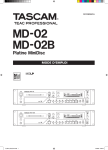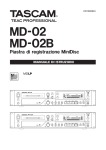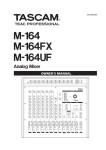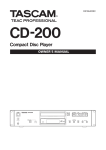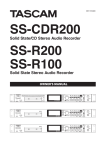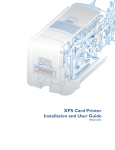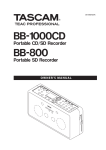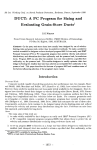Download Tascam MD-02 User's Manual
Transcript
D01082620B
MD-02
MD-02B
MiniDisc Deck
OWNER'S MANUAL
IMPORTANT SAFETY PRECAUTIONS
CAUTION: TO REDUCE THE RISK OF ELECTRIC SHOCK, DO NOT REMOVE
COVER (OR BACK). NO USER-SERVICEABLE PARTS INSIDE. REFER SERVICING
TO QUALIFIED SERVICE PERSONNEL.
The lightning flash with arrowhead symbol, within equilateral triangle, is intended
to alert the user to the presence of uninsulated “dangerous voltage” within the
product’s enclosure that may be of sufficient magnitude to constitute a risk of
electric shock to persons.
The exclamation point within an equilateral triangle is intended to alert the user to
the presence of important operating and maintenance (servicing) instructions in the
literature accompanying the appliance.
This appliance has a serial number located on the rear
panel. Please record the model number and serial
number and retain them for your records.
Model number
Serial number
WARNING: TO PREVENT FIRE
OR SHOCK HAZARD, DO
NOT EXPOSE THIS
APPLIANCE TO RAIN OR
MOISTURE.
For U.S.A.
TO THE USER
This equipment has been tested and found to comply
with the limits for a Class A digital device, pursuant to
Part 15 of the FCC Rules. These limits are designed
to provide reasonable protection against harmful
interference when the equipment is operated in a
commercial environment. This equipment generates,
uses, and can radiate radio frequency energy and,
if not installed and used in accordance with the
instruction manual, may cause harmful interference to
radio communications.
Operation of this equipment in a residential area is
likely to cause harmful interference in which case the
user will be required to correct the interference at his
own expense.
CAUTION
Changes or modifications to this equipment not
expressly approved by TEAC CORPORATION for
compliance could void the user's authority to operate
this equipment.
2 TASCAM
MD-02/MD-02B
CE Marking Information
a) Applicable electromagnetic environment: E4
b) Peak inrush current: 5.5 A
In North America use only on 120V supply.
IMPORTANT SAFETY INSTRUCTIONS
1 Read these instructions.
•• Do not expose this apparatus to drips or splashes.
2 Keep these instructions.
•• Do not place any objects filled with liquids, such
as vases, on the apparatus.
3 Heed all warnings.
4 Follow all instructions.
5 Do not use this apparatus near water.
6 Clean only with dry cloth.
•• Do not install this apparatus in a confined space
such as a book case or similar unit.
•• The apparatus draws nominal non-operating
power from the AC outlet with its POWER or
STANDBY/ON switch not in the ON position.
7 Do not block any ventilation openings. Install in
accordance with the manufacturer's instructions.
•• The apparatus should be located close enough
to the AC outlet so that you can easily grasp the
power cord plug at any time.
8 Do not install near any heat sources such
as radiators, heat registers, stoves, or other
apparatus (including amplifiers) that produce
heat.
•• The mains plug is used as the disconnect device,
the dis c onne c t devic e s ha ll re m a in re adily
operable.
9 Do not defeat the safety purpose of the polarized
or grounding-type plug. A polarized plug has two
blades with one wider than the other. A grounding
type plug has two blades and a third grounding
prong. The wide blade or the third prong are
provided for your safety. If the provided plug does
not fit into your outlet, consult an electrician for
replacement of the obsolete outlet.
10 Protect the power cord from being walked on
or pinched particularly at plugs, convenience
receptacles, and the point where they exit from
the apparatus.
11 Only use attachments/accessories specified by
the manufacturer.
12 Use only with the cart, stand, tripod, bracket, or
table specified by the manufacturer, or sold with
the apparatus. When a cart is used, use caution
when moving the cart/apparatus combination to
avoid injury from tip-over.
•• Products with Class I construction are equipped
with a power supply cord that has a 3-prong
grounding plug. The cord of such a product must
be plugged into an AC outlet that has a protective
grounding connection.
•• If the product uses batteries (including a battery
pack or installed batteries), they should not be
exposed to sunshine, fire or excessive heat.
•• CAUTION for products that use replaceable lithium
batteries: there is danger of explosion if a battery
is replaced with an incorrect type of battery.
Replace only with the same or equivalent type.
•• Caution should be taken when using earphones or
headphones with the product because excessive
sound pressure (volume) from earphones or headphones can cause hearing loss.
•• If you are experiencing problems with this product,
contact TEAC for a service referral. Do not use the
product until it has been repaired.
13 Unplug this apparatus during lightning storms or
when unused for long periods of time.
14 Refer all servicing to qualified service personnel.
Servicing is required when the apparatus has
been damaged in any way, such as power-supply
cord or plug is damaged, liquid has been spilled
or objects have fallen into the apparatus, the
apparatus has been exposed to rain or moisture,
does not operate normally, or has been dropped.
TASCAM MD-02/MD-02B
3
Safety Information
CAUTIONS ABOUT BATTERIES
This product uses batteries. Misuse of batteries
could cause a leak, rupture or other trouble. Always
abide by the following precautions when using batteries.
•• Never recharge non-rechargeable batteries. The
batteries could rupture or leak, causing fire or
injury.
•• When installing batteries, pay attention to the
polarity indications (plus/minus (+/–) orientation),
and install them correctly in the battery compartment as indicated. Putting them in backward could
make the batteries rupture or leak, causing fire,
injury or stains around them.
CAUTIONS ABOUT LASER RADIATION
This product has been designed and manufactured
according to FDA regulations “title 21, CFR, chapter
1, subchapter J, based on the Radiation Control for
Health and Safety Act of 1968,” and is classified as
a class 1 laser product. There is no hazardous invisible laser radiation during operation because invisible
laser radiation emitted inside of this product is completely confined in the protective housings.
The label required in this regulation is shown at 1.
•• When you store or dispose batteries, isolate their
terminals with insulation tape or something like that
to prevent them from contacting other batteries or
metallic objects.
•• When throwing used batteries away, follow the
disposal instructions indicated on the batteries
and the local disposal laws.
•• Do not use batteries other than those specified.
Do not mix and use new and old batteries or different types of batteries together. The batteries could
rupture or leak, causing fire, injury or stains around
them.
•• Do not carry or store batteries together with small
metal objects. The batteries could short, causing
leak, rupture or other trouble.
•• Do not heat or disassemble batteries. Do not put
them in fire or water. Batteries could rupture or
leak, causing fire, injury or stains around them.
•• If the battery fluid leaks, wipe away any fluid on
the battery case before inserting new batteries. If
the battery fluid gets in an eye, it could cause loss
of eyesight. If fluid does enter an eye, wash it out
thoroughly with clean water without rubbing the
eye and then consult a doctor immediately. If the
fluid gets on a person’s body or clothing, it could
cause skin injuries or burns. If this should happen,
wash it off with clean water and then consult a
doctor immediately.
•• The unit power should be off when you install and
replace batteries.
•• Remove the batteries if you do not plan to use
the unit for a long time. Batteries could rupture or
leak, causing fire, injury or stains around them.
If the battery fluid leaks, wipe away any fluid on
the battery compartment before inserting new
batteries.
•• Do not disassemble a battery. The acid inside the
battery could harm skin or clothing.
4 TASCAM
MD-02/MD-02B
Cautions:
•• DO NOT REMOVE THE PROTECTIVE HOUSING
USING A SCREWDRIVER.
•• USE OF CONTROLS OR ADJUSTMENTS OR
PERFORMANCE OF PROCEDURES OTHER THAN
THOSE SPECIFIED HEREIN MAY RESULT IN
HAZARDOUS RADIATION EXPOSURE.
•• I F T H I S P R O D U C T D E V E LO P S T R O U B L E ,
CONTACT YOUR NEAREST QUALIFIED SERVICE
PERSONNEL, AND DO NOT USE THE PRODUCT
IN ITS DAMAGED STATE.
•• CLASS 1M INVISIBLE LASER RADIATION WHEN
OPEN AND INTERLOCKS DEFEATED. DO NOT
VIEW DIRECTLY WITH OPTICAL INSTRUMENTS.
Optical pickup
Type
Manufacturer
Laser output
Wavelength
: KMS-260E
: SONY Corporation
: 4.55 mW
: 785 ±20 nm
RACK-MOUNTING THE UNIT
If you are mounting the unit in a rack, leave 1U of space
above it and 4 inch (10 cm) or more of space at the rear.
Use the rack-mounting kit to mount the unit in a standard
19-inch equipment rack, as shown below. Remove the feet
of the unit before mounting.
Contents
1 − Introduction.......................................... 6
Front panel....................................................... 8
Rear panel...................................................... 10
Display............................................................ 11
Remote control unit...................................... 12
Selecting the input signal ............................ 22
Monitoring the input signal . ....................... 22
Adjusting the recording level ...................... 23
Recording a track........................................... 23
Precautions when recording......................... 23
Creating new tracks (incrementing
track numbers)............................................... 23
Setting the auto track operation time ... 24
Manually creating tracks (incrementing
track numbers).......................................... 24
Creating track after recording................. 24
Fade-in and fade-out recording................... 24
Setting the fade-in and fade-out times
using the menu......................................... 24
Sync recording................................................ 25
Checking the MD’s remaining time ............. 25
3 − Preparations........................................ 14
7 − MD Editing.......................................... 26
Audio connections......................................... 14
Preparing the remote control ...................... 15
Installing the batteries............................. 15
When to change the batteries................. 15
Cautions about the use of batteries........ 15
Cautions about the use of the remote
control....................................................... 15
Setting remote control operation........... 15
Editing operations......................................... 26
Tracks and points to be edited................ 26
Cancelling editing operations.................. 26
Title input method......................................... 26
Adding disc titles........................................... 26
Adding track titles......................................... 27
Adding group titles....................................... 27
Dividing tracks (DIVIDE)................................ 27
Combining tracks (COMBINE)....................... 28
Moving tracks (MOVE).................................. 28
Creating groups............................................. 29
Deleting groups............................................. 30
Erasing all tracks (ERASE DISC)..................... 30
Erasing one track (ERASE TRK)..................... 30
Main features................................................... 6
Included items.................................................. 6
Conventions used in this manual.................... 6
Trademarks....................................................... 7
Precautions for placement and use................ 7
Beware of condensation................................. 7
Cleaning the unit............................................. 7
Handling of MDs . ........................................... 7
About the User Table of Contents (U-TOC)... 7
2 − Names and Functions of Parts............. 8
4 − Menu Operation................................. 16
Menu structure.............................................. 16
Menu operation basics.................................. 16
5 − Playback............................................... 18
Playable MDs.................................................. 18
Playback modes.............................................. 18
Basic playback operations............................. 18
Monitoring..................................................... 18
Selecting tracks.............................................. 18
Searching ....................................................... 19
Repeat playback . .......................................... 19
Using power on play...................................... 19
Play selected tracks in desired order
(program playback)....................................... 19
Confirming the contents of the
program..................................................... 20
Erasing the entire program...................... 20
Removing a track from the program....... 20
Adding a track to the program................ 20
Program restrictions................................. 20
Program data retention........................... 20
Random playback ......................................... 20
Changing the time and character
information display........................................ 20
Group playback.............................................. 21
8 − Using a computer keyboard with the
deck...................................................... 31
Setting the keyboard type............................ 31
Using a keyboard to input titles................... 31
List of keyboard functions............................ 31
9 − Checking Service Data and Restoring
Default Settings.................................. 32
Checking service data . ................................. 32
Restore settings to their defaults................. 32
10 − MD System Limitations..................... 33
11 − Messages & Troubleshooting...........34
Operation messages...................................... 34
Warning messages......................................... 34
Troubleshooting............................................. 35
12 − Specifications.................................... 36
Dimensions..................................................... 37
6 − Recording............................................ 22
Setting the recording mode . ....................... 22
TASCAM MD-02/MD-02B
5
1 − Introduction
Thank you very much for purchasing a TASCAM
MD-02/MD-02B MiniDisc deck. Please read this manual
thoroughly before using the unit so that you understand
correct operating procedures and can use its functions
fully. We hope that you enjoy using this unit for many
years.
•• 2U rack-mount size
Please keep this manual so that you can read it at any time.
A digital copy of this manual can also be downloaded from
our website (http://www.tascam.com/)
Take care when opening the package not to damage the
items. Keep the package materials for transportation in the
future.
Main features
Please contact the store where you purchased this unit
if any of these items are missing or have been damaged
during transportation.
•• Compatible with ST (stereo), MONO, LP2 and LP4 for-
mats and can record and play discs with multiple modes
•• Track editing functions include ERASE, DIVIDE,
COMBINE, MOVE and TITLE
•• Multiple tracks can be grouped and played back together
in group playback mode
•• Automatic track creation functions (LEVEL/TIME/
OFF)
Included items
This product includes the following items.
••
••
••
••
••
••
••
Main unit..........................................................................1
A Power cord. ..................................................................1
Wireless remote control unit (RC-MD02).......................1
AAA batteries for the remote control unit......................2
A rack-mounting screw kit. .............................................1
A warranty card...............................................................1
Owner's manual (this manual).........................................1
NOTE
The batteries are not supplied for Taiwan.
•• New tracks can be started during recording by pressing
the RECORD key
•• Sync recording function allows recording to start in
response to input signals (-41 dB analog/-61 dB digital)
•• Input signals can be monitored without inserting an MD
disc
•• Digital volume control of inputs (-∞, -48 to +12 dB)
Conventions used in this manual
In this manual, we use the following conventions:
•• “MiniDisc” is abbreviated as “MD.”
•• Keys, jacks and other parts on the main unit and external devices are indicated like this: KEY
•• Fade-in/fade-out recording function (1–10 seconds in 1
second steps)
•• Messages on the unit’s display are shown with quotation
•• All track, program (32 tracks maximum) and random
•• When the character display area shows information about
playback modes
•• Single track repeat, all track repeat, program repeat and
random repeat playback modes
•• Power on play function can automatically start playback
when power is turned ON
•• Switch between display of track elapsed time and track
remaining time during playback
•• Switch between display of track elapsed time and disc
remaining time during recording
•• RCA analog unbalanced input and output jacks
•• XLR analog balanced input and output jacks (MD-02B
only)
•• Coaxial and optical digital input and output jacks
•• Built-in sampling rate converter converts 32 and 48 kHz
digital signals into 44.1 kHz
•• Remote control and title input possible with a PS/2 keyboard
•• Wireless remote control included as a standard accessory
6 TASCAM
MD-02/MD-02B
marks like this: “Message”
discs and tracks this is called the “information display”
mode.
•• Additional information is provided as necessary as tips,
notes and cautions.
TIP
These are tips about how to use the unit.
NOTE
These provide additional explanations and describe
special cases.
CAUTION
Failure to follow these instructions could result in
injury, damage to equipment or lost recording data, for
example.
1 − Introduction
Intellectual property rights
Cleaning the unit
•• TASCAM is a registered trademark of TEAC
Wipe the unit with a soft dry cloth to clean it. Do not
use any benzine, paint thinner, alcohol or other chemical
agents. Doing so could damage the surface of the unit or
cause fading.
Corporation.
•• US and foreign patents licensed from Dolby
Laboratories Licensing Corporation.
•• Other company names, product names and logos in this
document are the trademarks or registered trademarks
of their respective owners.
Any data, including, but not limited to information,
described herein are intended only as illustrations
of such data and/or information and not as the
specifications for such data and/or information. TEAC
Corporation disclaims any warranty that any use
of such data and/or information shall be free from
infringement of any third party’s intellectual property
rights or other proprietary rights, and further, assumes
no liability of whatsoever nature in the event of any
such infringement, or arising from or connected with or
related to the use of such data and/or information.
This product is designed to help you record and reproduce sound works to which you own the copyright, or
where you have obtained permission from the copyright
holder or the rightful licensor. Unless you own the
copyright, or have obtained the appropriate permission
from the copyright holder or the rightful licensor, your
unauthorized recording, reproduction or distribution
thereof may result in severe criminal penalties under
copyright laws and international copyright treaties.
If you are uncertain about your rights, contact your
legal advisor. Under no circumstances will TEAC
Corporation be responsible for the consequences of any
illegal copying performed using the recorder.
Handling of MDs
The MD itself is mounted inside a cartridge. Soiling or
warping of the cartridge could cause malfunction.
To ensure continued enjoyment of the contents of an MD,
please observe the following precautions.
•• After use, always return an MD to its case.
•• Do not open the shutter and touch the disc inside.
Moreover, forcing the shutter open could break the MD.
•• Keep discs out of direct sunlight and places of high heat
and humidity.
•• Wipe dirt and grime from the cartridge surface with a
dry cloth.
•• When applying labels to an MD, apply them correctly
to the indicated locations. Loose or raised labels could
cause an MD to become stuck in the unit.
•• Do not layer labels on top of other labels.
Cartridge
Shutter
Precautions for placement and use
About the User Table of Contents (U-TOC)
•• The guaranteed operating temperature range of this
Recorded tracks on a recordable MD can be edited.
product is 5º - 35º C (41º- 95º F).
•• Install this unit so that it is level.
•• In order to promote the emission of heat, do not place
anything on top of this product.
Information about recorded tracks, including their starting
and ending addresses and titles, is recorded in something
called the User Table of Contents (U-TOC). This is
overwritten when the disc is edited.
•• Do not place this product on top of a powered amplifier
or other equipment that emits heat.
Beware of condensation
If the unit is moved from a cold to a warm place, or used
immediately after a cold room has been heated or otherwise exposed to a sudden temperature change, condensation could occur. Should this happen, leave the unit for one
or two hours before turning the unit on.
U-TOC
Music data
Order of songs, start/end times are recorded
TASCAM MD-02/MD-02B
7
2 − Names and Functions of Parts
Front panel
POWER switch
11
Turns the power ON and OFF.
CAUTION
Minimize the volume of connected devices before
turning the power ON. Failure to do so could cause
sudden loud noises, resulting in hearing damage, for
example.
MD slot
22
Insert MD discs for recording or playback here.
Insert in the direction of the arrow with the label side
up.
MENU key
33
Press to turn the menu mode ON and OFF (see “ 4 –
Menu Operation” on page 16).
EJECT key
44
Press to eject MD discs.
REPEAT key
55
Press to change the repeat playback mode (see “Repeat
playback” on page 19).
The repeat mode setting is retained even when the
power is turned OFF.
NOTE
•• If the unit is in single repeat mode when the STOP
key is pressed, the mode changes to all repeat.
•• If the unit is in single repeat mode when the power is
turned OFF, the mode changes to all repeat when the
power is turned ON again.
ESCAPE key
66
When in menu mode, press this key to return to the
previous menu (see “ 4–Menu Operation” on page 16).
DISPLAY key
77
When stopped, press this key to show the current disc
title on the display. During playback and playback
standby, press this key to show the current track title
8 TASCAM
MD-02/MD-02B
(see “Changing the time and character information
display” on page 20).
During title input, press this key to cycle through
character types: lower case letters, upper case letters
and katakana (see “Title input method” on page 26).
TIME key
88
Press this key to change the time mode shown on the
display (see “Changing the time and character information display” on page 20).
During playback: track elapsed time, track remaining
time
During recording: recording elapsed time, disc remaining time
The time mode setting is retained even when the power
is turned OFF.
Remote sensor
99
When using the included wireless remote control
(RC-MD02), point it toward this sensor.
0 Display
This shows information about discs, tracks, deck
operation mode, menus and other items (see “Display”
on page 11).
q POWER ON PLAY switch
Use to turn power on play on and off. When set to ON,
playback will begin automatically when the power
is turned on if a disc is loaded (see “Using power on
play” on page 19).
w INPUT (L, R) knobs
Use to adjust the analog input levels (see “Adjusting the
recording level” on page 23). Independent adjustment
of both left and right signals is possible.
e PHONES level knob
Use to adjust the headphones output level.
2 − Names and Functions of Parts
CAUTION
Before connecting headphones, minimize the volume
with the PHONES level knob. Failure to do so could cause
sudden loud noises, resulting in hearing damage, for
example.
r
PHONES jack
This is a standard headphones jack for connecting stereo headphones. Use an adapter to connect
headphones that have mini-plug jacks.
t MULTI JOG dial (ENTER key)
Turn to use as the MULTI JOG dial and push to use as
an ENTER key.
MULTI JOG dial functions:
In program mode, use to select tracks to add.
In menu mode, use to select menu items and values.
In title input mode, use to select characters to input.
In editing mode, use to select editing menu items.
In all other modes use the dial to skip through tracks.
ENTER key functions:
In program mode, use to confirm the selected track.
In menu mode, use to confirm menu item selections
and menu settings.
In title input mode, use to confirm characters for input.
In editing mode, use to confirm editing menu item
selections.
y EDIT/INS key
Use to turn the editing mode ON and OFF (see “7–MD
Editing” on page 26).
In title input mode, press this key to insert a space at
the location of the cursor (see “Title input method” on
page 26).
u PLAY MODE/DEL key
Press to cycle through the playback modes: Continue,
Program and Random (see “ Playback modes” on page
18). The playback mode is retained even when the
power is turned OFF.
In title input mode, press to erase the character at the
current position (see “Title input method” on page 26).
i Ô/ keys
During playback or when paused, press the Ô key
to search backward and press the key to search
forward.
When in group playback mode, use to select groups
if groups are set and playback is stopped (see “Group
playback” on page 21).
In title input mode, use to move the cursor (see “Title
input method” on page 26).
o STOP key
Press to stop recording or playback.
When stopped in program playback mode, press to
erase the entire program (see “Play selected tracks in
desired order (program playback)” on page 19).
In title input mode, press to cancel the input of characters and exit title input mode (see “Title input method”
on page 26).
p PLAY key
When stopped or in playback standby, press to start
playback.
When in recording standby, press to start recording.
a READY key
When stopped or during playback, press to start
playback standby.
When recording, press to start recording standby.
s RECORD key
Press this key when a recordable MD is loaded and
the unit is stopped to put the unit in recording standby.
When in recording standby, you can monitor the input
signal.
When recording, press this key to start a new track with
the next higher track number (increment) (see “Creating
new tracks (incrementing track numbers)” on page 23).
When no disc is loaded, press this key to monitor the
input signal, which is output from the headphones
and rear panel output jacks (see “Monitoring the input
signal” on page 22).
d SYNC key
Press to turn sync recording ON and OFF (see “Sync
recording” on page 25).
f INPUT SELECT key
Press to cycle through input signal (input jack) options
for recording: OPTICAL, COAXIAL, ANALOG
(lit) and ANALOG (blinking, MD-02B only) (see
“Selecting the input signal” on page 22).
OPTICAL: optical jack digital input
COAXIAL: coaxial jack digital input
ANALOG (lit): RCA unbalanced jack analog input
ANALOG (blinking): XLR balanced jack analog input
(MD-02B only)
g KEYBOARD connector
Connect an IBM PC-compatible PS/2 interface
keyboard.
The default setting is set for JP keyboards. Since US
keyboards have a different layout from Japaneselanguage keyboards, use the menu to change the setting
when using a US keyboard (see “Setting the keyboard
type” on page 31).
TASCAM MD-02/MD-02B
9
2 − Names and Functions of Parts
Rear panel
MD-02
MD-02B
h ANALOG IN L/R (UNBALANCED)
These analog line input jacks (RCA pin jacks) have a
nominal input level of –10 dBV.
j ANALOG OUT L/R (UNBALANCED)
These analog line output jacks (RCA pin jacks) have a
nominal output level of –10 dBV.
These output the selected input signal during recording,
when in recording standby and when monitoring.
k DIGITAL IN (COAXIAL)
This coaxial digital input jack conforms to IEC60958-3
(S/PDIF).
Since this deck has a sampling rate converter, in
addition to 44.1 KHz signals, 32 and 48 KHz digital
signals can also be input.
l DIGITAL OUT (COAXIAL)
This coaxial digital output jack conforms to
IEC60958-3 (S/PDIF).
This outputs the selected input signal during recording,
when in recording standby and when monitoring. When
a digital input is selected, that digital input is output
unchanged.
; DIGITAL IN (OPTICAL)
This optical digital input jack conforms to IEC60958-3
(S/PDIF). Since this deck has a sampling rate converter,
in addition to 44.1 kHz signals, 32 and 48 kHz digital
signals can also be input.
10 TASCAM
MD-02/MD-02B
z DIGITAL OUT (OPTICAL)
This optical digital output jack conforms to
IEC60958-3 (S/PDIF).
This outputs the selected input signal during recording,
when in recording standby and when monitoring. When
a digital input is selected, that digital input is output
unchanged.
x ANALOG INPUT (BALANCED) (MD-02B only)
These analog input jacks (balanced XLR) have a
nominal input level of +4 dBu.
(1: GND, 2: HOT, 3: COLD)
c ANALOG OUTPUT (BALANCED) (MD-02B only)
These analog output jacks (balanced XLR) have a
nominal output level of +4 dBu.
(1: GND, 2: HOT, 3: COLD)
These output the selected input signal during recording,
when in recording standby and when monitoring.
v ~ IN connector
Connect the included power cord.
2 − Names and Functions of Parts
Display
TOC
11
This appears when the most recent U-TOC information
has not yet been recorded to the disc and blinks during
U-TOC recording.
w ANALOG
This indicator appears when the input source is set
to UNBALANCED (analog), and blinks when set to
BALANCED (analog, MD-02B only)
Track number display area
22
The track number that is selected or being played is
shown.
e SINGLE
This indicator appears when in single repeat mode.
MD record mode indicators (LP2, LP4, MONO)
33
These show the recording mode. No indicator appears
when in stereo mode. During playback, the record
mode used for the MD being played back is shown.
Counter display area
44
The elapsed time or remaining time is shown. The
REMAIN indicator appears when the remaining time
is shown. The counter shows minutes (3 digits) and
seconds (2 digits).
Level meters
55
These show the playback level or record input level.
A.TRACK
66
This indicator appears when the auto track function is
ON.
When recording or in recording standby, this blinks
if the auto track function is set to “Time” (causing the
unit to automatically create new tracks at set intervals
of time when recording).
REPEAT
77
This indicator appears when the repeat playback mode
is ON.
SYNC
88
This indicator appears when the sync recording mode is
ON.
REC
99
This indicator appears when recording or in recording
standby.
0 OPTICAL
This indicator appears when the input source is set to
OPTICAL (digital).
r RANDOM
This indicator appears when set to random playback
mode.
t ¥
This indicator appears during playback and when
recording.
y π
This indicator appears when in record or playback
standby (paused).
u DISC, GROUP, TRACK indicators
The “DISC” indicator appears when a disc is loaded,
but playback is stopped.
The “GROUP” indicator appears when group mode is
ON.
The “TRACK” indicator appears during playback or in
playback standby.
i Character display area
This area shows disc and track information, menus,
messages operation status and other information.
o
This indicator appears when the power-on play function
is ON and blinks when the power-on play function is
ON, but no disc is loaded.
p
, CAPS
During title input, the “katakana” or “CAPS” indicator
appears when one of these character modes is in use.
Nothing appears when lower case letters are in use.
a PROGRAM
This indicator appears when set to program playback
mode.
q COAXIAL
This indicator appears when the input source is set to
COAXIAL (digital)
TASCAM MD-02/MD-02B
11
2 − Names and Functions of Parts
Remote control unit
REPEAT
55
Press to change the repeat playback mode (see “Repeat
playback” on page 19).
The repeat mode setting is retained even when the
power is turned OFF.
NOTE
•• If the unit is in single repeat mode when the STOP
key is pressed, the mode changes to all repeat.
•• If the unit is in single repeat mode when the power is
turned OFF, the mode changes to all repeat when the
power is turned ON again.
GROUP
66
Press to turn group playback mode ON and OFF (see
“Group playback” on page 21).
MENU
77
Press to turn menu mode ON and OFF (see “4–Menu
Operation” on page 16).
FADER
88
Press when in recording standby to start fade-in record.
When recording, press to fade-out the recording (see
“Fade-in and fade-out recording” on page 24).
RECORD
99
When a recordable MD disc is loaded and playback is
stopped, press to begin recording standby. The input
signal can be monitored during recording standby.
When recording, press this key to start a new track with
the next higher track number (increment) (see “Creating
new tracks (incrementing track numbers)” on page 23).
DISPLAY
11
When the unit is stopped, press to show the current
disc title on the display. During playback or when in
playback standby, press this to show the current track
title (see “Changing the time and character information
display” on page 20).
During title input, press to change the character type.
TIME
22
Press to change the time mode shown on the display
(see “Changing the time and character information
display” on page 20).
The time mode setting is retained even when the power
is turned OFF.
Number keys
33
Use to input track numbers.
P.MODE
44
Press to cycle through the playback modes: Continue,
Program and Random (see “Playback modes” on page
18).
The playback mode is retained even when the power is
turned OFF.
12 TASCAM
MD-02/MD-02B
When no disc is loaded, press this key to monitor the
input signal, which is output from the headphones
and rear panel output jacks (see “Monitoring the input
signal” on page 22).
0
SYNC
Press to turn sync recording ON and OFF (see “Sync
recording” on page 25).
q
SEARCH Ô/
During playback or when paused, press the Ô key
to search backward and press the key to search
forward.
When in group playback mode, use to select groups
if groups are set and playback is stopped (see “Group
playback” on page 21).
In title input mode, use to move the cursor (see “Title
input method” on page 26).
w STOP
Press to stop recording or playback.
When stopped in program playback mode, press to
erase the entire program (see “Play selected tracks in
desired order (program playback)” on page 19).
2 − Names and Functions of Parts
In title input mode, press to cancel the input of characters and exit title input mode (see “Title input method”
on page 26).
e
PLAY
When stopped or in playback standby, press to start
playback.
When in recording standby, press to start recording.
r
EJECT
Press to eject the MD disc.
t
ESC/CLR
In menu mode, press this key to return to the previous
menu level (see “4–Menu Operation” on page 16).
When inputting a track number, press this key to clear
the track number.
s SKIP Â/¯
In program mode, use to select tracks to add to the
program.
In menu mode, use to select menu items and values.
In title input mode, use to select characters to input.
In editing mode, used to select editing menu items.
Use to skip tracks at all other times.
d
READY
When stopped or during playback, press to start
playback standby.
When recording, press this key to resume recording
standby.
During program input, the track of the currently
selected program number is removed from the program.
In title input mode, the character at the cursor position
is erased.
y
ENTER
In program mode, press to confirm the selected track.
In menu mode, press to confirm menu items and
settings.
In title input mode, press to confirm input characters.
In editing mode, press to confirm editing menu items.
u –/+
When in menu mode, use to select menu items and set
values (see “4–Menu Operation” on page 16).
i
TITLE
Press to turn title input mode ON and OFF (see “7 –
MD Editing” on page 26).
o
EDIT
Press to turn editing mode ON and OFF (see “7 – MD
Editing ” on page 26).
p
INPUT SEL
Press to cycle through input signal (input jack) options
for recording: OPTICAL, COAXIAL, ANALOG
(lit) and ANALOG (blinking, MD-02B only) (see
“Selecting the input signal” on page 22).
OPTICAL: optical jack digital input
COAXIAL: coaxial jack digital input
ANALOG (lit): RCA unbalanced jack analog input
ANALOG (blinking): XLR balanced jack analog input
(MD-02B only)
a
AUTO TRACK
Press to turn the auto track function ON and OFF (see
“Creating new tracks (incrementing track numbers” on
page 23).
TASCAM MD-02/MD-02B
13
3 − Preparations
When connecting external equipment, please read their operation manuals beforehand and connect them correctly. Turn the
power on last.
Audio connections
ANALOG
OUT
(UNBALANCED)
ANALOG
IN
(UNBALANCED)
Mixcer, recorder,
amplifier or
similar device
DIGITAL
OUT
(COAXIAL)
DIGITAL
IN
(COAXIAL)
DIGITAL
OUT
(OPTICAL)
DIGITAL
IN
(OPTICAL)
Digital mixer, digital recorder,
digital amplifier or similar device
ªª Connections with analog audio equipment
Stereo amplifiers, mixers, recorders and other analog
devices can be connected to this unit’s analog line input
and output jacks.
NOTE
•• Cables are not included with this unit.
•• Do not bundle RCA cables with power cords or
speaker cables. Doing so could cause reduced audio
quality or noise.
ªª Connections with digital audio equipment
Stereo amplifiers, mixers, recorders and other digital
devices can be connected to this unit’s digital input and
output jacks.
NOTE
This unit has a sampling rate converter, so 32 and 48 kHz
signals, which differ from the standard MD sampling rate
of 44.1 kHz, can also be recorded digitally.
14 TASCAM
MD-02/MD-02B
ANALOG OUT
(BALANCED)
ANALOG IN
(BALANCED)
Mixer, recorder, amplifier
or similar device (MD-02B only)
3 − Preparations
Preparing the remote control
Remote sensor
Installing the batteries
15° 15°
Operation distance
Directly in front: Within 7 meters
1. Open the cover on the back.
2. Paying attention to the +/– orientation, insert two
AAA batteries.
3. Close the cover.
When to change the batteries
If the distance that operation is effective becomes shorter
or pressing the keys does not have any effect, replace both
batteries with new ones at the same time.
Cautions about the use of batteries
15° left or right: Within 7 meters
Setting remote control operation
When using more than one of these units at the same time,
in order to prevent misoperation when using a remote
control, you can use a menu setting to prevent a unit from
responding to the remote control, with the exception of
some keys.
1. Press the MENU key on the main unit or on the
remote control.
2. Use the MULTI JOG dial on the main unit or the +/–
keys on the remote control to select “IR REMOTE?”
Misuse of a battery could cause it to leak, rupture or
otherwise be damaged. Please read the precautions on the
batteries and on page 4 of this manual.
3. Press the MULTI JOG dial on the main unit or the
ENTER key on the remote control.
Cautions about the use of the remote control
5. Press the MULTI JOG dial on the main unit or the
ENTER key on the remote control.
•• When using other equipment that can be controlled by
infrared signals, the remote control for this unit could
operate them accidentally.
•• Use the remote control within the following range.
4. Use the MULTI JOG dial on the main unit or the +/–
keys on the remote control to select “Disable.”
NOTE
•• The MENU, –, +, ENTER and ESC/CLR keys on the
remote control always function.
•• If you select “Enable” in step 4 of the above procedures, you will be able to operate the main unit by
the remote control again.
TASCAM MD-02/MD-02B
15
4 − Menu Operation
Various settings for this unit can be made by using menu
items shown on the display. In this section, we explain the
unit’s menu structure and basic menu operations.
Menu structure
Menu item
Function
Options
Reference
Page
(The underlined value is the
default setting)
REC MODE?
Set record mode
ST/MONO/LP2/LP4
“Setting the recording mode”
A_TRK?
Set auto track mode
OFF/Level/Time
“Creating new tracks (incrementing track 23
numbers)”
A_TRK TIME?
Set auto track operation
time
1–10 minutes in 1 minute
units, 5 minutes
“Creating new tracks (incrementing track 23
numbers)”
REC VOLUME? Adjust the input level
–∞, –48 to +12 dB, 0 dB
“Adjusting the recording level”
23
FADE IN?
Fade-in operation time
1–10 seconds in one
second units, 3 seconds
“Fade-in and fade-out recording”
24
FADE OUT?
Fade-out operation time
1–10 seconds in one
second units, 3 seconds
“Fade-in and fade-out recording”
24
GROUP?
Turn group mode ON and ON/OFF
OFF
“Group playback”
21
KEYBOARD?
Set the connected
keyboard type
JP/US
“Setting the keyboard type”
31
IR REMOTE?
Set remote control
operation
Enable/Disable (Note 1)
“Setting remote control operation”
15
F_PRESET?
Restore various settings
to their default values
(Note 2)
“Restore settings to their defaults”
32
PLAY_TIME?
Display cumulative
playback time
“Checking service data”
32
REC_TIME?
Display cumulative
recording time
“Checking service data”
32
(Note 1) MENU, +, –, ENTER and ESC/CLR keys function even if set to “Disable”
(Note 2) Excluding PLAY_TIME and REC_TIME settings
Menu operation basics
1. When in information display mode, press the MENU
key on the main unit or on the remote control to
enter menu mode. The main area of the display
shows selectable menu items. The menu item that
was last selected is shown again.
MENU key
16 TASCAM
MD-02/MD-02B
MENU key
22
4 − Menu Operation
NOTE
Press the MENU key when a selectable menu item is
shown to return to the information display.
2. Use the MULTI JOG dial on the main unit or the +/–
keys on the remote control to select the desired menu
item.
4. Use the MULTI JOG dial on the main unit or the +/–
keys on the remote control to set the value as desired.
5. Use the MULTI JOG dial on the main unit or the
ENTER key on the remote control to confirm the
setting.
The unit returns to information display mode.
NOTE
•• Press the ESCAPE key on the main unit or the ESC/CLR
key on the remote control when a menu item and its
setting value are shown to return to the menu item
selection screen.
MULTI JOG dial
•• Some menu items, such as the time display, do not
have settings and are only for confirmation.
•• After making settings with the menu, press the
MULTI JOG dial or ENTER key to exit the menu after
confirming the selection and return to the information display mode.
–/+ key
•• To leave the menu without any changes, press the
MENU key on the main unit or the remote control to
exit menu mode.
•• When "IR REMOTE?" is set to "Disable," the main unit
does not respond to remote control operations, with
the exception of some keys. When set to "Enable,"
the unit responds to all remote control keys.
3. Press the MULTI JOG dial on the main unit or the
ENTER key on the remote control to confirm the
selection.
The menu item and its setting value are shown.
Change the setting using the following procedures.
MULTI JOG dial
ENTER key
TASCAM MD-02/MD-02B
17
5 − Playback
Playable MDs
ªª Pausing playback
Press the READY key on the main unit or the remote
control.
This unit can play audio MDs that have been recorded in
ST (stereo), LP2, LP4 or MONO mode.
“π” lights on the display and the MD begins playback
standby. Press the PLAY key on the main unit or the
remote control to start playback again.
Playback modes
This unit has three playback modes. The currently selected
playback mode is indicated on the display.
ªª Ejecting an MD
Press the EJECT key on the main unit or the remote
control.
Ordinary playback (Continue) mode: no indicator
Program playback mode: “PROGRAM” indicator
ªª Listening to a desired track
Random playback mode: “RANDOM” indicator
When using the main unit controls, use the MULTI
JOG dial to select the track.
Press the PLAY MODE key on the main unit or the
P.MODE key on the remote control to cycle through the
playback modes in the following order: Continue, Program
and Random.
Using the remote control, use the SKIP (Â/¯)
keys to select the track or enter the track number
directly with the number keys (see “Selecting tracks”
below).
Continue
Program
Random
Monitoring
In this manual, unless otherwise indicated, explanations
assume that ordinary playback mode (Continue) is set.
Monitoring with headphones
NOTE
•• The playback mode can be changed when playback is
stopped and when no MD is loaded. The mode cannot
be changed during playback, recording or when in
playback or recording standby.
•• When in group playback mode, random playback
cannot be selected.
Plug headphones into the PHONES jack below the
POWER switch, and adjust the level with the level
knob.
CAUTION
When using headphones, do not turn the volume level
up too much. Listening for a long time to loud volumes
that stress the ears can have a harmful effect on hearing.
Basic playback operations
Selecting tracks
1. Press the POWER switch to turn the power ON.
Using the skip function
“NO DISC” appears on the display.
2. Insert an MD into the MD slot in the direction of the
arrow with the labeled side up.
After loading an MD, the title of the disc (if available),
the total number of tracks and the total playback time
are shown.
3. Press the PLAY key on the main unit or the remote
control.
Use the MULTI JOG dial on the main unit or the
SKIP (Â/¯) keys on the remote control to select
tracks.
After selecting a track, press the PLAY key on the
main unit or remote control to start playing the
selected track. You can also press the READY key on
the main unit or the remote contrl to start playback
standby at the beginning of the selected track.
During playback, press the  key once to skip
to the beginning of the currently playing track. To
skip to a lower-numbered track, press the  key
repeatedly.
“¥” lights and the first track starts to play.
The track number of the currently playing track appears
in the track number display area.
ªª Stopping playback
Press the STOP key on the main unit or the remote
control.
18 TASCAM
MD-02/MD-02B
Selecting a track by number keys
Use the number keys on the remote control to
directly select a track by number.
For track numbers with two or three digits, simply
input the digits in order from the largest to smallest
unit.
5 − Playback
Examples:
1. Connect the deck in advance so that it receives power
from an external timer’s power output.
Track 9: Press 9
Track 12: Press 1 followed by 2
Track 103: Press 1 followed by 0 and then 3
After selecting a track by number keys, press the
PLAY key on the remote control to start playing the
selected track. You can also press the READY key on
the remote control to start playback standby at the
beginning of the selected track.
2. Insert an MD for playback.
Searching
During playback (or in playback standby), you can search
in a track for a part that you want to hear.
Press and hold the search (Ô/) keys on the
main unit or the SEARCH Ô/ keys on the
remote control.
Repeat playback
3. Set the POWER ON PLAY switch on the main unit’s
front panel to ON. This causes the timer icon to light
on the display.
NOTE
If the POWER ON PLAY switch is set to PLAY but no MD is
loaded, the
icon on the display blinks.
4. Set the timer to the desired time.
At the desired time this unit’s power is turned ON and
playback starts automatically.
NOTE
Since the contents of the program are not retained when
the power is turned OFF, if the playback mode was set to
“Program,” the playback mode automatically changes
to “Continue” when the power is turned ON again and
playback starts.
Play selected tracks in desired order
(program playback)
Press the REPEAT key on the main unit or the remote
control to set the repeat mode.
Repeat OFF: REPEAT not shown
Repeat ALL: REPEAT appears
You can create and play a program of selected tracks in a
desired order.
Repeat 1: REPEAT appears and SINGLE appears
Up to 32 tracks can be included in the program.
Press the REPEAT key during playback or playback
standby to cycle through the modes in this order:
OFF, Repeat ALL and Repeat 1.
1. When stopped, press the PLAY MODE key on the
main unit or the P.MODE (play mode) key on the
remote control until “Program” appears on the
display.
The number of tracks in the program and the program
total time appear in the character display area.
OFF
Repeat ALL
Repeat 1
Press the REPEAT key when stopped to switch
between OFF and Repeat ALL modes.
OFF
Repeat ALL
By using this function at the same time as the program
or random functions, program repeat and random
repeat are also possible.
NOTE
•• If the unit is in single repeat mode when the STOP
key is pressed, the mode changes to all repeat.
•• If the unit is in single repeat mode when the power is
turned OFF, the mode changes to all repeat when the
power is turned ON again.
Using power on play
By using a commercially available timer, for example, to
turn this deck’s power on, it can be made to begin playback
at desired times.
2. Use the MULTI JOG dial on the main unit or the
number keys on the remote control to select the track
number that you want to add to the program, and
then press the MULTI JOG dial on the main unit or
the ENTER key on the remote control to add it to the
program.
3. Repeat step 2 to program additional tracks.
As tracks are added to the program, the number of
tracks in the program and the program total time shown
increase.
4. After finishing setting the program, press the PLAY
key to start playing tracks in the program order.
TASCAM MD-02/MD-02B
19
5 − Playback
Program data retention
NOTE
•• If you press the STOP key before pressing the PLAY
key, the program data is erased.
•• Program data is retained after program playback com-
•• If the total playback time of the programmed tracks
exceeds 150 minutes 00 seconds, "---m--s" is shown.
•• Program playback mode stays active even when the
Confirming the contents of the program
During playback or when playback is paused, turn
the MULTI JOG dial on the main unit or use the SKIP
keys on the remote control.
Erasing the entire program
When playback is stopped during program playback
mode, press the STOP key to erase the entire contents
of the program.
In addition, pressing the PLAY MODE key on the
main unit or the P.MODE key on the remote control
to change the playback mode also completely erases
the contents of the program.
Removing a track from the program
When stopped, press the ESCAPE key on the main
unit or the ESC/CLR on the remote control to remove
the last track in the program.
Adding a track to the program
1. When stopped, use the MULTI JOG dial on the main
unit or the number keys on the remote control to
show the track that you want to add in the track
display area.
pletes and when the STOP key is used to stop playback.
power is turned OFF, but program data is erased.
•• When stopped, pressing the STOP key on the main unit
or the remote control discards the program data.
•• When stopped, pressing the PLAY MODE key on the
main unit or the P.MODE key on the remote control
exits program mode and discards the program data.
•• If group mode is turned on or off, the program data is
discarded.
•• If a different group is selected when group mode is on,
the program data is discarded.
•• If an MD is ejected, the program data is discarded. (The
playback mode is not changed.).
Random playback
In this mode, the unit plays all the tracks on a disc in
random order regardless of track number.
1. When stopped, press the PLAY MODE key on the
main unit or the P.MODE key on the remote control
until “RANDOM” lights on the display.
2. Press the PLAY key on the main unit or the remote
control to start random playback.
NOTE
Random mode stays active even when the power is
turned OFF.
2. Press the ENTER key to add this track to the end of
the program.
Changing the time and character
information display
Program restrictions
ªª Changing the time display
•• When group mode is ON, you cannot create a program
with tracks from more than one group.
•• You can repeat the same track in a program.
•• The maximum number of tracks in a program is 32. If
you try to add more tracks, “PGM Full!” appears and
they will not be added to the program.
•• In program mode, if you press the PLAY key when there
is no program data, “PGM Empty!” appears and the
deck does not operate.
During playback (or playback standby), press the
TIME key on the main unit or the remote control to
change the time display option. (The “REMAIN”
indicator is lit when the second option is active.)
During playback: track elapsed time, track remaining
time (“REMAIN” lit)
During recording: record elapsed time, disc remaining
time (“REMAIN” lit)
NOTE
•• The track remaining time display during playback is
the amount of time needed to play until the track
end. Note that this differs from the remaining time
display during recording.
•• The total playback time is always shown when
playback is stopped.
20 TASCAM
MD-02/MD-02B
5 − Playback
•• For time display when recording and when in
recording standby, see “Checking the MD’s remaining
time” on page 25.
•• The time display setting is retained even when the
power is turned OFF.
ªª Changing the character display
Press the DISPLAY key on the main unit or the
remote control when stopped to show the current
disc title on the display. Press during playback or in
playback standby to show the current track title.
If there is a title, it scrolls across the display and then
the first 12 characters are shown. If there is no title,
“No Title” is shown.
Group playback
This unit can divide tracks into groups. Turn group mode
ON to play only the tracks in the selected group. Program,
repeat end other playback modes are conducted entirely
inside a group.
ªª Setting group playback
•• Use the editing menu to create and erase groups. See
“Creating groups” on page 29 and “Deleting groups” on
page 30 for details.
•• Use the editing menu to give names to groups. See
“Adding group titles” on page 27 for details.
1. Press the GROUP key on the remote control to turn
group playback mode ON. “Group ON” is shown
on the display. If “Group OFF” is shown, press the
GROUP key on the remote control again.
Alternatively, press the MENU key on the main unit,
and use the MULTI JOG dial to select “GROUP?”
Press the MULTI JOG dial then use the MULTI JOG
dial to select “GROUP > ON” and press the MULTI
JOG dial again.
2. When playback is stopped, use the Ô/ keys on
the main unit or the SEARCH (Ô/) keys on the
remote control to select a group.
When pressing these keys, selected group number is
shown followed by the group name on the display.
CAUTION
•• When group playback mode is ON, tracks that do not
belong to any group cannot be played back.
•• When group playback mode is ON, recording is not
possible.
•• When group playback mode is ON, random playback
cannot be selected.
TASCAM MD-02/MD-02B
21
6 − Recording
Selecting the input signal
In this chapter, we explain procedures related to recording,
including setting the record mode, selecting input sources,
adjusting recording levels while monitoring the input
signal and actually recording.
Use the INPUT SELECT key on the main unit or the INPUT
SEL key on the remote control to cycle through the input
The following procedures assume that the unit’s power is
ON and a recordable MD is loaded.
signal options: OPTICAL, COAXIAL, ANALOG (lit) and
ANALOG (blinking).
OPTICAL
Use the “REC MODE?” menu item to select one of the
following record modes.
Mode
ANALOG (lit)
ANALOG (blinking, MD-02 only)
Setting the recording mode
Option
COAXIAL
Indicator
OPTICAL: optical jack digital input
COAXIAL: coaxial jack digital input
ANALOG (lit): RCA unbalanced jack analog input
ANALOG (blinking): XLR balanced jack analog input
(MD-02B only)
ST
Standard stereo recording mode None
MONO
Monaural recording mode
MONO
LP2
2x long-play stereo recording
mode
LP2
•• The input signal selection is retained even when the
LP4
4x long-play stereo recording
mode
LP4
•• Input signal levels are shown by the meters on the dis-
power is turned OFF.
play.
•• If “MONO” is selected, the same signal is output from
both left and right channels of the headphones and rear
panel audio output jacks.
CAUTION
The input signal cannot be changed while recording.
•• The recording time of monaural mode is double that of
Monitoring the input signal
standard stereo recording.
•• LP2 and LP4 mode allow double and quadruple the
recording time of standard stereo recording.
NOTE
•• The MD record remaining time display differs
according to the current recording mode setting.
•• Different recording modes can be mixed on a single
disc.
•• LP4 mode (4x recording mode) realizes extended
stereo recording using a special compression method.
This method might cause momentary noise on very
rare occasions when recording certain sources. We
recommend that you do not use the LP4 mode if you
are concerned about sound quality.
1. Press the MENU key on the main unit or the remote
control.
2. Use the MULTI JOG dial on the main unit or the +/–
keys on the remote control to select “REC MODE?”
3. Press the MULTI JOG dial on the main unit or the
ENTER key on the remote control.
4. Select ST, MONO, LP2 or LP4 as the recording
mode.
5. Press the MULTI JOG dial on the main unit or the
ENTER key on the remote control.
Press the RECORD key on the main unit or the
remote control to start recording standby. In
addition, “REC” and “π” light on the display.
When in recording standby, the input signal can be
monitored, using headphones or an external audio
system.
CAUTION
•• If any of the following types of MD discs are loaded,
the unit cannot start recording standby.
- MD discs with write protection engaged ("W_
Protected!" appears on the display)
- Disc that have been fully recorded ("Disc Full!"
appears on the display)
- The number of tracks recorded has already reached
the limit ("Track Full!" appears on the display)
•• If there is no normal digital input when digital input
is selected, "D–IN UNLOCK!" appears on the display
and recording is not possible.
NOTE
•• If you insert an MD that has been partially recorded,
the unit detects the end of the recording and pauses
there.
•• Even if no disc is loaded, pressing the RECORD key
allows the input signal to be monitored. In this
situation, "Monitor" appears on the display.
•• Press the STOP key to stop monitoring the input.
22 TASCAM
MD-02/MD-02B
6 − Recording
Adjusting the recording level
Precautions when recording
Adjust the recording level while monitoring the input
signal or watching the meters.
If “W_Protected!” is shown, an MD that cannot be
recorded because the write-protection tab is engaged or
an MD that can only be played back might be loaded. In
the former case, slide the write-protection tab to close the
opening, enabling the disc for recording.
For analog input, use the INPUT knobs (L, R) on the main
unit and the “REC VOLUME?” item in the menu to adjust
the recording levels. Use this menu item when “REC
VOLUME?” is first set to “0dB” and you cannot adjust
with the INPUT knob.
For digital input, use the “REC VOLUME?” item in the
menu to adjust the recording level.
To prevent the accidental erasure of recorded contents after
recording an MD, slide the write-protection tab to open the
opening, disabling recording to the disc.
Back of MD
Adjust the levels so that the meters do not reach “OVER.”
ªª Adjusting level with the REC VOLUME
menu item
1. Press the MENU key on the main unit or the remote
control.
Write protection
tab
2. Use the MULTI JOG dial on the main unit or the
+/– keys on the remote control to select “REC
VOLUME?”
Open the
opening
3. Press the MULTI JOG dial on the main unit or the
ENTER key on the remote control.
4. Use the MULTI JOG dial on the main unit or the +/–
keys on the remote control to adjust the input level.
The adjustment options are –∞ and –48 to +12 dB.
The default value is 0 dB.
5. Press the MULTI JOG dial on the main unit or the
ENTER key on the remote control.
Recording a track
Creating new tracks (incrementing track
numbers)
Adding a track number for each recorded song is convenient for returning to the beginning of the song during
editing and playback. Tracks can be added (track numbers
incremented) manually or automatically during recording.
They can also be edited after recording.
CAUTION
When in recording standby, press the PLAY key to
start recording.
Press the STOP key to stop recording. After pressing
the STOP key, “UTOC Writing!” is shown as the
U–TOC is written to the disc.
•• If the disc remaining time becomes four seconds during
recording, recording automatically fades out and stops.
•• Discs used in this unit can have a maximum of 254
recorded tracks. If you press the READY key while
recording the 254th track, recording ends and the unit
stops.
CAUTION
When "UTOC Writing!" is blinking, the recording is
being written to the MD. Unplugging the power cord or
moving the unit could prevent the recording from being
correctly written to the disc.
•• Press the READY key to pause recording.
•• To eject the disc, press the EJECT key on the main unit
when the disc is stopped.
•• Discs cannot have more than 254 tracks.
•• Tracks cannot be added if the disc remaining time is
four seconds or less.
ªª Automatically creating tracks (auto track
function)
Using the auto track function, tracks can be automatically
created (incrementing track numbers) when recording.
The auto track mode can be set to “OFF,” “Level” or
“Time” using the AUTO TRACK key on the remote control.
It can also be set by selecting the “A_TRK?” menu item.
1. Press the MENU key on the main unit or the remote
control.
2. Use the MULTI JOG dial on the main unit or the +/–
keys on the remote control to select “A_TRK?”
3. Press the MULTI JOG dial on the main unit or the
ENTER key on the remote control.
4. Use the MULTI JOG dial on the main unit or the +/–
keys on the remote control to select “OFF,” “Level”
or “Time.” The default value is OFF.
TASCAM MD-02/MD-02B
23
6 − Recording
5. Press the MULTI JOG dial on the main unit or the
ENTER key on the remote control.
ªª When "Level" is selected
If the input signal is analog and its level becomes less than
–41 dB for two seconds or more, a new track is created
(track number incremented) when an input level of –41 dB
is detected again.
If the input signal is digital (COAXIAL or OPTICAL), and
the input source is not a CD or MD, new tracks are created
in the same manner as for analog input, but the detection
level is –61 dB.
When the input signal is digital (COAXIAL or OPTICAL),
and the input source is a CD or MD, new tracks are
created when both track information and level changes are
detected.
ªª When "Time" is selected
When the auto track operation time is reached, a new track
is automatically created (track number incremented). Use
the “A_TRK TIME?” item in the menu to set this time.
Setting the auto track operation time
Creating track after recording
Tracks can be created by dividing existing tracks (see
“Dividing tracks (DIVIDE)” on page 27).
In addition, you can merge tracks (see “Combining tracks
(COMBINE)” on page 28).
Fade-in and fade-out recording
This unit can fade-in the beginning of a recording and
fade-out the end of a recording.
The following procedures assume that preparation has
been made for recording and that a recordable disc is
loaded and in recording standby.
1. In recording standby, press the FADER key on the
remote control.
Recording starts, fading in over the set time.
2. To fade-out during recording, press the FADER key
on the remote control.
The recording fades out over the set time, and the unit
returns to recording standby.
1. Press the MENU key on the main unit or the remote
control.
Setting the fade-in and fade-out times using
the menu
2. Use the MULTI JOG dial on the main unit or the
+/– keys on the remote control to select “A_TRK
TIME?”
1. Press the MENU key on the main unit or the remote
control.
3. Press the MULTI JOG dial on the main unit or the
ENTER key on the remote control.
4. Use the MULTI JOG dial on the main unit or the +/–
keys on the remote control to set the operation time.
The setting range is between 1 and 10 minutes (in
one minute increments). The default value is five
minutes.
5. Press the MULTI JOG dial on the main unit or the
ENTER key on the remote control.
NOTE
All auto track settings are retained even when the power
is turned OFF.
If the auto track operation time is changed while
recording, the new time setting becomes effective after
the next track.
Manually creating tracks (incrementing track
numbers)
When recording, press the RECORD key whenever you
want to create a new track (increment the track number).
24 TASCAM
MD-02/MD-02B
2. Use the MULTI JOG dial on the main unit or the +/–
keys on the remote control to select “FADE IN?”
3. Press the MULTI JOG dial on the main unit or the
ENTER key on the remote control.
4. Use the MULTI JOG dial on the main unit or the +/–
keys on the remote control to set the fade-in time
in a range between 1 and 10 seconds (in one second
increments). The default value is 3 seconds.
5. Press the MULTI JOG dial on the main unit or the
ENTER key on the remote control.
6. Follow the same procedures to set the fade-out time
in the FADE OUT menu.
NOTE
•• You can use either fade-in or fade-out without using
the other.
•• You can also fade-out during a fade-in and fade-in
during a fade-out. For example, if fade-in time is set
to 10 seconds, press the FADER key to start fade-in
recording and then press the FADER key again 5
seconds after the start of recording to fade-out.
6 − Recording
Sync recording
In sync recording, the level of the input signal is detected
and recording starts and pauses automatically.
When the sync recording function is ON and the unit is in
recording standby, recording automatically starts when an
analog input exceeding –41 dB or a digital input exceeding
–61 dB is detected.
When recording, if the analog input becomes less than
–41 dB or the digital input becomes less than –61 dB
for 8 seconds, the unit returns to recording standby. If
these input levels are exceeded again, recording restarts
automatically, creating a new track with the next higher
track number (track incremented).
Checking the MD’s remaining time
When recording (or in recording standby), press the
TIME key on the main unit or the remote control to
show the track elapsed time and disc remaining time
alternately.
Indicator
Time display
None
Track elapsed time
REMAIN
Disc remaining time
The following procedures assume that preparation has
been made for recording, that a recordable disc is loaded
and that the unit is stopped.
1. Press the RECORD key on the main unit or the
remote control to put the unit in recording standby.
2. Press the SYNC key on the main unit or the remote
control to turn sync recording mode ON and OFF.
“Sync Ready” appears when the unit completes
preparation for sync recording.
CAUTION
Recording starts immediately at this time if a signal is
already being input.
3. Input the source signal.
Recording begins automatically when the input signal
is detected.
If the input signal level becomes less than that indicated
above for eight or more seconds, the unit returns to
recording standby and “Sync Standby” appears on the
screen. “Sync Ready” appears again when the unit
completes preparations for sync recording.
4. Press the STOP key on the main unit or the remote
control to manually stop recording.
NOTE
During sync recording, fade-in does not function.
CAUTION
•• When sync recording is enabled and the unit is in
recording standby, it is not possible to manually start
recording by pressing the PLAY key on the main unit
or the remote control.
•• While “Sync Standby” is displayed, sync recording
cannot start even if an input signal is detected.
•• After sync recording, the recorded data is erased
if you turn the power OFF while the unit is still in
recording standby. Always press the STOP key on the
main unit or the remote control (allowing the U–TOC
to be written) before turning the power OFF.
TASCAM MD-02/MD-02B
25
7 − MD Editing
Editing operations allow recorded tracks to be titled,
deleted, moved, divided or combined, for example. Tracks
can also be put into groups.
ªª Inputting characters
NOTE
Editing is only possible when the playback mode is set to
“Continue” and group playback mode is OFF.
Use the MULTI JOG dial on the main unit or the +/–
or Â/¯ keys on the remote control to select a
character at the cursor position.
ªª Moving the cursor
Use the Ô/ keys on the main unit or the
SEARCH Ô/ key on the remote control.
Editing operations
ªª Erasing characters
Use the editing (EDIT) menu for all editing functions.
The procedures after selecting an editing menu item
depend on that item. Detailed operation procedures for
each menu item are provided in the explanations of the
individual editing functions.
ªª Inserting characters
NOTE
In addition to not being recordable, write-protected discs
cannot be edited. If you select the editing menu when
using a write-protected disc, "W_Protected!" is shown.
The “DIVIDE” and “COMBINE” editing menu items
require that the tracks and points to be edited already be
in a playback or playback standby state. Otherwise these
items cannot be selected (“Can't Edit!” displayed).
Cancelling editing operations
To cancel an editing operation when already on a
settings display or confirmation display (“Sure?”),
press the STOP key on the main unit or the remote
control.
Title input method
When title editing mode is active, the cursor blinks in the
character display area.
NOTE
Inputting titles is even easier if you connect a keyboard
(see “ Using a keyboard to input titles” on page 31).
Follow these guidelines to input titles on the title input
display.
ªª Selecting the type of character to input
Press the DISPLAY key on the main unit or the
remote control to cycle through the following three
character types.
Lower case letters/symbols (no indicator on the display)
Upper case letters/symbols (“CAPS” indicator on the
display)
Katakana (“katakana” indicator on the display)
26 TASCAM
MD-02/MD-02B
Place the cursor in the position where you want to
insert a character, and press the EDIT/INS key on the
main unit or the EDIT key on the remote control.
ªª Replacing characters
Tracks and points to be edited
Align the cursor with the character that you want
to erase, and press the PLAY MODE/DEL key on the
main unit or the P.MODE key on the remote control.
Align the cursor with the character that you want to
replace, and input the desired character.
NOTE
When inputting a title, press the STOP key on the main
unit or the remote control to cancel the contents that
you have input and exit title input mode.
CAUTION
After setting a title, if you turn the power OFF with
the MD still loaded ("TOC" lit), the U–TOC will not be
recorded and the title will be lost. Ejecting the MD disc
causes the unit to write data to the U–TOC, so always
eject the disc once after adding titles.
Adding disc titles
1. With playback is stopped, press the EDIT key on the
main unit or the remote control.
2. Use the MULTI JOG dial on the main unit or the
+/– keys on the remote control to select “TITLE
INPUT?”
3. Press the MULTI JOG dial on the main unit or the
ENTER key on the remote control.
“Title> Disc” appears on the display.
TIP
Instead of steps 1 and 2 in the above procedures, you can
press the TITLE key on the remote control. "Title> Disc"
appears on the display in the same way.
7 − MD Editing
4. Press the MULTI JOG dial on the main unit or the
ENTER key on the remote control.
The current disc title is shown in the character display
area, and title editing mode is activated (the cursor
blinks).
NOTE
If there is no title, nothing is shown (except for the
blinking cursor).
5. Follow the guidelines in the “Title input method”
section below to add a title, and then press the MENU
key on the main unit or the remote control to confirm
it.
6. Eject the MD.
CAUTION
•• When using a disc with groups set, turn group mode
ON when adding titles. If you change the disc title
while group mode is OFF, the group settings could be
lost.
•• After setting a title, if you turn the power OFF with
the MD still loaded ("TOC" lit), the U–TOC will not be
recorded and the title will be lost. Ejecting the MD
disc causes the unit to write data to the U–TOC, so
always eject the disc once after adding titles.
Adding track titles
1. With playback stopped, press the EDIT key on the
main unit or the remote control.
2. Use the MULTI JOG dial on the main unit or the
+/– keys on the remote control to select “TITLE
INPUT?”
3. Press the MULTI JOG dial on the main unit or the
ENTER key on the remote control.
“Title> Disc” appears on the display.
TIP
Instead of steps 1 and 2 in the above procedures, you can
press the TITLE key on the remote control. "Title> Disc"
appears on the display in the same way.
4. Use the MULTI JOG dial on the main unit or the +/–
keys on the remote control to select the track that
you want to title.
For example, set “Title> 3” to select track 3.
5. Press the MULTI JOG dial on the main unit or the
ENTER key on the remote control.
The current track title is shown in the character display
area, and the title editing mode is activated (the cursor
blinks).
NOTE
If there is no title, nothing is shown (except for the
blinking cursor).
6. Enter a title following the guidelines in the “Title
input method” section above, and press the MENU
key on the main unit or the remote control to
confirm.
7. Eject the MD.
CAUTION
After setting a title, if you turn the power OFF with
the MD still loaded ("TOC" lit), the U–TOC will not be
recorded and the title will be lost. Ejecting the MD disc
causes the unit to write data to the U–TOC, so always
eject the disc once after adding titles.
Adding group titles
1. When playback is stopped, press the EDIT key on the
main unit or the remote control.
2. Use the MULTI JOG dial on the main unit or the
+/– keys on the remote control to select “TITLE
GROUP?”
3. Press the MULTI JOG dial on the main unit or the
ENTER key on the remote control.
“Title Grp> ##” is shown on the display (“##” is the
group number).
4. Press the MULTI JOG dial on the main unit or the
ENTER key on the remote control.
The current group title is shown in the character display
area, and title editing mode is activated (the cursor
blinks). In addition, the group number blinks in the
track number display area.
5. Enter a title following the guidelines in the “Title
input method” section above, and press the MENU
key on the main unit or the remote control to
confirm.
CAUTION
After setting a title, if you turn the power OFF with
the MD still loaded ("TOC" lit), the U–TOC will not be
recorded and the title will be lost. Ejecting the MD disc
causes the unit to write data to the U–TOC, so always
eject the disc once after adding titles.
Dividing tracks (DIVIDE)
A track can be divided at the current position.
Track
No. 1
2
3
Song A Song B Song C Song D
Divide
Divide Track
No. 3 into
C and D
Track
No. 1
4
Song E
Track No.
is added
Song A Song B Song C Song D
Song E
1. Play or ready the track you want to divide.
TASCAM MD-02/MD-02B
27
7 − MD Editing
2. Press the EDIT key on the main unit or the remote
control.
3. Use the MULTI JOG dial on the main unit or the +/–
keys on the remote control to select “DIVIDE?”
4. Start playing the track before the point when you
want to divide it and, when you reach that point,
press the MULTI JOG dial on the main unit or the
ENTER key on the remote control.
“Point> 0” appears on the display, and a short section
of the track immediately after the divide point (when
you pressed ENTER) is played repeatedly to allow
confirmation.
TIP
Instead of steps 1 and 2 in the above procedures, you can
pause playback at the point when you want to divide the
track before selecting "DIVIDE?" from the EDIT menu.
"Point>0" appears on the display in the same way, and
a few seconds of the track immediately after the divide
point (the point when you paused playback) are played
repeatedly to allow confirmation.
5. If necessary, use the MULTI JOG dial on the main
unit or the +/– keys on the remote control to adjust
the divide point.
6. After setting the point, press the MULTI JOG dial
on the main unit or the ENTER key on the remote
control.
“Sure?” appears.
7. Press the MULTI JOG dial on the main unit or the
ENTER key on the remote control to divide the track.
After the track is divided, “Complete” is shown on
the display.
1. Play the latter of the two tracks to be combined or
put it in playback standby.
For example, to combine tracks 2 and 3, play track 3 or
put it into playback standby.
2. Press the EDIT key on the main unit or the remote
control.
3. Use the MULTI JOG dial on the main unit or the +/–
keys on the remote control to select “COMBINE?”
4. Press the MULTI JOG dial on the main unit or the
ENTER key on the remote control.
“Track OK?” is displayed, and the last three seconds of
the first track and the first three seconds of the second
track are played repeatedly to allow confirmation.
5. Press the MULTI JOG dial on the main unit or the
ENTER key on the remote control.
After the tracks are combined, “Complete” is shown on
the display.
To combine more than two consecutive tracks, repeat
the above procedures as many times as necessary.
NOTE
•• If both tracks have titles, the title of the first track
becomes the title of the combined track.
•• The following tracks are renumbered with their
values decreased by one.
•• You cannot select the first track on the disc as the
latter of the two tracks at Step 1. “1st Track!” is
displayed if you try to do so.
Moving tracks (MOVE)
Tracks can be moved, changing their order.
NOTE
Track
No. 1
•• If the track has a title, the same title is given to both
parts of the divided track.
Song A
•• The following tracks are renumbered with values
increased by one.
Two continuous tracks can be combined into one track.
Track
No. 1
Song A
Combine
Track
No. 1
Song A
Song B Song C
4
Song D
Song A
Song B
Song C Song D
1. Play the track to be moved or put it in playback
standby.
NOTE
2
3
4
Song B
Song C
Song D
Combine
Songs B
and C
2
Song B
Song C
Number
of tracks
decreases
3
Song D
NOTE
Tracks that have been recorded using different modes
cannot be combined together.
28 TASCAM
3
Move Song D
Move to the 2nd track Song order is changed
Track
No. 1
2
3
4
•• This function cannot be applied to the beginning of
any track.
Combining tracks (COMBINE)
2
MD-02/MD-02B
If the above step is not performed, the last track on
the disc is automatically selected for moving when the
following step is conducted while the unit is in a stopped
state. However, you can still change the selected track
number after starting the procedure.
7 − MD Editing
2. Press the EDIT key on the main unit or the remote
control.
Select the end track (last track in the group) when this
is shown.
3. Use the MULTI JOG dial on the main unit or the +/–
keys on the remote control to select “MOVE?”
6. Use the MULTI JOG dial on the main unit or the +/–
keys on the remote control to select the end track.
4. Press the MULTI JOG dial on the main unit or the
ENTER key on the remote control.
“Move xxx > ###” is shown on the display. (The track
number to be moved is “xxx” and the destination track
number is “###.”)
7. Press the MULTI JOG dial on the main unit or the
ENTER key on the remote control.
“Sure?” appears.
5. If necessary, use the Ô/ keys on the main unit
or the SEARCH (Ô/) keys on the remote control
to change the number of the track to be moved if
necessary.
6. Use the MULTI JOG dial on the main unit or +/– keys
on the remote control to select the destination track
number.
7. Press the MULTI JOG dial on the main unit or the
ENTER key on the remote control.
“Sure?” appears.
8. Press the MULTI JOG dial on the main unit or the
ENTER key on the remote control to move the track.
“Complete” appears on the display when moving is
finished.
NOTE
After moving a track other track numbers are adjusted
accordingly.
Creating groups
With this deck, tracks on a single disc can be divided into
groups and played back as groups (see “Group playback”
on page 21).
To create a group, the numbers of the first track and the
last track in the group are designated.
1. When stopped, press the EDIT key on the main unit
or the remote control.
2. Use the MULTI JOG dial on the main unit or the
+/– keys on the remote control to select “GRP
CREATE?”
3. Press the MULTI JOG dial on the main unit or the
ENTER key on the remote control.
“ST Trk> 1” is displayed.
Select the start track (first track in the group) when
this is shown.
4. Use the MULTI JOG dial on the main unit or the +/–
keys on the remote control to select the desired start
track.
8. Press the MULTI JOG dial on the main unit or the
ENTER key on the remote control to create the
group. “Complete” appears on the display when the
operation finishes.
NOTE
•• When a group is created, it is assigned a group
number.
•• Group numbers are assigned in the order of track
numbers.
•• A track cannot be included in more than one group.
CAUTION
When using the MD-02/MD-02B, even if a group is
created, the disc title display does not change. However,
internally, the real disc title is changed automatically to
a disc title that includes group information and group
names.
For example, if the disc title is "My Best" and the group
with tracks 1–4 is called "Jazz," while the group with
tracks 5–8 is called "Latin," a disc title is created as
follows.
0; My Best//1–4; Jazz//5–8; Latin//
In the above example, if there were no assigned disc or
group titles, the disc title would be created as follows.
0;//1–4;//5–8;//
If a disc with groups created in an MD–02 is loaded into
an MD–350 or MD–CD1MK2, for example, the disc title is
displayed as above.
Deleting groups
Use the following procedures to delete a group.
1. When stopped, press the EDIT key on the main unit
or the remote control.
2. Use the MULTI JOG dial on the main unit or the
+/– keys on the remote control to select “GRP
CANCEL?”
3. Press the MULTI JOG dial on the main unit or the
ENTER key on the remote control.
“Group No> 01” is displayed.
5. Press the MULTI JOG dial on the main unit or the
ENTER key on the remote control.
“ED Trk> ###” is displayed.
TASCAM MD-02/MD-02B
29
7 − MD Editing
4. Use the MULTI JOG dial on the main unit or the
+/– keys on the remote control to select the group
number to be deleted.
In addition to the currently existing groups, you can
also select “ALL” to delete all groups.
5. Press the MULTI JOG dial on the main unit or the
ENTER key on the remote control.
“Sure?” appears.
6. Press the MULTI JOG dial on the main unit or the
ENTER key on the remote control to delete the
selected group. “Complete” appears on the display
when the operation finishes.
NOTE
If there are any remaining groups after deleting a group,
their group numbers are decreased by one.
Erasing all tracks (ERASE DISC)
This operation erases all tracks on the disc at once.
1. When playback is stopped, press the EDIT key on the
main unit or the remote control.
2. Use the MULTI JOG dial on the main unit or the +/–
keys on the remote control to select “ERASE DISC?”
3. Press the MULTI JOG dial on the main unit or the
ENTER key on the remote control.
“Sure?” appears.
4. Press the MULTI JOG dial on the main unit or the
ENTER key on the remote control.
After all tracks on the disc are completely erased
“Complete” appears.
Erasing one track (ERASE TRK)
Tracks can be erased one at a time as desired.
Erase
Track No. 1
2
Song A
Song B
4
3
Song C Song D
Erase
Song B
Track No. 1
Song A
2
3
The number of
songs decreases
Song C Song D
1. When playback is stopped, press the EDIT key on the
main unit or the remote control.
2. Use the MULTI JOG dial on the main unit or the +/–
keys on the remote control to select “ERASE TRK?”
3. Press the MULTI JOG dial on the main unit or the
ENTER key on the remote control.
“Track> ###” is displayed (“###” is the last track
number).
30 TASCAM
MD-02/MD-02B
4. Use the MULTI JOG dial on the main unit or the +/–
keys on the remote control to select the track to be
deleted.
5. Press the MULTI JOG dial on the main unit or the
ENTER key on the remote control.
“Sure?” appears.
6. Press the MULTI JOG dial on the main unit or the
ENTER key on the remote control to erase the track.
After the track is erased, “Complete” is shown on the
display.
NOTE
If a track is erased, the following tracks are renumbered
with values decreased by one.
8 − Using a computer keyboard with the deck
Connect an IBM PC-compatible PS/2 interface keyboard
to the front panel to allow keyboard control of the deck and
more efficient input of titles.
Setting the keyboard type
Set the keyboard type when you connect a keyboard.
1. Press the MENU key on the main unit or the remote
control.
2. Use the MULTI JOG dial on the main unit or the +/–
keys on the remote control to select “KEYBOARD?”
3. Press the MULTI JOG dial on the main unit or the
ENTER key on the remote control.
Press the Insert key at the desired position.
ªª Replacing characters
Place the cursor on a character and type a new character to
overwrite it.
List of keyboard functions
In addition to inputting titles, the keyboard can be used
for a variety of operations, including transport control and
editing.
Keyboard key
Function
F1 key
 key equivalent
4. Use the MULTI JOG dial on the main unit or the
+/– keys on the remote control to set the type of the
connected keyboard.
F2 key
¯ key equivalent
F3 key
(No assignment)
F4 key
STOP key equivalent
Set to “JP” for Japanese-language keyboards.
Set to “US” for English-language keyboards.
F5 key
PLAY key equivalent
F6 key
READY key equivalent
5. Press the MULTI JOG dial on the main unit or the
ENTER key on the remote control.
F7 key
(No assignment)
F8 key
RECORD key equivalent
F9 key
(No assignment)
F10 key
REPEAT key equivalent
F11 key
PLAY MODE key equivalent
F12 key
(No assignment)
SHIFT + F1 key
Opens "ERASE TRK"
SHIFT + F2 key
Opens "ERASE DISC"
Using a keyboard to input titles
Disc, track and group titles can be input in the same
manner that characters are input with a computer.
ªª Opening the title editing menu
Press SHIFT + F7 to open the group title editing
menu (“Title Grp>##” is shown on the display).
SHIFT + F3 key
(No assignment)
SHIFT + F4 key
Opens "MOVE"
Press SHIFT + F8 to open the disc/track title editing
menu (“Title> ##” is shown on the display).
SHIFT + F5 key
Opens "DIVIDE"
SHIFT + F6 key
Opens "COMBINE"
SHIFT + F7 key
Opens "TITLE GRP"
SHIFT + F8 key
Opens "TITLE INPUT"
SHIFT + F9 key
(No assignment)
ªª Selecting the type of character to input
The CAPS key enables and disables upper case
letters.
The katakana key (on a Japanese-language
keyboard) enables and disables katakana.
If neither of the above are engaged, lower case letters
are input.
ªª Inputting characters
Use the number and character keys for direct input.
ªª Moving the cursor
Use the arrow (ß/∑) keys.
SHIFT + F10 key Opens "GRP CANCEL"
SHIFT + F11 key Opens "GRP CREATE"
SHIFT + F12 key (No assignment)
CAPS key
Enables/disables upper case letters
Katakana key
Enables/disables katakana
Number key/
character key
Enables number/character input
ß/∑ keys
Move the cursor
Delete key
During title input, erases the character
at the cursor position
ªª Erasing characters
Back Space key During title input, erases the character
before the cursor position
The DELETE key erases the character at the cursor
position.
Insert key
During title input, inserts a space at the
cursor position
The BACKSPACE key erases the character before the
cursor position.
ESC key
Cancel editing/title editing and exit
menu mode
Enter key
ENTER key equivalent
ªª Inserting characters
TASCAM MD-02/MD-02B
31
9 − Checking Service Data and Restoring Default Settings
Checking service data
Use the following menu items to check service data.
1. Press the MENU key on the main unit or the remote
control.
2. Use the MULTI JOG dial on the main unit or the +/keys on the remote control to select “PLAY TIME?”
or “REC_TIME?”.
3. Press the MULTI JOG dial on the main unit or the
ENTER key on the remote control.
PLAY_TIME Shows the total playback time of the MD
deck
REC_TIME
Shows the total recording time of the MD
deck
Restore settings to their defaults
Various settings can be restored to their factory defaults.
1. With no disc loaded, press the MENU key on the
main unit or the remote control.
2. Use the MULTI JOG dial on the main unit or the +/–
keys on the remote control to select “F_PRESET?”
3. Press the MULTI JOG dial on the main unit or the
ENTER key on the remote control.
“Sure?” appears.
4. Press the MULTI JOG dial on the main unit or the
ENTER key on the remote control to restore various
settings to their factory defaults.
NOTE
•• Do not turn OFF the power until "Complete" appears
on the display.
•• PLAY_TIME (total playback time) and REC_TIME (total
recording time) will not be restored.
32 TASCAM
MD-02/MD-02B
10 − MD System Limitations
During use of this deck, some of the following issues might
arise. Please be aware that these are due to MD system
limitations and are not malfunctions.
ªª When searching, the sound breaks up.
ªª “Track Full!” is displayed even when
recordable time remains.
ªª Track numbers are not properly added.
Regardless of the time, “Track Full!” is displayed when
the maximum number of tracks has been reached. The
maximum number of tracks that can be recorded is 255.
To make additional recordings, delete unwanted tracks,
combine tracks or use a different MD.
ªª “Track Full!” is displayed even when
recordable time remains and the number
of tracks has not reached the maximum.
Certain operations result in events that are treated as the
equivalent to track divisions, so “Track Full!” might be
displayed regardless of the total time or number of tracks.
Moreover, if short tracks (ST: 9 seconds or less, LP2:
17 seconds or less, MONO: 17 seconds or less, LP4: 33
seconds or less) have been created, “Track Full!” might be
displayed due to MD management conditions.
When searching tracks created through editing operations,
the sound might sometimes break up.
When recording a CD through a digital connection,
short tracks are sometimes created depending upon the
recorded content of the CD. In addition, when the auto
track function is used and track numbers are automatically generated, the track numbers might not be properly
assigned depending on the material being recorded.
ªª “TOC Reading” stays on for a long time.
When a new recordable MD disc is loaded, the “TOC
Reading” indication is displayed longer than usual.
ªª Less than 1,700 characters are available for
title input.
The title recording area is divided into 7-character units.
Even if a title is created with less than 7 characters, that
amount of space is still used, so 1,700 characters might not
fit.
ªª Even though tracks have been deleted,
the remaining time on the MD does not
increase.
When the remaining time on an MD is displayed, sections
less than 12 seconds are ignored. So, even if short tracks
are erased, the time available does not increase.
ªª When elapsed recording time and
remaining time are added, their total does
not match the possible recording time of
the MD disc.
Normally, the shortest possible recording unit is 1 cluster
(about 2 seconds). Even if a recording is less than this,
2 seconds of space is taken up on the disc, so the actual
possible recording time might decrease. Furthermore,
if a scratch occurs on a disc, that area is automatically
excluded, reducing the possible recording time.
ªª Tracks cannot be combined.
•• Tracks created through editing might not be able to be
combined with other tracks.
•• If the recording mode (ST, MONO, LP2 or LP4) of two
tracks differs, they cannot be combined.
•• If you repeatedly erase parts and then record again,
empty gaps could occur on different parts of the disc.
Single tracks might be recorded in separate parts in the
gaps on a disc like this. Such a track cannot be combined with other tracks if any of these recorded parts are
too short (about 9 seconds for STEREO mode, about 17
seconds for MONO mode and LP2 mode, and about 33
seconds for LP4 mode).
TASCAM MD-02/MD-02B
33
11 − Messages & Troubleshooting
Operation messages
Depending on the operation of the unit, the following messages might be shown in the main display area.
Messages
Meaning/response
Blank Disc
A recordable MD that has nothing recorded is loaded.
UnknownDisc!
There is a problem with the disc. Try a different disc.
Complete
Editing has been finished correctly.
TOC Reading
TOC information is being read.
UTOC Writing
TOC information is being written.
Now Editing
Editing is being executed.
Warning messages
The following types of messages might appear in the main display area when an operation cannot be completed.
Error messages
Meaning/response
Disc Error!
There is a problem with the disc. Replace it.
Disc Full!
The MD has no more remaining time, so recording is not possible.
Title Full!
The title is at the maximum length.
D–IN UNLOCK!
There is nothing connected to a DIGITAL IN input or the device connected has not been turned on.
Not Execute!
Due to MD system limitations, editing could not be completed.
Not Audio!
The signal input through the DIGITAL IN is not an audio signal.
PGM Empty!
No tracks have been added to the program.
PGM Full!
No more tracks can be added to the program.
W_Protected!
The MD is write-protected.
Pre Master!
An MD that can only be played is loaded.
Can't Edit!
Due to MD system limitations and editing conditions, editing could not be completed.
Group Mode!
Since group mode is ON, editing is not possible.
NotContinue!
Since playback mode is not “Continue,” editing is not possible.
Not Stopped!
Since the unit is not stopped, editing is not possible.
Sync Rec ON!
You cannot start recording manually because the unit is in sync recording standby.
Rec Execute!
Since the unit is recording, recording mode cannot be changed.
Can't Sel!
Since selection is currently prohibited, a menu item cannot be selected.
Mecha Error!
An error occurred in disc reading, recording or playback. Try again.
No Group!
No group has been created.
Entry Track!
The track you are trying to add has already been added to a group.
Random Mode!
Since the playback is set to random mode, group mode cannot be turned ON.
1st Track!
When the first track is selected, combine cannot be performed. Select the second or later track.
IR Disable!
Remote control operation has been disabled.
34 TASCAM
MD-02/MD-02B
11 − Messages & Troubleshooting
Troubleshooting
ªª The power does not come on.
Is the power plug completely connected?
ªª “Disc Error!” or “Mecha Error!” appears on
the display.
The disc might be dirty. Change the disc.
ªª "System Err!" appears on the screen.
The MD deck could be malfunctioning. Please contact a
TEAC service center.
ªª The unit cannot play a disc.
Is there condensation?
If there is condensation, eject the disc, turn the power OFF
and wait several hours.
ªª There is no sound.
•• Confirm the connections with the audio system.
•• Check the volume and the amplifier settings.
ªª Cannot record to a disc.
•• If the MD is write-protected, slide the write-protection
tab.
•• Confirm connections with connected equipment again.
•• Adjust the recording level.
•• MDs that are only for playback cannot be recorded.
Load a recordable MD.
•• If the MD remaining time is insufficient, erase unnecessary tracks or change the MD.
•• Confirm the audio system settings.
ªª Even though I changed a setting, it has not
been saved.
This unit backs up mode settings every time they are
changed. If the power is turned OFF too quickly after a
setting is made, the setting might not be saved.
ªª I hear noise.
Locate the unit far from televisions and other devices with
strong magnets.
TASCAM MD-02/MD-02B
35
12 − Specifications
ªª MD deck
Digital input (OPTICAL)
Connector
Digital optical, rectangular
(JEITA RC-5720C)
Model
MiniDisc deck
Type of disc
MiniDisc
Recording modes
STEREO, MONO, LP2, LP4
Recording format
overwrite
Magnetic field modulation
Digital output (COAXIAL)
Connector
RCA
Recording time
74 minutes (STEREO),
148 minutes (MONO),
148 minutes (LP2),
296 minutes (LP4)
(using a 74-minute disc)
Format
Sampling frequency
44.1 kHz
Format
IEC60958-3 (S/PDIF)
Compression format
ATRAC (Adaptive TRansform
Acoustic Coding)
KEYBOARD
Connector
Mini DIN 6P
Analog inputs (BALANCED, MD-02B only)
Connectors
XLR
Nominal input level
+4 dBu
Maximum input level
+20 dBu
Minimum input level
–8 dBu
Input impedance
14 kΩ
Analog inputs (UNBALANCED)
Connectors RCA
Nominal input level Minimum input level –22 dBV
22 kΩ
Analog line outputs (BALANCED, MD-02B only)
Connectors
XLR
Nominal output level
Frequency response
20 Hz–20 kHz, ±0.5 dB
S/N ratio
94 dB or more (during playback,
20 kHz LPF +A WTD)
92 dB or more (during recording,
20 kHz LPF +A WTD)
Dynamic range
Nominal output level
Total harmonic distortion
0.006% or less (during playback,
1 kHz)
0.008% or less (during recording,
1 kHz)
Channel separation
Maximum output level +6 dBV
Output impedance
200 Ω
PHONES
Connector
Stereo phone jack
Maximum output level 45 mW + 45 mW
Load impedance
32 Ω
Digital input (COAXIAL)
Connector
RCA
Format
36 TASCAM
IEC60958-3 (S/PDIF)
MD-02/MD-02B
80 dB or more (during playback, 1
kHz)
80 dB or more (during recording,
1 kHz)
200 Ω
–10 dBV
94 dB or more (during playback,
20 kHz LPF +A WTD)
92 dB or more (during recording,
20kHz LPF +A WTD)
+4 dBu
Analog line outputs (UNBALANCED)
Connectors
RCA
IEC60958-3 (S/PDIF)
ªª Performance
Maximum output level +20 dBu
Output impedance
IEC60958-3 (S/PDIF)
Digital output (OPTICAL)
Connector
Digital optical, rectangular
(JEITA RC-5720C)
–10 dBV
Maximum input level +6 dBu
Input impedance Format
ªª Backup memory
The following settings are retained by a back-up battery
even when the unit’s main power is turned OFF.
•• Repeat mode setting
•• Time display setting
•• Menu items
•• Input signal selection
•• Playback mode
ªª Other specifications
Power
AC 100-240 V, 50/60 Hz
Power consumption
8 W (100 - 120 V),
10 W (200 - 240 V)
(MD-02/MD-02B)
12 − Specifications
Dimensions (WHD)
482.6 x 94 x 308.7 mm
19 x 3.7 x 12.15 in.
Weight
4.4 kg/9.7 lb (MD-02)
4.5 kg/9.92 lb (MD-02B)
Operation temperature 5–35º C (41–95º F)
Inclination of installation 5° or less
284.6 mm
6.4 mm
Dimensions
18 mm
482.6 mm
94 mm
88 mm
76.2 mm
465.6 mm
NOTE
•• Specifications and external appearance are subject to
change without notice for product improvement.
•• Please be aware that due to product improvements,
illustrations in this operation manual, for example,
might appear different from so parts of the actual
unit.
TASCAM MD-02/MD-02B
37
Notes
38 TASCAM
MD-02/MD-02B
Notes
TASCAM MD-02/MD-02B
39
MD-02
MD-02B
TEAC CORPORATION
Phone: +81-42-356-9143
1-47 Ochiai, Tama-shi, Tokyo 206-8530, Japan
TEAC AMERICA, INC.
www.tascam.jp
www.tascam.com
Phone: +1-323-726-0303
7733 Telegraph Road, Montebello, California 90640 USA
TEAC CANADA LTD.
www.tascam.com
Phone: +1905-890-8008 Facsimile: +1905-890-9888
5939 Wallace Street, Mississauga, Ontario L4Z 1Z8, Canada
TEAC MEXICO, S.A. de C.V.
www.teacmexico.net
Phone: +52-55-5010-6000
Río Churubusco 364, Colonia Del Carmen, Delegación Coyoacán, CP 04100, México DF, México
TEAC UK LIMITED
www.tascam.co.uk
Phone: +44-8451-302511
Suites 19 & 20, Building 6, Croxley Green Business Park, Hatters Lane, Watford, Hertfordshire, WD18 8TE, UK
TEAC EUROPE GmbH
www.tascam.de
Phone: +49-611-71580
Bahnstrasse 12, 65205 Wiesbaden-Erbenheim, Germany
Printed in China