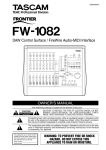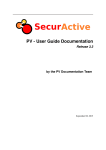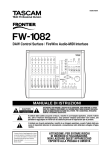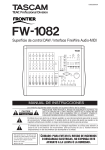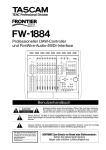Download Tascam FW-1884 User's Manual
Transcript
D00731500A Professional Control Surface / FireWire Audio-MIDI Interface OWNER’S MANUAL The following marking is located on the bottom of the unit: Ü ÿ Ÿ CAUTION: TO REDUCE THE RISK OF ELECTRIC SHOCK, DO NOT REMOVE COVER (OR BACK). NO USER-SERVICEABLE PARTS INSIDE. REFER SERVICING TO QUALIFIED SERVICE PERSONNEL. The lightning flash with arrowhead symbol, within an equilateral triangle, is intended to alert the user to the presence of uninsulated “dangerous voltage” within the product’s enclosure that may be of sufficient magnitude to constitute a risk of electric shock to persons. The exclamation point within an equilateral triangle is intended to alert the user to the presence of important operating and maintenance (servicing) instructions in the literature accompanying the appliance. This appliance has a serial number located on the rear panel. Please record the model number and serial number and retain them for your records. Model number Serial number WARNING: TO PREVENT FIRE OR SHOCK HAZARD, DO NOT EXPOSE THIS APPLIANCE TO RAIN OR MOISTURE. Important Safety Precautions IMPORTANT (for U.K. Customers) DO NOT cut off the mains plug from this equipment. If the plug fitted is not suitable for the power points in your home or the cable is too short to reach a power point, then obtain an appropriate safety approved extension lead or consult your dealer. If nonetheless the mains plug is cut off, remove the fuse and dispose of the plug immediately, to avoid a possible shock hazard by inadvertent connection to the mains supply. If this product is not provided with a mains plug, or one has to be fitted, then follow the instructions given below: IMPORTANT: The wires in this mains lead are coloured in accordance with the following code: GREEN-AND-YELLOW BLUE BROWN : EARTH : NEUTRAL : LIVE WARNING: This apparatus must be earthed. As the colours of the wires in the mains lead of this apparatus may not correspond with the coloured markings identifying the terminals in your plug proceed as follows: The wire which is coloured GREEN-and-YELLOW must be connected to the terminal in the plug which is marked by the letter E or by the safety earth symbol ç or coloured GREEN or GREEN-and-YELLOW. The wire which is coloured BLUE must be connected to the terminal which is marked with the letter N or coloured BLACK. The wire which is coloured BROWN must be connected to the terminal which is marked with the letter L or coloured RED. When replacing the fuse only a correctly rated approved type should be used and be sure to re-fit the fuse cover. IF IN DOUBT — CONSULT A COMPETENT ELECTRICIAN. For CANADA This class A digital apparatus complies with Canadian ICES-003. Cet appareil numérique de la class A est conforme à la norme NMB-003 du Canada CE Marketing Information a) Applicable Electromagnetic Environment: E4 b) Peak inrush current: 7A 2 TASCAM FW-1884 Owner’s Manual For U.S.A TO THE USER This equipment has been tested and found to comply with the limits for a Class A digital device, pursuant to Part 15 of the FCC Rules. These limits are designed to provide reasonable protection against harmful interference when the equipment is operated in a commercial environment. This equipment generates, uses, and can radiate radio frequency energy and, if not installed and used in accordance with the instruction manual, may cause harmful interference to radio communications. Operation of this equipment in a residental area is likely to cause harmful interference in which case the user will be required to correct the interference at his own expense. CAUTION Changes or modifications to this equipment not expressly approved by TEAC CORPORATION for compliance could void the user’s authority to operate this equipment. For the consumers in Europe WARNING This is a Class A product. In a domestic environment, this product may cause radio interference in which case the user may be required to take adequate measures. Pour les utilisateurs en Europe AVERTISSEMENT Il s’agit d’un produit de Classe A. Dans un environnement domestique, cet appareil peut provoquer des interférences radio, dans ce cas l’utilisateur peut être amené à prendre des mesures appropriées. Für Kunden in Europa Warnung Dies ist eine Einrichtung, welche die Funk-Entstörung nach Klasse A besitzt. Diese Einrichtung kann im Wohnbereich Funkstörungen versursachen; in diesem Fall kann vom Betrieber verlang werden, angemessene Maßnahmen durchzuführen und dafür aufzukommen. Important Safety Instructions Read these instructions. Keep these instructions. Head all warnings. Follow all instructions. Do not use this apparatus near water. Clean only with dry cloth. Do not block any ventilation openings. Install in accordance with the manufacturer’s instructions. 8 Do not install near any heat sources such as radiators, heat registers, stoves, or other apparatus (including amplifiers) that produce heat. 9 Do not defeat the safety purpose of the polarized or grounding-type plug. A polarized plug has two blades with one wider than the other. Grounding type plug has two blades and a third grounding prong. The wide blade or the third prong are provided for your safety. If the provided plug does not fit into your outlet, consult an electrician for replacement of the obsolete outlet. 10 Protect the power cord from being walked on or pinched, particularly at plugs, convenience receptacles, and the point where they exit from the apparatus. 11 Only use attachments/accessories specified by the manufacturer. 1 2 3 4 5 6 7 12 Use only with the cart, stand, tripod, bracket, or table specified by the manufacturer or sold with the apparatus. When a cart is used, use caution when moving the cart/apparatus combination to avoid injury from tip-over. 13 Unplug this apparatus during lightning storms or when unused for long periods of time. 14 Refer all serving to qualified service personnel. Servicing is required when the apparatus has been damaged in any way, such as power-supply cord or plug is damaged, liquid has been spilled or objects have fallen into the apparatus, the apparatus has been exposed to rain or moisture, does not operate normally, or has been dropped. • Do not expose this apparatus to drips or splashes. • Do not place any objects filled with liquids, such as vases, on the apparatus. • Do not install this apparatus in a confined space such as a book case or similar unit. • The apparatus draws nominal non-operating power from the AC outlet with its POWER switch in the off position. TASCAM FW-1884 Owner’s Manual 3 Table of Contents 1 – Introduction 1.1 1.2 1.3 1.4 1.5 1.6 1.7 1.8 Overview . . . . . . . . . . . . . . . . . . . . . . . . . . . . . . . . . . . . . . . . . . . . . . . . . . . . . . . . . . . . . . . . . . . . 5 Features . . . . . . . . . . . . . . . . . . . . . . . . . . . . . . . . . . . . . . . . . . . . . . . . . . . . . . . . . . . . . . . . . . . . . 5 System Requirements . . . . . . . . . . . . . . . . . . . . . . . . . . . . . . . . . . . . . . . . . . . . . . . . . . . . . . . . . . 6 In The Box . . . . . . . . . . . . . . . . . . . . . . . . . . . . . . . . . . . . . . . . . . . . . . . . . . . . . . . . . . . . . . . . . . . 6 Nomenclature Used In The Manual . . . . . . . . . . . . . . . . . . . . . . . . . . . . . . . . . . . . . . . . . . . . . . . 7 Software application notes . . . . . . . . . . . . . . . . . . . . . . . . . . . . . . . . . . . . . . . . . . . . . . . . . . . . . 7 Special notes for touch-faders . . . . . . . . . . . . . . . . . . . . . . . . . . . . . . . . . . . . . . . . . . . . . . . . . . . 7 Copyright, etc. . . . . . . . . . . . . . . . . . . . . . . . . . . . . . . . . . . . . . . . . . . . . . . . . . . . . . . . . . . . . . . . . 7 2 – Controls And Indicators 2.1 2.2 2.3 2.4 Front Panel Illustration. . . . . . . . . . . . . . . . . . . . . . . . . . . . . . . . . . . . . . . . . . . . . . . . . . . . . . . . . 8 Rear Panel Illustration . . . . . . . . . . . . . . . . . . . . . . . . . . . . . . . . . . . . . . . . . . . . . . . . . . . . . . . . . . 9 Front Panel Control Descriptions . . . . . . . . . . . . . . . . . . . . . . . . . . . . . . . . . . . . . . . . . . . . . . . . . 10 Rear Panel Control Descriptions . . . . . . . . . . . . . . . . . . . . . . . . . . . . . . . . . . . . . . . . . . . . . . . . . . 16 3 – Functional Overview 3.1 3.2 3.3 3.4 3.5 3.6 3.7 Control Surface Modes . . . . . . . . . . . . . . . . . . . . . . . . . . . . . . . . . . . . . . . . . . . . . . . . . . . . . . . . . 18 Global Controls . . . . . . . . . . . . . . . . . . . . . . . . . . . . . . . . . . . . . . . . . . . . . . . . . . . . . . . . . . . . . . . 18 Dedicated Computer Controls . . . . . . . . . . . . . . . . . . . . . . . . . . . . . . . . . . . . . . . . . . . . . . . . . . . 19 Dedicated Modifier Keys . . . . . . . . . . . . . . . . . . . . . . . . . . . . . . . . . . . . . . . . . . . . . . . . . . . . . . . 19 MIDI Routing Controls . . . . . . . . . . . . . . . . . . . . . . . . . . . . . . . . . . . . . . . . . . . . . . . . . . . . . . . . . 19 Clock System Controls . . . . . . . . . . . . . . . . . . . . . . . . . . . . . . . . . . . . . . . . . . . . . . . . . . . . . . . . . . 20 Monitoring and Metering Modes . . . . . . . . . . . . . . . . . . . . . . . . . . . . . . . . . . . . . . . . . . . . . . . . 21 4 – Control Surface Modes and Operation 4.1 Computer Control Mode – (General Notes) . . . . . . . . . . . . . . . . . . . . . . . . . . . . . . . . . . . . . . . . . 22 4.1.1 4.1.2 4.1.3 4.2 MIDI Control Mode – (General Notes) . . . . . . . . . . . . . . . . . . . . . . . . . . . . . . . . . . . . . . . . . . . . . 24 4.2.1 4.2.2 4.2.3 4.2.4 4.2.5 4.2.5 4.3 Native Protocol . . . . . . . . . . . . . . . . . . . . . . . . . . . . . . . . . . . . . . . . . . . . . . . . . . . . . . . . . . . . . . . . . . . . 22 Mackie Emulation Protocol . . . . . . . . . . . . . . . . . . . . . . . . . . . . . . . . . . . . . . . . . . . . . . . . . . . . . . . . . . . 23 HUI Emulation Protocol . . . . . . . . . . . . . . . . . . . . . . . . . . . . . . . . . . . . . . . . . . . . . . . . . . . . . . . . . . . . . . 24 Customizing MIDI Control Messages . . . . . . . . . . . . . . . . . . . . . . . . . . . . . . . . . . . . . . . . . . . . . . . . . . . 25 Programming Keys . . . . . . . . . . . . . . . . . . . . . . . . . . . . . . . . . . . . . . . . . . . . . . . . . . . . . . . . . . . . . . . . . 26 Programming Encoders . . . . . . . . . . . . . . . . . . . . . . . . . . . . . . . . . . . . . . . . . . . . . . . . . . . . . . . . . . . . . . 27 Programming Faders . . . . . . . . . . . . . . . . . . . . . . . . . . . . . . . . . . . . . . . . . . . . . . . . . . . . . . . . . . . . . . . . 27 Banking . . . . . . . . . . . . . . . . . . . . . . . . . . . . . . . . . . . . . . . . . . . . . . . . . . . . . . . . . . . . . . . . . . . . . . . . . . 28 “Hidden” functions . . . . . . . . . . . . . . . . . . . . . . . . . . . . . . . . . . . . . . . . . . . . . . . . . . . . . . . . . . . . . . . . . 28 Monitor Mix Mode – (General Notes) . . . . . . . . . . . . . . . . . . . . . . . . . . . . . . . . . . . . . . . . . . . . . 28 4.3.1 4.3.2 4.3.3 4.3.4 4.3.4 Audio I/O and the Monitor Mixer . . . . . . . . . . . . . . . . . . . . . . . . . . . . . . . . . . . . . . . . . . . . . . . . . . . . . 28 Monitoring Setups. . . . . . . . . . . . . . . . . . . . . . . . . . . . . . . . . . . . . . . . . . . . . . . . . . . . . . . . . . . . . . . . . . 29 Setting Input Levels. . . . . . . . . . . . . . . . . . . . . . . . . . . . . . . . . . . . . . . . . . . . . . . . . . . . . . . . . . . . . . . . . 29 SOLO modes. . . . . . . . . . . . . . . . . . . . . . . . . . . . . . . . . . . . . . . . . . . . . . . . . . . . . . . . . . . . . . . . . . . . . . . 29 “Hidden” functions . . . . . . . . . . . . . . . . . . . . . . . . . . . . . . . . . . . . . . . . . . . . . . . . . . . . . . . . . . . . . . . . . 30 5 – Host Computer Interfacing 5.1 Control Panel . . . . . . . . . . . . . . . . . . . . . . . . . . . . . . . . . . . . . . . . . . . . . . . . . . . . . . . . . . . . . . . . . 31 5.1.1 5.1.2 5.1.3 SETTINGS TAB . . . . . . . . . . . . . . . . . . . . . . . . . . . . . . . . . . . . . . . . . . . . . . . . . . . . . . . . . . . . . . . . . . . . . 31 ROUTING TAB. . . . . . . . . . . . . . . . . . . . . . . . . . . . . . . . . . . . . . . . . . . . . . . . . . . . . . . . . . . . . . . . . . . . . . 33 MIDI PROGRAMMING TAB . . . . . . . . . . . . . . . . . . . . . . . . . . . . . . . . . . . . . . . . . . . . . . . . . . . . . . . . . . . 34 6 – Troubleshooting and Support 6.1 6.2 6.3 Audio Issues . . . . . . . . . . . . . . . . . . . . . . . . . . . . . . . . . . . . . . . . . . . . . . . . . . . . . . . . . . . . . . . . . . 35 Control surface issues . . . . . . . . . . . . . . . . . . . . . . . . . . . . . . . . . . . . . . . . . . . . . . . . . . . . . . . . . 35 Contacting Us . . . . . . . . . . . . . . . . . . . . . . . . . . . . . . . . . . . . . . . . . . . . . . . . . . . . . . . . . . . . . . . . 36 7 – Appendices 7.1 7.2 7.3 Specifications . . . . . . . . . . . . . . . . . . . . . . . . . . . . . . . . . . . . . . . . . . . . . . . . . . . . . . . . . . . . . . . . . 37 Dimensional drawing . . . . . . . . . . . . . . . . . . . . . . . . . . . . . . . . . . . . . . . . . . . . . . . . . . . . . . . . . . 40 FW-1884 “Hidden” Functions . . . . . . . . . . . . . . . . . . . . . . . . . . . . . . . . . . . . . . . . . . . . . . . . . . . . 40 4 TASCAM FW-1884 Owner’s Manual 1 – Introduction 1.1 Overview Thank you for choosing the TASCAM FW-1884. We designed the FW-1884 to be an all-in-one solution for your computer-based digital audio workstation system. Its integrated design incorporates a high-resolution professional multi-channel audio interface and integrated zero-latency input monitor mixer, a fully independent 4 x 4 MIDI interface and routing matrix, and a highly programmable, ergonomically designed control surface for your audio software. The FW-1884 was designed to be the nerve center of your digital audio environment. Its versatile control surface features nine touch-sensitive motorized faders, transport and multi-function controls for direct, immediate communication between your audio software and you. Its full complement of analog mic and line inputs, ADAT and S/PDIF inputs and outputs provides a high resolution, 24 bit audio front end for input and output of your digital audio workstation. With eight analog 1.2 and ten digital outputs it can accommodate various surround modes, and its integrated free-standing mixer provides the connectivity you need for your entire studio. Its fully configurable 4 x 4 MIDI routing matrix requires no external software. And it connects to your Windows or MacOS computer with a single FireWire connection. Please take some time to look through this owners manual and familiarize yourself with the FW-1884’s features and operation. We suggest you pay particular attention to the operational notes for your software application(s) of choice. You may also want to refer to your software’s documentation in many cases, for a clear understanding of how certain features are integrated. Your experience with the FW-1884 will be greatly enhanced by a good working knowledge of your audio software. Features The audio input section is fully 24-bit and can accommodate sample rates of up to 96 kHz. It is capable of inputting up to 18 simultaneous channels of audio to your computer. It features eight analog XLR inputs with professional quality microphone preamps and switchable phantom power, as well as eight line inputs with channel inserts. Digital inputs are available in ADAT lightpipe, TOSLink and S/PDIF coaxial configurations. The output section offers eight balanced line level analog outputs. Outputs 1 and 2 can be used alone to provide a two-channel mix output, or up to eight outputs can be used independently to configure a multi-channel surround mix. ADAT lightpipe, TOSLink and S/ PDIF coaxial digital outputs are also featured. The MIDI section features a fully independent 4 x 4 MIDI patchbay. Routing and configuration can be easily controlled via the FW-1884’s front panel. For synchronization to external devices, word clock input and output is offered on 75 Ω coaxial BNC connectors. The FW-1884’s control surface is intuitively designed to integrate with all major digital audio workstation software. Its nine touch-sensitive faders respond instantly to your commands and update just as quickly. Its transport controls, shuttle wheel and generous array of application-dedicated switches puts deep control of your audio software at your fingertips. The FW-1884 is supported under Windows XP and Windows 2000, as well as MacOS 9.2.2 or later, and MacOS X.2.4 (Jaguar) or later. In addition, your computer must be fitted with an IEEE-1394 (FireWire) interface. (NOTE: Some manufacturers may use a different nomenclature to refer to their FireWire connections, such as Sony’s “iLink”, or simply “1394”.) The FW-1884 comes with a high-quality six-pin to sixpin interface cable. We strongly suggest you use this cable, or one of equal quality, for optimum audio performance. If your computer is fitted with a 4-pin interface, you will need to obtain a 4-pin to 6-pin IEEE 1394 cable, available at most computer dealers. The FW-1884 is supplied with a 2 m (6-foot) cable. If you wish to use a longer cable, the length should not be more than 4.5 m (15 feet) and the cable should be the best possible quality available to avoid data loss, which results in audio dropouts. TASCAM FW-1884 Owner’s Manual 5 1 – Introduction NOTE Despite the fact that you can connect and disconnect the FW-1884 to and from the computer with power turned on, we strongly recommend that all connections and disconnections are made without the DAW software using the FW-1884 running. If the DAW software is running when connections are made or broken, it may result in your computer crashing, or “freezing” and possible loss of data. This also applies to turning the power of the FW-1884 on and off when it is connected—turn on the power before launching the DAW software, and quit the software before turning off the FW-1884. 1.3 System Requirements The FW-1884 is supported under Windows XP and Windows 2000. The FW-1884 is not supported under Windows 98 or Windows ME. In the case of Windows 2000, you must be running SP3 or SP4 and then install the supplied Hotfix. Windows 2000 SP5 includes the Hotfix, so there is no need to install it separately. For Windows XP, you must be running SP1 and then install the supplied Hotfix. Windows XP SP2 includes the Hotfix, so there is no need to install it separately. 1.4 On the Mac, the FW-1884 is supported under MacOS 9.2.2 or later, and Mac OSX version 10.2.4 or later. Earlier versions of Mac operating systems are not supported. In The Box The FW-1884’s box contains the items listed below. When opening the package please be certain all the items listed are included. If any items are missing, please consult your TASCAM dealer. • FW-1884 • Power cable • IEEE 1394 6-pin to 6-pin cable 6 TASCAM FW-1884 Owner’s Manual • A CD-ROM containing the driver and utility software and documentation for the FW-1884 (Windows and Mac compatible). • This manual • The Setup Guide • Warranty card. 1 – Introduction 1.5 Nomenclature Used In The Manual Within this manual, the following typographic conventions are used: • The name of a control or connector on the unit is written in the following way: LINE/MIC. • The name of a control or connector on another unit is written in the following way: AUX IN. • When referring to the screen display of the host computer, we refer to any prompts, messages, etc. in the following typeface: Press any key to continue. 1.6 Software application notes Since much of the FW-1884’s operation pertains directly to your DAW software, TASCAM has prepared a series of application notes on using the FW-1884 with a number of different DAW programs. These application notes are included on the FW-1884 CDROM, and are available online in PDF format on the TASCAM website at www.tascam.com. 1.7 To read them, you will need an application capable of displaying PDF files, such as the Adobe Acrobat Reader (version 4 or above), available for free download from the Adobe Web site at www.adobe.com. Since software applications and operating systems often evolve and develop after their initial release, we suggest you check the TASCAM site regularly for updated information. It’s also a good idea to check your software manufacturer’s website regularly, for information and version updates. Special notes for touch-faders The usual rules regarding precision electronic equipment naturally apply to the FW-1884. In addition, note the following that apply to the touch-sensitive faders: The faders need a human finger to operate their touchsensitivity. Do not use a pencil, ruler, etc. to operate them. Even using your fingernails may not activate the touch-sensitivity. 1.8 • If you have to type something into the computer, we write it this way: FILENAME.EXT. • The names of keys to be pressed on the computer keyboard are written in this typeface with square brackets enclosing them [F1]. • Keys that are to be pressed together are joined by a + symbol, so that [Ctrl]+[F1] means press and hold the Control key and press the F1 key. The humidity and temperature of your environment affects the touch-sensitivity of the faders. Under normal working conditions you should experience no issues. However, extremes of temperature and/or humidity may sometimes cause operational problems. Copyright, etc. Windows, Windows XP, and Windows 2000 are trademarks of Microsoft Corporation. HUI and Mackie CONTROL are trademarks of Mackie Designs. Macintosh, MacOS, MacOS X and FireWire are trademarks of Apple Computer. All other trademarks are the property of their respective holders. i.LINK is a trademark of Sony Corporation. TASCAM FW-1884 Owner’s Manual 7 2 – Controls And Indicators 8 TASCAM FW-1884 Owner’s Manual ! !" !! ! ! ! ' & % ' & % $ # ! " " # $ % & ' # $ Front Panel Illustration. ! " 2.1 2 – Controls And Indicators # $ ! % & ' " Rear Panel Illustration 2.2 TASCAM FW-1884 Owner’s Manual 9 2 – Controls And Indicators 2.3 Front Panel Control Descriptions 1. Trim Pots 1-8 – These are analog level controls for the input level of the Mic (XLR) and line inputs 1 – 8. Their function is the same regardless of the control surface mode selected. It’s important to note that the best signal-to-noise ratios are achieved by maximizing the level of analog inputs at the A/D converters. For the mic and line inputs of the FW-1884, the trim controls provide the means for optimizing these levels. For a complete discussion of this issue, please refer to Section section 4.3.3, “Setting Input Levels” 2. Phantom Power Indicator LEDs – These LEDs light to indicate +48 V phantom power to the XLR microphone inputs. Phantom power is switchable in two groups of four channels, channels 1-4 and channels 5-8. The LEDs are unaffected by control mode selection. 3. Signal and OL LEDs 1-8 – The signal LEDs light to indicate the presence of an audio signal on the corresponding analog input. The OL LEDs light to indicate a signal peaking at –2.5dBFS or higher by default. (This level is adjustable between 0.0 dBFS and 5.0 dBFS, in 0.5 dB increments, via the FW-1884’s control panel.) This indicates an overloaded input – reduce the input level to that channel until this light goes out. These LEDs indicate signal level to the eight analog inputs regardless of the control surface mode selected. 4. Channel Rotary Encoders – In COMPUTER Control mode, these rotary encoders affect the application parameter currently selected by the Encoder keys. In most cases, the PAN and AUX 1-8 Encoder keys correspond to the associated Pan and Aux Send parameters in the host application. Refer to the Application Notes for your software for details. In MON MIX mode, these encoders function exclusively as PAN controls, and the associated PAN encoder key is always lit. In MIDI CTL mode, these encoders send out continuous controller commands. 5. Channel REC LEDs – In COMPUTER Control mode, these LEDs light or blink to indicate that the selected channel(s) are in record-ready or record status. Refer to the Application Notes for your software for details. 10 TASCAM FW-1884 Owner’s Manual In MON MIX mode, these LEDs are used to show that channel’s PAN location. Rotating an encoder will cause the SEL and REC LEDs to shift left/right as you move. In MIDI CTL mode these LEDs have no function. 6. Channel SEL Keys and LEDs – In COMPUTER Control mode, these keys select the associated channel as active in the host application. The EQ controls will typically address the host application’s SELected channel. In most cases, holding the REC key and pressing one or more channel SEL keys will arm the host application’s associated channels for recording. Refer to the Application Notes for your software for details. In MON MIX mode, pressing a channel’s SEL key causes the REC indicators to show the selected channel’s pan position (indicator 1 is lit with pan position at full left, indicator 8 is lit at hard right, indicators 4 and 5 are lit together when panned center, etc.). In MIDI CTL mode, these keys send out specific controller commands. 7. Channel SOLO keys – In COMPUTER Control mode, these keys will solo their respective channels, while muting the audio on all other channels in the host application. Any number of channels can be soloed simultaneously. (Note that in COMPUTER Control mode, the operation of the SOLO function is dictated by the host application. For more information please refer to the Application notes for your DAW software application.) In MON MIX mode, the SOLO keys function is identical, but only affecting the FW-1884’s built-in monitor mixer. The SOLO mode (Pre-Fader Listen or Soloin-Place) is selected by the PFL key. The PFL function applies only to the monitor mix SOLOs. In MIDI CTL mode, these keys send out specific controller commands. 8. Channel MUTE keys – In COMPUTER Control mode, these keys will mute the audio of the selected channel. Any number of channels can be muted simultaneously. In MON MIX mode, the MUTE keys function is identical, but only affecting the monitor mix. In MIDI Control mode, these keys send out specific controller commands. 2 – Controls And Indicators 9. Channel Faders – In COMPUTER Control mode, the channel faders send continuous controller information to banks of eight channels in the host application’s software mixer. The current bank is selected by the BANK keys. In MON MIX mode, the channel faders control the monitor level of the audio inputs, as selected by the BANK keys: Bank 1 = analog inputs Bank 2 = ADAT inputs Bank 3 = S/PDIF inputs (channels 1 and 2 only. Channels 3-8 are inactive.) NOTE: The faders do not affect the input level to the host computer. In MIDI control mode, the channel faders send out continuous MIDI controller commands. 13. SHORTCUT KEYS: CONTROL PANEL – This key will open the FW1884’s Control Panel on the host computer. Pressing the key a second time will close the Control Panel. It will function as long as the host computer is connected and running, whether or not an application is active. This key functions globally, regardless of selected control surface mode. SAVE/F1 – In COMPUTER Control Mode, this key is normally mapped to the host application’s Save function. Refer to the Application Notes for your software for details. In MON MIX mode, this key has no function. In MIDI CTL mode, this key sends out specific MIDI controller commands. REVERT/F2 – In COMPUTER Control Mode, this 10. FLIP key – In COMPUTER Control mode, this key will switch the control parameters of the Channel Faders and their associated Channel Rotary Encoders. (Example: if the Rotary Encoder is set to Aux Send function, pressing the FLIP key will cause the encoder to control the channel level, while the channel fader will control the Aux Send function.) key is normally mapped to the host application’s Revert function. Refer to the Application Notes for your software for details. In MON MIX mode, this key has no function. ALL SAFE/F3 – In COMPUTER Control Mode, this key is normally mapped to the host application’s All Safe function (deactivating any tracks armed for recording). Refer to the Application Notes for your software for details. In MIDI CTL mode, this key sends out specific MIDI controller commands. 11. PAN key – In COMPUTER control mode, In MON MIX mode, this key has no function. In MIDI CTL mode, this key sends out specific MIDI controller commands. when the PAN key is pressed, the Channel Rotary Encoders will control the Panning function for the currently selected bank of eight channels in the host application. In MON MIX mode, this key has no function. In MON MIX mode this key has no function, but remains lit since the channel encoders only function as PANs. CLR SOLO/F4 – In COMPUTER Control Mode, In MIDI CTL mode, this key sends out specific MIDI control commands. 12. AUX keys 1-8 – In COMPUTER Control mode, when an AUX key is pressed, the Channel Rotary Encoders will control the Auxilliary Send level for the selected bank of eight channels in the host application. In MON MIX mode, these keys have no function. In MIDI CTL mode, these keys send out specific MIDI controller commands. In MIDI CTL mode, this key sends out specific MIDI controller commands. this key is normally mapped to the host application’s Clear Solo function (disengaging any Soloed channels). Generally, holding SHIFT and pressing this key will clear all mutes. In both cases, the key will affect all channels, even those which are not currently visible. Refer to the Application Notes for your software for details. In MON MIX mode this key will clear all soloed input monitor channels, even on channel fader banks that are not currently visible. Holding SHIFT and pressing this key will clear all mutes, even on channel fader banks that are not currently visible. In MIDI Control mode, this key sends out specific MIDI control commands. TASCAM FW-1884 Owner’s Manual 11 2 – Controls And Indicators MARKER/F5 – In COMPUTER Control Mode, this key is normally mapped to the host application’s Place Marker function. Refer to the Application Notes for your software for details. In MON MIX mode, this key has no function. In MIDI CTL mode, this key sends out specific MIDI controller commands. LOOP/F6 – In COMPUTER Control Mode, this key is normally mapped to the host application’s Activate/Deactivate Loop (repeat) mode function. Refer to the Application Notes for your software for details. In MON MIX mode, this key has no function. In MIDI CTL mode, this key sends out specific MIDI controller commands. CUT – In COMPUTER Control Mode, this key is normally mapped to the host application’s Cut function. Refer to the Application Notes for your software for details. In MIDI CTL mode, this key sends out specific MIDI controller commands. ALT/CMD – This is a modifier key. When held, it modifies the behavior of other selected keys. Its behavior is entirely dependent on the host application support; in some cases it will replicate the behavior of the associated key on your computer keyboard, while in others it may modify the FW-1884’s surface controls. Refer to the Application Notes for your software for details. This key always sends messages to the host computer, regardless of which control mode is selected for the rest of the control surface. UNDO – In COMPUTER Control Mode, this key is normally mapped to the host application’s Undo function. Refer to the Application Notes for your software for details. In MON MIX mode, this key has no function. In MON MIX mode, this key has no function. In MIDI CTL mode, this key sends out specific MIDI controller commands. In MIDI CTL mode, this key sends out specific MIDI controller commands. SHIFT – This is a modifier key. When held, it modi- DEL - In COMPUTER Control Mode, this key is normally mapped to the host application’s Delete function. Refer to the Application Notes for your software for details. In MON MIX mode, this key has no function. In MIDI CTL mode, this key sends out specific MIDI controller commands. COPY – In COMPUTER Control Mode, this key is normally mapped to the host application’s Copy function. Refer to the Application Notes for your software for details. In MON MIX mode, this key has no function. In MIDI CTL mode, this key sends out specific MIDI controller commands. PASTE – In COMPUTER Control Mode, this key is normally mapped to the host application’s Paste function. Refer to the Application Notes for your software for details. In MON MIX mode, this key has no function. 12 TASCAM FW-1884 Owner’s Manual fies the behavior of other selected keys. Its behavior is entirely dependent on the host application support; in some cases it will replicate the behavior of the SHIFT key on your computer keyboard, while in others it may address the FW-1884’s surface controls. Refer to the Application Notes for your software for details. This key always sends messages to the host computer, regardless of which control mode is selected for the rest of the control surface. In MON MIX mode, holding SHIFT and pressing CLR SOLO clears all mutes. CTRL – This is a modifier key. When held, it modifies the behavior of other selected keys. Its behavior is entirely dependent on the host application support; in some cases it will replicate the behavior of the CONTROL key on your computer keyboard, while in others it may address the FW-1884’s surface controls. Refer to the Application Notes for your software for details. This key always sends messages to the host computer, regardless of which control mode is selected for the rest of the control surface. 2 – Controls And Indicators 14. REC key – In COMPUTER Control mode, this is a modifier key. When pressed and held, it modifies the behavior of other selected keys. Its behavior is entirely dependent on the host application support. Typically, holding the REC key and pressing a channel SEL key will arm the selected DAW channel(s) for recording. Refer to the Application Notes for your software for details. In MIDI CTL and MON MIX modes, this key is inactive and sends no data. 15. EQ Controls - In COMPUTER Control mode, the EQ functions are normally mapped to the corresponding parameters on the host application software. Refer to the Application Notes for your software for details. In MON MIX mode, the EQ controls have no function. In MIDI CTL mode, the four EQ band keys send out specific MIDI messages, while the three rotary encoders send out specific continuous controller commands. The following descriptions apply in COMPUTER control mode only: FREQUENCY – Normally mapped to the frequency control of the selected band on the host application’s EQ section. Q (Bandwidth) – Normally mapped to the Q (bandwidth) control of the selected band on the host application’s EQ section. GAIN - Normally mapped to the Gain control of the selected band on the host application’s EQ section. LOW key – Normally selects the Low band of the host application’s EQ section. LOW MID key – Normally selects the Low Mid In MON MIX mode, this key toggles the state of the Solo function from PFL (Pre-Fader Listen) to Solo-InPlace. Refer to section 4.3, “Monitor Mix Mode – (General Notes)” for further details. In MIDI CTL mode, this key has no effect. 17. Solo level control – This is an analog level control for the output level of the Solo buss. It functions independently of Control mode selection, and only affects the level of the Monitor Mix channels when soloed in PFL mode. 18. Stereo LED level meters – The twelve-segment stereo LED meters display the level of the monitor buss stereo output, before the Monitor Level output. The signal are metered before the Monitor Level control, so its position will not affect the level at the LEDs The meters can monitor Inputs only, DAW channels only, or both sources simultaneously. Three metering modes – Instantaneous, Peak Decay or Peak Hold – are available. For more information on metering functions, refer to section 3.7, “Monitoring and Metering Modes”. 19. Monitor level control – This is an analog level control for the output level of the Monitor buss. It can affect all eight analog outputs, or only analog outputs 1 and 2, depending on the settings selected in the FW-1884 Control Panel. For more information refer to section 5.1, “Control Panel”. Its function is the same regardless of the control mode selected. 20. Headphone level control – This is an analog level control for the level of the Headphone output. Its function is the same regardless of the control mode selected. 21. Clock input LEDs – These LEDs show the current status of the digital clock master. HIGH key – Normally selects the High band of the • FireWire – FireWire (indicates valid FireWire connection to the host computer) • CLOCK – Internal Crystal Clock • ADAT – ADAT Lightpipe Input • D IN – S/PDIF digital input host application’s EQ section. 22. Surface Mode Selection keys - These 16. PFL key – In COMPUTER Control mode, this keys function globally to select the Control Surface Mode. For more information on the FW-1884’s various Control modes, please refer to section 3.1, “Control Surface Modes”, and to the Application notes for your software. band of the host application’s EQ section. HIGH MID key – Normally selects the High Mid band of the host application’s EQ section. key has no function. Solo monitoring of tracks from the host audio application is handled by the host application, and soloed tracks appear as outputs from the host application. TASCAM FW-1884 Owner’s Manual 13 2 – Controls And Indicators COMPUTER Control mode key – Selects the Computer Control mode. In this mode, the FW-1884’s control surface modifies the control parameters of the host audio software. For more information, refer to section 4.1, “Computer Control Mode – (General Notes)”. MIDI output LEDs - These four LEDs show the status of the FW-1884’s four MIDI outputs. The presence of MIDI data at any of the FW-1884’s MIDI output ports will illuminate that port’s associated LED for about a quarter-second. A continuous stream of MIDI data will keep the LED lit. MIDI CTL mode key – Selects the MIDI Control These LEDs also light steadily in MIDI Routing mode to show currently active MIDI mapping. mode. In this mode, the FW-1884’s control surface sends out specific static and continuous MIDI messages which can address external devices and applications. For more information, refer to section 4.2, “MIDI Control Mode – (General Notes)”. Mon Mix Control mode key – Selects the Monitor Mix mode. In this mode, the FW-1884’s control surface is used to adjust the input-monitoring levels of audio inputs from its analog, ADAT and S/PDIF input sources. For more information, refer to section 4.3, “Monitor Mix Mode – (General Notes)”. 23. Clock mode key – When pressed and held, this key displays the current clock source using the LEDs of the keys labeled CLOCK SOURCE, and the current sample rate using the LEDs of the keys labeled CLOCK RATE. Pressing and holding this key while pressing any of the CLOCK SOURCE or CLOCK RATE keys will change the respective setting. It functions in all control surface modes. For more information refer to section 3.6, “Clock System Controls”. 24. ROUTE key – This key is used to enter MIDI Routing mode. Pressing it once, followed by selecting a MIDI input key (F7-F10) will call up a display of the current MIDI routing scheme, shown on the F7 – F10 and AUTOMATION keys as well as the MIDI In and Out LEDs. For more information, refer to section 3.5, “MIDI Routing Controls”. This key functions independently, regardless of which Control mode is selected. 25. MIDI input LEDs – These four LEDs show the status of the FW-1884’s four MIDI inputs. The presence of MIDI data at any of the FW-1884’s MIDI input ports will illuminate that port’s associated LED for about a quarter-second. A continuous stream of MIDI data will keep the LED lit. These LEDs also light steadily in MIDI Routing mode to show currently active MIDI mapping. 26. F-KEYS/CLOCK SRC Keys – In COMPUTER Control mode, these four Function keys and their associated LEDs perform multiple functions; their behavior is entirely dependent on the host application support. Refer to the Application Notes for your software for more details. In MON MIX mode, these keys are used to display and select the monitoring source(s) and to zero the monitor faders and levels. Refer to section 4.3, “Monitor Mix Mode – (General Notes)”. In MIDI CTL mode, these keys send out specific MIDI controller commands. These four keys also function globally, in conjunction with the ROUTE key, to display and make changes to the MIDI routing of the FW-1884’s hardware MIDI inputs. Additionally, they function globally in conjunction with the CLOCK key to display and select the incoming clock source. 27. AUTOMATION/CLOCK RATE Keys – In COMPUTER Control mode, the function of these four keys is dependent on the host application support. Typically, they are used to control mixdown automation and fader modes in your DAW’s internal mixer. Refer to the Application Notes for your software for more details. In MON MIX mode, these keys are used to display and select the current Metering Mode, and to reset meter peak-hold displays. In MIDI CTL mode, these keys send out specific MIDI controller commands. These four keys also function globally, in conjunction with the ROUTE key, to display and make changes to the MIDI routing of the FW-1884’s hardware MIDI outputs. Additionally, they function globally in conjunction with the CLOCK key to display and select the incoming clock rate. 28. ARROW keys - The ARROW keys always address the host computer, regardless of which control mode is selected for the rest of the control surface. Their function is defined by the host application soft- 14 TASCAM FW-1884 Owner’s Manual 2 – Controls And Indicators ware. Typically, they are used to navigate through the GUI (Graphic User Interface) of the application screen. Refer to your software’s application notes for further details. parts by pre-set increments within an arrangement. The NUDGE y key moves the part forward, while the h NUDGE key moves it backward. Refer to your software’s application notes for further details. 29. SHTL key - The SHTL (shuttle) key always 32. LOCATE keys – The LOCATE keys always sends messages to the host computer, regardless of what control mode is selected for the rest of the control surface. Its function is defined by the host application software. Typically, it is used as a modifier for the DATA WHEEL, changing it, for example, from Shuttle to Scrub mode. Refer to your software’s application notes for further details. address the host computer, regardless of which control mode is selected for the rest of the control surface. In most cases, pressing the m LOCATE key will move the transport to the left or first locate point, while pressing the LOCATE , key will move the transport to the right or second locate point. Typically, when the SET key is held and one of these keys is pressed, it will store a new locate point at the transport’s current location. Refer to your software’s application notes for further details. DATA WHEEL – The DATA WHEEL always sends messages to the host computer, regardless of which control mode is selected for the rest of the control surface. Its function is defined by the host application software. Refer to your software’s application notes for further details. 30. BANK keys - In COMPUTER Control mode, the h BANK y keys send a message to the host software application, to address the next lower or higher bank of eight faders, respectively. Used with an application-defined modifier key, they can also be used to jump in single channel increments. The amount of banks is wholly dependent on the host application’s parameters. Refer to your software’s application notes for further details. In MIDI CTL mode, these keys address the channel controls only (FADERS, Encoders, SOLO, MUTE and SEL keys), providing the capability to send four separate sets of commands with these controls. In this mode there are always four banks. In MON MIX mode, these keys bank between three sets of inputs: (1) Analog Inputs 1-8, (2) ADAT Inputs 1-8, and (3) Digital Inputs L and R. (In bank 3, channels 3-8 are inactive.) In this mode, there are always three banks. 31. NUDGE keys – The NUDGE keys always address the host computer, regardless of which control mode is selected for the rest of the control surface. Their function is defined by the host application software. Typically, they are used to move selected audio IN and OUT keys – The IN and OUT keys always address the host computer, regardless of which control mode is selected for the rest of the control surface. Their function is defined by the host application software. Typically, they are used to locate to or store dropin and drop-out points for automated recording. In most cases, when IN or OUT is pressed, the transport will move to the stored location. As well, when the SET key is held and one of these keys is pressed, it will typically store a new In or Out point at the transport’s current location. Refer to your software’s application notes for further details. SET key - The SET key always sends messages to the host computer, regardless of which Control Mode is selected for the rest of the control surface. The SET key is a modifier key – press and hold SET, and push either of the two LOCATE keys, or the IN or OUT key to store a new Locate or In/Out point at the present cursor position. Refer to your software’s application notes for further details. 33. Transport Controls – The Transport controls always address the host computer, regardless of which control mode is selected for the rest of the control surface. The various transport keys (STOP, PLAY, RWD, FFWD and REC) always send the associated transport commands to the host application software. This is useful if, for example, you want to adjust Monitor inputs while playing back existing channels in your DAW application, and to monitor inputs with zero latency. TASCAM FW-1884 Owner’s Manual 15 2 – Controls And Indicators 34. Master Fader – The Master Fader is a global control, functioning in the same manner regardless of which control mode is selected. Any movement of the master fader is always communicated simultaneously to the host computer, the MIDI control surface and the monitor mixer. There is always one and only one master fader for the entire system. 2.4 Additionally, the Master Fader can control the level of the ANLG 1:2 outputs of the computer. A setting in the FW-1884 control panel determines whether output directed to ANLG 1:2 is passed through to the outputs at unity gain, or whether the FW-1884 will apply Master Fader gain to the ANLG 1:2 stream. The Master Fader’s control of the DAW output may be disabled within the FW-1884’s Control Panel if desired. Refer to section 4.1, “Computer Control Mode – (General Notes)”, for more information. Rear Panel Control Descriptions 1. Headphone Outputs – Headphone level output on a balanced stereo ¼” connector. 2. Footswitch Inputs – Accommodates a standard momentary contact-closure footswitch on ¼” connector. This input automatically detects the polarity of a connected footswitch upon power-up. 3. Monitor Outputs 1-8 – Eight balanced +4 dBU line-level ouputs on ¼” TRS jacks. The outputs can be used for all modes of surround and multichannel mixdown as supported by most major DAW application software, up to eight outputs. For standard twochannel monitoring, outputs 1 and 2 are used, with the remaining outputs available for direct outs, effects sends, etc. Refer to section 5.1, “Control Panel” for further details. 4. Mic Inputs 1-8 – Balanced XLR inputs at +4 NOTE NOTE: While most modern dynamic mics are unaffected by phantom power, some ribbon mics may suffer damage if phantom power is sent to them. When in doubt, avoid plugging ribbon mics into an input where phantom power is activated. 5. AC Power Input – Connect the supplied IEC power cable to this input. CAUTION – do not use anything but an IEC-approved power cable. Power Switch – Push-on push-off recessed power switch. 6. Word Clock Input – Coaxial BNC connector for input of external Word Clock signal from another device. This input is 75 Ohm terminated. Word Clock Output – Coaxial BNC connector dBu featuring high-quality mic preamps. These inputs are wired in parallel with their associated Line Inputs. for output of the FW-1884’s Word Clock signal to another device. Line Inputs 1-8 – Balanced line level (+4 dBu) ¼” 7. ADAT Lightpipe and 2-channel Input – TRS analog inputs. These inputs are wired in parallel with their associated Mic Inputs. Inserts 1-8 – Individual channel inserts. These are ¼” TRS (tip-ring-sleeve) jacks which allow you to insert an external processor into the signal chain. The insert point is placed between the input (after the mic/ line trim) and the analog-to-digital converter. A standard insert cable with TRS plug is required. Check with your music retailer. Phantom Power switches – These two switches supply +48V phantom power to the mic inputs, for use with condenser microphones. Phantom power is switchable in two groups of four channels. 16 TASCAM FW-1884 Owner’s Manual Fiber-optic input to accommodate eight-channel ADAT and two-channel digital lightpipe formats. ADAT Lightpipe and 2-channel Output – Fiber-optic output to accommodate eight-channel ADAT and two-channel digital lightpipe formats. 8. D-In Coaxial Input – S/PDIF coaxial digital input on RCA connector. D-In Coaxial Output – S/PDIF coaxial digital output on RCA connector. 2 – Controls And Indicators 9. FireWire (IEEE-1394) Connections – 10. MIDI Inputs 1-4 – MIDI inputs on standard These connect the FW-1884 to the host computer, providing audio, MIDI and control surface communication. Two connections are provided, making it possible to connect additional FireWire-compatible devices to the buss. The two connections are redundant; either one may be used to connect to your computer. 5-pin DIN connectors. MIDI Outputs 1-4 – MIDI outputs on standard 5pin DIN connectors. TASCAM FW-1884 Owner’s Manual 17 3 – Functional Overview 3.1 Control Surface Modes The FW-1884 control surface is extremely versatile, and can be used to control a computer application, to control an audio input monitor mix, and to send MIDI messages to external devices via its MIDI outputs. The FW-1884’s control surface is always in one of three modes: Computer Control Mode, MIDI Control Mode or Monitor Mix Mode. Each mode has a dedicated illuminated key, labeled COMPUTER, MIDI CTRL, and MON MIX, respectively. Only one of these keys may be selected and illuminated at one time. Pressing one of these keys activates its designated mode and illuminates its associated LED. 3.2 For more information on Control Surface modes, please refer to section 4, “Control Surface Modes and Operation”, and to the Application Notes for your software. Global Controls Certain controls operate globally; that is, they function the same way regardless of which control surface mode is selected. These controls are: CONTROL SURFACE MODE keys – These three keys are used to select the current control surface mode. This is their only function. Only one control surface mode (and hence only one key) can be selected at a time. MASTER FADER – Any movement of the master fader is always communicated to the host computer, the MIDI control surface and the monitor mixer. There is always one, and only one master fader for the entire system. CONTROL PANEL key – This key always opens ROUTE key – This is used to route data from the “Hidden” functions The following functions are MIDI inputs to the MIDI outputs. It also performs other functions as detailed elsewhere in this manual. not printed on the control surface panel, but are available in all modes. PFL key – This key is always used to toggle the state SHIFT+CTRL+P.RESET (LATCH) of the Solo function from PFL (Pre-Fader Listen) to Solo-In-Place. For more details on this function, please refer to section 4.3, “Monitor Mix Mode – (General Notes)”. Reset meter peaks 18 TASCAM FW-1884 Owner’s Manual the FW-1884 control panel on the host computer, assuming it is connected and powered on. SHIFT+MIDI CTRL Enter MIDI Programming mode if host computer is attached 3 – Functional Overview 3.3 Dedicated Computer Controls Some surface controls are computer-dedicated; that is, they always send a MIDI data signal to the host computer (assuming it is connected), regardless of which control surface mode is currently selected. These controls are: • Transport keys (STOP, PLAY, REW, F FWD, RECORD) • DATA WHEEL and SHTL (shuttle) key • Arrow keys • m LOCATE , • SET • IN and OUT 3.4 h NUDGE y SHIFT, CTRL, ALT/CMD CLOCK CONTROL PANEL Input to the Footswitch Jack also communicates with the host computer at all times. If you have a footswitch device connected to this jack, activating it will always send a command to the host computer. Note that in MIDI CTL mode these controls also send programmable MIDI messages to the FW-1884’s MIDI outputs. Dedicated Modifier Keys There are four dedicated modifier keys on the FW1884’s control surface: SHIFT, CTRL, ALT/CMD and REC. These keys have no effect when pressed alone. However, when they are pressed and held, they will modify the functions of a number of other keys when pressed. These functions are always dictated by the host application software. 3.5 • • • • In most DAW applications, pressing and holding the REC key and then pressing a channel SEL key will generally arm the selected track(s) for recording. The SHIFT, CTRL and ALT/CMD keys will perform various functions, depending on the host application being addressed. MIDI Routing Controls There are eight LEDs used to display MIDI activity on a given MIDI port. The upper row of four red LEDs represents the four MIDI inputs, and the lower row of four green LEDs represents the four MIDI outputs. The presence of MIDI data at any of these MIDI ports will illuminate that port’s associated LED for about a quarter-second. A continuous stream of MIDI data will keep the LED lit. 1 First press the ROUTE key, located left of the MIDI LEDs. The ROUTE key and routing LEDs will flash, as will keys F7 through F10. 2 Press the Function key corresponding to the MIDI input you wish to select – F7 for MIDI input 1, F8 for MIDI input 2, F9 for MIDI input 3 and F10 for MIDI input 4. The Function keys will stop flashing. (The ROUTE key will continue to flash until you exit MIDI routing mode.) One or more of the lower row of keys (READ, WRT, TCH or LATCH) will be lit, indicating the outputs chosen for the selected MIDI input – READ for MIDI output 1, WRT for MIDI output 2, TCH for MIDI output 3 and LATCH for MIDI output 4. The FW-1884 can route any of its MIDI inputs to any one or more of its MIDI outputs. This full any-to-any routing is always operational, even when the FW-1884 is not connected to a host computer. To configure the FW-1884’s MIDI input/output routing scheme: 3 Select any or all available MIDI ports. Their corresponding LEDs will light, and MIDI messages from the selected input port will now be routed to the selected output port(s). TASCAM FW-1884 Owner’s Manual 19 3 – Functional Overview Repeat this procedure for any other MIDI inputs whose routings you want to change. 4 While in MIDI routing mode, selecting any input key will display its selected MIDI outputs. Additionally, all MIDI indicator LEDs will glow steadily to display routing information. To exit MIDI routing mode, press the ROUTE key again. All LEDs will stop flashing and Function keys will return to normal mode. 3.6 Clock System Controls The FW-1884’s audio clock can be checked or changed directly from the control surface. To display the current clock settings, press and hold the CLOCK key. The clock source and expected sample rate will be displayed, as shown below: Clock Source • • • • INT/F7 – Internal Clock ADAT/F8 – ADAT Input D IN/F9 – S/PDIF Input WCLK/F10 – Word Clock Expected Sample Rate • • • • 44.1 – 44.1 kHz 48 – 48 kHz 88.2 – 88.2 kHz 96 – 96 kHz While holding down the CLOCK key, pressing any of the above keys will immediately change the clock source and/or expected sample rate. If the selected clock source does not have a usable clock signal, the corresponding LED will not light. Instead, the CLOCK LED will flash to indicate a problem, and the unit will switch to its own Internal clock and await a valid clock signal. If the sample rate is off by 3% or more, the FW-1884 will switch to the incoming clock, and the nearest sample rate LED will blink slowly. To exit this mode, release the CLOCK key. Function keys will return to normal mode. 20 TASCAM FW-1884 Owner’s Manual 3 – Functional Overview 3.7 Monitoring and Metering Modes The FW-1884’s twelve-segment stereo LED meters monitor the stereo buss output, before the Monitor Level control. The signal source for the meters is selectable in MON MIX mode with the F7-F9 keys, as follows: • F7 – Computer only • F8 – Inputs only • F9 – Computer and Inputs (default setting) Refer to section 4.3, “Monitor Mix Mode – (General Notes)”, for more details on monitor source selection. The meters can be configured to any of three functional modes. The AUTOMATION/CLOCK RATE keys function to display and select these modes, with their values silkscreened below the keys. The three modes are: • INSTANT – Instantaneous • P DECAY – Peak Decay (default setting) • P HOLD – Peak Hold To display or change the current metering mode, press the MON MIX key. The currently selected metering mode’s associated LED will light. Pressing the INSTANT, P DECAY, or P HOLD key will change the metering mode. While in MON MIX mode, pressing the P RESET key will reset any presently held peak display. The meter peaks can also be cleared in COMPUTER or MIDI CTL mode by holding SHIFT and CTRL and pressing the P RESET key. TASCAM FW-1884 Owner’s Manual 21 4 – Control Surface Modes and Operation As mentioned previously in this manual, the FW1884’s control surface actually functions in three different control modes: COMPUTER Control Mode, MIDI Control Mode or MONitor MIX Mode. While all three modes share certain global functions, each mode is quite different in its functionality and focus. Bank Switch Behavior Each mode has a dedicated illuminated key, labeled COMPUTER, MIDI CTRL, and MON MIX, respectively. Only one of these keys may be selected and illuminated at one time. Pressing one of these keys activates its designated mode and illuminates its associated LED. In COMPUTER Control mode, the host application interprets the banking keypresses and controls the BANK LEDs. Therefore, the number of banks implemented and the specific actions in response to BANK key presses are application-specific. (For example, a control surface plug-in may use the bank switches to navigate between 4 sets of 8 faders so that you can manage the settings of a 32-input mixer defined within the software.) In MIDI CTRL mode there are always four banks of user-defined messages. Refer to section 4.2, “MIDI Control Mode – (General Notes)”, for more details. In MON MIX mode there are three banks which correspond to different groups of FW-1884 audio inputs. Refer to section 4.3, “Monitor Mix Mode – (General Notes)”, for more details. Each control surface mode recalls its most recently selected bank when you return to it. For example, if you have bank 2 selected in MIDI CTRL mode, and switch to COMPUTER control mode where bank 1 is selected, when you next return to MIDI CTRL mode, bank 2 will be selected. 4.1 Computer Control Mode – (General Notes) As its name implies, COMPUTER Control mode is designed to communicate with the host computer, to control your Digital Audio Workstation (DAW) application software. When the FW-1884 is in COMPUTER control mode, all fader and encoder movements and all keypresses are transmitted to the host computer and interpreted by the host application software (with the exception of certain global keys like control surface mode controls). 4.1.1 In COMPUTER Control mode, the FW-1884 can communicate with the host computer in a number of different protocols (e.g. Native Mode, Mackie Control Emulation Mode, etc.). General details of each of these modes can be found in the sections which follow. For more specific details refer to the Application notes for your software. Native Protocol Native Protocol is the FW-1884’s default CONTROL surface mode. In this mode, the FW-1884’s controls transmit MIDI messages as detailed in the documentation on the CD-ROM. Select Native Mode protocol when using the FW-1884 to control applications with native support and a separately-installed software plug-in; these include Cakewalk SONAR, MOTU Digital Performer and others. 22 In addition, the host computer can send information back to the FW-1884 to update fader positions and light LEDs. TASCAM FW-1884 Owner’s Manual Some applications are supported in Native mode only, others in Mackie Control emulation mode only, and some are supported in both modes. We recommend you check the TASCAM website at www.tascam.com for current information and support status. 4 – Control Surface Modes and Operation To set the FW-1884 to Native protocol: 1 Open the FW-1884 Control Panel 2 Select the Settings tab 3 In the drop-down CONTROL PROTOCOL menu, select FW-1884 NATIVE. For more detailed information on specific implementation within the host application, please refer to the application notes for your software of choice. 4.1.2 Mackie Emulation Protocol The FW-1884 can be used to emulate the control messages sent by the Mackie Control. When in Mackie Control Emulation mode, the audio and MIDI functionality of the FW-1884 are unchanged, but the MIDI messages transmitted and recognized by most of the control surface are changed to closely pattern those of the Mackie Control. This enables you to use the FW-1884 with software applications which may not yet directly support the FW-1884’s Native Mode, but do support the Mackie Control. 3 In the drop-down CONTROL PROTOCOL menu, select MACKIE CONTROL EMULATION. To set up the FW-1884 in Mackie Emulation protocol: 1 Open the FW-1884 Control Panel 2 Select the Settings tab For detailed information on how the FW-1884’s control surface maps to controls within specific applications, please refer to the application notes for the corresponding FW-1884 application note. TASCAM FW-1884 Owner’s Manual 23 4 – Control Surface Modes and Operation 4.1.3 HUI Emulation Protocol The FW-1884 can be used to emulate the control messages sent by the Mackie HUI (Human User Interface). When in HUI Emulation mode, the audio and MIDI functionality of the FW-1884 are unchanged, but the MIDI messages transmitted and recognized by most of the control surface are changed to closely pattern those of the Mackie HUI. This enables you to use the FW-1884 with software applications which may not yet directly support the FW-1884’s Native Mode, but do support the HUI. 3 In the drop-down CONTROL PROTOCOL menu, select HUI EMULATION. To set up the FW-1884 in HUI Emulation protocol: 1 Open the FW-1884 Control Panel 2 Select the Settings tab For detailed information on how the FW-1884’s control surface maps to controls within specific applications, please refer to the application notes for the corresponding FW-1884 application note. 4.2 MIDI Control Mode – (General Notes) In MIDI CTRL mode, the FW-1884’s keys, encoders and faders can be used to control external MIDI devices by transmitting MIDI messages to its four MIDI outputs. In MIDI CTRL mode there are four banks, which you can switch between using the h BANK y keys. With the exception of the master fader, each of the four banks can represent a separate and independent layer of channel faders, encoders and keys. The master fader is global to all banks and all control surface modes. In MIDI CTRL mode, most of the FW-1884’s surface controls can be programmed to send out messages. Only the following keys can NOT be programmed: • • • • CONTROL PANEL SHIFT CTRL ROUTE 24 TASCAM FW-1884 Owner’s Manual • REC • CLOCK • CONTROL SURFACE keys In addition, note that the eight channel strip controls (FADER, MUTE, SOLO, SEL and the channel ENCODER) are all bankable – that is, each of these controls is capable of sending four separate layers of control messages, depending on which bank is selected with the BANK keys. The FW-1884’s MIDI control messages are pre-programmed, as described in the documentation on the CD-ROM. However, you can reprogram any or all of the controls and customize them for your particular MIDI setup. This is done through the FW-1884’s control panel, under the MIDI PROGRAMMING tab. While in MIDI CTRL surface mode, SHIFT+CTRL+F8 resets the MIDI surface programming to factory default settings. 4 – Control Surface Modes and Operation It is important to note that some controls are dedicated computer controls, meaning that they always transmit a signal to the host computer, even in MIDI CTL mode. These controls are: • Transport keys (STOP, PLAY, REW, F FWD, RECORD) • DATA WHEEL and SHTL (shuttle) key • Arrow keys • m LOCATE , • SET 4.2.1 • • • • • IN and OUT h NUDGE y SHIFT, CTRL, ALT/CMD CLOCK CONTROL PANEL Unless you are an experienced MIDI programmer, we recommend you exercise caution in assigning MIDI functions to these keys which could cause potential operational conflicts. Customizing MIDI Control Messages Open the FW-1884’s Control Panel by pressing the CONTROL PANEL key on the FW-1884. Select the MIDI PROGRAMMING tab. This tab has a single display window. If your FW-1884 is not powered on and connected to the computer, the window will display No FW-1884 Detected. Once the FW-1884 is powered on and connected, the display will look like this: To enter MIDI Programming mode, hold SHIFT and press the MIDI CTRL key; the MIDI CTRL key will blink. (Note that this will only work if the FW-1884 is connected to a host computer.) The FW-1884’s Control Panel will open to the MIDI PROGRAMMING tab. (You can leave MIDI Programming mode at any time by pressing the MIDI CTRL key again or selecting any other control surface mode.) Once you have entered MIDI Programming mode, the MIDI PROGRAMMING tab window on the FW1884’s control panel will display the programming information for one of the MIDI control keys, encoders or faders. You can display the programming information for any control by activating it: press a key, move an encoder, touch or move a fader, and that control’s programming information is displayed. Changes that you make to the programmed MIDI messages take effect immediately. Further, they are remembered even when the FW-1884’s power is turned off. TASCAM FW-1884 Owner’s Manual 25 4 – Control Surface Modes and Operation 4.2.2 Programming Keys If you press one of the keys used in MIDI CTRL surface mode, it will light up and the FW-1884’s control panel will display something like this: To change the MIDI channel: Use the up and down arrows of the Channel indicator box to change the MIDI channel. Alternatively, you can type in a MIDI channel number from 1 through 16. To change the MIDI message type: These MIDI control keys are capable of transmitting one of three possible MIDI messages. The message type is selected in the control panel: To change the MIDI output(s): Checking or unchecking the four Port boxes will select or de-select the corresponding MIDI output. MIDI messages generated by the key that you’re programming will be sent to each port whose associated box is checked. Uncheck all four ports to make a key inactive. 26 TASCAM FW-1884 Owner’s Manual • Controller On/Off – a controller value of 127 is transmitted when the key is pushed, and a value of 0 is transmitted when it is released. You can program the controller number. • Toggled Controller On/Off – a controller value of 127 is transmitted when the key is pushed. Nothing is transmitted when it is released. When the key is pushed again, a value of 0 is transmitted; again, nothing is transmitted when it is released. You can program the controller number. • Note On/Off – a ‘note on’ message is transmitted when the key is pushed, and a ‘note off ’ message is transmitted when it is released. You can program the note number. To change the MIDI controller or note: Use the up and down arrows of the Controller indicator box to change the MIDI controller number. Alternatively, you can type in a MIDI controller number from 0 through 127. 4 – Control Surface Modes and Operation 4.2.3 Programming Encoders The eight channel encoders, as well as the three EQ encoders, can all be reprogrammed. To display the programmed message for an encoder, just turn it slightly. You will see a display something like this: To change the MIDI output(s): Checking or unchecking the four Port boxes will select or de-select the corresponding MIDI output. MIDI messages generated by the key that you’re programming will be sent to each port whose associated box is checked. To change the MIDI channel: Use the up and down arrows of the Channel indicator box to change the MIDI channel. Alternatively, you can type in a MIDI channel number from 1 through 16. To change the MIDI controller number: Use the up and down arrows of the Controller indicator box to change the MIDI controller number. Alternatively, you can type in a MIDI controller number from 0 through 127. Encoders send continuous controller messages only, so the NOTE ON/OFF and TOGGLED CONTROLLER options on the FW-1884’s control panel are grayed out. 4.2.4 Programming Faders The eight channel faders, as well as the master fader, can all be reprogrammed. To display the programmed message for a fader, simply touch the fader. The display should look something like this: To change the MIDI output(s): Checking or unchecking the four Port boxes will select or de-select the corresponding MIDI output. MIDI messages generated by the key that you’re programming will be sent to each port whose associated box is checked. To change the MIDI channel: Use the up and down arrows of the Channel indicator box to change the MIDI channel. Alternatively, you can type in a MIDI channel number from 1 through 16. To change the MIDI controller number: Use the up and down arrows of the Controller indicator box to change the MIDI controller number. Alternatively, you can type in a MIDI controller number from 0 through 127. Faders can only be MIDI controllers, and the NOTE ON/OFF and TOGGLED CONTROLLER options on the FW-1884’s control panel are greyed out. (When you touch the master fader, you will see that its programming information does not include bank information since it is a single, global control that is active in all banks.) TASCAM FW-1884 Owner’s Manual 27 4 – Control Surface Modes and Operation 4.2.5 Banking You can use the h BANK y keys to shift through the four banks of controls. As mentioned earlier, only the channel strip controls – faders, channel MUTE, SOLO and SEL keys, and channel encoders – are bankable. All other surface controls are unaffected by the banking commands. For specific information on the FW-1884’s MIDI Control Protocol, refer to section 5.1.3, “MIDI PROGRAMMING TAB” and the documentation supplied on the CD-ROM. “Hidden” functions These functions available in MIDI Control mode are not marked on the control surface. SHIFT+Encoder SHIFT+CTRL+F8 Reset the MIDI surface programming to default values and write it to FLASH memory Fine (not coarse) control of MIDI controller output value 4.3 Monitor Mix Mode – (General Notes) The FW-1884 can be used as a stand-alone 18x2 mixer in MON MIX mode. The primary benefit of MON MIX mode is to provide a means of monitoring your audio inputs in a zero-latency environment. By using MON MIX mode to monitor the audio from your 4.3.1 inputs along with the audio return from your DAW application, it is possible to overdub tracks to your DAW software with none of the audio processing delays inherent in DAW applications. Audio I/O and the Monitor Mixer In MON MIX mode, there are three banks which correspond to the three types of audio inputs available on the FW-1884. The three banks are labeled above the BANK switches as follows: • ANLG – Controls the monitor levels of the eight analog inputs • ADAT – Controls the monitor levels of the eight ADAT inputs • D IN – Controls the monitor levels of the S/PDIF digital inputs Note that in the third, or D IN bank, channels 3-8 are inactive. It is important to understand that in MON MIX mode, the FW-1884’s channel strips are addressing the monitor levels of the FW-1884’s 18 inputs. While you will still hear the audio return from your DAW computer, and the FW-1884’s transport controls will still control your DAW’s transports, moving the faders will have no effect on your DAW’s internal (software) mixer. Another important point to note is that, in MON MIX mode, the faders do not affect the levels the inputs sent to your DAW. The levels to the DAW inputs from analog inputs 1-8 (Bank 1) are controlled solely by their respective TRIM POTS. The eight ADAT inputs (Bank 2) and the two digital inputs (Bank 3) are passed to your DAW application at unity gain; their level must be regulated at the digital source. 28 TASCAM FW-1884 Owner’s Manual 4 – Control Surface Modes and Operation 4.3.2 Monitoring Setups When the FW-1884 is in MON MIX mode, the F7, F8 and F9 keys determine what source you are hearing on Analog Outputs 1/L and 2/R. This is useful for isolating the audio coming from your DAW or from external inputs. When the MON MIX key is pressed, the F7, F8 or F9 key will light to show the currently selected input source: • F7 – COMPUTER – only the audio from the host computer is monitored. This can be useful if you’re doing a mixdown of your DAW tracks and want to mute the monitor mixer without losing its settings. • F8 – INPUTS – only the audio from the FW-1884’s 18 audio inputs is monitored. This can be useful for setting up live inputs or tracking into your DAW. • F9 – BOTH – audio from the host DAW and the FW-1884’s inputs are monitored. The default setting is BOTH. To set a channel’s monitor level to zero (unity gain): Hold SHIFT and press the channel SEL key. To set the Master monitor level (Master Fader) to zero (unity gain): Press the MAST 0dB/F10 key. To set all monitor mix levels to zero (unity gain): Press and hold the SHIFT and CTL keys and then press MAST 0dB/F10. 4.3.3 Setting Input Levels As previously stated, the MON MIX mode can be very useful for recording live tracks into a DAW application. Here’s a typical scenario for recording and overdubbing using MON MIX mode: • Connect your analog and/or digital source(s) to the FW-1884’s inputs. • In COMPUTER control mode, arm your DAW tracks for recording and meter the input level to those tracks using the DAW’s level meters. • Select MON MIX to access the monitor mixer control surface mode. • Press the F8 key to monitor the inputs without hearing your existing DAW tracks. 4.3.4 • Solo an input channel by pressing that channel’s SOLO key. • Press the PFL key to monitor the channel in PreFader Listen mode. • Adjust the channel’s trim pot (if it is an analog input) or the digital source (if it is a digital input) until the input meter in your DAW shows a level that is hot, but not clipping. • Repeat this procedure for all active input channels. Once you’re done setting up levels, you can return to COMPUTER control mode and begin recording. SOLO modes In MON MIX mode, the FW-1884 offers two distinct modes for soloing inputs – PFL (Pre-Fader Listen) and SIP (Solo In Place). Each has its particular uses, as described below. Pressing the PFL key toggles between Solo-in-Place and Pre-Fader-Listen modes. In MON MIX mode, soloing any channel will cause the CLR SOLO key to flash. TASCAM FW-1884 Owner’s Manual 29 4 – Control Surface Modes and Operation In Solo-in-Place, the Mute status of any soloed input can be toggled. Pressing the MUTE key of an unsoloed input has no effect. If you change banks, the flashing CLR SOLO key is a reminder that a Solo is still active. If you change Control Surface modes while an input Solo is active, the MON MIX key flashes unless the monitor source is set to COMPUTER output only. NOTE In MON MIX mode, SOLOs and MUTEs are activated by key-down actions. They are deactivated by key-up actions. This acts like the keys of an analog mixer, allowing sets of keys to be unSOLOed or unMUTEd by holding them down, then releasing them all at once. PFL (Pre-Fader Listen) – in this mode, channels placed in Solo mode are monitored from a point before the fader, irrespective of their level and position in the overall mix. Since PFL mode routes the soloed channel(s) to a separate solo buss, changes made to soloed inputs do not affect the overall mix. PFL mode is often used for setting input gain levels when tracking. The level of channels soloed in PFL mode is controlled by the SOLO knob directly above the PFL key. The stereo meters reflect the input level of channels that are PFL soloed. Solo-in-Place (default) – in this mode, channels placed in Solo mode are heard in the context of their relationship to the entire mix; that is, level and pan settings are retained. Since Solo-in-place mode functions by muting all non-soloed tracks, changes made in this mode will affect the overall mix. It is important to note that the PFL function only affects inputs in MON MIX mode. Soloing of DAW tracks in COMPUTER control mode is handled entirely by the host application software, and is independent of the FW-1884’s SOLO buss. “Hidden” functions These functions available in monitor mix mode are not marked on the control surface. SHIFT+GAIN Encoder SELECT SHIFT+CTRL+F7 Display channel’s pan position on SELECT/REC LEDs Write all mixer parameters to FLASH memory (normally done at power-down) SHIFT+SELECT SHIFT+CTRL+F8 Set channel fader to unity Reset all the mixer parameters to default values SHIFT+CLR SOLO SHIFT+CTRL+F10 Clear mutes Set all monitor faders to unity 30 TASCAM FW-1884 Owner’s Manual Adjust touch fader sensitivity 5 – Host Computer Interfacing 5.1 Control Panel The FW-1884’s control panel is where you can display and adjust settings which determine how the FW-1884 communicates with your computer and other external devices. To open the Control Panel, press the CONTROL PANEL shortcut key on the FW-1884’s control surface. You can also open the Control Panel in Windows by clicking on Start – Control Panel and selecting the FW1884 Control Panel icon. On the Mac in OS9, it is in the Control Panels menu (under the Apple menu). Under MacOS X, “Core Audio” is added to the Control Panel. 5.1.1 SETTINGS TAB Control Protocol This is where you select how the FW-1884’s MIDI commands are interpreted by the host software application. You can choose between the FW-1884’s Native Protocol, Mackie Control emulation protocol, or Mackie HUI emulation protocol. Additional protocols may be added in future driver updates. Clock Source This is where you select the digital clock input source. It duplicates the function of the CLOCK and CLOCK SRC (F7-F9) keys. Changes made on the FW-1884’s control surface are immediately reflected in this window. For more information on this function, refer to section 3.6, “Clock System Controls”. TASCAM FW-1884 Owner’s Manual 31 5 – Host Computer Interfacing Sample Rate This is where you select the expected incoming sample rate to the FW-1884’s digital input. It duplicates the function of the CLOCK and CLOCK RATE (READ/44.1, WRT/48, TCH/88.2 and LATCH/96) keys. Changes made on the FW-1884’s control surface are immediately reflected in this window. For more information on this function, refer to section 3.6, “Clock System Controls”. Audio Latency This setting is for selecting the buffer size of the FW-1884’s audio performance. The FW-1884’s driver temporarily stores input and output audio samples in buffers. Larger buffer sizes will produce higher latencies but will result in greater system stability, and protection against other system activities causing clicks, pops and other audio artifacts. NOTE Note that if you are using the FW-1884’s MON MIX mode to monitor your inputs, you will already have zero-latency monitoring. In this case, we recommend setting the buffer size to 1024 or 2048 for maximum system stability. Audio Monitoring This setting determines how the Monitor Level control affects the FW-1884’s monitor outputs. The Audio Monitoring selection is used to specify which of the analog outputs will be affected by the FW-1884’s Monitor Level control. For stereo monitoring applications, only the Analog 1 and Analog 2 outputs will be connected to an amp and speakers. By setting this control to "Monitor Level Affects Analog 1:2" the Monitor Level control will only affect those outputs, leaving the remaining outputs 3 through 8 available for use as effects sends or direct outputs, with the digital streams from the computer passed through to them at unity gain. 32 TASCAM FW-1884 Owner’s Manual If, on the other hand, you want to monitor in surround mode, setting this control to "Monitor Affects Analog 1:8" puts all of the analog outputs under the control of the Monitor Level control. Master Fader Affects ANLG 1:2 Gain The "Master Fader Affects ANLG 1:2 Gain" switch determines whether the computer generated audio sent to the ANLG 1:2 outputs will be affected by the Master fader of the FW-1884. (The default setting is OFF.) Turn this switch "on" when the DAW application you're using doesn't process "Master Fader" MIDI messages originating from the FW-1884 surface. In this case, the FW-1884's internal mixer will change the gain of the ANLG 1:2 outputs according to the setting of the Master fader. Leave this switch "off" when your DAW application responds to the "Master Fader" MIDI message by changing the gain of the ANLG 1:2 using the host processor. NOTE IMPORTANT: Do not leave this switch in the "on" position if your DAW application does in fact alter the gain of the audio signal in response to Master fader messages from the FW-1884. In this situation, Master fader gain would be applied twice - once in the host application, and once by the FW-1884's internal mixer. OVR Threshold This setting determines the level at which the FW-1884’s meters register an “over,” or clipping level. It can be varied between 0.0 and –5.0 dBFS, in .5 dBFS increments. Version Information This box displays the currently running version of the FW-1884’s drivers and firmware. 5 – Host Computer Interfacing 5.1.2 ROUTING TAB Duplicate of Coax Output (TOSLINK) – The audio output is the same as that being sent to the FW-1884’s analog outputs 1 and 2, and is sent out the lightpipe in two-channel TOSLINK protocol. This can be useful for sending a two-track mix to a mixdown recorder equipped with an optical two channel input. Coax Output Source This menu selects the source of the audio output appearing at the FW-1884’s coaxial digital output. The selections are: S/PDIF 1:2 – The audio output is determined within your DAW application software. The FW-1884’s S/ PDIF outputs are seen as separate outputs within your DAW application. With this setting, audio which has been routed to these outputs appears at the FW-1884’s two-channel digital (D OUT) outputs. Optical Output Source This menu selects the source of the audio output appearing at the FW-1884’s ADAT optical outputs. The selections are: Duplicate of Analog 1:2 – The audio output is identical to that being sent to the FW-1884’s analog outputs 1 and 2. This is useful if, for example, you wish to send the stereo mix you are monitoring to a two channel digital mixdown recorder. ADAT 1-8 – The audio output is determined within your DAW application software. Audio which has been routed to the FW-1884’s ADAT outputs within your DAW will appear at the ADAT lightpipe output. S/PDIF Input Routing This menu selects the Duplicate of Analog 1-8 (ADAT) – The audio output is identical to that being sent to the FW-1884’s analog outputs 1-8. This is particularly useful if, for example, you wish to monitor a multi-channel mixdown with a surround monitoring setup and send the same multichannel mix to a digital multitrack recorder. COAX to S/PDIF 1:2 – The digital audio signal being input to the FW-1884’s coaxial digital input is routed to the two-channel digital D IN inputs. source of the audio input appearing at the FW-1884’s two-channel digital (D IN) digital inputs. The selections are: Optical to S/PDIF 1:2 – A two-channel digital audio signal in TOSLINK format, being input to the FW1884’s optical digital input, is routed to the two-channel digital D IN inputs. (Note that the ADAT inputs will not be available to your DAW application if you use the optical input connector in TOSLINK mode.) TASCAM FW-1884 Owner’s Manual 33 5 – Host Computer Interfacing 5.1.3 MIDI PROGRAMMING TAB The host driver senses the change in the subcode quadlet and the control panel displays its programming information, something like: Control: Mute 2 Bank: 2 X Note on/off103 (decimal) O Controller O Toggled Controller Channel: 12 Port 1 234 O OxO Now if you click the “up” arrow next to the channel number, the control panel updates to: This tab is used to program the FW-1884’s control surface in MIDI CTL mode. For detailed information on using this function, please refer to section 4.2, “MIDI Control Mode – (General Notes)”. Here’s a quick scenario: Enter MIDI programming mode … firmware sets subcode quadlet to “start of programming” command, “0xC0000080”. Control: Mute 2 Bank: 2 X Note on/off103 O Controller O Toggled Controller Channel: 13 Port 1 234 O OxO The host software starts up the MIDI Prog tab of the control panel, with everything blank/grayed-out. An asynchronous quadlet write is sent with a value of “0x09414DE7”. Now press the MUTE2 key while in Bank2 on an ES unit, and the subcode quadlet is written as “0x09414CE7”. When you exit MIDI programming mode the subcode quadlet is set to “0xC0010080”. 34 TASCAM FW-1884 Owner’s Manual The host software detects the subcode change and blanks/grays-out the MIDI Prog tab. 6 – Troubleshooting and Support The FW-1884 is a complex device with a number of inter-related components. If you experience problems with your FW-1884, here are a few suggestions to check first: 6.1 Audio Issues I hear no sound, but the output meters display signal. You have a valid audio signal appearing at the FW-1884's output buss. Check your output connections and amplifier. I hear no sound and the output meters dislpay no signal. Are your audio sources connected to the correct inputs on the FW-1884? Do you have the correct monitor source selected? If your audio source is an analog input Is the channel trim pot adjusted correctly? If your audio source is a condenser microphone Do you have phantom power enabled? If your audio source is a digital input Do you have a valid digital source connected? Are the correct word clock settings selected? If your audio source is your DAW application Do you have the correct outputs selected within the host application? If you're running Windows 2000 or Windows XP Does the FW-1884 appear as an audio device in Device Manager? If you're running MacOS9 Does the FW-1884 appear as an audio device in your System folder? The FW-1884 appears as an audio device in my system, but it doesn't show up in my DAW's list of audio outputs Do you have its ASIO driver installed in the correct location? (Some DAW applications, such as Digital Performer, require the ASIO driver to be installed within the DP directory.) My audio is distorted. Is your input level to hot? My audio has clicks and pops Do you have the correct clock source selected? 6.2 Control surface issues No Control Surface Response Is the FireWire LED illuminated to indicate a valid connection? Does the FW-1884 appear as a MIDI device in your Device Manager? Is your DAW application correctly configured for an external controller? Do you have the MIDI I/O ports set to “FW-1884 Control” on MIDI input and output? If you are running in Native Protocol, do you have the appropriate plugin (SONAR, Digital Performer, etc.) installed in the correct folder? If you are running MacOS 9, do you have FreeMIDI or OMS configured correctly? If you see no response to fader movements, do you have the correct fader bank selected and visible on screen? TASCAM FW-1884 Owner’s Manual 35 6 – Troubleshooting and Support Incorrect Surface Response If you are running in Mackie Control Emulation or Mackie HUI Emulation protocol, do you have Mackie Control selected in your DAW application? Do you have the correct COMPUTER Control Sur-face protocol selected in the FW-1884’s Control Panel? 6.3 Contacting Us In the event you experience problems with your FW1884, please contact your dealer or your local TEAC/ TASCAM distributor. Contact information may be 36 TASCAM FW-1884 Owner’s Manual found at the back of this manual, or on the TASCAM website at www.tascam.com. 7 – Appendices 7.1 Specifications Analog I/O Stereo / Surround monitor output (Balanced) Mic input 1-8 (Balanced) Connector: 3-pin XLR jack x 8 (1: GND, 2: Hot, 3: Cold) Input impedance : 2.2k ohm Adjustable Input range Maximum gain (Analog output terminal for Master / Monitor. In DAW Controller mode, Stereo / Surround Mode can be switched over from control panel on PC. Stereo L-R and Surround1-2 are used commonly.) Connector: 1/4 inch TRS jack x 8 : –56dBu (TRIM max) to –2 dBu (TRIM min) Output impedance: 100 ohm : +54 dB Nominal output level : +4 dBu Line input 1-8 (Balanced) Maximum output level : +20 dBu Connector: 1/4 inch TRS jack x 8 Input impedance : 10k ohm at LINE/MIC Phones output (Stereo) 1M ohm at GUITAR (LINE Input: 8 Switchable) Adjustable input range : –42 dBu (TRIM max) to +12 dBu (TRIM min.) Maximum gain : +54 dB 1/4 inch TRS jack (T = L, R = R, S = GND) x 1 Max output power: 52 mW + 52 mW (32 ohm) Digital I/O Digital input (Coaxial) Insert 1-8 (Unbalanced) Connector: Connector: 1/4 inch TRS jack with tip SW x 8 (T=SEND, R=RETURN, S=GND) Send 2ch serial digital audio signal input terminal. ADAT/Optical Input terminal is selectable. In the case of Hi sampling, Hi-speed mode is supported. Connector: RCA jack x 1 Input impedance: 75ohm Impedance : 100 ohm Format: AES3-1992 or IEC60958 Normal level : -2 dBu 24bit Maximum level : +14 dBu Audio bit length: Digital output (Coaxial) Return Impedance: 10k ohm Normal level : -2 dBu 2ch serial digital audio signal output terminal. ADAT/Optical Output is selectable. In the case of Hi sampling, Hi-speed mode is supported. Headroom : 16 dB Connector: RCA jack x 1 Output impedance : 75ohm Format: IEC60958 (Selectable) Audio bit length: 24bit Line/Mic or Guitar select SW Line/Mic 10k ohm / 2.2k ohm Guitar 1M ohm TASCAM FW-1884 Owner’s Manual 37 7 – Appendices ADAT/Optical input (Light-pipe) ADAT optical format digital multi audio or 2CH serial audio signal input terminal. In the case of 2CH serial audio signal, DIGITAL IN (COAXIAL) is selectable. Connector: Light-pipe optical x 1 Format: FireWire IEEE 1394 digital interface Connector: IEEE 1394 connector x 2 Format: IEEE 1394 Transmit rate: 400Mbps ADAT OPTICAL at ADAT AES3-1992 or IEC60958 (automatically detected) at Optical Audio bit length : 24bit Footswitch Punch In/Out of DAW application ADAT/Optical output (Light-pipe) Connector: Normally-open 1/4-inch TS jack ADAT optical format digital multi audio or 2CH serial audio signal output terminal. In the case of 2CH serial audio signal, DIGITAL OUT (COAXIAL) is selectable. Overall System Specifications Connector: Light-pipe optical x 1 Internal clock : 44.1kHz / 48.0kHz / 88.2kHz / 96.0kHz Format: ADAT OPTICAL at ADAT External clock: Word sync input / Digital input / ADAT input Sampling frequency IEC60958 at Optical AD/DA converter Audio bit length 24bit at ADAT 24bit at Optical Analog to Digital Resolution Misc. I/O 24 bit Dynamic range: 103 dB Fs=44.1kHz, A-weight Word sync input AD input level Word clock signal input terminal Maximum +8.1dBu (0dBFs) Connector: BNC x 1 Nominal -7.9dBu (-16dBFs) Input impedance : 75 ohm Digital to Analog Input level TTL level Word sync output Resolution : 24 bit Dynamic range 103 dB Fs=44.1kHz, A-weight Analog output level Maximum : +7.8dBu (0dBFs) Nominal : -8.2dBu (-16dBFs) Word clock signal output for Word sync Connector: BNC x 1 Output level TTL level CODEC: AK4528 specifications MIDI input 1-4 ADC MIDI input terminal Resolution: Connector: 5-pin DIN connector – conforms to MIDI specifications x 4 Dynamic range: 103 dB Fs=44.1kHz, A-weight Format : MIDI Group delay: 24 bit 31 samples DAC Resolution: 24 bit Dynamic range 110 dB Fs=44.1kHz, A-weight Group delay: 30 samples DAC: AK4380VT specifications 38 TASCAM FW-1884 Owner’s Manual 7 – Appendices CODEC: AK4528 specifications DAC Resolution : 24 bit Dynamic range: 100 dB Fs=44.1kHz, A-weight, -60dB output Group delay : 19.1 samples Noise level (20Hz – 20kHz, TRIM max, 150 ohm) < -124 dBu (EIN) MIC IN to INSERT SEND < –64dBu LINE IN to STEREO OUTPUT < –64dBu LINE IN to SURROUND MONITOR OUTPUT Crosstalk (@ 1kHz) Signal delay < 1.5 ms Fs = 48.0kHz, LINE IN to STEREO OUTPUT < 0.75 ms Fs = 96.0kHz, LINE to STEREO OUTPUT Analog I/O THD (Level: +4dBu) < 0.005 % 20 Hz - 20 kHz, LINE IN to INSERT SEND <0.008% 1 kHz, LINE IN to STEREO OUTPUT > 80dB Power requirements 100V AC, 50/60Hz ±0.5 dB, MIC/LINE IN to INSERT SEND 20Hz – 40kHz +0.5dB / –1.0 dB, MIC/LINE IN to INSERT SEND 20Hz - 20kHz ±0.5 dB LINE IN to SURROUND/STEREO MONIisR OUTPUT 20Hz – 40kHz +0.5dB / –1.5 dB, LINE IN to SURROUND/STEREO MONITOR OUTPUT 100V / 200V type 120V AC, 60Hz 230V AC, 50Hz 240V AC, 50Hz Frequency response (@ nominal level) 20Hz - 20 kHz STEREO/SURROUND MONITOR OUTPUTS Power consumption 23 W Dimensions W 22.9 x H 5.4 x 18.9 W 582mm x H 136mm x D 481mm Weight 22.7 lbs (10.3 kg) TASCAM FW-1884 Owner’s Manual 39 7 – Appendices 7.2 Dimensional drawing 481mm (18.9 in) 555mm (21.9 in) 582mm (22.9 in) 442mm (17.4 in) 7.3 14mm (0.6 in) 136mm (5.4 in) 481mm (18.9 in) FW-1884 “Hidden” Functions Listed below are the FW-1884’s “hidden” functions (that is, those functions not silk-screened onto the FW1884’s control surface. In MIDI CTRL mode: SHIFT+Encoder In all control surface modes: Fine (not coarse) control of MIDI controller output value SHIFT+CTRL+P.RESET (LATCH) SHIFT+CTRL+F8 Reset meter peaks Reset the MIDI surface programming to default values and write it to FLASH memory SHIFT+MIDI CTRL Enter MIDI Programming mode if host computer is attached 40 TASCAM FW-1884 Owner’s Manual 7 – Appendices In MON MIX mode: Adjust touch fader sensitivity SELECT SHIFT+CTRL+F7 Display channel’s pan position on SELECT/REC LED’s Write all mixer parameters to FLASH memory (normally done at power-down) SHIFT+SELECT SHIFT+CTRL+F8 Set channel fader to unity Reset all the mixer parameters to default values SHIFT+CLR SOLO SHIFT+CTRL+F10 Clear mutes Set all monitor faders to unity SHIFT+GAIN Encoder TASCAM FW-1884 Owner’s Manual 41 FW-1884 TEAC CORPORATION Phone: +81-422-52-5082 3-7-3, Nakacho, Musashino-shi, Tokyo 180-8550, Japan www.tascam.com TEAC AMERICA, INC. Phone: +1-323-726-0303 7733 Telegraph Road, Montebello, California 90640 www.tascam.com TEAC CANADA LTD. Phone: +1905-890-8008 Facsimile: +1905-890-9888 5939 Wallace Street, Mississauga, Ontario L4Z 1Z8, Canada www.tascam.com TEAC MEXICO, S.A. De C.V Phone: +52-555-581-5500 Campesinos No. 184, Colonia Granjes Esmeralda, Delegaacion Iztapalapa CP 09810, Mexico DF www.tascam.com TEAC UK LIMITED Phone: +44-1923-438880 5 Marlin House, Croxley Business Park, Watford, Hertfordshire. WD1 8TE, U.K. www.tascam.co.uk TEAC DEUTSCHLAND GmbH Phone: +49-611-71580 Bahnstrasse 12, 65205 Wiesbaden-Erbenheim, Germany www.tascam.de TEAC FRANCE S. A. Phone: +33-1-42-37-01-02 17 Rue Alexis-de-Tocqueville, CE 005 92182 Antony Cedex, France www.tascam-europe.com TEAC AUSTRALIA PTY.,LTD. A.B.N. 80 005 408 462 Phone: +61-3-9672-2400 Facsimile: +61-3-9672-2249 280 William Street, Port Melbourne, Victoria 3000, Australia www.tascam.com.au TEAC ITALIANA S.p.A. Phone: +39-02-66010500 Via C. Cantù 11, 20092 Cinisello Balsamo, Milano, Italy www.teac.it Printed in Taiwan MA-0806