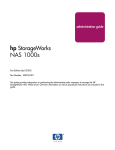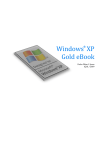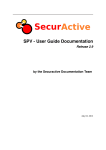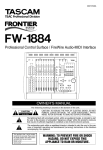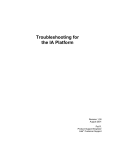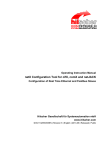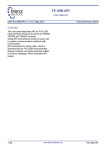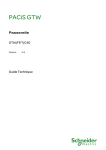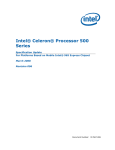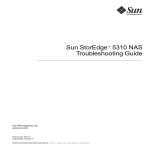Download PV - User Guide Documentation
Transcript
PV - User Guide Documentation Release 3.3 by the PV Documentation Team September 08, 2015 CONTENTS 1 2 3 Release notes 1.1 What’s new in 3.3 . 1.2 What’s New in 3.2 . 1.3 What’s New in 3.0 . 1.4 What’s New in 2.18 1.5 What’s New in 2.17 1.6 What’s New in 2.16 1.7 What’s New in 2.15 1.8 What’s New in 2.14 1.9 What’s New in 2.13 1.10 What’s New in 2.12 1.11 What’s New in 2.11 1.12 What’s New in 2.10 1.13 What’s new in 2.9 . 1.14 What’s new in 2.8 . 1.15 What’s New in 2.7 . 1.16 What’s New in 2.6 . 1.17 What’s New in 2.5 . . . . . . . . . . . . . . . . . . . . . . . . . . . . . . . . . . . . . . . . . . . . . . . . . . . . . . . . . . . . . . . . . . . . . . . . . . . . . . . . . . . . . . . . . . . . . . . . . . . . . . . . . . . . . . . . . . . . . . . . . . . . . . . . . . . . . . . . . . . . . . . . . . . . . . . . . . . . . . . . . . . . . . . . . . . . . . . . . . . . . . . . . . . . . . . . . . . . . . . . . . . . . . . . . . . . . . . . . . . . . . . . . . . . . . . . . . . . . . . . . . . . . . . . . . . . . . . . . . . . . . . . . . . . . . . . . . . . . . . . . . . . . . . . . . . . . . . . . . . . . . . . . . . . . . . . . . . . . . . . . . . . . . . . . . . . . . . . . . . . . . . . . . . . . . . . . . . . . . . . . . . . . . . . . . . . . . . . . . . . . . . . . . . . . . . . . . . . . . . . . . . . . . . . . . . . . . . . . . . . . . . . . . . . . . . . . . . . . . . . . . . . . . . . . . . . . . . . . . . . . . . . . . . . . . . . . . . . . . . . . . . . . . . . . . . . . . . . . . . . . . . . . . . . . . . . . . . . . . . . . . . . . . . . 1 1 1 2 2 3 3 4 4 4 5 5 5 6 6 7 7 8 Use The PV Graphical Interface 2.1 Access Through a Web browser . . . . . 2.2 Network Performance . . . . . . . . . . 2.3 Application Performance . . . . . . . . . 2.4 Bandwidth . . . . . . . . . . . . . . . . 2.5 Conversations, Flow Details & Raw Data 2.6 HTTP Analysis . . . . . . . . . . . . . . 2.7 SQL Analysis . . . . . . . . . . . . . . . 2.8 CIFS Analysis . . . . . . . . . . . . . . 2.9 Matrix . . . . . . . . . . . . . . . . . . 2.10 Top Reports . . . . . . . . . . . . . . . . 2.11 DNS Performance . . . . . . . . . . . . 2.12 TCP Events . . . . . . . . . . . . . . . . 2.13 ICMP Errors . . . . . . . . . . . . . . . 2.14 Drill Down . . . . . . . . . . . . . . . . 2.15 PDF / CSV Export . . . . . . . . . . . . 2.16 Filters . . . . . . . . . . . . . . . . . . . . . . . . . . . . . . . . . . . . . . . . . . . . . . . . . . . . . . . . . . . . . . . . . . . . . . . . . . . . . . . . . . . . . . . . . . . . . . . . . . . . . . . . . . . . . . . . . . . . . . . . . . . . . . . . . . . . . . . . . . . . . . . . . . . . . . . . . . . . . . . . . . . . . . . . . . . . . . . . . . . . . . . . . . . . . . . . . . . . . . . . . . . . . . . . . . . . . . . . . . . . . . . . . . . . . . . . . . . . . . . . . . . . . . . . . . . . . . . . . . . . . . . . . . . . . . . . . . . . . . . . . . . . . . . . . . . . . . . . . . . . . . . . . . . . . . . . . . . . . . . . . . . . . . . . . . . . . . . . . . . . . . . . . . . . . . . . . . . . . . . . . . . . . . . . . . . . . . . . . . . . . . . . . . . . . . . . . . . . . . . . . . . . . . . . . . . . . . . . . . . . . . . . . . . . . . . . . . . . . . . . . . . . . . . . . . . . . . . . . . . . . . . . . . . . . . . . . . . . . . . . . . . . . . . . . . . . . . . . . . . 11 11 11 12 13 14 14 16 18 20 22 22 23 23 23 25 25 Main terms and concepts 3.1 General Conventions 3.2 Zones . . . . . . . . 3.3 Application . . . . . 3.4 IP Merging . . . . . 3.5 Conversation . . . . 3.6 Data Aggregation . . . . . . . . . . . . . . . . . . . . . . . . . . . . . . . . . . . . . . . . . . . . . . . . . . . . . . . . . . . . . . . . . . . . . . . . . . . . . . . . . . . . . . . . . . . . . . . . . . . . . . . . . . . . . . . . . . . . . . . . . . . . . . . . . . . . . . . . . . . . . . . . . . . . . . . . . . . . . . . . . . . . . . . . . . . . . . . . . . . . . . 27 27 27 29 30 30 33 . . . . . . . . . . . . . . . . . . . . . . . . . . . . . . . . . . . . . . . . . . . . . . . . . . . . . . . . . . . . . . . . . . . . . . . . . . . . . . . . . . . . . . . . . . . . . . . . . . . . . . . . . . . . . . . . . . . . . . . . . . . . . . . . . . . . . . . . . . . . . . . . . . . . . . . . . . . . . . . . . . . . . . . . . . . . . . . . . . . . . . . . . . . . . . . . . . . . . . . . . . . . . . . . . . . . . . . . . . . . . . . . . . . . . . . . . . . . i 4 Metrics Computation 4.1 Conversations . . . . . . . . . . . . . . . . . . . . . . . . . . . . . . . . . . . . . . . . . . . . 4.2 HTTP . . . . . . . . . . . . . . . . . . . . . . . . . . . . . . . . . . . . . . . . . . . . . . . . . 35 35 36 5 Deployment 5.1 How to integrate Performance Vision in your network? 5.2 How to capture traffic? . . . . . . . . . . . . . . . . . 5.3 Supported Protocols . . . . . . . . . . . . . . . . . . 5.4 Port-mirroring and duplicated packets . . . . . . . . . 5.5 Distributed Architecture . . . . . . . . . . . . . . . . 5.6 Virtual Performance Vision . . . . . . . . . . . . . . 5.7 Netflow . . . . . . . . . . . . . . . . . . . . . . . . . . . . . . . . . . . . . . . . . . . . . . . . . . . . . . . . . . . . . . . . . . . . . . . . . . . . . . . . . . . . . . . . . . . . . . . . . . . . . . . . . . . . . . . . . . . . . . . . . . . . . . . . . . . . . . . . . . . . . . . . . . . . . . . . . . . . . . . . . . . . . . . . . . . . . . . . . . . . . . . . . . 39 39 40 41 43 45 48 50 Virtual Appliance Step-by-Step 6.1 How to get the image of the Virtual Appliance 6.2 Virtual Appliance Specifications . . . . . . . . 6.3 Installation . . . . . . . . . . . . . . . . . . . 6.4 Validate the traffic capture . . . . . . . . . . . 6.5 How to use the product? . . . . . . . . . . . . . . . . . . . . . . . . . . . . . . . . . . . . . . . . . . . . . . . . . . . . . . . . . . . . . . . . . . . . . . . . . . . . . . . . . . . . . . . . . . . . . . . . . . . . . . . . . . . . . . . . . . . . . . . . . . . . . . . 53 53 53 54 61 62 7 Configuration 7.1 Hardware . . . . . . . . . . . . . . . . . . . . . . . . . . . . . . . . . . . . . . . . . . . . . . . 7.2 Pulsar . . . . . . . . . . . . . . . . . . . . . . . . . . . . . . . . . . . . . . . . . . . . . . . . . 7.3 SPV Functional Configuration . . . . . . . . . . . . . . . . . . . . . . . . . . . . . . . . . . . . 63 63 63 67 8 Interpreting the results 8.1 Business Critical Application Dashboard 8.2 Business Critical Networks Dashboard . 8.3 VoIP Module . . . . . . . . . . . . . . . 8.4 Application dashboards . . . . . . . . . 8.5 TCP Errors / Events . . . . . . . . . . . 8.6 Packet level analysis . . . . . . . . . . . 8.7 Interpretation Guidelines . . . . . . . . . 6 . . . . . . . . . . . . . . . . . . . . . . . . . . . . . . . . . . . . . . . . . . . . . . . . . . . . . . . . . . . . . . . . . . . . . . . . . . . . . . . . . . . . . . . . . . . . . . . . . . . . . . . . . . . . . . . . . . . . . . . . . . . . . . . . . . . . . . . . . . . . . . . . . . . . . . . . . . . . . . . . . . . . . . . . . . . . . . . . . . . . . . . . . . . . . . . . . . . 81 81 82 83 86 91 92 95 Licensing and Upgrades 9.1 Performance Vision . . . . . . . . . . . . . . . . . 9.2 Deployment Mode . . . . . . . . . . . . . . . . . . 9.3 Product Range Summary . . . . . . . . . . . . . . . 9.4 Hardware Versions . . . . . . . . . . . . . . . . . . 9.5 VMWare Versions . . . . . . . . . . . . . . . . . . 9.6 Performance Vision Versions . . . . . . . . . . . . 9.7 How can I determine the model that is right for me? 9.8 Limits . . . . . . . . . . . . . . . . . . . . . . . . . 9.9 License and Upgrade Installation . . . . . . . . . . . . . . . . . . . . . . . . . . . . . . . . . . . . . . . . . . . . . . . . . . . . . . . . . . . . . . . . . . . . . . . . . . . . . . . . . . . . . . . . . . . . . . . . . . . . . . . . . . . . . . . . . . . . . . . . . . . . . . . . . . . . . . . . . . . . . . . . . . . . . . . . . . . . . . . . . . . . . . . . . . . . . . . . . . . . . . . . . . . . . . . . . . . . . . . . . . . . . . . . . . . . . . . . . . . . . . . . . . 113 113 113 114 115 115 116 116 117 117 10 Frequently Asked Questions 10.1 Firefox freezes randomly on some pages . . . . . . . . . . . . . 10.2 Aggregate level changes when browsing from tables to charts . . 10.3 How can SRT be greater than DTT ? . . . . . . . . . . . . . . . 10.4 How can we have 0 packets and no traffic at all on a conversation? 10.5 What is this timeout column (in Analysis/TCP Error)? . . . . . . 10.6 Why are some DNS request names missing? . . . . . . . . . . . 10.7 Some TCP conversations are reported twice, what’s wrong? . . . 10.8 Pcap files generated by tcpdump are (mostly) empty . . . . . . . 10.9 How to do complex searches on domain names? . . . . . . . . . 10.10 How comes my VM keeps losing sync? . . . . . . . . . . . . . . 10.11 What about Open Source? . . . . . . . . . . . . . . . . . . . . . 10.12 Standard TCP Session . . . . . . . . . . . . . . . . . . . . . . . . . . . . . . . . . . . . . . . . . . . . . . . . . . . . . . . . . . . . . . . . . . . . . . . . . . . . . . . . . . . . . . . . . . . . . . . . . . . . . . . . . . . . . . . . . . . . . . . . . . . . . . . . . . . . . . . . . . . . . . . . . . . . . . . . . . . . . . . . . . . . . . . . . . . . . . . . . . . . . . . . . . . . . . . . . . . . . . . . . . . . . . . . . . . . . . . . . . . . . . . . . . . 121 121 121 121 122 122 122 122 122 122 123 123 123 9 ii . . . . . . . . . . . . . . . . . . . . . . . . . . . . . . . . . . . 11 Known issues 11.1 Configuration 11.2 Interface . . 11.3 Various . . . 11.4 Sniffer . . . 11.5 Upgrading . 11.6 Metrics . . . 11.7 Pulsar . . . . . . . . . . . . . . . . . . . . . . . . . . . . . . . . . . . . . . . . . . . . . . . . . . . . . . . . . . . . . . . . . . . . . . . . . . . . . . . . . . . . . . . . . . . . . . . . . . . . . . . . . . . . . . . . . . . . . . . . . . . . . . . . . . . . . . . . . . . . . . . . . . . . . . . . . . . . . . . . . . . . . . . . . . . . . . . . . . . . . . . . . . . . . . . . . . . . . . . . . . . . . . . . . . . . . . . . . . . . . . . . . . . . . . . . . . . . . . . . . . . . . . . . . . . . . . . . . . . . . . . . . . . . . . . . . . . . . . . . . . . . . . . . . . . . . . . . . . . . . . . . . . . . . . . . . . . . . . . 12 Glossary 13 Appendix 13.1 Integration with other Tools . . . 13.2 Custom Filters . . . . . . . . . . 13.3 SPV For Developpers . . . . . . 13.4 Protocol Stack List . . . . . . . . 13.5 Licenses of open-source libraries 13.6 CIFS Status Categories . . . . . . Index 125 125 125 125 125 126 126 126 127 . . . . . . . . . . . . . . . . . . . . . . . . . . . . . . . . . . . . . . . . . . . . . . . . . . . . . . . . . . . . . . . . . . . . . . . . . . . . . . . . . . . . . . . . . . . . . . . . . . . . . . . . . . . . . . . . . . . . . . . . . . . . . . . . . . . . . . . . . . . . . . . . . . . . . . . . . . . . . . . . . . . . . . . . . . . . . . . . . . . . . . . . . . . . . . . . . . . . . . . . . . . . 131 131 138 152 154 155 158 177 iii iv CHAPTER ONE RELEASE NOTES 1.1 What’s new in 3.3 Full Operating System Upgrade • The data disk has new partitions with a full new OS (Debian 8.0) • Updated VMware tools • Updated SSL libraries • Fixed occasional Linux kernel bugs seen on some environments Other Features & Improvements • A new Top Database page in the SQL menu • Support of MPLS • Improved custom filters with now more than 500 research fields • Pulsar Shell configuration now works with transactions • Business Critical Applications (BCA) can be sorted by status (to get most degraded applications first) • More flexibility with LDAP authentication • Appliance monitoring data available in the configuration menu 1.2 What’s New in 3.2 • CIFS / SMB Performance Analysis (CIFS Analysis) – Supports SMB 1.0, 2.0 and 3.0 (without encryption) – Decode file path, SRT, DTT, meta data commands, etc. – New Pages (CIFS): - Overview - Performance - Top IP Client - Top IP Server - Top Files - Top Trees - Top Users - Queries - Raw Data – CIFS custom filters (Custom Filters) – L3 - L7 links between Flows & Transactions – Switch from Flows to Transactions and switch from Transactions to Flows – Inline help and Protocol documentation • Other Features & Improvements – LDAP Authentication – Second data merging level for http transactions for users with mirrored internet traffic. – User interface improvements, like the switcher widget for IP or Zones 1 PV - User Guide Documentation, Release 3.3 – Performance improvements for queries on large data range – Shellshock security update 1.3 What’s New in 3.0 • Database Transactions Analysis – Supported Databases in Performance Vision for SQL Performance Analysis * Oracle * Microsoft SQL * MySQL (and derivatives) * PostgreSQL • Multi-Node Analysis – Schedule packet captures on multiple nodes at once – Create triggered PCAPs at any time • Links between Flows & Transactions – Switch from Flows to Transactions – Switch from Transactions to Flows • New Features & Improvements – Top Protocol Stack – Top Source IP – Top Destination IP – Support For IEEE 802.1ah – Improvements in HTTP for IP origin address (servers & proxies) – Enrichment of existing views – Ability to cancel queries – Warning when a new version is available – New menu interface – User interface improvements – Database summary – Performance improvements on BCNs 1.4 What’s New in 2.18 • Sniffer : – Support (beta) of the skinny protocol. – CSV dumper is now multi-core (better performances). – HTTP: capture all HTTP traffic. The page reconstruction can be activated by flagging zones. • Applications : – New button to remove unused applications (and increase performance) 2 Chapter 1. Release notes PV - User Guide Documentation, Release 3.3 – Help to create applications from NC flows – New default applications (more coherent, simpler and updated) – Applications NC tcp et NC udp have been removed • Send an email if the license is invalid or the data disk is almost full. • Advanced filters are multi-selectable • New flow degradation configuration: ICMP. The configuration page has better inner documentation • Kinetic Matrix (drag with the mouse to scroll throw matrices) • New inline help in search forms for complex input like regex or custom filters • New page in HTTP: Top URL • SPV For Developpers 1.5 What’s New in 2.17 • New applications (Application configuration): – Applications can be defined with much more criteria. – Applications can be exported to and imported from a CSV file. – A new configuration page allows to check application rules. – Webpattern and DynPort pages were no longer in use and were removed. • New data field: Protocol Stack - which can be used to define an application. • Deprecated URL pages were removed and replaced with new HTTP pages. Reports are automatically migrated. • Non-IP flows are now integrated in all non-specific views from the Application and Network menus. • Non-IP flows now have source and destination zones. • New Raw Data pages to display data point to point chronologically, ie the way they are stored in the database without aggregation as much as possible. • The sniffer now decodes HTTPS, a new page to set the SSL keys is available in the configuration (TLS Decryption). 1.6 What’s New in 2.16 • Graphical interface: – Result columns can be retracted to give place for the other ones. – Normalize all search forms: use same filters on all pages when it makes sense. – Add a basic support of Netflow v5 ; add the filter “external capture” to filter on it. • Huge performance improvement on CSV export of the database results. • Final Custom filters: filters like srt>500ms are now available. (see Filters) 1.5. What’s New in 2.17 3 PV - User Guide Documentation, Release 3.3 1.7 What’s New in 2.15 • Transaction HTTP – HTTP transactions are activated for flagged Zones and Applications in the Configuration menu. – New chart showing the hits per status. – New Hits report page. – New Top Host and Top Server pages. • A new filter input appears in most of forms: custom filters, see Filters. • Config sniffer: more settings added. 1.8 What’s New in 2.14 • [Sniffer] better sniffing and dumping performance. • [Sniffer] more accurate SRT/DTT in presence of lost TCP segments. • Transactions HTTP: – More thorough analysis of web applications. – New transaction querying mode, used in a new report page. – New chart: HTTP performance with Page Load and Hit RT over time. • First step of a notification system: – Some events are now created by the different processes on the probe. – Those events are raised in a new information page in the Configuration menu. – Error events are reported in a status bar, available for the administrator group. • Configuration of the data merging: over time, data lose precision. The loss levels are now configurable. You can choose to not merge at all. 1.9 What’s New in 2.13 • [Pulsar] The command ‘poller’ allows to set the MTU of each poller. • [GUI] Shows that an upgrade is incoming with the install logs, no more white screen. • [Upgrade] Upgrade logs now have their own file: /var/log/nova/install.log. • BCN workflow: – Added a performance chart displaying oriented RTT, DTT, RD and Retransmission rate. – New Oriented Flows Details page has more information about oriented conversations. – Advanced filters are now the same in the Application and in the Network menus. • New Metrics displayed and filterable: – Diffserv: IP header to classify the flows, displayed in both Flows Details page. – MAC address: Ethernet addresses, displayed in both Flows Details pages. – OS: For TCP only, the new sniffer can detect the network fingerprint of a wide range of operating systems. Displayed in both Flows Details pages. 4 Chapter 1. Release notes PV - User Guide Documentation, Release 3.3 1.10 What’s New in 2.12 • [Metric] Add metric MTU (Max Transfer Unit) in the Source/Dest Matrix and in Oriented Conversation. • [Zone] New zone factory settings • [License] New VMware versions: Free, NPS Express, NPS, APS Demo, APS Audit, APS Express, APS. • [License] VMware APS exists in flows limit: Small, Medium, Large and Unlimited. • [GUI] New chart that displays the ‘Number of Flows’. • [Data] Export data of graphics or tables as CSV files. • [GUI] New advanced filters which all support “with” and “without” criteria. • [GUI] New zone selector design in forms to show the zone tree. • [Sniffer] Infinite loop of PCAP reading from ‘pcap/replay/loop’ directory. 1.11 What’s New in 2.11 • [Matrix] Client / Server matrix, available metrics: - Traffic, - Packet Count, - Server Response Time (SRT), - Connection Time (CT), - Round Trip Time (RTT), - Data Transfer Time (DTT), - End User Response Time (EURT). • [License] VMWare: per flow license model: - Limitation is set on central database sizing. • [Reports] Added global and per page description. • [GUI/Report] Logo is customisable and displayed in both HTML and PDF. • [Report] Enhanced design. • [GUI] IP Summary: Improved filtering. Charts are filtered according to the “zone” filter. • [GUI] New matrix design. • [GUI] Rework the menu to better suit the workflow. • [Sniffer] Reduce memory consumption. • [Sniffer] Huge disk IO reducing for autopcap. 1.12 What’s New in 2.10 • [Matrix] Performance Mapping Breakthrough: new “Matrix” views. Select the metric of your choice and visualize at a glance where the issues are located. • [Matrix] Source / Destination matrix, available metrics: - Traffic, - Packet Count, - Retransmission Rate (RR), - Round Trip Time (RTT). • [GUI] One-click integration from Performance Vision to Wildpackets OmniPeek: take the best of both worlds. - High Level: Identify issues and drill down to specific traffic with Performance Vision, - Low Level: In-depth troubleshooting at packet level with Wildpackets OmniPeek. • [Zones] High flexibility in network zone definition to easily deal with complex architectures. - Subnet MAC Adress - VLAN - Listening Device - Poller • [Zones] Support CSV-based zone definition through both import and export. Manage your network zones with the internal editor or use your own favorite tool (Excel or any other CSV-capable application). • [Reports] Possibility to edit/modify parameters page per page. • [Sniffer] Junkie is now in charge of zone/application tagging, so this work is distributed on each poller. 1.10. What’s New in 2.12 5 PV - User Guide Documentation, Release 3.3 • [Sniffer] Support MTU metric. • [Sniffer] Junkie now gets the PCAP files from pcap/replay directory as it was from a new network interface. 1.13 What’s new in 2.9 1.13.1 New Features • [Alerts] Business Critical Networks metrics are available through SNMP. The values can be queried through SNMP (Performance Vision MIB). • [Metrics] Implementation of a new heuristic to find out clients from servers without ‘SYN’ packets. • [Metrics] Support for HTTP chunked transfer encoding. 1.13.2 Changes • [Reports] Queried time interval in reports has been simplified. • [Reports] Email recipients have become optional as reports are now also stored on the probe and available through ftp. • [Reports] Report edition now displays time intervals of each individual pages. • [PCAP] The former limitation on storage size of manual PCAP files (20 GB) has been removed. User can now freely manage the size of captures depending on available storage capacity. • [GUI] Time selection improvement. • [GUI] In “Monitoring”, information displayed by “top” screens has been harmonized. • [Metrics] DTT will time out after 1 second with no data transfer. If no more data is received during this period, we considered that last packet received was the one to take into account for the DTT. 1.13.3 Major Bug Fixes • [Metrics] Retransmission rate is now computed regardless of empty packets. • [Metrics] The de-duplication process is no longer fooled by varying ethernet padding. • [GUI] There were occasionally some empty lines in grouping tables. • [Reports] Scheduling of report dates when set across two days (ex: from 23:00 to 01:00). • [Reports] For reports, some client email applications were not displaying the PDF file attached. • [PCAP] better autopcap performances when lots of files are generated. 1.14 What’s new in 2.8 1.14.1 New Features • [Alerts] Business Critical Applications metrics are available through SNMP. The values can be queried through SNMP (Performance Vision MIB). • [GUI] Find the company vendor name behind a MAC address for non IP traffic. • [Metrics] Added a new metric: “0-Window event” in TCP Events. • [GUI] JavaScript performance improvements 6 Chapter 1. Release notes PV - User Guide Documentation, Release 3.3 1.14.2 Changes • [PCAP] AutoPcap files are now kept for 72 hours instead of 48 hours. • [Export] All data views can now be exported directly as a PDF page (new “Export as PDF” icon). • [GUI] Updated TCP conversation workflow for an improved usability. 1.15 What’s New in 2.7 1.15.1 New Features • [Config.] POSIX regular expressions are available in web patterns. • [Reports] Can now reorder pages in a report. • [GUI] DNS resolution requests can now be done and undone with a button (column by column) and no longer through field mouse-over. 1.15.2 Changes • [GUI] Replace in/out by srv/clt in all pages. • [Metrics] Deduplication is now performed independently for every interfaces/VLANs if these are not aggregated. • [Config.] Search and zone edition is now faster. 1.15.3 Major bug fixes • [Metrics] SIP connections were not properly tracked in some cases. • [Pulsar] Fix Pulsar analyzer ifaces and help commands. • [GUI] Fix empty unfolded line bug in grouping tables. • [System] Restart processes when they consume too much memory. 1.16 What’s New in 2.6 1.16.1 New Features • [GUI] User manual is now accessible from the GUI. • [GUI] Advanced filters on client/server pages. • [GUI] IP/subnet filter in “matrix” page. • [GUI] Improved time frame selection with “last five used” history. • [Pulsar] Pulsar now displays license information on the poller command. 1.16.2 Changes • [GUI] “Top” screen reorganisation. We now have Tops for clients, servers, applications and ports. • [GUI] ICMP messages regarding different connections are no longer merged. 1.15. What’s New in 2.7 7 PV - User Guide Documentation, Release 3.3 1.16.3 Major bug fixes • [Metrics] TCP keepalives no longer interrupt a data-flow. • [Pulsar] Fix Pulsar process command. • [GUI] Fix filters on unilateral flows or retransmission. • [Reports] Fix missing columns in some reports. 1.17 What’s New in 2.5 1.17.1 Installation notes • Service Pack update must be installed before migrating from 2.x to 2.5. If the Service Pack is not installed, the 2.5 upgrade will not start. • Migration must be done from a 2.x version. If you currently have 1.x version, please update first to version 2.0 or 2.3. Then, install the Service Pack, then install the 2.5 update. 1.17.2 New Features • Autopcap for Business Critical Applications: available in Network conversation, DNS and VoIP depending on configuration. It works for both local and distributed environments. • New Metric: DTT Client added to the several screens where the DTT Server was already present. • New Protocols: LLMNR (Link Local Multicast Name Resolution), mDNS (Multicast DNS), NDNS (NetBIOS Name Service / WINS). • Distributed poller management. 1.17.3 Changes Network sniffing • Automatically detects and listens again to network interfaces that come back up after a downtime period. • At startup, automatically adjust and fine-tune deduplication parameters for the best balance between processing power required and deduplication efficiency. Reporting • User / Password / TLS security support. • User can customize “From” field when sending a report. • Reports stored as PDF files on the probe and available through ftp. GUI • For Business Critical Networks, the Retransmission Rate threshold can now be < 1%. • Configuration area reorganized for clarity. • In the Configuration area, delete buttons are now more intuitive. • Animation when running a request (to avoid overloading the probe by launching the same request several times). 8 Chapter 1. Release notes PV - User Guide Documentation, Release 3.3 • The timeframe selection in the “Watch last” filter is now more intuitive. • When a filter is set to some value, it will be highlighted to be more visible. • In Non IP traffic screen, data can be filtered by MAC address. • Bookmarked pages now have their own specific title instead of a generic name. • In DNS screens, the filter on request types are now sorted alphabetically. • New Screens – DNS Performance Graph, with DNS response times and number of packets over time. – TOP DNS Servers: DNS traffic and average response time sorted by server. – TOP DNS Clients: DNS traffic and average response time sorted by client. – DNS Overview • New filters – Synthesis per DNS request types and DNS responses codes. Pulsar • “vpn” command has been renamed as “support”. 1.17.4 Major bug fixes • Display of some charts could fail in some cases (long zone names added to long application names) • Configuration was not correctly flushed in some cases. • It was possible to define two applications on the same port for the same IP or subnet which led to approximate metrics for these applications. • Oracle parser could stop working in some cases. • Potential deadlock under intensive usage with the implication of several different parsers at once. • Fix an issue with Flash player and Internet Explorer that forbids drill-down into graphics. 1.17. What’s New in 2.5 9 PV - User Guide Documentation, Release 3.3 10 Chapter 1. Release notes CHAPTER TWO USE THE PV GRAPHICAL INTERFACE 2.1 Access Through a Web browser We assume here that the probe has been previously configured through the command line interface and the user knows the probe’s IP address. The probe can be accessed either with SSH or with a Web browser. To connect with a Web browser, the ports to use are the 80, 8080 or 443. For physical, see Configuration. For virtual see Virtual Appliance Step-by-Step. Figure 2.1: Login parameters in PV If the IP address of the probe has been configured as 10.0.0.1, then just open the URL http://10.0.0.1 with your Web browser (or https://10.0.0.1 to use the HTTPS protocol). You can verify that you are actually connected to a Performance Vision appliance, by checking that the certificate serial number is 00:90:26:d5:46:2a:5e:66:ec. To log in, please use: admin as user and admin as password. You are now logged in and ready to use the Graphical User Interface. For best performances, Mozilla Firefox is recommended. 2.2 Network Performance Performance Vision provides a series of views to show how your network is behaving. 2.2.1 Business Critical Networks Provided you have configured some critical networks (setting thresholds on volume and quality indicators between 2 zones), you will get a summary screen of the performance of your most critical network links on this screen. This is an auto-refresh screen, whose data can be integrated in your SNMP-based monitoring suite (if you enabled the SNMP daemon via Pulsar). 11 PV - User Guide Documentation, Release 3.3 By hovering a specific time and link, you can view the origin of a degradation (latency, retransmission, excessive bandwidth consumption and in which direction it occurred). Figure 2.2: Business Critical Networks You can access this view in the graphical interface in Dashboards / Critical Networks. 2.2.2 Performance over time chart This view will show the main network performance metrics through time for a given selection (from one zone to another, for example): round trip time, retransmission delay, connection time, retransmission rate, volume of packets. This shows the evolution of the network performance; as in any view in Performance Vision, you can drill down to the conversation level by clicking through the graphs. Figure 2.3: Performance over time chart You can access this view in the graphical interface in Monitoring / Network Performance Chart. 2.3 Application Performance Performance Vision provides a series of views to show how your applications are behaving. 2.3.1 Business Critical Application Dashboard Provided you have configured some critical applications (setting thresholds on quality for a given application), you will get a summary screen of the performance of your most critical applications on this screen. This is an auto-refresh screen, whose data can be integrated in your SNMP-based monitoring suite. By hovering a specific time and link, you can view the origin of a degradation (round trip time, server response time, data transfer time, quantity of transactions). Figure 2.4: Business Critical Application 12 Chapter 2. Use The PV Graphical Interface PV - User Guide Documentation, Release 3.3 You can access this view in the graphical interface in Dashboards / Critical Applications. 2.3.2 Application Performance Dashboard A simple click from the Business Critical Application Dashboard takes you to the Application Performance Dashboard. It shows you the evolution of the End User Response Time through time (along with the volume of transactions) and its breakdown in Round Trip Time, Server Response Time and Data Transfer Time. At a glance, you can understand the origin of a change in the End User response time. Underneath this first graph, you find two additional bar charts, which help you understand which server(s) and Client Zone(s) are performing better / worse (and due to what component of the End User Response Time). The servers and zones are always presented from the one that corresponds to the highest volume of transactions to the lowest. You can drill down and display either the Client Application Dashboard or the Server Application Dashboard by clicking on a specific server or client zone. This drives you to a specific application dashboard focusing on the same application for that specific server or client zone. Figure 2.5: Application Performance Dashboard This view is available for any TCP application in Dashboards / Application Dashboard. 2.3.3 Application Performance Chart A more detailed view of the application performance is available here; it will show an even more complete set of metrics: RTT client & server, Server Response Time, Data Transfer Time client & server, retransmission rate, volume of packets. Using filters, you can focus on a specific perimeter and view the evolution of the application performance through time. This view is specifically interesting to link the evolution of data transfer times to retransmission rates and data volumes. This view is available for any TCP application in Monitoring / Application Performance Chart. 2.4 Bandwidth You can graph the evolution of bandwidth through time. From there, you can drill down to detailed conversations to display the main contributors of a peak of traffic, for example. 2.4. Bandwidth 13 PV - User Guide Documentation, Release 3.3 Figure 2.6: Application Performance Dashboard Figure 2.7: Bandwidth Graph This view can be accessed through Monitoring / Bandwidth chart. 2.5 Conversations, Flow Details & Raw Data A conversation represents the exchanges between two IP addresses. So why do we need Flow Details pages which are the same tables with more information? Even if both tables are alike, there is a subtle difference. By displaying more information (MAC addresses, detected OS, server port, protocol stack), the flow details may split a conversation in different rows and then the network and applicative metrics are split as well. Conversations is a more synthetic view whereas Flow Details is a troubleshooting one. The Raw Data pages are different; the results show the data as stored in the database. The results are sorted chronologically by default. For instance, it is useful for troubleshooting to know in a global conversation where exactly the packets with a high metric value are. 2.6 HTTP Analysis In the Protocols section, the set of pages for HTTP performance allows you to analyze HTTP traffic. From these pages, you can easily find the most solicited servers or hosts, according to the number of hits, by payload or by response time. Using the graphs, you can check HTTP status and performance (including timing, error rate, payload size) over time. 14 Chapter 2. Use The PV Graphical Interface PV - User Guide Documentation, Release 3.3 2.6. HTTP Analysis 15 PV - User Guide Documentation, Release 3.3 You can view the captured HTTP transactions in detail by using the “Pages” and “Hits” pages. The first one lists all the HTML pages, while the second one gives you the details of every transaction (including image, javascript, css and other resources used to construct a page.) When clicking a page, you get a timechart of all the transactions that occurred to build the page. From this view, you can inspect how the various servers involved were responding to the client’s browser. This allows you to get a visual overview of how the page was constructed over time. You can also display the details of a single transaction by clicking on it. This will show a summary of the HTTP query and the response, in addition to the headers and an excerpt of the payload. 2.7 SQL Analysis In the Protocols section, the set of pages for SQL performance allows you to analyze the SQL traffic. It shows you the queries with the usual metrics (responsiveness, payload size, SQL errors, etc) from the following database systems: SQL Server, PostgreSQL, Oracle Database or MySQL. The poller should be able to decode the protocols from the following database systems: System SQL Server PostgreSQL MySQL Oracle 16 Support The poller should be able to decode the Tabular Data Stream (TDS) protocol from version 7.0 to 7.4 which corresponds to SQL Server 2000 to SQL Server 2012. Only the protocol 3.0 is supported which is implemented in PostgreSQL 7.4 and later. The protocol v10 is supported which is implemented by MySQL 3.21.0 and later. Oracle database uses the Transparent Network Substrate protocol (TNS). Since this protocol is proprietary and almost no technical specification is available, the decoding is best effort. It has mainly been tested on Oracle 10g and 11g with JDBC drivers. Chapter 2. Use The PV Graphical Interface PV - User Guide Documentation, Release 3.3 By default, for performance reasons, and to keep the storage to a reasonable size, only the type of query (e.g. SELECT, UPDATE,..) is kept in aggregate levels above 2 minutes. You can configure this behavior in the “Data Merging” configuration page. 2.7.1 Graph The main SQL graph allows you to view the performance of your SQL queries over time. You can graph the performance of a specific query or a specific server using the filters. 2.7.2 Top Views You can request the top most solicited server (according to the number of queries or total payload, for example). You can request the list of queries that occur most often, or which take the longest time to get a response. 2.7. SQL Analysis 17 PV - User Guide Documentation, Release 3.3 Figure 2.8: The top servers (most solicited) per number of queries. Figure 2.9: The queries that have the highest SRT measure. 2.7.3 Queries You can also browse the queries over time. Figure 2.10: The queries over time. 2.8 CIFS Analysis In the Protocols section, the set of CIFS performance pages allows you to analyse the CIFS traffic. CIFS includes SMB v1 to v3 protocols. It shows the CIFS commands with the usual metrics (responsiveness, payload size, ...) and some specific ones like metadata payload or data size effectively written by the server. Of course, when a file is handled, its path and tree will be available. The CIFS set of protocols contains plenty of commands and statuses. In Performance Vision, we have classified the statuses in three categories: ’success’, ‘warning’ and ‘error’. You can find the details of how each status is classified in the appendix CIFS Status Categories. We defined a category of common statuses, containing the most common CIFS errors and warnings. The list contains the following statuses: • STATUS_NO_SUCH_FILE, • STATUS_NO_SUCH_DEVICE, • STATUS_OBJECT_NAME_NOT_FOUND, 18 Chapter 2. Use The PV Graphical Interface PV - User Guide Documentation, Release 3.3 • STATUS_OBJECT_PATH_INVALID, • STATUS_OBJECT_PATH_NOT_FOUND, • STATUS_OBJECT_PATH_SYNTAX_BAD, • STATUS_DFS_EXIT_PATH_FOUND, • STATUS_REDIRECTOR_NOT_STARTED, • STATUS_TOO_MANY_OPENED_FILES, • STATUS_ACCESS_DENIED, • STATUS_PORT_CONNECTION_REFUSED, • STATUS_FILE_DELETED, • STATUS_INSUFF_SERVER_RESOURCES, • STATUS_MORE_PROCESSING_REQUIRED, • STATUS_BUFFER_OVERFLOW, • STATUS_WRONG_PASSWORD, • STATUS_NETWORK_ACCESS_DENIED, • STATUS_TOO_MANY_SESSIONS. To filter results by this category, use the following custom filter: cifs.status = "common" The drilldown workflow of the CIFS metric starts with an overview of the different commands and a chart of performances over time, then continues with the Top pages: Top IP, Top File, Top Tree, Top User. The troubleshooting pages are Queries and Raw Data. Note: In the Top Files page, the CIFS queries without any file path are removed from the results. Figure 2.11: The CIFS Menu, from Overview to Raw Data. 2.8.1 Graph The performance graph shows lots of metrics over time. You can compare applicative performance such as DTT and SRT with the number of queries, the payloads in each direction and finally the applicative packets. 2.8.2 Queries The Queries page shows all CIFS transactions in detail. It can display the CIFS transaction information like User, Domain, File Path, Command, Status with their relative performance metrics SRT, DTT and their associated deviation. 2.8. CIFS Analysis 19 PV - User Guide Documentation, Release 3.3 Figure 2.12: The CIFS graph with its four charts. Figure 2.13: CIFS queries showing Status, File Path and SRT. 2.9 Matrix The matrix view provides a representation of various metrics, where every cell represents the value of this metric from one zone to another zone. Each cell can contains extra values to better interpret the result (such as the number of packets used to compute a mean, and so on). This report provides a very synthetic view of the mapping of the metric which is observed. The matrix can be used both for Client/Server and Source/Dest observations. The Client/Server matrix can be found in the APPLICATIONS section, while the Source/Dest matrix can be found in the NETWORK section. The matrix is presented as follows: Figure 2.14: The detailed Matrix The matrix will show a mapping of all flows as follows: • blue cells represent the total for a zone (the sum of all the values in a row or in a column). • green to red colored cells represent the traffic from one zone to another zone. The color represents the relative value regarding the maximum value of the whole matrix (red is the largest value displayed). 20 Chapter 2. Use The PV Graphical Interface PV - User Guide Documentation, Release 3.3 In the matrix above, we can see that there was 142KiB of traffic from machines in the ESX zone to the machines in zone Wifi Guest. The opposite direction, shown in blue, tells us that the traffic on the machines from the Wifi Guest zone to those in the ESX zone amounted for 274KiB. There are two types of matrix presentations: • the detailed matrix, which displays a zone and all its child zones, show how zone is spread in its subzones. The matrix above is such a matrix, where the zone local was chosen both for source and destination. We can see the zone and all its child zones. • the contextual matrix, which displays a zone among its ancestor zone. This is convenient to check which part of the network is related to a specific zone. An example of a contextual matrix that allows us to check how the local zone fits into the whole configuration: Figure 2.15: The contextual Matrix The navigation within these matrices are thus different. The detailed matrix allows to select the zone to display (ignoring all other ones), while the contextual zone allows to select which zone to focus among its ancestor zone. You can filter the flows taken into account by defining: • the observation period • the source zone • the destination zone • the application • and other common filter such as VLAN, poller and so on. Another matrix example: Figure 2.16: The detailed Matrix in the Client/Server context In this matrix, we are presented with a different view of the metrics. Here, we can observe in the red cell that all of the communications initiated from machines in the Remote zone to the machines in zone Internet accounted for 12.9GiB (total for both direction). Meanwhile, in the blue cell, the communications initiated by machines from zone Internet to those in the zone Remote accounted for 52.5MiB. 2.9. Matrix 21 PV - User Guide Documentation, Release 3.3 2.10 Top Reports You can easily get the top clients, servers, applications for any traffic (all or a specific application, zone, etc.) You can sort each top on the most adequate criteria (volume, sessions, SYNs, etc.) This view can be accessed through Monitoring / Top Reports. 2.11 DNS Performance Performance Vision provides an in-depth view of name resolution events and performance (for DNS, Netbios, mDNS, etc). When troubleshooting, this view can display: • The evolution of the DNS activity (an excessive peak may reveal a misconfiguration / infection) • The evolution of DNS response times which impacts the quality of experience of end users. • Unexpected name resolution protocols (are you still using Netbios/WINS, when you thought you only rely on pure DNS? Do you have more DNS requests in error than successful ones?) • Are some of my hosts trying to resolve out of abnormal servers? (Rest of migrations, misconfigurations, infections) • Can I see hosts with abnormal request volumes? (infection, misconfiguration) • Have I got some configuration issues (short TTL values, lack of caching)? Look at the DNS conversations with the largest number of transactions. This view can be accessed through Diagnostic / DNS. 22 Chapter 2. Use The PV Graphical Interface PV - User Guide Documentation, Release 3.3 2.12 TCP Events Performance Vision provides an in-depth view of TCP anomalies and events. When troubleshooting, this view can display: • TCP conversations where the sessions are not ended correctly (Timeouts, RSTs, etc) This may help you understand when you can observe disconnections, if the client or server side is responsible for it. • Bad transmission rate: if the data transfer is slow for a specific application, it may, of course, be due to network congestion, retransmission issues, but also to TCP errors like 0-Windows. By looking at specific conversations, you can view whether the TCP window is being reduced and by whom (client / server). • Abnormal behaviors: by sorting the TCP events by number of SYN packets, you can easily view which machines are generating a very high volume of TCP session start, which eventually do not drive to a complete TCP session setup. If you see machines with large volume of SYN packets and few / no session setup, these machines are either misconfigured or infected. This view can be accessed through Diagnostic / TCP events. 2.13 ICMP Errors Performance Vision provides an in-depth view of ICMP errors. ICMP errors will report the volume of flows which cannot be set up (either because the network, host, or port is unreachable). This can reveal: • An unavailable host • A network which is not reachable (either it does not exist - which reveals a configuration / infection issue on the source host, or it is not available - configuration issue?) • A port which is not reachable (either the source machine is scanning or it is misconfigured and tries to reach a service which no longer exists or has been migrated). This view is great to pinpoint configuration and infection issues. This view can be accessed through Diagnostic / TCP events. 2.14 Drill Down You can navigate between the metrics to drill down to the point where you want to analyze fine details about performance problems, or the opposite, to explore the context of such problems. You can also easily navigate to a different related metric. 2.12. TCP Events 23 PV - User Guide Documentation, Release 3.3 You can see several labeled icons at the beginning of most result tables, that direct you to a more detailed / more general page matching a particular line. Figure 2.17: Overview of the relation between the metrics. If some TCP connections are slow, it is also possible to go directly to the protocol analysis if available. If they’re actually SQL connections, an SQL icon will be available on the corresponding lines, and clicking it you will see all the SQL analysis that matches these TCP connections. Likewise for HTTP transactions or other metrics, we are able to analyze in details. Figure 2.18: Links from flow metrics to detailed metrics. Note: Drilldown can return no data for several reasons: • The selected transaction does not match an activated Zone (for metrics like SQL or CIFS). • No response has been parsed for the transaction, check the client and server packet counts for unilateral flow. • The payload does not generate a metric flow, like keep-alive or notifications for CIFS. A navigation between metrics that are related is available. For example, you can obtain the DNS queries that are related to a HTTP connection by clicking the “DNS” link in one of the result in the “Pages” view of the HTTP protocol section. Figure 2.19: Links from detailed metrics back to flows. 24 Chapter 2. Use The PV Graphical Interface PV - User Guide Documentation, Release 3.3 2.15 PDF / CSV Export On any web page of the web interface (except for the Configuration section), you will have the ability to export data either in PDF or CSV formats. As long as no query has been performed, the export buttons remain deactivated. Once a query has been run, the buttons are activated and you can export the data in the format you prefer. In PDF, you will have a PDF document presenting the same data (tables or graphics) as the ones you got on your browser page. In CSV, you get a text file with the corresponding data values. You can then use this CSV file on any of your own data processing. In case you have several graphics or tables on a page, you will have to choose the one you want to export the associated values. Note: Please note that you cannot export the Matrix views into CSV files; the hierarchical nature of the Matrix does not fit into the flat structure of the CSV format. 2.16 Filters For the full technical documentation, please see the appendix Custom Filters. In each report page, you can filter the query on different fields. All filters will be combined with the AND operator. When you set a filter and send a request, then this filter is saved for the current session. For a more complex search, you can use the custom filters input. In this field, you can combine filters with any logical operators: (OR, AND, NOT) and can order subexpressions using parentheses. You can filter on most of the common available fields. Figure 2.20: Custom Filters Example Below are some of the available fields (the full list is in Custom Filters) • app, • capture.begin, capture.end, • device, • diffserv, diffserv.clt, diffserv.srv, • domain, • ip, ip.clt, ip.dst, ip.src, ip.srv, • mac, mac.clt, mac.dst, mac.src, mac.srv, • os, os.clt, os.srv, • port.srv, • proto, • vlan, • zone, zone.clt, zone.dst, zone.src, zone.srv Use .clt and .srv suffixes for Client and Server in the Application Universe which is in client/server mode. Use .src and .dst suffixes for Source and Destination in the network Universe which is in source/destination mode. 2.15. PDF / CSV Export 25 PV - User Guide Documentation, Release 3.3 Here are some examples of valid expressions: • (ip=10.10.*.* or ip.srv=10.20.30.*) and os.clt=’linux’ • zone in ’/Private/Servers’ or port.srv < 1024 • (proto=udp and port.srv=53) or zone in ’/Private/DNS’ • domain=’~^www.google.(fr|com)$’ • app=’http’ or app=’https’ Note: zone = ’/Private’ selects only the flows with a client or server zone witch is exactly /Private and no other zones. zone in ’/Private’ select /Private and any of its subzones. 26 Chapter 2. Use The PV Graphical Interface CHAPTER THREE MAIN TERMS AND CONCEPTS 3.1 General Conventions 3.1.1 Byte metric unit All byte metric values are given in Byte as KiB, MiB, GiB, etc. As recommended by the I NTERNATIONAL E LECTROTECHNICAL C OMMISSION (IEC) in 2000 when using power of 2^10 multiple. This means that the values in MiB and KiB are in binary and equal to 1024 raised to the power of 2 and 1024 raised to the power of 1, respectively. This notation was designed to distinguish 10^3 bytes (referred as KB) and 1024 bytes (referred as KiB). In other words, you would say: • in decimal notation: 1000 = 1k (kilo) and 1000^2 = 1M (mega) • in binary: 1024 = 1Ki (kibi) and 1024^2 = 1Mi (mebi) For more information about binary (http://en.wikipedia.org/wiki/Binary_prefix). prefix, please refer to Wikipedia page 3.2 Zones 3.2.1 Principles A zone is an arbitrary container in which groups of peers can be kept and organized according to their network address. Each peer being attributed a zone, a conversation between two peers comes with two zones: a client and a server zone. A zone consists merely of a name, a priority and a set of optional filters. Each conversation is tagged with a client and server zone (using the client and server IP and MAC addresses) according to this process: every rule is tried in order of priority, and the first zone that has filters that comply with this conversation is selected. Thus, it may be important to consider the priority of a zone in the rare occurrence where the default ordering scheme does not yield the expected results. For instance, here is a simple configuration (in order of priority): Priority 20 20 10 0 0 -1000 Name /LAN/Servers/Mail /LAN/Servers/Web /LAN/Servers/Fallback /LAN/Fallback /Remote /Internet Subnet 192.168.1.25 192.168.1.80 192.168.1.1-192.168.1.100 192.168.1.0/24 MAC VLAN 120 120 120 120 Poller localhost localhost localhost localhost poller2 Device 27 PV - User Guide Documentation, Release 3.3 Here, we have two servers (for mail and web) that are tested first by IP (if the VLAN is 120 and the poller if localhost), then all other servers (using an IP range), then the LAN, then the remote site (everything from poller2), and everything else in Internet. Notice that some fields are unused (MAC, Device), meaning any value will do. Whatever changes are made in the zone tree, a global fallback (here, it’s /Internet) will be created by default to store any conversation that is not matched by any rule (this remains true even after filters are added for this zone). Also, this zone is special in that the IP addresses of these conversations will be degraded over time to reduce storage requirements. Your actual configuration will, of course, be much more complex. Indeed, even the default configuration is larger: Figure 3.1: Zone tree as displayed in SPV select boxes, showing the default configuration. 3.2.2 Selections Zone names, although not used in the aforementioned process, play an important role in the GUI. As you can see on the example, zone names are organised in a tree of sub-names delimited with slashes (/), not unlike a standard file system. For instance, /LAN/Servers/Web is made of three components, meant to be read as the host Web, amidst the Servers in the LAN. Here /LAN is said to be the parent zone of /LAN/Servers and /LAN/Fallback, and /LAN/Servers is said to be the parent zone of /LAN/Servers/Mail and /LAN/Servers/Web. In all select boxes of the GUI, selecting a parent zone will select all conversations that fall in this zone or in any of its child zone. For instance, in the above example, selecting /LAN/Servers will select all conversations in /LAN/Servers/Mail, /LAN/Servers/Web and /LAN/Servers/Fallback. 28 Chapter 3. Main terms and concepts PV - User Guide Documentation, Release 3.3 3.2.3 Fallbacks By convention, a fallback is a zone with a larger filter but lower priority than a set of more specific rules. For instance, in the above example, the /LAN/Servers/Fallback zone collects all IP addresses in the 192.168.1.0/24 subnet after some more precise zones tried to match with subsets of this subnet. Notice that the priority of the fallback must be lower than the priority of these smaller zones; otherwise, they would be shadowed by the fallback. Notice also that if the example configuration was instead: Priority 20 20 10 Name /LAN/Servers/Mail /LAN/Servers/Web /LAN/Servers Subnet 192.168.1.25 192.168.1.80 192.168.1.1-192.168.1.100 MAC VLan 120 120 120 Poller localhost localhost localhost Device i.e., with /LAN/Servers instead of /LAN/Servers/Fallback, then selecting the /LAN/Servers zone in the GUI would actually select /LAN/Servers/Mail and /LAN/Servers/Web in addition to the fallback. In other words, there would be no way to select in the GUI only the peers that are in the servers IP range but that are neither the mail nor the web server. Using the Fallback naming convention allow one to select either a specific server (/LAN/Servers/Mail, /LAN/Servers/Web), all servers (/LAN/Servers) or only the other servers than mail and web (/LAN/Servers/Fallback). 3.3 Application The main objective of application is to easily categorize network usage. Through this concept, which is a key notion of Performance Vision, the administrator can group similar network usages into categories that will make sense for his network context. Additionally, by configuring Applications, reports on network traffic are made clearer and are readable by any user regardless of their understanding of the underlying infrastructure (IP addresses and subnet, or ports used by each application). An application is a set of network services which together correspond to a business application. For example, an application named ERP could be configured to match network traffic on port TCP/80 on a server Zone containing the specific server 192.168.20.4/32. 3.3.1 Application definition An application can be defined using a set of filters a flow must match to enter the application. These filters can use various elements of a flow, from its IP addresses to its ports, poller, protocols, and so on. Notice that depending on what flow is considered, some of the information may not be available. For instance, the attribution of an application for a NetFlow cannot use anything beside bare IP addresses, protocol and ports. As a consequence, an application defined on a given VLAN, MAC address or protocol stack will never accept a NetFlow. All rules are checked one after the other and the first matching rule gives the flow its application, in a process similar to the one used for zone attribution. The priority of these rules can be changed to alter the order in which these checks are performed. For more information about the configuration of applications, refer to the Configuration section. 3.3.2 Examples An application which is run on a server which has an IP of 192.168.1.4 with MSSQL will be defined as follows: • Port Range: 1433. • IP protocol: TCP. 3.3. Application 29 PV - User Guide Documentation, Release 3.3 • IP Server: 192.168.1.4/32. An HTTP application running on a server along with several other applications will be defined as follows: • Web Application Pattern: *intranet.securactive.lan*. 3.4 IP Merging In order to maximize usage of the available disk space, some information are removed to allow better aggregation. This is the case for IP data of foreign host on aggregation levels 3 and 4. 3.4.1 Principle Upon data consolidation at the third aggregation level, all IP tagged on the Internet zone (or whatever name was given to this default zone) will be removed in favor of a merged identifier. Consequently, these IPs will appear as merged in all tables where IP values are displayed if the IP was belonging to Internet Zone and your observation period is such that the third or the fourth aggregation level is used. This will happen with long observation periods (> 8 hours) and also on old data (> 1 week old). 3.4.2 Example Let’s say a user has access to the Internet zone using the same application; for example, a web browser using HTTP on port 80 to access to different web sites for a period of time. Originally, you will see for that period. Figure 3.2: TCP conversation before degradation Once data has been aggregated, if you query the same period of back in time, you will have: Figure 3.3: TCP conversation after degradation For the Client IP, merged means that the two conversations to the different Internet clients have been merged into one single entry. This is only done when the Zone is Internet and matches the same server / application couple. So, you still know that this server was accessed from the Internet zone with the http application on the port 80. 3.5 Conversation 3.5.1 Objective & Definition The objective of a conversation is to group a set of data exchanges between two hosts for a single application into one basic entity to be able to generate a more user-friendly report on network traffic. A flow is a group of data exchanges between two hosts for one application over the aggregation period. A conversation is a group of flows over the observation period. The observation period is defined by a start time and an end time provided by the user. A conversation is defined by the following criteria: • The device identifier that received the packets • The VLAN tag that might be present in the packets 30 Chapter 3. Main terms and concepts PV - User Guide Documentation, Release 3.3 • Source or client IP address (please refer to the chapter Types of Conversations). • Destination or server IP address • Application (please refer to the chapter Application) 3.5.2 Types of Conversations Performance Vision offers two ways to analyse network conversation. From a user’s perspective, network conversations can be seen in two different ways, which correspond to two different needs: Client/Server or Source/Destination. This chapter explains how those views differ, which kind of information they provide, and how they can be used. Source / Destination In a source/destination conversation, all flows between two hosts will be classified following the concepts of source and destination. This means that the flows will group data exchanges from a source IP address to a destination IP address regardless of whether they function as a client or a server. For instance, a traffic from A to B for an application will be broken down in two conversations: a conversation from A to B and a conversation from B to A. Src/Dst conversations correspond to a view of network flows for traffic analysis. When reviewing data for traffic analysis purposes, an administrator wants to view flows without considering the role of each host, that is to say, disregarding if the host is a client or a server. Figure 3.4: Source/Destination treatment For example, traffic from A to B takes into account all traffic coming from a host in A to a host in B, regardless of the role they played (client or server). The above graphs take into account the communications from A to B, only in one direction. Client / Server In a client/server conversation, all flows between two hosts will be classified following the concepts of client and server. This means that the flows will group data exchanges to (and from) a client IP address from (and to) a server IP address. For instance, a traffic from A to B for an application (provided both A and B can be a server for a single application) will be broken down in two conversations: a conversation for client A & server B (with traffic from A to B and from B to A) and a conversation from client B to server A (with traffic from A to B and from B to A). 3.5. Conversation 31 PV - User Guide Documentation, Release 3.3 Clt/Srv corresponds to a view of network flows for performance analysis. When reviewing data for performance analysis purposes, an administrator wants to view flows in function of the role of each host, client or server. Indeed, the role of a host has an impact on the metrics displayed and the clients and servers cannot be mixed. Figure 3.5: Client/Server treatment For example, the clt/srv graphs shown above will be generated taking into account the communications: • from clients in A to servers in B • from servers in B to clients in A In short, the traffic displayed in client/server conversations will take into consideration the data transfer in both directions. Note: The appliances can only distinguish reliably clients from servers when the IP protocol in use is TCP, when the connection establishment was successfully received by the probe, and when the connection state is sufficiently active to not be in timeout. In all other cases, the probe assumes that the lower port is used on the server’s side. Where are both being used? Src/Dst will be used for all views of oriented traffic, i.e., where the reports need to show the amount of data from one zone to another zone. Hereunder (in the first and second lines of the table) you can see that the data exchange between the two hosts has been split into two conversations from A to B and from B to A. Figure 3.6: Source/Destination conversations On the other hand, client/server conversations will be used for all views reporting performance. Hereunder you can see (in the first line of the table) that a client/server conversation takes into account the traffic in both directions. Figure 3.7: Client/Server conversations In general, you will find that: • Client/Server is relevant when we are speaking about Performance; 32 Chapter 3. Main terms and concepts PV - User Guide Documentation, Release 3.3 • Source/Destination is relevant when we are speaking about Usage. 3.5.3 Top-Down Analysis The Src/Dst matrix can be the starting point for a fine-tuning analysis of traffic: bandwidth and conversation. In each cell, there are two buttons: • one to display the bandwidth graph from zone A to zone B • one to display the conversations from zone A to zone B. Figure 3.8: Cell detailed view The first link will open the conversation table and will display all the traffic between the two zones, whereas the second one will display a bandwidth chart from the source zone on the left and the destination zone on the top. 3.6 Data Aggregation 3.6.1 Rationale By nature, the operations of statistical analysis performed require the storage of large amounts of data. Furthermore, that data must be stored over extended lengths of time so as to expose overall trends. In order to minimize storage space while still making it possible to reveal trends over weeks or months, Performance Vision automatically summarizes the collected data. The process of creating these summaries is called aggregation. 3.6.2 Process Aggregation occurs automatically. Whenever your probe displays a chart or a table, this is based on already aggregated data. In order to display this, Performance Vision first decides on an aggregation granularity depending on the length of the time period you requested and how far back into the past it goes. Aggregation granularity 2 minutes 15 minutes 2 hours 1 day Storage duration 48 hours 7 days 2 months 1 year Request length for tables 60 minutes 8 hours 2 days 359 days Request length for graphs 120 minutes 16 hours 5.25 days 359 days For example, with graphs, if you want a data granularity of two minutes, you can request a period length up to 120 minutes anywhere during the last two days. With tables, if you want a data granularity of two hours, you can request a period length up to two days anywhere during the last two months. Note that because the larger aggregate levels summarize more data at once, they take up less disk space, and can be kept in storage much longer without filling out the hard drive. This strikes a good balance between data granularity and duration of retention: performance data for the last two days is available with the best granularity, and long-lasting global trends can be exposed from as far back as one year (albeit with less detail), all from the same interface. Aggregated data is computed, in a nutshell, by identifying network conversations where the same server and the same client talked using the same application, and grouping them together. The metrics for each such group are summed up in accordance with their mathematical nature (for instance, packet counts are added and response 3.6. Data Aggregation 33 PV - User Guide Documentation, Release 3.3 times are averaged per packet), so only one line of data is retained for each conversation group. This line still contains a relevant summary of your network and application performance, but it’s storage takes up a lot less disk space. Example: A user checks out a Web page once at 16:38... Figure 3.9: Flow example at 16:38 to 16:40 . . . and again at 16:41. Figure 3.10: Flow example at 16:40 to 16:42 Here is the aggregated line for both events if you query between 16:38 and 16:42: Figure 3.11: Flow aggregation from 16:38 to 16:42 Observe that the traffic, and the packet, handshake and transaction counts have been added, and the EURT averaged. For example, the handshake is now 19 (12 + 7). Note: Performance Vision requires a complete set of data for an aggregate level to compute its summary. This is the reason why captured network events don’t appear right away on your probe. The probe first waits until the end of the minimal aggregate time of 2 minutes, computes its summary, and only then is the aggregated data for these last 2 minutes made available in the interface. 34 Chapter 3. Main terms and concepts CHAPTER FOUR METRICS COMPUTATION Here, you can find details on how some of the less obvious metrics are computed, and how they are affected by the sniffer configuration. You may safely skip this section unless you need a deeper understanding of how the sniffer works. 4.1 Conversations Many generic metrics are computed on TCP streams. To be able to interpret these correctly, it may be useful to be aware of a few things. 4.1.1 Client or Server? To find out which peer is the client, the sniffer tries several options: • If it understands the protocol at hand (and has successfully identified it), then client/server identification is usually trivial. Unfortunately, most traffic does not fall into this category. • In TCP, the client is the peer that actively opens the connection (i.e., sends the initial SYN). But we may miss the SYN or we may have forgotten it if we have not received traffic for that socket for more than 2 minutes (especially problematic for lengthy connections such as remote control protocols). • In either TCP or UDP, we may have indicative port numbers. A port number below 1024 on one side and greater than 1024 on the other is a strong indication of the server location. • In TCP, we may have seen past SYNs directed at one of the ports, which again gives an indication of that port being the server. • When all else fails, the server is chosen according to a complex heuristic that’s mostly equivalent to choosing at random. 4.1.2 Keep-Alive Applicative keep-alives are small messages that are sent from either peer to the other when no traffic have used this socket for some time. They must not be taken into consideration when computing SRT, DTT, and so on. The ica_keepalive_max_size parameter is dedicated to the detection of ICA (citrix) keep alive messages. The standard TCP keep-alive packet is normally detected using its size and sequence number, according to the RFC. In case the previous sequence number is unknown, though, the tcp_keepalive_timer may be used as an alternative: after this inactivity period, any TCP packet that looks like a Keep-Alive will be ignored. 4.1.3 DTT timeouts The objective of the TCP DTT metric is to measure the duration of a single write (or of a sequence of closely related writes). For protocols that do not follow the pattern request/response, it is very important to detect when two data transfers are separate in time (suggesting they are unrelated). The tcp_dtt_timeout parameter helps 35 PV - User Guide Documentation, Release 3.3 with that. If two packets are separated by more than this duration, then they do not belong to the same DTT. By default, it is set to 1s so that lost packets nor a full reception buffer would not interrupt the DTT, but an actual pause from the sending application will be detected as such. 4.1.4 What is a retransmission? According to the sniffer, any TCP packet with a payload (or a SYN, a FIN or RST flag) which a sequence number that was already covered is a retransmission (here, covered means that this sequence number was in a packet that has already been analyzed). Fast retransmission is thus counted as retransmission. 4.2 HTTP The HTTP metric offers a very synthetic notion of a page, which is a set of HTTP documents fetched by the same user and combined by his browser into a single object, a “page”. Reconstructing pages from the actual packets involves an unusually high number of operations and thus, deserves quite a detailed description. 4.2.1 HTTP specific glossary Although not required to use Performance Vision, the following definitions are required to understand the following description. • HTTP message: as defined by RFC, it is an HTTP header optionally followed by a body. Sniffing gives us some of the headers, the relevant timestamps, sizes, and so on. We may not see everything, but the beginning of the header is mandatory in order to recognize an HTTP message. • HTTP query: HTTP message with a command (GET, POST, HEAD, etc) and the URL. • HTTP response: HTTP message with a response code (sometimes called status code or status) • HTTP hit or transaction: HTTP query with optionally its associated HTTP response (note: a response with no associated query is ignored for this metric). • user: the HTTP client software (browser or whatever) that has sent the query under consideration. It’s identified by his IP address and user-agent field. • page: set of transactions that are supposed to be perceived as a single query implying a single delay for the user. Notice how subjective this definition is. The intent is to include in a single page all the hits required for a typical browser to display enough content for the typical user to think his query is fulfilled. For websites or browsers that delay download of content until it becomes visible, or for websites that display intermediary content, the only objective is to behave in a way that’s understandable. • root (of a page): the transaction that triggers other transactions for the same page, either directly or indirectly. We’d like it to be the first chronologically but that’s not necessarily the case due to mirroring. 4.2.2 From packets to HTTP messages The sniffer receives fragments of HTTP messages. It starts to reconstruct a new HTTP message as soon as it receives the start of a header. Some fragments of the message may be missing, though, in which case it may be incapable of: • associating a body fragment to the proper HTTP message, thus leading to erroneous payloads and dubious chronology, • saving part of content in HTTP save files (without notice), • reporting the timestamp of message end. 36 Chapter 4. Metrics Computation PV - User Guide Documentation, Release 3.3 4.2.3 From individual messages to transactions HTTP offers no better way to associate response with corresponding query than to rely on ordering: first response of the socket with first query, and so on. So, for every socket, the sniffer stores all queries not already paired with a response. Notice that on a socket, a proxy may mix queries of different users, and that two interconnected proxies may even mix queries to distinct servers. Notice also how damaging a single dropped packet may be if it hides a query or a full response to the sniffer, since all pairing following this gap will be questionable. Also, servers may not respond, leading to a timeout of the pending queries (which will be inserted in database without any response). 4.2.4 From transactions to pages Since all transactions of a page are necessarily emitted by the same user, then all transactions are associated to this user, in chronological order (time and the “Referrer” field are our two best tools from now on). Notice that since a page routinely involves transactions of several sockets, and since that different sockets are reassembled by different TCP parsers which thus delivers segments at different pace, then it’s possible for the HTTP metric to reconstruct a transaction A before a transaction B even if B happened and was received by the probe before A (for instance, if A’s socket reassembly was delayed by a missing frame). In such occurrence the referrer relation between A and B may not be honored. We do not wait for the pairing with a response to attach a query to the page it belongs to. When we attach a new query to a client we look for the referrer of this transaction within the ones that are already attached to this client (in case the referrer field is absent we use the same kind of referrer cache as found in KSniffer (https://www.usenix.org/legacy/event/osdi04/tech/full_papers/olshefski/olshefski.pdf)). If the referred page is itself attached to another page two behaviors are available: • we detach it, thus turning the referrer into the root of a new page • or we follow the chain of attachment and attach the new transaction to the parent page Note that the first behavior is possible only when the content-type of the referred page does no prevent it (ie. is not typically reserved to non-root transactions, such as image, css, and other typically embedded content). You can choose between these two behavior with the http-detach-referred parameter. Second behavior (keep referred transactions attached) is better when iframes are involved but it is believed that the first (and default) one should generally leads to better results (other than iframes, the only observed case where a referenced transaction was obviously not a page root was an ajax POSTing to the same URL as referrer continuously, thus detaching it’s predecessor). If/When we eventually receive the response of a transaction (and thus, hopefully, its content-type) we revise our judgment on the attachment: if the transaction seems to have not been triggered by AJAX, and its contenttype is indicative of a standalone document (pdf, ps or html with status 200), then we detach it (turning it into a root). Otherwise, if the content-type is not indicative of a typically embedded content (image, css, etc) then we check the delay between the page root and this transaction and if found greater than a parameter (http-page-construction-max-delay) then its detached as well. To speed up information retrieval some global per page values are precomputed in the sniffer: every transactions attached to a page contribute its counters into the page, as soon as it was received less than http-page-contribution-max-delay seconds after the root. All these transactions will contribute to the page load time. To be able to dump a root transaction with all these counters we must of course delay the dump of roots as much as possible, thus raising memory requirements. 4.2. HTTP 37 PV - User Guide Documentation, Release 3.3 4.2.5 Protections To limit memory and CPU usage the sniffer implements these protections: • page reconstruction is only active for some IP addresses and TCP ports (client or server). See the HTTP flag in zone and applications definition. All transactions that do not comes from / goes to one of these IP addresses will not be attached to a root transaction. It will be inserted in database but will be excluded from page list. • the total number of simultaneously tracked and remembered HTTP transactions is limited by http-max-tracked (unlimited by default). New transactions above this will be ignored (with catastrophic consequences on transaction pairing). • the total number of simultaneously tracked and remembered HTTP transactions for which we want page reconstruction is limited by http-max-tracked-for-reconstruction (unlimited by default). • max size of http save file is limited by http-max-content-size (50k by default). • the memory dedicated to the referrer cache is limited by http-referrer-mem. 4.2.6 Limitations Page load time is the most interesting metric, yet we have seen that many conditions must be met to accurately reconstruct pages. • the process is very sensible to missing TCP fragments (retransmitted fragments cause no problem but fragments that are not mirrored to the probe do) • the bigger the proxies, the less reliable client isolation will be • some heuristics regarding AJAX, content types and timing does not necessarily match your sites • some client may successfully hide the referrer (or worse: we may guess a wrong referrer) • HTTP analysis may consumes more resources than what’s available (or configured) • any small inaccuracy in HTTP message reassembly or in transaction pairing will lead to much bigger inaccuracy of page load time. 38 Chapter 4. Metrics Computation CHAPTER FIVE DEPLOYMENT 5.1 How to integrate Performance Vision in your network? 5.1.1 Preliminary steps Performance Vision is dedicated to analyzing the performance of business critical applications in a corporate network.Hence the very first step before considering integrating Performance Vision in your network, is: • identifying an up-to-date list of business critical applications (including applications directly supporting business processes, but also applications on which these may rely – e.g. DNS, Microsoft-DS etc...). • locating the servers hosting these applications. • defining which network devices clients are using to access these applications. 5.1.2 Positioning the probe Performance Vision appliance will be installed as close as possible to to the servers to provide the best analysis. Measurements are more accurate if the probe is located in a central location next to the server and you will get a wider view on the performance experienced by all the users connecting to this server. Figure 5.1: SPV network positioning synoptic 5.1.3 Choosing a traffic capture method Two main methods may be used to establish a permanent point of traffic capture: TAP or SPAN. A TAP is a network device which will installed in-line on the network and will send a copy of the traffic on one or two listening ports of the probe. A SPAN (also commonly called port mirroring) is a feature of network switches that enables a network administrator to send a copy of a given traffic (on one or several interfaces / VLANs to a mirroring port). The most commonly used method is the SPAN port (port mirroring) mainly because it enables administrators to monitor potentially any traffic going through the switch, with an existing network device. Collecting traffic through a SPAN port will likely not generate any additional point of failure on the network and will be regarded as a minor modification of its existing configuration. Network TAPs are also an option (if no SPAN is doable for 39 PV - User Guide Documentation, Release 3.3 example) but the traffic captured will be limited to the network link(s) going through the TAP. A connection via TAP induces additional costs. If you choose to capture network traffic through a SPAN, you should pay a specific attention not to copy twice the same traffic to the listening interface of the probe (which would degrade the statistics provided by the probe). 5.2 How to capture traffic? Performance Vision can rely on two mechanisms to capture network traffic: Port Mirroring (commonly called SPAN) & TAP (Terminal Access Point). 5.2.1 Port mirroring Port mirroring, also known as SPAN or roving analysis, is a method of monitoring network traffic which forwards a copy of each incoming and/or outgoing packet from one (or several) port(s) (or VLAN) of a switch to another port where the analysis device is connected. Port mirroring can be managed locally or remotely. To configure the port mirroring, an administrator selects one or several ports from which all packets will be copied (source ports) and another port or ports where the copy of the packets will be sent (destination port). The administrator can include either all packets in the port mirroring or only the transmitted/received packets. In case both transmitted and received packets are included, a packet going from a 1st monitored port to another monitored port will be copied twice to the destination port. This will have an impact on the measures and performance provided by the analysis device (e.g. retransmission rates, response times, . . . ). Performance Vision captures and evaluates the data without any impact on the original traffic. The port mirroring is the most commonly used solution to capture traffic, because it is inexpensive, flexible in terms of how much traffic can be captured at once and remotely configurable. Please note that a port mirroring may have some drawbacks, such as: • It can consume significant CPU resources while active • There is a risk of not receiving some packets (like media errors) • In the case of traffic congestion at the switch level, the port mirroring is likely to drop some traffic (because the SPAN process does not have priority). In some cases, a better solution for long-term monitoring may be a passive TAP or an Ethernet repeater (”hub”). Advantages • Low cost (this feature is embedded in most switches) • Can be configured remotely through IP or Console port • The only way to capture intra-switch traffic • A good way to capture traffic on several ports at once Drawbacks • Not adequate for fully utilized full-duplex links (packets may be dropped) • Filters out physical errors • Impact on the switch’s CPU • Can alter the timing of the frame (with an impact on response time analysis) • SPAN has a lesser priority than port to port data transfer 40 Chapter 5. Deployment PV - User Guide Documentation, Release 3.3 5.2.2 Network TAP A network TAP (Terminal Access Point) is a hardware device which can passively capture traffic on a network. It is commonly used to monitor the network traffic between two points in the network. If the network between these two points consists of a physical cable, a network TAP may be the best way to capture traffic. The network TAP has at least three ports: a port A, a port B, and a monitor port. To place a tap between points A and B, the network cable between point A and point B is replaced with a pair of cables, one going to the TAP’s A port, one going to the TAP‘s B port. The TAP passes all traffic between the two network points, so they are still connected to each other. The TAP also copies the traffic to its monitor port, thus enabling an analysis device to listen. Network TAPs are commonly used by monitoring and collection devices. TAPs can also be used in security applications because they are non-obtrusive, are not detectable on the network, can deal with full-duplex and non-shared networks, and will usually pass-through traffic even if the tap stops working or loses power. Advantages • No risk of dropped packets • Monitoring of all packets (including hardware errors -MAC & media) • Provides full visibility including congestion situations Drawbacks • The device may require two listening interfaces on the analysis device • Costly • No visibility on intra-switch traffic • Not appropriate for the observation of a narrow traffic range. 5.3 Supported Protocols The SPV sniffer can detect all Ethernet packets even if those packets have a VLAN tag in their Ethernet header. SPV also accepts both IPv4 and IPv6 protocols. Note: Non Ethernet flows are invisible for the SPV solution. 5.3.1 Non IP Protocols If the Ethernet protocol is not an IP protocol, it will appear in Non IP submenu. All those data will not appear elsewhere. Figure 5.2: Non IP protocols menu 5.3. Supported Protocols 41 PV - User Guide Documentation, Release 3.3 Figure 5.3: Level 3/4 protocol filter 5.3.2 IP Protocols Ipv4 and IPv6 are both captured and splitted in four Level 3/4 protocols: TCP, UDP, ICMP and OtherIP. Some of those data are duplicated in other specialised categories: Web, VoIP, DNS to display more specific metrics. Figure 5.4: DNS specialied view 5.3.3 Limitations If the rate of incoming packets exceeds the rate at which the sniffer can parse the traffic for too long then some packets may be dropped by the Linux kernel. These packets won’t get accounted for in the GUI. As a realtime protocol analyzer, the sniffer is also limited in what protocols it supports and how deep it inspects packets. Here is a quick overview of the most blatant limitations: • Ethernet parser supports Linux cooked capture extension (used when capturing on “any” interfaces) and 802.1q vlan tags. All other Ethernet extensions are ignored. • ARP parser knows only Ethernet and IP addresses. • DNS parser support MDNS, NBNS and LLMNR in the extend where these protocols mimic legacy DNS (with the exception that it can unscramble NetBios encoded names). • FTP connection tracking merely look for PASSV or PORT commands in the TCP stream without much care for the actual protocol. • TCP options are ignored. • Postgresql parser supports only protocol version 3.0 and Mysql parser supports only protocol version 10. This should cover most of the installed base, though. • TNS parser (for Oracle databases) was roughly reverse engineered from various sources, especially the wireshark source code. It should thus not be expected to understand all messages in all situations. • SIP parser implements no proprietary extensions, however prevalent. • As there are no concept of connections for UDP, UDP conversations are ended after a timeout period of 2 minutes without any packet in any direction. This might not match the underlying protocol. 42 Chapter 5. Deployment PV - User Guide Documentation, Release 3.3 • VoIP dialogs are identified by their call-id only, which imply that if the sniffer listens to various independent SIP proxys or servers then call-id collisions can not be ruled out (this choice was made because it proven useful in practice). 5.4 Port-mirroring and duplicated packets 5.4.1 Introduction The configuration of a port-mirroring session has to respect some specific rules and standards. The main goals of a port-mirroring session are to: • Gain insight into the highest number of flows, which are seen as strategic by the IT manager • And ensure that all collected flows are appropriately analysed. It is crucial to ensure that a minimum number of flows are duplicated to the interfaces. 5.4.2 Detail SPV solution can manage any level of traffic duplication (dropping packets received in excess) ; this, however, involves a significant loss of performance. There are two main rules: • Basic port-mirroring sessions, also called 1 to 1 port-mirroring session. This configuration does not generate duplicated packets. However, increasing the number of 1 to 1 port-mirroring sessions could produce this phenomenon. Figure 5.5: “1-to-1” port mirroring session • Multiple port-mirroring sessions, also called N to 1 port-mirroring session. In this specific event, the duplicated packets phenomenon can occur. Figure 5.6: “N-to-1” port mirroring Warning: • According to the number of listening points, in a multi-switch mode this phenomenon can occur despite the use of a 1 to 1 port-mirroring session. • A VLAN is a definition of a set of ports; this means that the port-mirroring session is a N to 1 portmirroring session. 5.4. Port-mirroring and duplicated packets 43 PV - User Guide Documentation, Release 3.3 5.4.3 Some examples of duplicated packets / non-duplicated packets In a standard port-mirroring configuration (N to 1), it is highly likely that some transmitted packets to the appliance are duplicated. In the following example, configuring a port-mirroring session on both the IN traffic and the OUT traffic of the switch means that the appliance will receive twice the same traffic: Figure 5.7: Example with duplicated packets By only listening to the IN traffic (or only the OUT traffic) on the Ethernet ports concerned, we will ensure the flow transmission to be in a unique way for the sessions between the client and server, thus avoiding the duplication of packets: Figure 5.8: Example without duplicated packets Note: In the event of a N to 1 port-mirroring session, the total bandwidth of the “source” Ethernet ports of the mirror should not exceed the maximum bandwidth of the “destination” Ethernet ports of the mirror. 5.4.4 Removal of duplicated packets The SecurActive system checks and controls the duplicated packets phenomenon on all listening ports. It also ensures all duplicated packets are removed. However, in some cases, some duplicated packets could be mixed up with retransmitted packets. It is therefore crucial to minimize the duplicated packet rate (or at least to arrange the mirroring such that duplicates follow the original as closely as possible). In order to reach a low rate of duplicated packets, the appliance provides information on the duplicated packet rate though the Pulsar command: Figure 5.9: Information on the duplicated packets rate in Pulsar This means that 5.12% of the listening traffic is duplicated. 44 Chapter 5. Deployment PV - User Guide Documentation, Release 3.3 5.4.5 Deduplication algorithm The sniffer usually receive frames from multiple locations on a network, and so it can be cumbersome (if not impossible) to avoid the situation where the same frames are mirrored several times toward the probe. Deduplication is the process of ignoring selectively packets that are artificial duplicates due to the network infrastructure. On the other hand, automatic deduplication makes it harder to find out if duplicates were present in the network in the first place. The following chapters covers the deduplication system in order to help minimizing duplication issues. The packet sniffer detects and drops duplicate frames based on a digest of their content, which is compared to the digest of the packets received shortly before. After this rough description we are going to see in more depth over what content is computed the aforementioned signature, which previous packets are considered and how short the sniffer looks for duplicates in the past. When computing the digest, only a selected set of bytes are compared: • For small frames (which size is below the size of an IP header) all bytes are taken into account, • For bigger frames, bytes after the Ethernet header (including the VLan tag if collapsing VLans) and up to the 64th byte of the frame (or less if the frame is smaller), excepting the TOS, TTL and IP checksum fields are taken into account. The rational behind skipping Ethernet header is that we want to pair two packets if only their Ethernet addresses (or VLan tag) differ (one is a copy of the other, merely one switch away from it). The rational behind excluding TOS, TTL and checksum fields of the IP header is to be able to pair two packets when one is a copy of the other, only one hop away from the first one (after traversing one or several routers). Then a packet digest is build from the remaining bytes and compared to those of previously received packets. If one is found with same signature, the new packet is dropped. If one is found that is older than the older expected duplicate then the packet is allowed to proceed. The age of the oldest expected duplicate is set by a runtime parameter which default value is 100ms. This default value should fit most settings. 5.5 Distributed Architecture 5.5.1 How does the distributed infrastructure work? Appliances hosting only the sniffer component of SPV are called “pollers”. The appliance hosting the components in charge of collecting, merging and integrating the data from the pollers into a single database is called “collector”. The collector appliance may also host one sniffer component. The pollers listen and analyze the network traffic. The collector receives data from the pollers, integrate them in the database, and then provides an access to the data through the Web UI. You can add a new poller via Pulsar by using the command poller add <IP>. The specified IP of the poller must be reachable with SSH port 22. The Pollers Status page in the Configuration menu display some status information about pollers. 5.5. Distributed Architecture 45 PV - User Guide Documentation, Release 3.3 5.5.2 Where is data being merged / segregated? The data is merged (i.e. the data is integrated in the reports with no consideration for the poller, which has captured it) in: • Business Critical Application Dashboard. • Business Critical Network Dashboard. • Application dashboards. • Graphs (performance, bandwidth, matrix). • Comparison tables (Client / Server, Network performance, Application performance). Please note that in these reports, you can enter a filter to view the data captured by one poller only. The data is segregated (i.e. the data is kept separated depending on the poller which captured the data) in all other tables. 1 Please note that in these reports for a single conversation viewed by two pollers, you will get two lines. 5.5.3 What happens if a poller does not answer? If a connection to a poller is broken, the collector wait for it during 10 minutes. After this time interval, the collector will flag the poller as ‘missing’. After these 10 minutes, the collector stops waiting for the missing poller and restarts its activity. Data integration will be 10 minutes shifted upon missing poller response again. See example bellow: min00 ^^^^^ poller1 ok poller2 ok => data integration min02 ^^^^^ poller1 ok poller2 fail => wait for poller2 [min02] min04 ^^^^^ poller1 ok poller2 fail => wait for poller2 [min02, min04] ... same, wait more and more poller2 data ... min12 ^^^^^ poller1 ok poller2 fail => integrate data of poller1 for "min02" => wait for poller2 [min04, min06, min 08, min10, min12] min14 ^^^^^ poller1 ok poller2 ok => integrate all data poller1 and poller2 Conclusion ^^^^^^^^^^ Data lost: poller2 [min02] 1 46 This may never be developed. Chapter 5. Deployment PV - User Guide Documentation, Release 3.3 5.5.4 How configure a poller? All pollers are available via SSH using the Pulsar shell, just like you access to the collector (please refer to Pulsar). A poller shell allows you to configure the poller IP, hostname, etc. But some commands like reset or poller are not available. The collector’s shell allows you to show and to create or delete pollers. To do this, please use the poller command (help poller for details). 5.5.5 Limits The distributed architecture provided by version 2.5 has some intrinsic limits: • There is no feature for deduplication between pollers (i.e. a network flow captured by two pollers will counted twice in reports that merge data from several pollers). 2 (But you can filter the data for each poller.) • If there is some load balancing at the packet level (and not at the session level) and two pollers view two different parts of the traffic, the collector will not be able to rebuild this flow and no performance metric will be available in this case. 3 • The positioning of each poller with regards to client and server will have some impact on some metrics (SRT, RTT Server, RTT Client, RR Server, RR Client, . . . ) • The maximum number of sessions handled by the collector remains unchanged (approx.. 100k concurring sessions). 5.5.6 Prerequisites • All pollers have to be synchronized to a single NTP. • All pollers and collector require an administration port connected to the network and a fixed IP address. • Connectivity between pollers and collector on port TCP/22 is required. • Some network capacity is required to transfer teh data from the pollers to the collector (current evaluation is 0.2% of the bandwidth analyzed). 5.5.7 Adequate / non-adequate implementations Situation Two data-centers (Active / passive) Two data-centers (Active / Active) N data-centers through WAN. N Datacenters and M remote sites Fit for version 2.5 Distributed may or may not be required. Distributed is adequate. Distributed is adequate. Distributed may not be adequate. Comments Most applications will be deployed in normal conditions on DCa; if in normal conditions DCb, receives no production traffic, hence a second probe may not required; if applications are, in normal conditions, distributed between DCa and DCb, then a distributed implementation is required. If the traffic between servers is captured, it may double counted ; traffic from clients to servers should not be double counted. Traffic between servers will be captured twice and double counted. The traffic going from the remote sites to the datacenters will be double counted. The cost of deploying physical units may be superior to the benefit. 2 This corresponds to a rare case ; this case is not handled by the non distributed implementation of Performacne Vision, nor by most competitors. The bypass option would be to use TAPs to re-aggregate both flows before it reaches the interface of the poller. 3 This is already the case in a non distributed implementation. The only new element is the fact that data will be more readable if all pollers have the same capture points. 5.5. Distributed Architecture 47 PV - User Guide Documentation, Release 3.3 5.6 Virtual Performance Vision Note: For more details about step-by-step virtual appliance installation cf Virtual Appliance Step-by-Step. If you are installing the virtual image of Performance Vision then you have a to take into account a few additional facts. 5.6.1 How to get the image This section is based on version 2.5.13, the filename will evolve depending on the version number. The ZIP archive will contain the following files: - SPV-2.5.13-r2.mf - SPV-2.5.13-r2.ovf - SPV-2.5.13-r2.disk1.vmdk 5.6.2 Virtual hosts settings Performance Vision virtual appliance is designed to run in a VMWare ESX v4 or v5 environment. It can be lounched with a minimum of 512MB of RAM although a larger quantity is recommended to ensure satisfactory performance rates. However all settings cannot be tested; in case of doubt it is recommended to fall back on these tested settings: • RAM: 512MB, 4GB, 6GB, 8GB, 12GB or 16GB; • CPU: 1, 4 or 8; 5.6.3 Installation 1. Connect to your Vsphere Client and then in the Virtual Machines tab, in the “File” menu, select “Deploy a new OVF template”. 2. Find and open the Performance Vision OVF file. 3. Click on “Next” twice and then accpt the license agreement 4. Name the Virtual Machine appropriately (SPV applicance for example). 5. The system detects the space available on the disk for the new Virtual Machine, we recommend to allocate the following spaces: • Trial Virtual Appliance: 4GB RAM, 2 vCPU > 2,0 GHz • Virtual Poller: 8 GB, 2 vCPU > 2,0 GHz, • Virtual Appliance: > 16 GB, 4 vCPU > 2,4 GHz You get: 48 Chapter 5. Deployment PV - User Guide Documentation, Release 3.3 6. Click on “Finish”, the Virtual Appliance gets installed. You will get notified when the installation is complete. 7. Once the Virtual Appliance is installed, you have to start it by clicking on “Power on the Virtual Machine” or on the green triangle. 5.6.4 Access the virtual console Display the Console tab and access the CLI interface named “Pulsar”. The probe is launched. When the network interfaces turn into promiscuous mode, click on the Console view and then “Enter” to display the login prompt. Please note: clicking on the black screen deactivates your mouse. To reactivate it, you can use the key combination “Ctrl + Alt”. To configure the probe, please refer to the Pulsar chapter. After configuration you have to reboot the virtual applicance. 5.6.5 License Except the experimental virtual appliances for testing provided from our Web site, the virtual appliances are delivered without license key. You normally receive this key by e-mail at the product’s delivery. If it is not the case, please contact our sales department: [email protected] ([email protected]). To install a license package (as well as an upgrade package), proceed as usual (see Licensing and Upgrades). 5.6.6 Capturing traffic Virtual appliances are configured with only two network interfaces: • eth0 for administration • eth1 for sniffing traffic Any additional virtual adapters you may add will be listened for traffic by the packet sniffer. Actual packet capture depends on the virtual switch you are using. In the realm of VMWare’s bundled Virtual Switch the promiscuous mode (beware that name is misleading) is actualy a port mirroring. Also, depending on the virtual switch configuration, if the packet sniffer sets the promiscuous bit of the eth1 virtual adapter, the mirroring mode will be activated automatically. Refer to the Virtual Infrastructure Client manual (http://www.vmware.com) for further details. Under VMware Player you need to configure eth1 as a bridged device, and give permission to the virtual appliance to turn it into promiscuous mode. Other virtual switches may have different/more features. 5.6. Virtual Performance Vision 49 PV - User Guide Documentation, Release 3.3 5.6.7 Data storage Virtual appliances come with no data disk, thus everything (traffic data as well as pcaps and reports) will be written to the system disk only. If you plan to keep a long history of data then a dedicated data disk is mandatory. To create one, attach a new drive to your VM and then run the format_data_disk command from pulsar. Notice that: • you will not be able to resize this data disk hereafter (the required size depends on the traffic you plan to monitor but anything below 500GB seams dubious); • the data previously acquired will be lost; • you are required to reboot the appliance once done. 5.7 Netflow 5.7.1 Overview Any SPV poller can be sent netflow v5. The pollers will add volumetry informations of every netflow in the traffic statistics so that these flows will be visible from the GUI. In this case, IP address of the sending equipment will be displayed next to the receiving poller name. 5.7.2 Configuration By default, pollers listen to UDP ports 2055, 9555 and 9995. These ports can be changed in sniffer configuration from the GUI. Clear this list of ports to disable the feature. Note that the sniffer must be restarted after this change. 5.7.3 Limitation regarding reception Netflow export, transported by UDP datagram, is a best effort service. A switch may skip sending a flow if it’s overloaded. The network may skip forwarding the datagram if it’s congested. To make things worse, SPV does not currently report missing netflow frames. 5.7.4 Limitation regarding content Instead of the many measurements undertaken from the mirrored packets, netflow provides only mere volumetry; such as, for each IP address, protocol and ports: • start/stop timestamps • packets and bytes count • number of packets • number of TCP SYNs, FINs, RSTs • ToS • switch input/output port numbers 50 Chapter 5. Deployment PV - User Guide Documentation, Release 3.3 5.7.5 Limitation regarding collection Netflows are typically exported only after each individual flow is idle for more than a given timeout, grows larger than a configured threshold or is active for more than a given duration. This later parameter is an important concern. If the max age of a netflow is allowed to exceed SPV data integration period (2 mins) then received netflows risk being late for database insertion and ignored. This is much shorter than most installations. For instance, default activity duration for CISCO equipment is typically 30 minutes. Attention: Configure all your netflow emitters to expire flows after not (much) more than 2 minutes. 5.7. Netflow 51 PV - User Guide Documentation, Release 3.3 52 Chapter 5. Deployment CHAPTER SIX VIRTUAL APPLIANCE STEP-BY-STEP 6.1 How to get the image of the Virtual Appliance You can get a image from the Internet from . You should reach a subscription page with a form that needs to be filled such as below. Then complete the Captcha and submit such as below. You will be notified that your request will be forwarded to Performance Vision If your request is granted, you’ll receive 2 emails from Performance Vision. First email subject: Performance Vision Evaluation - Documentation Second email subject: Performance Vision - Download of your evaluation Virtual Appliance From that second, click on the Download Link which will lead you to a page such as below You will need to Download this file. 6.2 Virtual Appliance Specifications The Performance Vision Virtual Appliance is designed to run in a VMWare ESX v4 or v5 environment. It is designed to run with a minimum RAM of 4096MB, although a larger quantity is recommended to ensure satisfactory performance rates. Here are the configurations which are validated: RAM: 4GB to 192GB vCPU: 1 to 8 of 2.9GHZ 53 PV - User Guide Documentation, Release 3.3 6.3 Installation Figure 6.1: Connect to your Vsphere Client In the Virtual Machines tab, in the “File” menu, select “Deploy a new OVF template”. Figure 6.2: Find the Performance Vision OVA file. and Click on “Open”. The system detects the space available on the disk for the new Virtual Machine, we recommend to allocate the following spaces: • Trial Virtual Appliance: 4GB RAM, 2 vCPU > 2,0 GHz • Production: – Virtual Poller: 8 GB, 2 vCPU > 2,0 GHz – Virtual Appliance: > 16 GB, 4 vCPU > 2,4 GHz The Virtual Appliance gets installed. You get notified when the installation is complete. 6.3.1 Get it Started Once the Virtual Appliance is installed, you have to start it. 6.3.2 Access the virtual console The probe is launched. When the network interfaces turn into promiscuous mode, click on the Console view and then “Enter” to display the login prompt. Note: Clicking on the black screen deactivates your mouse. To reactivate it, you can use the key combination Ctrl + Alt. To know how to login and how works the command line interface, please see Pulsar. With Pulsar you can configure your keyboard, your timezone and the system like IP, DNS, NTP... 54 Chapter 6. Virtual Appliance Step-by-Step PV - User Guide Documentation, Release 3.3 Figure 6.3: Click on “Next” Figure 6.4: Click on “Next” Figure 6.5: Read, then click on “Accept” and “Next” Figure 6.6: Name the Virtual Machine appropriately and click on “Next”. Figure 6.7: Disk configuration Figure 6.8: Click on “Finish” 6.3. Installation 55 PV - User Guide Documentation, Release 3.3 Figure 6.9: Click on “Power on the Virtual Machine” or on the green triangle. Figure 6.10: Console login prompt The summary view provided by Vsphere displays the parameters such as IP addresses: Figure 6.11: Summary View Note: The virtual machine has a second 150 GB hard disk that you can resize depending on your needs, but then you’d have to format it (via Pulsar’s format_data_disk command). When your probe is setup, you have to reboot the Virtual Appliance. 6.3.3 Insert a license key Except the empirical virtual appliances of test provided from our Web site, the virtual appliances are delivered without license key. You normally receive this key by e-mail at the product’s delivery. If it is not the case, please contact our sales department: [email protected]. For more information about licensing and how to install the license, please see Licensing and Upgrades. 6.3.4 Access the probe interface To login to the web interface, please see Access Through a Web browser. 56 Chapter 6. Virtual Appliance Step-by-Step PV - User Guide Documentation, Release 3.3 Then you should check you’re license is well configured, to do that see Licensing and Upgrades. 6.3.5 Traffic capture First of all: • The port mirroring should be activated on yours switches (or TAP eventually) • Connect the mirror destination port to the ESX server port dedicated to the traffic capture We will now set the network in Promiscuous mode. In The following example, we are using an ESX server with 8 physical ports. It is necessary to add a virtual network for traffic monitoring. How to do it? 1. Connect to Vsphere Client 2. Then on your ESX server icon, go to the “Configuration” tab 3. Click on the “Networking” Menu on the left column Figure 6.12: Networking Menu 4. Click on “Add Networking” Figure 6.13: Add Networking Then, on “Network Access” Menu, select the Esx physical port dedicated to the traffic capture (here is vmnic3) and unselect the others. The Esx physical will be bound to the new virtual network (here VM Network2). Click on “Next” We can customize the new network label as “Mirror” here. Vlan ID (optional) for vlans tags: 6.3. Installation 57 PV - User Guide Documentation, Release 3.3 Figure 6.14: Select Virtual machine as Connection Types, then Click on “Next” Figure 6.15: vSphere Switch Figure 6.16: The following option allows VLAN tags 58 Chapter 6. Virtual Appliance Step-by-Step PV - User Guide Documentation, Release 3.3 0 : Disables VLAN tagging on port group 4095: Enables VLAN tagging on port group 5. Then click on “Next” and “Finish” to complete the operation. Figure 6.17: Networking Summary 6.3.6 Setup promiscuous parameters. The Esx Server now manages 2 virtual networks. Figure 6.18: Two Virtual Networks The aim of the second vswitch vSwitch1 is to show the flows in promiscuous mode. To set up promiscuous mode on the Mirror Network: Figure 6.19: Click on «vSwitch1 Properties » In “General” tab, edit MTU settings to 9000: The, in “Security” tabs, select “Accept” from the promiscuous mode listbox: 6.3.7 Add a listening network card to virtual appliance. Here we should add a listening network port in promiscuous mode. Right click of the virtual appliance then choose “Edit settings”. 6.3. Installation 59 PV - User Guide Documentation, Release 3.3 Figure 6.20: General settings: MTU Figure 6.21: Security settings: accept promiscuous mode Figure 6.22: Click on Edit Settings 60 Chapter 6. Virtual Appliance Step-by-Step PV - User Guide Documentation, Release 3.3 In the Hardware tab, click on “Add”, then choose Ethernet adapter and click on “Next”. Attach the new ethernet adapter to the network in promiscuous mode. Figure 6.23: Attach Ethernet Adapter In the network connection listbox, choose the accurate network configured above (Mirror here), then click on “Next”. Figure 6.24: Network Connection Click on “Finish” to complete the operation. 6.4 Validate the traffic capture You can power on the virtual appliance and validate traffic Capture. There are 2 main methods to validate the traffic capture, with the graphical interface (GUI) or with Pulsar. With the GUI, as an example, you can monitor the bandwidth after 6 minutes of listening by clicking on the green validation button. See Use The PV Graphical Interface for more information about how to use the GUI. With Pulsar, connect via ssh or from the virtual appliance console on the Esx and type bmon. See Pulsar for more information about the command line interface. 6.4. Validate the traffic capture 61 PV - User Guide Documentation, Release 3.3 Figure 6.25: Ready to Complete Figure 6.26: Command ‘bmon’ displays the traffic per interface. 6.5 How to use the product? The Performance Vision Virtual Appliance is shipped with a default configuration that will likely not match your site very closely. For a better experience it is recommended that you spend some time configuring some additional zones and applications to suit your traffic. Here are the sections you should consult, in order: • User Management for adding new users; • Zone configuration for adding new zones or modifying the preset configuration; • Application configuration for registering your specific applications; • Business Critical Applications and/or bcn_config to define your business critical applications/links; • Reports to schedule periodic reports that will be sent via email. Eventualy, read the Use The PV Graphical Interface then Interpreting the results and you will see your network differently. 62 Chapter 6. Virtual Appliance Step-by-Step CHAPTER SEVEN CONFIGURATION 7.1 Hardware The first thing to do is to plug a screen and a keyboard to the probe (for first set-up only) and then to provide electrical power. Once done, just turn power on. For the screen, the connectivity is a standard VGA port. Two are available, one is located on the front side of the probe, the other is located on the rear side of the probe. For the keyboard, you can plug it to any of the four USB ports. Two of them are located on the front side of the probe, the two others are located on the rear side of the probe. By default the probes are equipped with four Gigabit Ethernet interfaces labeled 1 to 4. The first one is the administration port used to connect to the probe. Plug the Gb1 network interface to your network to be able to connect to the probe. The three others interfaces, 2 to 4 are dedicated to network traffic sniffing. Connect one or more of these interfaces to your network according to the network traffic you want to analyze and monitor. 7.2 Pulsar The probes come with a Command Line Interface named Pulsar. This allows the user to check the probe state and configure it when needed. 7.2.1 Connect to the probe If this is your first encounter with the probe, you will have, for the first time only, to access to the probe physically (just use a screen and keyboard plugged to the probe). Log in with user admin and default password admin. Once the network address of the the probe will have been set-up you will be able to access to it directly through SSH on port 22 also with the same user admin. When logged in you should see the following prompt (version number can vary). Figure 7.1: Pulsar prompt on the poseidon probe Note: Pulsar uses 3 colors while displaying informations. • Green outputs are informations. • Yellow outputs are warnings. • Red outputs are errors. 63 PV - User Guide Documentation, Release 3.3 If needed you can set the keyboard mapping with the kb <mapping> command. Typing kb displays the list of available mappings. Pulsar allows you to change the administration password through passwd command. This should be your first command. Typing passwd in the pulsar shell launches the standard UNIX password-change process. Warning: At this point, there is no way to retrieve the password. If you totally lost the password, the Securactive support team can generate a new one. See Support access through VPN. You can also restore the probe, see Restore probe state. 7.2.2 Configure the probe Use the config command to setup up the probe. pulsar# config service: 1. dns 2. hostname 3. network 4. ntp 5. smtp 6. support 7. **all [default]** Your choice? Typing enter will launch the whole interactive configuration process. Warning: This command is mandatory as it will configure key elements needed for proper operations (DNS servers, hostname, IP address, NTP, SMTP...). Some changes in configuration require to reboot the probe (command: reboot). 7.2.3 Restore probe state You may need to restore some probe original configuration. There are three way of achieving this. As these are destructive commands a strong confirmation will be requested. You want to erase any single data from your previous network captures. This preserves configuration settings and IHM user accounts. pulsar# reset data ... Stopping services... Deleting data... Done. The command reset all will destroy both your configuration and capture database. You will have a fresh new database. Configuration settings, users and pollers will be reset to default values. pulsar# reset all ... Stopping all services... Resetting... Creating default settings... Done. 64 Chapter 7. Configuration PV - User Guide Documentation, Release 3.3 7.2.4 Formating data hard drive disks This is to be used when you are delivered new data disk(s). If you want to use it anyway, any existent data (capture and configuration) will be lost. Default values will be restored. pulsar# format_data_disk These processses should not be interrupted. Do NOT use Ctrl-C. Preparing disk ... Formatting disk ... Installing disk ... Generating database ... This may be quite long (5 min) ... Done. 7.2.5 Listing running processes The process command list all the processes running on the appliance as well as their uptime. pulsar# process MonitorNevrax RUNNING: pid 10201, uptime 22:05:18 distribute RUNNING: pid 10202, uptime 22:05:18 dumptimer RUNNING: pid 16877, uptime 1:19:02 junkie RUNNING: pid 16575, uptime 1:19:14 junkie-dumper RUNNING: pid 16725, uptime 1:19:09 low-space-watchdog RUNNING: pid 10203, uptime 22:05:18 nevrax RUNNING: pid 10205, uptime 22:05:18 storage RUNNING: pid 10204, uptime 22:05:18 You can see in this example that some processes have been restarted recently. Here is the table of all involved processes with a brief explanation: 7.2. Pulsar 65 PV - User Guide Documentation, Release 3.3 Name MonitorNevrax distribute Run also on a poller No Role No Check nevrax resource consumption dumptimer junkie Yes Yes junkiedumper low-spacewatchdog nevrax storage Yes Deploy configuration and collect, synchronize and merges CSV files about traffic statistics. Signal the end of a 2 minutes statistics collection Network sniffer that computes various statistics about the traffic Write the statistics into CSV files for the RDBMS No Checks available disk space No No Web user interface Stores new data into the RDBMS and handle data aggregation 7.2.6 More about pulsar help provides both global and command help. Tab-completion is enabled for commands and subcommands such as help, config and show. Figure 7.2: Available commands 7.2.7 Configuration example pulsar# config network [NETWORK] Connection Type: 1. Static network 2. DHCP Your choice? 1 IP address: 192.168.1.1 netmask: 255.255.255.0 gateway: 192.168.1.254 7.2.8 Support access through VPN The probes come with an already configured VPN connection to allow access for support operations, if needed. The VPN address is set by default and should normally not be changed. If it needs to be changed, this can be done by the command config and option 7. The VPN service is stopped by default. It can be started or stopped at any moment by the corresponding commands support start or support stop. 66 Chapter 7. Configuration PV - User Guide Documentation, Release 3.3 Note: In order to have the VPN connection of the probe working fine, you will probably have to configure your network and/or security equipment like your firewalls. Default Host DNS is vpn.securactive.net and default port is 443. 7.2.9 Support with no remote access In case the probe is not accessible from the Internet, you can use the diag command. It’ll generate a tarball containing all necessary information for the support team to do the diagnostic. Once the tarball is generated, you’ll have to download the file by FTP with the classical admin account (in the /diag directory) and send it to the support team by email or any file sharing platform (file size can be huge). probe# diag Creating a diagnostic package, could be long... Download the diagnostic file with a FTP client: DIAG-E2A346A2-55F7-5834-40AE-B1EC5967FB61-20140610 7.2.10 What information to give to the support team Use the info command: This command summarizes all the basic information needed for support assistance, such as state of the probe, ip address of support tunnel and other useful information. probe# info UUID Platform Role Release License / usage Datadisk present? /srv usage Admin interface Support interface Sniffer state Distribute state Storage state IHM state Database up? E2A346A2-55F7-5834-40AE-B1EC5967FB61 vmware Collector 3.0.9-r1-internal Valid license (2015-01-02 00:00:00) 42% True 27% 192.168.80.119 / 255.255.255.0 - 192.168.80.255 10.10.0.5 / 255.255.255.0 RUNNING RUNNING RUNNING RUNNING True 7.2.11 How to configure User Interface language ? User interface is available in English and French languages. The language is detected automatically based on the default language of the browser used to access the probe. So, to get the User interface to use the desired language, the administrator should check and configure the default language of its browser. 7.3 SPV Functional Configuration 7.3.1 User Management There are two groups of users in the ”Users Configuration” interface: • The Administrators group • The Users group These two groups have different access permissions to the application pages: the administrators group provides its members a full access to the “Configuration” pages. Users group members will be able to read reports but will not have access to the configuration page. 7.3. SPV Functional Configuration 67 PV - User Guide Documentation, Release 3.3 Figure 7.3: Configuration of the French language in Firefox In order to create a new user account you must be logged into the appliance as a member of the Administrator group. As mentioned in the above paragraph, the default admin group has the right to create, modify and access the configuration. You can add a new user account by clicking on the Users tab found on the configuration menu on the left hand side. Then click on the Add button and fill in the “User information” (username, password, and group). Make sure the Active button is checked, otherwise the user won’t be able to login. Thanks to this option you will be able to disable or enable an account without deleting it. Example: Adding a new member to Administrators group. In the example below, we have created a user account in the Administrators group with the user name John and foo2 as the password: Figure 7.4: Edit User The user name is case sensitive, and it is required to be non-empty and to contain only letters, numbers, or _ (underscores). You can modify a user account by clicking on the Users” tab found on the configuration menu on the left hand side, and then clicking on the user name of the desired user account in the user list. You will be able to modify any field on a created user. Please note that the password field will appear empty on edition to avoid giving out information and will not be modified upon edition if it is left empty. In order to save any modifications, click on the Apply button. You can delete a user account by clicking on the “Users” tab found in the configuration menu on the left hand side, and then clicking on the check box next to the user name of the account you wish to delete. Then, clicking on “Delete” button will delete all selected Users. 68 Chapter 7. Configuration PV - User Guide Documentation, Release 3.3 Figure 7.5: User account ‘John’ is about to be deleted. 7.3.2 Zone configuration The aim of this chapter is to help the administrator of the platform to configure zones. When you change or create a zone, the modifications will be effective within a short delay for future integrated data but not to the already captured data which keep their old zone attribute. How to access the configuration menu? After clicking on the top right configuration button, you will observe a tree configuration menu with different items. Figure 7.6: Configuration menu Zones management using the GUI Pleaser refer to Zones for Zone tree and Fallback explanations. You can reach the zone configuration page by clicking on the Zones label of the menu. The illustration below lists the zones and their corresponding definitions. This page allows you to add a zone, edit a zone, move some zones around or delete a zone. In order to edit a zone or add a new child you need to click on the zone block to expand it. All its filters will then be available for edition. Each filter is composed of a subnet field, a MAC address field, a Vlan field, and device and poller select boxes. Any of these filters can be left blank, in which case no tests are performed on the corresponding value. When 7.3. SPV Functional Configuration 69 PV - User Guide Documentation, Release 3.3 Figure 7.7: Overview of the zone tree editor several fields are set, all must match simultaneously for a conversation to be associated with this zone (in other word, the filters are logically anded together). Here are some examples of valid subnets: • 192.168.100.0/24 • 192.168.100.12/32 • ::ffff:192.168.0.0/128 and valid MAC addresses: • 32:43:a0:00:00:01 • 32:43:a0:00:00:01/20 Finally, the numeric priority field allows to alter the default priority (0), greater priorities being tested before lower priorities. Note that priorities can be negative values as well as positive values. Zones management using an external file Alternatively, one can export the zone configuration onto a CSV program, and imported again. 1 file that can be edited using any spreadsheet 7.3.3 Application configuration You can configure Applications in the configuration page. Applications represent the business applications running on your network and make the reports provided easily understandable to everyone in your organization. To access the configuration of Applications, click on the Configuration button, on the top right of the user interface. To create an application, go the to Application submenu, in the left menu. This panel displays the existing Applications (by default or user defined). To create an Application, click on Create new application; you will see the configuration screen. An Application can be defined using the following elements: 1 70 Comma Separated Values Chapter 7. Configuration PV - User Guide Documentation, Release 3.3 Figure 7.8: Application list screen Figure 7.9: Application configuration screen 7.3. SPV Functional Configuration 71 PV - User Guide Documentation, Release 3.3 • Name: it corresponds to the designation of each Application, which will be used in displays. This is a mandatory field. • Color: it is the color which will be used to display this specific Application in graphs. This is a mandatory field. • Description: it is a description field, which should be used to track information related to this Application. • BCA/HTTP/PCAP flags: to mark this application as Business Critical, as requiring HTTP analysis and/or automatic traffic capture. Then, using the Add rule button, you can attach as many rules to this application. A flow that will match any of these rules will be associated with this application. A rule can test any combination of: • IP Protocol: to select a given IP protocol (such as ‘TCP’ or ‘UDP’). • Application Port Range: single port or port range. • Client and Server IP Address: IP addresses (or ranges) of the clients and servers of this application. • Client and Server Zone: zone in which the clients and servers are located (see Types of Conversations for details on client/server identification). • Protocol Stack: allow to select only those flows identified by the sniffer as featuring this protocol stack (use with caution). • Poller: to filter on a single poller. • Device Identifier: to filter on a single network adapter. • VLAN: to select flows from a given Ethernet VLAN tag or range. • Ethernet Protocol: to filter on a given Ethernet protocol. • Client and Server Ethernet Address: MAC addresses (or ranges) of the clients and servers of this application. • Web Application Pattern: allow to select those HTTP messages concerning only a given URL pattern. Web Application Pattern The web application pattern in an application rule is used to identify specifically HTTP applications. They are defined as patterns matched against the URLs contained in HTTP requests. The patterns should contain at least a domain name, optionally including wild card characters like ‘*’ or if you check ‘regex mode’, you can set POSIX regular expressions. Notice that in a typical conversation, several HTTP messages referring to several URLs will be present. The application rule will only be checked against the first encountered URL per socket. This is not a problem if all URLs in a given socket follow the same pattern (which is usually the case provided your pattern is not too picky). 7.3.4 Business Critical Applications Any application can be tagged as Business Critical. Those applications are used to display the ‘Business Critical Application Dashboard’. To flag a given application as critical (or remove this flag), edit this application by clicking on it on the application list and toggle the Critical Application checkbox. When you flag an application as Critical, three additional parameters are requested: • The minimum transaction count. It indicates, for one minute, the minimum of SRT (Server Response Time) events to be seen on the network for being considered as a pertinent measurement. If no transaction at all is seen during the period of time analyzed, the color displayed on the BCA dashboard will be “white”. If the number of events seen during the period of time analyzed is above zero but under this value, the color displayed on the BCA dashboard will be “grey”. It means that some events have been seen, but not enough to be considered as a pertinent measurement. If the number of events seen during the period of time analyzed is above or equal to this value, the color displayed on the BCA dashboard will be either “green”, “orange” or “red” depending on the EURT values. 72 Chapter 7. Configuration PV - User Guide Documentation, Release 3.3 Figure 7.10: Business critical application edition • The warning threshold level of the EURT (End User Response Time) value in milliseconds. When the value is above or equal to this level, the color displayed on the BCA dashboard will be “orange”. When the value is under this level, the color displayed on the BCA dashboard will be “green”. • The alert threshold level of the EURT value in milliseconds. When the value is above or equal to this level, the color displayed on the BCA dashboard will be “red”. Note: To be useful and pertinent, these parameters must be accurate values adjusted to your network configuration. These values can be easily changed for fine tuning or to cope with any change in the network or applications you are using. A new critical application will benefit of all the data history: after having defined an application as critical, if the data has already been collected for this application then the thresholds levels will be automatically applied on the BCA dashboard, even for a period back in time. 7.3.5 Business Critical Networks A BCN consists of a virtual link between two zones; its objective is to monitor normal volume and performance levels between two network segments, which represent a strategic network link for your organization (e.g. link from the data center to a remote site, from the server VLAN to a user VLAN). An administrator can configure thresholds for warning and alert on bandwidth consumption, Retransmission Rate (RR) and Round Trip Times (RTT). A specific configuration screen allows configuring the specified BCN. To access it, just go to the Configuration menu and choose the entry labeled Business Critical Networks. Figure 7.11: Editing an existing Business Critical Network 7.3. SPV Functional Configuration 73 PV - User Guide Documentation, Release 3.3 From here you can add a new BCN or edit the parameters of an existing BCN. Modifications will also be applied on already captured traffic. For each Critical Network, you have to configure the following parameters: • The source/destination network zones. • One or several thresholds for both Warning and Alert levels, all these thresholds are computed from source to destination and not from client to server. We call this an “oriented” metric: – Oriented latency (RTT in ms) – Oriented retransmission rate (%) – Utilization rate (%) according to bandwidth available (Mib/s) • A minimum volume for triggering (Mib/s). This value represents the minimum bandwidth observed from which you will consider the performance and volume thresholds as relevant. • The thresholds values can be configured as symmetric by ticking the Symmetric Link check-box or be configured as distinct values for both directions. This is particularly useful when the critical network: – refers to asymmetric connections like ADSL, – has one of its zones closer to the poller than the other zone and latency (RTT) computation is impacted (see Distributed Architecture). You can define thresholds from either one criterion or more (any of the following: latency, retransmission rate and consumption level). But you cannot define a BCN from one zone to itself, as their intended purpose is to check the performance of most important links or routes between two network segments. By applying your changes, the BCN Dashboard will be updated in accordance with the new threshold values (including already captured data). To be useful and pertinent, these parameters must be accurate values adjusted to your network configuration. These values can be easily changed for fine tuning or to cope with any change in the network or applications you are using. 7.3.6 Reports Creating Reports is just a matter of a few clicks. You can easily create and define exactly the level of information you want to get. You will receive it directly in your mailboxor via FTP at the frequency you prefer. Configuration In the first step, you start by creating a template that will mainly define the name of the report, the list of recipients, a description and the scheduling settings. In the second step you just have to add the different views you want to see to the appropriate template. Then you’re done, just check your mailbox. To create a report template, in the Configuration area, select Reports in the menu list on the left. This will display the list of existing report templates. Use the button Create to create a new report template. Please note that this feature is only available for users with administration rights. To create a report template you must fill some information: • The name of the report for easy identification purpose, • The full description of this report which will be copied in the PDF file generated. • The language option defines the language that will be used for this reports (thus the language for the report can be different than the language of the web screen), • The list of recipients defines the email addresses to which the reports will be sent (the recipients email addresses can be separated by a comma, a semi-colon or a new line), • Scheduling settings define the frequency at which the reports will be sent.Available options are: – Day: Generates the report every x day(s); example: every two days. 74 Chapter 7. Configuration PV - User Guide Documentation, Release 3.3 Figure 7.12: Create a new report – Week: Generates the report every x week(s) the selected days; example: every two weeks on Friday (several days in the week can be chosen). – Month: Generates the report every x month(s) on y day; example: every month, the first of the month (be careful, if you choose the day 29, 30 or 31, you will only receive your reports if there is such day in the corresponding month). • Start at defines the hour (format HH:MM) at which the generation of the report will start. Once the report will have been generated it will then be sent to the recipients email addresses. • From and To fields are optional. This allows you to define a validity period for the report. In such case, the report will only be sent in the period ranging from the first date up to the second date. Figure 7.13: Report: A template just created The new report template just created will appear in the list of available report templates. A summary is displayed (scheduling frequency, generation time, first recipient emails). At this stage it is empty and does not contain any view, this is why you have Containing 0 views indicated. After having added some views to the report, here will be indicated the number of views contained in the report. 7.3. SPV Functional Configuration 75 PV - User Guide Documentation, Release 3.3 Add views to report To add a view to a report template, just go to the screen with the desired view. Select a time period and run the search. Once search is completed, the link Add this page to a report becomes active. When you click on it, a drop box with the list of available template reports is displayed. You can chose the template report to which you want to add the current view and click on the button Add. If you need, you can click on Show report list, it will open the configuration area with the list of available report templates. Figure 7.14: Add a view to a report template Please note that while the time is fixed, the date will remain relative to the moment the report is sent. If the view you’re adding starts yesterday at 20:00 and ends today at 8:00, and the report is scheduled to be sent next Friday, then the effective capture time bracket will be from Thursday at 20:00 to Friday at 8:00. Once the page is added to a report, you can modify the filters with the Edit button. For each page, you may add an optional description to explain its purpose. Note: Before release 2.9, an additional time delta was added under certain circumstances. As of 2.9 it’s not longer the case; all dates are relative to the day the report is being sent.) Actions on reports A report template can be deleted with the button Delete. You can clone a report template: all its parameters and included views will be duplicated. A new report template is created with (copy) added to the report name. Preview will start the generation of the report right now and you will be able to see the PDF file with your favorite PDF viewer once it has been generated. Notice that the generated report will query the same time intervals than the next scheduled report. This can lead to some blank pages if the data for these intervals were not collected yet. Edit allows you to change the parameters of the report template (name of the report, the list of recipients and the scheduling settings...). Send now will start the generation of the report right now and the report will be sent by mail once it has been generated. Again, the report will query the same time interval than the next scheduled report. Sending Email So that your reports could be sent properly to the recipients email addresses, you need to configure the SMTP server within Pulsar. You can do that with the config smtp command. Then just add a valid SMTP host, and in option a login and password if you use an authenticated SMTP server. You also can modify (with the same command) the From header of the emails generated by the probe. After that you can either reboot the probe or use smtp stop followed by smtp start commands to activate the new configuration. 76 Chapter 7. Configuration PV - User Guide Documentation, Release 3.3 7.3.7 Degradation This configuration page allows to change how the aggregator system will merge the data. This merging is done per metric. You can also tell to the aggregator system to not degrade a metric at all. For each item there is an embeded help, here some additional information: IP degradation is done in two passes, the first one is zoned, you are supposed to set your Internet zone or equivalent. Then a second step of IP degradation is available for all IPs. Figure 7.15: IP aggregation, then degradation 7.3.8 SNMP Optionally, SNMP requests are answered on default SNMP port (see Pulsar documentation). The SNMP objects that are thus made available are twofold. First there are the standard SNMP objects then SPV specific objects. Version 2c of the protocol is supported. System MIB The probe uses the UNIX Net-SNMP 2 daemon, which serves standard MIB. So you can monitor your probe from your SNMP console as you would normally monitor any UNIX server. For instance the usual statistics about network interface usage, file system available spaces, I/O operations, etc, are available. Monitoring specific MIB In addition to these default information the probe provides iso.org.dod.internet.private.enterprises.securactive. various statistics under The comprehensive MIB files are available from our web site 3 so this section only sketches what kind of information is available. You are encouraged to download the actual MIB for use with your common purpose SNMP console. This will give you access to: • Interface statistics for each network interface, such as the count of received packets, dropped packets and duplicated packets. 2 3 http://www.net-snmp.org http://www.securactive.net/en/documents/250-securactive-mibs/download 7.3. SPV Functional Configuration 77 PV - User Guide Documentation, Release 3.3 • Protocol statistics for each recognized protocol, which can give a good impression on the realtime composition of the whole network stream. • Various CPU/RAM information that are destined to troubleshoot an SPV more than to reveal anything about the network. • License related information such as date of expiry and so on. • Averaged metrics such as RTT or DNS response time. BCN and BCA MIBS Since the 2.9 version, two new modules are available: BCA and BCN. Please update your MIB file if you use a SPV MIB before 2.9. Here is a tree description of the BCA and BCN MIB: BCA module +--sactSPVBCAModule(1) | +--spvBCAStateTable(1) | | | +--spvBCAStateEntry(1) | | Index: spvBCAName | | | +-- -R-- String spvBCAName(1) | +-- -R-- EnumVal spvBCAStatus(2) | | Values: Ok(1), Warning(2), Alert(3), NA(4), Nothing(5), NotEnough(6) | +-- -R-- Gauge spvBCAEURT(3) | +-- -R-- Gauge spvBCASRT(4) | +-- -R-- Gauge spvBCASRTCount(5) | +-- -R-- Counter spvBCASRTCountSum(6) | +-- -R-- Gauge spvBCARTTClient(7) | +-- -R-- Gauge spvBCARTTServer(8) | +-- -R-- Gauge spvBCADTTClient(9) | +-- -R-- Gauge spvBCADTTServer(10) | +-- -R-- Gauge spvBCATrafficClient(11) | +-- -R-- Gauge spvBCATrafficServer(12) | +-- -R-- Counter spvBCATrafficClientSum(13) | +-- -R-- Counter spvBCATrafficServerSum(14) | +-- -R-- Gauge spvBCAThresholdMinSRTcount(15) | +-- -R-- Gauge spvBCAThresholdWarning(16) | +-- -R-- Gauge spvBCAThresholdAlert(17) | +--spvNevraxBCATime(2) BCN module +--sactSPVBCNModule(2) | +--spvBCNStateTable(1) | | | +--spvBCNStateEntry(1) | | Index: spvBCNName | | | +-- -R-- String spvBCNName(1) | +-- -R-- String spvBCNZoneA(2) | +-- -R-- String spvBCNZoneB(3) | +-- -R-- EnumVal spvBCNGlobalStatus(4) | | Values: Ok(1), Warning(2), Alert(3), NA(4), Nothing(5), NotEnough(6) | +-- -R-- EnumVal spvBCNStatusAtoB(5) 78 Chapter 7. Configuration PV - User Guide Documentation, Release 3.3 | | Values: Ok(1), Warning(2), Alert(3), NA(4), Nothing(5), NotEnough(6) | +-- -R-- EnumVal spvBCNStatusBtoA(6) | | Values: Ok(1), Warning(2), Alert(3), NA(4), Nothing(5), NotEnough(6) | +-- -R-- Gauge spvBCNRttAtoB(7) | +-- -R-- Gauge spvBCNRttBtoA(8) | +-- -R-- Gauge spvBCNRrAtoB(9) | +-- -R-- Gauge spvBCNRrBtoA(10) | +-- -R-- Counter spvBCNRetransCountSumAtoB(11) | +-- -R-- Counter spvBCNRetransCountSumBtoA(12) | +-- -R-- Gauge spvBCNBandwidthAtoB(13) | +-- -R-- Gauge spvBCNBandwidthBtoA(14) | +-- -R-- Counter spvBCNTrafficSumAtoB(15) | +-- -R-- Counter spvBCNTrafficSumBtoA(16) | +-- -R-- Counter spvBCNPacketsCountSumAtoB(17) | +-- -R-- Counter spvBCNPacketsCountSumBtoA(18) | +-- -R-- EnumVal spvBCNThresholdSymetricLink(19) | | Values: True(1), False(2) | +-- -R-- Gauge spvBCNThresholdBandwAvailableAtoB(20) | +-- -R-- Gauge spvBCNThresholdBandwAvailableBtoA(21) | +-- -R-- Gauge spvBCNThresholdBandwMinAtoB(22) | +-- -R-- Gauge spvBCNThresholdBandwMinBtoA(23) | +-- -R-- Gauge spvBCNThresholdBandwrateWarningAtoB(24) | +-- -R-- Gauge spvBCNThresholdBandwrateWarningBtoA(25) | +-- -R-- Gauge spvBCNThresholdBandwrateAlertAtoB(26) | +-- -R-- Gauge spvBCNThresholdBandwrateAlertBtoA(27) | +-- -R-- Gauge spvBCNThresholdRttWarningAtoB(28) | +-- -R-- Gauge spvBCNThresholdRttWarningBtoA(29) | +-- -R-- Gauge spvBCNThresholdRttAlertAtoB(30) | +-- -R-- Gauge spvBCNThresholdRttAlertBtoA(31) | +-- -R-- Gauge spvBCNThresholdRrWarningAtoB(32) | +-- -R-- Gauge spvBCNThresholdRrWarningBtoA(33) | +-- -R-- Gauge spvBCNThresholdRrAlertAtoB(34) | +-- -R-- Gauge spvBCNThresholdRrAlertBtoA(35) | +--spvNevraxBCNTime(2) Note: Notice that none of these MIB objects is currently settable. 7.3.9 TLS Decryption Some of the protocols inspected by SPV may be encrypted using TLS, namely: HTTP, SKINNY, SIP. Under some conditions SPV can decrypt these streams and proceed with inspection as normal. In other words it is possible to visualize HTTPS transactions. To activate this feature you must fulfill all of the following requirements: • Have access to the private keys of the targeted servers and upload them into SPV. Please bear in mind that anyone with your private key can do the same as SPV probe, so make sure you upload it using HTTPS and secure access to the probe file system. • Force the server (or the client) to use these keys to encrypt the handshake (in other words, disable those encryption algorithms such as Diffie-Hellman). For instance, for the Apache web server, make use of the SSLCipherSuite parameter. Here for instance we allow only the cipher suite using RSA key exchange algorithm: SSLCipherSuite kRSA • Force the servers or clients to forget about previous TLS sessions (or wait long enough, typically some hours). SPV will make its best to remember new TLS sessions but will dedicate only a limited amount of memory to do so. Also, memorized sessions are not written to disk and so will not survive restarting the sniffer. 7.3. SPV Functional Configuration 79 PV - User Guide Documentation, Release 3.3 • Make sure the probe will receive 100% of the traffic to/from targeted servers as decryption can not work around missing packets. • Make sure required resources are available since decryption is CPU intensive. 80 Chapter 7. Configuration CHAPTER EIGHT INTERPRETING THE RESULTS Note: Note about terms used: starting from version 2.8, The in/out notion has been fully replaced by Server/Client. So in our Graphs, any RTT and RR (in/out) should be considered as RTT,RR (Server/Client) as in the following rules. • RTT in stands for RTT Server. • RTT out stands for RTT Client. • RR in stands for RR Server. • RR out stands for RR Client. 8.1 Business Critical Application Dashboard To customize this view for your own needs, just go to the Configuration menu and choose the application you want to be a ‘business’ one. (see the Business Critical Applications). The purpose of the Business Critical Application Dashboard (BCA) is to have, regrouped into one single view, the most important elements that are critical for your business. In one single screen vital information is presented to people in charge in order to radically improve early diagnostics and impact analysis. The right information is directly available through a completely configurable and dynamic dashboard view. What is monitored is the EURT (End User Response Time) metric. Thus, this dashboard reflects the quality of experience of the users for the selected critical applications. • In red: poor quality • In orange: medium quality • In green: good quality • In grey: not enough data gathered Figure 8.1: Business Critical Application Dashboard view 8.1.1 Business Critical Application Dashboard Capabilities • You can customize the business critical dashboard to view specific applications and metrics corresponding to your specific business. • From the BCA dashboard, you can drill-down from the general view to detailed analysis and problem resolution views. 81 PV - User Guide Documentation, Release 3.3 Figure 8.2: Quick links in the Business Critical Application Dashboard view. Thus, from each Business Critical Application, with a single click on the appropriate icon, you can: • Directly access to the corresponding Application Dashboard, • Add a filter on this specific Critical Application (in case you have defined a lot of Critical Applications and you want to see only one for a moment), • Edit Application characteristics. • Directly access to the details of Conversations for this Application. Note: If you click on the icons that are next to the name of the application at the beginning of each line, the quick links will take into account the complete period of time currently displayed. If you click on the icons associated to a specific period of time, the quick links will used this specific period time when redirecting you to a detailed screen. • You will always see up-to-date information with the auto-refresh feature of the BCA dashboard. The information will be automatically refreshed based on the data aggregation level (see aggregation period). For example if the “Aggregate level” is “2 minutes”, the BCA will be updated every two minutes; if the “Aggregate level” is “15 minutes”, the BCA will be updated every fifteen minutes. 8.2 Business Critical Networks Dashboard To customize this view for your own needs, just go to the Configuration menu and choose the entry labeled Business Critical Network (see the Business Critical Applications). The Business Critical Network Dashboard (BCN) is aimed at presenting in a single screen the status of your organization’s most critical network “links”. You can customize the business critical network dashboard to view the status of the most strategic links corresponding to your business. Figure 8.3: Business Critical Network Dashboard From the Business Critical Network Dashboard, you can drill down from the general view to more detailed information for analysis and problem resolution: Figure 8.4: Detailed values for a point of time 82 Chapter 8. Interpreting the results PV - User Guide Documentation, Release 3.3 By pointing with the mouse, you can view the threshold values for each direction at each point of time (indicating status OK, Warning or Alert as well as the value for each direction). You can also access to the bandwidth graphs and the conversations table for each link. If you click on the icons that are next to the name of the link at the beginning of each line, the quick links will take into account the complete period of time currently displayed. If you click on the icons associated to a specific period of time, the quick links will used this specific period time when redirecting you to a detailed screen. You will always see up-to-date information with the auto-refresh feature of the BCN dashboard. The information will be automatically refreshed based on the data aggregation level (see aggregation period). For example if the “Aggregate level” is “2 minutes”, the BCN will be updated every two minutes; if the “Aggregate level” is “15 minutes”, the BCN will be updated every fifteen minutes. 8.3 VoIP Module A specific reporting for Voice over IP traffic is provided. The aim of this module is to show the volume and quality of service associated with VoIP flows. 8.3.1 Supported protocols These VoIP protocols are supported: • SIP + RTCP + RTP • MGCP + RTCP + RTP • SKINNY + RTCP + RTP For more information, please consult the corresponding RFCs: • SIP as defined in RFC 3261 (http://tools.ietf.org/html/rfc3261.html) • MGCP as defined in RFC 3435 (http://tools.ietf.org/html/rfc3435.html) • RTP as defined in to RFC 3550 (http://tools.ietf.org/html/rfc3551.html) (http://tools.ietf.org/html/rfc3550.html) and RFC 3551 • RTCP as defined in RFC 3605 (http://tools.ietf.org/html/rfc3605.html) 8.3.2 Basics of VoIP Voice Over IP relies on three protocols to operate over IP networks: • Signalization protocol: the role of this protocol is to establish and control the voice communications. It usually consists of communications between the IP phone and a call manager / IPBX. The 2 signalization protocols supported are SIP (Session Initiation Protocol) and MGCP (Media Gateway Control Protocol). Please note that SIP may follow the same route as the RTP traffic or not, while MGCP follows the same route as RTP. • Media protocol: the role of this protocol is to carry the voice signal from one IP phone to the other IP phone (it can eventually go through the call manager / IPBX). RTP is the only media protocol supported by Performance Vision. It stands for Real Time Protocol; it usually runs over UDP. • Control protocol: the role of this protocol is to carry quality and control information from one phone to the other phone. RTCP is the only control protocol supported. It stands for Real Time Control Protocol. 8.3.3 Quality of service & MOS MOS stands for Mean Opinion Score. It is a numeric indication of the perceived quality of service of VoIP. It is expressed by a number ranging from 1 to 5, 1 corresponding to the lowest quality and 5 to the highest (close humain voice). 8.3. VoIP Module 83 PV - User Guide Documentation, Release 3.3 MOS Rating 5 4 3 2 1 Meaning Excellent Good Fair Poor Bad Please note that in real network a MOS note of over 4.4 is unachievable. A low MOS will translate into echo and degraded signal. MOS is in principle the result of a series of subjective tests; in the context of network analysis, MOS will be estimated using a formula that integrates 3 factors: • Network latency (RTT recommended value: <100ms) • Jitter (recommended value: <30ms) • Packet loss rate (recommended value: <5%) 8.3.4 Prerequisites To provide MOS values for VoIP traffic, it is necessary to capture the three flows: signalization (SIP or MGCP), media (RTP) and control protocol (RTCP). If one of these flows is not present in the traffic capture brought to the listening interface(s), the MOS value will not be calculated. Other quality of service metrics will remain available. Protocol SIP/MGCP RTP RTCP Metrics obtained by analysis of the protocol • Sign. RTT (network latency between each phone – value in & out interval between a request and the first response (definitive or temporary) from the signalization server • Sign. SRT (signalization server response time) • Sign. RD (retransmission delay for the signalization traffic) • Sign. RR (retransmission rate for the signalization traffic) • Code (indicates how the VoIP call ended – e.g. error or not; please note that the code depends on the protocol used) • Jitter (standard deviation of latency for the media traffic going from one IP phone to the other) • Packet loss (percentage of packets lost in the conversation at the point of capture of the probebased on RTP sequence numbers) • RTT (network latency between the two IP phones – based on the timestamps provided by both IP phones) Note: RTT and MOS values depend to some extent on the quality of the measurement provided by RTCP. Please note that MOS is not very sensitive to “normal” latency values. When referring to voice or media, we refer to the RTP traffic, which may correspond to different things (human voice, prerecorded message, ring back tone, busy line tone, . . . ) The VoIP module discards the jitter and packet loss data present in the RTCP flow and replace them with equivalent values computed internally. This is so for several reasons: • It was observed that many softphones do not place accurate (or even credible) values in these fields, • RTCP stream is more often missing than present, probably because it is firewalled and of little use to the VoIP client software. 84 Chapter 8. Interpreting the results PV - User Guide Documentation, Release 3.3 For the VoIP module to remain passive, there is no other option than compute these values for every RTP stream to generate jitter and packet loss values which will be a good estimate of the real jitter and loss experienced by both users. This is how, even, in the absence of RTCP stream, we can display a jitter and packet loss count (and no RTT, and thus no MOS). 8.3.5 VoIP Views VoIP Overview VoIP Overview is a view of all VoIP traffic in the network, zone per zone: • Number of calls • MOS value • Packet loss (global or caller / callee) • Jitter (global or client / server) • RTT (global or client / server) Note: The value “caller” / “in” corresponds to the metric for the RTP/RTCP traffic from the caller to the callee and the value “callee” / “out” corresponds to the metric for the RTP/RTCP traffic from the callee to the caller. From each line, you drill down: • to the MOS chart, • to the VoIP conversations. MOS over time This view shows the evolution of the Mean Opinion Score through time. A second graph shows the evolution of the number of calls, to help you evaluate how many were impacted by a MOS degradation. • By pointing a specific point of time on the graph, you can display the exact value for each metric on the right side of the graph. • By clicking on a specific point of time, you are directly to the VoIP conversations for this point of time. Jitter / Packet Loss This view shows the evolution through time of the jitter and the packet loss. This view can help you understand MOS variations and see which metric is impacting MOS. 8.3. VoIP Module 85 PV - User Guide Documentation, Release 3.3 • By pointing a specific point of time on the graph, you can display the exact value for each metric on the right side of the graph. • By clicking on a specific point of time, you are directly to the VoIP conversations for this point of time. VoIP Bandwidth & Call Volume This view shows a chart of: • bandwidth used for voice and signalization for the first one. Figure 8.5: VoIP Bandwidth Chart • the evolution of the volume of calls through time. Calls are distributed between successful and unsuccessful calls. Successful calls are conversations where some voice was exchanged; unsuccessful calls are conversations without any voice exchanged. Figure 8.6: VoIP Calls Volume VoIP Conversations & Details The two last views show each call individually with some usage metrics for VoIP Conversations. The VoIP Details view is the same table but with performance metrics. 8.4 Application dashboards Dashboard are a report fitting on a single screen that put together all relevant information to understand how the application is doing. They are present in APS from version 1.7. 86 Chapter 8. Interpreting the results PV - User Guide Documentation, Release 3.3 Figure 8.7: VoIP Calls Note: Those dashboards are not available in Securactive NPS. It is extremely useful: • as a starting point for troubleshooting, • as a tool to communicate to management and business users on how the application is actually performing. It is a set of three elements that display key information on the performance of a business application. Figure 8.8: Overall view of the application dashboard 8.4.1 How can it help? For reporting In a single report you have enough to explain a business user or a manager how the application performance went through time, which servers were doing worse and which zones were impacted. On top of the EURT, all this is based on three synthetic metrics that are easy to explain, so that you can address non-technically aware people with an understandable speech about “what is going on”: • RTT – network performance • SRT – Server Performance • DTT – Delivery of application response through the network. 8.4. Application dashboards 87 PV - User Guide Documentation, Release 3.3 For troubleshooting For network administrators this report brings together all the information about a business application required to: • validate whether there is a slowdown or not • identify the origin of a slowdown (network, application, response delivery) • which users or servers were impacted In no more than one click, you can conclude on whether there was a slowdown or not, what was the origin of the degradation, which client zones were impacted. With a single additional click (i.e. two clicks in total!), you can view whether all clients in a zone were impacted or if the server response time degradation was due to another application hosted on the same server machine. 8.4.2 Components 1s element: the evolution of End User Response Time through time Figure 8.9: End User Response Time (EURT) graph This EURT graph shows: • the evolution of the quality of experience for users of this application over the period of time, • the number of transactions help you consider the evolution of EURT with rigor and common sense (you would not consider a degradation of EU Response Time for 10 applicative transactions in the same way as for 10 000). The breakdown of EURT in three intelligible components (RTT for network latency, SRT for Server Response Time and DTT for Data Transfer Time) let you know at first glance what is the origin of the possible performance degradation. For example in the screenshot here-above, we can observe an increase in the SRT; the network and the time required to send the response to the client have not increased. Either the server overall responded slower or some specific queries required a much larger treatment time (you can determine this by drilling down to that specific point of time). 2nd element: EURT by Server Figure 8.10: EURT by server 88 Chapter 8. Interpreting the results PV - User Guide Documentation, Release 3.3 What we can see here, is a comparison between the EURT for that application on each server that provides this application. In this case, it is obvious that Atlantis tend to respond much slower than Brax. By clicking on it having a looking at a second dashboard called Server/Application Dashboard, we shall be able to determine if this permanent or punctual and whether this due to the load on this application or on another one hosted on the same server. 3rd element: EURT by Client zone Figure 8.11: EURT by Client zone What we can see here is a breakdown of the EURT for this application between client zones; at one glance, you can determine which zone was impacted by the degradation and what are the different level of experienced performance depending on where users are located. For example, from the screenshot here-above, we could certainly think that mainly one zone was impacted by the SRT degradation and also that there are some significant differences in performance between zones due to differences in RTT values (network latency). 8.4.3 Drill down dashboards SecurActive APS offers two additional dashboards: • Client zone / application dashboard. • Server / application dashboard. Client zone / application dashboard You can access this dashboard either through the menu or by clicking on a specific client zone in the Application Dashboard. This dashboard contains three bits of information: • EURT graph through time for this client zone and this application. • EURT breakdown by server (so that you can compare the performance offered by different servers to that client zone). • EURT per client (so that you can identify whether all clients are impacted by a slowdown, or which individual client generates more volume or has worse application performance). The breakdown by client is interesting to know whether all the zone was impacted or just some individual users and on which component of the EURT (network latency, server response time or data transfer time and for which number of transaction and amount of traffic). Server / application dashboard You can access this dashboard either through the menu or by clicking on a specific server in the Application Dashboard. This dashboard contains three bits of information: • EURT graph through time for this server and this application 8.4. Application dashboards 89 PV - User Guide Documentation, Release 3.3 Figure 8.12: Client zone / application dashboard Figure 8.13: Breakdown by client • EURT breakdown by client zone (so that you can compare the performance offered to different client zone from that server) • Comparison with other applications provided by that server (so that you can identify whether a peak of transactions on another application is impacting the performance of that application, and see the volume of data, transactions and performance metrics for all applications provided by this server). Figure 8.14: Server / Application Dashboard 8.4.4 Interactions Dashboard have been developed so that a single click drives on more detailed information on the object you are most interested in: • If you click on the EURT graph in any of these three dashboards, you make a focus on a shorter period of 90 Chapter 8. Interpreting the results PV - User Guide Documentation, Release 3.3 time (for example a SRT peak – depending on the aggregation level you either reach a lower aggregation level for a shorter period or the corresponding performance conversations, see Data Aggregation). At the same time you will get the server and zone breakdown for that more specific period of time. • If you click on a server, you reach the Server / application dashboard. • If you click on a client zone, you reach the Client zone / application dashboard. 8.5 TCP Errors / Events 8.5.1 Objectives These two tables expose to the user many TCP statistics in order to reveal dysfunctions or unusual events. 8.5.2 TCP Errors For each TCP conversation the following fields are displayed: • RD Server/Client • Duplicate acks • number of SYNs • number of handshakes • number of session ends • number of FINs from client • number of FINs from server • number of RSTs from client • number of RSTs from server • number of timeouts By sorting on the RD or duplicate ack fields one can quickly check the worst conversations in term of TCP performance. Also, number of reset packets are usually noteworthy. One can then jump to the IP summary page of either the client or the server (depending on who is to blame) to gather further data on this event. 8.5.3 TCP Events This page does not focus explicitly on TCP errors but aims at giving various overall statistics about each TCP conversation, in order first to give an accurate view of the actual traffic in term of payload and number of connections, and second to notice unexpected patterns. This page can also serve as a way to find which conversations are important/relevant and thus which zone / application could be split to help distinguish more closely between significant flows. For each TCP conversation the following fields are displayed : • payload • number of packets • number of handshakes • number of timeouts • number of RSTs from client • number of RSTs from server 8.5. TCP Errors / Events 91 PV - User Guide Documentation, Release 3.3 • number of FINs from client • number of FINs from server 8.6 Packet level analysis 8.6.1 Objectives Once you have identified the origin of an issue, you may want to analyze it further by looking at the packets themselves. You have two ways to realize this: • Manual packet capture through Pulsar’s tcpdump command • Automated Packet Capture (“AutoPCAP”) • Triggered Packet Capture from the data of a result row. 8.6.2 Manual packet capture By connecting through Pulsar, you can start a manual capture of any traffic viewed on the interface of your device. To do so, you need to go through 3 steps: 1. Connect to Pulsar (see Pulsar) 2. Enter the command to launch the trace: for example, tcpdump_tofile -i <interface> host <host_ip>. 3. Enter Control+C to stop the trace. Use the tcpdump command instead of tcpdump_tofile to display the results of real time packet capture. Note: • you can access a help by entering help tcpdump_tofile. • you can refer to tcpdump command (http://www.tcpdump.org). Please, have a look at the online manual (http://www.tcpdump.org/tcpdump_man.html). • all parameters are availiable except the -w. Accessing the tracefile To access the PCAP file generated by the tcpdump_tofile command, you should connect to the probe via FTP, using a FTP client and the Pulsar admin user (see Pulsar). 8.6.3 Automated Packet Capture (“AutoPCAP”) Principles Performance Vision can capture packets automatically, in case abnormal values are observed on critical servers. These packets are presented for later analysis as PCAP files, which can be downloaded through the web graphical interface at the conversation level. 92 Chapter 8. Interpreting the results PV - User Guide Documentation, Release 3.3 Applications These files are presented in the following views: • Conversations • DNS messages • VOIP details In each of these views, a column at the right end of the table indicates PCAP; a small icon indicates that packets have been captured for a given conversation or not. If the PCAP file is available, you can download it by clicking on the icon. Once the file has been downloaded, you can view the packets with any protocol decoder (capable of reading PCAP files). Figure 8.15: PCAP column in Performance conversations Figure 8.16: PCAP column in DNS messages Figure 8.17: PCAP in VOIP details For instance, if you are using Wireshark to decrypt the packets, you can directly view the packets. To view the query and the beginning of the response, you can use the feature Follow TCP stream (in the Analysis menu). Conditions Packets are saved by Performance Vision, as soon as the conversation they belong to matches a certain number of conditions: • If Capture HTTP if checked in a Zone then if an IP address matches the zone subnet (either as client or server). • If Capture HTTP if checked in an Application the, if a port or an IP address matches the application (either as client or server). • And one of the following metrics is considered as out of the norm: – Server Response Time (SRT) for TCP flows – Retransmission Rate – DNS Response Time 8.6. Packet level analysis 93 PV - User Guide Documentation, Release 3.3 Figure 8.18: Viewing packets in Wireshark Figure 8.19: Viewing query and response Note: Why SPV does not use directly a Zone or an Application to capture PCAP files ? We want to capture the flow for troubleshooting since the very first packet. But with the information of this only one packet SPV cannot know what is the Zone or Application of the flow. Note: PCAP files are a sample of the conversation. If you request on a one hour interval and get a PCAP file, the PCAP will not contain one hour of data but only the data which match the above conditions. Limitations The Automatic Packet Capture feature works under a certain number of conditions to ensure the proper execution of other services provided by Performance Vision. Among these necessary limitations, you need to observe the following: • The retention of PCAP files is limited by the disk space allocated for captures; in the current version, this space is limited to 10GB by default (for both manual and automatic captures). When all 10GB are used, no new PCAP file is saved. You can change this value in “Sniffer Config.” page. • The maximum retention time for Automatic captures is set to 48 hours; after this delay, Automatic PCAP will be deleted. This cannot be modified. • The sniffer component of Performance Vision is set forge 5 000 PCAP files simultaneously; if more than 5 000 conversations are needed, change the parameter in “Sniffer Config.” page, otherwise some conversations will not be recorded at packet level. Please note that the threshold values and voluntary limitations will be reviewed in newer versions in the light of our experience and the customer feedback we will receive. Please note that if you need an exhaustive trace of a given set of conversations, you can also use the manual capture feature available through Pulsar. 94 Chapter 8. Interpreting the results PV - User Guide Documentation, Release 3.3 8.6.4 Triggered Packet Capture Triggered PCAP are generated from the user interface, either by the result rows, or by a configuration page. In both cases, the administrator rights are requested. The setup is very easy because the capture filters are preset with the wanted flow characteristics, but the main advantage of triggered PCAP is that it is possible to set a date and time to start the capture. Figure 8.20: Load the form to trigger a new PCAP, the flow data will be used to preset the filters. Figure 8.21: Trigger a PCAP for midnight. By default only the local poller is selected to trigger the capture, but all known pollers are available. If multiple pollers are selected for a capture, then one PCAP will be created for each one. All added triggered PCAPs are referenced in the dedicated page in the config menu. Is is possible to delete and download them, regardless of the poller where they were captured. If a capture was done on multiple pollers at a time, then they will have the same name and same filters. They will be grouped together in the management interface. Figure 8.22: The triggered PCAP management page with the first one created on two pollers. 8.7 Interpretation Guidelines The objective of this section is to help our customers to make the best use of the performance reports provided by their appliance. You will find enclosed a brief overview of how application performance issues can be solved with SPV. This first section focuses on synthetic metrics to produce a measure of the quality of experience of users (QoS - End User Response Time) and give you a simple explanatory framework to understand the cause of application slowdowns (Round Trip Time, Server Response Time and Data Transfer Time). Note: Some metrics and views described below are only available in Securactive APS. 8.7. Interpretation Guidelines 95 PV - User Guide Documentation, Release 3.3 8.7.1 Objectives Before you start analyzing performance reports, there is a certain number of elements which you must bear in mind: Performance metrics should not be considered as absolute values, but in comparison with different time intervals, servers and user groups. Performance metrics represent time interval. Although most of them correspond to the measurement of a concrete phenomenon, it is almost impossible to provide a scale of what is a good or a bad response time, with no experience of the impact it has on users. For example, indicating that the Network Round Trip Time from a site A to a site B is 200ms does not mean you have a measure which is acceptable or not. In the same way, a Server Response Time (SRT) of an application A of 100ms may be very “bad” when the same value would be excellent for an application B. As a consequence, it is important to consider performance metrics as relative values; one of the key to a good interpretation of performance metrics is to compare systematically performance metric value: • to another time period, • to another users group. Mixing up performance metrics for several applications does not make sense. When looking at application performance metrics, you should be very careful of isolating applications for analysis. As a consequence the metrics which very much depend on the application’s specific behaviour should not be considered altogether: this is true for metrics such as EURT (End User Response Time), SRT (Server Response Time) and DTT (Data Transfer Time). RTT measurements can marginally be impacted by the behaviour of the operating system. Network Round Trip Times for TCP are based the TCP acknowledgment mechanism. This means that, although RTT is generally a good measurement of round trip latency, if the operating system of one of the parties is so overloaded that the acknowledgment process becomes slower, RTT values will be impacted. RTT Server would be impacted on the server side and RTT Client on the client side. RTT should then be analyzed in parallel to CT (Connection Time - because the treatment of new session by the IP stack has a higher priority). Some values are averaged measures. For each conversation, two kinds of values are reported: • counters, for instance packets or byte counters, which are the sum over all connections aggregated for this conversation; • performance metrics, for instance RTT, SRT, DTT and the likes, which are average values over all samples aggregated for this conversation. EURT EURT stands for End User Response Time. This metric is an aggregate of various other measures meant to give an idea of the perceived overall end user experience. It is taken as the sum of RTT, SRT and DTT. EURT has no meaningful physical counterpart. Only its evolution makes sense, and allow the system administrator to check at a glance whether a network zone is behaving as usual or not. Notice that expected correct values for both SRT and DTT depend on the protocol at hand. As a consequence you should not try to compare two EURT of different applications. RTT RTT stands for Round Trip Time. RTT gives an approximation of the time required for a packet to reach its destination, and can be further decomposed into a RTT Server (delay between a data packet send by the client and its ACK from the server) and a RTT Client (in the other way around). As a typical IP implementation will delay acknowledging of incoming data, additional tricks are exploited in order to rule out these software biases : • make use of SYN/FIN acknowledgment and some exceptional conditions such as TCP resets, that suffer no such delays, to estimate a realistic upper bound. • exclude unusually high RTT values. 96 Chapter 8. Interpreting the results PV - User Guide Documentation, Release 3.3 • bound RTT Server/Client by SRT/CRT if RTT sample set looks suspicious. RTT is meaningful of the bare speed of the physical layer. It is unaffected by packet retransmissions, packet loss or similar occurrences. RTT may be affected by (from most common to the rarest): • Slow network equipment between client and server (such as a router or a switch); • Link layer overloaded (ethernet collisions for instance); • Malfunction of one of the involved network adapter. These troubles should be further investigated by comparison with other client and/or server zones in order to locate the misbehaving equipment. Notice that a degradation of RTT will almost invariably impact other metrics as well. SRT SRT stands for Server Response Time. SRT gives an estimation of the elapsed time between the last packet of an applicative request and the first packet of the server’s response. SRT represents the processing time of the server, at the application layer, for a given request. SRT may be affected by (from the most common the the rarest): • Time greedy application request (a complex SQL command can let the server processes during many seconds); • Application layer overloaded (too many requests, such that the server can’t handle all of them in a small period of time); • Marginally SRT can be affected by the increase of network latency between the point of capture and the server (parallel increase of the RTT Server value); To pinpoint the root cause of the slowdown, we firstly want to compare the SRT for a given couple server/application to other applications on the very same server. If there is a blatant difference, the application is guilty. Otherwise, we want to compare it to other servers in the same zone, then different zones. DTT DTT stands for Data Transfer Time. DTT server is defined as the time between the first data packet of the response (with ACK flag and a non null payload) from the server and the last packet considered as part of the same response (if the packet has the same acknowledgement number); FIN, RST packets from server or client will also be considered as closing the sequence. A Timeout will cancel a DTT. Note that if the answer is small enough to be contained in only one packet, the DTT will be of ’0’. DTT client is the same metric in the other direction. DTT (sum of both server and client DTT) is meaningful of the time the user is going to have to wait for the response to circulate on the network from the server to the client. It is not dependent on the Server Response Time (e.g. a DTT might be short for a long SRT: • the request might require a large calculation, but the result represents a small volume of data; or a DTT might be very large, but SRT very short because the request is easy to handle but the response is very large). DTT depends on (from the largest impact to the smaller): • the size of the response (the more data is contains the longer it takes to transfer it), • the level of retransmission (the more packets are retransmitted, the longer it will take to transfer the whole response), • the network latency (the longer it take to transfer packets through the network, the longer it will be to transfer the response - minor impact), • the actual throughput which can be reached to transfer the response from the server to the client. 8.7. Interpretation Guidelines 97 PV - User Guide Documentation, Release 3.3 DTT may vary (for most common to a the rarest): • globally or not on a per transaction basis (if only for some transaction, it may be linked to the size of some specific application response), • for all client zones or for some only (if for some client zones only, it may be linked to specific network conditions — retransmissions), • for all servers or for some server (if for a specific server, it may be due to a specific server issue in broadcasting the response). 8.7.2 Scenario guidelines Slow site connection Hypothesis: One or several end users complain about a slow access to all applications (both in and out the LAN). Diagnosis: You will find in this section the classical informations to grab in order to diagnose the issue: • is the application really slower for this site? You can get this information from the Application Performance Dashboard: Figure 8.23: Zone comparison in the Application Performance Dashboard • Does the slowdown occur for a specific application? If so, check Slow application. • Does the slowdown occur for a specific server? If so, check Slow server; Figure 8.24: EURT comparison between servers in the Application Performance Dashboard 98 Chapter 8. Interpreting the results PV - User Guide Documentation, Release 3.3 Figure 8.25: Server Response Time comparison through Server Performance. • Did you upgrade the clients workstations recently? If so, it’s a specific systemissue, you may ask the System Administrator for more details; • Did you upgrade your network equipment? If so, the router/switch configuration is probably involved; • Now we might inspect deeply in the SPV dashboards. Check the Monitoring -> Performance Over Time Chart Figure 8.26: Network Round Trip Time analysis • Do the Retransmission Rate and Retransmission Delay vary? If so, we might face a congestion issue. Take a look at the router’s load, etc; Figure 8.27: Retransmission analysis • The general slowdown for a client zone may also be the consequence of a crucial service: the DNS. Check out DNS Response Time; • Look at the Monitoring -> Bandwidth Chart, to inspect the bandwidth variation, and the number of TCP/UDP flows as well. They might have overcome a QoS threshold, such that all the new application requests are blocked. A hint would be the increasing number of TCP RST packets. To be sure, you may take dive into the Analysis -> TCP Errors menu. 8.7. Interpretation Guidelines 99 PV - User Guide Documentation, Release 3.3 Figure 8.28: Retransmission analysis Figure 8.29: Bandwidth charts Figure 8.30: Impact of congestion on retransmissions and network latency or connection time Figure 8.31: Number of RST packets sent from the TCP servers 100 Chapter 8. Interpreting the results PV - User Guide Documentation, Release 3.3 Slow application Hypothesis One or several end users complain about a slow access to a specific application : a fileserver. Prerequesites Zones have been configured to reflect the customer’s network topology. The application Samba_CIFS has been identified. The traffic to the fileserver is mirrored to one of the listening interfaces of the probe. Where to start: a global view of the application performance! 1st example Figure 8.32: Peak in Server Response Time: application performance Display the Application Dashboard for a relevant period of time. We can easily observe a peak in SRT from 6 to 18:15. From the breakdown by zone, we can easily conclude that only one zone has been impacted. Figure 8.33: Peak in server response time: Application EURT 8.7. Interpretation Guidelines 101 PV - User Guide Documentation, Release 3.3 By clicking on that zone, we can see this client zone application dashboard: From this, you can conclude that only one client (= user) was impacted. This issue was definitely due to a slow response of the server; it may be due to an application issue or a request which is specifically hard to respond to. 2nd example Figure 8.34: Peak in server response time: Application dashboard Application Dashboard for a relevant period in the past (48 hours for example). This dashboard shows in the upper part the evolution of the End User Response Time (EURT) through time for this fileserver. • We can easily observe that the quality of experience of users accessing to this application got much worse yesterday afternoon. • We can easily identify that this was due to a degradation of RTT (Round Trip Time - indicator of network latency) and not to the Server Response Time (SRT) or the Data Transfer Time (DTT). From this graph, we can conclude that the server and the application are likely not to have any relationship with the slowdown. By looking at the two bar charts which show respectively the breakdown by server and by client zone, we can draw the following conclusions: • This application is distributed by one server only (192.168.20.9) • The EURT vary in large proportion between client zones, mainly because of RTT. • VLAN_Sales has a much worse access to the application than VLAN_R&D, mainly because of the network latency. Getting confirmation of our first conclusions. By clicking on the peak of EURT in the upper graph, we can narrow our observation period to understand better what happened at that point of time. This confirms the following conclusions: RTT went up for the VLAN_Sales (only). Understanding what is the perimeter of the slowdown We now know that only VLAN_Sales was impacted by this slowdown, due to a longer network RTT. We therefore need to understand whether this was general (i.e. impacted all clients in the zone) or isolated to certain clients. 102 Chapter 8. Interpreting the results PV - User Guide Documentation, Release 3.3 Figure 8.35: Peak of RTT in Application Dashboard Figure 8.36: Peak in server response time: Conversations 8.7. Interpretation Guidelines 103 PV - User Guide Documentation, Release 3.3 To achieve this, we can simply display the Performance conversations for the application Samba_CIFS for the zone VLAN_Sales. Here is the result: From this screen, we can draw the following conclusion: Only the clients 192.168.20.205 and 192.168.20.212 seem to be impacted. The other clients have very short RTT values. Figure 8.37: Peak in server response time: Conversations To confirm this, we need to check that these two hosts are the only ones to be impacted and check whether they are impacted only when accessing to the Fileserver. To do that, we have a look at the Performance conversations between the VLAN_Sales and the Private zone. From this, we can draw the following conclusions: • Not only 192.168.20.212 192.168.20.50 are impacted. and 192.168.20.205, but also 192.168.20.220 and • The Samba_CIFS (access to the fileserver) is not the only application impacted, but SMTP, HTTP and the Web Intranet SecurActive. Actions to be taken after that analysis • Check the windowing configuration on the operating system of these hosts (if high value, this is normal). • Check the level of usage of the host (CPU, RAM usage). Alternative scenarios: • If we had seen some retransmission, check whether they are all on the same edge switch and check the interface configuration and media errors. Slow server Hypothesis: Users complain about having to try several times to connect to a web-based application named “Salesforce”. The administrator suspects the application server hosting “Salesforce” is slow. How to analyze the problem: First, check to see if all applications on the application server hosting “Salesforce” are slow or if it is just the single web-based application “Salesforce” slow. If all applications are slow, then indeed, the application server may in fact be a slow server. If just the one web-based application “Salesforce” is slow, while the other applications (CRM) are responding quickly, the problem may be the application “Salesforce” and not a slow server. To begin diagnosis, go to “Monitoring” -> “Clt/Srv Table”. Select the application server from the drop-down box labled “Server Zone” and click “Search”. • If we see that all applications on the server are responding slowly i.e. the SRT values are high for both “Salesforce” and “CRM”, the issue related to the server, not to applications. • Second, check the Connection Time of the application server. If the connection times are high then this may also indicate a slow server. 104 Chapter 8. Interpreting the results PV - User Guide Documentation, Release 3.3 • Third, check for retransmissions between the clients and the application server. If there are a lot of retransmissions then either the application server or a network device in between are dropping packets. Go to “Monitoring” -> “Performance Over Time chart”. Select the application server “Salesforce” from the drop-down box labled “Server Zone” and click “Search”. Figure 8.38: Slow server: Performance Over Time chart Here we see that there is a high Retransmission Rate (RR Server) going from the clients to the application server. However, none of the packets from the server to the clients needed to be retransmitted (RR Client is around 0). This indicates that the application server is in fact dropping the packets and is therefore a slow server (Assuming that the route taken form the client to the server is the same route taken from the server to the client as is industry standard practice). Lastly, check the TCP errors of the clients and the Application server. If the server reset count or number of timeouted sessions is high, this is a further indication of a slow server. Go to Analysis -> TCP errors. Select the application server “Salesforce” from the drop-down box labeled “Server Zone” and click Search. Figure 8.39: Slow server: TCP Errors Here we see that there are a lot of server resets and timeouts. Given all the above information, we can conclude that the application server is operating slowly. At this point, the server administrator should perform direct diagnosis on the application server to verify CPU, RAM and HD usage. N-tier application performance issue Hypothesis: Users are complaining about slow response time from an in-house web application. This application being an N-tier architecture, its performance as seen by a client is tied to several parameters: • DNS latency to resolve web server name from the client host (see DNS Response Time) • Connection time to server • Data Transfer Time between these hosts • DNS latency to resolve other server names accessed from the web server (database servers for instance, cf. DNS Response Time) 8.7. Interpretation Guidelines 105 PV - User Guide Documentation, Release 3.3 • Connection and data transfer times between these hosts • Server response time of these servers Identification of the culprit: First we need to find out if the experienced slowdown is due to the web front end itself. To this end, check every component of the EURT: • If SRT is fast but RTT and/or DTT (see also Connection Time) then we are facing a network slowdown. Refer to previous sections of this guide to further track down the problem. • If SRT is preponderant compared to DTT and RTT then the application itself is to blame. Proceed to find out what is affecting performance. • Then check EURT between web server and each other involved servers (databases...) If some of these EURT appear to be degraded then check recursively these other hosts. If not then check the web server load average. 8.7.3 Additional metrics TCP anomalies RST packets A TCP connection is reset by a RST packet. There is no need to acknowledge such packet, the closure is immediate. A RST packet may have many meanings: • If a TCP client tries to reach a server on a closed port, the server sends a RST packet. The connection attempt could be a malicious one (port scanning – nmap, etc), or the consequence of an unexpectedly down server, client/server misconfiguration, server restart, etc; • A router might send a RST packet if the incoming TCP packet does not fit with the security policy (source range IP address is banned, the number of connection attempts is too high in a small period of time, etc); • A QoS (Quality of Service) equipment limits the bandwitdh (or the number of connections) by sending a RST packet to any new connection attempt; • If a Intrusion Detection System (e.g. Snort) detects a malicious connection, he can send a RST packet to roughly close it; • If a host between Client and Server wants to do a Denial of Service, it can reset the connection by sending RST to both peers. Basically it’s the same mechanism than the previous one, but the motivation is quite different. Retransmissions One of the TCP metrics which is interesting to analyze is the retransmission. A TCP Retransmission is when a TCP packet is resent after having been either lost or damaged. Such retransmitted packet is identified thanks to its sequence number. In SecurActive SPV we do not consider packets with no payload, since duplicate ACKs are much more frequent, and not really characteristic of a network anomaly. There are several common sources of TCP retransmission: • A network congestion. If a router can’t cope with the whole traffic, its queue will grow bigger until it gets full and then start dropping the incoming packets. If you reach a predefined QoS limit, the exceeding packets will be dropped as well. Such drop will result in TCP retransmission. A common way to identify this kind of problem is by taking a glance to the traffic statistics. If you see a flat line at the max traffic allowed, then you get the root cause of retransmission. If the traffic graph looks OK, you can check over 106 Chapter 8. Interpreting the results PV - User Guide Documentation, Release 3.3 the load of the routers/switches you own (e.g. with the SNMP data). If the load is too high, you found the culprit. • An overloaded server. Check the Section Slow Server. • A hardware failure. Maybe a network equipment is simply down. It will obviously result in TCP retransmission until a new route is computed, or the issue fixed. This type of retransmission should occur with very short time effects and give some quite big peaks of retransmission, on very broad types of traffic on a specific subnet. If this happens often, it becomes important to find the faulty hardwares by tracking down which subnets are concerned. • A packet header corruption. Network equipments are used to rewrite portions of packets (Ethernet source/destination, IP Checksum, maybe TOS field). A buggy firmware can result in corruption while rewriting protocol headers. In this case, the packet will probably be dropped within the network route. Even if it reaches the destination, the TCP/IP stack won’t consider it as a valid packet for the current TCP sessions, and the stack will wait the correct packet. It will end in a TCP retransmission, anyway. This problem will likely occur on the same type of traffic and continuously. ICMP What is ICMP? ICMP stands for Internet Control Message Protocol and is also a common IP transport protocol. It seems pretty explicit, although most people reduce ICMP to ping reply commands, a good way to test whether a host can be reached through a network and how much it takes for a packet to make a round trip through the network. . . Obviously ping and trace-route-like tools are very useful for network administrators. . . but there is much more to say about ICMP and the help it can provide for network administration & diagnosis. In total, ICMP can be used to send more than twenty types of control messages. Some are just messages, some others are a way for IP devices or routers to indicate the occurrence of an error. Error messages Let’s describe the most typical ICMP error messages you can find on networks. ICMP Network Unreachable Let’s take the simplest example: one machine sitting on a LAN (192.168.0.7), has one default gateway (192.168.0.254), which is the router. It is trying to reach a server, which does not sit on the LAN (10.1.0.250) and which cannot be reached, because 192.168.0.254 does not know how to route this traffic. ICMP Host Unreachable Let’s take the simplest example: one machine sitting on a LAN (10.1.2.23), has one default gateway (10.1.2.254/24), which is the router. It is trying to reach a server, which does not sit on the LAN (192.168.1.15). The traffic flows and reaches the last router before the server (192.168.1.254/24); this router cannot reach 192.168.1.15 (because it is unplugged, down or it does not exist). ICMP Port Unreachable Let’s take a second example: one machine sitting on a LAN (192.168.0.7). It is trying to reach a server 192.168.0.254, which sits on the LAN on port UDP 4000, on which the server does not respond. 8.7. Interpretation Guidelines 107 PV - User Guide Documentation, Release 3.3 Where is the challenge with ICMP? You may be tempted to say: if it is that simple, why do we need SecurActive SPV on top of any sniffer? All the information sits in the payload. But in every network, you will find some ICMP errors. . . they may be due to a user trying to connect to a bad destination, or trying to reach a server on the wrong port. The key is in having a global view of how many errors you have normally and currently and from where to where. The key to leveraging ICMP information is in having a relevant view of it and understanding what it means. How can ICMP help on network diagnostic and security monitoring? From the explanation here above, we can keep in mind that by analysing ICMP errors we can identify machines that try to connect networks or machines, that are routable from the LAN’s machine or ones that try to connect on actual servers but for services which ports are not open. Here are some examples of phenomena that can be identified that way: Misconfigured workstation A workstation repeats a large volume of missed attempts to connect to a limited number of servers: it may be that this machine does not belong to the company’s workstations (external consultant on the network, whose laptop is trying to reach common resources on his home network -DNS, printers,. . . ), or it may be the machine of someone coming from a remote site with its own configuration or a machine that has been simply wrongly configured. How would we see it? A large number of ICMP Host Unreachable errors coming from one or several routers to this machine or this group of machines. The ICMP information contained in the payload of each of these errors would probably show they are trying to reach a certain number of hosts for some services or applications. Migration legacy A certain number of machines keep requesting DNS resolution to a DNS server which has been migrated (this could be true for any application available on the network). Their users certainly feel worse performance when trying to use these services. 108 Chapter 8. Interpreting the results PV - User Guide Documentation, Release 3.3 How would we see it? A large number of ICMP Host Unreachable errors coming from one or several routers to a group of machines. The ICMP information contained in the payload of each of these errors would probably show they are all trying to reach the previous IP address of a given server. Network device misconfiguration A router does not have a route configured; some machines are trying to reach some resources, unsuccessfully. How would we see it? A large number of ICMP Network Unreachable errors coming from one router to many machines. The ICMP information contained in the payload of each of these errors would probably show they are all trying to reach the same network through the same router. Port scanning A machine is trying to complete a network discovery. It is trying to connect to all servers around to see on which ports they are open. How would we see it? A large number of ICMP Port Unreachable errors coming from one or several routers corresponding to a single machine (the one which is scanning). Spyware / Worms An infected machine is trying to propagate its spyware, virus or worm throughout the network; obviously it has no previous knowledge of the network architecture. How would we see it? A large number of ICMP Host Unreachable errors coming from one or several routers corresponding to a limited number of hosts, trying to reach a large volume of non existing machines on a limited set of ports. Server disconnected/reboot A service on UDP (DNS, Radius...) is interrupted because the server program is temporarily stopped or the host machine is temporarily shutdown. Many requests are then discarded. How would we see it? Many ICMP Port Unreachable messages (preceeded by some unreachable host if the host itself was shut down) are emmited during a short period of time for this service host/port. DNS Response Time Background: The DNS (Domain Name System), which has been defined in detail in the RFC 1034 (http://tools.ietf.org/html/rfc1034.html) and RFC 1035 (http://tools.ietf.org/html/rfc1035.html), is key to the good performance of TCP/IP networks. It works in a hierarchical way; This means that if one of the DNS servers is misconfigured or compromised, all the network, which relies on it, is also impacted. Although the 8.7. Interpretation Guidelines 109 PV - User Guide Documentation, Release 3.3 DNS protocol is quite simple, it generates a significant number of issues: configuration issues, which affect the performance of the network as well as security issues, which jeopardize the network integrity. The purpose of this section is to cover the main configuration issues you may encounter with DNS when it comes to network performance. Hypothesis: You noticed a general slowdown for a specific host, zone, or the entire LAN. You didn’t find out the issue with the previous methods. Maybe this problem has nothing to do with the business applications or you network equipment. Diagnosis: The DNS server(s) need to have a very high availability to resolve all the names into IP addresses that are necessary to good function of applications on the network. An overloaded DNS server will take some time to respond to a name request and will slow down all applications, that have no DNS data in their cache. An analysis of the DNS flows on the network will reveal some malfunctions like: Latency issues If we can observe that the mean time between the client request is significantly higher than the average (on a LAN it should remain close to 1 ms), we may face three kinds of issue: • the client is not requesting the correct DNS server (DHCP misconfiguration, for example). You can check this out in the interface by looking at the Server IP fields; • it means that the DNS server has an issue with regards to the caching of DNS names. The cache system makes it possible to resolve a name without requesting the DNS server, which has authority for the DNS zone, the IP address corresponding to the name. Hence, if the response time is high, first the application will be slow from the user’s point of view, and secondly it will incude an unnecessary consumption of bandwidth. This bandwidth will be wasted both on the LAN and on the Internet link (if we make the hypothesis that the authority server sits on the Internet). If we consider the case of a fairly large organization, the bandwidth used by the DNS traffic will not be negligeable and will represent an additional charge; • the DNS server may have system issues. If the server is overloaded, it cannot hold all the requests, and delay (or drop) some, which leads to a general slowdown of the network perfomances. You can easily cast a glance at these issues: go in the Analysis -> DNS Messages menu, and fill the form with appropriate values (especially the Requester Zone), to verify if the requests are correctly answered, and in an acceptable timing. Figure 8.40: DNS Response Time for a specific requester zone (here, VLAN_Sales) Traffic issue If we establish the top hosts making DNS requests, it will be possible to pinpoint misconfigured clients, not keeping in a local cache the DNS server responses; this approach makes it possible to distinguish between an issue coming from the user’s workstation and one coming from the general function of the network. Please note that hosts making a very high volume of DNS requests may correspond to a malicious behaviour; for example, some malwares try to establish connections to Internet by resolving domain names and sometimes the DNS protocol is used in cover channels to escape information. DNS errors issue 110 Chapter 8. Interpreting the results PV - User Guide Documentation, Release 3.3 We can also ask for the top hosts receiving most DNS error messages (non existing hosts, etc.). This will also put the light on misconfigured stations, generating an unnecessary traffic and lowering the overall network performance. DNS Internal misconfiguration To do this, we need to identify the AXFR and IXFR transactions towards its autorithy server. If these updates occur too often (and therefore generate an unnecessary traffic), we can conclude that there is an issue. If the bandwidth used is too large, it means that our DNS server requests a full zone transfer (AXFR) when an iterative transfer (IXFR) would have been more adequate. If this is the case, then the network administrator can take some easy steps to improve his network’s performance. 8.7. Interpretation Guidelines 111 PV - User Guide Documentation, Release 3.3 112 Chapter 8. Interpreting the results CHAPTER NINE LICENSING AND UPGRADES 9.1 Performance Vision Covers all Network, Application and VoIP performance related aspects, and allows to: • Provide clear information on the mapping of traffic. • Continuously analyze network and application usage. • Improve configuration and optimization of IT infrastructure. • Proactively manage network capacity to avoid congestions. • Identify opportunities to make infrastructure savings. • Measure the Quality of Experience of end users vs. SLA. • Diagnose performance degradations and accelerate resolutions. • Identify slowdowns, their origin (network, server, application...) and their impact. • Manage performance of complex application chains. • Analyze the impact of application deployments on network resources and end user performance. • Perform deep transaction analysis at application level for major name services, web, database and file sharing protocols. • Get a full view of performances in both hardware and virtual based environments. 9.2 Deployment Mode Figure 9.1: Deployment Mode 9.2.1 Single Probe: Stand-alone Appliance Performance Vision in a stand-alone mode is composed of a single unit which analyzes the traffic, stores the statistics and presents the data through an interface. 113 PV - User Guide Documentation, Release 3.3 9.2.2 Multiple Probes: Distributed Architecture Performance Vision in a distributed mode will capture and analyze traffic in several physical locations through distinct appliances called “Pollers”. They can be either physical or virtual appliances, which send their statistics to a central Performance Vision unit, called “Collector”. All the data is aggregated into a single database and accessible through a single User Interface. 9.2.3 Platforms Performance Vision probes are available for two different platforms: Figure 9.2: Performance Vision Platforms Hardware Appliances This product line is based on hardware appliances, specifically tuned for high performance rates. The range of appliances available makes it possible to provide an adequate solution for all size of situations. Virtual Appliances for VMWare systems This product line is designed for an implementation in virtualization servers in VMWare systems. The range of appliances available makes it possible to provide an adequate solution for all size of situations depending on the resources (CPU, memory and disks) allocated to the virtual instances. 9.3 Product Range Summary Figure 9.3: Product Range Summary Our product range is summarized in the following way: 1. Hardware Appliances (1U & 2U Servers) • Performance Vision: all features • Poller: remote probe for distributed environments 114 Chapter 9. Licensing and Upgrades PV - User Guide Documentation, Release 3.3 2. Virtual Appliances (for VMWare environments) • Full (Small Medium or Large): all features • Evaluation: for testing • Audit: for auditing services • Express (Small or Large): entry level • Poller: remote probe for distributed environments 9.4 Hardware Versions The hardware appliances comes only in Full or Poller versions: Full enables administrators to monitor all network, application and VoIP aspects of large datacenters, including redundant ones and dealing with multiple locations through a distributed architecture. Depending on the amount of traffic to be analyzed, here are the flow analyses recommendations for the different versions of the hardware appliances : • PV-500 < 40,000 flow analysis. • PV-1000 < 80,000 flow analysis, • PV-2000 < 200,000 flow analysis, • PV-4000 < 300,000 flow analysis, • PV-8000 < 400,000 flow analysis. Please, see Licensing Model chapter for more details. Poller is a specific version for distributed environments that acts as a remote analysis point. One or several pollers can be installed on different locations. It works in conjunction with a central collector which must be a Performance Vision Full as only this version supports distributed environments. 9.5 VMWare Versions The Performance Vision virtual appliances comes in several versions in order to fit different customer’s needs. • The Free version allows you to have some basic overview of the network level aspects on your traffic. Obviously, advanced features, application level, reporting, import/export features are not available, but... it’s free for one year! • Evaluation is a free evaluation version that allows you to test all features for 15 days! After that period of time, it will automatically switch to the Free version. • The Audit version is dedicated to our partners. With this version, valid during 15 or 30 days, they can provide value added services to customers like performance assessments or in-depth usage audits. • Express is an entry-level version designed for small networks management and for small network assessment or audits. For a very affordable price, it enables administrators to control network, application and VoIP usage & performance, even if some of the advanced features are not available. • Full version enables administrators to monitor all network, application and VoIP aspects of large datacenters, including redundant ones and dealing with multiple locations through a distributed architecture. Depending on the amount of traffic to be analyzed, the Full comes in three different versions: – Small: < 20,000 flow analysis, – Medium: < 100,000 flow analysis, – Large: < 500,000 flow analysis. 9.4. Hardware Versions 115 PV - User Guide Documentation, Release 3.3 9.6 Performance Vision Versions Please find below the detailed specifications of the different Performance Vision versions. Figure 9.4: Performance Vision Versions 9.6.1 Licensing Model The licensing model is based on the capacity on the central database. Whatever the number of pollers: only one local poller, or several remote ones, what is taken into account for the sizing, is the amount of data processed by the central collector. There is only one criteria: the central database capacity in terms of numbers of flow analysis. Four versions exist in the Performance Vision product range, they offer the following capacity levels: Hardware • PV-500: < 40,000 flow analysis (recommendation), • PV-1000: < 80,000 flow analysis (recommendation), • PV-2000: < 200,000 flow analysis (recommendation), • PV-4000: < 300,000 flow analysis (recommendation), • PV-8000: < 400,000 flow analysis (recommendation). Virtual Express • Small: < 20,000 flow analysis, • Large: < 500,000 flow analysis, Virtual Full • Small: < 20,000 flow analysis, • Medium: < 100,000 flow analysis, • Large: < 500,000 flow analysis. 9.7 How can I determine the model that is right for me? The simplest way is to deploy the Evaluation version. You will then find a dedicated screen called Database Workload located in the Configuration area. It displays the number of different flow analyses integrated in the database over the time. So it is easy to determine, at a glance, what version fits best your needs depending on your specific traffic. 116 Chapter 9. Licensing and Upgrades PV - User Guide Documentation, Release 3.3 Figure 9.5: Database Workload in the Configuration area Figure 9.6: Chart of the number of flows analyzed 9.8 Limits Each Performance Vision version supports a given number of flow analyses. One flow analysis is either a set of exchanges between one client and one server for one application or a layer 7 transaction. If the data processed by the central collector reaches the license limit, the system will still continue to work smoothly. An email alert will be sent to the administrator to make him aware that the limit has been reached. All data above the limit will be ignored by sampling and will not be processed. In such case, the result is that only a part of the total traffic will be analyzed. Whatever the Performance Vision version (2015 licenses) there is a protection at 500,000 flows analyses to maintain the stability and efficiency of the system. All flow analyses made over this limit will be ignored and will not be processed. In such case, the result is that only a part of the total traffic will be analyzed. An alert is sent to the Administrator. 9.9 License and Upgrade Installation Apart from the trial version, all virtual and physical appliances are provided with no license key. You have to get the license key, which will be provided by email by SecurActive. All SPV entities: virtual, poller and collector (see Distributed Architecture) needs a specific license. The licenses are specific to a given hardware serial number (the device id), so that each device must be sent its own license package. Note: With this system you can transform an APS into an APP or an APS Free into an APS express for example. There is a special case, when you transform any APP probe into a non-APP you must do a format_data_disk command after installation to be able to save captured data. (See Pulsar) The same procedure must be performed for all the entities either for license or upgrades, please follow the steps below: 1. Connect to the FTP server of the probe user: ftp password: S3c7r! 2. Upload (put) your license or upgrade file. Wait a few minutes and it’s done! The installation is complete when the license key is not available anymore by refreshing the destination folder lists. Check your license or new version with the status or poller commands. For upgrades, please redo the same procedure on all the entities. 9.8. Limits 117 PV - User Guide Documentation, Release 3.3 Figure 9.7: Filezilla uploading a license file. Warning: It is STRONGLY recommended to reboot all the probes after upgrading (use the reboot command in Pulsar ). Note: Security The FTP access is writable only (no read). It allows only to put a Securactive signed and encrypted file. This file will be automatically moved, checked and executed by an internal process. ServicePack In rare cases, it’s needed to upgrade some third-party internal softwares. The information is available in the release note of the new version. These packages are called Service Packs. To apply them, put the file (SPV-ServicePackX-rY.bin) using the same method. 9.9.1 Check the license or upgrade The status of the license can be validated in Pulsar with the command “poller”. Figure 9.8: Pulsar: command ‘poller’ It can also be done through the web interface, in the page “Poller status” in the Configuration section. The page displays SPV version and License Status and then see if your upgrade or license is correctly installed. 118 Chapter 9. Licensing and Upgrades PV - User Guide Documentation, Release 3.3 Figure 9.9: Poller Status page: invalid license 9.9. License and Upgrade Installation 119 PV - User Guide Documentation, Release 3.3 120 Chapter 9. Licensing and Upgrades CHAPTER TEN FREQUENTLY ASKED QUESTIONS 10.1 Firefox freezes randomly on some pages This seams to be caused by the java plugin, and deactivating this plugin fixes the issue. This has no effect on SPV since it does not use java. To disable the Java plugin, enter the Tools → Add-ons. This will open a new window with a button bar on top, with a Plugins icon. Select it, and it will open the list of all currently installed plugins. Locate your java plugin, that is the one that handles java applets (on the following screenshot it’s titled IcedTea NPR Web Browser Plugin, but it may also appear under the name OpenSDK, or merely Java). Once located, select it and click on the Disable button. You should then restart firefox. Note: This should not appear anymore since release 2.10, Flash plugin is not required anymore. Figure 10.1: The Add-ons pop-up window of Firefox 10.2 Aggregate level changes when browsing from tables to charts The aggregate level for tables is chosen to display a synthetic view on data, while the charts choose the aggregate level in order to have enough points to plot. So, this is not an error if the aggregate level changes from one page to another. 10.3 How can SRT be greater than DTT ? Every DTT is preceded by a SRT but both are not computed simultaneously: • DTTs are not stored until the data transfer is complete; • SRTs are stored as soon as the first packet of the response is seen. Thus it is frequent to have more SRTs than DTTs when browsing recent data. 121 PV - User Guide Documentation, Release 3.3 10.4 How can we have 0 packets and no traffic at all on a conversation? This is a common case when the observation period encompass the end of a timeouted conversation. No packets have been sent during the observation period and the elapsed time since last packet have reached the timeout limit. 10.5 What is this timeout column (in Analysis/TCP Error)? As there are no timeout in standard protocol (as TCP, UDP . . . ) this is an application level notion that the packet sniffer must guess. We consider the conversation as timeouted after 2 minutes without packets exchanged. 10.6 Why are some DNS request names missing? Although DNS protocol states that the question section must be present in the requests, not all DNS messages are name resolution requests. Some DNS server may use message types unknown of the traffic analyzer that do not embed anything meaningful in the question section of the message. For instance, the NBNS server statistic report is such a message that makes no use of the question section. Note that you can search for empty DNS names using the regular expression ~^$ in the name search box. 10.7 Some TCP conversations are reported twice, what’s wrong? First make sure that the deduplication process is not configured too tightly. If the faulty TCP conversations keep being reported twice then maybe the duplicated packets are altered in some way that makes them too different from the originals. For instance, some firewall randomize the ISN (Initial Sequence Number) of TCP connections (for security reason). So if you mirror some traffic before and after passing though such a firewall this traffic will be reported twice since their sequence number will be different. 10.8 Pcap files generated by tcpdump are (mostly) empty By far the most probable reason for this is that you are trying to use a filter on VLAN tagged packets. This won’t work since Tcpdump filters look for fixed locations in the packet and the VLAN tag offsets the actual bytes that are being matched. Fortunately there is a workaround: by adding the filter vlan all following filters will be offset by the VLAN tag size. So for instance if you want to filter ip proto \tcp on an interface receiving only VLAN tagged packets then you must use the following filter instead: vlan and (ip proto \tcp) If the network interface receives both tagged and non-tagged packet then this somewhat cumbersome filter must be used: (ip proto \tcp) or (vlan and (ip proto \tcp)) 10.9 How to do complex searches on domain names? On search boxes about domain names (Web and DNS reports), you can use a regular expression by prefixing the entry with a tilde character (~). For exmaple, you can use this to filter all but some names. For instance, here is a valid input to filter all but Google’s and Amazon’s: 122 Chapter 10. Frequently Asked Questions PV - User Guide Documentation, Release 3.3 ~^(?!(.*\.)?google\.[fr|com]$)(?!.*amazon(\..{2,3}){1,2}$) 10.10 How comes my VM keeps losing sync? Even if you configure NTP on a virtual appliance, ESX “helper” programs will try to set the date and time of the VM from the ESX guest. This process will run concurrently with NTP date synchronisation with undefined results. So if you have a VM that’s regularly out of sync make sure your ESX itself has the correct time. 10.11 What about Open Source? SecurActive uses internationally proven and rock solid open source components such as Linux, Python, Zope, Postgresql, Git, GCC . . . Our company has chosen to actively contribute to the open source community by regularly submitting patches to these projects and provide access to parts of its own code 1 . 10.12 Standard TCP Session Figure 10.2: Standard TCP Session 1 https://github.com/securactive 10.10. How comes my VM keeps losing sync? 123 PV - User Guide Documentation, Release 3.3 124 Chapter 10. Frequently Asked Questions CHAPTER ELEVEN KNOWN ISSUES 11.1 Configuration • If an application is defined with both a webpattern and a client or server zone then all conversations matching this webpattern but not the zone will belongs to NC TCP, even if it should belongs to another application according to the TCP ports. Note: This webpattern issue is fixed since release 2.10. 11.2 Interface • There is no error message when a login attempt fails. • Sometimes where plotting data for the last hour, the chart ends with a zero value. • In the charts, when a high value is immediately followed by a zero value then the smooth interpolation algorithm makes it go underneath the 0 line just after the 0 value. Note: This chart issue is fixed since release 2.10. • When another language than English is requested some buttons are labelled in English nonetheless. 11.3 Various • SMTP delivery of reports lack retries. • There is no procedure to delete oldest data whenever the data disks become full. • Configuration dump/restore don’t work across version boundary. Note: Since release 2.11, you cannot restore a incompatible configuration anymore. 11.4 Sniffer • In case of IP fragmentation, the timestamps of involved packets are set to the last received one. 125 PV - User Guide Documentation, Release 3.3 11.5 Upgrading • In some cases, the sniffer may fail to restart after an upgrade and leave some stalled processes if it is restarted on its own with Pulsar. One of the possible symptoms is that the poller command in Pulsar fails to display the poller and license status. Rebooting solves this issue. 11.6 Metrics • In versions prior to 2.9, the retransmission rate (RR) was computed as the number of retransmitted TCP segments divided by the total number of TCP segments. As of version 2.9, it is instead divided by the number of packets liable be retransmitted, such as the TCP segments carrying a payload. • In versions prior to 2.9, keep-alive packets occurring after the completion of a data transfer were taken into account in the computation of the Data Transfert Time (DTT) metric, resulting in abnormally large values. In order to avoid this issue, as of version 2.9, data transfers are considered complete after a 1 second timeout. 11.7 Pulsar • When resizing the datadisk, console display several occurrences of this error message: parted: sending ioctl XXXX to a partition!. This can safely been ignored. 126 Chapter 11. Known issues CHAPTER TWELVE GLOSSARY Aggregation period Time period over which all data are aggregated into flows (for each set of client, server and application). The Aggregation Period is defined for an aggregation level as time interval over which all flows are aggregated in the database on their IP src/dst, Zone src/dst and Application. Individual flows within the aggregated data cannot be viewed separately; The Aggregation Period defines the data resolution for an aggregation level. Application Group logical or business related flow to emphase valuable perspective an Application is identified with a name and a color, and defined by a set of Signature or a set of Port Range (at least one non-empty set of either), a set of client and server zones. A conversation is attributed to an application with the following rule: (PORT_RANGE1 OR .... OR PORT_RANGEn OR SIGNATURE1 OR ... OR SIGNATUREn) AND ((SERVER_ZONE1 OR ... OR SERVER_ZONEn) AND (CLIENT_ZONE1 OR ... OR CLIENT_ZONEn) ); in case a conversation matches previous rule of several application, the priority will be given to the application whose definition is the most precise, i.e. the thinest port range, signature or server/client zone. Application NC NC stands for Non Classified. A NC Application is a special application that will match conversations that do not match any configured application. Application Port Range Port or range of ports. If not used in conjonction with an IP protocol then apply to both ‘TCP’ or ‘UDP’. Collector Central database and Web GUI of Performance Vision. The collector can also host a local poller, and usually collects statistics from remote pollers. Connection Time (CT) Time taken by the exchange of the 3-way TCP handshake. CT stands for Connection Time. CT is defined as the duration of the three way handshake (SYN, SYN/ACK, ACK) of TCP session. Conversation Regroups network exchanges between two network addresses for one application during the observation period. A conversation is defined as a group of flows between a client and a server over an observation period. Data Transfer Time (DTT) Time spent by the client or the server to send data. The DTT stands for Data Transfer Time. DTT server is defined as the time between the first data packet (with ACK flag and a non null payload) from the server and the last packet considered as part of the same answer. DTT client is the symmetric metric in opposite direction. Packets are considered part of the same answer if packet share the same acknowledgment number ; FIN, RST from server or client. A Timeout will cancel a DTT. Note that if the answer is small enough to be contained in only one packet, the DTT will be of ‘0’. Delta sessions Number of session established minus those closed. Delta Session is a metric defined as the difference of the number of opened session to the number of closed session. Negative value means that more session were closed than opened. Device Identifier Identifies the physical network adapter that received the network traffic associated to a conversation. DiffServ Code Point (DSCP) 6 bits value taken from the TOS field of IP header, used in some networks to govern the QoS of each packet. No standard meaning being assigned to given values, only the raw numeric value is reported. For a given conversation, the probe keeps only the biggest DSCP encountered. In practice a whole conversation should be governed by a single DSCP value. 127 PV - User Guide Documentation, Release 3.3 End User Response Time Total time the user waited to get an applicative answer. The EURT stands for End User Response Time. EURT is defined as the sum of the RTT (client + server), the SRT and the DTT (client + server). A timeout will cancel the computation of EURT. Fallback By convention, a zone which collect a larger set of addresses that includes addresses of other, more specific zones. See Fallbacks for more details. Flow Regroups data exchanges between two network addresses for one application on the aggregation period. A flow is a group of communications between two network addresses for one application during the aggregation period. Notice that the VLAN tag, if present, as well as the device identifier, are considered components of the network address. HTTP hit A HTTP hit designate a single HTTP transaction, used to build a HTTP page. This is typically an image, a script, a stylesheet... The transaction to obtain the HTML is itself considered as a hit. Thus, a page that contains 2 images and 1 stylesheet, all stored in different URLs, is made of 4 hits. HTTP page A HTTP page is the set of HTTP transactions that was required to build a whole HTML page, including its images, scripts, stylesheets and other related resources. This might also include the resources used to update the page dynamically (through AJAX, that is, Javascript, or from other means.) Initial Sequence Number The sequence number used in the SYN packet of a TCP connection. Jitter Packet delay variation. The Jitter is defined as the variance of RTT (average difference between RTT measures and the average RTT). For more details, this equation is used: Sqrt( (Average(RTT1**2, ... , RTTn**2) - Average(RTT1, ..., RTTn)**2). Maximum Transfert Unit (MTU) The MTU that’s reported by the probe is the size of the biggest Ethernet frame that was seen in this conversation. It is thus distinct from the physical MTU, although for a large number of packets the observed MTU is expected to converge toward the physical MTU. Media Access Control (MAC) address Identifier assigned to each network adapter and used for addressing in the lowest physical layer. As in practice only Ethernet devices are supported then these will always be Ethernet addresses. Observation period In all reports, defines the observation time window. Observation Period is based on a starting time and an ending time provided by the user. These user-defined boundaries will automatically be moved to the closest previous aggregation boundary for the starting time and to the next aggregation boundary for the ending time: this modified time interval is the actual observation period. Operating System (OS) Different operating systems implement the core network protocols differently. The probe attempts to guess the operating system that’s used at both ends of a conversation based on these differences. This information, even if inaccurate and unreliable, can still be used to help identify a host or a network trouble. Poller Remote probe that listen and analyze the network traffic to produce statistics that the collector will fetch and insert into the central database. Protocol Stack The various protocols identified in a flow. For instance, an HTTP conversation that’s carried in TCP over IP over Ethernet may be reported with the Eth/IPv4/TCP/HTTP protocol stack, whereas in case of a IPv6 in v4 tunnel the protocol stack would be Eth/IPv4/IPv6/TCP/HTTP. Not only this notation makes all sort of tunnels visible but it also make apparent some protocols that are detected by the sniffer despite running on non standard ports. Retransmission Packets being resent, when they have either been lost or damaged. Packet Retransmission is identified thanks to their TCP sequence and acknowledgment numbers, and checksum values. Only packets with a non-null payload are checked. Retransmission Delay (RD) Delay between a packet and it’s next retransmission. RD stands for Retransmission Delay. RD is defined as the time between a packet and its next retransmission. Retransmission Duplicate ACK Duplicate acknowledgment Packet with null payload. Duplicate ACK are TCP ACK packets that are identified thanks to their same acknowledgment value and their empty payload. Retransmission Rate (RR) RR stands for Retransmission Rate. RR is defined as the ratio of retransmitted packets to the total number of packet with a non-zero payload in a conversation. 128 Chapter 12. Glossary PV - User Guide Documentation, Release 3.3 Retransmission Total Delay between a packet and the last retransmission. TRD stands for Total Retransmission Delay. TRD is defined as the time between a packet and its last retransmission. Round Trip Time (RTT) Time between an applicative query and a response at the network level. RTT stands for Round Trip Time. RTT is defined as the time between a packet with a non null payload and the corresponding acknowledgment (a packet with a null payload and the TCP ACK flag). Server Response Time (SRT) Time between a query and an answer at the applicative level. Server Response Time is the elapsed time between a client packet with a non null payload and the corresponding server response (a packet with a non null payload which number of acknowledgment correspond to the first packet). Session An established communication channel between two devices using TCP. a Session is defined as TCP communication between 2 devices beginning by a successful Handshake, and ending by a Timeout, or Packet with the RST flag from any of the devices, or a Packet with FIN from any of the device that is acknowledged by a FIN/ACK by the other device and followed by a FIN of this same last device. (no FIN/ACK is necessary to conclude that the connection is closed). Subnet Set of network addresses that have a common declared IP address routing prefix. A Subnet is defined by an IP address and a netmask. TCP Handshake 3-Way negociation that is part of TCP for establishing a TCP session. A TCP Handshake is defined between 2 devices as exchange of 3 TCP packets flagged SYN, SYN/ACK, ACK. Timeout Session end by inactivity. Session Timeout will be reported after 120 seconds of complete inactivity (i.e. no packets seen). Web Application Pattern Mean of recognizing an Application based on a pattern in the payload. Currently these patterns are checked against HTTP URLs only. The pattern syntax allows hostname and optionally a path separated by ‘/’ (ie: ‘www.example.com/my/path’, or ‘www.example.com’). Notice that a wildcards character * is allowed in domain or path part of the pattern. Only Conversation which are detected to be based on HTTP will have URL of their GET/POST/CONNECT request matched against Web application signature’s pattern. A match occurs when the pattern match the complete target URL. Zone A zone corresponds to the location of a sender or emitter. See Zones for more details. 129 PV - User Guide Documentation, Release 3.3 130 Chapter 12. Glossary CHAPTER THIRTEEN APPENDIX 13.1 Integration with other Tools 13.1.1 How to integrate your APS with Cacti Importing PV template in your Cacti We recommend following these easy steps in order to ease the integration of PV hosts into the open source Cacti network monitoring system. Download configuration files First, you must download a set of files from our web site 1 . Unzip this archive somewhere before proceeding. These files are two-fold: three of them, being host templates, can be uploaded from Cacti GUI. The others, begin SNMP query templates, must be copied in Cacti’s resource directory. Upload host templates Log in your Cacti GUI with the admin user and go to the Import Templates page. There you can upload the file named cacti_host_template_sniffer.xml: Figure 13.1: Import/Export Which should bring you to a success page such as: Repeat this operation for the two other host templates cacti_host_template_pv_central.xml and cacti_host_template_pv_probe.xml. Copy data queries This step is not enough, though, since these templates use custom SNMP data queries. If you go to Data Queries you will notice a set of new entries: 1 http://download.securactive.net/pv/misc/nagios/cacti-config.zip 131 PV - User Guide Documentation, Release 3.3 Figure 13.2: Imported Items • Junkie - Muxer Stats • Junkie - Parser Stats • ... • PV - BCN If you select one of these you will face an error message such as: Figure 13.3: Error (XML files not found) You must manually copy the remaining xml files in the expected path (or change the XML Path in each of the data queries definition): • muxerTable.xml, parserTable.xml <path_cacti>/resource/junkie, and sourceTable.xml in • bcaTable.xml, bcnTable.xml and metricTable.xml in <path_cacti>/resource/metrics. Once you have done this, if you reload any of the Data Query you should see the error message replaced by a success indication: Figure 13.4: Success (XML files found) You can now proceed with device and graph creation. 132 Chapter 13. Appendix PV - User Guide Documentation, Release 3.3 Creating a device for your central collector When choosing a host template select PV - Central Collector from the drop down box. Also, take a close look to the SNMP settings for this host. You should choose SNMP version 2, and enter the proper SNMP community, in accordance to the SNMP settings of the collector. You must use a bigger SNMP timeout than the default one. On the screenshot below you can see we set a timeout of 20s: Figure 13.5: Devices Created Once created, the device will be already populated with a set of data queries appropriate for this kind of host. Creating graphs for this host You can now select the Create Graphs for this Host link at the top of the device description page. You will be offered plenty graph templates to create, many of which are not relevant for the casual user. We recommend you create one to monitor memory and CPU resource usage: Figure 13.6: Create CPU and memory graphs As well as one for junkie’s packet sources (useful to monitor dups as well as dropped packets) in addition to general purpose interface usage statistics on all listening devices: Figure 13.7: Create device / protocol graphs 13.1. Integration with other Tools 133 PV - User Guide Documentation, Release 3.3 At the very bottom of the page you will have the opportunity to add graphs to monitor hard disk space (interesting partitions are / and /srv): Figure 13.8: Create disk space graphs If you already have some defined, you will also find a graph template for every BCA and 3 possible graphs for every BCN (for latency, retransmission and traffic): Figure 13.9: Create BCA and BCN graphs Once you have checked all graphs you are interested in then click on the Create button and if all goes well you should be welcomed with a message such as: Figure 13.10: Summary Congratulations! You now have many new graphs to monitor both your PV and your network. Do not forget to create new graphs for the new BCA/BCN you may add in the future. Creating a device for your probe Although monitoring a probe is much less interesting since you won’t be able to fetch any BCA/BCN from a mere probe, you can still add your PV probes in your Cacti monitoring system by following almost the same steps as above, only selecting a device of type PV - Probe instead of PV - Central Collector. 134 Chapter 13. Appendix PV - User Guide Documentation, Release 3.3 Figure 13.11: All graphs displayed 13.1.2 How to integrate your APS with Nagios Introduction Nagios is a powerful tool to easily monitor IT network and servers. It can alert on reachability issue, software or hardware problems. But it’s much harder to alert on “End User Response Time”. With the help of the SNMP module of your PV probes you can add new check on Nagios to perform this and other advanced checks. Prerequisites PV side • The license cannot be a Free or Express version to enable SNMP • Enable the PV SNMP via SSH, user admin, with command snmp start. • Create at least one BCA or one BCN. Network side • Network access from Nagios server to PV host for protocol SNMP (UDP port 161) Nagios Side • A Nagios script can be download from our website (http://download.securactive.net/pv/misc/nagios/nagios_pv_snmp.pl) or on github (https://github.com/securactive/nagios_PV_snmp) • Nagios v3+ • Perl5+ • Perl libraries : Net::SNMP and Getopt::Long (you can install them with cpan) • Script must be executable by Nagios (chmod +x nagios_pv_snmp.pl) Command-line usage Help ./nagios_pv_snmp.pl --help 13.1. Integration with other Tools 135 PV - User Guide Documentation, Release 3.3 SNMP Network PV Monitor for Nagios version 0.4 GPL licence Usage: ./nagios_pv_snmp.pl [-h] [-v] -H <host> [-C <snmp_community>] [-2] | (-l login -x passwd [-v, --verboes print extra debugging information -h, --help print this help message -H, --hostname=HOST name or IP address of host to check -C, --community=COMMUNITY NAME community name for the host’s SNMP agent default public -l, --login=LOGIN ; -x, --passwd=PASSWD, -2, --v2c Login and auth password for snmpv3 authentication If no priv password exists, implies AuthNoPriv -2, use snmp v2c -X, --privpass=PASSWD Priv password for snmpv3 (AuthPriv protocol) -L, --protocols=<authproto>,<privproto> <authproto> : Authentication protocol (md5|sha : default md5) <privproto> : Priv protocole (des|aes : default des) -P, --port=PORT SNMP port (Default 161) -i, --insensitive Case insensitive for regex match -s, --showall Print all, instead of only matching pattern --onlyfaulty Print only faulty services : not OK BCA or BCN -a, --bca=NAME Name of BCA (htpp, ssh ...). This is treated as a regexp : -n http will match BCA http, http intranet, https, ... If NAME is "", will check all bca -n, --bcn=NAME Name of BCN ("All - /Private/Private_fallback", ...). This is treated as a regexp : -n fallback will match all BNC containing "fallback". If NAME is "" , will check all bcn --bcnatob Check Only BCN Status A => B --bcnbtoa Check Only BCN Status B => A -r, --noregexp Do not use regexp to match NAME --landscape Print tables in landscape mode, default is portrait mode -t, --timeout=INTEGER timeout for SNMP in seconds (Default: 5) -V, --version prints version number Examples • check_snmp_securactive.pl -H 10.0.0.1 check all bca and bcn of probe 10.0.0.1 it will return global status • check_snmp_securactive.pl -H 10.0.0.1 -C public -2 check all bca and bcn it will return global status public community (default) and v2c snmp protocol (default) • check_snmp_securactive.pl -H 10.0.0.1 -a http 136 Chapter 13. Appendix PV - User Guide Documentation, Release 3.3 check bca, regex match http, case sensitive https => match Http => not match • check_snmp_securactive.pl -H 10.0.0.1 -a http -i check bca, regex match http, case insensitive https => match Http => match • check_snmp_securactive.pl -H 10.0.0.1 -a http -i -r check bca, pattern match http, case insensitive https => not match Http => match • check_snmp_securactive.pl -H 10.0.0.1 -a “(google|http)” check bca, regex match google or http, case sensitive • check_snmp_securactive.pl -H 10.0.0.1 -a ^http$ check bca, regex match ^http$, case sensitive http => match https => not match Http => not match • check_snmp_securactive.pl -H 10.0.0.1 -n check all bcn • check_snmp_securactive.pl -H 10.0.0.1 -n “fallback” check bcn, regex math “fallback”, case sensitive • check_snmp_securactive.pl -H 10.0.0.1 -a “^http$” -i -n “internet” –atob check bca, regex math “^http$”, case insensitive check bcn, regex math “internet”, case insensitive, and check only zone “a” to zone “b” way Nagios configuration file example This is only an example of nagios configuration file. define command{ command_name command_line } define command{ command_name command_line } check_securactive $USER2$/check_snmp_securactive.pl -H $HOSTADDRESS$ check_securactive_bca $USER2$/check_snmp_securactive.pl -H $HOSTADDRESS$ -a $ARG1$ $ARG2$ define command{ command_name check_securactive_bcn command_line $USER2$/check_snmp_securactive.pl -H $HOSTADDRESS$ -n $ARG1$ $ARG2$ } ~ define host { host_name beta alias beta address 192.168.30.30 use generic-host } define service{ name bca_ssh service_description BCA_SSH use generic-service check_command check_securactive_bca!ssh host_name beta } define service{ name bca_pop3s service_description BCA_POP3S use generic-service check_command check_securactive_bca!pop3s 13.1. Integration with other Tools 137 PV - User Guide Documentation, Release 3.3 host_name } define service{ name service_description use check_command host_name } [...] define service{ name service_description use check_command host_name } } define service{ name service_description use check_command host_name } [...] beta bca_http BCA_http generic-service check_securactive_bca!"http$" beta bcn_RetDVersInternet BCN_RetDVersInternet generic-service check_securactive_bcn!R.D beta bcn_voip BCN_VOIP generic-service check_securactive_bcn!Voip beta PV BCA/BCN and Nagios BCA/BCN Figure 13.12: BCA on PerformaceVision Figure 13.13: BCN on PerformanceVision Figure 13.14: BCA and BCN check on Nagios 13.2 Custom Filters 13.2.1 Client/Server 138 Chapter 13. Appendix PV - User Guide Documentation, Release 3.3 Keyword 0win 0win.count.clt 0win.count.srv app bandw bandw.clt bandw.srv begin capture.begin capture.end ct ct.count delta_session device diffserv diffserv.clt diffserv.srv dtt dtt.clt dtt.count dtt.count.clt dtt.count.srv dtt.srv dup_ack.count dup_ack.count.clt dup_ack.count.srv end eth.proto eurt fin.count fin.count.clt fin.count.srv ip ip.clt ip.netflow ip.srv mac mac.clt mac.srv mtu.clt mtu.srv os os.clt os.srv payload payload.clt payload.count payload.count.clt payload.count.srv payload.ret payload.ret.clt payload.ret.srv payload.srv pkt.count pkt.count.clt pkt.count.srv 13.2. Custom Filters Field Operand Type Zero Window Size in both direction Decimal or hexa. Zero Window Size from client Decimal or hexa. Zero Window Size from server Decimal or hexa. – Application name Total traffic Byte quantity Traffic from client to server Byte quantity Traffic from server to client Byte quantity Number of SYN packets Decimal or hexa. Capture begin time Date and time Capture end time Date and time Connection time Duration Number of successful handshakes Decimal or hexa. Difference between created session and finished sessions Decimal or hexa. – Decimal or hexa. Client or Server Diffserv Client Diffserv Server Diffserv Sum of both DTT client and server Duration Data transfer time from client Duration – Decimal or hexa. – Decimal or hexa. – Decimal or hexa. Data transfer time from server Duration Total duplicate acks Decimal or hexa. Duplicate acks from client to server Decimal or hexa. Duplicate acks from server to client Decimal or hexa. Number of session finished Decimal or hexa. Ethernet Type Protocol Ethernet Type End-user response time Duration Total number of FIN packets Decimal or hexa. Number of FIN sent by client IP Decimal or hexa. Number FIN sent by server IP Decimal or hexa. Either client or server IP or subnet Address or netmask IP which demand a connection to a server Address or netmask IP of the netflow capture Address or netmask IP which replied to a connection demand Address or netmask Client or Server MAC address MAC address Client MAC (physical) address MAC address Server MAC (physical) address MAC address Client MTU (Maximum Transmission Unit) Decimal or hexa. Server MTU (Maximum Transmission Unit) Decimal or hexa. Client or Server Operating System OS name Client Operating System OS name Server Operating System OS name Total payload Byte quantity Payload from client to server Byte quantity Number of IP packets with a payload Decimal or hexa. Number of packets with payload sent from client Decimal or hexa. Number of packets with a payload sent from server Decimal or hexa. Total retransmission payload Byte quantity Retransmission payload from client to server Byte quantity Retransmission payload from server to client Byte quantity Payload from server to client Byte quantity Number of IP packets Decimal or hexa. Number of packets sent from client Decimal or hexa. Number of packets sent from server Decimal or hexa. Continued on next page 139 PV - User Guide Documentation, Release 3.3 Keyword poller.name port.srv proto protostack rd rd.clt rd.count rd.indic rd.indic.clt rd.indic.srv rd.rate rd.rate.clt rd.rate.srv rd.srv ret ret.clt ret.srv rst.count rst.count.clt rst.count.srv rtt rtt.clt rtt.count.clt rtt.count.srv rtt.srv srt srt.count timeout vlan voip.traffic zone zone.clt zone.srv Table 13.1 – continued from previous page Field Poller name (distributed probe) Server Port Protocol Protocols stack Retransmission delay Retransmission delay from client to server Retransmission count (both directions) Total retransmission delay indic Retransmission delay indic client to server Retransmission delay indic server to client Total retransmission rate Retransmission rate client to server Retransmission rate server to client Retransmission delay from server to client Total retransmission traffic Retransmission traffic from client to server Retransmission traffic from server to client Total Number of RST sent Number of RST sent by client IP Number of RST sent by server IP Sum of RTTin both directions RTT for data from server to client Number of RTT for data from server to client Number of RTT for data from client to server RTT for data from client to server Server response time Number of SRT computed in a time interval Number of timeout sent Tagged Link (802.1Q) Total traffic in both directions Server or Client Zone Zone of the client IP Zone of the server IP Operand Type String Port number Wildcard or regex Duration Duration Decimal or hexa. Duration Duration Duration Rate Rate Rate Duration Byte quantity Byte quantity Byte quantity Decimal or hexa. Decimal or hexa. Decimal or hexa. Duration Duration Decimal or hexa. Decimal or hexa. Duration Duration Decimal or hexa. Decimal or hexa. Decimal or hexa. Byte quantity Zone name Zone name Zone name 13.2.2 Source/Destination Keyword 0win 0win.count.clt 0win.count.srv app bandw bandw.clt bandw.srv begin capture.begin capture.end ct ct.count delta_session device diffserv diffserv.clt diffserv.srv 140 Field Operand Type Zero Window Size in both direction Decimal or hexa. Zero Window Size from client Decimal or hexa. Zero Window Size from server Decimal or hexa. – Application name Total traffic from source to destination Byte quantity Total traffic from source to destination Byte quantity Traffic from server to client Byte quantity Number of SYN packets Decimal or hexa. Capture begin time Date and time Capture end time Date and time Connection time Duration Number of successful handshakes Decimal or hexa. Difference between created session and finished sessions Decimal or hexa. – Decimal or hexa. Client or Server Diffserv Client Diffserv Server Diffserv Continued on next page Chapter 13. Appendix PV - User Guide Documentation, Release 3.3 Keyword dtt dtt.clt dtt.count dtt.count.clt dtt.count.srv dtt.srv dup_ack.count dup_ack.count.clt dup_ack.count.srv end eth.proto eurt fin.count fin.count.clt fin.count.srv ip ip.dst ip.netflow ip.src mac mac.dst mac.src mtu mtu.clt mtu.srv os os.clt os.srv payload payload.clt payload.count payload.count.clt payload.count.srv payload.ret payload.ret.clt payload.ret.srv payload.srv pkt.count pkt.count.clt pkt.count.srv poller.name port.srv proto protostack rd rd.clt rd.count rd.indic rd.indic.clt rd.indic.srv rd.rate rd.rate.clt rd.rate.srv rd.srv ret 13.2. Custom Filters Table 13.2 – continued from previous page Field Operand Type Oriented DTT Duration Data transfer time from client Duration – Decimal or hexa. – Decimal or hexa. – Decimal or hexa. Data transfer time from server Duration Total duplicate acks Decimal or hexa. Duplicate acks from client to server Decimal or hexa. Duplicate acks from server to client Decimal or hexa. Number of session finished Decimal or hexa. Ethernet Type Protocol Ethernet Type End-user response time Duration Total number of FIN packets Decimal or hexa. Number of FIN sent by client IP Decimal or hexa. Number FIN sent by server IP Decimal or hexa. Either source or destination IP or subnet Address or netmask IP address to which network communication is sent Address or netmask IP of the netflow capture Address or netmask IP address from which network communication originates Address or netmask Client or server MAC address MAC address Destination MAC Address MAC address Source MAC Address MAC address Oriented Max Tranfert Unit Decimal or hexa. Client MTU (Maximum Transmission Unit) Decimal or hexa. Server MTU (Maximum Transmission Unit) Decimal or hexa. Source or Destination OS OS name Source OS OS name Destination OS OS name Total payload from source to destination Byte quantity Total payload from source to destination Byte quantity Number of IP packets with a payload Decimal or hexa. Number of packets with payload sent from client Decimal or hexa. Number of packets with a payload sent from server Decimal or hexa. Total retransmission payload Byte quantity Retransmission payload from client to server Byte quantity Retransmission payload from server to client Byte quantity Payload from server to client Byte quantity Total number of IP packets Decimal or hexa. Number of packets sent from client Decimal or hexa. Number of packets sent from server Decimal or hexa. Poller name (distributed probe) String Server Port Port number Protocol Protocols stack Wildcard or regex Retransmission delay Duration Retransmission delay from client to server Duration Retransmission count (both directions) Decimal or hexa. Total retransmission delay indic Duration Retransmission delay indic client to server Duration Retransmission delay indic server to client Duration Oriented retransmission rate Rate Retransmission rate client to server Rate Retransmission rate server to client Rate Retransmission delay from server to client Duration Total retransmission traffic Byte quantity Continued on next page 141 PV - User Guide Documentation, Release 3.3 Keyword ret.clt ret.srv rst.count rst.count.clt rst.count.srv rtt rtt.clt rtt.count rtt.count.clt rtt.count.srv rtt.srv srt srt.count timeout vlan voip.traffic zone zone.dst zone.src Table 13.2 – continued from previous page Field Retransmission traffic from client to server Retransmission traffic from server to client Total Number of RST sent Number of RST sent by client IP Number of RST sent by server IP Oriented RTT RTT for data from server to client – Number of RTT for data from server to client Number of RTT for data from client to server RTT for data from client to server Server response time Number of SRT computed in a time interval Number of timeout sent Tagged Link (802.1Q) Total traffic in both directions Source or Destination Zone Zone name to which network communication is sent Zone name from which network communication originates Operand Type Byte quantity Byte quantity Decimal or hexa. Decimal or hexa. Decimal or hexa. Duration Duration Decimal or hexa. Decimal or hexa. Decimal or hexa. Duration Duration Decimal or hexa. Decimal or hexa. Decimal or hexa. Byte quantity Zone name Zone name Zone name 13.2.3 HTTP Keyword capture.begin capture.end device http.clt.dtt http.hit.count http.hit.err.count http.hit.rt http.host http.page.count http.page.lt http.request.length http.request.method http.response.dtt http.response.length http.response.server http.response.status http.url.path http.user_agent ip ip.clt ip.srv mac mac.clt mac.srv pkt.count poller.name port.srv vlan zone zone.clt zone.srv 142 Field Capture begin time Capture end time – Average query transfert time. Sum of HTTP hits Sum of Hits with an error status (4xx and 5xx). Average of the hit response time URL Host Sum of HTTP pages Average of page load time Sum of content length generated by HTTP queries. The HTTP method used to query. Average response transfert time. Sum of content length generated by HTTP responses. Software declared as the HTTP server The HTTP response code (1xx to 5xx) URL Path User agent Either client or server IP or subnet IP which demand a connection to a server IP which replied to a connection demand Client or Server MAC address Client MAC (physical) address Server MAC (physical) address Number of IP packets Poller name (distributed probe) Server Port Tagged Link (802.1Q) Server or Client Zone Zone of the client IP Zone of the server IP Operand Type Date and time Date and time Decimal or hexa. Duration Decimal or hexa. Decimal or hexa. Duration String Decimal or hexa. Duration Byte quantity HTTP Method Duration Byte quantity String HTTP status Wildcard or regex String Address or netmask Address or netmask Address or netmask MAC address MAC address MAC address Decimal or hexa. String Port number Decimal or hexa. Zone name Zone name Zone name Chapter 13. Appendix PV - User Guide Documentation, Release 3.3 13.2.4 SQL Keyword capture.begin capture.end device ip ip.clt ip.srv mac mac.clt mac.srv poller.name protostack sql.clt.dtt sql.dbname sql.dbuser sql.error.code sql.error.count sql.error.msg sql.error.rate sql.error.status sql.query.command sql.query.count sql.query.packets sql.query.payload sql.response.dtt sql.response.packets sql.response.payload sql.system srt srt.count vlan zone zone.clt zone.srv Field Capture begin time Capture end time – Either client or server IP or subnet IP which demand a connection to a server IP which replied to a connection demand Client or Server MAC address Client MAC (physical) address Server MAC (physical) address Poller name (distributed probe) Protocols stack Average query transfert time. The database or instance name which is used to execute the... Authenticated username who execute the queries The system specific error code Number of errors The SQL error message Errors rate The SQL error status Type of SQL command Number of queries Query packets at applicative level (PDU) Sum of query payload Average response transfert time. Response packets at applicative level (PDU) Sum of response payload Database system Server response time Number of SRT computed in a time interval Tagged Link (802.1Q) Server or Client Zone Zone of the client IP Zone of the server IP Operand Type Date and time Date and time Decimal or hexa. Address or netmask Address or netmask Address or netmask MAC address MAC address MAC address String Wildcard or regex Duration Wildcard or regex Wildcard or regex String Decimal or hexa. String Rate String SQL command Decimal or hexa. Decimal or hexa. Byte quantity Duration Decimal or hexa. Byte quantity SQL system Duration Decimal or hexa. Decimal or hexa. Zone name Zone name Zone name 13.2.5 CIFS Keyword capture.begin capture.end cifs.command cifs.data.payload cifs.domain cifs.error.count cifs.fileid cifs.meta.payload cifs.meta.read cifs.meta.written cifs.path cifs.query.count cifs.query.packets cifs.query.payload cifs.query.write 13.2. Custom Filters Field Operand Type Capture begin time Date and time Capture end time Date and time CIFS Command SMB command Payload of data (files transfered) without CIFS meta infor... Byte quantity CIFS Domain String Number of errors, mostly server side. Decimal or hexa. CIFS File ID Decimal or hexa. Metadata payload used for the CIFS commands, like ‘move’, ... Byte quantity Number of metadata bytes read. Byte quantity Number of metadata bytes written. Byte quantity CIFS Path to the file related to this command Wildcard or regex Number of queries Decimal or hexa. Query packets at applicative level (PDU) Decimal or hexa. Sum of query payload Byte quantity Number of bytes to be written. Byte quantity Continued on next page 143 PV - User Guide Documentation, Release 3.3 Keyword cifs.response.packets cifs.response.payload cifs.response.read cifs.response.write cifs.status cifs.subcommand cifs.tree cifs.tree.id cifs.user cifs.warning.count device ip ip.clt ip.srv mac mac.clt mac.srv poller.name protostack srt srt.count vlan zone zone.clt zone.srv Table 13.5 – continued from previous page Field Response packets at applicative level (PDU) Sum of response payload Number of bytes read. Number of bytes effectively written. CIFS Status CIFS Subcommand CIFS Tree related to this command CIFS Tree ID CIFS User Number of warnings, mostly client side. – Either client or server IP or subnet IP which demand a connection to a server IP which replied to a connection demand Client or Server MAC address Client MAC (physical) address Server MAC (physical) address Poller name (distributed probe) Protocols stack Server response time Number of SRT computed in a time interval Tagged Link (802.1Q) Server or Client Zone Zone of the client IP Zone of the server IP Operand Type Decimal or hexa. Byte quantity Byte quantity Byte quantity SMB status SMB sub-command Wildcard or regex Decimal or hexa. String Decimal or hexa. Decimal or hexa. Address or netmask Address or netmask Address or netmask MAC address MAC address MAC address String Wildcard or regex Duration Decimal or hexa. Decimal or hexa. Zone name Zone name Zone name 13.2.6 ICMP Keyword app bandw bandw.clt bandw.srv capture.begin capture.end device diffserv diffserv.clt diffserv.srv eth.proto icmp.code icmp.err.ip.clt icmp.err.ip.srv icmp.err.port icmp.err.zone.clt icmp.err.zone.srv icmp.type ip ip.clt ip.netflow ip.srv mac mac.clt mac.srv 144 Field Operand Type – Application name Total traffic Byte quantity Traffic from client to server Byte quantity Traffic from server to client Byte quantity Capture begin time Date and time Capture end time Date and time – Decimal or hexa. Client or Server Diffserv Client Diffserv Server Diffserv Ethernet Type Protocol Ethernet Type ICMP code Decimal or hexa. Source IP of the ICMP error Address or netmask Destination IP og the ICMP error Address or netmask ICMP error port Port number Source zone of the ICMP error Zone name Destination zone of the ICMP error Zone name ICMP type Decimal or hexa. Either client or server IP or subnet Address or netmask IP which send the packet Address or netmask IP of the netflow capture Address or netmask IP which replied to a connection demand Address or netmask Client or Server MAC address MAC address Client MAC (physical) address MAC address Server MAC (physical) address MAC address Continued on next page Chapter 13. Appendix PV - User Guide Documentation, Release 3.3 Keyword mtu.clt mtu.srv pkt.count pkt.count.clt pkt.count.srv poller.name proto protostack vlan voip.traffic zone zone.clt zone.srv Table 13.6 – continued from previous page Field Client MTU (Maximum Transmission Unit) Server MTU (Maximum Transmission Unit) Number of IP packets Number of packets sent from client Number of packets sent from server Poller name (distributed probe) Protocol Protocols stack Tagged Link (802.1Q) Total traffic in both directions Server or Client Zone Zone from the ICMP packet was sent Zone of the server IP Operand Type Decimal or hexa. Decimal or hexa. Decimal or hexa. Decimal or hexa. Decimal or hexa. String Wildcard or regex Decimal or hexa. Byte quantity Zone name Zone name Zone name 13.2.7 DNS Keyword capture.begin capture.end device dns.bandw dns.bandw.clt dns.bandw.srv dns.pkt.count dns.pkt.count.clt dns.pkt.count.srv dns.req.class dns.req.name dns.req.type dns.res.class dns.res.name dns.res.rcode dns.res.type drt drt.count eth.proto ip ip.requester ip.srv mac mac.clt mac.srv poller.name proto vlan voip.traffic zone zone.clt zone.srv 13.2. Custom Filters Field Capture begin time Capture end time – Total traffic Traffic from client to server Traffic from server to client Number of IP packets Number of packets sent from client Number of packets sent from server The DNS class of the request. The name or IP address to resolve. The DNS type of the request. The DNS class of the response. The response to the DNS name resolution request. Code of DNS response. The DNS type of the response. DNS response time. Number of DRT computed in a time interval. Ethernet Type Protocol Either client or server IP or subnet Source IP which issued the DNS request for resolution IP which replied to a connection demand Client or Server MAC address Client MAC (physical) address Server MAC (physical) address Poller name (distributed probe) Protocol Tagged Link (802.1Q) Total traffic in both directions Server or Client Zone Zone from where the DNS request came from Zone of the server IP Operand Type Date and time Date and time Decimal or hexa. Byte quantity Byte quantity Byte quantity Decimal or hexa. Decimal or hexa. Decimal or hexa. DNS class Wildcard or regex DNS Type DNS class String DNS result DNS Type Duration Decimal or hexa. Ethernet Type Address or netmask Address or netmask Address or netmask MAC address MAC address MAC address String Decimal or hexa. Byte quantity Zone name Zone name Zone name 145 PV - User Guide Documentation, Release 3.3 13.2.8 Non IP Keyword app bandw bandw.clt bandw.srv capture.begin capture.end device eth.proto mac mac.clt mac.srv mtu.clt mtu.srv pkt.count pkt.count.clt pkt.count.srv poller.name proto protostack vlan voip.traffic zone zone.clt zone.srv Field – Total traffic Traffic from client to server Traffic from server to client Capture begin time Capture end time – Ethernet Protocol Client or Server MAC address Client MAC (physical) address Server MAC (physical) address Client MTU (Maximum Transmission Unit) Server MTU (Maximum Transmission Unit) Number of IP packets Number of packets sent from client Number of packets sent from server Poller name (distributed probe) Protocol Protocols stack Tagged Link (802.1Q) Total traffic in both directions Server or Client Zone Zone of the client IP Zone of the server IP Operand Type Application name Byte quantity Byte quantity Byte quantity Date and time Date and time Decimal or hexa. Ethernet Type MAC address MAC address MAC address Decimal or hexa. Decimal or hexa. Decimal or hexa. Decimal or hexa. Decimal or hexa. String Wildcard or regex Decimal or hexa. Byte quantity Zone name Zone name Zone name 13.2.9 VoIP Keyword 0win 0win.count.clt 0win.count.srv app bandw bandw.clt bandw.srv begin capture.begin capture.end ct ct.count delta_session device diffserv diffserv.clt diffserv.srv dtt dtt.clt dtt.count dtt.count.clt dtt.count.srv dtt.srv dup_ack.count 146 Field Operand Type Zero Window Size in both direction Decimal or hexa. Zero Window Size from client Decimal or hexa. Zero Window Size from server Decimal or hexa. – Application name Total traffic Byte quantity Traffic from caller Byte quantity Traffic from callee Byte quantity Number of SYN packets Decimal or hexa. Capture begin time Date and time Capture end time Date and time Connection time Duration Number of successful handshakes Decimal or hexa. Difference between created session and finished sessions Decimal or hexa. – Decimal or hexa. Client or Server Diffserv Client Diffserv Server Diffserv Sum of both DTT client and server Duration Data transfer time from client Duration – Decimal or hexa. – Decimal or hexa. – Decimal or hexa. Data transfer time from server Duration Total duplicate acks Decimal or hexa. Continued on next page Chapter 13. Appendix PV - User Guide Documentation, Release 3.3 Keyword dup_ack.count.clt dup_ack.count.srv end eth.proto eurt fin.count fin.count.clt fin.count.srv ip ip.clt ip.netflow ip.srv mac mac.clt mac.srv mtu.clt mtu.srv os os.clt os.srv payload payload.clt payload.count payload.count.clt payload.count.srv payload.ret payload.ret.clt payload.ret.srv payload.srv pkt.count pkt.count.clt pkt.count.srv poller.name port.srv proto protostack rd rd.clt rd.count rd.indic rd.indic.clt rd.indic.srv rd.rate rd.rate.clt rd.rate.sign rd.rate.srv rd.sign rd.sign.count rd.srv ret ret.clt ret.srv rst.count rst.count.clt rst.count.srv 13.2. Custom Filters Table 13.8 – continued from previous page Field Duplicate acks from client to server Duplicate acks from server to client Number of session finished Ethernet Type Protocol End-user response time Total number of FIN packets Number of FIN sent by client IP Number FIN sent by server IP Either client or server IP or subnet IP which demand a connection to a server IP of the netflow capture IP which replied to a connection demand Client or Server MAC address Client MAC (physical) address Server MAC (physical) address Client MTU (Maximum Transmission Unit) Server MTU (Maximum Transmission Unit) Client or Server Operating System Client Operating System Server Operating System Total payload Payload from client to server Number of IP packets with a payload Number of packets with payload sent from client Number of packets with a payload sent from server Total retransmission payload Retransmission payload from client to server Retransmission payload from server to client Payload from server to client Number of IP packets Number of packets sent from client Number of packets sent from server Poller name (distributed probe) Server Port Protocol Protocols stack Retransmission delay Retransmission delay from client to server Retransmission count (both directions) Total retransmission delay indic Retransmission delay indic client to server Retransmission delay indic server to client Total retransmission rate Retransmission rate client to server Total retransmission rate for signalization Retransmission rate server to client Signalization retransmission delay Number of sign. retransmission (both directions) Retransmission delay from server to client Total retransmission traffic Retransmission traffic from client to server Retransmission traffic from server to client Total Number of RST sent Number of RST sent by client IP Number of RST sent by server IP Operand Type Decimal or hexa. Decimal or hexa. Decimal or hexa. Ethernet Type Duration Decimal or hexa. Decimal or hexa. Decimal or hexa. Address or netmask Address or netmask Address or netmask Address or netmask MAC address MAC address MAC address Decimal or hexa. Decimal or hexa. OS name OS name OS name Byte quantity Byte quantity Decimal or hexa. Decimal or hexa. Decimal or hexa. Byte quantity Byte quantity Byte quantity Byte quantity Decimal or hexa. Decimal or hexa. Decimal or hexa. String Port number Wildcard or regex Duration Duration Decimal or hexa. Duration Duration Duration Rate Rate Rate Rate Duration Decimal or hexa. Duration Byte quantity Byte quantity Byte quantity Decimal or hexa. Decimal or hexa. Decimal or hexa. Continued on next page 147 PV - User Guide Documentation, Release 3.3 Keyword rtt rtt.clt rtt.count.clt rtt.count.srv rtt.sign rtt.sign.clt rtt.sign.count.clt rtt.sign.count.srv rtt.sign.srv rtt.srv srt srt.count srt.sign srt.sign.count timeout vlan voip.traffic voip.traffic.sign zone zone.clt zone.srv Table 13.8 – continued from previous page Field Sum of RTTin both directions RTT for data from server to client Number of RTT for data from server to client Number of RTT for data from client to server Sum of signalization RTT in both directions RTT for signalization data from server to client Number of RTT for signalization data from server to client Number of RTT for signalization data from client to server RTT for signalization data from client to server RTT for data from client to server Server response time Number of SRT computed in a time interval Server response time for signalization Number of signalization transactions in a time interval Number of timeout sent Tagged Link (802.1Q) Voice total traffic Signalization total traffic Server or Client Zone Zone of the client IP Zone of the server IP Operand Type Duration Duration Decimal or hexa. Decimal or hexa. Duration Duration Decimal or hexa. Decimal or hexa. Duration Duration Duration Decimal or hexa. Duration Decimal or hexa. Decimal or hexa. Decimal or hexa. Byte quantity Byte quantity Zone name Zone name Zone name Type definitions 13.2.10 Address or netmask This can be either a complete IPv4 or IPv6 address, or it can also be an IP address completed with wildcards patterns * to form a netmask. Operators: !=, = • Example of valid inputs: 192.168.*.*, 192.168.5.10 • Example of invalid inputs: 192.524.1.1 13.2.11 Application name This value must be a valid application name, enclosed between quotes. Operators: !=, = • Example of valid inputs: http • Example of invalid inputs: unknown-app 13.2.12 Byte quantity This value indicates a quantity of bytes withits unit. Note that there’s no space between the quantity and the unit. Operators: !=, <, <=, =, >, >= • Example of valid inputs: 42B, 4KB, 4KiB, 56MiB • Example of invalid inputs: 4 KiB 148 Chapter 13. Appendix PV - User Guide Documentation, Release 3.3 13.2.13 DNS Type A DNS type value, either numeric or symbolic. Operators: !=, = • Example of valid inputs: 4, A, MX • Example of invalid inputs: 1223648, FOO 13.2.14 DNS class A DNS class, either numeric or symbolic. Operators: !=, = • Example of valid inputs: 1, IN • Example of invalid inputs: A, MX 13.2.15 DNS result A DNS result code, either numeric or symbolic. Operators: !=, = • Example of valid inputs: 0, NoError, ServFail • Example of invalid inputs: 45778, SomeCode 13.2.16 Date and time A date and time value of the following format : YYYY-MM-DD hh:mm. Note that the value must be enclosed between simple or double quotes. Operators: !=, <, <=, =, >, >= • Example of valid inputs: "2000-01-01 00:00", ’2012-06-14 17:15’ • Example of invalid inputs: "2000-01-01", 2013/11/02 14:58 13.2.17 Decimal or hexa. Either a decimal number or an hexadecimal number which must be prefixed by 0x. Operators: !=, <, <=, =, >, >= • Example of valid inputs: 0x21, 0x7a5E, 4 • Example of invalid inputs: 0X45, 0xTH 13.2.18 Duration A duration in microseconds, minutes, etc. depending on the unit set. The lowest value is in microsecond, specified as us or µs. Operators: !=, <, <=, =, >, >= • Example of valid inputs: 42us, 4µs, 5m • Example of invalid inputs: 4 microseconds 13.2. Custom Filters 149 PV - User Guide Documentation, Release 3.3 13.2.19 Ethernet Type The ethernet protocol ID Operators: !=, = • Example of valid inputs: "IPv4", 0x0800, 2048 • Example of invalid inputs: "FOO", 123456789 13.2.20 HTTP Method A symbol representing the HTTP method name. Operators: !=, = • Example of valid inputs: GET, HEAD • Example of invalid inputs: foo, get 13.2.21 HTTP status A HTTP status number, or a symbol representing the category of HTTP status number: Success will correspond to all HTTP “successful” codes. Operators: !=, = • Example of valid inputs: 404, Success • Example of invalid inputs: GET 13.2.22 MAC address A MAC address of the form XX:XX:XX:XX:XX:XX, where XX is a hexadecimal number. Operators: !=, = • Example of valid inputs: 01:23:45:67:89:ab, FF:ab:45:7b:D6:55 • Example of invalid inputs: AA:AA:AA:AA 13.2.23 OS name The name of an operating system, like ’linux’ or ’windows’. Note that the value must be enclosed between single or double quotes. Operators: !=, = • Example of valid inputs: "linux", ’windows’ • Example of invalid inputs: unknown os 13.2.24 Port number The value represents a TCP or UDP port number as a numeric value. It can also be given as a port range as in 45-80. Operators: !=, <, <=, =, >, >= • Example of valid inputs: 75-110, 80 • Example of invalid inputs: 85-12 150 Chapter 13. Appendix PV - User Guide Documentation, Release 3.3 13.2.25 Protocol name This value represents the name of a protocol, like tcp, or icmp. Operators: !=, = • Example of valid inputs: icmp, mtp, tcp • Example of invalid inputs: FOO 13.2.26 Rate A numeric value as a percentage. The value can be lower than 1%, as in 0.024%. Operators: !=, <, <=, =, >, >= • Example of valid inputs: 0.25%, 4%, 99% • Example of invalid inputs: 45 % 13.2.27 SMB command The SMB command used in the transaction. It can be a command id in decimal or hexadecimal form, or a command code inside strings. Operators: !=, = • Example of valid inputs: ’SMB2_com_logoff’, 2, Ox0e • Example of invalid inputs: random text 13.2.28 SMB status The status of the SMB transaction. It can be a status id in decimal or hexadecimal form, or a status code inside quotes. The special values ‘ok’, ‘warning’ and ‘error’ are also accepted and mean, respectively, a match on every success, warning and error status. The special value ‘common’ matches a set of common statuses. Operators: !=, = • Example of valid inputs: ’SMB_status_no_such_file’, ’error’, 0xc000000f • Example of invalid inputs: random text 13.2.29 SMB sub-command The SMB sub-command associated with the command used in the transaction. It can be a sub-command id in decimal or hexadecimal form, or a sub-command code inside strings. Operators: !=, = • Example of valid inputs: ’SMB_TRANS2_open2’, 16, Ox0d • Example of invalid inputs: random text 13.2.30 SQL command A single SQL command, inside quotes. Operators: !=, = • Example of valid inputs: ’CREATE INDEX’, ’INSERT’ • Example of invalid inputs: ’SELECT * FROM users;’, INSERT 13.2. Custom Filters 151 PV - User Guide Documentation, Release 3.3 13.2.31 SQL system The name of the RDBMS dialect used in the connection, inside quotes. Operators: !=, = • Example of valid inputs: ’MySQL’, ’TNS’ • Example of invalid inputs: MySQL 13.2.32 String A character string enclosed between single or double quotes. It can contains wildcards * that matches anything, or for more accurate search, it can be prefixed by a ~ which will treat the value as a regular expression pattern. Operators: !=, = • Example of valid inputs: "*some thing*", ’~^.*\.[a-z]{2}$’ • Example of invalid inputs: not enclosed between quotes 13.2.33 Wildcard or regex Either a string containing wildcards *, or a regular expression if prefixed by ~. The value should be surrounded by simple or double quotes. Operators: !=, = • Example of valid inputs: ’*.securactive.org’ "google.com", "~.*\.google\.(com|fr)", • Example of invalid inputs: foo.com 13.2.34 Zone name The name of a zone, using the path notation ’/Private/Local’. The = operator will return results matching only this specific zone, whereas the in operator will also return results contained in children zones. Note that the value mustbe enclosed between single or double quotes. Operators: !=, =, in • Example of valid inputs: /Private/Local • Example of invalid inputs: /NonExistent/Zone 13.3 SPV For Developpers For developpers, it is possible to programmatically generate and retrieve the result pages as HTML or PDF. 13.3.1 Getting Data To request a page, you will use the same URL that you would in a Web browser. Filters are implemented in the URL in the form of GET parameters: http://DOMAIN/PATH?filter.field1=value1&filter.field2=value2 If the capture_begin or capture_end filters are omitted, the engine will instead request data for the last hour. The URL can as stripped-down 152 be parameterized HTML, or as to ask the engine to render the output either PDF. This is done by prepending, respectively, Chapter 13. Appendix PV - User Guide Documentation, Release 3.3 /++skin++simplehtml/ and /++skin++pdf/ to the path part of the URL: http://DOMAIN/++skin++pdf/PATH?filter.field1=value1&filter.field2=value2 NB: This is the same kind of URL you get when you click the ‘Export as PDF’ button in the user interface. 13.3.2 Authentication SPV normally uses its own authentication forms, which you see whenever you log in the user interface with a Web browser. This authentication system uses cookie-based sessions to keep you logged in, which can be inconvenient to support programmatically. SPV therefore also provides support for session-less access with the Basic HTTP Authentication mechanism. Command-line download clients like curl or wget support it natively. There are two ways to switch SPV over to session-less Basic HTTP Authentication: 1. Your download client may support it automatically. curl does. wget does if you pass the --auth-no-challenge command-line option. In this case, pass your login and password in the normal way supported by your client, and SPV will automatically authenticate your request using Basic HTTP Authentication. 2. Your download client may require the server itself to initiate the Basic HTTP Authentication process. For instance, wget does so when you omit the --auth-no-challenge option. If so, you can instruct SPV to initiate the process by appending &auth=force-http to the query string part of the URLs. NB: Basic HTTP Authentication does not protect your credentials from snooping. You may thus want to use https:// URLs instead of http://. 13.3.3 Scripting Examples In the first example, we will retrieve the Top Servers page as stripped-down HTML, filtering for the SSH application, using the command-line with wget: ## Using the --auth-no-challenge option: wget --user=admin --password=admin --auth-no-challenge ’http://SPV/++skin++simplehtml/nevrax/netwo ## Using the *auth* query string parameter: wget --user=admin --password=admin ’http://SPV/++skin++simplehtml/nevrax/network/ipstats_dst.html? In the next example, we will retrieve the Bandwidth Chart page as a PDF, using the command-line with curl: ## curl will automatically initiate Basic HTTP Authentication when you pass credentials with the ’ curl -u admin:admin ’http://SPV/++skin++pdf/nevrax/network/bw_chart_page.html?filter.capture_begin If HTTPS is used to keep your credentials concealed, your client may need an option to skip the server certificate check. Here is an example with wget: ## Same wget query as above, using HTTPS, and a terser way to pass credentials: wget --no-check-certificate ’https://admin:admin/SPV/++skin++simplehtml/nevrax/network/ipstats_dst 13.3.4 Programming Example You can also create a program to retrieve result pages from SPV. Here is a simple example in python2: import urllib import urllib2 def get_spv_data(url, user, passw): ## create authentication auth = urllib2.HTTPPasswordMgrWithDefaultRealm() 13.3. SPV For Developpers 153 PV - User Guide Documentation, Release 3.3 auth.add_password(None, url, user, passw) urllib2.install_opener(urllib2.build_opener(urllib2.HTTPBasicAuthHandler(auth))) ## request req = urllib2.Request(url) f = urllib2.urlopen(req) return f.read() def create_url(domain, page, filters={}, as_pdf=True): filter_args = {(’filter.%s’ % k): v for k, v in filters.iteritems()} filter_args = urllib.urlencode(filter_args) if as_pdf: skin = ’++skin++pdf/’ else: skin = ’++skin++simplehtml/’ return ’http://%s/%s%s?%s&auth=force-http’ % (domain, skin, page, filter_args) ## set up the query domain = ’myspv-domain’ page = ’nevrax/network/bw_chart_page.html’ filters = {’capture_begin’: ’2013-01-31 14:50’, ’capture_end’: ’2013-01-31 15:50’, ’serviceid’: ’ssh’, } user = ’admin’ passw = ’admin’ url = create_url(domain, page, filters, as_pdf=True) result = get_spv_data(url, user, passw) open("output.pdf", "w").write(result) 13.4 Protocol Stack List The SPV sniffer decodes the different protocol levels, as described in the Glossary (Protocol Stack). You can use them to filter the captured flows or to define applications. Here the comprehensive list of them, with an example of a common use case: Protostack ARP BGP Bittorrent CIFS Citrix DHCP DNS ERSPAN Ethernet FCoE FTP Gnutella GRE HTTP ICMP ICMPv6 154 Description Address Resolution Protocol Border Gateway Protocol Peer to peer file sharing Microsoft Common Internet File System [BETA] Citrix Remote Desktop Dynamic Host Configuration Protocol Domain Name System Cisco Encapsulated Remote Switched Port Analyzer Ethernet Protocol. Certainly the first protocol of the stack Fibre Channel over Ethernet File Transfer Protocol Peer to peer file sharing Generic Routing Encapsulation (tunneling) Hypertext Transfer Protocol Internet Control Message Protocol Internet Control Message Protocol for IPv6 Common Use Case Ethernet/ARP Ethernet/BGP Ethernet/IPv4/TCP/Bittorent Ethernet/IPv4/TCP/Netbios/CIFS Ethernet/IPv4/TCP/Citrix Ethernet/IPv4/UDP/DHCP Ethernet/IPv4/UDP/DNS Ethernet/Ipv4/GRE/ERSPAN/... Ethernet/... Ethernet/FCoE/... Ethernet/IPv4/TCP/FTP Ethernet/IPv4/UDP/Gnutella Ethernet/IPv4/GRE/... Ethernet/IPv4/TCP/TLS/HTTP Ethernet/IPv4/ICMP Ethernet/IPv6/ICMPv6 Continued on next page Chapter 13. Appendix PV - User Guide Documentation, Release 3.3 Protostack IMAP IPv4 IPv6 IRC Jabber MGCP MySQL Netbios NTP PCanywhere POP PostgreSQL RDP RTCP RTP SDP SIP SKINNY SMTP SSLv2 TCP TDS TDS(msg) Telnet TLS TNS UDP VNC Table 13.9 – continued from previous page Description Common Use Case Internet Message Access Protocol Ethernet/IPv4/TCP/IMAP Internet Protocol version 4 Ethernet/IPv4/... Internet Protocol version 6 Ethernet/IPv6/... Internet Relay Chat Ethernet/IPv4/TCP/IRC Extensible Messaging and Presence Protocol Ethernet/IPv4/TCP/Jabber Media Gateway Control Protocol Ethernet/IPv4/UDP/MGCP/SDP MySQL or MariaDB databases Ethernet/IPv4/TCP/MySQL Network Basic Input/Output System Ethernet/IPv4/TCP/Netbios/... Network Time Protocol Ethernet/IPv6/UDP/NTP Symantec’s PCanywhere Ethernet/IPv4/TCP/PCanywhere Post Office Protocol Ethernet/IPv6/TCP/POP PostgreSQL database Ethernet/IPv4/TCP/PostgreSQL Remote Desktop Protocol Ethernet/IPv4/TCP/RDP RTP Control Protocol Ethernet/IPv4/UDP/RTCP Real-time Transport Protocol Ethernet/IPv4/UDP/RTP Session Description Protocol Ethernet/IPv4/UDP/SIP/SDP Session Initiation Protocol Ethernet/IPv4/UDP/SIP Skinny Client Control Protocol Ethernet/IPv4/TCP/SKINNY Simple Mail Transfer Protocol Ethernet/IPv4/TCP/SMTP Secure Sockets Layer Ethernet/IPv4/TCP/SSLv2 Transmission Control Protocol Ethernet/IPv4/TCP/... Tabular Data Stream Ethernet/IPv4/TCP/TDS/... Tabular Data Stream messages Ethernet/IPv4/TCP/TDS/TDS(msg) Interactive terminal Ethernet/IPv4/TCP/Telnet Transport Layer Security Ethernet/IPv4/TCP/TLS/... Transparent Network Substrate (Oracle) Ethernet/IPv4/TCP/TNS User Datagram Protocol Ethernet/IPv4/UDP/... Virtual Network Computing Ethernet/IPv4/TCP/VNC 13.5 Licenses of open-source libraries 13.5.1 Operating System: SPV uses the Debian operating system (http://www.debian.org) SPV does not use the ‘non-free’ repository provided by Debian. According to Debian Social Contract v1.1 (April 26, 2004): the license of a Debian component may not restrict any party from selling or giving away the software as a component of an aggregate software distribution containing programs from several different sources. The license may not require a royalty or other fee for such sale. 13.5.2 License inventory for the sniffer: • glibc : GNU Lesser General Public License. • guile library [GNU General Public License, version 2 or later] with exceptions (no copyleft on link). • guile-sqlite3 : GNU Lesser General Public License, version 3 or later. • Junkie : Copyright and AGPLv3 • libpcap library : BSD style license (3-clause BSD) • libgc : libgc license • libuuid : libuuid License 13.5. Licenses of open-source libraries 155 PV - User Guide Documentation, Release 3.3 • openssl library : BSD style license + SSLeay license • p0f.fp file : GNU Lesser General Public License. 13.5.3 License inventory for the javascript GUI: • jquery : The MIT License • jquery.mb.browser : The MIT License or GNU General Public License • jquery.multiple.select : The MIT License • jquery.ui : The MIT License • jquery.ui.statusbar : The MIT License • mColorPicker : The MIT License 13.5.4 License inventory for GUI and database management: • jsonrpclib : Apache • Salt : Apache • lxml : BSD / GPL / PSF / CWI • enum : Choice of GPL or Python license • psycopg2 : GPL with exceptions or ZPL • dnspython : ISC • paramiko : LGPL • PostgreSQL : PostgreSQL Licence • setuptools : PSF • FormEncode : PSF • pycrypto : Public domain • docutils : public domain, Python, 2-Clause BSD, GPL 3 (see COPYING.txt) • Python : Python Software Foundation licence • pychartdir : SecurActive license • Pillow : Standard PIL License Components licensed under the ‘Repoze’ license: • Chameleon • pyramid • pyramid_mako • pyramid_tm • repoze.lru • repoze.profile • repoze.who • superlance • supervisor 156 Chapter 13. Appendix PV - User Guide Documentation, Release 3.3 • translationstring • venusian Components licensed under the ‘BSD’ license: • Fanstatic • Jinja2 • MarkupSafe • Pygments • Sphinx • collective.recipe.template • configobj • fanstatic • js.amcharts • js.jquery • js.jquery_kinetic • js.jquery_timepicker_addon • js.jqueryui • mechanize • mock • netaddr • pyprof2calltree • pyramid_debugtoolbar • reportlab • sqlparse Components licensed under the ‘MIT’ license: • Mailer • Mako • MiniMock • Paste • PasteDeploy • SQLAlchemy • Tempita • WebOb • WebTest • beautifulsoup4 • cmdln • ecdsa • pyparsing 13.5. Licenses of open-source libraries 157 PV - User Guide Documentation, Release 3.3 • pytz • six • wsgi_intercept 13.6 CIFS Status Categories The CIFS Status codes must be interpreted in one of two ways, depending on the capabilities negotiated between the client and the server: either as an NTSTATUS value, or as an SMBSTATUS value. For more details on the NT statuses, you can check the official documentation here (http://msdn.microsoft.com/en-us/library/cc704588.aspx). If you’re looking for the SMB statuses, check the CIFS documentation here (http://msdn.microsoft.com/enus/library/ee441884.aspx). We have classified these statuses into three categories, depending on their severity, as shown in the table below. Code 0x00000000 0x00000080 0x000000c0 0x00000100 0x00000101 0x00000102 0x00000103 0x00000104 0x00000105 0x00000106 0x00000107 0x00000108 0x00000109 0x0000010a 0x0000010b 0x0000010c 0x0000010d 0x0000010e 0x00000110 0x00000111 0x00000112 0x00000113 0x00000114 0x00000115 0x00000116 0x00000117 0x00000118 0x00000119 0x00000120 0x00000121 0x00000122 0x00000123 0x00000124 0x00000367 0x00010002 0x00050002 0x00060001 0x000c0001 0x00160002 0x005b0002 158 Status SMB_STATUS_OK NT_STATUS_ABANDONED NT_STATUS_USER_APC NT_STATUS_KERNEL_APC NT_STATUS_ALERTED NT_STATUS_TIMEOUT NT_STATUS_PENDING NT_STATUS_REPARSE NT_STATUS_MORE_ENTRIES NT_STATUS_NOT_ALL_ASSIGNED NT_STATUS_SOME_NOT_MAPPED NT_STATUS_OPLOCK_BREAK_IN_PROGRESS NT_STATUS_VOLUME_MOUNTED NT_STATUS_RXACT_COMMITTED NT_STATUS_NOTIFY_CLEANUP SMB_STATUS_NOTIFY_ENUM_DIR NT_STATUS_NO_QUOTAS_FOR_ACCOUNT NT_STATUS_PRIMARY_TRANSPORT_CONNECT_FAILED NT_STATUS_PAGE_FAULT_TRANSITION NT_STATUS_PAGE_FAULT_DEMAND_ZERO NT_STATUS_PAGE_FAULT_COPY_ON_WRITE NT_STATUS_PAGE_FAULT_GUARD_PAGE NT_STATUS_PAGE_FAULT_PAGING_FILE NT_STATUS_CACHE_PAGE_LOCKED NT_STATUS_CRASH_DUMP NT_STATUS_BUFFER_ALL_ZEROS NT_STATUS_REPARSE_OBJECT NT_STATUS_RESOURCE_REQUIREMENTS_CHANGED NT_STATUS_TRANSLATION_COMPLETE NT_STATUS_DS_MEMBERSHIP_EVALUATED_LOCALLY NT_STATUS_NOTHING_TO_TERMINATE NT_STATUS_PROCESS_NOT_IN_JOB NT_STATUS_PROCESS_IN_JOB NT_STATUS_WAIT_FOR_OPLOCK SMB_STATUS_INVALID_SMB SMB_STATUS_SMB_BAD_TID SMB_STATUS_SMB_BAD_FID SMB_STATUS_OS2_INVALID_ACCESS SMB_STATUS_SMB_BAD_COMMAND SMB_STATUS_SMB_BAD_UID NTSTATUS severity S O OK OK OK OK OK OK OK OK OK OK OK OK OK OK W OK OK OK OK OK OK OK OK OK OK OK OK OK OK OK OK OK OK W W W W W W Con Chapter 13. Appendix PV - User Guide Documentation, Release 3.3 Code 0x00710001 0x007c0001 0x00830001 0x00ad0001 0x00ae0001 0x00fa0002 0x00fb0002 0x00fc0002 0x010a0001 0x01130001 0x03e20001 0x40000000 0x40000001 0x40000002 0x40000003 0x40000004 0x40000005 0x40000006 0x40000007 0x40000008 0x40000009 0x4000000a 0x4000000b 0x4000000c 0x4000000d 0x4000000e 0x4000000f 0x40000010 0x40000011 0x40000012 0x40000013 0x40000014 0x40000015 0x40000016 0x40000017 0x40000018 0x40000019 0x4000001a 0x4000001b 0x4000001c 0x4000001d 0x4000001e 0x4000001f 0x40000020 0x40000021 0x40000022 0x40000023 0x40000024 0x40000025 0x40000026 0x40000027 0x40000028 0x40000029 0x4000002a 0x4000002b Table 13.10 – continued from previous page Status SMB_STATUS_OS2_NO_MORE_SIDS SMB_STATUS_OS2_INVALID_LEVEL SMB_STATUS_OS2_NEGATIVE_SEEK SMB_STATUS_OS2_CANCEL_VIOLATION SMB_STATUS_OS2_ATOMIC_LOCKS_NOT_SUPPORTED SMB_STATUS_SMB_USE_MPX SMB_STATUS_SMB_USE_STANDARD SMB_STATUS_SMB_CONTINUE_MPX SMB_STATUS_OS2_CANNOT_COPY SMB_STATUS_OS2_EAS_DIDNT_FIT SMB_STATUS_OS2_EA_ACCESS_DENIED NT_STATUS_OBJECT_NAME_EXISTS NT_STATUS_THREAD_WAS_SUSPENDED NT_STATUS_WORKING_SET_LIMIT_RANGE NT_STATUS_IMAGE_NOT_AT_BASE NT_STATUS_RXACT_STATE_CREATED NT_STATUS_SEGMENT_NOTIFICATION NT_STATUS_LOCAL_USER_SESSION_KEY NT_STATUS_BAD_CURRENT_DIRECTORY NT_STATUS_SERIAL_MORE_WRITES NT_STATUS_REGISTRY_RECOVERED NT_STATUS_FT_READ_RECOVERY_FROM_BACKUP NT_STATUS_FT_WRITE_RECOVERY NT_STATUS_SERIAL_COUNTER_TIMEOUT NT_STATUS_NULL_LM_PASSWORD NT_STATUS_IMAGE_MACHINE_TYPE_MISMATCH NT_STATUS_RECEIVE_PARTIAL NT_STATUS_RECEIVE_EXPEDITED NT_STATUS_RECEIVE_PARTIAL_EXPEDITED NT_STATUS_EVENT_DONE NT_STATUS_EVENT_PENDING NT_STATUS_CHECKING_FILE_SYSTEM NT_STATUS_FATAL_APP_EXIT NT_STATUS_PREDEFINED_HANDLE NT_STATUS_WAS_UNLOCKED NT_STATUS_SERVICE_NOTIFICATION NT_STATUS_WAS_LOCKED NT_STATUS_LOG_HARD_ERROR NT_STATUS_ALREADY_WIN32 NT_STATUS_WX86_UNSIMULATE NT_STATUS_WX86_CONTINUE NT_STATUS_WX86_SINGLE_STEP NT_STATUS_WX86_BREAKPOINT NT_STATUS_WX86_EXCEPTION_CONTINUE NT_STATUS_WX86_EXCEPTION_LASTCHANCE NT_STATUS_WX86_EXCEPTION_CHAIN NT_STATUS_IMAGE_MACHINE_TYPE_MISMATCH_EXE NT_STATUS_NO_YIELD_PERFORMED NT_STATUS_TIMER_RESUME_IGNORED NT_STATUS_ARBITRATION_UNHANDLED NT_STATUS_CARDBUS_NOT_SUPPORTED NT_STATUS_WX86_CREATEWX86TIB NT_STATUS_MP_PROCESSOR_MISMATCH NT_STATUS_HIBERNATED NT_STATUS_RESUME_HIBERNATION NTSTATUS severity S W W W W W W W W W W W OK OK OK OK OK OK OK OK OK OK OK OK OK OK OK OK OK OK OK OK OK OK OK OK OK OK OK OK OK OK OK OK OK OK OK OK OK OK OK OK OK OK OK OK Con 13.6. CIFS Status Categories 159 PV - User Guide Documentation, Release 3.3 Code 0x40000294 0x40000370 0x40020056 0x400200af 0x80000001 0x80000002 0x80000003 0x80000004 0x80000005 0x80000006 0x80000007 0x8000000a 0x8000000b 0x8000000c 0x8000000d 0x8000000e 0x8000000f 0x80000010 0x80000011 0x80000012 0x80000013 0x80000014 0x80000015 0x80000016 0x80000017 0x80000018 0x8000001a 0x8000001b 0x8000001c 0x8000001d 0x8000001e 0x8000001f 0x80000020 0x80000021 0x80000022 0x80000023 0x80000024 0x80000025 0x80000026 0x80000027 0x80000028 0x80000029 0x8000002d 0x80000288 0x80000289 0xc0000001 0xc0000002 0xc0000003 0xc0000004 0xc0000005 0xc0000006 0xc0000007 0xc0000008 0xc0000009 0xc000000a Table 13.10 – continued from previous page Status NT_STATUS_WAKE_SYSTEM NT_STATUS_DS_SHUTTING_DOWN RPC_NT_UUID_LOCAL_ONLY RPC_NT_SEND_INCOMPLETE NT_STATUS_GUARD_PAGE_VIOLATION NT_STATUS_DATATYPE_MISALIGNMENT NT_STATUS_BREAKPOINT NT_STATUS_SINGLE_STEP SMB_STATUS_BUFFER_OVERFLOW SMB_STATUS_NO_MORE_FILES NT_STATUS_WAKE_SYSTEM_DEBUGGER NT_STATUS_HANDLES_CLOSED NT_STATUS_NO_INHERITANCE NT_STATUS_GUID_SUBSTITUTION_MADE NT_STATUS_PARTIAL_COPY SMB_STATUS_DEVICE_PAPER_EMPTY NT_STATUS_DEVICE_POWERED_OFF NT_STATUS_DEVICE_OFF_LINE NT_STATUS_DEVICE_BUSY NT_STATUS_NO_MORE_EAS NT_STATUS_INVALID_EA_NAME NT_STATUS_EA_LIST_INCONSISTENT NT_STATUS_INVALID_EA_FLAG NT_STATUS_VERIFY_REQUIRED NT_STATUS_EXTRANEOUS_INFORMATION NT_STATUS_RXACT_COMMIT_NECESSARY NT_STATUS_NO_MORE_ENTRIES NT_STATUS_FILEMARK_DETECTED NT_STATUS_MEDIA_CHANGED NT_STATUS_BUS_RESET NT_STATUS_END_OF_MEDIA NT_STATUS_BEGINNING_OF_MEDIA NT_STATUS_MEDIA_CHECK NT_STATUS_SETMARK_DETECTED NT_STATUS_NO_DATA_DETECTED NT_STATUS_REDIRECTOR_HAS_OPEN_HANDLES NT_STATUS_SERVER_HAS_OPEN_HANDLES NT_STATUS_ALREADY_DISCONNECTED NT_STATUS_LONGJUMP NT_STATUS_CLEANER_CARTRIDGE_INSTALLED NT_STATUS_PLUGPLAY_QUERY_VETOED NT_STATUS_UNWIND_CONSOLIDATE STATUS_STOPPED_ON_SYMLINK NT_STATUS_DEVICE_REQUIRES_CLEANING NT_STATUS_DEVICE_DOOR_OPEN SMB_STATUS_UNSUCCESSFUL SMB_STATUS_NOT_IMPLEMENTED SMB_STATUS_INVALID_INFO_CLASS NT_STATUS_INFO_LENGTH_MISMATCH NT_STATUS_ACCESS_VIOLATION NT_STATUS_IN_PAGE_ERROR NT_STATUS_PAGEFILE_QUOTA SMB_STATUS_INVALID_HANDLE NT_STATUS_BAD_INITIAL_STACK NT_STATUS_BAD_INITIAL_PC NTSTATUS severity OK OK OK OK WARNING WARNING WARNING WARNING S W W WARNING WARNING WARNING WARNING WARNING E WARNING WARNING WARNING WARNING WARNING WARNING WARNING WARNING WARNING WARNING WARNING WARNING WARNING WARNING WARNING WARNING WARNING WARNING WARNING WARNING WARNING WARNING WARNING WARNING WARNING WARNING WARNING WARNING WARNING W W W ERROR ERROR ERROR ERROR W ERROR ERROR Con 160 Chapter 13. Appendix PV - User Guide Documentation, Release 3.3 Code 0xc000000b 0xc000000c 0xc000000d 0xc000000e 0xc000000f 0xc0000010 0xc0000011 0xc0000012 0xc0000013 0xc0000014 0xc0000015 0xc0000016 0xc0000017 0xc0000018 0xc0000019 0xc000001a 0xc000001b 0xc000001c 0xc000001d 0xc000001e 0xc000001f 0xc0000020 0xc0000021 0xc0000022 0xc0000023 0xc0000024 0xc0000025 0xc0000026 0xc0000027 0xc0000028 0xc0000029 0xc000002a 0xc000002b 0xc000002c 0xc000002d 0xc000002e 0xc000002f 0xc0000030 0xc0000031 0xc0000032 0xc0000033 0xc0000034 0xc0000035 0xc0000037 0xc0000038 0xc0000039 0xc000003a 0xc000003b 0xc000003c 0xc000003d 0xc000003e 0xc000003f 0xc0000040 0xc0000041 0xc0000042 Table 13.10 – continued from previous page Status NT_STATUS_INVALID_CID NT_STATUS_TIMER_NOT_CANCELED SMB_STATUS_INVALID_PARAMETER SMB_STATUS_NO_SUCH_DEVICE SMB_STATUS_NO_SUCH_FILE SMB_STATUS_INVALID_DEVICE_REQUEST SMB_STATUS_END_OF_FILE SMB_STATUS_WRONG_VOLUME SMB_STATUS_NO_MEDIA_IN_DEVICE NT_STATUS_UNRECOGNIZED_MEDIA SMB_STATUS_NONEXISTENT_SECTOR SMB_STATUS_MORE_PROCESSING_REQUIRED NT_STATUS_NO_MEMORY NT_STATUS_CONFLICTING_ADDRESSES NT_STATUS_NOT_MAPPED_VIEW NT_STATUS_UNABLE_TO_FREE_VM NT_STATUS_UNABLE_TO_DELETE_SECTION NT_STATUS_INVALID_SYSTEM_SERVICE NT_STATUS_ILLEGAL_INSTRUCTION SMB_STATUS_INVALID_LOCK_SEQUENCE SMB_STATUS_INVALID_VIEW_SIZE NT_STATUS_INVALID_FILE_FOR_SECTION SMB_STATUS_ALREADY_COMMITTED SMB_STATUS_ACCESS_DENIED NT_STATUS_BUFFER_TOO_SMALL SMB_STATUS_OBJECT_TYPE_MISMATCH NT_STATUS_NONCONTINUABLE_EXCEPTION NT_STATUS_INVALID_DISPOSITION NT_STATUS_UNWIND NT_STATUS_BAD_STACK NT_STATUS_INVALID_UNWIND_TARGET NT_STATUS_NOT_LOCKED NT_STATUS_PARITY_ERROR NT_STATUS_UNABLE_TO_DECOMMIT_VM NT_STATUS_NOT_COMMITTED NT_STATUS_INVALID_PORT_ATTRIBUTES NT_STATUS_PORT_MESSAGE_TOO_LONG NT_STATUS_INVALID_PARAMETER_MIX NT_STATUS_INVALID_QUOTA_LOWER SMB_STATUS_DISK_CORRUPT_ERROR NT_STATUS_OBJECT_NAME_INVALID SMB_STATUS_OBJECT_NAME_NOT_FOUND SMB_STATUS_OBJECT_NAME_COLLISION SMB_STATUS_PORT_DISCONNECTED NT_STATUS_DEVICE_ALREADY_ATTACHED SMB_STATUS_OBJECT_PATH_INVALID SMB_STATUS_OBJECT_PATH_NOT_FOUND SMB_STATUS_OBJECT_PATH_SYNTAX_BAD NT_STATUS_DATA_OVERRUN NT_STATUS_DATA_LATE_ERROR SMB_STATUS_DATA_ERROR SMB_STATUS_CRC_ERROR SMB_STATUS_SECTION_TOO_BIG SMB_STATUS_PORT_CONNECTION_REFUSED SMB_STATUS_INVALID_PORT_HANDLE 13.6. CIFS Status Categories NTSTATUS severity ERROR ERROR S W W W W W E E ERROR E W ERROR ERROR ERROR ERROR ERROR ERROR ERROR W W ERROR W W ERROR W ERROR ERROR ERROR ERROR ERROR ERROR ERROR ERROR ERROR ERROR ERROR ERROR ERROR E ERROR W W W ERROR W W W ERROR ERROR E E W W W Con 161 PV - User Guide Documentation, Release 3.3 Code 0xc0000043 0xc0000044 0xc0000045 0xc0000046 0xc0000047 0xc0000048 0xc0000049 0xc000004a 0xc000004b 0xc000004c 0xc000004d 0xc000004e 0xc000004f 0xc0000050 0xc0000051 0xc0000052 0xc0000053 0xc0000054 0xc0000055 0xc0000056 0xc0000057 0xc0000058 0xc0000059 0xc000005a 0xc000005b 0xc000005c 0xc000005d 0xc000005e 0xc000005f 0xc0000060 0xc0000061 0xc0000062 0xc0000063 0xc0000064 0xc0000065 0xc0000066 0xc0000067 0xc0000068 0xc0000069 0xc000006a 0xc000006b 0xc000006c 0xc000006d 0xc000006e 0xc000006f 0xc0000070 0xc0000071 0xc0000072 0xc0000074 0xc0000075 0xc0000076 0xc0000077 0xc0000078 0xc0000079 0xc000007a Table 13.10 – continued from previous page Status SMB_STATUS_SHARING_VIOLATION NT_STATUS_QUOTA_EXCEEDED NT_STATUS_INVALID_PAGE_PROTECTION NT_STATUS_MUTANT_NOT_OWNED NT_STATUS_SEMAPHORE_LIMIT_EXCEEDED NT_STATUS_PORT_ALREADY_SET NT_STATUS_SECTION_NOT_IMAGE NT_STATUS_SUSPEND_COUNT_EXCEEDED SMB_STATUS_THREAD_IS_TERMINATING NT_STATUS_BAD_WORKING_SET_LIMIT NT_STATUS_INCOMPATIBLE_FILE_MAP NT_STATUS_SECTION_PROTECTION SMB_STATUS_EAS_NOT_SUPPORTED SMB_STATUS_EA_TOO_LARGE NT_STATUS_NONEXISTENT_EA_ENTRY NT_STATUS_NO_EAS_ON_FILE NT_STATUS_EA_CORRUPT_ERROR SMB_STATUS_FILE_LOCK_CONFLICT SMB_STATUS_LOCK_NOT_GRANTED SMB_STATUS_DELETE_PENDING NT_STATUS_CTL_FILE_NOT_SUPPORTED NT_STATUS_UNKNOWN_REVISION NT_STATUS_REVISION_MISMATCH NT_STATUS_INVALID_OWNER NT_STATUS_INVALID_PRIMARY_GROUP NT_STATUS_NO_IMPERSONATION_TOKEN NT_STATUS_CANT_DISABLE_MANDATORY NT_STATUS_NO_LOGON_SERVERS NT_STATUS_NO_SUCH_LOGON_SESSION NT_STATUS_NO_SUCH_PRIVILEGE SMB_STATUS_PRIVILEGE_NOT_HELD NT_STATUS_INVALID_ACCOUNT_NAME NT_STATUS_USER_EXISTS NT_STATUS_NO_SUCH_USER NT_STATUS_GROUP_EXISTS NT_STATUS_NO_SUCH_GROUP NT_STATUS_MEMBER_IN_GROUP NT_STATUS_MEMBER_NOT_IN_GROUP NT_STATUS_LAST_ADMIN SMB_STATUS_WRONG_PASSWORD NT_STATUS_ILL_FORMED_PASSWORD NT_STATUS_PASSWORD_RESTRICTION SMB_STATUS_LOGON_FAILURE NT_STATUS_ACCOUNT_RESTRICTION SMB_STATUS_INVALID_LOGON_HOURS SMB_STATUS_INVALID_WORKSTATION SMB_STATUS_PASSWORD_EXPIRED SMB_STATUS_ACCOUNT_DISABLED NT_STATUS_TOO_MANY_LUIDS_REQUESTED NT_STATUS_LUIDS_EXHAUSTED NT_STATUS_INVALID_SUB_AUTHORITY NT_STATUS_INVALID_ACL NT_STATUS_INVALID_SID NT_STATUS_INVALID_SECURITY_DESCR NT_STATUS_PROCEDURE_NOT_FOUND NTSTATUS severity S E ERROR ERROR ERROR ERROR ERROR ERROR ERROR W ERROR ERROR ERROR W W ERROR ERROR ERROR E W W ERROR ERROR ERROR ERROR ERROR ERROR ERROR ERROR ERROR ERROR W ERROR ERROR ERROR ERROR ERROR ERROR ERROR ERROR W ERROR ERROR W ERROR W W W W ERROR ERROR ERROR ERROR ERROR ERROR ERROR Con 162 Chapter 13. Appendix PV - User Guide Documentation, Release 3.3 Code 0xc000007b 0xc000007c 0xc000007d 0xc000007e 0xc000007f 0xc0000080 0xc0000081 0xc0000082 0xc0000083 0xc0000084 0xc0000085 0xc0000086 0xc0000087 0xc0000088 0xc0000089 0xc000008a 0xc000008b 0xc000008c 0xc000008d 0xc000008e 0xc000008f 0xc0000090 0xc0000091 0xc0000092 0xc0000093 0xc0000094 0xc0000095 0xc0000096 0xc0000097 0xc0000098 0xc0000099 0xc000009a 0xc000009b 0xc000009c 0xc000009d 0xc000009e 0xc000009f 0xc00000a0 0xc00000a1 0xc00000a2 0xc00000a3 0xc00000a4 0xc00000a5 0xc00000a6 0xc00000a7 0xc00000a8 0xc00000a9 0xc00000aa 0xc00000ab 0xc00000ac 0xc00000ad 0xc00000ae 0xc00000af 0xc00000b0 0xc00000b1 Table 13.10 – continued from previous page Status NT_STATUS_INVALID_IMAGE_FORMAT NT_STATUS_NO_TOKEN NT_STATUS_BAD_INHERITANCE_ACL SMB_STATUS_RANGE_NOT_LOCKED SMB_STATUS_DISK_FULL NT_STATUS_SERVER_DISABLED NT_STATUS_SERVER_NOT_DISABLED NT_STATUS_TOO_MANY_GUIDS_REQUESTED NT_STATUS_GUIDS_EXHAUSTED NT_STATUS_INVALID_ID_AUTHORITY NT_STATUS_AGENTS_EXHAUSTED NT_STATUS_INVALID_VOLUME_LABEL NT_STATUS_SECTION_NOT_EXTENDED NT_STATUS_NOT_MAPPED_DATA NT_STATUS_RESOURCE_DATA_NOT_FOUND NT_STATUS_RESOURCE_TYPE_NOT_FOUND NT_STATUS_RESOURCE_NAME_NOT_FOUND NT_STATUS_ARRAY_BOUNDS_EXCEEDED NT_STATUS_FLOAT_DENORMAL_OPERAND NT_STATUS_FLOAT_DIVIDE_BY_ZERO NT_STATUS_FLOAT_INEXACT_RESULT NT_STATUS_FLOAT_INVALID_OPERATION NT_STATUS_FLOAT_OVERFLOW NT_STATUS_FLOAT_STACK_CHECK NT_STATUS_FLOAT_UNDERFLOW NT_STATUS_INTEGER_DIVIDE_BY_ZERO NT_STATUS_INTEGER_OVERFLOW NT_STATUS_PRIVILEGED_INSTRUCTION SMB_STATUS_TOO_MANY_PAGING_FILES NT_STATUS_FILE_INVALID NT_STATUS_ALLOTTED_SPACE_EXCEEDED NT_STATUS_INSUFFICIENT_RESOURCES SMB_STATUS_DFS_EXIT_PATH_FOUND SMB_STATUS_DATA_ERROR_UNUSED NT_STATUS_DEVICE_NOT_CONNECTED NT_STATUS_DEVICE_POWER_FAILURE NT_STATUS_FREE_VM_NOT_AT_BASE NT_STATUS_MEMORY_NOT_ALLOCATED NT_STATUS_WORKING_SET_QUOTA SMB_STATUS_MEDIA_WRITE_PROTECTED NT_STATUS_DEVICE_NOT_READY NT_STATUS_INVALID_GROUP_ATTRIBUTES NT_STATUS_BAD_IMPERSONATION_LEVEL NT_STATUS_CANT_OPEN_ANONYMOUS NT_STATUS_BAD_VALIDATION_CLASS NT_STATUS_BAD_TOKEN_TYPE NT_STATUS_BAD_MASTER_BOOT_RECORD NT_STATUS_INSTRUCTION_MISALIGNMENT SMB_STATUS_INSTANCE_NOT_AVAILABLE SMB_STATUS_PIPE_NOT_AVAILABLE SMB_STATUS_INVALID_PIPE_STATE SMB_STATUS_PIPE_BUSY SMB_STATUS_ILLEGAL_FUNCTION SMB_STATUS_PIPE_DISCONNECTED SMB_STATUS_PIPE_CLOSING 13.6. CIFS Status Categories NTSTATUS severity ERROR ERROR ERROR S W E ERROR ERROR ERROR ERROR ERROR ERROR ERROR ERROR ERROR ERROR ERROR ERROR ERROR ERROR ERROR ERROR ERROR ERROR ERROR ERROR ERROR ERROR ERROR W ERROR ERROR ERROR W W ERROR ERROR ERROR ERROR ERROR E ERROR ERROR ERROR ERROR ERROR ERROR ERROR ERROR W W W W W W W Con 163 PV - User Guide Documentation, Release 3.3 Code 0xc00000b2 0xc00000b3 0xc00000b4 0xc00000b5 0xc00000b6 0xc00000b7 0xc00000b8 0xc00000b9 0xc00000ba 0xc00000bb 0xc00000bc 0xc00000bd 0xc00000be 0xc00000bf 0xc00000c0 0xc00000c1 0xc00000c2 0xc00000c3 0xc00000c4 0xc00000c5 0xc00000c6 0xc00000c7 0xc00000c8 0xc00000c9 0xc00000ca 0xc00000cb 0xc00000cc 0xc00000cd 0xc00000ce 0xc00000cf 0xc00000d0 0xc00000d1 0xc00000d2 0xc00000d3 0xc00000d4 0xc00000d5 0xc00000d6 0xc00000d7 0xc00000d8 0xc00000d9 0xc00000da 0xc00000db 0xc00000dc 0xc00000dd 0xc00000de 0xc00000df 0xc00000e0 0xc00000e1 0xc00000e2 0xc00000e3 0xc00000e4 0xc00000e5 0xc00000e6 0xc00000e7 0xc00000e8 Table 13.10 – continued from previous page Status NT_STATUS_PIPE_CONNECTED NT_STATUS_PIPE_LISTENING SMB_STATUS_INVALID_READ_MODE SMB_STATUS_IO_TIMEOUT NT_STATUS_FILE_FORCED_CLOSED NT_STATUS_PROFILING_NOT_STARTED NT_STATUS_PROFILING_NOT_STOPPED NT_STATUS_COULD_NOT_INTERPRET SMB_STATUS_FILE_IS_A_DIRECTORY STATUS_NOT_SUPPORTED NT_STATUS_REMOTE_NOT_LISTENING NT_STATUS_DUPLICATE_NAME NT_STATUS_BAD_NETWORK_PATH NT_STATUS_NETWORK_BUSY NT_STATUS_DEVICE_DOES_NOT_EXIST NT_STATUS_TOO_MANY_COMMANDS NT_STATUS_ADAPTER_HARDWARE_ERROR NT_STATUS_INVALID_NETWORK_RESPONSE SMB_STATUS_UNEXPECTED_NETWORK_ERROR NT_STATUS_BAD_REMOTE_ADAPTER SMB_STATUS_PRINT_QUEUE_FULL SMB_STATUS_NO_SPOOL_SPACE SMB_STATUS_PRINT_CANCELLED SMB_STATUS_NETWORK_NAME_DELETED SMB_STATUS_NETWORK_ACCESS_DENIED SMB_STATUS_BAD_DEVICE_TYPE SMB_STATUS_BAD_NETWORK_NAME NT_STATUS_TOO_MANY_NAMES SMB_STATUS_TOO_MANY_SESSIONS NT_STATUS_SHARING_PAUSED SMB_STATUS_REQUEST_NOT_ACCEPTED NT_STATUS_REDIRECTOR_PAUSED NT_STATUS_NET_WRITE_FAULT NT_STATUS_PROFILING_AT_LIMIT SMB_STATUS_NOT_SAME_DEVICE SMB_STATUS_FILE_RENAMED NT_STATUS_VIRTUAL_CIRCUIT_CLOSED NT_STATUS_NO_SECURITY_ON_OBJECT NT_STATUS_CANT_WAIT SMB_STATUS_PIPE_EMPTY NT_STATUS_CANT_ACCESS_DOMAIN_INFO NT_STATUS_CANT_TERMINATE_SELF NT_STATUS_INVALID_SERVER_STATE NT_STATUS_INVALID_DOMAIN_STATE NT_STATUS_INVALID_DOMAIN_ROLE NT_STATUS_NO_SUCH_DOMAIN NT_STATUS_DOMAIN_EXISTS NT_STATUS_DOMAIN_LIMIT_EXCEEDED NT_STATUS_OPLOCK_NOT_GRANTED NT_STATUS_INVALID_OPLOCK_PROTOCOL NT_STATUS_INTERNAL_DB_CORRUPTION NT_STATUS_INTERNAL_ERROR NT_STATUS_GENERIC_NOT_MAPPED NT_STATUS_BAD_DESCRIPTOR_FORMAT NT_STATUS_INVALID_USER_BUFFER NTSTATUS severity ERROR ERROR S W W ERROR ERROR ERROR ERROR W W ERROR ERROR ERROR ERROR ERROR ERROR ERROR ERROR W ERROR W W W W W W W ERROR W ERROR W ERROR ERROR ERROR W W ERROR ERROR ERROR W ERROR ERROR ERROR ERROR ERROR ERROR ERROR ERROR ERROR ERROR ERROR ERROR ERROR ERROR ERROR Con 164 Chapter 13. Appendix PV - User Guide Documentation, Release 3.3 Code 0xc00000e9 0xc00000ea 0xc00000eb 0xc00000ec 0xc00000ed 0xc00000ee 0xc00000ef 0xc00000f0 0xc00000f1 0xc00000f2 0xc00000f3 0xc00000f4 0xc00000f5 0xc00000f6 0xc00000f7 0xc00000f8 0xc00000f9 0xc00000fa 0xc00000fb 0xc00000fc 0xc00000fd 0xc00000fe 0xc00000ff 0xc0000100 0xc0000101 0xc0000102 0xc0000103 0xc0000104 0xc0000105 0xc0000106 0xc0000107 0xc0000108 0xc0000109 0xc000010a 0xc000010b 0xc000010c 0xc000010d 0xc000010e 0xc000010f 0xc0000110 0xc0000111 0xc0000112 0xc0000113 0xc0000114 0xc0000115 0xc0000116 0xc0000117 0xc0000118 0xc0000119 0xc000011a 0xc000011b 0xc000011c 0xc000011d 0xc000011e 0xc000011f Table 13.10 – continued from previous page Status NT_STATUS_UNEXPECTED_IO_ERROR NT_STATUS_UNEXPECTED_MM_CREATE_ERR NT_STATUS_UNEXPECTED_MM_MAP_ERROR NT_STATUS_UNEXPECTED_MM_EXTEND_ERR NT_STATUS_NOT_LOGON_PROCESS NT_STATUS_LOGON_SESSION_EXISTS NT_STATUS_INVALID_PARAMETER_1 NT_STATUS_INVALID_PARAMETER_2 NT_STATUS_INVALID_PARAMETER_3 NT_STATUS_INVALID_PARAMETER_4 NT_STATUS_INVALID_PARAMETER_5 NT_STATUS_INVALID_PARAMETER_6 NT_STATUS_INVALID_PARAMETER_7 NT_STATUS_INVALID_PARAMETER_8 NT_STATUS_INVALID_PARAMETER_9 NT_STATUS_INVALID_PARAMETER_10 NT_STATUS_INVALID_PARAMETER_11 NT_STATUS_INVALID_PARAMETER_12 SMB_STATUS_REDIRECTOR_NOT_STARTED NT_STATUS_REDIRECTOR_STARTED NT_STATUS_STACK_OVERFLOW NT_STATUS_NO_SUCH_PACKAGE NT_STATUS_BAD_FUNCTION_TABLE NT_STATUS_VARIABLE_NOT_FOUND SMB_STATUS_DIRECTORY_NOT_EMPTY NT_STATUS_FILE_CORRUPT_ERROR NT_STATUS_NOT_A_DIRECTORY NT_STATUS_BAD_LOGON_SESSION_STATE NT_STATUS_LOGON_SESSION_COLLISION NT_STATUS_NAME_TOO_LONG NT_STATUS_FILES_OPEN NT_STATUS_CONNECTION_IN_USE NT_STATUS_MESSAGE_NOT_FOUND SMB_STATUS_PROCESS_IS_TERMINATING NT_STATUS_INVALID_LOGON_TYPE NT_STATUS_NO_GUID_TRANSLATION NT_STATUS_CANNOT_IMPERSONATE NT_STATUS_IMAGE_ALREADY_LOADED NT_STATUS_ABIOS_NOT_PRESENT NT_STATUS_ABIOS_LID_NOT_EXIST NT_STATUS_ABIOS_LID_ALREADY_OWNED NT_STATUS_ABIOS_NOT_LID_OWNER NT_STATUS_ABIOS_INVALID_COMMAND NT_STATUS_ABIOS_INVALID_LID NT_STATUS_ABIOS_SELECTOR_NOT_AVAILABLE NT_STATUS_ABIOS_INVALID_SELECTOR NT_STATUS_NO_LDT NT_STATUS_INVALID_LDT_SIZE NT_STATUS_INVALID_LDT_OFFSET NT_STATUS_INVALID_LDT_DESCRIPTOR NT_STATUS_INVALID_IMAGE_NE_FORMAT NT_STATUS_RXACT_INVALID_STATE NT_STATUS_RXACT_COMMIT_FAILURE NT_STATUS_MAPPED_FILE_SIZE_ZERO SMB_STATUS_TOO_MANY_OPENED_FILES 13.6. CIFS Status Categories NTSTATUS severity ERROR ERROR ERROR ERROR ERROR ERROR ERROR ERROR ERROR ERROR ERROR ERROR ERROR ERROR ERROR ERROR ERROR ERROR S W ERROR ERROR ERROR ERROR ERROR W ERROR ERROR ERROR ERROR ERROR ERROR ERROR ERROR W ERROR ERROR ERROR ERROR ERROR ERROR ERROR ERROR ERROR ERROR ERROR ERROR ERROR ERROR ERROR ERROR ERROR ERROR ERROR ERROR W Con 165 PV - User Guide Documentation, Release 3.3 Code 0xc0000120 0xc0000121 0xc0000122 0xc0000123 0xc0000124 0xc0000125 0xc0000126 0xc0000127 0xc0000128 0xc0000129 0xc000012a 0xc000012b 0xc000012c 0xc000012d 0xc000012e 0xc000012f 0xc0000130 0xc0000131 0xc0000132 0xc0000133 0xc0000134 0xc0000135 0xc0000136 0xc0000137 0xc0000138 0xc0000139 0xc000013a 0xc000013b 0xc000013c 0xc000013d 0xc000013e 0xc000013f 0xc0000140 0xc0000141 0xc0000142 0xc0000143 0xc0000144 0xc0000145 0xc0000146 0xc0000147 0xc0000148 0xc0000149 0xc000014a 0xc000014b 0xc000014c 0xc000014d 0xc000014e 0xc000014f 0xc0000150 0xc0000151 0xc0000152 0xc0000153 0xc0000154 0xc0000155 0xc0000156 Table 13.10 – continued from previous page Status NT_STATUS_CANCELLED SMB_STATUS_CANNOT_DELETE NT_STATUS_INVALID_COMPUTER_NAME SMB_STATUS_FILE_DELETED NT_STATUS_SPECIAL_ACCOUNT NT_STATUS_SPECIAL_GROUP NT_STATUS_SPECIAL_USER NT_STATUS_MEMBERS_PRIMARY_GROUP SMB_STATUS_FILE_CLOSED NT_STATUS_TOO_MANY_THREADS NT_STATUS_THREAD_NOT_IN_PROCESS NT_STATUS_TOKEN_ALREADY_IN_USE NT_STATUS_PAGEFILE_QUOTA_EXCEEDED NT_STATUS_COMMITMENT_LIMIT NT_STATUS_INVALID_IMAGE_LE_FORMAT NT_STATUS_INVALID_IMAGE_NOT_MZ NT_STATUS_INVALID_IMAGE_PROTECT NT_STATUS_INVALID_IMAGE_WIN_16 NT_STATUS_LOGON_SERVER_CONFLICT NT_STATUS_TIME_DIFFERENCE_AT_DC NT_STATUS_SYNCHRONIZATION_REQUIRED NT_STATUS_DLL_NOT_FOUND NT_STATUS_OPEN_FAILED NT_STATUS_IO_PRIVILEGE_FAILED NT_STATUS_ORDINAL_NOT_FOUND NT_STATUS_ENTRYPOINT_NOT_FOUND NT_STATUS_CONTROL_C_EXIT NT_STATUS_LOCAL_DISCONNECT NT_STATUS_REMOTE_DISCONNECT NT_STATUS_REMOTE_RESOURCES NT_STATUS_LINK_FAILED NT_STATUS_LINK_TIMEOUT NT_STATUS_INVALID_CONNECTION NT_STATUS_INVALID_ADDRESS NT_STATUS_DLL_INIT_FAILED NT_STATUS_MISSING_SYSTEMFILE NT_STATUS_UNHANDLED_EXCEPTION NT_STATUS_APP_INIT_FAILURE NT_STATUS_PAGEFILE_CREATE_FAILED NT_STATUS_NO_PAGEFILE NT_STATUS_INVALID_LEVEL NT_STATUS_WRONG_PASSWORD_CORE NT_STATUS_ILLEGAL_FLOAT_CONTEXT NT_STATUS_PIPE_BROKEN NT_STATUS_REGISTRY_CORRUPT NT_STATUS_REGISTRY_IO_FAILED NT_STATUS_NO_EVENT_PAIR NT_STATUS_UNRECOGNIZED_VOLUME NT_STATUS_SERIAL_NO_DEVICE_INITED NT_STATUS_NO_SUCH_ALIAS NT_STATUS_MEMBER_NOT_IN_ALIAS NT_STATUS_MEMBER_IN_ALIAS NT_STATUS_ALIAS_EXISTS NT_STATUS_LOGON_NOT_GRANTED NT_STATUS_TOO_MANY_SECRETS NTSTATUS severity ERROR S W ERROR W ERROR ERROR ERROR ERROR W ERROR ERROR ERROR ERROR ERROR ERROR ERROR ERROR ERROR ERROR ERROR ERROR ERROR ERROR ERROR ERROR ERROR ERROR ERROR ERROR ERROR ERROR ERROR ERROR ERROR ERROR ERROR ERROR ERROR ERROR ERROR ERROR ERROR ERROR ERROR ERROR ERROR ERROR ERROR ERROR ERROR ERROR ERROR ERROR ERROR ERROR Con 166 Chapter 13. Appendix PV - User Guide Documentation, Release 3.3 Code 0xc0000157 0xc0000158 0xc0000159 0xc000015a 0xc000015b 0xc000015c 0xc000015d 0xc000015e 0xc000015f 0xc0000160 0xc0000161 0xc0000162 0xc0000163 0xc0000164 0xc0000165 0xc0000166 0xc0000167 0xc0000168 0xc0000169 0xc000016a 0xc000016b 0xc000016c 0xc000016d 0xc000016e 0xc0000172 0xc0000173 0xc0000174 0xc0000175 0xc0000176 0xc0000177 0xc0000178 0xc000017a 0xc000017b 0xc000017c 0xc000017d 0xc000017e 0xc000017f 0xc0000180 0xc0000181 0xc0000182 0xc0000183 0xc0000184 0xc0000185 0xc0000186 0xc0000187 0xc0000188 0xc0000189 0xc000018a 0xc000018b 0xc000018c 0xc000018d 0xc000018e 0xc000018f 0xc0000190 0xc0000191 Table 13.10 – continued from previous page Status NT_STATUS_SECRET_TOO_LONG NT_STATUS_INTERNAL_DB_ERROR NT_STATUS_FULLSCREEN_MODE NT_STATUS_TOO_MANY_CONTEXT_IDS NT_STATUS_LOGON_TYPE_NOT_GRANTED NT_STATUS_NOT_REGISTRY_FILE NT_STATUS_NT_CROSS_ENCRYPTION_REQUIRED NT_STATUS_DOMAIN_CTRLR_CONFIG_ERROR NT_STATUS_FT_MISSING_MEMBER NT_STATUS_ILL_FORMED_SERVICE_ENTRY NT_STATUS_ILLEGAL_CHARACTER NT_STATUS_UNMAPPABLE_CHARACTER NT_STATUS_UNDEFINED_CHARACTER NT_STATUS_FLOPPY_VOLUME NT_STATUS_FLOPPY_ID_MARK_NOT_FOUND NT_STATUS_FLOPPY_WRONG_CYLINDER NT_STATUS_FLOPPY_UNKNOWN_ERROR NT_STATUS_FLOPPY_BAD_REGISTERS NT_STATUS_DISK_RECALIBRATE_FAILED NT_STATUS_DISK_OPERATION_FAILED NT_STATUS_DISK_RESET_FAILED NT_STATUS_SHARED_IRQ_BUSY NT_STATUS_FT_ORPHANING NT_STATUS_BIOS_FAILED_TO_CONNECT_INTERRUPT NT_STATUS_PARTITION_FAILURE NT_STATUS_INVALID_BLOCK_LENGTH NT_STATUS_DEVICE_NOT_PARTITIONED NT_STATUS_UNABLE_TO_LOCK_MEDIA NT_STATUS_UNABLE_TO_UNLOAD_MEDIA NT_STATUS_EOM_OVERFLOW NT_STATUS_NO_MEDIA NT_STATUS_NO_SUCH_MEMBER NT_STATUS_INVALID_MEMBER NT_STATUS_KEY_DELETED NT_STATUS_NO_LOG_SPACE NT_STATUS_TOO_MANY_SIDS NT_STATUS_LM_CROSS_ENCRYPTION_REQUIRED NT_STATUS_KEY_HAS_CHILDREN NT_STATUS_CHILD_MUST_BE_VOLATILE NT_STATUS_DEVICE_CONFIGURATION_ERROR NT_STATUS_DRIVER_INTERNAL_ERROR SMB_STATUS_INVALID_DEVICE_STATE NT_STATUS_IO_DEVICE_ERROR NT_STATUS_DEVICE_PROTOCOL_ERROR NT_STATUS_BACKUP_CONTROLLER NT_STATUS_LOG_FILE_FULL NT_STATUS_TOO_LATE NT_STATUS_NO_TRUST_LSA_SECRET NT_STATUS_NO_TRUST_SAM_ACCOUNT NT_STATUS_TRUSTED_DOMAIN_FAILURE NT_STATUS_TRUSTED_RELATIONSHIP_FAILURE NT_STATUS_EVENTLOG_FILE_CORRUPT NT_STATUS_EVENTLOG_CANT_START NT_STATUS_TRUST_FAILURE NT_STATUS_MUTANT_LIMIT_EXCEEDED NTSTATUS severity ERROR ERROR ERROR ERROR ERROR ERROR ERROR ERROR ERROR ERROR ERROR ERROR ERROR ERROR ERROR ERROR ERROR ERROR ERROR ERROR ERROR ERROR ERROR ERROR ERROR ERROR ERROR ERROR ERROR ERROR ERROR ERROR ERROR ERROR ERROR ERROR ERROR ERROR ERROR ERROR ERROR S E ERROR ERROR ERROR ERROR ERROR ERROR ERROR ERROR ERROR ERROR ERROR ERROR ERROR Con 13.6. CIFS Status Categories 167 PV - User Guide Documentation, Release 3.3 Code 0xc0000192 0xc0000193 0xc0000194 0xc0000195 0xc0000196 0xc0000197 0xc0000198 0xc0000199 0xc000019a 0xc000019b 0xc000019c 0xc0000202 0xc0000203 0xc0000204 0xc0000205 0xc0000206 0xc0000207 0xc0000208 0xc0000209 0xc000020a 0xc000020b 0xc000020c 0xc000020d 0xc000020e 0xc000020f 0xc0000210 0xc0000211 0xc0000212 0xc0000213 0xc0000214 0xc0000215 0xc0000216 0xc0000217 0xc0000218 0xc0000219 0xc000021a 0xc000021b 0xc000021c 0xc000021d 0xc000021e 0xc000021f 0xc0000220 0xc0000221 0xc0000222 0xc0000223 0xc0000224 0xc0000225 0xc0000226 0xc0000227 0xc0000228 0xc0000229 0xc000022a 0xc000022b 0xc000022c 0xc000022d Table 13.10 – continued from previous page Status NT_STATUS_NETLOGON_NOT_STARTED SMB_STATUS_ACCOUNT_EXPIRED NT_STATUS_POSSIBLE_DEADLOCK NT_STATUS_NETWORK_CREDENTIAL_CONFLICT NT_STATUS_REMOTE_SESSION_LIMIT NT_STATUS_EVENTLOG_FILE_CHANGED NT_STATUS_NOLOGON_INTERDOMAIN_TRUST_ACCOUNT NT_STATUS_NOLOGON_WORKSTATION_TRUST_ACCOUNT NT_STATUS_NOLOGON_SERVER_TRUST_ACCOUNT NT_STATUS_DOMAIN_TRUST_INCONSISTENT NT_STATUS_FS_DRIVER_REQUIRED NT_STATUS_NO_USER_SESSION_KEY NT_STATUS_USER_SESSION_DELETED NT_STATUS_RESOURCE_LANG_NOT_FOUND SMB_STATUS_INSUFF_SERVER_RESOURCES NT_STATUS_INVALID_BUFFER_SIZE NT_STATUS_INVALID_ADDRESS_COMPONENT NT_STATUS_INVALID_ADDRESS_WILDCARD NT_STATUS_TOO_MANY_ADDRESSES NT_STATUS_ADDRESS_ALREADY_EXISTS NT_STATUS_ADDRESS_CLOSED NT_STATUS_CONNECTION_DISCONNECTED NT_STATUS_CONNECTION_RESET NT_STATUS_TOO_MANY_NODES NT_STATUS_TRANSACTION_ABORTED NT_STATUS_TRANSACTION_TIMED_OUT NT_STATUS_TRANSACTION_NO_RELEASE NT_STATUS_TRANSACTION_NO_MATCH NT_STATUS_TRANSACTION_RESPONDED NT_STATUS_TRANSACTION_INVALID_ID NT_STATUS_TRANSACTION_INVALID_TYPE NT_STATUS_NOT_SERVER_SESSION NT_STATUS_NOT_CLIENT_SESSION NT_STATUS_CANNOT_LOAD_REGISTRY_FILE NT_STATUS_DEBUG_ATTACH_FAILED NT_STATUS_SYSTEM_PROCESS_TERMINATED NT_STATUS_DATA_NOT_ACCEPTED NT_STATUS_NO_BROWSER_SERVERS_FOUND NT_STATUS_VDM_HARD_ERROR NT_STATUS_DRIVER_CANCEL_TIMEOUT NT_STATUS_REPLY_MESSAGE_MISMATCH NT_STATUS_MAPPED_ALIGNMENT NT_STATUS_IMAGE_CHECKSUM_MISMATCH NT_STATUS_LOST_WRITEBEHIND_DATA NT_STATUS_CLIENT_SERVER_PARAMETERS_INVALID SMB_STATUS_PASSWORD_MUST_CHANGE NT_STATUS_NOT_FOUND NT_STATUS_NOT_TINY_STREAM NT_STATUS_RECOVERY_FAILURE NT_STATUS_STACK_OVERFLOW_READ NT_STATUS_FAIL_CHECK NT_STATUS_DUPLICATE_OBJECTID NT_STATUS_OBJECTID_EXISTS NT_STATUS_CONVERT_TO_LARGE NT_STATUS_RETRY NTSTATUS severity ERROR S W ERROR ERROR ERROR ERROR ERROR ERROR ERROR ERROR ERROR ERROR ERROR ERROR W ERROR ERROR ERROR ERROR ERROR ERROR ERROR ERROR ERROR ERROR ERROR ERROR ERROR ERROR ERROR ERROR ERROR ERROR ERROR ERROR ERROR ERROR ERROR ERROR ERROR ERROR ERROR ERROR ERROR ERROR W ERROR ERROR ERROR ERROR ERROR ERROR ERROR ERROR ERROR Con 168 Chapter 13. Appendix PV - User Guide Documentation, Release 3.3 Code 0xc000022e 0xc000022f 0xc0000230 0xc0000231 0xc0000232 0xc0000233 0xc0000234 0xc0000235 0xc0000236 0xc0000237 0xc0000238 0xc0000239 0xc000023a 0xc000023b 0xc000023c 0xc000023d 0xc000023e 0xc000023f 0xc0000240 0xc0000241 0xc0000242 0xc0000243 0xc0000244 0xc0000245 0xc0000246 0xc0000247 0xc0000248 0xc0000249 0xc0000250 0xc0000251 0xc0000252 0xc0000253 0xc0000254 0xc0000255 0xc0000256 0xc0000257 0xc0000258 0xc0000259 0xc000025a 0xc000025b 0xc000025c 0xc000025e 0xc000025f 0xc0000260 0xc0000261 0xc0000262 0xc0000263 0xc0000264 0xc0000265 0xc0000266 0xc0000267 0xc0000268 0xc0000269 0xc000026a 0xc000026b Table 13.10 – continued from previous page Status NT_STATUS_FOUND_OUT_OF_SCOPE NT_STATUS_ALLOCATE_BUCKET NT_STATUS_PROPSET_NOT_FOUND NT_STATUS_MARSHALL_OVERFLOW NT_STATUS_INVALID_VARIANT NT_STATUS_DOMAIN_CONTROLLER_NOT_FOUND NT_STATUS_ACCOUNT_LOCKED_OUT SMB_STATUS_HANDLE_NOT_CLOSABLE NT_STATUS_CONNECTION_REFUSED NT_STATUS_GRACEFUL_DISCONNECT NT_STATUS_ADDRESS_ALREADY_ASSOCIATED NT_STATUS_ADDRESS_NOT_ASSOCIATED NT_STATUS_CONNECTION_INVALID NT_STATUS_CONNECTION_ACTIVE NT_STATUS_NETWORK_UNREACHABLE NT_STATUS_HOST_UNREACHABLE NT_STATUS_PROTOCOL_UNREACHABLE NT_STATUS_PORT_UNREACHABLE NT_STATUS_REQUEST_ABORTED NT_STATUS_CONNECTION_ABORTED NT_STATUS_BAD_COMPRESSION_BUFFER NT_STATUS_USER_MAPPED_FILE NT_STATUS_AUDIT_FAILED NT_STATUS_TIMER_RESOLUTION_NOT_SET NT_STATUS_CONNECTION_COUNT_LIMIT NT_STATUS_LOGIN_TIME_RESTRICTION NT_STATUS_LOGIN_WKSTA_RESTRICTION NT_STATUS_IMAGE_MP_UP_MISMATCH NT_STATUS_INSUFFICIENT_LOGON_INFO NT_STATUS_BAD_DLL_ENTRYPOINT NT_STATUS_BAD_SERVICE_ENTRYPOINT NT_STATUS_LPC_REPLY_LOST NT_STATUS_IP_ADDRESS_CONFLICT1 NT_STATUS_IP_ADDRESS_CONFLICT2 NT_STATUS_REGISTRY_QUOTA_LIMIT SMB_STATUS_PATH_NOT_COVERED NT_STATUS_NO_CALLBACK_ACTIVE NT_STATUS_LICENSE_QUOTA_EXCEEDED NT_STATUS_PWD_TOO_SHORT NT_STATUS_PWD_TOO_RECENT NT_STATUS_PWD_HISTORY_CONFLICT NT_STATUS_PLUGPLAY_NO_DEVICE NT_STATUS_UNSUPPORTED_COMPRESSION NT_STATUS_INVALID_HW_PROFILE NT_STATUS_INVALID_PLUGPLAY_DEVICE_PATH NT_STATUS_DRIVER_ORDINAL_NOT_FOUND NT_STATUS_DRIVER_ENTRYPOINT_NOT_FOUND NT_STATUS_RESOURCE_NOT_OWNED NT_STATUS_TOO_MANY_LINKS NT_STATUS_QUOTA_LIST_INCONSISTENT NT_STATUS_FILE_IS_OFFLINE NT_STATUS_EVALUATION_EXPIRATION NT_STATUS_ILLEGAL_DLL_RELOCATION NT_STATUS_LICENSE_VIOLATION NT_STATUS_DLL_INIT_FAILED_LOGOFF NTSTATUS severity ERROR ERROR ERROR ERROR ERROR ERROR ERROR S W ERROR ERROR ERROR ERROR ERROR ERROR ERROR ERROR ERROR ERROR ERROR ERROR ERROR ERROR ERROR ERROR ERROR ERROR ERROR ERROR ERROR ERROR ERROR ERROR ERROR ERROR ERROR W ERROR ERROR ERROR ERROR ERROR ERROR ERROR ERROR ERROR ERROR ERROR ERROR ERROR ERROR ERROR ERROR ERROR ERROR ERROR Con 13.6. CIFS Status Categories 169 PV - User Guide Documentation, Release 3.3 Code 0xc000026c 0xc000026d 0xc000026e 0xc000026f 0xc0000270 0xc0000271 0xc0000272 0xc0000273 0xc0000275 0xc0000276 0xc0000277 0xc0000278 0xc0000279 0xc0000280 0xc0000281 0xc0000282 0xc0000283 0xc0000284 0xc0000285 0xc0000286 0xc0000287 0xc000028a 0xc000028b 0xc000028c 0xc000028d 0xc000028e 0xc000028f 0xc0000290 0xc0000291 0xc0000292 0xc0000293 0xc0000295 0xc0000296 0xc0000297 0xc0000298 0xc0000299 0xc000029a 0xc000029b 0xc000029c 0xc000029d 0xc000029e 0xc000029f 0xc00002a0 0xc00002a1 0xc00002a2 0xc00002a3 0xc00002a4 0xc00002a5 0xc00002a6 0xc00002a7 0xc00002a8 0xc00002a9 0xc00002aa 0xc00002ab 0xc00002ac Table 13.10 – continued from previous page Status NT_STATUS_DRIVER_UNABLE_TO_LOAD NT_STATUS_DFS_UNAVAILABLE NT_STATUS_VOLUME_DISMOUNTED NT_STATUS_WX86_INTERNAL_ERROR NT_STATUS_WX86_FLOAT_STACK_CHECK NT_STATUS_VALIDATE_CONTINUE NT_STATUS_NO_MATCH NT_STATUS_NO_MORE_MATCHES NT_STATUS_NOT_A_REPARSE_POINT NT_STATUS_IO_REPARSE_TAG_INVALID NT_STATUS_IO_REPARSE_TAG_MISMATCH NT_STATUS_IO_REPARSE_DATA_INVALID NT_STATUS_IO_REPARSE_TAG_NOT_HANDLED NT_STATUS_REPARSE_POINT_NOT_RESOLVED NT_STATUS_DIRECTORY_IS_A_REPARSE_POINT NT_STATUS_RANGE_LIST_CONFLICT NT_STATUS_SOURCE_ELEMENT_EMPTY NT_STATUS_DESTINATION_ELEMENT_FULL NT_STATUS_ILLEGAL_ELEMENT_ADDRESS NT_STATUS_MAGAZINE_NOT_PRESENT NT_STATUS_REINITIALIZATION_NEEDED NT_STATUS_ENCRYPTION_FAILED NT_STATUS_DECRYPTION_FAILED NT_STATUS_RANGE_NOT_FOUND NT_STATUS_NO_RECOVERY_POLICY NT_STATUS_NO_EFS NT_STATUS_WRONG_EFS NT_STATUS_NO_USER_KEYS NT_STATUS_FILE_NOT_ENCRYPTED NT_STATUS_NOT_EXPORT_FORMAT NT_STATUS_FILE_ENCRYPTED NT_STATUS_WMI_GUID_NOT_FOUND NT_STATUS_WMI_INSTANCE_NOT_FOUND NT_STATUS_WMI_ITEMID_NOT_FOUND NT_STATUS_WMI_TRY_AGAIN NT_STATUS_SHARED_POLICY NT_STATUS_POLICY_OBJECT_NOT_FOUND NT_STATUS_POLICY_ONLY_IN_DS NT_STATUS_VOLUME_NOT_UPGRADED NT_STATUS_REMOTE_STORAGE_NOT_ACTIVE NT_STATUS_REMOTE_STORAGE_MEDIA_ERROR NT_STATUS_NO_TRACKING_SERVICE NT_STATUS_SERVER_SID_MISMATCH NT_STATUS_DS_NO_ATTRIBUTE_OR_VALUE NT_STATUS_DS_INVALID_ATTRIBUTE_SYNTAX NT_STATUS_DS_ATTRIBUTE_TYPE_UNDEFINED NT_STATUS_DS_ATTRIBUTE_OR_VALUE_EXISTS NT_STATUS_DS_BUSY NT_STATUS_DS_UNAVAILABLE NT_STATUS_DS_NO_RIDS_ALLOCATED NT_STATUS_DS_NO_MORE_RIDS NT_STATUS_DS_INCORRECT_ROLE_OWNER NT_STATUS_DS_RIDMGR_INIT_ERROR NT_STATUS_DS_OBJ_CLASS_VIOLATION NT_STATUS_DS_CANT_ON_NON_LEAF NTSTATUS severity ERROR ERROR ERROR ERROR ERROR ERROR ERROR ERROR ERROR ERROR ERROR ERROR ERROR ERROR ERROR ERROR ERROR ERROR ERROR ERROR ERROR ERROR ERROR ERROR ERROR ERROR ERROR ERROR ERROR ERROR ERROR ERROR ERROR ERROR ERROR ERROR ERROR ERROR ERROR ERROR ERROR ERROR ERROR ERROR ERROR ERROR ERROR ERROR ERROR ERROR ERROR ERROR ERROR ERROR ERROR S Con 170 Chapter 13. Appendix PV - User Guide Documentation, Release 3.3 Code 0xc00002ad 0xc00002ae 0xc00002af 0xc00002b0 0xc00002b1 0xc00002b2 0xc00002b3 0xc00002b4 0xc00002b5 0xc00002b6 0xc00002b7 0xc00002b8 0xc00002b9 0xc00002c1 0xc00002c2 0xc00002c3 0xc00002c4 0xc00002c5 0xc00002c6 0xc00002c7 0xc00002c8 0xc00002c9 0xc00002ca 0xc00002cb 0xc00002cc 0xc00002cd 0xc00002ce 0xc00002cf 0xc00002d0 0xc00002d1 0xc00002d2 0xc00002d3 0xc00002d4 0xc00002d5 0xc00002d6 0xc00002d7 0xc00002d8 0xc00002d9 0xc00002da 0xc00002db 0xc00002dc 0xc00002dd 0xc00002de 0xc00002df 0xc00002e0 0xc00002e1 0xc00002e2 0xc00002e3 0xc00002e4 0xc00002e5 0xc00002e6 0xc00002e7 0xc00002e8 0xc00002e9 0xc00002ea Table 13.10 – continued from previous page Status NT_STATUS_DS_CANT_ON_RDN NT_STATUS_DS_CANT_MOD_OBJ_CLASS NT_STATUS_DS_CROSS_DOM_MOVE_FAILED NT_STATUS_DS_GC_NOT_AVAILABLE NT_STATUS_DIRECTORY_SERVICE_REQUIRED NT_STATUS_REPARSE_ATTRIBUTE_CONFLICT NT_STATUS_CANT_ENABLE_DENY_ONLY NT_STATUS_FLOAT_MULTIPLE_FAULTS NT_STATUS_FLOAT_MULTIPLE_TRAPS NT_STATUS_DEVICE_REMOVED NT_STATUS_JOURNAL_DELETE_IN_PROGRESS NT_STATUS_JOURNAL_NOT_ACTIVE NT_STATUS_NOINTERFACE NT_STATUS_DS_ADMIN_LIMIT_EXCEEDED NT_STATUS_DRIVER_FAILED_SLEEP NT_STATUS_MUTUAL_AUTHENTICATION_FAILED NT_STATUS_CORRUPT_SYSTEM_FILE NT_STATUS_DATATYPE_MISALIGNMENT_ERROR NT_STATUS_WMI_READ_ONLY NT_STATUS_WMI_SET_FAILURE NT_STATUS_COMMITMENT_MINIMUM NT_STATUS_REG_NAT_CONSUMPTION NT_STATUS_TRANSPORT_FULL NT_STATUS_DS_SAM_INIT_FAILURE NT_STATUS_ONLY_IF_CONNECTED NT_STATUS_DS_SENSITIVE_GROUP_VIOLATION NT_STATUS_PNP_RESTART_ENUMERATION NT_STATUS_JOURNAL_ENTRY_DELETED NT_STATUS_DS_CANT_MOD_PRIMARYGROUPID NT_STATUS_SYSTEM_IMAGE_BAD_SIGNATURE NT_STATUS_PNP_REBOOT_REQUIRED NT_STATUS_POWER_STATE_INVALID NT_STATUS_DS_INVALID_GROUP_TYPE NT_STATUS_DS_NO_NEST_GLOBALGROUP_IN_MIXEDDOMAIN NT_STATUS_DS_NO_NEST_LOCALGROUP_IN_MIXEDDOMAIN NT_STATUS_DS_GLOBAL_CANT_HAVE_LOCAL_MEMBER NT_STATUS_DS_GLOBAL_CANT_HAVE_UNIVERSAL_MEMBER NT_STATUS_DS_UNIVERSAL_CANT_HAVE_LOCAL_MEMBER NT_STATUS_DS_GLOBAL_CANT_HAVE_CROSSDOMAIN_MEMBER NT_STATUS_DS_LOCAL_CANT_HAVE_CROSSDOMAIN_LOCAL_MEMBER NT_STATUS_DS_HAVE_PRIMARY_MEMBERS NT_STATUS_WMI_NOT_SUPPORTED NT_STATUS_INSUFFICIENT_POWER NT_STATUS_SAM_NEED_BOOTKEY_PASSWORD NT_STATUS_SAM_NEED_BOOTKEY_FLOPPY NT_STATUS_DS_CANT_START NT_STATUS_DS_INIT_FAILURE NT_STATUS_SAM_INIT_FAILURE NT_STATUS_DS_GC_REQUIRED NT_STATUS_DS_LOCAL_MEMBER_OF_LOCAL_ONLY NT_STATUS_DS_NO_FPO_IN_UNIVERSAL_GROUPS NT_STATUS_DS_MACHINE_ACCOUNT_QUOTA_EXCEEDED NT_STATUS_MULTIPLE_FAULT_VIOLATION NT_STATUS_CURRENT_DOMAIN_NOT_ALLOWED NT_STATUS_CANNOT_MAKE NTSTATUS severity ERROR ERROR ERROR ERROR ERROR ERROR ERROR ERROR ERROR ERROR ERROR ERROR ERROR ERROR ERROR ERROR ERROR ERROR ERROR ERROR ERROR ERROR ERROR ERROR ERROR ERROR ERROR ERROR ERROR ERROR ERROR ERROR ERROR ERROR ERROR ERROR ERROR ERROR ERROR ERROR ERROR ERROR ERROR ERROR ERROR ERROR ERROR ERROR ERROR ERROR ERROR ERROR ERROR ERROR ERROR S Con 13.6. CIFS Status Categories 171 PV - User Guide Documentation, Release 3.3 Code 0xc00002eb 0xc00002ec 0xc00002ed 0xc00002ee 0xc00002ef 0xc00002f0 0xc00002f1 0xc00002f2 0xc00002f3 0xc00002f4 0xc00002f5 0xc00002f6 0xc00002f7 0xc00002f8 0xc00002f9 0xc00002fa 0xc00002fb 0xc00002fc 0xc00002fd 0xc00002fe 0xc00002ff 0xc0000300 0xc0000301 0xc0000302 0xc0000303 0xc0000304 0xc0000305 0xc0000306 0xc0000307 0xc0000308 0xc0000309 0xc000030a 0xc000030b 0xc0000320 0xc0000321 0xc0000322 0xc0000350 0xc0000351 0xc0000352 0xc0000353 0xc0000354 0xc0000355 0xc0000356 0xc0000357 0xc0000358 0xc0000359 0xc000035a 0xc000035b 0xc000035c 0xc000035d 0xc000035e 0xc000035f 0xc0000361 0xc0000362 0xc0000363 Table 13.10 – continued from previous page Status NT_STATUS_SYSTEM_SHUTDOWN NT_STATUS_DS_INIT_FAILURE_CONSOLE NT_STATUS_DS_SAM_INIT_FAILURE_CONSOLE NT_STATUS_UNFINISHED_CONTEXT_DELETED NT_STATUS_NO_TGT_REPLY NT_STATUS_OBJECTID_NOT_FOUND NT_STATUS_NO_IP_ADDRESSES NT_STATUS_WRONG_CREDENTIAL_HANDLE NT_STATUS_CRYPTO_SYSTEM_INVALID NT_STATUS_MAX_REFERRALS_EXCEEDED NT_STATUS_MUST_BE_KDC NT_STATUS_STRONG_CRYPTO_NOT_SUPPORTED NT_STATUS_TOO_MANY_PRINCIPALS NT_STATUS_NO_PA_DATA NT_STATUS_PKINIT_NAME_MISMATCH NT_STATUS_SMARTCARD_LOGON_REQUIRED NT_STATUS_KDC_INVALID_REQUEST NT_STATUS_KDC_UNABLE_TO_REFER NT_STATUS_KDC_UNKNOWN_ETYPE NT_STATUS_SHUTDOWN_IN_PROGRESS NT_STATUS_SERVER_SHUTDOWN_IN_PROGRESS NT_STATUS_NOT_SUPPORTED_ON_SBS NT_STATUS_WMI_GUID_DISCONNECTED NT_STATUS_WMI_ALREADY_DISABLED NT_STATUS_WMI_ALREADY_ENABLED NT_STATUS_MFT_TOO_FRAGMENTED NT_STATUS_COPY_PROTECTION_FAILURE NT_STATUS_CSS_AUTHENTICATION_FAILURE NT_STATUS_CSS_KEY_NOT_PRESENT NT_STATUS_CSS_KEY_NOT_ESTABLISHED NT_STATUS_CSS_SCRAMBLED_SECTOR NT_STATUS_CSS_REGION_MISMATCH NT_STATUS_CSS_RESETS_EXHAUSTED NT_STATUS_PKINIT_FAILURE NT_STATUS_SMARTCARD_SUBSYSTEM_FAILURE NT_STATUS_NO_KERB_KEY NT_STATUS_HOST_DOWN NT_STATUS_UNSUPPORTED_PREAUTH NT_STATUS_EFS_ALG_BLOB_TOO_BIG NT_STATUS_PORT_NOT_SET NT_STATUS_DEBUGGER_INACTIVE NT_STATUS_DS_VERSION_CHECK_FAILURE NT_STATUS_AUDITING_DISABLED NT_STATUS_PRENT4_MACHINE_ACCOUNT NT_STATUS_DS_AG_CANT_HAVE_UNIVERSAL_MEMBER NT_STATUS_INVALID_IMAGE_WIN_32 NT_STATUS_INVALID_IMAGE_WIN_64 NT_STATUS_BAD_BINDINGS NT_STATUS_NETWORK_SESSION_EXPIRED NT_STATUS_APPHELP_BLOCK NT_STATUS_ALL_SIDS_FILTERED NT_STATUS_NOT_SAFE_MODE_DRIVER NT_STATUS_ACCESS_DISABLED_BY_POLICY_DEFAULT NT_STATUS_ACCESS_DISABLED_BY_POLICY_PATH NT_STATUS_ACCESS_DISABLED_BY_POLICY_PUBLISHER NTSTATUS severity ERROR ERROR ERROR ERROR ERROR ERROR ERROR ERROR ERROR ERROR ERROR ERROR ERROR ERROR ERROR ERROR ERROR ERROR ERROR ERROR ERROR ERROR ERROR ERROR ERROR ERROR ERROR ERROR ERROR ERROR ERROR ERROR ERROR ERROR ERROR ERROR ERROR ERROR ERROR ERROR ERROR ERROR ERROR ERROR ERROR ERROR ERROR ERROR ERROR ERROR ERROR ERROR ERROR ERROR ERROR S Con 172 Chapter 13. Appendix PV - User Guide Documentation, Release 3.3 Code 0xc0000364 0xc0000365 0xc0000366 0xc0000368 0xc0000369 0xc000036a 0xc000036b 0xc000036c 0xc000036d 0xc000036e 0xc000036f 0xc0000380 0xc0000381 0xc0000382 0xc0000383 0xc0000384 0xc0000385 0xc0000386 0xc0000387 0xc0000388 0xc0000389 0xc000038a 0xc000038b 0xc000038c 0xc000038d 0xc000038e 0xc0009898 0xc0020001 0xc0020002 0xc0020003 0xc0020004 0xc0020005 0xc0020006 0xc0020007 0xc0020008 0xc0020009 0xc002000a 0xc002000b 0xc002000c 0xc002000d 0xc002000e 0xc002000f 0xc0020010 0xc0020011 0xc0020012 0xc0020013 0xc0020014 0xc0020015 0xc0020016 0xc0020017 0xc0020018 0xc0020019 0xc002001a 0xc002001b 0xc002001c Table 13.10 – continued from previous page Status NT_STATUS_ACCESS_DISABLED_BY_POLICY_OTHER NT_STATUS_FAILED_DRIVER_ENTRY NT_STATUS_DEVICE_ENUMERATION_ERROR NT_STATUS_MOUNT_POINT_NOT_RESOLVED NT_STATUS_INVALID_DEVICE_OBJECT_PARAMETER NT_STATUS_MCA_OCCURED NT_STATUS_DRIVER_BLOCKED_CRITICAL NT_STATUS_DRIVER_BLOCKED NT_STATUS_DRIVER_DATABASE_ERROR NT_STATUS_SYSTEM_HIVE_TOO_LARGE NT_STATUS_INVALID_IMPORT_OF_NON_DLL NT_STATUS_SMARTCARD_WRONG_PIN NT_STATUS_SMARTCARD_CARD_BLOCKED NT_STATUS_SMARTCARD_CARD_NOT_AUTHENTICATED NT_STATUS_SMARTCARD_NO_CARD NT_STATUS_SMARTCARD_NO_KEY_CONTAINER NT_STATUS_SMARTCARD_NO_CERTIFICATE NT_STATUS_SMARTCARD_NO_KEYSET NT_STATUS_SMARTCARD_IO_ERROR NT_STATUS_DOWNGRADE_DETECTED NT_STATUS_SMARTCARD_CERT_REVOKED NT_STATUS_ISSUING_CA_UNTRUSTED NT_STATUS_REVOCATION_OFFLINE_C NT_STATUS_PKINIT_CLIENT_FAILURE NT_STATUS_SMARTCARD_CERT_EXPIRED NT_STATUS_DRIVER_FAILED_PRIOR_UNLOAD NT_STATUS_WOW_ASSERTION RPC_NT_INVALID_STRING_BINDING RPC_NT_WRONG_KIND_OF_BINDING RPC_NT_INVALID_BINDING RPC_NT_PROTSEQ_NOT_SUPPORTED RPC_NT_INVALID_RPC_PROTSEQ RPC_NT_INVALID_STRING_UUID RPC_NT_INVALID_ENDPOINT_FORMAT RPC_NT_INVALID_NET_ADDR RPC_NT_NO_ENDPOINT_FOUND RPC_NT_INVALID_TIMEOUT RPC_NT_OBJECT_NOT_FOUND RPC_NT_ALREADY_REGISTERED RPC_NT_TYPE_ALREADY_REGISTERED RPC_NT_ALREADY_LISTENING RPC_NT_NO_PROTSEQS_REGISTERED RPC_NT_NOT_LISTENING RPC_NT_UNKNOWN_MGR_TYPE RPC_NT_UNKNOWN_IF RPC_NT_NO_BINDINGS RPC_NT_NO_PROTSEQS RPC_NT_CANT_CREATE_ENDPOINT RPC_NT_OUT_OF_RESOURCES RPC_NT_SERVER_UNAVAILABLE RPC_NT_SERVER_TOO_BUSY RPC_NT_INVALID_NETWORK_OPTIONS RPC_NT_NO_CALL_ACTIVE RPC_NT_CALL_FAILED RPC_NT_CALL_FAILED_DNE NTSTATUS severity ERROR ERROR ERROR ERROR ERROR ERROR ERROR ERROR ERROR ERROR ERROR ERROR ERROR ERROR ERROR ERROR ERROR ERROR ERROR ERROR ERROR ERROR ERROR ERROR ERROR ERROR ERROR ERROR ERROR ERROR ERROR ERROR ERROR ERROR ERROR ERROR ERROR ERROR ERROR ERROR ERROR ERROR ERROR ERROR ERROR ERROR ERROR ERROR ERROR ERROR ERROR ERROR ERROR ERROR ERROR S Con 13.6. CIFS Status Categories 173 PV - User Guide Documentation, Release 3.3 Code 0xc002001d 0xc002001f 0xc0020021 0xc0020022 0xc0020023 0xc0020024 0xc0020025 0xc0020026 0xc0020028 0xc0020029 0xc002002a 0xc002002b 0xc002002c 0xc002002d 0xc002002e 0xc002002f 0xc0020030 0xc0020031 0xc0020032 0xc0020033 0xc0020034 0xc0020035 0xc0020036 0xc0020037 0xc0020038 0xc0020039 0xc002003a 0xc002003b 0xc002003c 0xc002003d 0xc002003e 0xc002003f 0xc0020040 0xc0020041 0xc0020042 0xc0020043 0xc0020044 0xc0020045 0xc0020046 0xc0020047 0xc0020048 0xc0020049 0xc002004a 0xc002004b 0xc002004c 0xc002004d 0xc002004f 0xc0020050 0xc0020051 0xc0020052 0xc0020053 0xc0020054 0xc0020055 0xc0020057 0xc0020058 Table 13.10 – continued from previous page Status RPC_NT_PROTOCOL_ERROR RPC_NT_UNSUPPORTED_TRANS_SYN RPC_NT_UNSUPPORTED_TYPE RPC_NT_INVALID_TAG RPC_NT_INVALID_BOUND RPC_NT_NO_ENTRY_NAME RPC_NT_INVALID_NAME_SYNTAX RPC_NT_UNSUPPORTED_NAME_SYNTAX RPC_NT_UUID_NO_ADDRESS RPC_NT_DUPLICATE_ENDPOINT RPC_NT_UNKNOWN_AUTHN_TYPE RPC_NT_MAX_CALLS_TOO_SMALL RPC_NT_STRING_TOO_LONG RPC_NT_PROTSEQ_NOT_FOUND RPC_NT_PROCNUM_OUT_OF_RANGE RPC_NT_BINDING_HAS_NO_AUTH RPC_NT_UNKNOWN_AUTHN_SERVICE RPC_NT_UNKNOWN_AUTHN_LEVEL RPC_NT_INVALID_AUTH_IDENTITY RPC_NT_UNKNOWN_AUTHZ_SERVICE EPT_NT_INVALID_ENTRY EPT_NT_CANT_PERFORM_OP EPT_NT_NOT_REGISTERED RPC_NT_NOTHING_TO_EXPORT RPC_NT_INCOMPLETE_NAME RPC_NT_INVALID_VERS_OPTION RPC_NT_NO_MORE_MEMBERS RPC_NT_NOT_ALL_OBJS_UNEXPORTED RPC_NT_INTERFACE_NOT_FOUND RPC_NT_ENTRY_ALREADY_EXISTS RPC_NT_ENTRY_NOT_FOUND RPC_NT_NAME_SERVICE_UNAVAILABLE RPC_NT_INVALID_NAF_ID RPC_NT_CANNOT_SUPPORT RPC_NT_NO_CONTEXT_AVAILABLE RPC_NT_INTERNAL_ERROR RPC_NT_ZERO_DIVIDE RPC_NT_ADDRESS_ERROR RPC_NT_FP_DIV_ZERO RPC_NT_FP_UNDERFLOW RPC_NT_FP_OVERFLOW RPC_NT_CALL_IN_PROGRESS RPC_NT_NO_MORE_BINDINGS RPC_NT_GROUP_MEMBER_NOT_FOUND EPT_NT_CANT_CREATE RPC_NT_INVALID_OBJECT RPC_NT_NO_INTERFACES RPC_NT_CALL_CANCELLED RPC_NT_BINDING_INCOMPLETE RPC_NT_COMM_FAILURE RPC_NT_UNSUPPORTED_AUTHN_LEVEL RPC_NT_NO_PRINC_NAME RPC_NT_NOT_RPC_ERROR RPC_NT_SEC_PKG_ERROR RPC_NT_NOT_CANCELLED NTSTATUS severity ERROR ERROR ERROR ERROR ERROR ERROR ERROR ERROR ERROR ERROR ERROR ERROR ERROR ERROR ERROR ERROR ERROR ERROR ERROR ERROR ERROR ERROR ERROR ERROR ERROR ERROR ERROR ERROR ERROR ERROR ERROR ERROR ERROR ERROR ERROR ERROR ERROR ERROR ERROR ERROR ERROR ERROR ERROR ERROR ERROR ERROR ERROR ERROR ERROR ERROR ERROR ERROR ERROR ERROR ERROR S Con 174 Chapter 13. Appendix PV - User Guide Documentation, Release 3.3 Code 0xc0020062 0xc0020063 0xc0020064 0xc0030001 0xc0030002 0xc0030003 0xc0030004 0xc0030005 0xc0030006 0xc0030007 0xc0030008 0xc0030009 0xc003000a 0xc003000b 0xc003000c 0xc0030059 0xc003005a 0xc003005b 0xc003005c 0xc003005d 0xc003005e 0xc003005f 0xc0030060 0xc0030061 Table 13.10 – continued from previous page Status RPC_NT_INVALID_ASYNC_HANDLE RPC_NT_INVALID_ASYNC_CALL RPC_NT_PROXY_ACCESS_DENIED RPC_NT_NO_MORE_ENTRIES RPC_NT_SS_CHAR_TRANS_OPEN_FAIL RPC_NT_SS_CHAR_TRANS_SHORT_FILE RPC_NT_SS_IN_NULL_CONTEXT RPC_NT_SS_CONTEXT_MISMATCH RPC_NT_SS_CONTEXT_DAMAGED RPC_NT_SS_HANDLES_MISMATCH RPC_NT_SS_CANNOT_GET_CALL_HANDLE RPC_NT_NULL_REF_POINTER RPC_NT_ENUM_VALUE_OUT_OF_RANGE RPC_NT_BYTE_COUNT_TOO_SMALL RPC_NT_BAD_STUB_DATA RPC_NT_INVALID_ES_ACTION RPC_NT_WRONG_ES_VERSION RPC_NT_WRONG_STUB_VERSION RPC_NT_INVALID_PIPE_OBJECT RPC_NT_INVALID_PIPE_OPERATION RPC_NT_WRONG_PIPE_VERSION RPC_NT_PIPE_CLOSED RPC_NT_PIPE_DISCIPLINE_ERROR RPC_NT_PIPE_EMPTY 13.6. CIFS Status Categories NTSTATUS severity ERROR ERROR ERROR ERROR ERROR ERROR ERROR ERROR ERROR ERROR ERROR ERROR ERROR ERROR ERROR ERROR ERROR ERROR ERROR ERROR ERROR ERROR ERROR ERROR 175 S PV - User Guide Documentation, Release 3.3 176 Chapter 13. Appendix INDEX A Flow, 128 Aggregation, 33, 121 Aggregation period, 127 Alerting, 76 Application, 29, 70, 99, 105, 127 Application NC, 127 Application Port Range, 127 Autopcap, 92 G B Bandwidth Chart, 13 BCA, 72, 81 BCN, 73, 82 Browser, 121 Business Critical Application, 72, 81 Business Critical Network, 73, 82 Byte, 27 Graphical Interface, 9 H HTTP analysis, 14 HTTP hit, 128 HTTP page, 128 HTTPS, 79 I ICMP, 23, 107 Initial Sequence Number, 122, 128 IP merging, 30 J C Jitter, 85, 128 Cacti, 131 Client, 31 Collector, 127 Connection Time (CT), 127 Conversation, 30, 121, 127 CSV, 23 K D Dashboard, 81, 82, 86, 89 Data Transfer Time (DTT), 127 Deduplication, 43, 122 Delta sessions, 127 Destination, 31 Device Identifier, 127 DiffServ Code Point (DSCP), 127 Distributed Architecture, 45 DNS, 109, 122 DNS perfoarmance, 22 DTT, 97, 121 E Email, 76 End User Response Time, 128 EURT, 88, 96 Export, 23 F KiB, 27 L Language, 67 License, 111, 117 License Check, 118 Login, 11 M Matrix, 16 Maximum Transfert Unit (MTU), 128 Media Access Control (MAC) address, 128 metric, 34 MiB, 27 Mirroring, 40, 43 MOS, 83, 85 N Nagios, 134 Netflow, 50 O Observation period, 128 Open Source, 123 Operating System (OS), 128 Fallback, 27, 128 177 PV - User Guide Documentation, Release 3.3 P U Packet Analysis, 92 Packet Loss, 85 PCAP, 92 PDF, 23, 74 Performance Chart, 12 Poller, 128 Promiscuous mode, 49 Protocol, 41 Protocol Stack, 128 Pulsar, 63, 66 Upgrade, 117 User, 67 R Web Application Pattern, 129 Report, 74 Reset, 106 Restore, 64 Retransmission, 106, 128 Retransmission Delay (RD), 128 Retransmission Duplicate ACK, 128 Retransmission Rate (RR), 128 Retransmission Total, 129 RFC RFC 1034, 109 RFC 1035, 109 RFC 3261, 83 RFC 3435, 83 RFC 3550, 83 RFC 3551, 83 RFC 3605, 83 Round Trip Time (RTT), 129 RST, 106 RTCP, 83 RTP, 83 RTT, 96 Z V VMWare, 47, 51, 123 Voice Quality, 83 VoIP, 83 VPN, 66 W Zone, 27, 68, 129 S Server, 31 Server Response Time (SRT), 129 Session, 123, 129 Shell, 63 SIP, 83 SNMP, 76 Source, 31 SRT, 97, 121 Subnet, 129 Support, 66 T TAP, 40 TCP, 122, 123 TCP events, 22 TCP Handshake, 129 Tcpdump, 92, 122 Timeout, 129 TLS, 79 Top reports, 21 Triggered PCAP, 94 178 Index