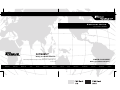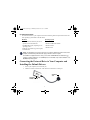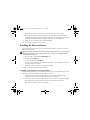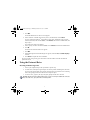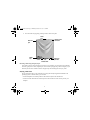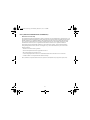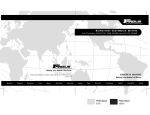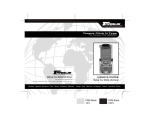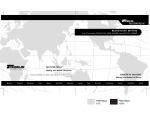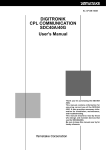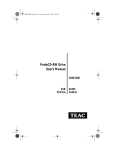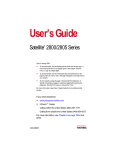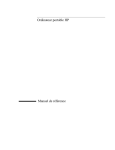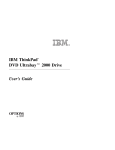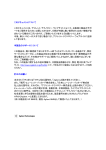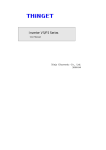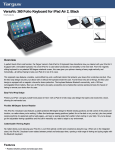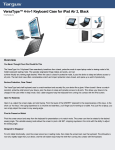Download Targus User's Manual
Transcript
External Drive for DVD-ROM Making Your Mobile Life Easier. Visit our Web site at: www.targus.com USER’S GUIDE Features and specifications are subject to change without notice. © 2002 Targus Corp. 400-0084-001B BRUSSELS HANNOVER BARCELONA TOKYO MILANO AMSTERDAM SINGAPORE Making Your Mobile Life Easier. LONDON PARIS NEW YORK LOS ANGELES TORONTO HONG KONG SYDNEY ComboDrive.book Page 2 Thursday, October 10, 2002 1:15 PM Contents External Drive....................................................................................... 4 Introduction............................................................................................................ 4 System Requirements............................................................................................. 5 Connecting the External Drive to Your Computer and Installing the Default Drivers...................................................................................... 5 Installing the Driver Software............................................................... 6 Upgrading to the Enhanced Performance Driver................................................... 6 Using the External Drive ...................................................................... 7 Inserting and Removing a Disc.............................................................................. 7 Playing Audio CDs ................................................................................................ 8 Reading Data DVDs .............................................................................................. 9 Playing DVD Movies............................................................................................. 9 Hot Swapping......................................................................................................... 9 Things to Remember............................................................................. 9 Operating Hints ...................................................................................................... 9 Safety Measures ................................................................................................... 10 2 ComboDrive.book Page 3 Thursday, October 10, 2002 1:15 PM Specifications ...................................................................................... 10 Troubleshooting .................................................................................. 12 Solving General Problems ................................................................................... 12 Changing the Drive Letter Assignment ............................................................... 13 Technical Support ............................................................................... 13 Product Registration............................................................................................. 14 Warranty............................................................................................................... 14 Regulatory Compliance ....................................................................................... 14 FCC (Federal Communications Commission)..................................................... 15 3 ComboDrive.book Page 4 Thursday, October 10, 2002 1:15 PM External Drive Introduction Thank you for purchasing a Targus Noteworthy External Drive. Light weight and ultra-portable, the external DVD-ROM drive runs off your computer’s power supply, eliminating the need for an AC adapter. After installing the external drive and its drivers, you can use it at any time by inserting the PC Card cable or Cardbus card cable into your computer’s Type II PC Card slot. This user’s guide describes how to connect the external drive to your computer, install default and enhanced performance drivers and how to operate the drive. In addition to this user’s guide, this package contains: • DVD-ROM drive • Two card cables (PC Card and Cardbus) • Driver software CD-ROM • DVD Player CD-ROM The Targus Noteworthy External Drive comes with two card cables, a PC Card and a Cardbus. The PC Card connection is a 16-bit card cable that enables you to install the driver software and immediately use the external drive. You will also need the PC Card cable to run the recovery disc or a boot disc with the external drive. The Cardbus connection is a 32-bit card cable that enables you to upgrade to the supplied enhanced performance driver, which gives optimum DVD movie playback and maximizes throughput for daily use. 4 ComboDrive.book Page 5 Thursday, October 10, 2002 1:15 PM System Requirements To use the external drive, your computer must meet the following hardware requirements and run one of the operating systems listed in the table below. Operating System Hardware • PC with an Intel® Pentium® processor or equivalent and a hard disk drive • 64 MB RAM or higher, depending on the operating system • PCMCIA Card interface (type II or higher) • CD-ROM drive • Windows® 98 • Windows® Millennium Edition • Windows® 2000 • Windows® XP NOTES: The external drive receives its power from your computer’s PC Card slot, which must be in full compliance with PC Card specifications and supply a minimum of 5V/1A of power. For the DVD movie playback feature to work, you must have a DVD-ROM decoder installed in your computer or a player application, such as DVDExpress or Power DVD, set up under the Windows® 98/ Me/2000/XP operating system. Connecting the External Drive to Your Computer and Installing the Default Drivers 1 Turn on your computer (if it’s not already on). 2 Attach the connector end of the PC Card cable to the external drive’s cable port. Connector end PC Card or Cardbus card end PC Card cable 5 ComboDrive.book Page 6 Thursday, October 10, 2002 1:15 PM 3 Plug the PC Card end of the cable into any Type II PC Card slot on your computer. The Found New Hardware Wizard screen appears and the operating system automatically installs the default drivers. If you are running the Windows® XP operating system, you may not see the Found New Hardware Wizard screen as installation runs in the background. 4 Follow any on-screen instructions to complete installation. You can now begin installing the driver software. Installing the Driver Software After connecting the external drive to your computer using the 16-bit PC Card cable, you can now install the driver software. NOTE: Installing the external drive may change internal drive letter assignments. To keep the original drive letter assignments, you can change the letter for the combo drive. See “Changing the Drive Letter Assignment” on page 13. 1 From the desktop, double-click the My Computer icon. 2 Double-click the Targus drive. 3 Locate and double-click the Install icon. The drivers are then copied to your computer’s hard disk drive. When copying is complete, the command prompt screen appears. 4 Press any key on your keyboard to complete the installation. You are now ready to begin using your external drive. Upgrading to the Enhanced Performance Driver To increase DVD performance, you can connect the external drive to your computer using the 32-bit Cardbus card cable and upgrade to the enhanced driver. To do this: 1 Unplug the PC Card cable from the PC Card slot on your computer and disconnect the connector end of the PC Card cable from the external drive’s cable port. 2 Attach the connector end of the Cardbus card cable to the external drive’s cable port and plug the Cardbus card end of the cable into any Type II PC Card slot on your computer. The Found New Hardware Wizard screen appears. 6 ComboDrive.book Page 7 Thursday, October 10, 2002 1:15 PM 3 Click Next. The Install Hardware Device Drivers screen appears. 4 Select “Search for a suitable driver from my device (recommended)” and click Next. If you are running the Windows® XP operating system, select “Install from a list or specific location (Advanced)” and enter C:\cardbus, or click Browse and locate the CardBus folder, and skip to step 6. 5 Select “Specify a location” and enter C:\cardbus or click Browse and locate the CardBus folder. The Locate Driver Files screen appears. 6 Click OK. The Driver Files Search Results screen appears. 7 Click Next. 8 If the Digital Signature Not Found dialogue box appears, click either Yes or Continue anyway to continue. 9 Click Finish to complete the driver installation. You are now ready to begin using your external drive with the Cardbus card cable and enhanced performance driver. Using the External Drive Inserting and Removing a Disc 1 Turn on your computer and press the eject button to open the tray. 2 To insert a disc, hold it by the edges and place it in the tray with the readable (plain) side down. If you are using a high capacity disc, place the side of the disc you want the drive to read facing down. Then, gently press down on the disc until it snaps into place. 3 To remove a disc, grasp it by the edges and gently pull up until the disc is released. CAUTION: Avoid touching the readable (plain) side(s) of a disc. Touching the readable side of the disc may cause read errors, poor performance or failed operation. 7 ComboDrive.book Page 8 Thursday, October 10, 2002 1:15 PM 4 Close the media tray by gently pushing it until it “clicks” into place. Cable port Optional power connection Audio out jack Media tray CD eject button Indicator light External drive Emergency eject hole Removing a Disc Using Emergency Eject If you need to remove a disc when there is no power to your computer, you can open the tray manually. To do this, gently insert a slim, straight object, such as a bent-open paper clip, into the emergency eject hole until you feel some resistance. Remove the paper clip and carefully open the tray by hand. Playing Audio CDs You can play audio CDs on your external drive by using the CD Player application included in the operating system. To hear the audio, you can either: • Connect headphones or external speakers to the Audio Out jack on the external drive. • Connect an audio cable from the Audio Out jack on the external drive to the Line In jack on your computer. 8 ComboDrive.book Page 9 Thursday, October 10, 2002 1:15 PM Reading Data DVDs You can read data DVDs without installing any special software. Playing DVD Movies To play back movies, you must have a DVD-ROM decoder installed in your computer or have a DVD player application set up under the Windows® operating system. Hot Swapping You can connect and disconnect the external drive while the computer is running. To attach the external drive, just insert the PC Card cable into your computer’s Type II PC Card slot. To remove the PC Card cable while the computer is turned on: 1 Double-click the PC Card icon in the system tray or click Start, Settings, and Control Panel. 2 Double-click PC Card (PCMCIA). 3 Highlight the PC Card cable and click Stop. 4 Remove the PC Card cable from your computer. The message “You may now safely remove the card” appears. Things to Remember Operating Hints • Use the emergency eject mechanism only if the external drive is not connected to your computer or if the computer’s battery is flat and there is no power available for the eject button. Excessive use of the emergency eject mechanism may damage it and cause the mechanism to stop working. • Never press the eject button while the drive is accessing a disc. • The external drive operates in either an upright or horizontal position. To prevent possible damage, avoid changing the drive’s position while it is in use. • Avoid using or storing the external drive in extreme temperatures. The environmental specifications while operating are 50-113° F (10-45° C). 9 ComboDrive.book Page 10 Thursday, October 10, 2002 1:15 PM • After transporting the external drive, allow it to reach room temperature before using it. CAUTION: Changes in temperature during transport, particularly from a cool to a warmer temperature, can cause condensation to form in the drive and may result in operating problems. Allowing the drive to reach room temperature helps to prevent this. • Avoid using the external drive in dusty or humid surroundings. • A short delay is normal before the external drive reads an audio CD, CD-ROM, DVD or DVD-ROM. WARNING: Never clean the external drive with a commercially available CD or CD-ROM cleaning set as doing so may cause damage to the drive. Safety Measures • Any attempt to disassemble, adjust or repair the external drive may result in exposure to laser light or other safety hazards. • This is a Class 1 Laser Product. This product complies with all applicable safety standards, DHHS Rules 21 CFR Chapter 1, Sub chapter J. The laser beam generated is totally enclosed during all modes of normal operation, and no hazardous laser light is emitted from the drive. Specifications NOTE: Specifications are for all models unless indicated otherwise. Models NWDVD03 and NWDVD04 Dimensions Length: 6.81 inches (17.3 cm) Width: 5.35 inches (13.6 cm) Height: 0.78 inches (2 cm) Weight 0.9 pounds (450 g) 10 ComboDrive.book Page 11 Thursday, October 10, 2002 1:15 PM Connection to the computer PC Card cable or Cardbus card cable via PC Card slot (PCMCIA, Type II) Voltage DC + 5V± 5% Data Buffer 512 kB Access Time DVD: 130 ms (average) CD: 95 ms (average) Maximum Speed CD-Mode: 24x CD speed (3,600 KB/s) DVD-Mode: 8x DVD speed (10,816 KB/s) Media Formats The external drive reads formats according to the following CD (compact disc) and DVD (digital versatile disc) standards: • MS-DOS® operating system data • Kodak Photo CDs (single- and • CDI, CDI-Ready, CD-Midi, CDs (High Sierra, Mode 1 & Mode multi-session) CD-R, CD-RW, CD Plus 2 complying with ISO 9660) • Data-CDs (Joliet) • UDF (Universal Disc Format) • CD-TEXT, CD-EXTRA • CD-ROM XA • Audio CDs • Video CDs • Mixed Mode CDs • CD-Digital Audio • DVD-ROM, DVD-R • Enhanced CD • i-trax CD • DVD-Video Storage Capacity DVD-ROM type description Capacity according to the manufacturer Actual capacity Written sides Layers per side (referring to the information-carrying layer of the disc) DVD-5 4.7 GB 4.38 GB 1 DVD-9 8.5 GB 7.96 GB 1 DVD-10 9.4 GB 8.75 GB 2 DVD-18 17 GB 15.92 GB 2 1 2 1 2 11 ComboDrive.book Page 12 Thursday, October 10, 2002 1:15 PM Troubleshooting To view Frequently Asked Questions and download Driver updates, visit our Web site at: http://www.targus.com/support Solving General Problems If the external drive is not functioning: • Verify that your system meets the hardware requirements. See “System Requirements” on page 5. • Check that the drive is turned on and getting power. • Make sure the cable is firmly attached to the drive and that the PC Card is fully inserted into the PC Card slot of your computer. • Remove the driver software and reinstall it. To do this: 1 Insert the driver software CD into your computer’s CD-ROM drive. 2 From your desktop, double-click the My Computer icon. 3 Select the CD-ROM drive, double-click the DriverRemove.exe file and follow the on-screen instructions. If there is no sound when using the external drive, check that: • The disc you are using is an audio disc or supplies audio output. • The headphones/speakers are correctly connected. • The cable is in good condition. • The volume is turned up. • The audio software is installed. 12 ComboDrive.book Page 13 Thursday, October 10, 2002 1:15 PM Changing the Drive Letter Assignment The following steps describe how to change the drive letter for the external drive under the Windows® 95/98/Me operating system. 1 Click Start, Settings, and then Control Panel. 2 Click System and select the Device Manager tab. 3 Click either DVD-ROM or Drive, then external drive. 4 Click Properties, then Settings. The current drive letter assignment and the reserved drive letters appear. 5 Under Reserved Drive Letter enter the letter you want to represent the external drive. 6 Click OK. NOTE: You must restart your computer for the changes to take effect. Technical Support In the unlikely event that you encounter a problem with your Targus accessory, please contact our technical support team at: Email: [email protected] Internet: http://www.targus.com/support.asp Have the following information available: • The serial number of your external drive (located on the back of the drive). • The name and model of your computer and details of its hardware specification. • The name and version number of your operating system and of the software that has the problem. • A detailed description of the problem including exact error messages and when these errors occur. • What you do to replicate the problem. • If this is a new problem, whether you have recently changed your system configuration and in what way. 13 ComboDrive.book Page 14 Thursday, October 10, 2002 1:15 PM Our knowledgeable staff is also available to answer your questions through one of the following telephone numbers. US Monday through Friday, 8:00 a.m. (08:00) to 8:00 p.m. (20:00) Eastern time: 800-283-6325 Canada Monday through Friday, 9:00 a.m. (09:00) to 5:00 p.m. (17:00) Eastern time: 888-827-4877 Europe Belgium Denmark France Germany Italy Netherlands +32 0 02-717-2451 +45 0 35-25-8751 +33 0 1-64-53-9151 +49 0 21-16-579-1151 +39 0 24-827-1151 +31 0 53-484-9470 Spain Sweden Switzerland United Kingdom Eastern Europe & others +34 0 91-745-6221 +46 0 8-751-4058 +41 0 1-212-0007 +44 0 20-7744-0330 +31 0 53-484-9479 Product Registration For more efficient customer service and to activate the product’s warranty, Targus recommends that you register your Targus accessory shortly after purchasing it. To register your Targus accessory, go to: http://www.targus.com/registration.asp You will need to provide your full name, email address, phone number, and company information (if applicable). Warranty Targus warrants this product to be free from defects in materials and workmanship for one year. If your Targus accessory is found to be defective within that time, we will promptly repair or replace it. This warranty does not cover accidental damage, wear and tear, or consequential or incidental loss. Under no conditions is Targus liable for loss of, or damage to, a computer; nor loss of, or damage to, programs, records, or data; nor any consequential or incidental damages, even if Targus has been informed of their possibility. This warranty does not affect your statutory rights. Warranty Registration at http://www.targus.com/registration.asp Regulatory Compliance This device complies with Part 15 of the FCC Rules. Operation is subject to the following two conditions: (1) This device may not cause harmful interference, and (2) This device must accept any interference received, including interference that may cause undesired operation. 14 ComboDrive.book Page 15 Thursday, October 10, 2002 1:15 PM FCC (Federal Communications Commission) Declaration of Conformity This equipment has been tested and found to comply with the limits of a Class B digital device, pursuant to Part 15 of the FCC Rules, and RS 210 Regulations (Canada). These limits are designed to provide reasonable protection against harmful interference in a residential installation. This equipment generates, uses, and can radiate radio frequency energy and if not installed and used in accordance with the instructions, may cause harmful interference to radio communications. However, there is no guarantee that interference will not occur in a particular installation. If this equipment does cause harmful interference to radio or television reception, which can be determined by turning the equipment off and on, the user is encouraged to try to correct the interference by one or more of the following measures: • Reorient or relocate the receiving antenna • Increase the separation between the equipment and receiver • Move the computer away from the receiver • Connect the equipment into an outlet on a circuit different from that to which the receiver is connected • Consult the dealer or an experienced radio technician for help MS-DOS and Windows are registered trademarks of Microsoft Corporationl. All other trademarks are the property of their respective owners. 15