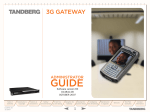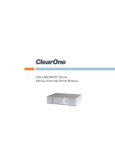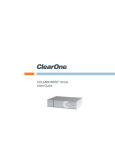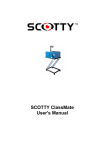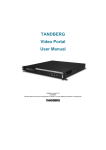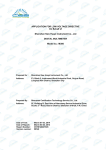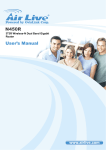Download TANDBERG ENTRYPOINT User's Manual
Transcript
ENTRYPOINT TANDBERG ENTRYPOINT USER GUIDE ADMINISTRATOR GUIDE Software version EP1.0 D14050.04 OCTOBER 2007 Table of Contents D 14050.04 10.2007 Trademarks & Copyright Patents & Disclaimers Safety/ Environmental To Get You Up and Going Using the Entrypoint Viewing the System Status 1 Configuring the Entrypoint Maintenance & Upgrade Services Dial Plan Examples Contact Information Trademarks and Copyright ENTRYPOINT Maintenance and Upgrade Trademarks and Copyright................................................... 3 Disclaimer, License Agreements, and Patent Information Disclaimer, License Agreements, and Patent Information...... 5 Operator Safety / Environmental Issues Safety Instructions.............................................................. 7 Environmental Issues.......................................................... 8 To get You Up and Going Unpacking and Installation................................................ 11 Entrypoint Features at a Glance......................................... 12 The Front and Rear Panels................................................ 13 Configuring Your Entrypoint via the RS 232......................... 14 Configuring the IP Address via the Front Panel.................... 15 Using the Entrypoint Starting Up the Entrypoint................................................. 17 An Overview of the Management Menu System.................. 18 Service Call Details........................................................... 19 Call Setup via Default Services.......................................... 20 Dialling from UMTS – Using Phone Book............................. 21 TANDBERG ENTRYPOINT USER GUIDE Maintenance – General .................................................... 38 Maintenance – Upgrading the System................................ 39 Maintenance – Option Keys, Password and Restart............ 40 Services Default Services............................................................... 42 Dial Plan Configuration...................................................... 43 Argument Details for the Default DID Service..................... 44 Argument Details for a Default IVR Service......................... 45 Argument Details for a Default Menu Service..................... 46 Argument Details for a Default TMS Corporate Directory (Phone Book Service).......................................... 47 Dial Plan Examples Some Dial Plan Examples (I).............................................. 49 Some Dial Plan Examples (II)............................................. 50 Secretary Service............................................................. 51 TMS Corporate Directory................................................... 52 Contact Information.......................................................... 53 Viewing the System Status ISDN/PRI Status (PRI Versions only).................................. 23 ISDN/BRI Status (BRI Versions only).................................. 24 H.323 Gatekeeper Status................................................. 25 Services........................................................................... 26 System Information........................................................... 27 System Resources............................................................ 28 Configuring the Entrypoint What’s in this User Guide? Table of Contents D 14050.04 10.2007 Trademarks & Copyright Patents & Disclaimers ISDN/PRI Configuration (ISDN/PRI Versions only)............... 30 ISDN/BRI Configuration (ISDN/BRI Versions only).............. 31 IP Configuration................................................................ 32 H.323 Configuration.......................................................... 33 SIP Configuration.............................................................. 34 SNMP Configuration.......................................................... 35 System............................................................................. 36 Safety/ Environmental To Get You Up and Going Using the Entrypoint Viewing the System Status 2 Configuring the Entrypoint Maintenance & Upgrade Services Dial Plan Examples Contact Information TANDBERG ENTRYPOINT USER GUIDE Trademarks and Copyright All rights reserved. This document contains information that is proprietary to TANDBERG. No part of this publication may be reproduced, stored in a retrieval system, or transmitted, in any form, or by any means, electronically, mechanically, by photocopying, or otherwise, without the prior written permission of TANDBERG. Nationally and internationally recognized trademarks and trade names are the property of their respective holders and are hereby acknowledged. COPYRIGHT © 2007, TANDBERG Table of Contents D 14050.04 10.2007 Trademarks & Copyright Patents & Disclaimers Safety/ Environmental To Get You Up and Going Using the Entrypoint Viewing the System Status 3 Configuring the Entrypoint Maintenance & Upgrade Services Dial Plan Examples Contact Information TANDBERG ENTRYPOINT USER GUIDE Disclaimer, License Agreements, and Patent Information Table of Contents D 14050.04 10.2007 Trademarks & Copyright Patents & Disclaimers Safety/ Environmental To Get You Up and Going Using the Entrypoint Viewing the System Status 4 Configuring the Entrypoint Maintenance & Upgrade Services Dial Plan Examples Contact Information Disclaimer & License Agreements Disclaimer, License Agreements, and Patent Information TANDBERG ENTRYPOINT USER GUIDE License Agreements Disclaimer The information in this document is furnished for informational purposes only, is subject to change without prior notice, and should not be construed as a commitment by TANDBERG. TANDBERG reserves the right to amend any of the information given in this document in order to take account of new developments. Every effort has been made to supply complete and accurate information, however, TANDBERG assumes no responsibility or liability for any errors or inaccuracies that may appear in this document, nor for any infringements of patents or other rights of third parties resulting from its use. No license is granted under any patents or patent rights of TANDBERG. Patent Information All rights reserved. This document contains information that is proprietary to TANDBERG. No part of this publication may be reproduced, stored in a retrieval system, or transmitted, in any form, or by any means, electronically, mechanically, by photocopying, or otherwise, without the prior written permission of TANDBERG. Nationally and internationally recognized trademarks and trade names are the property of their respective holders and are hereby acknowledged. TANDBERG technology described in this manual is protected by one or more of the following U.S. Patent Nos. 5,584,077 - 5,838,664 - 5,600,646 - 7,010,119 - 7,034,860 and other patents are pending in the United States and/or other countries. Copyright © 1992, 1993, The Regents of the University of California. All rights reserved. This code is derived from software contributed to Berkeley by Christos Zoulas of Cornell University. Redistribution and use in source and binary forms, with or without modification, are permitted provided that the following conditions are met: • Redistributions of source code must retain the above copyright notice, this list of conditions and the following disclaimer. • Redistributions in binary form must reproduce the above copyright notice, this list of conditions and the following disclaimer in the documentation and/or other materials provided with the distribution. • All advertising materials mentioning features or use of this software must display the following acknowledgement: •This product includes software developed by the University of California, Berkeley and its contributors. •Neither the name of the University nor the names of its contributors may be used to endorse or promote products derived from this software without specific prior written permission. Table of Contents D 14050.04 10.2007 Trademarks & Copyright Patents & Disclaimers Safety/ Environmental To Get You Up and Going Using the Entrypoint Viewing the System Status 5 Configuring the Entrypoint Maintenance & Upgrade Services Dial Plan Examples Contact Information TANDBERG ENTRYPOINT USER GUIDE Operator Safety / Environmental Issues For your own protection, please read the overleaf safety instructions completely, before operating the equipment and keep this manual for future reference. The information in this summary is intended for operators. Carefully observe all warnings, precautions and instructions both on the apparatus and in the operating instructions. Table of Contents D 14050.04 10.2007 Trademarks & Copyright Patents & Disclaimers Safety/ Environmental To Get You Up and Going Using the Entrypoint Viewing the System Status 6 Configuring the Entrypoint Maintenance & Upgrade Services Dial Plan Examples Contact Information Safety Instructions For your protection please read these safety instructions completely before you connect the equipment to the power source. Carefully observe all warnings, precautions and instructions both on the apparatus and in these operating instructions. Retain this manual for future reference. Water and Moisture • Do not operate the apparatus under or near water – for example near a bathtub, kitchen sink, or laundry tub, in a wet basement, near a swimming pool or in other areas with high humidity. • Never install jacks for communication cables in wet locations unless the jack is specifically designed for wet locations. • Do not touch the product with wet hands. Cleaning • Unplug the apparatus from communication lines, mains power-outlet or any power source before cleaning or polishing. Do not use liquid cleaners or aerosol cleaners. Use a lint-free cloth lightly moistened with water for cleaning the exterior of the apparatus. • Unplug the apparatus from communication lines before cleaning or polishing. Do not use liquid cleaners or aerosol cleaners. Use a lint-free cloth lightly moistened with water for cleaning the exterior of the apparatus. Ventilation • Do not block any of the ventilation openings of the apparatus. Never cover the slots and openings with a cloth or other material. Never install the apparatus near heat sources such as radiators, heat registers, stoves, or other apparatus (including amplifiers) that produce heat. • Do not place the product in direct sunlight or TANDBERG ENTRYPOINT USER GUIDE • Never install cables, or any peripherals, Lightning without first unplugging the device from it's power source. Never use this apparatus, or connect/ disconnect communication cables or power cables during lightning storms. Servicing • Do not attempt to service the apparatus Dust yourself as opening or removing covers may expose you to dangerous voltages or other hazards, and will void the warranty. Refer all servicing to qualified service personnel. Do not operate the apparatus in areas with high concentration of dust. Vibration • Unplug the apparatus from its power source Do not operate the apparatus in areas with vibration or place it on an unstable surface. and refer servicing to qualified personnel under the following conditions: Power Connection and Hazardous Voltage • The product may have hazardous voltage Communication Lines Do not use communication equipment to report a gas leak in the vicinity of the leak. Electromagnetic Compatibility (EMC) This is a Class A product. In a domestic environment this product may cause radio interference in which case the user may be required to take adequate measures. EC Declaration of Conformity MANUFACTURER: TANDBERG Telecom AS •If the power cord or plug is damaged or PRODUCT NAME: TANDBERG Entrypoint •If liquid has been spilled into the TYPE NUMBER: TTC2-03 DESCRIPTION: Network unit frayed. apparatus. •If objects have fallen into the apparatus. •If the apparatus has been exposed to rain inside. Never attempt to open this product, or any peripherals connected to the product, where this action requires a tool. or moisture • This product should always be powered from •If the apparatus has been subjected to • Never connect attached power supply cord •If the cabinet has been damaged. •If the apparatus seems to be overheated. •If the apparatus emits smoke or abnormal an earthed power outlet. excessive shock by being dropped. to other products. • In case any parts of the product has visual damage never attempt to connect mains power, or any other power source, before consulting service personnel odour. •If the apparatus fails to operate in • The plug connecting the power cord to the accordance with the operating instructions. product/power supply serves as the main disconnect device for this equipment. The power cord must always be easily accessible. Accessories LVD 73/23/EEC EMC 89/336/EEC R&TTE 99/5/EEC This product complies with harmonized Standards: EN 60950-1 : 2001, A11 EN 55022 : 1994, A1/A2 EN 55024 : 1998, A1/A2 EN 61000-3-2 : 2000 EN 61000-3-3 : 1995, A1 TBR 3 Layer 1, 2 and 3 TBR4 Layer 1, 2 and 3 TECHNICAL CONSTRUCTION FILE NO.: X13526 Use only accessories specified by the manufacturer, or sold with the apparatus. • Route the power cord so as to avoid it being This product complies with Commission Directives: walked on or pinched by items placed upon or against it. Pay particular attention to the plugs, receptacles and the point where the cord exits from the apparatus. YEAR WHICH THE CE-MARK WAS AFFIXED: 2005 For an official, signed version of this document, or details regarding documentation from the technical construction file, please contact TANDBERG. • Do not tug the power cord. • If the provided plug does not fit into your outlet, consult an electrician. close to a surface directly heated by the sun. Table of Contents D 14050.04 10.2007 Trademarks & Copyright Patents & Disclaimers Safety/ Environmental To Get You Up and Going Using the Entrypoint Viewing the System Status 7 Configuring the Entrypoint Maintenance & Upgrade Services Dial Plan Examples Contact Information Environmental Issues TANDBERG ENTRYPOINT USER GUIDE Thank you for buying a product which contributes to a reduction in pollution, and thereby helps save the environment. Our products reduce the need for travel and transport and thereby reduce pollution. Our products have either none or few consumable parts (chemicals, toner, gas, paper). Our products are low energy consuming products. TANDBERG’s Environmental Policy Environmental stewardship is important to TANDBERG’s culture. As a global company with strong corporate values, TANDBERG is committed to following international environmental legislation and designing technologies that help companies, individuals and communities creatively address environmental challenges. TANDBERG’s environmental objectives are to: • Develop products that reduce energy consumption, CO2 emissions, and traffic congestion • Provide products and services that improve quality of life for our customers • Produce products that can be recycled or disposed of safely at the end of product life • Comply with all relevant environmental legislation. European Environmental Directives Information for Recyclers As a manufacturer of electrical and electronic equipment TANDBERG is responsible for compliance with the requirements in the European Directives 2002/96/EC (WEEE) and 2002/95/ EC (RoHS). As part of compliance with the European WEEE Directive, TANDBERG provides recycling information on request for all types of new equipment put on the market in Europe after August 13th 2005. The primary aim of the WEEE Directive and RoHS Directive is to reduce the impact of disposal of electrical and electronic equipment at end-of-life. The WEEE Directive aims to reduce the amount of WEEE sent for disposal to landfill or incineration by requiring producers to arrange for collection and recycling. The RoHS Directive bans the use of certain heavy metals and brominated flame retardants to reduce the environmental impact of WEEE which is landfilled or incinerated. Please contact TANDBERG and provide the following details for the product for which you would like to receive recycling information: TANDBERG has implemented necessary process changes to comply with the European RoHS Directive (2002/95/EC) and the European WEEE Directive (2002/96/EC). Waste Handling In order to avoid the dissemination of hazardous substances in our environment and to diminish the pressure on natural resources, we encourage you to use the appropriate take-back systems in your area. Those systems will reuse or recycle most of the materials of your end of life equipment in a sound way. TANDBERG products put on the market after August 2005 are marked with a crossed-out wheelie bin symbol that invites you to use those take-back systems. Please contact your local supplier, the regional waste administration, or http://www.tandberg.net/recycling if you need more information on the collection and recycling system in your area. Table of Contents D 14050.04 10.2007 Trademarks & Copyright Patents & Disclaimers Safety/ Environmental To Get You Up and Going Using the Entrypoint Viewing the System Status 8 Configuring the Entrypoint • Model number of TANDBERG product • Your company’s name • Contact name • Address • Telephone number • E-mail. Digital User Guides TANDBERG is pleased to announce that we have replaced the printed versions of our User Guides with a digital CD version. Instead of a range of different user manuals, there is now one CD – which can be used with all TANDBERG products – in a variety of languages. The environmental benefits of this are significant. The CDs are recyclable and the savings on paper are huge. A simple web-based search feature helps you directly access the information you need. In addition, the TANDBERG video systems now have an intuitive on-screen help function, which provides a range of useful features and tips. The contents of the CD can still be printed locally, whenever needed. Maintenance & Upgrade Services Dial Plan Examples Contact Information TANDBERG CONTENT SERVER USER GUIDE TANDBERG ENTRYPOINT USER GUIDE Table of Contents Table of Contents D 13898.04 What’s New in this Version? Trademarks & Copyright DECEMBER 2006 D 14050.04 10.2007 Trademark/ Licenses Patents & Disclaimers Safety/ Introduction Environmental Safety/ To Get You Environmental Up and Going Installation Using the Entrypoint Quick Setup Viewing the System Status 12 9 Operation Configuring the Entrypoint Administrator Settings Maintenance & Upgrade Conference Setup Services View Conferences Dial Plan Examples Appendices Contact Information TANDBERG ENTRYPOINT USER GUIDE To get You Up and Going Before you start using the system we recommend that you take your time to read through this section of the User Guide to get you up and going. This section outlines how to connect the system and the basic operating principles. Table of Contents D 14050.04 10.2007 Trademarks & Copyright Patents & Disclaimers Safety/ Environmental To Get You Up up and Going Using the Entrypoint Viewing the System Status 10 Configuring the Entrypoint Maintenance & Upgrade Services Dial Plan Examples Contact Information Unpacking and Installation TANDBERG ENTRYPOINT USER GUIDE What’s in the Box? Installation Site Preparations To avoid damage to the unit during transportation, the Entrypoint is delivered in a special shipping box, which should contain the following components: • Entrypoint Server • Network cables •ISDN cables (5m) (Qty 4) – only if the 3G/Audio GW 4xBRI option is chosen •ISDN cables (5m) (Qty 1) – only if the 3G/Audio GW 1xPRI option is chosen •Ethernet cable (5m). • Power Cables • Install Sheet • User Manual CD • Registration Card • Accessories bag (Console cable, rack ears, rubber feet) Please report any discrepancies to your TANDBERG representative immediately. General Installation Precautions • Make sure that the Entrypoint is accessible and that all cables can be easily connected. • For ventilation: Leave a space of at least 10cm (4 inches) behind the Entrypoint’s rear panel and 10cm (4 inches) in front of the front panel. • The room in which you install the Entrypoint should have an ambient temperature between 0ºC and 35ºC (32ºF and 95ºF) and between 10% and 90% non-condensing relative humidity. • Do not place heavy objects directly on top of the Entrypoint. • Do not place hot objects directly on top, or directly beneath the Entrypoint. jack is specifically designed for wet locations. • Never touch uninstalled telephone wires or terminals unless the telephone line has been disconnected at the network interface. • Use caution when installing or modifying telephone lines. • Avoid using a telephone (other than a cordless type) during an electrical storm. There may be a remote risk of electrical shock from lightning. • Do not use the telephone to report a gas leak in the vicinity of the leak. • Use a grounded AC power outlet for the Entrypoint. • You will need a CSU (Channel Service Unit) between your • The socket outlet shall be installed near to the equipment • Make sure that it is possible to receive and to make mobile • Never install cables without first switching the power OFF. • This product complies with directives: LVD 73/23/EC, EMC system and the PRI line from your network provider. (H.324M) video calls from behind this line. Check this with your network operator! • If you are behind a PABX make sure that the PABX is capable A brief, yet detailed presentation of the procedure to get you up and going can be found in the Installation Sheet accompanying your TANDBERG product. • Never install telephone wiring during a lightning storm. • Never install telephone jacks in wet locations unless the of routing mobile (H.324M) video calls. and shall be easily accessible. 89/366/EEC, R&TTE 99/5/EEC. • This product complies with the standards GR-63-CORE and GR-1089-CORE and is NEBS approved by UL. For NEBS compliance, there should be a clearance of 9.1 cm between the product and any other product mounted in the rack. Connecting the Cables RS 232 cable. To control the Entrypoint using the data port, connect an RS 232 cable between the Entrypoint’s RS 232 connector and the COM-port on a PC. See Entrypoint Configuration and the Data Port Command Interface User Guide (available separately) for more on this. Table of Contents D 14050.04 10.2007 Trademarks & Copyright LAN cable. To use the Entrypoint on IP, connect a LAN cable from the LAN 1 connector on the Entrypoint to your network. The LAN 2, 3 and 4 connectors are not used and should be left open. Patents & Disclaimers Safety/ Environmental To Get You Up up and Going Using the Entrypoint Viewing the System Status 11 Power cable. Connect the system power cable to an electrical distribution socket. ISDN PRI or BRI cables. The E1/T1 cable should be connected to a CSU (Channel Service Unit). You will need a CSU between your Entrypoint and the PRI line from your network provider. Configuring the Entrypoint Maintenance & Upgrade Services Dial Plan Examples Contact Information Entrypoint Features at a Glance TANDBERG ENTRYPOINT USER GUIDE Features Highlights About the Entrypoint The TANDBERG Entrypoint enables sites on IP and UMTS Handsets to participate in meetings with each other with the quality and reliability found in all TANDBERG equipment. An Entrypoint system opens up a wide range of interactive video and call routing services. IP Services and Procedures • H.324m, SIP and H.323 support • Service Prefix • Load balance. Management Interfaces SOAP (Simple Object Access Protocol) is a lightweight protocol for exchange of information in a decentralized, distributed environment. UMTS Services The TANDBERG Entrypoint offers a variety of UMTS dial-in services: Entrypoint Capacity – Typical Scenarios • Direct Inward Dialling (DID) – the destination endpoint is HTTP Web-interface for system management, call management such as diagnostics and software uploads • Interactive Video Response (IVR) – the destination endpoint HTTPS Hypertext Transfer Protocol over Secure Socket Layer is a Web protocol that encrypts and decrypts user page requests as well as the pages that are returned by the Web server. It uses Secure Socket Layer (SSL) as a sublayer under its regular HTTP application layering. HTTPS uses port 443 instead of HTTP port 80 in its interactions with the lower layer, TCP/IP. SSL uses a 40-bit key size for the RC4 stream encryption algorithm, which is considered an adequate degree of encryption for commercial exchange. determined from the dialled number can be selected via touch tones. Due to the fixed bandwidth of UMTS video telephony every call will be limited to 64 Kbits/s. This offers a capacity of 30 simultaneous calls through an E1 PRI, 23 simultaneous calls through a T1 PRI, or 8 calls through a 4 × BRI. Due to audio transcoding (AMR to G.711) the bandwidth at IP side is 109 Kbits/s per session, 64 Kbits/s G.711 audio and 45 Kbits/s H.263 video calling 3G to H.323 or SIP endpoints. For calls between H.323 endpoints it is possible to set up 60 sessions between 768 and 192 kbit. XML (Extensible Markup Language) is a flexible way to create common information formats and share both the format and the data on the World Wide Web, intranets, and elsewhere. This functionality can be used by management systems like the TANDBERG Management Suite to control the Entrypoint • TMS Corporate Directory – the destination end point can be selected via a search in a TMS phonebook. • Menu – the destination end point or service can be selected via a menu. Security • Secure Access - support XML/SOAP over HTTPS, Web (HTTP) encrypted password and the services that can be disabled. Video Quality • H.263 video compression. Network and Features • Call rate of 64 kbit on ISDN side and 768 kbps on IP side for each call is supported through the Entrypoint. • Interactive Video and voice Response (IVR). • Default Entrypoint service when calling Border Controller IP number Audio Quality • AMR, G.711 audio compression • Support AMR bit rate 4.75 Kbit – 12.2 Kbit. • Support voice only calls (VoIP gatewaying) Video IVR • Selecting IP endpoint from address book. Interoperability • Worldwide compatibility with standards-based videoconferencing systems • Compatible with all available WCDMA H.324M video telephony capable handsets supporting DTMF tones. Table of Contents D 14050.04 10.2007 Trademarks & Copyright Patents & Disclaimers Safety/ Environmental To Get You Up up and Going Using the Entrypoint Viewing the System Status 12 Configuring the Entrypoint Maintenance & Upgrade Services Dial Plan Examples Contact Information The Front and Rear Panels TANDBERG ENTRYPOINT USER GUIDE About the Rear Panel LED Operation Connectors, Switches, Display, and Buttons •Green: Normal operation. •Red Alarm or Loss of Signal (LoS) indicates that there is no signal and thus no framing information received. A defective or unplugged PRI cable will produce the same effect. •Yellow Alarm or Remote Alarm Indicator (RAI) means that the Entrypoint is receiving framing info, but in this framing info the other side tells the Entrypoint that it is not reading the Gateway’s transmitted framing information. Typically, this may be a broken connector in the transmit (TX) part of the PRI cable. This could also indicate weak or noisy signal in the transmit (TX) part of the PRI cable. •Blue Alarm indicates that the received frames are not synchronized properly. •No LED’s illuminate, indicates that layer one framing is working (right protocol like for example EURO ISDN selected), however, there is a problem at layer 2 caused by for example a CRC4 configuration mismatch. LCD panel Control buttons RS 232 interface USB interface LAN interface Power On/Off indicator Entrypoint Start-up To start the Entrypoint, simply connect the power cable, and press the power switch button at the back side to position 1. Power switch On the front panel of the system the power indicator LED, marked Pwr, will turn GREEN. VGA connector Table of Contents D 14050.04 10.2007 Trademarks & Copyright Patents & Disclaimers Safety/ Environmental To Get You Up up and Going Using the Entrypoint 1 PRI interface or 4 BRI interfaces depending on the configuration ordered,. Viewing the System Status 13 Configuring the Entrypoint Maintenance & Upgrade Power connector Services Power switch Dial Plan Examples Contact Information Configuring Your Entrypoint via the RS 232 TANDBERG ENTRYPOINT USER GUIDE Configuring via the RS 232 About Gateway Configuration The Entrypoint requires some basic configurations before it can be used. It will be necessary to find the IP-address and to create the dial-in and dial-out services to program the ISDN-PRI Line numbers. Make sure the Entrypoint is Off and connect an RS232 cable between the Switch on the Entrypoint. Start a terminal program on the PC and configure it to: Entrypoint and a PC. 115200, 8, 1, None Power switch Configuration via the Front Panel As an alternative to the configuration via RS 232 you may use the LCD panel to configure and check the IP settings, as well as to reboot the system. This is outlined on the next page. To assign a static IP-address, type Xconf ip Assigment: “Static” and Xconf ip address <IPAddr> D 14050.04 10.2007 Trademarks & Copyright Patents & Disclaimers Start a WEB browser and enter the IP-address of the Entrypoint. Default password: TANDBERG Note the case sensitivity! To assign an IP Subnetmask, type Xconf ip address subnetmask <subnetmask> To assign an IP Gateway address, type Xconf ip address gateway <gateway IP-address> Table of Contents Restart the Entrypoint. Safety/ Environmental To Get You Up up and Going Using the Entrypoint To configure the Entrypoint for UMTS dial-in, enter PRI or BRI numbers and dial in number(s). For details, see Configuring the Entrypoint. To configure the Entrypoint for IP dial in, register the Entrypoint to a Gatekeeper and enter H.323 services. For details, see Configuring the Entrypoint Viewing the System Status 14 Configuring the Entrypoint Maintenance & Upgrade Services Dial Plan Examples Contact Information Configuring the IP Address via the Front Panel About Entrypoint Configuration The Entrypoint requires some basic configurations before it can be used. It is necessary to configure the IP-address and to create the dial-in and dial-out services to program the ISDN-PRI Line numbers. Configuring via the Front Panel The LCD panel makes it possible to configure and check the IP settings as well as to reboot the system. The front panel LCD menu items are as follows: Menu Hierarchy Main Menu IP Settings IP Information Commands IP Settings IP Address IP Netmask IP Default GW TANDBERG ENTRYPOINT USER GUIDE Configuring the IP Address via the Front Panel Switch on and press any key to produce the Main Menu. Use UP/DOWN to navigate Press ENTER to access the IP Settings submenu. Use the UP/DOWN keys to select IP Address. to the IP Settings, if needed. In addition to configure the IP address you must also configure the default-gateway, Press ENTER again to produce the cursor. Use up/down keys to navigate between the digits of the number. Use UP/DOWN to alter the digit value. Press ENTER as many times as needed to move to the next digit to be altered netmask and set IP assignment to static. Use ENTER to enter Digit Altering Mode. and alter this digit. When finished editing use ESC to go to the Confirm change menu. Use the UP/DOWN key to select yes or no and ENTER to confirm. Use ESC key to navigate back to the main menu. IP Information IP Address Commands Reboot DHCP assigned IP-addresses are supported by the TANDBERG Entrypoint (factory default). Configuration via RS 232 UP key ENTER key As an alternative to the configuration via the LCD panel you may use RS 232 to configure and the system. This is treated on the previous page. Switching On the Unit Power switch Table of Contents D 14050.04 10.2007 Trademarks & Copyright Patents & Disclaimers DOWN key Safety/ Environmental To Get You Up up and Going ESC key Using the Entrypoint Viewing the System Status 15 Configuring the Entrypoint Maintenance & Upgrade Services Dial Plan Examples Contact Information TANDBERG ENTRYPOINT USER GUIDE Using the Entrypoint This section of the Entrypoint User Guide shows you how to gain access to the system, how to get an overview of ongoing calls, the menu operating principles, and how to dial from UMTS as well as from IP. Examples are provided for your convenience. Table of Contents D 14050.04 10.2007 Trademarks & Copyright Patents & Disclaimers Safety/ Environmental To Get You Up and Going Using the Entrypoint Viewing the System Status 16 Configuring the Entrypoint Maintenance & Upgrade Services Dial Plan Examples Contact Information Starting Up the Entrypoint TANDBERG ENTRYPOINT USER GUIDE Entrypoint Start-up Accessing the Entrypoint To start the Entrypoint, simply connect the power cable, and set the power switch button (both at the rear) to position I. Power switch You may access the Entrypoint by entering the IP-address of the Entrypoint in a standard WEB-browser. You will then be asked to enter a password. You will need to enter admin as user name. The default password for the Entrypoint is TANDBERG. Remember that the password is case sensitive. Note that you may also use SSH and Telnet to configure the Entrypoint. User name is admin PASSWORD. Default password is TANDBERG (NB! case sensitive) On the front panel of the system the power indicator LED, marked Pwr, will turn GREEN. Forgot the Password? Reboot the Entrypoint. You will be prompted for a new password. Connect to the Entrypoint via the serial interface once it has restarted. The pwrec account is active for one minute following a restart. Beyond that time, the system will have to be restarted to change the password. Login with User Name pwrec. No password is required. Table of Contents D 14050.04 10.2007 Trademarks & Copyright Patents & Disclaimers Safety/ Environmental To Get You Up and Going Using the Entrypoint Viewing the System Status 17 Configuring the Entrypoint Maintenance & Upgrade Services Dial Plan Examples Contact Information An Overview of the Management Menu System TANDBERG ENTRYPOINT USER GUIDE The Overview Window The System Status windows of the Entrypoint can be accessed via the default URL: http://Entrypoint_IP_ Address/overview. Service. Indicates the service type, i.e. DID, IVR, TMS phonebook, Menu. Remote Number. This is the inbound number. Duration. Duration of the call in hours, minutes and seconds. Log out and Help. Click on the little key icon to log out and on the question mark to gain access to Help features. Net. Indicates the net type, i.e. H.323, H.324m, SIP or Streaming. Actions. Clicking on view details reveals both incoming and outgoing call leg information. The Overview window presents information about all calls routed through the Entrypoint. Clicking on a service call entry shows the service call details of the respective call, like e.g. inbound and outbound numbers – see the next page for more on this. How to access the Management Menu System is described on the previous page. Table of Contents D 14050.04 10.2007 Trademarks & Copyright Patents & Disclaimers Safety/ Environmental To Get You Up and Going Using the Entrypoint Viewing the System Status 18 Configuring the Entrypoint Maintenance & Upgrade Services Dial Plan Examples Contact Information Service Call Details TANDBERG ENTRYPOINT USER GUIDE About Service Call Details The Service Call Details Window The View Call Details tab presents information about all calls routed through the Entrypoint, i.e. inbound and outbound numbers, duration of the calls and call status – i.e. ringing (alerting), connecting and connected. Incoming number. The service number, i.e. the number an external user dialed to get access to a portal service. Service. Indicates the service name, i.e. DID, IVR, TMS Phonebook, Menu. Duration. Indicates the duration of the call in hours, minutes and seconds. Incoming. Indicates the information belonging to the call leg of the calling party. Details. Remote numbers of the Incoming calls are the numbers of the calling party and remote numbers of the Outgoing calls are the numbers of the called party or service. Clicking View details reveals the Call Details, i.e. details belonging to the respective call leg. Outgoing. Indicates the information belonging to the call leg of the called party/ service. When View Details Has Been Selected Status. Either alerting, connected or disconnected. Remote Number. For inbound call legs it represents the number of the calling party, for outbound call legs it represents the number of the called party or service Net. Indicates the net type, i.e. H.323, H.324m, SIP or Streaming. Duration. Duration of this call leg in hours, minutes and seconds. Incoming Number. Service number; can only be represented for inbound call legs. Table of Contents D 14050.04 10.2007 Trademarks & Copyright Patents & Disclaimers Safety/ Environmental To Get You Up and Going Using the Entrypoint Viewing the System Status 19 Configuring the Entrypoint Maintenance & Upgrade Services Dial Plan Examples Contact Information Call Setup via Default Services TANDBERG ENTRYPOINT USER GUIDE About Default Services The Entrypoint is equipped with a number of persistent default services, i.e. services stored in the on-board non-volatile memory. Therefore, these services will always be available after a system restart. The following persistent default services can be distinguished: • Direct Inwards Dialling (DID) – Defines a one-on-one relation between an inbound and an outbound number. • Dial Extension (IVR) – Also known as Interactive Voice/Video Response (IVR), defines a relation between an inbound number and an interactive service, i.e. a menu, via which an outbound service can be connected to. The outbound service can be an audio or video service or an externally connected endpoint. DID – Direct Inward Dialling Example Hotline When dialling number 67890000 this will match without leaving a remainder. The H.323 number that will be connected to will be: 51234 (construction: prefix). When dialling number 67894321 there will be no match. When dialling number 678900009876 one is also connected to the same H.323 endpoint, since there is a match on 67890000 and the remainder, i.e. 9876, is discarded. Note that Use Remainder is set to No! Entry details: Enabled: Check Name: H.324m-H.323 Net Type: H.324m Prefix: 67890000 Suffix: Service Type: Direct Inwards Dialling Arguments: Net Type: H.323 AV Mode: Auto + fallback to audio Prefix: 51234 Suffix Use Remainder: No Allow Forwarding: No Dial Extension (IVR) Example • Menu service – A menu based call directory. • TMS Corporate Directory (phone book) – A connection with the installed TANDBERG Management System (TMS) phone book is set up. Via the phone book menu an outbound call to another endpoint, e.g. a 3G Mobile, H.323 or SIP endpoint, can be set up. Table of Contents D 14050.04 10.2007 Trademarks & Copyright Patents & Disclaimers Example 1. A 3G handset user calls a Dial Extension service number. 2. The Entrypoint activates the Welcome screen and sound. 3. The Entrypoint, when set in the dial plan, shows the DTMF Information screen. 4. The 3G handset user enters the extension (H.324m, H.323 or SIP alias) followed by the # (pound-sign) to indicate end of number. 5. The Entrypoint starts to call the endpoint and the Connecting picture and sound are activated. 6. When the call is connected audio and video are transmitted through the Entrypoint. Safety/ Environmental To Get You Up and Going Using the Entrypoint Viewing the System Status 20 Configuring the Entrypoint Maintenance & Upgrade Services Dial Plan Examples Contact Information Dialling from UMTS – Using Phone Book TANDBERG ENTRYPOINT USER GUIDE About TMS Corporate Directory The TMS Corporate Directory service allows one Endpoint, i.e. a UMTS phone, H.323 or SIP, to dial another Endpoint directly, without knowing or having to (manually) enter the extension number via DTMF. TMS Corporate Directory is a menu based dial-in method, which combines a directory listing from TMS with IVR. In this mode the user can search in the global address book provided via TMS using the alphanumeric part of the keypad. The TMS Corporate Directory service searches and displays entries matching the user input string. Table of Contents D 14050.04 10.2007 Trademarks & Copyright Patents & Disclaimers Example of IVR – Using the Phone Book Example 1 1. Pressing 8 once, twice and three times in a row followed by a # sign, will result in a list with names starting with a letter t, u or v respectively. 2. Pressing 8 once, thereafter pressing 6 three times results in the search string to. Pressing 8 twice and 6 once, results in um. Pressing 8 three time and 6 three times results in vo. If one wants to reach Tom Arne press 8 followed by three times 6, i.e. search string to. 3. To select the person you wish to dial, press the corresponding key to place a call to that person. The star (*) key on the keypad is used as backspace. Safety/ Environmental To Get You Up and Going Using the Entrypoint Viewing the System Status 21 Configuring the Entrypoint Maintenance & Upgrade Services Dial Plan Examples Contact Information TANDBERG ENTRYPOINT USER GUIDE Viewing the System Status To view the current status of the system, hover with the mouse pointer over Status to produce a drop-down menu as shown here. This section discusses the respective menu items. Table of Contents D 14050.04 10.2007 Trademarks & Copyright Patents & Disclaimers Safety/ Environmental To Get You Up and Going Using the Entrypoint Viewing the System Status 22 Configuring the Entrypoint Maintenance & Upgrade Services Dial Plan Examples Contact Information ISDN/PRI Status (PRI Versions only) TANDBERG ENTRYPOINT USER GUIDE Select PRI Status to access the PRI Status pane. The PRI status indication consist of 3 fields (see About the Rear Panel LED Operation below for PRI status): • Active – Indicates weather the PRI port is active or not. • Total number of channels – indicates the maximum available number of simultaneous ISDN slots (calls) per port; typically 30 for an E1 PRI and 8 for an E1 BRI. • Number of free channels – indicates the number of free Bchannels on ISDN. • To view the ISDN PRI status, select the ISDN status item of the Status tab. About the Rear Panel LED Operation In addition to the web page indications, the ISDN interface also contains 4 LEDs, located at the the Entrypoint rear panel. These LEDs indicate the following PRI status: •Green: Normal operation •Red Alarm or Loss of signal (LOS) indicates that there is no signal and thus no framing info received. A defect or unplugging the PRI cable will produce the same effect. •Yellow Alarm or Remote Alarm Indicator (RAI) means that the Entrypoint is receiving framing info, but in this framing info the other side tells the Entrypoint that it is not reading the Gateway’s transmitted framing info. Typically, this may be a broken connector in the transmit (TX) part of the PRI cable. This could also indicate weak or noisy signal in the transmit (TX) part of the PRI cable. •Blue Alarm indicates that the received frames are not synchronized properly. •No LED’s illuminate, indicates that layer one framing is working (right protocol like for example EURO ISDN selected), however there is a problem at layer 2 caused by for example a CRC4 configuration mismatch. Table of Contents D 14050.04 10.2007 Trademarks & Copyright Patents & Disclaimers Safety/ Environmental To Get You Up and Going Using the Entrypoint Viewing the System Status 23 Configuring the Entrypoint Maintenance & Upgrade Services Dial Plan Examples Contact Information ISDN/BRI Status (BRI Versions only) TANDBERG ENTRYPOINT USER GUIDE Select ISDN/BRI Status to access the ISDN/BRI Status pane. BRI hardware status indication The screenshot shows the status page of a BRI version of the Entrypoint. The BRI status displays the conditions of ISDN layer 1 and 2 separately. Green indicates up and in sync. Red indicates not in sync and indicate probably a disconnected ISDN line. Besides the indications on the webpage each ISDN BRI interface located at the back-side of the Entrypoint has a green and orange LED. The meanings of these LEDs are: • Green: Layer 1 of the ISDN signalling is up. ••Green and Orange. This indicates that both layers 1 and 2 are up. In some countries the orange LED can blink on a regular interval, or is turned on when there is an active call. • No LED’s illuminate. This indicates that there is no connection or a wrongly wired connection. In some countries layer 2 can be down when there is no activity (ongoing connections). However, layer 2 should become active once a call is made or received. In case the BRI Entrypoint is connected with less than 4 BRI lines, the BRI interfaces with the highest number(s) should be left open. For example when only 2 ISDN lines are used they should be connected with interface 1 and 2. Table of Contents D 14050.04 10.2007 Trademarks & Copyright Patents & Disclaimers Safety/ Environmental To Get You Up and Going Using the Entrypoint Viewing the System Status 24 Configuring the Entrypoint Maintenance & Upgrade Services Dial Plan Examples Contact Information H.323 Gatekeeper Status TANDBERG ENTRYPOINT USER GUIDE About H.323 Status Registration Status Registered Registration Status. If Registered, the Entrypoint is registered to the Gatekeeper with below mentioned Address and Port. H.323 Gatekeeper Status shows the current status of the Gatekeeper registration. To view H.323 gatekeeper status, as indicated in the screenshot shown here, select H.323 Status item of the Status tab. IP Address. Shows the IP address of the Gatekeeper. Port. Shows the destination port number on the Gatekeeper. Registration Status Inactive In case the Entrypoint is in direct mode or in case the gatekeeper IP address is filled in incorrectly, the Entrypoint will not be registered with the Gatekeeper, and the Registration status is stated as Inactive. Registration Status Rejected Registration status will show Rejected when: • Gatekeeper unreachable; the Entrypoint’s H.323 stack returns this reject message in case the gatekeeper is down. • Duplicate alias; a system with an identical Note that, since this target system is not an endpoint it is not possible to use its IP address to place calls to or through the Entrypoint! Table of Contents D 14050.04 10.2007 Trademarks & Copyright name has already been registered. • Authentication failure; Authentication ID and/or Authentication Password are incorrect. Patents & Disclaimers Safety/ Environmental To Get You Up and Going Using the Entrypoint Viewing the System Status 25 Configuring the Entrypoint Maintenance & Upgrade Services Dial Plan Examples Contact Information Services TANDBERG ENTRYPOINT USER GUIDE The default services, which come standard with an Entrypoint system, are: • Direct Inwards Dialling • IVR • TMS Corporate Directory • Entrypoint Service Table of Contents D 14050.04 10.2007 Trademarks & Copyright Patents & Disclaimers Safety/ Environmental To Get You Up and Going Using the Entrypoint Viewing the System Status 26 Configuring the Entrypoint Maintenance & Upgrade Services Dial Plan Examples Contact Information System Information TANDBERG ENTRYPOINT USER GUIDE Select System Information to access the System Information pane. This pane provides an overview of installed software and hardware. Table of Contents D 14050.04 10.2007 Trademarks & Copyright Patents & Disclaimers Safety/ Environmental To Get You Up and Going Using the Entrypoint Viewing the System Status 27 Configuring the Entrypoint Maintenance & Upgrade Services Dial Plan Examples Contact Information System Resources TANDBERG ENTRYPOINT USER GUIDE To view available resources of the Entrypoint, open System Resources of the Status tab, as shown here. This menu item shows the amount of active sessions, i.e. video and audio calls on this system. The system load percentage indicates the processor load. These figures depend on the system’s use of resources. The use of Call Forwarding in dial plans reduces system load and therefore increases the number of simultaneous calls. A System Load of 0 % indicates no load on the Entrypoint! Table of Contents D 14050.04 10.2007 Trademarks & Copyright Patents & Disclaimers Safety/ Environmental To Get You Up and Going Using the Entrypoint Viewing the System Status 28 Configuring the Entrypoint Maintenance & Upgrade Services Dial Plan Examples Contact Information TANDBERG ENTRYPOINT USER GUIDE USER Configuring the Entrypoint To configure the Entrypoint, hover with the mouse pointer over the System configuration to produce a drop-down menu. The drop-down menu consists of 6 items, i.e. ISDN, IP, H.323, SIP, SNMP and System, to configure respective system parts. Changing settings in the menus belonging to the ISDN, IP and System items only become effective after a system reboot, therefore these items all contain Restart buttons. Every configuration item is supported with a ? button for information about this specific item. Table of Contents D 14050.04 10.2007 Trademarks & Copyright Patents & Disclaimers Safety/ Environmental To Get You Up and Going Using the Entrypoint Viewing the System Status 29 Configuring the Entrypoint Maintenance & Upgrade Services Dial Plan Examples Contact Information ISDN/PRI Configuration (ISDN/PRI Versions only) TANDBERG ENTRYPOINT USER GUIDE USER PRI Interface Configuration. Indicates the lowest numbered E1/T1 B-channel the system is allowed to use for each PRI-line when selecting channels for outgoing calls. Not in use in this version. PRI Protocol. Select between the following PRI protocols: • NI (National ISDN) • ATT (AT&T Custom) • Euro (ETSI = Euro ISDN) • Japan (Japan/Taiwan ISDN) Outgoing Bearer capability Within ISDN different bearer capabilities are used to signal the type of data (Voice, Data, H320, H.324M), which is used by telephony switches and other equipment to determine how to handle data or calls (compressing voice data neglect etc). The outgoing bearer capability sets the ISDN bearer capability for the outgoing telephone (voice only) and video telephone calls. Enable CRC-4. Used for most E1-PRI configurations. If your network equipment does not support this feature, switch off PRI CRC-4. • H.324M: This ITU standardized capability is selected for outgoing calls by default. • UDI: In some situations the switch does not accept calls which use the correct H.324M capability. This setting makes it possible to use the Entrypoint in these situations via selecting UDI. • Prefix on National/International Numbers • Specifies the prefix, which has to be added Fractional line operation: Low Channel. Indicates the lowest numbered E1/ T1 B-channel the system is allowed to use for each PRIline when selecting channels for outgoing calls. Presently, this setting has no effect. to National and International numbers, respectively. • The signalling specifies whether the call is national or international. Since these prefixes are removed from inbound telephone numbers, the correct prefixes have to be added on call-backs. These settings only apply if the Service providers network uses prefixes for national and international calls. Save. When all settings are entered, click on Save to store the new settings. Note that changing from E1 to T1 configuration requires a restart of the unit (click Restart to restart the unit). Table of Contents D 14050.04 10.2007 Trademarks & Copyright All incoming calls are accepted independent of their bearer capabilities, consequently audio calls are accepted as well. Patents & Disclaimers Safety/ Environmental To Get You Up and Going Using the Entrypoint Viewing the System Status 30 Configuring the Entrypoint Maintenance & Upgrade Services Dial Plan Examples Contact Information ISDN/BRI Configuration (ISDN/BRI Versions only) TANDBERG ENTRYPOINT USER GUIDE USER BRI Protocol. Select between the following BRI protocols: Select BRI to access the BRI Configuration pane. • ETSI (Euro ISDN) • National ISDN • AT&T Custom • Japan/Taiwan ISDN Save. When all settings are entered, click on Save to make the new settings become effective. Outgoing Bearer capability. Within ISDN different bearer capabilities are used to signal the type of data (Voice, Data, H320, H.324M), which is used by telephony switches and other equipment to determine how to handle data or calls (compressing voice data neglect etc). The outgoing bearer capability sets the ISDN bearer capability for the outgoing telephone (voice only) and video telephone calls. • H.324M: This ITU standardized capability You cannot configure ISDN BRI lines for special functions like dial out only! The Gateway will automatically select a free BRI line for H.323 to 3G calls and possibly block a DiD or an IVR menu when the BRI lines have different numbers. Consequently, we strongly recommend that all ISDN BRI lines have the same number range! is selected for outgoing calls by default. • UDI: In some situations the switch does not accept calls which use the correct H.324M capability. This setting makes it possible to use the Entrypoint in these situations via selecting UDI. Contact your ISDN or telecom supplier about numbering plans of ISDN lines. All incoming calls are accepted independent of their bearer capabilities, therefore audio calls are accepted as well. Table of Contents D 14050.04 10.2007 Trademarks & Copyright Patents & Disclaimers Safety/ Environmental To Get You Up and Going Using the Entrypoint Viewing the System Status 31 Configuring the Entrypoint Maintenance & Upgrade Services Dial Plan Examples Contact Information IP Configuration TANDBERG ENTRYPOINT USER GUIDE USER IP Address Assignment is DHCP or Static: Select IP from the Configuration to access the IP Configuration pane. • DHCP: Dynamic Host Configuration Protocol can be selected when a DHCP server is present. Static IP Address, Static IP Subnet Mask and Static IP Gateway are ignored because these parameters are assigned by the DHCP server. DNS Interface Up to five Domain Name Server IP addresses can be specified here. Your LAN administrator will provide the correct values for these fields. By default these fields are set to 127.0.0.1 • Static: If Static assignment is used, the Entrypoint’s IP address, IP subnet mask, and the Gateway’s IP address must be specified in the respective IP address fields. IP Ethernet Speed provides five settings to choose from: • Auto The Gateway will negotiate detect the speed and duplex on the LAN. • 10Half The Gateway will connect to the LAN Date and Time Settings. An NTP server address can be specified here to provide the Entrypoint with up-to-date time and date information. using 10 Mbps/Half Duplex. • 10Full The Gateway will connect to the LAN using 10 Mbps/Full Duplex. • 100Half The Gateway will connect to the LAN using 100 Mbps/Half Duplex. • 100Full The Gateway will connect to the LAN using 100 Mbps/Full Duplex. Save. When ready to store the new settings, press Save. These settings will take effect when the system has been restarted. IP Address. The Static IP Address defines the network address of the Entrypoint. This address is only used in static mode. Your LAN administrator will provide you with the correct address for this field. IP Subnet Mask. The Static IP Subnet Mask defines the type of network. Your LAN administrator will provide the correct value for this field. Restart. This button will restart the Entrypoint. Any changes made in the IP Configuration of the Entrypoint will take effect after the system has been restarted. Table of Contents D 14050.04 10.2007 Trademarks & Copyright IP Gateway. The Static Gateway IP address is set to 127.0.0.1 by default. In case of a router enter its address here. Your LAN administrator will provide the correct value for this field. Patents & Disclaimers Safety/ Environmental To Get You Up and Going Using the Entrypoint Viewing the System Status 32 Configuring the Entrypoint Maintenance & Upgrade Services Dial Plan Examples Contact Information H.323 Configuration TANDBERG ENTRYPOINT USER GUIDE USER Mode. Enables the Entrypoint to register with a gatekeeper or leave it unregistered, i.e. in direct mode. Make sure that System Name is always set in direct mode. When registered with a gatekeeper, the H.323 Status shows Registered, the gatekeeper’s IP address and the Port used. Select H.323 to access the H.323 Configuration pane. When registered with a gatekeeper, the H.323 Status shows Registered, the gatekeeper’s IP address and the Port used (see also Status, H.323 Status). When the registration fails, the Registration status will be rejected. Three cases can be distinguished: • Gatekeeper unreachable; the Entrypoint’s H.323 stack returns this reject message in case the gatekeeper is down. • Duplicate alias; a system with an identical name Dialling out from IP to IP or ISDN, through the Entrypoint, requires the use of H.323 numbers (E.164 aliases and service prefixes). This means that the Entrypoint must be registered to a gatekeeper; select the H.323 menu item in the Configuration menu. has already been registered. • Authentication failure; Authentication ID and/or Authentication Password are incorrect. Selecting direct mode will result in no gatekeeper registration; hence it is not possible to dial through the Entrypoint via alias names. The H.323 Status shows Inactive. IP Address. Enter the Gatekeeper IP address that the Entrypoint should register to. Leaving this empty will result in direct dialling without the use of aliases. Save. When ready to store the new settings, press Save. Authentication Mode is Off or Auto. • Off. Register to the Gatekeeper without In case password is not set/configured/inserted, the Entrypoint will still use the Authentication ID to register with the gatekeeper. However, when the Authentication ID is left “unused”, the System Name field. will be used to register the Entrypoint with the gatekeeper instead. In case both the Authentication ID field and the System Name field are “unused” the Entrypoint can not be registered with the gatekeeper. Table of Contents D 14050.04 10.2007 Trademarks & Copyright authentication. • Auto. Register to the Gatekeeper with H.235 authentication using ID/Password given below. Authentication ID and Password. Enter the ID and password required to perform H.235 authentication at the Gatekeeper. To register with a Gatekeeper that requires authentication, an NTP server has to be configured. If the Gatekeeper is configured with an alternative Gatekeeper, the Status area may report a registration to the IP address of the alternative Gatekeeper. Patents & Disclaimers Safety/ Environmental To Get You Up and Going Using the Entrypoint Viewing the System Status 33 Configuring the Entrypoint Maintenance & Upgrade Services Dial Plan Examples Contact Information SIP Configuration TANDBERG ENTRYPOINT USER GUIDE USER Select SIP to access the SIP Configuration pane. SIP settings Enabled. Entrypoint will use this Proxy for call setup. SIP proxy address. Enter the IP Address of the proxy server to which the Entrypoint will use for call setups. Save. When ready to store the new settings, press Save. These settings will take effect when the system has been restarted. SIP proxy port. Enter the port number belonging to that SIP proxy IP address. Setting Mode to Off will not hide the SIP proxy address and port settings! Table of Contents D 14050.04 10.2007 Trademarks & Copyright Patents & Disclaimers Safety/ Environmental To Get You Up and Going Using the Entrypoint Viewing the System Status 34 Configuring the Entrypoint Maintenance & Upgrade Services Dial Plan Examples Contact Information SNMP Configuration TANDBERG ENTRYPOINT USER GUIDE USER SNMP Mode. The SNMP operation modus can be set to: SNMP (Simple Network Management Protocol) is used for monitoring and configuring different units in a network. The Entrypoint’s SNMP Agent responds to requests from SNMP Managers (a PC program etc.). SNMP traps are generated by the agent to inform the manager about important events. • On. Turns SNMP On • Off. Turns SNMP Off • ReadOnly. Do not send SNMP information to the host • TrapsOnly. Only send SNMP information identified as TRAPS to the host. SNMP Community name. SNMP Community names are used to authenticate SNMP requests. SNMP requests must have this ‘password’ in order to receive a response from the SNMP agent in the Entrypoint. Select SNMP to access the SNMP Configuration pane. The SNMP Community name is case sensitive! System contact. Used to identify the system contact via SNMP tools such as HPOpenView or TANDBERG Management Suite. Location. Used to identify system location via SNMP tools such as HPOpenView or TANDBERG Management Suite. Save. Press Save to activate new settings. Table of Contents D 14050.04 10.2007 Trademarks & Copyright Host IP Address (1, 2 and 3). Identifies the IP-address of the SNMP manager. Up to three different SNMP Trap Hosts can be defined. Your LAN administrator should provide the correct values for these fields. Patents & Disclaimers Safety/ Environmental To Get You Up and Going Using the Entrypoint Viewing the System Status 35 Configuring the Entrypoint Maintenance & Upgrade Services Dial Plan Examples Contact Information System TANDBERG ENTRYPOINT USER GUIDE USER Configuration. To change the system name of the Entrypoint, enter the new system name in the System Name field. To configure the miscellaneous settings on the Entrypoint, select the System Configuration item. Note that when the Authentication ID in the H.323 link is left empty, the System Name field will be used to register the Entrypoint with the gatekeeper in stead. In case both the Authentication ID field and the System Name field are left empty the Entrypoint can not be registered with the gatekeeper. Services. The different IP services on the Entrypoint – Telnet, SSH, HTTP and HTTPS, can be disabled independently to prevent access to the system. Moreover, with Session Time Out, a maximum login time can be set. External Manager settings. To enable cooperation between the Entrypoint and an external TANDBERG Management System (TMS) enter both its IP address and its path. Save. When ready to store the new settings, press Save. These settings will take effect when the system has been restarted. Restart. This button will restart the Entrypoint. Any changes made in the IP Configuration of the Entrypoint will take effect after the system has been restarted. Table of Contents D 14050.04 10.2007 Trademarks & Copyright Patents & Disclaimers Safety/ Environmental To Get You Up and Going Using the Entrypoint Viewing the System Status 36 Configuring the Entrypoint Maintenance & Upgrade Services Dial Plan Examples Contact Information TANDBERG ENTRYPOINT USER GUIDE Maintenance and Upgrade The Maintenance section describes how the system software can be upgraded, how new options can be made available via the installation of option keys, how the system password can be changed, and how the system is restarted. Table of Contents D 14050.04 10.2007 Trademarks & Copyright Patents & Disclaimers Safety/ Environmental To Get You Up and Going Using the Entrypoint Viewing the System Status 37 Configuring the Entrypoint Maintenance & Upgrade Services Dial Plan Examples Contact Information Maintenance – General TANDBERG ENTRYPOINT USER GUIDE Under the Maintenance tab the system software can be upgraded, new options can be made available via the installation of option keys, the system password can be changed, and the system can be restarted. System Information • Software Version. Shows the currently installed Software version. • Hardware Serial Number. This unique identifier number for the Entrypoint must be provided when ordering Software Upgrades and Option Keys. The Entrypoint’s system software can be upgraded via the Upgrade item in the Maintenance menu. It also shows current software version and the Entrypoint’s hardware serial number. For new software versions a release key must be entered before the upgrade can be activated. Release Key. Needed to upgrade a system to a new version. Dot releases do not require an option key. To upgrade the Entrypoint, a valid Release key and Software file are required. However, for dot-release upgrades a Release Key won’t be needed. To expand software options additional Option keys are required. Contact your TANDBERG representative for more details. Table of Contents D 14050.04 10.2007 Trademarks & Copyright Patents & Disclaimers Safety/ Environmental To Get You Up and Going Using the Entrypoint Viewing the System Status 38 Configuring the Entrypoint Maintenance & Upgrade Services Dial Plan Examples Contact Information Maintenance – Upgrading the System TANDBERG ENTRYPOINT USER GUIDE Upgrading the System Once you have entered the release key in the Release Key field (see the previous page) and pressed Install Software a new window will appear, which enables the entry of the software package, i.e. a .pkg, file to be uploaded For dot release upgrades a Release Key won’t be needed. After the .pkg file has been selected, this will be uploaded into the flash memory of the Entrypoint. After the upload has been completed, this message is shown. This screen appears after clicking the Restart System button. Table of Contents D 14050.04 10.2007 Trademarks & Copyright Patents & Disclaimers Safety/ Environmental To Get You Up and Going Using the Entrypoint Viewing the System Status 39 Configuring the Entrypoint Maintenance & Upgrade Services Dial Plan Examples Contact Information Maintenance – Option Keys, Password and Restart Option Keys TANDBERG ENTRYPOINT USER GUIDE Password Restart Forgot the password? Use the following procedure to set a new password: The Entrypoint can be restarted either via the Restart System menu item in the System configuration menu or via the Restart System buttons in the ISDN, IP, Misc and Upgrade System menus. To expand software options additional Option keys are required. Contact your TANDBERG representative for more details. Add Option key. Enter the supplied option keys and press Add Option. Key. Shows the option-key number. Description. Shows the software function belonging to the key number. • Reboot the Entrypoint and connect to the Entrypoint via the serial interface once it has restarted. • Login with User Name pwrec. No password is required. • You will be prompted for a new password. New options take effect after the next restart only. Table of Contents D 14050.04 10.2007 Trademarks & Copyright Patents & Disclaimers Safety/ Environmental The pwrec account is only active for one minute following a restart. Beyond that time the system will have to be restarted again to change the password. To Get You Up and Going Using the Entrypoint Viewing the System Status 40 Configuring the Entrypoint Maintenance & Upgrade Services Dial Plan Examples Contact Information TANDBERG ENTRYPOINT USER GUIDE Services On Entrypoint systems dial plans can be configured with default services. Four default services can be distinguished: •Direct Inwards Dialling •Dial Extension (IVR) •Menu •TMS Corporate Directory These services can be found under the Service Configuration tab. Each default service has a specific number of parameters which can be set by the user. A dial plan can be configured around one of the default services. To configure a dial plan select the Dialplan Configuration item. Table of Contents D 14050.04 10.2007 Trademarks & Copyright Patents & Disclaimers Safety/ Environmental To Get You Up and Going Using the Entrypoint Viewing the System Status 41 Configuring the Entrypoint Maintenance & Upgrade Services Dial Plan Examples Contact Information Default Services TANDBERG ENTRYPOINT USER GUIDE About Default Services The Service Configuration Window The Entrypoint is equipped with a number of persistent default services, i.e. services stored in the on-board non-volatile memory. Therefore, these services will always be available after a system restart. The following persistent default services can be distinguished: • Direct Inwards Dialling (DID). Defines a one-on-one relation between an inbound and an outbound number. • Dial Extension (IVR). Also known as Interactive Voice/Video Response (IVR), defines a relation between an inbound number and an interactive service, i.e. a menu, via which an outbound service can be connected to. The outbound service can be an audio or video service or an externally connected endpoint. • Menu Service. A menu based call directory. • TMS Corporate Directory (phone book). A connection with the installed TANDBERG Management System (TMS) phone book is setup. Via the phone book menu an outbound call to another endpoint, e.g. a 3G Mobile, H.323 or SIP endpoint, can be setup. To view all service entries select the Service Configuration menu from the Service tab. Table of Contents D 14050.04 10.2007 Trademarks & Copyright Patents & Disclaimers Safety/ Environmental To Get You Up and Going Using the Entrypoint Viewing the System Status 42 Configuring the Entrypoint Maintenance & Upgrade Services Dial Plan Examples Contact Information Dialplan Configuration TANDBERG ENTRYPOINT USER GUIDE About Dialplan Configuration Dialplan Configuration Window Dialplan Details To view all dialplan configuration entries or create a new dial plan select the Dialplan configuration menu item from the Services tab. To view the dialplan entry details, click on the dialplan entry or on View/Edit of the respective dial plan. As has been discussed on the previous page four default services can be distinguished: • Direct Inwards Dialling • Dial Extension (IVR) • Menu • TMS Corporate Directory (Phone book) For each default service the dialplan setup will be illustrated with an example on the following pages. Note: Number matching is performed on dial plans from the top to bottom. Each dial plan has the following general fields, i.e. Dialplan entry details: • Enabled. If the box is checked the service becomes available. • Name. The name of the dial plan as represented in the Dialplan Configuration overview. • Net type. Inbound call net type; either H.324m, H.323, SIP or All. All means that independent of the net type the call is accepted on a match with the predefined Prefix and Suffix. • Prefix. Number to which the first part of the inbound number (bnr) is matched. The prefixis specified in the dial plan entry. The prefix is stripped from the inbound number. • Suffix. Number to which the last part of the In the dialplan: When the Net Type is set to All make sure that the prefix and/or suffix is a valid H.323 prefix. Setting it to All means that the prefix will be registered to the gatekeeper. Example: An existing dialplan entry: name: Test 123 nettype: SIP prefix: [email protected]” service: FOO Table of Contents D 14050.04 10.2007 Trademarks & Copyright Is changed to: name: Test 123 nettype: All prefix: ”[email protected]” service: FOO The H.323 registration will now fail, because”[email protected]” is not a valid H.323 prefix inbound number (bnr) is matched. The suffix is specified in the dial plan entry. The suffix is also stripped from the inbound number. The part of the number which remains after stripping both prefix and suffix is called remainder (See also the “useremainder” option in a DID service). • Service. Select one of the services as configured in the Services menu item (see the previous page for more on this). Patents & Disclaimers Safety/ Environmental To Get You Up and Going Using the Entrypoint Viewing the System Status 43 Configuring the Entrypoint Maintenance & Upgrade Services Dial Plan Examples Contact Information Argument Details for the Default DID Service TANDBERG ENTRYPOINT USER GUIDE DID Argument Details Use Remainder. Specifies whether a particular part, i.e. the remainder, of the inbound number will be used to form a part of the outbound number. For a remainder to become non-zero a specified inbound Prefix has to match the first part and/ or a specified inbound Suffix has to match the last part of an inbound number, however individually or combinations of both never fully match the complete inbound number. Suffix. Specifies the last part, i.e. the part appended to the remainder, of the Outbound number. The outbound suffix can be defined under Arguments. Prefix. Specifies the first part, i.e. the part preceding the remainder, of the outbound number. The outbound prefix can be defined under Arguments. • In the Audio Only mode a voice call is being setup, even when all endpoints support both audio and video capabilities. Note that this setting will be overruled in case Allow Forwarding is set to Yes and both endpoints possess audio and video capabilities. The latter prefix and suffix can be defined under Arguments. Prefixes and suffixes are standard parameters of dial plans. • In the Audio + Video mode a call is only being setup when endpoints support both audio and video capabilities and a call with both these capabilities can be set up. Suppose, as an example, in the Dialplan entry details the inbound Prefix equals 9876 and inbound suffix equals 54. In the Arguments settings the outbond prefix equals 1234. For an inbound connection to phone number 9876154 the Entrypoint will strip the prefix 9876 and the suffix 54 from the called number, hence the remainder equals 1. For the outbound connection the Entrypoint will add the prefix (configured in arguments) in front of the remainder, hence the outbound number equals 12341. • In the Auto mode a call is being setup according to the capabilities of the endpoints. Of the latter, 3 versions can be distinguished: no fallback to audio, fallback to audio or always fallback to audio. • In the no fallback to audio case either an audio + video or an audio only call is being setup, depending on the capabilities choice of the initiating endpoint, i.e. when an audio + video call is being set up, whereas the receiving endpoint only supports audio, the call is terminated. For the same settings with an inbound number 9876254 results in an outbound number 12342. In case the prefix and/or suffix fully match the inbound number the remainder will be empty and the useremainder value will be ignored. Table of Contents D 14050.04 10.2007 Trademarks & Copyright Patents & Disclaimers Net type. Either H.324m, H.323 or SIP of the outbound call. AV mode. This mode determines the outbound audio and video call settings. It is either Audio Only, Audio + Video, Auto(matic) no fallback to audio, Auto + fallback to audio and Auto + always fallback to audio. Both inbound Prefix and Suffix can be defined under Dialplan entry details. When Use Remainder, is active the previously mentioned “remainder” will be appended to and precede the Prefix and the Suffix of the outbound number, respectively. The outbound Prefix and Suffix precede and append, respectively, the “remainder” as to form the complete outbound number. Allow forwarding must be switched off when using the Secretary functionality! The Secretary functionality will be discussed in the examples. No Media Sources can be added to DID service. • In the fallback to audio case capabilities can be changed to an audio only call when the receiving endpoint supports only audio, even when an audio + video call is being set up by the initiating endpoint. Allow forwarding. After call setup the call is offloaded from the Entrypoint system, i.e. not routed via the Entrypoint system any longer, to free resources. Safety/ Environmental To Get You Up and Going Use sub number. The sub number is a number extension following the main number separated from the main number by an *. In this way a number plan behind a main number can be reached directly. Using the Entrypoint Viewing the System Status 44 Configuring the Entrypoint Maintenance & Upgrade • The always fallback to audio case is used in case the telephony switch interferes or cannot handle capability renegotiation, therefore when an audio + video call fails automatically an audio call will be set up. Services Dial Plan Examples Contact Information Argument Details for a Default IVR Service TANDBERG ENTRYPOINT USER GUIDE IVR Argument Details Net type. Identical to DID service (see the previous page for details). AV mode. Identical to DID service (see the previous page for details). Prefix. Identical to DID service (see the previous page for details). Suffix. Identical to DID service (see the previous page for details). Allow forwarding. Identical to DID service (see the previous page for details). Show DTMF Information Screen. This is a screen used within the service to draw the attention of the user to activate DTMF tones on its endpoint. This screen can be turned on (default value) or off. Media Sources. Some of the default Media Sources, like the Welcome Screen and the DTMF Information Screen as mentioned under the Media Sources of this service, can be replaced by the user. Note that the Dial Extension number can also be used in audio only mode. Table of Contents D 14050.04 10.2007 Trademarks & Copyright Patents & Disclaimers Safety/ Environmental To Get You Up and Going Using the Entrypoint Viewing the System Status 45 Configuring the Entrypoint Maintenance & Upgrade Services Dial Plan Examples Contact Information Argument Details for a Default Menu Service TANDBERG ENTRYPOINT USER GUIDE Menu Service Argument Details Allow forwarding. Identical to DID service – see two pages back for details. Entry [1 - 5]. For each of the five entries in the menu a number of three items can be configured: • Name. Name of the service as depicted in the menu. • Net type. Call type of the outbound call • Service number. The outbound call number dialled on selection of the respective menu item. Media Sources. Some of the default Media Sources, like the Welcome Screen the DTMF Information Screen and the audio file belonging to the main menu, as mentioned under the Media Sources of this service, can be replaced by the user. Replacing the latter mentioned audio file enable the possibility to use the Menu service in audio only mode as well. The entries within a Menu service can also be used to link to another Menu service. Table of Contents D 14050.04 10.2007 Trademarks & Copyright Patents & Disclaimers Safety/ Environmental To Get You Up and Going Using the Entrypoint Viewing the System Status 46 Configuring the Entrypoint Maintenance & Upgrade Services Dial Plan Examples Contact Information Argument Details for a Default TMS Corporate Directory (Phone Book Service) TANDBERG ENTRYPOINT USER GUIDE TMS Corporate Directory Argument Details TMS address. IP address of Tandberg Management System (TMS). Allow forwarding. Identical to DID service – for details, see three pages back. Show DTMF Information Screen. Identical to Dial Extension (IVR) service. AV mode. Identical to DID service – for details, see three pages back. Media Sources. Some of the default Media Sources, like the Welcome Screen, the DTMF Information Screen and the Please wait movie as mentioned under the Media Sources of this service, can be replaced by the user. Table of Contents D 14050.04 10.2007 Trademarks & Copyright Patents & Disclaimers Safety/ Environmental To Get You Up and Going Using the Entrypoint Viewing the System Status 47 Configuring the Entrypoint Maintenance & Upgrade Services Dial Plan Examples Contact Information TANDBERG ENTRYPOINT USER GUIDE Example 1: Number-plan mapping Entry details: Enabled: Name: Net Type: Prefix: Suffix: Service: Arguments: Net Type: A V Mode: Prefix: Suffix: Use Remainder: Allow Forwarding: Dial Plan Examples Given the supported net types, H.324m, H.323 and SIP, 9 unique inbound and outbound net type combinations for both DID and IVR dial plans can be defined Some of these combinations will be discussed in a few examples. Table of Contents D 14050.04 10.2007 Trademarks & Copyright Patents & Disclaimers Safety/ Environmental To Get You Up and Going Check H.324m-H.323 H.324m 6789 Direct Inwards Dialling H.323 Auto + fallback to audio 5 Yes No When dialling the number 67890000 there will be a match with “0000” as the remaining number. The H.323 number that will be connected to will be: 50000 (construction: Prefix + Use remainder number). When dialling number 67894321 this will match with “4321” as the remaining number. The H.323 number to call will be: 54321. In this way a range of ISDN numbers can be mapped onto for instance a range of H.323 numbers. Using the Entrypoint Viewing the System Status 48 Configuring the Entrypoint Maintenance & Upgrade Services Dial Plan Examples Contact Information Some Dial Plan Examples (I) TANDBERG ENTRYPOINT USER GUIDE About the Examples DID Dial Plan Examples Given the supported net types, H.324m, H.323 and SIP, 9 unique inbound and outbound net type combinations for both DID and IVR dial plans can be defined: 1. H.324m–SIP 2. H.324m–H.324m 3. H.324m–H.323 4. H.323–SIP 5. H.323–H.324m 6. H.323–H.323 7. SIP–SIP 8. SIP–H.324m 9. SIP–H.323 Some of the above combinations will be discussed in a few examples. Examples on this page deal with DID dial plans, whereas examples on the next page describe IVR scenarios. Example 1: Number-plan mapping Example 2: Hotline Entry details: Enabled: Check Name: H.324m-H.323 Net Type: H.324m Prefix: 6789 Suffix: Service: Direct Inwards Dialling Arguments: Net Type: H.323 A V Mode: Auto + fallback to audio Prefix: 5 Suffix: Use Remainder: Yes Allow Forwarding: No Entry details: Suffix: Arguments: Suffix When dialling the number 67890000 there will be a match with “0000” as the remaining number. The H.323 number that will be connected to will be: 50000 (construction: Prefix + Use remainder number). When dialling number 67894321 this will match with “4321” as the remaining number. The H.323 number to call will be: 54321. In this way a range of ISDN numbers can be mapped onto for instance a range of H.323 numbers. When dialling number 67890000 this will match without leaving a remainder. The H.323 number that will be connected to will be: 51234 (construction: prefix). When dialling number 67894321 there will be no match. When dialling number 678900009876 one is also connected to the same H.323 endpoint, since there is a match on 67890000 and the remainder, i.e. 9876, is discarded. Enabled: Name: Net Type: Prefix: Service: Net Type: A V Mode: Prefix: Use Remainder: Allow Forwarding: Check H.324m-H.323 H.324m 67890000 Direct Inwards Dialling H.323 Auto + fallback to audio 51234 No No Note that Use Remainder is set to No! Example 3: H.323 to H.323 Secretary Functionality Entry details: Enabled: Check Name: Secretary Net Type: H.323 Prefix: 986521 Suffix: Service: Direct Inwards Dialling Arguments: Net Type: H.323 A V Mode: Auto + fallback to audio Prefix: (See note below) Suffix: Use Remainder: No Allow Forwarding: No (Must be “No” for the secretary option to work properly For example when dialling number 986521 on an H.323 endpoint, one is connected to a secretary. She or he can connect you to another endpoint by dialling this endpoint number terminated with the # sign. Note: The E.164 alias to the secretaries video system has to be configured in the prefix field in arguments for this service to work Table of Contents D 14050.04 10.2007 Trademarks & Copyright Patents & Disclaimers Safety/ Environmental To Get You Up and Going Using the Entrypoint Viewing the System Status 49 Configuring the Entrypoint Maintenance & Upgrade Services Dial Plan Examples Contact Information Some Dial Plan Examples (II) TANDBERG ENTRYPOINT USER GUIDE Dial Extension (IVR) Examples Interactive Video Response (IVR), also called extension dial-in, is an automated answering system that directs the call to the IP endpoint indicated by the caller. The caller uses telephone tones (DTMF) to enter the H.323/ SIP alias or extension. IVR is useful in case a limited amount of numbers, e.g. ISDN PRI or BRI lines, is available. An example shall be provided: 1. An endpoint user calls a Dial Extension service number. 2. The Entrypoint activates the Welcome picture and sound. Dial Extension (IVR) Dial Plan Examples Example 4: 3G to H.323 IVR Entry details: Suffix: Arguments: Prefix: Suffix: Enabled: Name: Net Type: Prefix: Service Type: Net Type: A V Mode: Example 5: 3G to H.323 via a Phone book Check 3G-H.323-IVR H.324m 123478 Dial Extension H.323 Auto Entry details: Suffix: Arguments: Prefix: Suffix: Allow Forwarding: No When dialling number 123478 on a 3G handset, one is connected to an IVR service, from which an H.323 endpoint number can be entered. 3. The Entrypoint, when set in the dial plan, shows the DTMF Information screen. Enabled: Name: Net Type: Prefix: Service Type: Net Type: A V Mode: Check 3G-H.323- Phonebook H.324m 123489 TMS Corporate Directory e.g. H.323 Auto Allow Forwarding: No When dialling number 123489 on a 3G handset, one is connected to an TMS Corporate Directory, from which an H.323 or SIP endpoint can be selected. Note that the Net Type to be selected in arguments is irrelevant, since the endpoint to be called is selected from a phone book. 4. The endpoint user enters the extension (H.324m/H.323/SIP alias) followed by the # (pound-sign) to indicate end of number. 5. The Entrypoint starts to call the endpoint and the Connecting picture and sound are activated. 6. When the call is connected audio and video are transmitted through the Entrypoint (SIP to SIP calls and H323 to H323 calls will only go through the Entrypoint when Allow Forwarding is set to No). It is not possible to configure ISDN BRI lines for special functions like dial out only. The Entrypoint will automatically select a free BRI line for H.323 to 3G calls and possibly block a DID or an IVR menu when the BRI lines have different numbers. Example 6: 3G to SIP IVR Entry details: Suffix: Arguments: Prefix: Suffix: Enabled: Name: Net type: Prefix: Service type: Net Type: A V Mode: Check 3G-SIP-IVR H.324m 1234790 Dial Extension SIP Auto @<SIP_Proxy_Address or Registrar_Address> Allow Forwarding: No When dialling number 1234790 on a 3G handset, one is connected to <UserInputNumber>@<SIP_Proxy_Address or Registrar_Address>, where UserInputNumber is the number keyed in by the user from within the IVR menu. Consequently, we strongly recommend that all ISDN BRI lines have the same number range. Table of Contents D 14050.04 10.2007 Trademarks & Copyright Patents & Disclaimers Safety/ Environmental To Get You Up and Going Using the Entrypoint Viewing the System Status 50 Configuring the Entrypoint Maintenance & Upgrade Services Dial Plan Examples Contact Information Secretary Service TANDBERG ENTRYPOINT USER GUIDE The secretary service enables a caller (Alice) to be relayed to a callee (Bob) via a third party (Secretary). Alice calls either via a DID, Dial Extension, Menu or Phone book service a secretary (No. 9876 in this example). Make sure that for the inbound call party, i.e. Alice, the Allow Forwarding is set to Off, otherwise the call will be offloaded from the system, i.e. Alice is connected to the secretary directly, which disables the influence of the Entrypoint system on this service. The secretary relays the call to Bob by dialling Bob’s number followed by the pound sign, i.e. #. In this example 12345# Now the call is automatically redirected to Bob. In case for the outbound call Allow Forwarding is also set to Off Alice is connected to Bob via the Entrypoint box and therefore using resources, i.e. increasing processor load. The processor load can be reduced by offloading the call from the system. Alice will be connected to Bob directly, without intervention of the Entrypoint system, by setting Allow Forwarding and Use Remainder to On for a specially for this purpose configured outbound did service; let this DID service start with a Prefix (31 in this example). To connect Alice with Bob the secretary therefore has to dial Prefix + Bob’s number (3112345 in the example). Offloading the Entrypoint system : Secretary 9876 2. Secretary dials DID service 3112345# Prefix = 31, Allow Forwarding = ON and Use Remainder= ON Secretary 9876 1. Alice dials 9876 Allow Forwarding= OFF ! Call Setup via: Alice - Bob (12345) Entrypoint System Alice DID Dial Extension (IVR) Menu Phonebook Bob (12345) Entrypoint System Allow Forwarding = OFF ! 3. Alice is connected to Bob directly Secretary 9876 2. Secretary dials 12345# Allow Forwarding = OFF 1. Alice dials 9876 Allow Forwarding = OFF ! Bob (12345) Entrypoint System Alice 3. Alice is connected to Bob via the Entrypoint system Table of Contents D 14050.04 10.2007 Trademarks & Copyright Patents & Disclaimers Safety/ Environmental To Get You Up and Going Using the Entrypoint Viewing the System Status 51 Configuring the Entrypoint Maintenance & Upgrade Services Dial Plan Examples Contact Information TMS Corporate Directory TANDBERG ENTRYPOINT USER GUIDE The TMS Corporate Directory service allows one Endpoint, i.e. a UMTS phone, H323 or SIP, to dial another Endpoint directly, without knowing or having to (manually) enter the extension number via DTMF. TMS Corporate Directory is a menu based dial-in method, which combines a directory listing from TMS with IVR. In this mode the user can search in the global address book provided via TMS using the alphanumeric part of the keypad. The TMS Corporate Directory service searches and displays entries matching the user input string. A maximum of 6 entries per page are displayed. One can browse back and forth through the pages by pressing the button or the # button, respectively. With the 0 button one can go back to a previous stage in the service or even back to the previous service when the phone book is entered via the entry point or dial extension service. * A menu option is available when text is present next to the respective button. In case access to multiple phone books is available, the user can select one in the first stage. In the second stage, either a search string can be entered by the user, or one can use DTMF to search alphabetically. All names matching the search string will be displayed up to a maximum of 10 pages, where each page contains a maximum of 6 names. Pressing the # button will commence the search. Entering an empty search string, i.e. pressing the # button without entering any character, will show a two-stage alphabetical menu structure providing the first letter of the search string only. In the third stage one of the matched names can be selected by pressing the number preceding the name. When multiple numbers are provided with the selected name one can select the number of choice and the dialling of the outbound number will be commenced immediately. If the above left search field is left empty and Search (lower right corner) is clicked on, the alphabetical search as shown to the right will be displayed. Table of Contents D 14050.04 10.2007 Trademarks & Copyright Patents & Disclaimers Safety/ Environmental To Get You Up and Going Using the Entrypoint Viewing the System Status 52 Configuring the Entrypoint Maintenance & Upgrade Services Dial Plan Examples Contact Information Contact Information TANDBERG ENTRYPOINT USER GUIDE EUROPEAN HEADQUARTERS Philip Pedersens vei 20, 1366 Lysaker, Norway Telephone: +47 67 125 125 Fax: +47 67 125 234 Video: +47 67 126 126 E-mail: [email protected] U.S. HEADQUARTERS 1212 Avenue of the Americas, 24th Floor, New York, NY 10036 Telephone: +1 212 692 6500 Fax: +1 212 692 6501 Video: +1 212 692 6535 E-mail: [email protected] Table of Contents D 14050.04 10.2007 Trademarks & Copyright Patents & Disclaimers Safety/ Environmental To Get You Up and Going Using the Entrypoint Viewing the System Status 53 Configuring the Entrypoint Maintenance & Upgrade Services Dial Plan Examples Contact Information