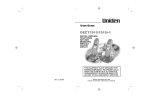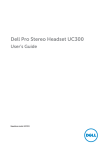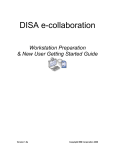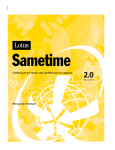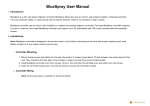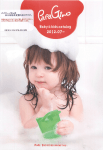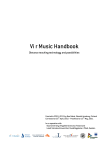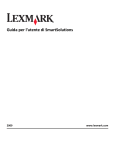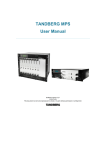Download TANDBERG D4068 User's Manual
Transcript
Installation Manual Getting Started Movi for IBM Lotus Sametime With Movi for IBM Lotus Sametime users can enjoy both point to point and multipoint video through their IBM Lotus Sametime client. Video calls can be made from the IBM Lotus Samtime client to other Sametime users, and also to meeting rooms with video appliances. Movi for Sametime uses TMS for multipoint video calls to integrate the enterprises’ videoconferencing infrastructure with IBM’s most powerful instant messenger application. Please see http;//www.ibm.com/lotus/sametime for more information about IBM Lotus Sametime. Functional Overview The components to be installed on the Sametime server will integrate TANDBERGs Movi client in to the Sametime Connect clients. When enabled users can simply select a buddy, and press the icon for starting a video chat. D4068 Rev.4 This document is not to be reproduced in whole or in part without permission in writing from: TANDBERG Movi for Sametime supports both point to point and multipoint conferences. It is also possible to dial into video meeting rooms hosted on appliances available in these rooms. Table of Contents Requirements 3 Server software requirements 3 Optional meeting room service requirements Optional multiparty requirements Client software requirements 3 3 Installing Movi for IBM Lotus Sametime Server installation 4 6 Configuring the Sametime environment Configuring the video integration Video client installation Troubleshoot 3 9 13 15 17 Appendix 19 Requirements Server software requirements This documentation is written towards a Windows based installation of Movi for IBM Lotus Sametime as TANDBERG only supports installation of the Sametime integration on Windows Servers. The Sametime Connect client is multi-platform, but TANDBERG only supports installations on Windows clients using the stand-alone .exe version of the client. IBM Lotus Domino Server • IBM Lotus Domino Server Versions running on Windows 2000 or 2003 with .NET framework 2 installed.. – 7.0 • .NET framework 2 installed on the Sametime Server. If .NET framework V2 is not installed, the setup file will install this for you. • Support for other Domino server platforms are available on request from TANDBERG. IBM Lotus Sametime Server • IBM Lotus Sametime 7.5 Server. TANDBERG Movi • A TANDBERG Movi server running software V 2.45.1.3 or later Optional meeting room service requirements TANDBERG Management Suite • TANDBERG Management Suite v11.7.1 or later installed on a separate server from the Domino/Sametime server. SIP Enabled endpoints • SIP endpoint(s) managed by TMS that have SIP support in TMS Optional multiparty requirements TANDBERG Management Suite • TANDBERG Management Suite v11.7.1 or later installed on a separate server from the Domino/Sametime server. MCU Requirements • A TANDBERG MPS running software version J4.0 or later. Client software requirements IBM Lotus Sametime Connect V7.5 • Stand-alone Lotus Sametime Connect Client v7.5 running on Windows XP. Installing Movi for IBM Lotus Sametime Installation Overview Movi for IBM Lotus Sametime consits of three modules, where only the point to point module is required. Point to point video (Required) • Supports point to point calls between Sametime buddies • Supports direct dialing to SIP enabled appliances . Meeting room Service (Optional) • Supports calling into meeting rooms with video appliances • SIP Enabled meeting rooms are shown as Sametime buddies in Sametime • Select meeting rooms, and press ‘Start video chat’ button to launch calls to meeting room. Multiparty video (TCSPI) (Optional) • Supports multi-participant conferences • Join the conference using Movi for Sametime video client, or another H.323 or SIP enabled appliance. • Ability to control conference using standard Sametime interface. Meeting room Service and TCSPI may be installed independently of one another, but to get full benefit we recommend that both modules are installed. The installation of the Movi for IBM Lotus Sametime consists of: • Installing the integration components on the Lotus Sametime server. • Configuring the Sametime environment • Configure the video integration Completing the installation of the Integration requires a Lotus administrator who has the ability and permissions to: • Copy and move files to the Domino Server itself. • Access to the Domino Server itself to modify local files on the Windows Server. • Administrator Access to the Sametime Databases. Additional permissions for the optional Meeting rooms service • Ability to create Domino users for meeting room buddies Additional permissions for the Multipart installation • Ability to create accounts on the TMS server Setting up TANDBERG Management Suite and adding video systems The multipart installation of Movi for IBM Lotus Sametime relies on an existing TMS v11.7.1 or newer installation. The TMS server should be configured and operational before attempting to add the Sametime integration components. Only required if either multipoint (TCSPI) or Meeting room service module is installed Any video conferencing systems that Meeting Room service will provide in the Sametime clients must be operational in TMS before they are available to Lotus Sametime Clients. Server installation The Domino Server must be stopped prior to starting the Installation Wizard. To complete the installation, the Domino Server must be restarted - the Installation Wizard will prompt you if you want the server restarted automatically. Installing Movi for Sametime on the IBM Lotus Sametime server 1. Copy the installation files and extract them on the Sametime Server. 2. Start setup by double clicking “Setup.exe” in the “MoviForSametime_ ServerSideInstall” directory on the CD. Click “next” to start the installation. 3. Read the license agreement carefully, and then proceed by clicking “yes”. Point to point is required. 4. Select the features you want to install. Meeting room service enables video applicances in meeting rooms to be shown in the Sametime buddy list. Only applicable if the organization has video equipped meeting rooms. TCSPI is the multiparty feature, that lets you have mutiple participants join the same video chat. Only applicable if your organizations has a TANDBERG MPS. 5. Choose the location for where to install the configuration tool. 6. Click “Next” to start copying files. 7. You will now be promted with an option to restart the domino service to activate the Movi for IBM Lotus Sametime integration. 8. The installation is now complete. Click “Finish” to exit the installation wizard. Configuring the Sametime environment Several Domino specific steps are required after the installation wizard is complete in order to complete the Movi for Sametime installation procedure. Update the URL for UIM Provisioning field 1. Open the stconfig.nsf database from the Lotus Notes/Administrator client. 2. Open the database by File->Database -> Open… – Choose the Sametime server’s name in the dropdown list (server), and enter stconfig.nsf in the Filename field – Press Open 3. Open the CommunityClient Form by highlighting By Form, and double click CommunityClient in the Form Name column. 4. Update the URL for UIM Provisioning field by entering the path to the site.xml file located in the plugins folder. These files are created by the TANDEBERG installer. Update the UIM ProVisioning file to ‘http://<fully qualified domain name to sametime server>/plugins/site.xml’. 5. Press ctrl+s to save the form and close the database. Sign the new web service with appropriate id from your organization (Optional) To enable automatic creation of Domino accounts from the configuration utility, a web service is installed by the installer, but still must be signed with an ID with appropriate permissions. This web service should only be signed if you are using Meeting Room Service and wish to use the ‘Automatic Creation It is important to notice that Sametime Connect will only automatically download plugins available on the Default Community server. Only required if Meeting Room serviuce is installed. of Domino Accounts’ feature of the configuration utility. Complete the following steps if you wish to enable this web service. 1. Open Domino Administrator and select the server that stores the databases or templates that you want to sign. 2. On the Files tab, select the data folder and select the file “TandbergConfigTools” (tctools.nsf). 3. Right click on one of them and select “Sign…”. 4. Choose one of the following: – Active User’s ID to sign using your ID. – Active Server’s ID to sign using the ID of the server that stores the database or template. 5. Choose ‘All design documents’ to sign the selected design elements. 6. Click OK. A dialog box shows the number of databases processed and the number of errors that occurred (if any). See the Notes Log for details. Enable conference calls (Optional) To enable multiparty conference calls in the Sametime clients, some documents must be manually updated on the Domino server. Update Sametime policy document 1. Open the Lotus Sametime Administration page by pointing your borwser to http://<sametimeservername>/stcenter.nsf 2. Click “Administer server” 3. Log in as a user with administrator rights to the Sametime server. 4. Click on “Policies” 5. Choose the policy document that is used for the video enabled users. Normally this will be the default policy document, but this can be overridden by an administrator. 6. Allow telephony in the policy document (check “allow telephony for contact lists, instant messaging, and instant meetings”) 7. Click OK to save the policy document. 8. Close the browser Only required if multipoint (TCSPI) module is installed 10 Update MeetingServices database 1. Open the stconfig.nsf database from the Lotus Notes/Administrator client. 2. Open the database by File->Database -> Open… – Choose the Sametime server’s name in the dropdown list (server), and enter stconfig.nsf in the Filename field – Press Open 3. Open the MeetingServices Form by highlighting By Form, and double click MeetingServices in the Form Name column 11 4. Update the two fields Audio Bridge Services and Telephony Services, set both to true. 5. Click ctrl+s to save 6. Restart your Domino server. 12 Configuring the video integration Configuration tool Launch the configuration tool that comes with Movi for Sametime from Start ->All Programs -> TANDBERG -> Movi for Sametime configuration tool. Video configuration The video settings describe the general settings that apply to all the features, point to point, Meeting room service and multipart (TCSPI). IP-address/DNS of SIP Proxy Enter the IP address or DNS of the Movi server Video frame rate Number of video frames per second Video Bandwidth Maximum bandwidth for video usage Limit access to video by group Enable if you want to limit the video integration to a certain group of users. Controls which users in the organization that will have video installed. If checked, only members of the group defined will get video enabled If checked, enter the name of the group that users must be member of to have video enabled. Echo cancellation Choose if the clients will use built in echo cancellation or not. Certain web cameras have inbuild echo cancellation. Uncheck this option, if your cameras have this feature. 13 TMS Connection (Optional) The Meeting Room service (MRService) and TCSPI require TMS to run. If any of these modules are installed, the TMS Connection field is enabled, and the fields are required to be completed. TMS hostname or IP address The address of the TMS server. E.g. tms.tandberg.com TMS User Name A windows user account with TMS access. Notice! This user is required to have the BookOnBehalfOf role in TMS Password Windows password for the TMS user specified above. HTTPS Check this is you have configured your TMS server with HTTPS. Verify the TMS connection by pressing Test Connection. Sametime connection settings (Optional) If you have the Conferencing service (TCSPI) installed, a service Account is required. If there is no existing service account on Domino, create a new account on the Sametime server. The account does not need mail, but is required to be able to log into the Sametime server, so it must have an internet password. Update the Sametime username and Password field of the Domino connection settings with the username and password for the service account. It is strongly suggested that the ‘Create account..’ option is checked so that Domino accounts are automatically created when enabling new TMS systems for meeting rooms. If this option is unchecked, you will still be prompted for a password that is saved in the Integration’s configuration files. You must manually create a Domino user with the matching username and internet password to complete setup of the meeting room. TIP: If the password of an existing meeting room account is changed, you must remove the system from the Enabled Systems column and re-add it with the new password. This will not affect existing Sametime buddy lists, etc. Sametime user name Name of Domino user Password Password of Domino account Meeting Rooms configuration (Optional) Use this to video enable meeting rooms, by exporting the appropriate system from TMS into the Domino Directory making them available to users to add to their buddy list in Sametime Connect. Selecting this tab shows systems that are registered with TMS. Systems listed under TMS Systems are available systems from TMS that have not yet been added to the Domino Directory. Systems that are listed under Exported TMS Systems have already been added to the Domino Directory. To export a new TMS system to the Meeting Room service, simply choose the system in the list of TMS systems, and click the “>>” button. To remove the TMS system from the Meeting Room service, choose the system in the list of Exported TMS Systems, anc click the “<<” button. Removal of the TMS system will not delete the Domino accounts created for the systems. The accounts must be deleted from the Domino Directory if you wish to fully remove it from Sametime clients. Only available if either multipoint (TCSPI) or Meeting room service module is installed Only available if either multipoint (TCSPI) or Meeting room service module is installed Only available if Meeting room service module is installed 14 When exporting a TMS system to the Meeting Room service, a Sametime account is required for this system. If the Create account automatically option is enabled, A Sametime account is automatically created in the Domino Directory. You will be prompted for a password to assign to this account’. If the create account option is unchecked, you will be prompted for the username and password of the existing Sametime account to associate to this system. If “Same Domino Password for all exported TMS Systems” is checked, you will only be prompted once, and the password is reused for all the exported systems. By adding the systems new accounts are created in the Domino Directory. Administrators can modify the user account properties freely except username, password, lastname and also the title located under the Work tab. If these values change, you must remove and readd the systems with the configuration tool Video client installation Same Domino Password for all exported TMS Systems When enabled, all Domino accounts created for exported systems are created with the same password. Create account on Domino server automatically Automatically create new Domino accounts for each exported TMS system. Video client The Sametime integration requires two componets on the client machine. The Video Plugin and the Movi video component. The video plugin will automatically be downloaded when the client connects to the Sametime server where the plugin was installed (default community server). The Movi video component must still be installed before the Sametime video integration will function. If users have administrative permissions on their computers, they can open Internet Explorer and browse to the hostname/IP address of the Movi server itself. 15 The client interface will automatically open and the user will be prompted to install the ActiveX component. Install the component and acknowledging any security warnings. Once this is completed, users will see the video window become active. Close the web browser, and the component setup is complete. The video component will now be available to the Sametime Connect client on that client machine. If users do not have ActiveX enabled in their browsers, they can install the Movi component via a stand-alone installer. This installer is included on the Movi4Sametime CD media under the MoviforSametime_VideoClient folder. Users can run this MSI installer and the Movi video component will be installed on their computer. If an administrator wants to push the Movi component out automatically to user machines this can be accomplished by publishing the installer via Active Directory. Please see the Microsoft KB article referenced on the CD Installation media for further details and instructions. 16 Troubleshoot How do I enable full logging for Conferencing (TCSPI)? To help troubleshoot any problems with the Conferencing (TCSPI) module, add the following lines to the SametimeDiagnostics_Telephony.properties: # Default global logging level. # This specifies which kinds of events are logged across # all loggers. For any given facility this global level # can be overridden by a facility specific level # Note that the ConsoleHandler also has a separate level # setting to limit messages printed to the console. .level=FINEST net.tandberg.tms.integration.caius.tcspi.level=FINEST net.tandberg.tms.integration.caius.tcspi.post.level=FINEST This will create a verbose tcspi log (telephony_0.log), found in the Trace directory of the <Domino> directory, typically c:\program files\lotus\domino\ Trace\telephony_0.log To undo the logging, set the values back to INFO. Conference control center in TMS does not reflect my actions in Sametime Connect conferences The TCSPI software uses the dial-in address to identify what TMS-ID each Sametime user has in each conference. This is because there is no requirement to have the Sametime users imported into TMS for using the Movi for IBM Lotus Sametime software. If TMS does not update the actions in Sametime connect, verify that the SIP proxy defined for the clients are the same as the one defined for TCSPI. 1. Open caius.properties (e.g. C:\Program Files\Lotus\Domino\data\domino\ html\caius.properties) – Value SIPProxy= 2. Open conferenceManager.properties (e.g. C:\Program Files\Lotus\ Domino\conferenceManager.properties) – Value SIPProxyServer= 3. Verify that these values are the same How do I turn on logging from the Movi for IBM Lotus Sametime plugin? To setup logging on each clients, perform the following steps 1. Open sametime.properties file, in the Sametime directory, typically c:\ Program Files\ibm\Sametime Connect\sametime.properties 2. Update the following properties in the file to these values – .level=FINEST – logger.level=FINEST 3. Restart your Sametime connect client 4. Open C:\Documents and Settings\<username>\Application Data\ 17 Sametime – The current log file is sametime.log.0 5. The logfiles are rotated each time the Sametime Connect restarts, or when the size exceeds the limitation given in the sametime.properties file 6. The log entries by the Movi for IBM Lotus Sametime plugin is identified by “[net.tandberg.tms.integration.caius.” The entries are written to the following format [date and time] [entry written by ID] loglevel Message To reset the logging, set the loglevel values to INFO. How do I know what version of the ActiveX component Movi for IBM Lotus Sametime is using? 1. Open the client logfile, see item ‘How do I turn on logging from the Movi for IBM Lotus Sametime plugin?’. 2. Search for the following log line in the file: [net.tandberg.tms.integration.caius.control.internal.CallControl. init] ::CONFIG:: Running version 2.45.1.3 of the ActiveX component In the above example the version 2.45.1.3 is used. I have uninstalled the Movi for Sametime integration on the server, but the video icon is still shown disabled in the clients? The integration also needs to be uninstalled from the clients. To uninstall the plugin, do the following. 1. Select Configure under the File -> Manage updates... menu 2. Locate Movi4IBMLotusSametime 3. Click Disable 4. You are asked to restart the workbench, restart and the icon is gone. 18 Appendix Suggested configuration values Level Parameter Value Low quality Video Bandwidth 128 Frame rate 8 Video Bandwidth 256 Frame rate 15 Video bandwiudh 768 Frame rate 30 Medium quality High quality 19