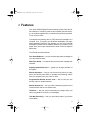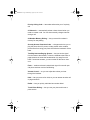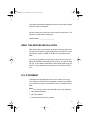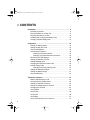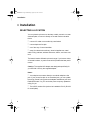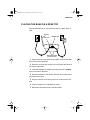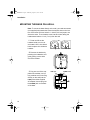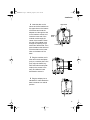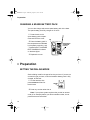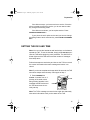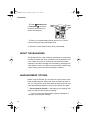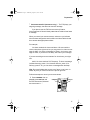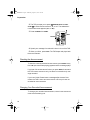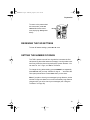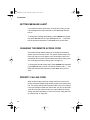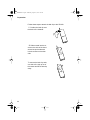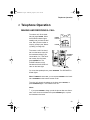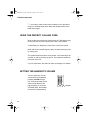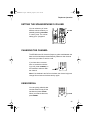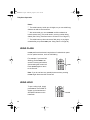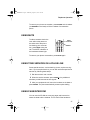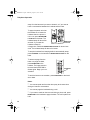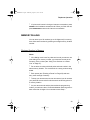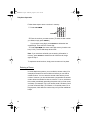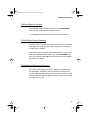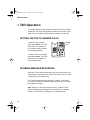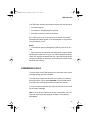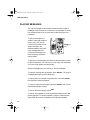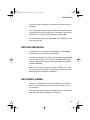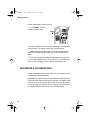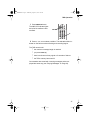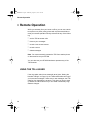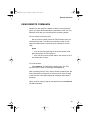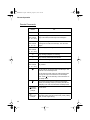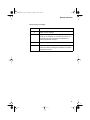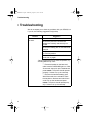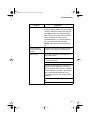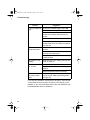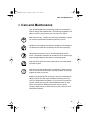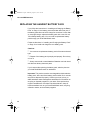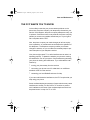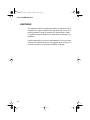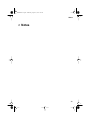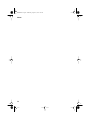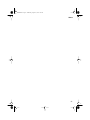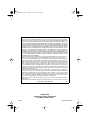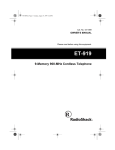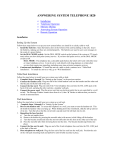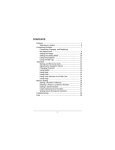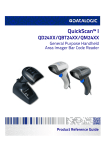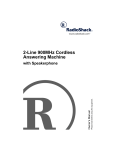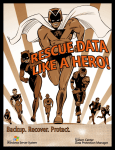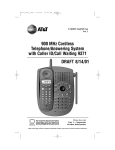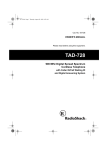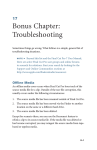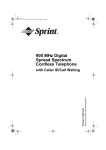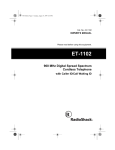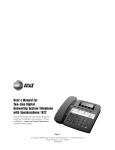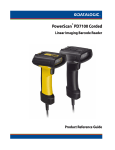Download Sprint Nextel SP-809 User's Manual
Transcript
43-5809.fm Page 1 Wednesday, August 18, 1999 1:43 PM OWNER’S MANUAL Digital Phone Answering System SP-809 Cat. No. 43-5809 43-5809.fm Page 2 Wednesday, August 18, 1999 1:43 PM WARNING: To reduce the risk of fire or shock hazard, do not expose this product to rain or moisture. CAUTION RISK OF ELECTRIC SHOCK. DO NOT OPEN. ! CAUTION: TO REDUCE THE RISK OF ELECTRIC SHOCK, DO NOT REMOVE COVER OR BACK. NO USER-SERVICEABLE PARTS INSIDE. REFER SERVICING TO QUALIFIED PERSONNEL. This symbol is intended to alert you to the presence of uninsulated dangerous voltage within the product’s enclosure that might be of sufficient magnitude to constitute a risk of electric shock. Do not open the product’s case. ! This symbol is intended to inform you that important operating and maintenance instructions are included in the literature accompanying this product. Important: Cordless phones such as this one require AC power to operate. When the AC power is off, you cannot dial out or receive incoming calls using your SP-809. For this reason, the SP-809 cordless phone should not be your only telephone. To be safe, you should also have a phone that does not require AC power to operate (not a cordless phone) so you can still make and receive calls if there is an AC power failure. Your SP-809 operates on standard radio frequencies, as allocated by the FCC. Therefore, it is possible for other radio units operating on similar frequencies, within a certain area, to inadvertently intercept your conversations and/or cause interference on your cordless telephone. This lack of privacy can occur with any cordless telephone. RadioShack is a registered trademark used by Tandy Corporation. The Sprint Logo is a registered trademark of Sprint Communications Company L.P. Used under license. 2 43-5809.fm Page 3 Wednesday, August 18, 1999 1:43 PM n Features Your Sprint SP-809 Digital Phone Answering System offers the latest advances in answering machine and cordless phone technology. Its cordless operation lets you handle calls just about anywhere in your home or office. The telephone answering device (TAD) stores all messages on a computer chip. This gives you advanced capabilities over tapebased answering machines. For example, you can save individual messages while the rest are deleted. Because your system is fully digital, there are no tape mechanisms to wear out and no tapes to bother with. The SP-809 has these features: Four User Mailboxes — let you store and play back messages for up to four different users. Date/Time Stamp — records the day and time each message was recorded. Digitally-Synthesized Voice — guides you through operation of the system. Remote Operation — lets you use a touch-tone phone (or rotary phone and pocket tone dialer) to operate the answering system while you are away from your home or office. Programmable Remote Access Code — lets you set your own security code for remote operation. Remote Answer-On — lets you call the answering system from a remote location and set it to answer calls. Toll-Saver — lets you avoid unnecessary toll charges when you call by long-distance to check your messages. Two-Way Recording — lets you record both sides of your phone conversation. 3 43-5809.fm Page 4 Wednesday, August 18, 1999 1:43 PM Priority Calling Code — lets select callers alert you of a priority call. 25 Channels — automatically selects a clear channel when you make or answer a call. You can also manually change channels during a call. 20-Number Memory Dialing — lets you store 20 numbers in memory for easy dialing. Security Access-Protection Code — changes each time you unplug the phone from AC power, to help prevent other cordless phone users from using your phone line while the handset is off the base. Two-Way Intercom/Paging System — lets you send a signal from the base to the handset, or from the handset to the base, to page someone or locate the handset when it is away from the base. If someone answers, you can use the SP-809 as an intercom. Flash — sends an electronic switchhook signal for use with special phone services such as Call Waiting. Volume Control — so you can adjust the volume you hear through the handset. Hold — lets you put a call on hold, so you can answer another call or page someone. Redial — lets you quickly redial the last number dialed. Touch/Pulse Dialing — lets you use your phone with tone or pulse service. 4 43-5809.fm Page 5 Wednesday, August 18, 1999 1:43 PM This telephone has been tested and found to comply with all applicable UL and FCC standards. We recommend you record your phone’s serial number here. The number is on the bottom of the base. Serial Number: __________________ READ THIS BEFORE INSTALLATION Each device that you connect to the phone line draws power from the phone line. We refer to this power draw as the device’s ringer equivalence number, or REN. The REN is on the bottom of the base. If you are using more than one phone or other device on the line, add up all the RENs. If the total is more than five, your phone might not ring. In rural areas, a total REN of three might impair ringer operation. If ringer operation is impaired, remove a device from the line. FCC STATEMENT This telephone complies with Part 68 of FCC Rules . You must, upon request, provide the FCC registration number and the REN to your phone company. These numbers are on the bottom of the base. Note: You must not connect your SP-809 to any of the following: ² coin-operated systems ² party-line systems ² most electronic key phone systems 5 43-5809.fm Page 6 Wednesday, August 18, 1999 1:43 PM n CONTENTS Installation .................................................................................. 8 Selecting a Location .............................................................. 8 Placing the Base on a Desk Top ........................................... 9 Mounting the Base on a Wall .............................................. 10 Installing and Charging the Battery Pack ............................ 12 Charging a Spare battery pack ........................................... 14 6 Preparation ............................................................................... Setting the Dialing Mode ..................................................... Setting the Day and Time .................................................... About the Mailboxes ............................................................ Announcement Options ....................................................... Checking the Announcement ........................................ Changing Your Recorded Announcement .................... Reviewing the TAD Settings ................................................ Setting the Number of Rings ............................................... Setting Message Alert ......................................................... Changing the Remote Access Code ................................... Priority Calling Code ........................................................... Changing the Priority Calling Code ............................... Setting the Handset’s Ringer .............................................. Setting the Base’s Ringer .................................................... Using the Belt Clip ............................................................... 14 14 15 16 16 18 18 19 19 20 20 20 21 21 21 21 Telephone Operation ............................................................... Making and Receiving a Call ............................................... Using the Priority Calling Code ........................................... Setting the Handset’s Volume ............................................. Setting the Speakerphone’s Volume ................................... Changing the Channel ........................................................ Using Redial ........................................................................ Using Flash ......................................................................... Using Hold ........................................................................... Using Mute .......................................................................... Using Tone Services on a Pulse Line .................................. 23 23 24 24 25 25 25 26 26 27 27 43-5809.fm Page 7 Wednesday, August 18, 1999 1:43 PM Using Page/Intercom .......................................................... Memory Dialing ................................................................... Storing a Number in Memory ....................................... Entering a Pause .......................................................... Dialing a Memory Number ............................................ Chain-Dialing Service Numbers ................................... Testing Stored Emergency Numbers ............................ 27 29 29 30 31 31 31 TAD Operation ......................................................................... Setting the TAD to Answer Calls ......................................... Incoming Message Recording ............................................ Screening Calls ................................................................... Playing Messages ............................................................... Deleting Messages ............................................................. Recording a Memo ............................................................. Recording a Conversation .................................................. 32 32 32 33 34 35 35 36 Remote Operation ................................................................... Using the Toll-Saver ............................................................ Using Remote Commands .................................................. Remote Commands ..................................................... 38 38 39 40 Troubleshooting ...................................................................... 42 Care and Maintenance ............................................................ Replacing the Handset Battery Pack .................................. The FCC Wants You to Know ............................................. Lightning ............................................................................. 45 46 47 48 7 43-5809.fm Page 8 Wednesday, August 18, 1999 1:43 PM Installation n Installation SELECTING A LOCATION You can place the phone on a desk top or table, mount it on a standard wall plate, or mount it directly on the wall. Select a location that is: ² near an AC outlet not controlled by a wall switch ² near a telephone line jack ² out of the way of normal activities ² away from electrical machinery, electrical appliances, metal walls or filing cabinets, wireless intercoms, alarms, and room monitors The base’s location affects the phone’s range. If you have a choice of several locations, try each to see which provides the best performance. Caution: The supplied AC adapter was designed specifically for your SP-809. Use only the supplied adapter. Notes: ² Your telephone connects directly to a modular telephone line jack. If your phone line jack is not a modular jack, you can update the wiring yourself, using jacks and adapters available at your local RadioShack store. Or, you can let the phone company update the wiring for you. ² The USOC number of the jack to be installed is RJ11C (RJ11W for a wall plate). 8 43-5809.fm Page 9 Wednesday, August 18, 1999 1:43 PM Installation PLACING THE BASE ON A DESK TOP Follow these steps when you place the base on a desk, shelf, or table. Antenna POWER Jack LINE Jack Strain Relief Slots (bottom of base) 1 Plug one end of the supplied long modular cord into the LINE jack on the back of the base. 2 Route the modular cord through one of the strain relief slots on the bottom of the base. 3 Insert the supplied AC adapter’s barrel plug into the POWER jack on the back of the base. 4 Route the adapter’s cord through the other strain relief slot on the bottom of the base. 5 Plug the modular cord’s other end into a modular phone line jack. 6 Plug the adapter into a standard AC outlet. 7 Raise the base’s antenna to a vertical position. 9 43-5809.fm Page 10 Wednesday, August 18, 1999 1:43 PM Installation MOUNTING THE BASE ON A WALL Note: To mount the base directly on the wall, you need two screws (not supplied) with heads that fit into the keyhole slots on the bottom of the base. Drill two holes 315/16 inches (100 mm) apart, one above the other. Then thread a screw into each hole, letting the heads extend about 5/16 inch (7 mm) from the wall. 1 Press and lift out the handset holder, turn it over and rotate it 180°, then slide it back into place so it holds the handset. 2 Remove the bracket by pressing the indentation and gently pulling out the wide end of the bracket. 3 Plug one end of the supplied short modular cord (or long modular cord if mounting directly on the wall) into the LINE jack and the supplied AC adapter’s barrel plug into the POWER jack on the back of the base. 10 LINE Jack POWER Jack 43-5809.fm Page 11 Wednesday, August 18, 1999 1:43 PM Installation 4 Insert the tabs on the narrow end of the bracket into the upper slots on the bottom of the base and route the adapter cord through the slot on the bracket’s narrow end. Insert the loose end of the modular cord through the center of the bracket. Route the end of the adapter cord through the opening on the wide end of the bracket. Then push the tabs on the wide end of the bracket into the lower slots on the bottom of the base. Upper Slots Adapter Cord Lower Slots 5 Plug the modular cord’s other end into the wall plate jack (or a modular phone line jack), align the base’s keyhole slots with the wall plate studs (or the screws in the wall), and slide the base downward to secure it. 6 Plug the adapter into a standard AC outlet. Raise the base’s antenna to a vertical position. 11 43-5809.fm Page 12 Wednesday, August 18, 1999 1:43 PM Installation INSTALLING AND CHARGING THE BATTERY PACK The SP-809 is packaged with a rechargeable nickel-cadmium battery pack. Before using your phone, you must install the battery pack and then charge it for 12–15 hours. Press down and slide off the compartment cover. Place the battery pack into the compartment aligning the battery pack with the polarity marks (+ and –) inside. Replace the cover. To charge the battery pack, simply place the handset on the base. The CHARGING indicator on the base lights. Note: You can place the handset on the base faceup or facedown. Recharge the battery pack when the LOW BATT indicator on the handset flashes. LOW BATT Indicator Notes: ² When you first use the phone after charging or recharging the battery pack, the phone might not work and you might hear a twobeep signal when you press TALK. If this happens, return the handset to the base for about 30 seconds. This resets the security access protection code. 12 43-5809.fm Page 13 Wednesday, August 18, 1999 1:43 PM Installation ² If the CHARGING indicator does not light when you place the handset on the base, be sure the battery pack and AC adapter are correctly and securely connected. Also, check the charging contacts on the handset and the base. If the contacts are dirty or tarnished, clean them with a pencil eraser. Charging Contacts Charging Contacts ² If the battery pack gets completely discharged or the base loses power while the handset is away from it, the security accessprotection code needs to be reset. To reset the code, place the handset on the base for about 30 seconds. If it was the handset that lost power, leave the handset on the base to charge the battery pack. ² If the battery pack gets weak during a call, the handset sounds 4 beeps every 30 seconds. If this happens, you cannot make another call on the phone until you recharge the battery pack. ² About once a month, fully discharge the battery pack by keeping the handset off the base until the LOW BATT indicator lights. Otherwise, the battery pack loses its ability to fully recharge. ² If you are not going to use your phone for an extended period of time, disconnect the battery pack. This increases the battery pack’s usable life. ² The supplied battery pack should last for about a year. When it loses its ability to fully recharge, order a replacement battery pack through your local RadioShack store (see “Replacing the Handset Battery Pack” on Page 46). 13 43-5809.fm Page 14 Wednesday, August 18, 1999 1:43 PM Preparation CHARGING A SPARE BATTERY PACK You can also charge and store a spare battery pack in the base. The spare battery pack fully charges in 15 hours. 1 Press the tab on the spare battery pack compartment and lift off the cover. Tab 2 Place the battery pack in the compartment as indicated by the polarity symbols (+ and –) marked inside. The SPARE BATT/CHARGING indicator on the base lights. SPARE BATT/ CHARGING Indicator 3 Replace the cover. n Preparation SETTING THE DIALING MODE Set the dialing mode for the type of service you have. If you are not sure which type you have, once the handset’s battery pack is fully charged, do this test. 1 Lift the handset, then press PHONE and listen for the dial tone. PHONE 2 Press any number other than 0. Note: If your phone system requires that you dial an access code (9, for example) before you dial an outside number, do not press the access code either. 14 43-5809.fm Page 15 Wednesday, August 18, 1999 1:43 PM Preparation If the dial tone stops, you have touch-tone service. Since the phone is preset to touch-tone service, you do not need to make any change to the dialing mode. If the dial tone continues, you have pulse service. Press PHONE PROG/MEM # # # 3. If your phone is set for pulse service and you want to change the dialing mode to touch-tone service, press PHONE PROG/MEM # # # 8. SETTING THE DAY AND TIME Note: You can use the handset as well as the keys on the base to operate the TAD. To use the handset, simply press ANS SYS to access the TAD before beginning each procedure. The ANS SYS indicator lights and the TAD announces the number of messages then beeps twice. Follow these steps to set the day and time so the TAD can record the correct information when each message and memo is received. Note: If you do not complete each step within 20 seconds, the TAD sounds two beeps and exits setup. Start again at Step 1. 1 Press CHANGE then CLOCK. A number from 1–7 (the day of the week, with 1 being Sunday) appears in the message counter window and the TAD announces the currently set day. CLOCK CHANGE Note: The TAD’s message counter window might also alternately show other information to tell you the status of the TAD. 15 43-5809.fm Page 16 Wednesday, August 18, 1999 1:43 PM Preparation 2 Press REPEAT/SCAN as instructor SKIP/SCAN ed by the voice prompts, to set the date and time. REPEAT/ SCAN SKIP/ SCAN 3 When you complete setting the day and time, the TAD announces the day and time then beeps twice. To check the current day/time at any time, press CLOCK . ABOUT THE MAILBOXES The SP-809 has four voice mailboxes, providing a convenient way to share the system with other members of your household or business. Callers using a touch-tone phone can select the mailbox where they want their message to be recorded by pressing the desired mailbox number (1–4) after the announcement. Callers using a pulse (rotary) phone can leave messages in mailbox 1. ANNOUNCEMENT OPTIONS Before using the SP-809, you can record an announcement (up to three minutes long) that callers hear when the system answers a call. The TAD lets you record three separate announcements, and it operates differently based on which announcement you select. ² Announcements A and B — After playing your outgoing message, the TAD records the caller’s message. If you do not record a personalized outgoing message, the TAD plays a prerecorded message. 16 43-5809.fm Page 17 Wednesday, August 18, 1999 1:43 PM Preparation ² Announcement AO (announce-only) — The TAD plays your outgoing message, but does not record a message. If you plan to use the TAD’s announce-only feature, Announcement AO should clearly state that the caller cannot leave a message. When you record your announcement, make sure you indicate who has been assigned to each mailbox and what callers should do to access the appropriate mailbox. For example, You have reached the Jones residence. We are unable to come to the phone right now, but you may press: 2 to leave a message for Mary, 3 to leave a message for Susan, 4 to leave a message for Paul, or just wait for the beep, then leave your message. If you are recording an announcement for a business, you might use: Hello! You have reached XYZ Company. To leave a message for Manufacturing, press 2; for Customer Service, press 3; for Delivery, press 4. Or, you can leave a message after the beep. Hint: Do not tell callers that you are out of town or not home. Instead, say that you cannot come to the phone right now. Follow these steps to record your announcement. 1 Press CHANGE, then repeatedly press SET UP until the TAD announces “Selected announcement is…” CHANGE SET UP 17 43-5809.fm Page 18 Wednesday, August 18, 1999 1:43 PM Preparation 2 The TAD prompts you to press REPEAT/SCAN or SKIP/ SCAN to select announcement A, B, or AO. The selected announcement name appears (A, b, or AO). 3 Press CHANGE then ANNC. ANNC CHANGE 4 Speak your message from about 8 inches in front of the TAD. 5 When you finish, press STOP. The TAD beeps and plays back the announcement. Checking the Announcement To hear the currently-selected announcement, press ANNC at any time. AP (announcement playing) appears and the message plays. If you hear “No announcement” when you press ANNC, that means the TAD is set to announce only, but there is no answer-only message recorded. If you hear “Hello. Please leave a message after the tone” that means the TAD is set to announcement A or B but you have not recorded an announcement. Changing Your Recorded Announcement To change your recorded announcement, record a new announcement over the existing one. 18 43-5809.fm Page 19 Wednesday, August 18, 1999 1:43 PM Preparation To return to the prerecorded announcement, press DELETE while the announcement is playing. dE appears briefly. DELETE REVIEWING THE TAD SETTINGS To hear all feature settings, press SET UP once. SETTING THE NUMBER OF RINGS The TAD is preset to sound four rings before it answers the first call (assuming that caller leaves a message). Use ring select to set how many times the phone rings before the system answers. You can set it for 1 to 7 rings, or to SA for Toll-Saver. To change the ring select setting, press CHANGE then repeatedly press SET UP until you hear “Number of rings is …” and follow the voice prompt instructions. Press STOP when you are done. Note: If you plan to check your messages by long distance, set the number of rings to at least four to avoid unnecessary long distance charges when you call to check your messages (see “Using the Toll-Saver” on Page 38). 19 43-5809.fm Page 20 Wednesday, August 18, 1999 1:43 PM Preparation SETTING MESSAGE ALERT If you want the base to beep every 15 seconds to notify you that new messages have been received, turn the Message Alert feature on. To change the message alert setting, press CHANGE then repeatedly press SET UP until you hear “Message Alert is …” and follow the voice prompt instructions. Press STOP when you are done. CHANGING THE REMOTE ACCESS CODE The remote access feature allows you to access the answering system from a touch-tone phone. The remote access code is preset to 500, but you can change it to any three-digit number from 500 to 999. (Do not use the same code as the priority calling code, see “Changing the Priority Calling Code” on Page 21). To change the remote access code, press CHANGE then repeatedly press SET UP until you hear “The remote access code is …” and follow the voice prompt instructions. Press STOP when you are done. PRIORITY CALLING CODE When a caller enters the priority calling code from a touch-tone phone, the system beeps loudly to alert you that you have a priority call. The priority calling code is preset to 999, but you can change it to any three-digit number from 500 to 999. (Do not use the same code as the remote access code.) Give select callers the priority calling code and instructions on how to use it (see “Using the Priority Calling Code” on Page 24). 20 43-5809.fm Page 21 Wednesday, August 18, 1999 1:43 PM Preparation Changing the Priority Calling Code To change the priority calling code, press CHANGE then repeatedly press SET UP until you hear “The priority calling code is …” and follow the voice prompt instructions. Press STOP when you are done. SETTING THE HANDSET’S RINGER You can turn off the handset’s ringer by setting RINGER on the side of the handset to OFF. Turn it back on by setting RINGER to ON. SETTING THE BASE’S RINGER To turn the base’s ringer off or on, press CHANGE then repeatedly press SET UP until you hear “The base ringer is …” and follow the voice prompt instruction. Note: Even with the base ringer off, you can make or receive calls using this phone, and telephones on the same line still ring when there is an incoming call. The handset rings and its PHONE indicator flashes until you answer the call. USING THE BELT CLIP You can use the SP-809’s belt clip to hang the handset on your waistband and easily carry the handset with you as you move around. 21 43-5809.fm Page 22 Wednesday, August 18, 1999 1:43 PM Preparation Follow these steps to attach the belt clip to the SP-809. 1 Position the belt clip over the back of the handset. 2 Slide one tab into the recess on the side of the handset and snap the other tab into the recess on the other side. To remove the belt clip, twist one side of the clip up out of the recess and lift the belt clip away. 22 43-5809.fm Page 23 Wednesday, August 18, 1999 1:43 PM Telephone Operation n Telephone Operation MAKING AND RECEIVING A CALL To make a call, lift the handset and press PHONE . When the PHONE indicator lights steadily and you hear the dial tone, dial a phone number or memory number (see “Memory Dialing” on Page 29). To answer a call if the handset is on the base, simply lift the handset and begin your conversation. Or, if the handset is away from the base, press PHONE first. The PHONE indicator on the handset and the IN USE indicator on the base light. PHONE Indicator PHONE SPEAKER Indicator IN USE Indicator Or, to use the speakerphone, press SPEAKER. The SPEAKER indicator lights. Note: If RINGER is set to OFF, you must press PHONE on the handset or SPEAKER on the base to answer a call. To end a call, place the handset on the base, press PHONE, or press SPEAKER again. The indicators turn off. Notes: ² If you press PHONE to hang up and the phone does not disconnect, move closer to the base then press PHONE again, or place the handset on the base. 23 43-5809.fm Page 24 Wednesday, August 18, 1999 1:43 PM Telephone Operation ² If you want to make a call but the handset is out of the base’s range, the handset beeps twice. Move the handset closer to the base and try again. USING THE PRIORITY CALLING CODE When a caller uses the priority calling code, the TAD beeps loudly to alert you that you have a priority call. Here is how it works. A caller dials your telephone number from a touch-tone phone. When the announcement begins to play, the caller enters the priority calling code. The system beeps three times, then pauses. This continues for 30 seconds or until you answer the phone. The beeps are audible on both ends of the call. If you do not answer, the caller can leave a message in a mailbox. SETTING THE HANDSET’S VOLUME You can select any of three volume levels by repeatedly pressing VOLUME during a call. Three short beeps sound when the handset is at the highest setting. If you press VOLUME again, the handset returns to the lowest setting. 24 VOLUME 43-5809.fm Page 25 Wednesday, August 18, 1999 1:43 PM Telephone Operation SETTING THE SPEAKERPHONE’S VOLUME You can select any of seven different volume levels by repeatedly pressing VOLUME s or t at any time. The volume setting (1 to 7) appears. VOLUME CHANGING THE CHANNEL The SP-809 scans 25 channels (frequency pairs used between the base and the handset) and automatically selects a clear channel each time you make or receive a call. If you hear other conversations or excessive noise during a call, press CHANNEL on the handset to select a different channel. CHANNEL Note: If the handset is too far from the base, the channel might not change. Move closer to the base and try again. USING REDIAL You can quickly redial the last number dialed. Simply lift the handset and press PHONE. When you hear the dial tone, press REDIAL . PHONE 25 43-5809.fm Page 26 Wednesday, August 18, 1999 1:43 PM Telephone Operation Notes: ² The redial memory holds up to 24 digits, so you can redial longdistance as well as local numbers. ² We recommend you not use REDIAL to dial numbers that include a tone entry. This could result in a wrong number being dialed. (See “Using Tone Services on a Pulse Line” on Page 27.) ² The redial memory does not store a flash entry or any digits entered after you press FLASH (see “Using Flash” on Page 26). USING FLASH FLASH performs the electronic equivalent of a switchhook opera- tion for special services, such as Call Waiting. For example, if you have Call Waiting, press FLASH to answer an incoming call without disconnecting the current call. Press FLASH again to return to the first call. FLASH Note: If you do not have any special phone services, pressing FLASH might disconnect the current call. USING HOLD To put a call on hold, simply press HOLD. The PHONE indicator on the handset and SPEAKER indicator on the base flash. 26 HOLD 43-5809.fm Page 27 Wednesday, August 18, 1999 1:43 PM Telephone Operation To resume your phone conversation, press PHONE on the handset (or SPEAKER on the base) or lift the handset of an extension phone. USING MUTE To talk to someone else in the room without the person on the other end of the phone line hearing your conversation, press MUTE during the call. The MUTE indicators on the handset and base light. MUTE Indicator MUTE To resume your phone conversation, press MUTE again. USING TONE SERVICES ON A PULSE LINE Some special services, such as bank-by-phone, require tone signals. If you have pulse service, you can still use these special tone services by following these steps. 1 Dial the service’s main number. 2 When the service answers, press TONE/ numbers you dial are sent as tone signals. . Any additional 3 After you complete the call, return the handset on the base or press PHONE. The phone automatically resets to pulse dialing. USING PAGE/INTERCOM You can use the SP-809 as a two-way pager and intercom between the base and the handset. This is useful if the handset is 27 43-5809.fm Page 28 Wednesday, August 18, 1999 1:43 PM Telephone Operation away from the base and you want to locate it, or if you want to have a conversation between the handset and the base. To page the person who has the handset or to locate the handset when the phone is not in use, press INTERCOM/ LOCATOR on the base. The handset beeps for about four INTERCOM/ seconds. If you want the LOCATOR handset to beep for a longer time, hold down INTERCOM/LOCATOR for about 4 seconds. The handset beeps for about 3 minutes. To stop the handset from beeping before it automatically stops, press CHANNEL on the handset or INTERCOM/LOCATOR on the base. To answer a page from the base or to page the base, press INTERCOM on the handset. The base sounds a tone and the INTERCOM indicator lights. Begin your conversation. INTERCOM To end the intercom conversation, press INTERCOM on the handset or base. Notes: ² You cannot speak and hear the other party at the same time during an intercom conversation. ² You cannot page the handset during a call. ² If you want to make an intercom call during a phone call, press INTERCOM on the handset to page the base. The call is placed on hold. 28 43-5809.fm Page 29 Wednesday, August 18, 1999 1:43 PM Telephone Operation ² If a phone call comes in during an intercom conversation, press PHONE on the handset to answer the call. When you finish the call, press INTERCOM to resume the intercom conversation. MEMORY DIALING You can store up to 20 numbers (up to 24 digits each) in memory, then dial a stored number by pressing a two-digit memory location number. Storing a Number in Memory Notes: ² If the dialing mode is set for pulse service and you want to use tone dialing for a memory number, you must store a tone as the first entry of the number (see “Using Tone Services on a Pulse Line” on Page 27). ² Do not store a number with both pulse and tone entries in the same memory location. This could result in a wrong number being dialed. ² Each pause (see “Entering a Pause” on Page 30) and tone entry uses one digit of memory. ² To keep your accounts secure, we recommend you do not store your personal access code for services such as bank-by-phone in a memory location. ² An error tone sounds and the phone exits the programming mode if you wait more than 15 seconds between each keypress or enter more than 24 digits. You must start over at Step 1. 29 43-5809.fm Page 30 Wednesday, August 18, 1999 1:43 PM Telephone Operation Follow these steps to store a number in memory. 1 Press PROG/MEM. PROG/MEM 2 Enter the number you want to store. (To store the last number you dialed, simply press REDIAL.) If you enter a wrong digit, press DELETE to delete the last entered digit. Then enter the correct digit. 3 Press PROG/MEM then enter a two-digit memory location number (01–20). The SP-809 beeps three times. Note: If you receive a call while you are storing information in memory, press PHONE to answer the call. After the call, begin again at Step 1. To replace a stored number, simply store a new one in its place. Entering a Pause In some telephone systems, you must dial an access code (9, for example) and wait for a second dial tone before you can dial an outside number. You can store the access code with the phone number. However, you should also store a pause after the access code to allow the outside line time to connect. To do so, hold down the number immediately preceding the pause until you hear a second beep. (For example, if 9 is your access code, hold down 9 until you hear a second beep.) This enters a 1.5-second pause. For a longer pause, hold down the number key until you hear additional beeps. 30 43-5809.fm Page 31 Wednesday, August 18, 1999 1:43 PM Telephone Operation Dialing a Memory Number Press PHONE. When you hear the dial tone, press PROG/MEM, then enter the 2-digit memory location number. Or, press M1 to dial the number stored in memory location 01. Chain-Dialing Service Numbers For quick recall of numbers for special services (such as alternate long distance or bank by phone), store each group of numbers in its own memory location. When calling special services, dial the service’s main number first. Then at the appropriate place in the call, press PROG/MEM, then enter the number (or press M1) for the location where the additional information is stored. Testing Stored Emergency Numbers If you store an emergency service’s number (police department, fire department, ambulance) and you choose to test the stored number, make the test call during the late evening or early morning hours to avoid peak demand periods. Remain on the line to explain the reason for your call. 31 43-5809.fm Page 32 Wednesday, August 18, 1999 1:43 PM TAD Operation n TAD Operation This section describes TAD operation at the base, but you can also operate the TAD using the handset or another phone while you’re away from home (see “Using Remote Commands” on Page 39). SETTING THE TAD TO ANSWER CALLS To set the TAD to answer calls, press ON/OFF . The TAD announces “The machine is on” and the number of recorded messages appears. ON/OFF To set the TAD to not answer calls, press ON/OFF . The TAD announces “The machine is off” and beeps twice. INCOMING MESSAGE RECORDING When the TAD is set to answer calls using Announcement A or B, it plays the announcement, then beeps. The caller can then record a message up to 3 minutes long. The TAD is preset to record messages in mailbox 1, but callers can record to a specific mailbox by pressing its number (1–4) after the outgoing message. Note: When the TAD is set to announce-only, a caller can still leave a message by pressing # then the number for the desired mailbox. This is handy for emergency or unexpected calls. 32 43-5809.fm Page 33 Wednesday, August 18, 1999 1:43 PM TAD Operation The TAD stops recording and resets to answer the next call when: ² the caller hangs up ² the maximum message length is reached ² there are more than 5 seconds of silence If the TAD’s memory is full, F (full) and the number of recorded messages alternately appear, and it answers after 10 rings and announces “Memory is full.” Notes: ² The maximum total of messages the TAD can store is 22 minutes. ² Many local phone companies use calling party control (CPC) to signal that the caller has hung up. Your TAD is designed to recognize a CPC signal and releases the line. If the TAD records phone company messages or dial tones, your local phone company probably does not use CPC. SCREENING CALLS To screen calls, let the TAD answer them, then listen to the caller’s message through the TAD’s speaker. If you decide to answer the call, pick up any phone on the same phone line as the TAD or press SPEAKER on the SP-809’s base. The TAD stops recording and resets to answer the next call. If you do not want to take the call, simply let the TAD finish recording the caller’s message. Note: If you answer the phone just as the TAD answers, the TAD might not stop playing the outgoing message. If this happens, press STOP . 33 43-5809.fm Page 34 Wednesday, August 18, 1999 1:43 PM TAD Operation PLAYING MESSAGES The TAD’s message counter window shows the total number of messages, both old and new. If there are new messages, the mailbox indicators flash to let you know which mailboxes have new messages. To play all messages in a mailbox, press that mailbox’s button (1–4). The TAD announces the number of messages recorded in the selected mailbox, then plays each message after it announces the message number and the day and time it was recorded. MAILBOX 4 To play only new messages, hold down the desired mailbox button for about 2 seconds. The TAD tells you how many new messages you have in that mailbox and plays them. After all messages play, the TAD says, “End of messages.” To replay a message during playback, press REPEAT. The current message starts again from the beginning. To replay part of a message during playback, hold down REPEAT then release to resume playback. To return to a previous message, hold down REPEAT until you see the desired message number. To skip to the next message, press SKIP . To pause during playback, press the selected mailbox button. PA (pause) appears. To resume playback, press the mailbox button again within 60 seconds. Otherwise, the TAD stops playback, 34 43-5809.fm Page 35 Wednesday, August 18, 1999 1:43 PM TAD Operation announces “End of messages,” and displays the total number of messages. To quickly play a message, hold down SKIP. The playback speed increases, allowing you to quickly scan a message or move to any place within it. To resume normal playback, release SKIP. To stop playback at any time, press STOP . The TAD beeps and resets to answer calls. DELETING MESSAGES To delete the current message during playback, press DELETE . The TAD beeps, then plays the next message. To delete all messages in a mailbox after playback, press DELETE then the mailbox button. The TAD says “Messages deleted” and sounds a long beep to confirm that all messages in the selected mailbox are deleted. Note: The TAD does not delete unplayed messages. If you have not played all of the messages in the mailbox, the TAD sounds four beeps and does not delete any messages. RECORDING A MEMO A memo is a message you can record at the TAD for yourself or others. You can record memos of up to 3 minutes long in any of the mailboxes. Memos are stored with incoming messages, and are replayed the same way (see “Playing Messages” on Page 34). 35 43-5809.fm Page 36 Wednesday, August 18, 1999 1:43 PM TAD Operation Follow these steps to record a memo. 1 Press MEMO. All of the mailbox indicators flash. MEMO 2 Press a mailbox button and begin speaking in a normal voice after the beep. The display counts up the recording time. Note: Press the mailbox button within 30 seconds after the indicators start flashing. Otherwise, you must start again from Step 1. 3 The TAD automatically stops recording after 60 seconds, or you can press STOP when you finish the memo. The TAD beeps once, and the message number indicator increases by one. RECORDING A CONVERSATION Follow these steps to record both sides of a conversation (up to 3 minutes long) using the handset. Important: The SP-809 does not sound warning beeps to let the other party know that the call is being recorded. It is illegal in some areas to record a conversation without the consent of all parties to the conversation, including the phone company. Check the laws in your area before you use the two-way recording feature. 36 43-5809.fm Page 37 Wednesday, August 18, 1999 1:43 PM TAD Operation 1 Press ANS SYS then #. The ANS SYS indicator lights and all of the mailbox indicators flash. ANS SYS # 2 Press 1, 2, 3, or 4 to select a mailbox. The selected mailbox indicator on the base continues flashing and recording begins. The TAD records until: ² ² ² ² the maximum message length is reached you press STOP (5). there is an 8-second busy signal or 5 seconds of silence the TAD’s memory becomes full Conversations are stored with incoming messages and are replayed the same way (see “Playing Messages” on Page 34). 37 43-5809.fm Page 38 Wednesday, August 18, 1999 1:43 PM Remote Operation n Remote Operation While you are away from your home or office, you can use a touchtone phone or a pulse (rotary) phone with a pocket tone dialer to enter your remote operation security code and do any of the following: ² set the TAD to answer calls ² listen to your messages ² record a new announcement ² record a memo ² delete messages Note: You cannot remotely operate the TAD from another phone on the same line as your SP-809. You can also use your SP-809 handset to operate many of the TAD features. USING THE TOLL-SAVER If the ring select switch is set to SA (toll-saver) (see “Setting the Number of Rings” on Page 19), the TAD answers after two rings if you have new messages. If there are no new messages, the TAD waits for four rings before it answers. This gives you time to hang up before the TAD answers so you can avoid unnecessary longdistance charges. 38 43-5809.fm Page 39 Wednesday, August 18, 1999 1:43 PM Remote Operation USING REMOTE COMMANDS Whether you are using the handset or calling from a touch-tone phone, you press the same buttons to operate the TAD. The only difference is the way you connect with the answering system. From a remote touch-tone phone: Dial your phone number. When the TAD answers, enter your remote access code. The TAD announces the number of messages and beeps twice to confirm that you entered the correct code. Notes: ² If you do not enter each digit of the remote access code within 8 seconds, the TAD hangs up. ² If the TAD is not set to answer calls or the memory is full, it will answer after 10 rings. From the handset: Press ANS SYS. The ANS SYS indicator lights. The TAD announces the number of messages and beeps twice. After connecting with the TAD, enter a remote command (see “Remote Commands” on Page 40), or press 5 to hear voice prompts, or wait until the TAD begins playing all messages (after about 4 seconds). When you finish, simply hang up (remote phone) or press ANS SYS (SP-809’s handset). 39 43-5809.fm Page 40 Wednesday, August 18, 1999 1:43 PM Remote Operation Remote Commands Press: 0 To: Hear TAD On/Off status. 1, then mailbox number (1, 2, 3, or 4) Play all messages in the selected mailbox. If no message is recorded, the TAD says “No messages.” 2, then mailbox number (1, 2, 3, 4) Play new messages in the selected mailbox. If no new message is recorded, the TAD says, “No new messages.” 3, then mailbox number (1, 2, 3, or 4) Delete all played messages from the selected mailbox. 5 Stop message playback or recording. 7 Play currently selected announcement. 9 Review TAD settings. #, then mailbox number (1, 2, 3, or 4) 0 Record a memo in the selected mailbox. When you finish, press 5. Set the TAD to not answer calls: The TAD says “The machine is off” and beeps twice. Set the TAD to answer calls: The TAD answers after 10 rings and says “The machine is off” and beeps 0. The TAD says “The machine is on” twice. Press and beeps twice. 7 40 Record new announcement. After the TAD beeps, speak your message. When you finish, press 5. The TAD plays your new announcement and beeps twice. 8, then follow voice prompts Set the clock. 9, then follow voice prompts Change announcement selection, ring selection, message alert setting, remote access code, priority calling code, or base ringer setting. 43-5809.fm Page 41 Wednesday, August 18, 1999 1:43 PM Remote Operation While playing messages: Press: To: 3 Delete current message. 4 Replay message. Each time you press 4, the TAD backs up one message. Or, hold down 4 to return to a particular spot within a message and release it to resume playback at that spot. 5 Stop message playback. 6 Skip to next message. Or, hold down 6 to skip to a particular spot within a message and release it to resume playback at the spot. 41 43-5809.fm Page 42 Wednesday, August 18, 1999 1:43 PM Troubleshooting n Troubleshooting We do not expect you to have any problems with your SP-809, but if you do, the following suggestions might help. Problem Suggestion The handset does not work. Move the handset closer to the base. Be sure the phone line cord and AC adapter are correctly and securely connected. Be sure the battery pack is connected and charged. Fully extend and raise the base’s antenna to a vertical position. Return the handset to the base for 30 seconds, then try again. If those suggestions do not solve the problem, try resetting the security code: ² Place the handset on the base and make sure the CHARGING light is on. Wait 30 seconds, then pick up the handset and press PHONE . The phone should operate properly. If it does not, try the next step. ² Remove the handset’s battery pack. Wait 30 seconds, then reinstall it. Place the handset on the base and wait 30 seconds. Pick up the handset and press PHONE. The phone should operate properly. If it does not, try the next step. 42 43-5809.fm Page 43 Wednesday, August 18, 1999 1:43 PM Troubleshooting Problem Suggestion ² Unplug the AC adapter from the outlet. If there is a spare battery pack in the base, remove it. Wait 30 seconds, then plug the AC adapter back in and return the spare battery pack to the base. Place the handset on the base and make sure the CHARGING light is on. Wait 30 seconds, then pick up the handset and press PHONE. The phone should operate properly. Volume drops or you hear unusual sounds. Someone has picked up another phone on the same line. Hang up the other phone. Call is noisy. Do not place the base near appliances or large metal objects. Fully extend and raise the base’s antenna to a vertical position. Move the handset closer to the base. Keep the handset away from interference sources such as computers, remote control toys, wireless alarm systems, wireless intercoms and room monitors, fluorescent lights, and electrical appliances. If the interference is severe, turn off the interfering device. Press CHANNEL to switch to another channel. Hang up and redial the number. 43 43-5809.fm Page 44 Wednesday, August 18, 1999 1:43 PM Troubleshooting Problem The phone does not ring. Suggestion Be sure the handset ringer is set to ON . Be sure the base ringer is on. Be sure the phone line cord and AC adapter are correctly and securely connected. Move the handset closer to the base. There might be too many devices connected to the phone line. Remove a device from the line. The handset’s range decreases. Raise the base’s antenna to a vertical position. Return the handset to the base to recharge the battery pack. Be sure the base’s antenna is not touching a metal surface. CL appears in the display. Reset the clock. See “Setting the Day and Time” on Page 15. Receiver sound flut- Be sure the battery pack is charged. ter or fades. Raise the base’s antenna to a vertical position. Move the handset closer to the base. Can receive calls, but cannot make calls. Set the dialing mode for the type of service you have (see “Setting the Dialing Mode” on Page 14). If you still have problems, disconnect the SP-809. If other phones on the same line work properly, the fault is in this phone or its installation. If you cannot find the problem, take your SP-809 to your local RadioShack store for assistance. 44 43-5809.fm Page 45 Wednesday, August 18, 1999 1:43 PM Care and Maintenance n Care and Maintenance Your SP-809 Digital Phone Answering System is an example of superior design and craftsmanship. The following suggestions will help you care for your phone so you can enjoy it for years. Keep the phone dry. If it gets wet, wipe it dry immediately. Liquids can contain minerals that corrode the electronic circuits. Handle the phone gently and carefully. Dropping it can damage circuit boards and cases and cause the phone to work improperly. Use and store the phone only in normal temperature environments. Temperature extremes can shorten the life of electronic devices, damage batteries, and distort or melt plastic parts. Keep the phone away from dust and dirt which can cause premature wear of parts. Wipe the phone with a damp cloth occasionally to keep it looking new. Do not use harsh chemicals, cleaning solvents, or strong detergents to clean your phone. Modifying or tampering with the phone’s internal components can cause a malfunction and might invalidate its warranty and void your FCC authorization to operate it. If your phone is not performing as it should, take it to your local RadioShack store for assistance. If the trouble is affecting the phone lines, the phone company might ask you to disconnect your phone until you have resolved the problem. 45 43-5809.fm Page 46 Wednesday, August 18, 1999 1:43 PM Care and Maintenance REPLACING THE HANDSET BATTERY PACK If you follow the instructions in “Installing and Charging the Battery Pack” on Page 12, the battery pack should last about one year. If the battery pack does not hold a charge for more than 2 hours after an overnight charge, replace the battery pack with a new 3.6 volt, 700 milliamp battery pack. You can order a replacement battery pack through your local RadioShack store. Follow the directions in “Installing and Charging the Battery Pack” on Page 12 to install and charge the new battery pack. Cautions: ² You must use a replacement battery pack of the same size and type. ² Dispose of the battery pack promptly and properly. Do not bury or burn it. ² Always remove old or weak batteries. Batteries can leak chemicals that can destroy electronic parts. If you have trouble replacing the battery pack, take the phone to your local RadioShack store for assistance. Important: This product contains a rechargeable nickel-cadmium battery pack. At the end of the battery pack’s useful life, it must be recycled or disposed of properly. Contact your local, county, or state hazardous waste management authorities for information on recycling or disposal programs in your area. Some options that might be available are: municipal curb-side collection, drop-off boxes at retailers such as your local RadioShack store, recycling collection centers, and mail-back programs. 46 43-5809.fm Page 47 Wednesday, August 18, 1999 1:43 PM Care and Maintenance THE FCC WANTS YOU TO KNOW In the unlikely event that your phone causes problems on the phone line, the phone company can temporarily discontinue your service. If this happens, the phone company attempts to notify you in advance. If advance notice is not practical, the phone company notifies you as soon as possible and advises you of your right to file a complaint with the FCC. Also, the phone company can make changes to its lines, equipment, operations, or procedures that could affect the operation of this telephone. The telephone company notifies you of these changes in advance, so you can take the necessary steps to prevent interruption of your telephone service. Your phone might cause TV or radio interference even when it is operating properly. To determine whether your phone is causing the interference, turn off your phone. If the interference goes away, your phone is causing the interference. Try to eliminate the interference by: ² moving your phone away from the receiver ² connecting your phone to an AC outlet that is on a different electrical circuit from the receiver ² contacting your local RadioShack store for help If you cannot eliminate the interference, the FCC requires that you stop using your phone. Some cordless telephones operate on frequencies that may cause interference to nearby TVs and VCRs. To minimize or prevent such interference, the base of the cordless telephone should not be placed near or on top of a TV or VCR. 47 43-5809.fm Page 48 Wednesday, August 18, 1999 1:43 PM Care and Maintenance LIGHTNING Your telephone has built-in lightning protection to reduce the risk of damage from surges in telephone line and power line current. This lightning protection meets or exceeds FCC requirements. However, lightning striking the telephone or power lines can damage your telephone. Lightning damage is not common. Nevertheless, if you live an area that has severe electrical storms, we suggest that you unplug your phone during storms to reduce the possibility of damage. 48 43-5809.fm Page 49 Wednesday, August 18, 1999 1:43 PM Notes n Notes 49 43-5809.fm Page 50 Wednesday, August 18, 1999 1:43 PM Notes 50 43-5809.fm Page 51 Wednesday, August 18, 1999 1:43 PM Notes 51 43-5809.fm Page 52 Wednesday, August 18, 1999 1:43 PM Limited One-Year Warranty This product is warranted by RadioShack against manufacturing defects in material and workmanship under normal use for one (1) year from the date of purchase from RadioShack company-owned stores and authorized RadioShack franchisees and dealers. EXCEPT AS PROVIDED HEREIN, RadioShack MAKES NO EXPRESS WARRANTIES AND ANY IMPLIED WARRANTIES, INCLUDING THOSE OF MERCHANTABILITY AND FITNESS FOR A PARTICULAR PURPOSE, ARE LIMITED IN DURATION TO THE DURATION OF THE WRITTEN LIMITED WARRANTIES CONTAINED HEREIN. EXCEPT AS PROVIDED HEREIN, RadioShack SHALL HAVE NO LIABILITY OR RESPONSIBILITY TO CUSTOMER OR ANY OTHER PERSON OR ENTITY WITH RESPECT TO ANY LIABILITY, LOSS OR DAMAGE CAUSED DIRECTLY OR INDIRECTLY BY USE OR PERFORMANCE OF THE PRODUCT OR ARISING OUT OF ANY BREACH OF THIS WARRANTY, INCLUDING, BUT NOT LIMITED TO, ANY DAMAGES RESULTING FROM INCONVENIENCE, LOSS OF TIME, DATA, PROPERTY, REVENUE, OR PROFIT OR ANY INDIRECT, SPECIAL, INCIDENTAL, OR CONSEQUENTIAL DAMAGES, EVEN IF RadioShack HAS BEEN ADVISED OF THE POSSIBILITY OF SUCH DAMAGES. Some states do not allow the limitations on how long an implied warranty lasts or the exclusion of incidental or consequential damages, so the above limitations or exclusions may not apply to you. In the event of a product defect during the warranty period, take the product and the RadioShack sales receipt as proof of purchase date to any RadioShack store. RadioShack will, at its option, unless otherwise provided by law: (a) correct the defect by product repair without charge for parts and labor; (b) replace the product with one of the same or similar design; or (c) refund the purchase price. All replaced parts and products, and products on which a refund is made, become the property of RadioShack. New or reconditioned parts and products may be used in the performance of warranty service. Repaired or replaced parts and products are warranted for the remainder of the original warranty period. You will be charged for repair or replacement of the product made after the expiration of the warranty period. This warranty does not cover: (a) damage or failure caused by or attributable to acts of God, abuse, accident, misuse, improper or abnormal usage, failure to follow instructions, improper installation or maintenance, alteration, lightning or other incidence of excess voltage or current; (b) any repairs other than those provided by a RadioShack Authorized Service Facility; (c) consumables such as fuses or batteries; (d) cosmetic damage; (e) transportation, shipping or insurance costs; or (f) costs of product removal, installation, set-up service adjustment or reinstallation. This warranty gives you specific legal rights, and you may also have other rights which vary from state to state. RadioShack Customer Relations, Dept. W, 100 Throckmorton St., Suite 600, Fort Worth, TX 76102 We Service What We Sell 3/97 RadioShack A Division of Tandy Corporation Fort Worth, Texas 76102 01/99 Printed in Mexico