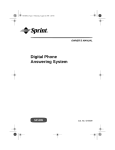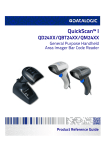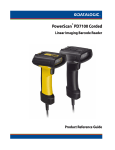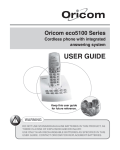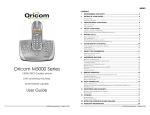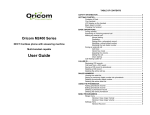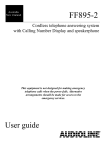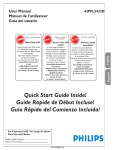Download Oricom DECT MI40 User's Manual
Transcript
TABLE OF CONTENTS Notes for operation in New Zealand.................................................. 6 Safety Information .............................................................................. 7 Getting Started.................................................................................... 8 Unpacking......................................................................................... 8 Your Telephone ................................................................................ 9 LCD Display on the Handset ........................................................... 10 Basic Steps to Install....................................................................... 11 Battery Level Indication................................................................... 12 Charging the Handset ..................................................................... 12 Menu Overview ................................................................................. 13 Basic Operations .............................................................................. 16 MI40 User guide 1.8GHz DECT Cordless Telephone During Standby ............................................................................... 16 Making External Calls ..................................................................... 16 Using Traditional Dialling............................................................. 16 To End a Call............................................................................... 16 Using Pre-Dialling........................................................................ 17 Using Quick Dialling .................................................................... 17 Using Direct Dialling .................................................................... 18 Using Last Number Re-Dialling function ...................................... 19 Inserting Pause for PBX System ..................................................... 21 Digital Answering Machine, Caller ID & Handset Speakerphone Receiving External Calls ................................................................. 21 Recall.............................................................................................. 22 Adjusting the Handset Ringing Volume ........................................... 22 Adjusting the Receiver Volume ....................................................... 23 Handsfree Operation....................................................................... 23 Using the Handsfree Speaker...................................................... 23 2 of 72 Using a Headset (Not supplied)................................................... 23 Microphone Mute / Un-mute............................................................ 24 Handset Locator (page function)).................................................... 24 Handset Keypad Lock/Unlock ......................................................... 24 Low Power Mode ............................................................................ 25 Using the Phone Book ..................................................................... 25 Memo.............................................................................................. 36 Recording Memo ......................................................................... 36 Playing Memo.............................................................................. 37 Deleting Memo ............................................................................ 37 Incoming Message (ICM) ................................................................ 38 Recording ICM ............................................................................ 38 Playing ICM ................................................................................. 39 Deleting ICM................................................................................ 40 Ring Delay ...................................................................................... 40 Storing an Entry .............................................................................. 25 Alert Tone ....................................................................................... 41 Reviewing the Phonebook .............................................................. 26 Message Length ............................................................................. 42 Editing an Entry............................................................................... 26 Speaker Filtering............................................................................. 42 Dialling a number from Phonebook ................................................. 27 Call Screening................................................................................. 43 Deleting a Phonebook Entry............................................................ 27 Block the Blocker ............................................................................ 45 VIP Ringing (Melody) ...................................................................... 28 Remote Access Code ..................................................................... 45 Caller ID............................................................................................. 29 SOS Code....................................................................................... 46 Call Waiting Caller ID ...................................................................... 29 Call Log........................................................................................... 30 Remote Access to the Answering Machine ..................................... 47 Remote Access Shortcuts ........................................................... 48 Remote Access Responses......................................................... 48 Reviewing the Call Log ................................................................... 30 Answering Machine Shortcuts Summary......................................... 49 Saving the CID record into phonebook............................................ 31 Additional Features .......................................................................... 49 Deleting a CID Record .................................................................... 31 Call Back from the Call Log............................................................. 32 Answering Machine.......................................................................... 32 Answering Mode ............................................................................. 33 Changing Answering Mode.......................................................... 33 Outgoing Message (OGM) .............................................................. 33 Recording OGM........................................................................... 34 Playing OGM ............................................................................... 34 Deleting the customized OGM..................................................... 35 Answering Machine On / Off ........................................................... 35 Answering Machine Quick OFF ................................................... 36 3 of 72 Network Services ............................................................................ 49 Service Number .............................................................................. 50 Adding a new Network Service.................................................... 50 Reviewing Network Services ....................................................... 50 Dialling out the Service Number .................................................. 51 Editing Network Service Number ................................................. 51 Delete a Network Service ............................................................ 52 Prefix Matching ............................................................................... 52 Call Barring ..................................................................................... 54 Ringer Melody for External Calls..................................................... 56 Ringer Melody for Internal Calls ...................................................... 56 4 of 72 Ringing Volume for Base ................................................................ 57 Notes for operation in New Zealand Base Ringer Melody for External Calls............................................ 57 Alert Tones...................................................................................... 58 Out of Range Warning .................................................................... 59 Auto Answering............................................................................... 59 Recall Timing .................................................................................. 60 Handset Name ................................................................................ 60 Call Timer ....................................................................................... 61 Backlit LCD ..................................................................................... 62 The grant of a Telepermit for any item of terminal equipment indicates only that Telecom has accepted that the item complies with the minimum conditions for connection to its network. It indicates no endorsement of the product by Telecom, nor does it provide any sort of warranty. Above all, it provides no assurance that any item will work correctly in all respects with another item of Telepermitted equipment of a different make or model, nor does it imply that any product is compatible with all of Telecom’s network services. This device may be subject to ringing or bell tinkle when certain other devices are connected to the same line. If this occurs, the problem should not be referred to the Telecom Faults service. Delete All Records .......................................................................... 63 Using Additional Cordless Handsets .............................................. 63 Registration..................................................................................... 63 Base Selection ................................................................................ 64 Making Internal Calls....................................................................... 65 Or Use Pre-Dialling...................................................................... 65 To end intercom call .................................................................... 65 This equipment shall not be set to make automatic calls to the Telecom “111” Emergency Service. This equipment may not provide for the effective hand-over of a call to another device connected to the same line. REN (RN for New Zealand) Conference Call .............................................................................. 67 The REN (Ringer Equivalence Number) or (RN) is of significance only if you wish to connect more than 1 telephone to your telephone line. A standard telephone line has a maximum REN capacity of 3 (RN of 5). It is possible to connect 3(5) devices with a REN of 1 (RN of 1) with no degradation to the product’s performance. Exceeding this limit may cause the volume of the ringer in any phone to decrease or not ring at all. Room Monitoring............................................................................. 67 Caller ID Receiving external call during Internal Call ..................................... 66 Inquiry Call ...................................................................................... 66 Call Transfer ................................................................................... 66 De-register a Handset ..................................................................... 68 Change the PIN Code for Base....................................................... 69 Reset Factory Default ..................................................................... 70 Customers using non Telecom toll services should not use the dial back feature for local calls as this will incur a charge only the 7 digit number should be dialled. Some of the CID services listed may not be available in New Zealand Appendix: Default Settings ............................................................. 71 Warranty Information ....................................................................... 72 5 of 72 6 of 72 Safety Information • • • • • • • • • • Avoid exposure of this telephone to moisture or liquid. To prevent electric shock, do not open the handset or base cabinet. Avoid metallic contact (e.g. metal clips, keys) between the battery contacts and charging conductors. Do not use the handset in an explosive hazard area such as where there is gas leaking. There is a slight chance that the telephone could be damaged by an electrical storm. It is recommended that users unplug the phone from the mains supply and telephone socket during a storm. Follow the local regulations regarding the disposal of your packing materials, exhausted batteries and used phone. Wherever possible, recycle those materials. We advise that this phone should not be used near intensive care medical equipment or by persons with pacemakers. Clean with a dry, soft, lint-free cloth. Never use cleaning agents, particularly aggressive solvents. Because the phone works by sending radio signals between base station and handset, wearers of hearing aids may experience interference in the form of a humming noise. Your phone can interfere with electrical equipment such as answering machines, TV and radio sets, clock radios and computers if placed too close. It is recommended that you position the base unit at least one metre from such appliances. Getting Started Unpacking This package should contain the following: Handset Belt Clip Base Unit Power Adaptor Phone Lead and modular plug CAUTION Rechargeable Batteries Ni-MH, 1.2V 650mAh 2* AAA size (HR 10/44) This telephone is not designed for making emergency telephone calls when the mains power fails. Always have a corded telephone available to be able to make and receive calls to emergency services. Do not use your telephone during an electrical storm thunderstorm as it is possible to get an electric shock. Refer to information contained in Telstra White pages directory. 7 of 72 And this Owner’s Manual Headset is not included. If any of these items are missing, please contact your retailer were you purchased the product from. 8 of 72 LCD Display on the Handset Your Telephone Phone On External / Internal / Conference New CID Ringer Off Answering Machine On Mute Battery LED Signal Indicator Left Scroll Right Scroll Phonebook / Scroll up / Volume up LCD Display Digits Display Redial / Confirm Menu / Recall In Use Cancel / Mute Icon Name Description Battery • Animated when charging. • When the battery indicator displays 4 blocks, the battery is fully charged. • When the battery indicator displays no block, the battery is almost empty, and requires charging. Steadily – signal linkage between handset and base is established. Blinking – no signal linkage with any base. Display during off hook. Charging CID / Scroll down / Volume down ANS MAC On / DTAM Message waiting PHONE On / Off POWER On / Off Headset Socket Dialling keys / Shortcuts to phonebook Paging Dialling key / Ringer Off / on Signal Indicator Off Hook Calling External User is calling outside. Calling Internal User is making an intercom call Conference User is talking with one external and another internal user. Blinking – there is a call from outside. Steady – Line is engaged. Blinking – there is an intercom call. – When being paged. Steady – Line is engaged. New callers number Caller ID (CID) received. External Call Dialling key / Pause / Intercom New CID number Intercom / Conference Call Operator Service Microphone Speakerphone / ANS MAC Mode Mute The number displayed contains more than 16 digits and the first 16 digits are displayed. The number displayed contains more than 16 digits and the rightmost digits are displayed. Handset microphone is muted during off hook. Ringer Off The handset ringer is turned off. Answer Machine The answering machine is on. Right Scroll Left Scroll 9 of 72 10 of 72 Basic Steps to Install Battery Level Indication socket 1. Connect the output plug of the mains adaptor to the on the back of the base unit and the mains adaptor to the wall mains supply. 2. Insert the 2 rechargeable Ni-MH AAA batteries (included), observing their polarity, into the battery compartment on the handset. 3. Slide the battery door firmly into place. 4. Place the handset on the base unit and let the batteries charge for a full 24 hours before using for first time. socket on the back of the 5. Connect the telephone lead to the base unit and to the wall phone socket. 6. Align the belt clip with the holes on the both sides of the handset and click into place. The Battery icon is always displayed when the handset is on. When charging, the battery icon will be scrolling to indicate that the batteries are being charged. When fully charged, four bars are displayed. The scrolling will stop. When an empty battery icon is displayed, place the handset on the base cradle to recharge the batteries. If low battery level happens during offhook, a series of short beeps will be heard from the speaker of the handset. Charging the Handset When the handset is placed on the base cradle to charge the handset batteries, a charging tone, if set to ON, will be emitted from the handset’s speaker. (Refer to Alert Tone Section). During charging, the charge LED on the base unit will be steadily lit. The battery icon will be scrolling to indicate that the batteries are being charged. CAUTION Use only the mains adaptor supplied with this telephone. Incorrect adaptor polarity or voltage can seriously damage the unit. Get into the habit of putting the handset on the base unit to charge when it is not in use to ensure the handset is always fully charged. CAUTION Adaptor Model No.: Input: 230 VAC 50 Hz Output: 9 VDC 300 mA RISK OF EXPLOSION IF BATTERY IS REPLACED BY AN INCORRECT TYPE. Never use non-rechargeable batteries; use recommended type supplied with this telephone. Ni-MH batteries must be disposed of in accordance with applicable waste disposal regulations. 11 of 72 12 of 72 SPK FILTER SCREENING Menu Overview OFF ALL EXEMPT SCREEN FEATURES MONITOR ON OFF BLOCKER REMOTE PIN SOS CODE DIR DIAL ON OFF QUICK DIAL Select a key 1…9 PREFIX ON OFF P Select an entry Select a prefix CALL BAR Phonebook Menu EDIT ENTRY DELETE VIP MELODY ON OFF P Select a handset SOUNDS HS RINGER VOLUME EXT MELODY INT MELODY OFF ALL EXEMPT BAR ADD ENTRY NAME? Enter Name NUMBER? BS RINGER Enter Number VOLUME MELODY TONES KEY BEEP CONFIRM CHARGING SETTINGS Call Log Menu Select a CID AUTO ANS FLASH TIME SAVE ENTRY DELETE DISPLAY LABEL CALL TIMER BACKLIT Redial Menu SYSTEM REGISTER BS 1 2 3 4 SELECT BS AUTO FIXED Select a redial Number SAVE ENTRY DELETE DELETE HS CHANGE PIN RESET RECORDS SETTINGS ANSWER MAC RING DELAY ALERT TONE MSG LENGTH 13 of 72 14 of 72 Service Menu Basic Operations Select a Service During Standby EDIT ENTRY DELETE When the phone is not in use, the LCD displays the phone model no., the handset no., the battery icon, and the Signal indicator. ADD ENTRY NAME? Enter Name NUMBER? Enter Number Making External Calls Using Traditional Dialling • Press • • The icon on handset will be turned on. The LED on the handset and the In Use LED on the base unit will also be turned on. Use the keypad to dial the phone number. The display shows the digits as you enter them. If more than 16 digits are entered, the icon will be turned on. Only the last 16 digits will be displayed. The call timer will display after a while and start timing the call. • • • and wait for dialling tone. To End a Call • • • 15 of 72 Press , or Place the handset back on the base unit. The duration of the call will remain for about 5 seconds after you hang up. 16 of 72 Using Pre-Dialling You can enter a telephone number and verify it on the display before you place the call. • • Use the keypad to enter the phone number. The display shows the digits as you enter them. If more than 16 digits are entered, the icon will be turned on. Only the last 16 digits will be displayed. • Press , the number entered will be dialled out. Note: If you make a mistake, press • Press at OFF will de-activate the quick dial feature for the selected key. • at ON will activate the quick dial feature for the Press selected key. The name of the first record in the phonebook will be displayed. • to scroll through the phonebook records or use the Use starting letters to select record. • Press • Press at the number to confirm. The quick dial feature is activated on the selected key. • Press and hold to erase one digit at a time or press and hold for 2 seconds to clear the entire number and return to Standby. at a record to view the number. to return to standby. Using Quick Dialling Note: If there is no record in the phonebook, press show EMPTY. The dial keys 1, 2, 3, 4, 5, 6, 7, 8, and 9 can be linked to a phonebook record. Using Direct Dialling • • • During standby, press and hold the key will dial out the number directly. The number dialled will be displayed on the LCD. If the number is more than 16 digits, the LCD will display the rightmost digits with the icon turn on. at ON will This feature allows you to store a number in the Direct Dial memory for quick dialling later. When the direct dial feature is activated, the prompt, DIR DIAL, will be blink on the display during standby. Press any key except during standby to dial out the designated number. To Set the Quick Dial: To activate: • Press • The display reads FEATURES. Press • Use • Press • to scroll through KEY 1 to KEY 9. Press Use selection. • Use during predial or standby. . • to scroll through the menu until the display Press . Use reads FEATURES. • Press . Use reads DIR DIAL. • • Press . Use to select ON. Press . The display will read NUMBER? Or, the previously entered direct dial number. Enter the number to be dialled out. to scroll until the display reads QUICK DIAL. .The display will show KEY 1. to select ON or OFF. 17 of 72 on a • to scroll through the menu until the display 18 of 72 Redial the Last Dialled Number • Press • If no number was entered but be de-activated. • Press to exit. A blinking DIR DIAL is displayed during standby. to confirm. is pressed, the feature will • Press • Press , the last number dialled will be displayed and dialled out automatically. and wait for dial tone. Note: The display will show EMPTY if there is no number in the redial list. To de-activate: • Press will go directly to DIR DIAL • • Press Press . The display will show ON. to select OFF. • Press to de-activate the function. • • Press and hold to return to standby. The blinking DIR DIAL on the display is turned off. Redial the Last Dialled Number by Using Pre-dialling Using Last Number Re-Dialling function • Press • Press • • • • Press . The icon on the display will be turned on. The phone will connect the line and dial the number displayed. icon on the display will also be turned on. The , the last number dialled will be displayed. to scroll through the last 10 dialled numbers. The last 10 numbers dialled (up to 18 digits) are stored. If a number is dialled several times, its position in the list will be changed to reflect the real history of last dialled calls. Pause # and recall keystrokes are also in the redial number. Save the Redial Number in the Phonebook • Press Only the first 18 digits will be saved as redial number. If the number consists of more than 16 digits, the first 16 digits together • Press to view the remaining • • Press on the number you wish to save. The display will show SAVE ENTRY. You can select any number on the redial list to redial in PreDialling mode. However, you can only select the last number for redial in dialling mode. • Press • Use the numeric keys & the key to enter the name. If name is not entered, the entry will be identified by a set Of brackets ( ). • Press • Edit the number by using the numeric keys & the with the digits. icon will be displayed. Press 19 of 72 , the last number dialled will be displayed. to scroll through the last 10 dialled numbers. . The display will show NAME? to confirm. The redial number will be displayed. 20 of 72 key. • Press to confirm the entry and exit to SAVE ENTRY. • Press to return to the redial list. display will blink. The LED on the handset and the In Use LED on the base unit will also blink. When the handset is on the base unit, lift the handset: Delete a Redial Number • Press • Use • Press on a selected number. SAVE ENTRY will be displayed. • Use • Press • • Press . The selected number will be deleted. The display will return to the redial list. Repeat the steps to delete another dialled number. • Press • To answer the call when the AUTO ANS feature is turned on. • to connect the call if the AUTO ANS feature is Press turned off. (Refer to section “Auto Answering” for details) , the last number dialled will be displayed. When the handset is not on the base unit: to scroll through the last 10 dialled numbers. to scroll until the display reads DELETE. • Press to connect the call. Recall . The display reads DELETE? to exit the redial list. Note: You can refer to Delete All Records section to delete the entire redial list at once. Inserting Pause for PBX System Press and hold to insert a Pause of 3 seconds shown on the display. Adjusting the Handset Ringing Volume • . Use Press reads SOUNDS. • Press . Use to scroll through the menu until the display reads HS RINGER. • Press . The display reads VOLUME. • Press . • Use to select from , , , , and VOL Represents the minimum volume level whereas OFF. represents the maximum volume level. • Press to scroll through the menu until the display will be Note: If there is a in the predial, phonebook, redial or service number, the handset will pause for the pre-programmed duration before dialling out the next digit. Receiving External Calls When receiving an external call, all handsets including the base unit icon on the will ring, provided that the ringers are turned on. The 21 of 72 key s also used for a number of Network services provided The by your telephone network operator, and for use when connected to certain telephone PBX’s. Details on how to use this button will be explained by your network service provider. (Refer to Recall Timing Section) to confirm the selection and exit to VOLUME. 22 of 72 • To turn off the ringer volume, press on the display will be turned on. • You can also press and hold standby to turn off the ringer. The on VOL OFF. The • • icon The handset receiver and microphone are now turned off. You can now talk into to the microphone of the headset without holding the handset to the ear. For additional mobility and full handsfree, mode clip handset to your belt using the clip supplied. • during phone ringing or icon on the display will be turned on. To turn on the ringer, user can press and hold during phone ringing or standby. The icon on the display will be turned off. Microphone Mute / Un-mute During a call, User can mute the microphone by pressing Adjusting the Receiver Volume During a call, user can adjust the receiver volume by pressing , There are 3 levels of receiver volume to choose from: • • • Press Press Press . & . , the current volume level is displayed. to increase the volume. to decrease the volume. Handsfree Operation The icon on the display will turn on. To un-mute, press The icon on the display will turn off. again. Handset Locator (page function)) button on In the event of misplacing the handset, briefly press the the base unit will page all handsets. All handsets on standby will ring icon and the prompt BS PAGING will be for 30 seconds. The blinking on the display. User can press any key on a handset to stop the paging. Note: If you press and hold the page key for more than 4 seconds, the phone will enter into registration mode. Using the Handsfree Speaker Handset Keypad Lock/Unlock • • for handsfree operation during a call. Press The earpiece is turned off and the speaker is turned on. You can now talk into to the microphone without holding the handset to the ear. You can lock the handset to prevent pressing any keys accidentally. When the keypad is locked, all keys will be inactive. • again. The speaker is turned off and the earpiece Press is turned on. You will need to hold the handset against the ear. • • To lock: during standby. Press and hold The display will show HOLD #. To unlock: Using a Headset (Not supplied) • • Gently flip back (do not remove) the rubber cover on the side of the handset to gain access to the headset socket. Plug the headset into to the headset socket. 23 of 72 • Press and hold during standby. Note: When a call comes in, user can answer the call by pressing if the handset is not on cradle or lift the handset from the cradle 24 of 72 provided AUTO ANS is ON. Once the call is ended by pressing • To exit, Press . or returning to the cradle, the keypad remains locked. Low Power Mode You may put the handset in low power mode to conserve the battery consumption. The display and ringer will be turned off. Any incoming calls will ring at the base and other handsets that are not on low power mode. Press and hold for 2 seconds during standby. To de-activate, • • Reviewing the Phonebook • • • • To activate Low Power Mode, • Note: If there 50 records have been added, pressing at ADD ENTRY will display FULL and then return to ADD ENTRY. The Phonebook record and Services number cannot be the same. ; or Press Place the handset back on the cradle during predial or standby. Press The display reads ADD ENTRY. or key to scroll through the entries. Use the You may also use the alphanumeric keys to view the entries. When 1…0 is pressed, the first alphabetically entry starting with the first character of the key will be displayed. Pressing the same key again will display the first entry starting with the next available character. For example, pressing A will be displayed. Pressing will be displayed. Using the Phone Book Storing an Entry • • • • • You can store up to 50 phone records with up to 10 characters for name and 18 digits for number. during predial or standby. To store a phone record, press The display reads ADD ENTRY. • • Press . The display reads NAME? Use the alphanumeric keypad to enter the name of the person whose telephone number you wish to enter. If no name is entered, the name will be displayed as ( ) in the phonebook. • • . The display reads NUMBER? Press Enter the telephone number (maximum 18 digits), the show when the number is more than 16 digits. • Press to confirm storing of the number. The telephone number entered must be unique. If not, the display will remain at the number. 25 of 72 once, entry starting with twice, entry starting with B Press on the name of an entry, the number of the entry is displayed. If the number consists of more than 16 digits, the icon is turned on and the first 16 digits of the number are displayed. Press the remaining digits are displayed. • Press • To exit, press , again will display the name of the entry. . Editing an Entry icon will • • • during predial or standby. Press The display reads ADD ENTRY. or key to scroll through the records. Use the numeric key, • • Press on an entry (except ADD ENTRY). The display will show EDIT ENTRY. 26 of 72 • • Press . The name of the entry will be displayed. • Use the alphanumeric keypad and the changes. • • Press to confirm. The number of the entry will be displayed. • Press number. to delete any digits you wish to alter and re-enter the • Press to confirm. VIP Ringing (Melody) • Press to return to phonebook. • Press and hold You can assign a distinctive ringing tone to incoming calls from specific callers. When the CID of an incoming call matches with a phonebook number, the phonebook name will be displayed and the VIP melody defined for that record, provided the VIP melody is set to on, will be played as the handset ringing melody. key to make the will exit to standby. Dialling a number from Phonebook • during predial or standby. The display reads ADD Press ENTRY. • to scroll through the records Press Use number. • Press number. to view the on the selected phonebook record to dial out the Deleting a Phonebook Entry • • during predial or standby. Press The display reads ADD ENTRY. • Use • • Press on an entry (except ADD ENTRY). The display will show EDIT ENTRY. • Use • Press to scroll through the records. to scroll until DELETE is displayed. , DELETE? is displayed. 27 of 72 • Press to confirm and the selected entry is deleted. The display will return to phonebook. • Press • Press and hold to exit. will exit to standby. Note: Refer to Delete All Records section to delete the entire phonebook at once. • • during predial or standby. Press The display reads ADD ENTRY. • Use the numeric key, the • • Press on an entry (except ADD ENTRY). The display will show EDIT ENTRY. • Use • Press • • Press . If OFF is chosen, only the external melody will be played when a call from this number come in. • If ON is chosen, Use key to scroll through the records. to scroll until VIP MELODY is displayed. . Use to choose OFF or ON. to select one of ten melodies: MELODY 1 to MELODY 10. Press on a melody to confirm the VIP ringing for the selected number. • Press • Press and hold to return to phonebook. will exit to standby. 28 of 72 Caller ID Call Log If you subscribe (charges may apply) to your telephone service providers Caller ID service, numbers of the incoming calls will be displayed on the display and stored in the call log. (Please consult your telephone service provider for details about this service) When an external call comes in, the display will show either: • • • • The name of the phonebook entry if the number of the incoming number is the same as the number of the phonebook entry, or The first 10 characters of the name of the phone book entry, or The last 16 digits of the number of the phone book entry if the name is unavailable, or NOT AVAIL for Out of Area calls and PRIVATE for Private calls The icon will be displayed if the number of the CID is displayed and has more than 16 digits. icon on all the When you have new/unanswered calls, the handsets that currently connected to the same base unit will be turned on. Call Waiting Caller ID If you have subscribed to your telephone network operators Call Waiting Caller ID service, your phone will display the number of the other incoming call for around 7 seconds while you are talking on the phone. • While the handset is on an external call, a series of short beeps is heard. • then Press nd answer the 2 call. will place the first external call on hold and • Press to toggle between two calls. then The call log stores the last 20 unanswered and answered incoming calls, up to 10 characters for names or prompt messages, 18 digits for numbers, date and time. If a number has been identified several times, it will be stored each time the phone rings. Once the 20 numbers are stored the next incoming unanswered or answered call will replace the first stored number. Once the call log has been reviewed, the that handset will turn off. Note: The call log is stored on the handset. Deletion of call records on one handset is not applicable to all other handsets registered to the same base unit. Reviewing the Call Log • • • during predial or standby. Press The most recent received CID is displayed. If the call log is empty, EMPTY will be displayed for 2 seconds and returned to standby. • Press pressing to view the next available information. For example, on the name will bring out the first 16 digits of the number with the icon turned on. Press remaining digits and the Date / Time and pressing and so on. • Use • To exit, press icon is on. Press again to view the again to display at Date / Time will display the name to scroll through the call log. (Please consult your telephone service provider for details about the service). 29 of 72 icon on the display of 30 of 72 Call Back from the Call Log Saving the CID record into phonebook • • Press on a CID while reviewing the call log. The display will show SAVE ENTRY. • . The display reads NAME? or the name of the CID Press (transmitted from the network or from the phonebook). • to enter or edit the name for the Use the numeric keys and entry. If a name is not entered, the entry will be identified by a set of brackets ( ). User can refer to the editing an entry section on how to edit the phonebook name. • . The display reads NUMBER? Or the number of the Press CID will be displayed. • Use the numeric keys and entry. • to confirm. If the number already exists in the Press phonebook, the display will remain at the number. • Press • Press and hold to enter or edit the number for the This feature only works if the CID record contains a valid phone number. • • • during predial or standby to bring out the call log. Press The most recent received CID is displayed. If the call log is empty, EMPTY will be displayed for 2 seconds and returned to standby. • Use • Press to scroll through the call log. on the selected CID to dial out the number. Answering Machine The answering machine functions are controlled from the handset in will return to call log. will exit to standby. Deleting a CID Record • • Press on a CID while reviewing the call log. The display will show SAVE ENTRY. • Use • Press • • Press to confirm and the selected CID is deleted. If there is no more record in the call log, the display will show EMPTY for 2 seconds and return to standby. to scroll until the display reads DELETE. . The display will read DELETE? the answering machine mode (AM) by pressing In the answering machine mode, • If the answering machine is off, the display will show AM OFF. • If the answering machine is on, and the Answer Record mode is selected, the display will show ANS RECORD. • If the answering machine is on, and the Answer Only mode is selected, the display will show ANS ONLY. • or to abort the current operations, exit the Press answering machine mode and return to standby. Note: If more than one handset is registered to the same base unit, only one handset can access the answering machine at a time. When the second handset tries to access the answering machine, the display will show NOT AVAIL for 2 seconds and then remain in the answering machine mode. Note: Refer to Delete All Records section to delete the entire call log at once. 31 of 72 during standby. 32 of 72 When the answering machine answers the call, your customized OGM1 or 2 will play to the caller as selected. Answering Mode There are two modes available to answer an incoming call when the answering machine is on. When the answering machine is in Answer and Record (ANS RECORD) mode, the answering machine will allow the caller to leave a message after OGM1 is played. If the customized OGM’s are deleted or not recorded the default OGM will be played to callers. Recording OGM When the answering machine is in Answer Only (ANS ONLY) mode, the answering machine will drop the call once OGM2 is finished. • • When the memory of the answering machine is full, the answering mode will automatically enter into ANS ONLY mode. • to enter into answering machine mode. Press If the answering machine is on, the display will show the answering mode, ANS RECORD or ANS ONLY. If the answering machine is off, the display will show AM OFF. If the answering machine is in ANS RECORD mode, OGM1 will be recorded. If the answering machine is in ANS ONLY mode, OGM2 will be recorded. Changing Answering Mode • Press • Press • • • Press to toggle between answering mode. If the answering machine is on, the display will show ANS RECORD or ANS ONLY depending on which answering mode the user selected. If the answering machine is off, the display will show ANS RECORD or ANS ONLY for 2 seconds and then goes back to AM OFF. The display will show REC OGM1 or REC OGM2 depending on the answering mode. Wait for a beep tone that indicates the beginning of the recording. Record your OGM by talking into the microphone at a normal tone of voice. • enter into answering machine mode. • • • • • Outgoing Message (OGM) You can choose which OGM will be played to callers once the answering machine answers the incoming call. • • OGM1 for ANSWER (ANS) RECORD mode, OGM2 for ANSWER (ANS) ONLY mode. You should record your own personalized OGM1 (maximum 40 secs) inviting callers to leave a message. If required you should next record OGM2 (maximum 40 secs) advising callers that a message can not be left at this time. 33 of 72 . to stop the recording. Press The recorded OGM will be played back after the recording. During the OGM play back, the display will show PLAY OGM1 or PLAY OGM2 depending on the answering mode. If you didn’t stop the recording within 40 seconds, the recording will be stopped automatically after 40 seconds and two-beep tone will be heard. The recorded OGM will play back. Playing OGM • • to enter into answering machine mode. Press If the answering machine is on, the display will show the answering mode, ANS RECORD or ANS ONLY. If the answering machine is OFF, the display will show AM OFF. • Press . 34 of 72 • • If the answering machine is in ANS RECORD mode, OGM1 will be played. The display will show PLAY OGM1. If the answering machine is in ANS ONLY mode, OGM2 will be played. The display will show PLAY OGM2. • Press • Press to stop the playback or the answering machine will stop at the end of the OGM. The display will show STOP. Two-beep tone will be emitted when the playback was stopped by itself. to adjust the speaker volume. Deleting the customized OGM • • • • • • • to enter into answering machine mode. Press If the answering machine is on, the display will show the answering mode, ANS RECORD or ANS ONLY. If the answering machine is OFF, the display will show AM OFF. . Press If the answering machine is in ANS RECORD mode, OGM1 will be played. The display will show PLAY OGM1. If the answering machine is in ANS ONLY mode, OGM2 will be played. The display will show PLAY OGM2. . During the playback of the customized OGM, press The display will show DELETED. The OGM will stop and a confirmation tone will be heard. The customized OGM is deleted and the default OGM is restored. ONLY, depending on the answering mode, and icon on the display and the DTAM LED on the base unit will also be turned on. • Press to turn answering machine to off. A confirmation icon tone will be emitted. The display will show AM OFF. The on the display and the DTAM LED on the base unit will be turned off. Note: If the answering machine is off, it will also be turned on after ten rings. Answering Machine Quick OFF If you pick up the incoming call from a phone on another extension during the period when the OGM is being played, you can stop the answering machine operation by pressing the # key on the extension telephone. Memo You can record a memo in the answering machine. The memo will not be included when the incoming messages (ICM’s) are played. If there is a memo being recorded in the answering machine, the display on all handsets registered to the same base unit will show NEW MEMO during standby. Note: Only one memo can be stored in the answering machine at a time. User will need to delete the old memo before a new memo can be recorded. Note: The default OGM’s cannot be deleted. Recording Memo Answering Machine On / Off • • to enter into answering machine mode. Press If the answering machine is OFF, the display will show AM OFF. • to turn answering machine to on. A confirmation Press tone will be heard. The display will show ANS RECORD or ANS 35 of 72 • Press • • Press . The display will show REC MEMO. Wait for a beep that indicates the beginning of recording. Record the memo by talking into the microphone at a normal tone of voice. to enter into answering machine mode. 36 of 72 • • • • Press to stop the recording. The display will show STOP. The memo will be played back. During play back, the display will show PLAY MEMO. If the recording was not stopped. Once the maximum duration is reached or the memory is full, the recording will stop by itself. The memo will be played back. During play back, the display will show PLAY MEMO. to stop the playback or the playback will stop at Press the end of the Memo. The display will show STOP and twobeep tone will be heard. Note: Your can specify the maximum duration of the memo and ICM (Refer to Message Length Section for details). Playing Memo • • to listen to the memo. Press The display will show PLAY MEMO. • Press during the playback to replay the memo from the beginning. • Press • Press to stop the playback or the playback will stop at the end of the Memo. The display will show STOP and twobeep tone will be heard. Once the memo is played, the prompt NEW MEMO that displays during standby mode will turn off. • to adjust the speaker volume. • • The memo will stop playing and a confirmation tone will be heard. The display will show DELETED. Incoming Message (ICM) A maximum of 25 messages ICM’s can be recorded, unless a memo has been recorded. You can specify the maximum duration of the ICM and Memo (Refer to Message Length Section for details). When there is at least one ICM in the answering machine, XX-XX MESSAGES will be displayed on all the handsets registered to the same base unit during standby where the first XX stands for the number of new ICM and the second XX stands for the number of old ICM. For example, the prompt will show 01-02 MESSAGES when there is one new ICM and two old ICM’s. When the maximum number of messages is recorded or the memory is full, the display will show XX-XX MEM FULL. For example, the prompt will be 05-20 MEM FULL. When there is unheard ICM in the answering machine, the DTAM LED on the base unit will be blinking. The handset LED will also be blinking during on hook. The message waiting alert tone will also be emitted periodically from the handset speaker during standby, provided that the alert tone is set to on (Refer to Alert Tone Section for details). Note: The total recording memory will be shared between ICM’s and Memo. Recording ICM Note: If there is no memo being recorded, the display will show NO MEMO when is pressed. • Deleting Memo • Press ICM will be recorded only if the answering machine is in ANS RECORD mode. during memo playback. 37 of 72 When the answering machine answers the call, OGM1 is played. Caller can record the message in the answering machine after a short beep that indicates the recording begins. 38 of 72 • • • • When maximum recording duration for the ICM has reached or the memory is full if the caller doesn’t hang up, a twobeeps tone will emit to the user when the recording stops. The answering machine will release the line. If there is CID information from the call, the date and time of the ICM will be recorded. the date recorded from the CID, e.g. 02/11, and The time recorded from the CID, e.g. 10:20. Deleting ICM During ICM playing, Playing ICM • • • Press • • Press to play the messages. New ICM’s will be played from the oldest new ICM until all the new messages are played. When there is no new ICM, the old ICM’s will be played starting from the oldest ICM of the old ICM’s until all messages are played. A new ICM will be marked as old once it is played back. to enter into answering machine mode. • • to delete the current ICM. Press The display will show DELETED until the message is deleted. A confirmation tone will be heard. The next ICM will be played... If the deleted ICM is the last ICM in the memory, the display will show STOP. To delete all ICM’s, • Press • • Press . The display will show DELETE? During ICM playing, user can • Press to confirm. • or after the first 5 seconds of the Press message to replay the current ICM. • Press to cancel the deletion. Press and hold • • Press within the first 5 seconds of the message to play the ICM older than the current one unless the current one is the oldest ICM. Otherwise, the current ICM will be replayed. If is pressed. The display will show DELETED. A confirmation tone will be heard. • to play the ICM newer than the current one Press unless the current ICM is the newest. Otherwise, the playback will be stopped. • • to stop. The display will show STOP. Press A short beep will be heard in between two ICM’s. When all ICM’s were played, two beeps tone will be heard. • Press • Press to view the message info. • Press to adjust the speaker volume. at the first ICM to replay the ICM. When an ICM is played back, the display will show • the ICM’s number in the memory, e.g. 05 for message number 5, 39 of 72 to enter into answering machine mode. to exit. Ring Delay The number of rings allowed before the answering machine answers the incoming call can be set. There are seven choices: ECONOMY, 2, 3, 4, 5, 6, and 7 rings. When 2 to 7 is selected, the answering machine will answer the call after the selected number of rings. When ECONOMY is selected, the answering machine will answer the call after 4 rings when there is no new ICM/memo or after 2 rings when there is at least one new ICM or new memo. To set Ring Delay: • Press to enter the menu mode 40 of 72 Message Length • Use MAC. scroll through the menu until the display reads ANSWER • Press . • Use to scroll until the display reads RING DELAY. • Press . The current ring delay will be displayed. • Use to select among ECONOMY, RING2 to RING7. • Press User can specify the maximum duration of the message (ICM) or memo that can be recorded. There are two choices of message length: 1 minute or 2 minutes. to confirm the selection and exit to RING DELAY. Alert Tone When the alert tone is set to ON, a short beep will be emitted once every minute from the handset speaker during standby when there is at least one new ICM or new memo on the answering machine. • Press • Use MAC. scroll through the menu until the display reads ANSWER • Press . • Use to scroll until the display reads ALERT TONE. • Press . The current setting is displayed. • Use to select ON or OFF. • Press • Press • Use MAC. scroll through the menu until the display reads ANSWER • Press . • Use scroll through the menu until the display reads MSG LENGTH. • Press . The current message length will be displayed. • Use to select one of the two choices. • Press to enter the menu mode to confirm the selection and exit to MSG LENGTH. to enter the menu mode to confirm the selection. Note: This feature is handset dependent. You may turn this feature on and off on each handset registered to the system. 41 of 72 Speaker Filtering Speaker Filtering is to allow all calls to be listened on the speaker of handsets #1. Once activated, handsets #1 speaker will be turned on automatically when the answering machine answers the call. User will be able to hear the OGM and ICM recording from handset #1 speaker. • Press • Use MAC. scroll through the menu until the display reads ANSWER • Press . • Use scroll through the menu until the display reads SPK FILTER. • • . The current setting will be displayed. Press To activate speaker filtering, to enter the menu mode 42 of 72 o • Use to scroll to ON. o Press to activate and exit to SPK FILTER. To de-activate speaker filtering, o Use o Press Caller of the screened number can use the SOS code to breakthrough the screening and let the base ring. to scroll to OFF. To set the screening: • Press • Use MAC. scroll through the menu until the display reads ANSWER • Press . • Use to scroll until the display reads SCREENING. • • Press . The current setting is displayed. To de-activate any screening, to de-activate and exit to SPK FILTER. Note: If remote access code or SOS code is entered when Speaker Filtering is on, the handset speaker will be turned off once the caller entered *. The handset speaker will be turned on again if the code entered is incorrect and the OGM is replayed. If handset #1 has monitor feature on, Speaker Filtering will not work. o Call Screening Incoming calls can be screened and sent directly to the answering machine. OFF: ALL: EXEMPT: SCREEN: The screening is turned off. The answering machine will answer all calls after the number of rings specified by the ring delay setting (if the answering machine is ON) or after 10 rings (if the answering machine is OFF). • The number with/starts with the designated digits will be diverted to the answering machine. Calls from other numbers will ring according to the ring delay setting. 43 of 72 to scroll until the display reads OFF. to de-activate all screening features. o Press To set screening for all calls, o Use to scroll until the display reads ALL. o • The answering machine will answer all the incoming calls. There won’t be any ring when an external call comes in. Caller can use the SOS code to breakthrough the screening and let the base ring. Only the number with/starts with the designated digits will ring. All other calls will be diverted to the answering machine. Callers from those screened calls can use the SOS code the breakthrough the screening and let the base ring. Use to enter the menu mode • to activate the screening feature. All calls will be Press diverted to the answering machine without ringing. To set an exempt number for the screening, o Use o Press . The display will show NUMBER? Or the previously entered exempt number. o Use the numeric keys and digits. to scroll until the display reads EXEMPT. to enter the number up to 18 o Press to confirm the number and the feature is activated. o Calls from the number will be allowed to ring. To choose a number to be screened, o Use o . The display will show NUMBER? Or the previously Press entered screen number. to scroll until the display reads SCREEN. 44 of 72 o Use the numeric keys and digits. o o Press to confirm the number and the feature is activated. Calls from the number will be diverted to the answering machine. to enter the number up to 18 Block the Blocker When the blocker feature is on, all calls with Private CID will be answered immediately by the answering machine (if it is turned on). The blocker caller can use the SOS code to breakthrough and let the base ring for 8 seconds. • Press • • Press . The display will show PIN? Enter the correct remote access code of the connected base (The default remote access code is 123). • • . The display will show NEW PIN? Press Enter the new pin code. • • • Press to confirm. The display will show REPEAT. Re-enter the new pin code. • Press . Use to scroll until the display reads REMOTE PIN. to confirm and exit to REMOTE PIN. • Press • Use MAC. scroll through the menu until the display reads ANSWER • Press . Use • Press . The current setting is displayed. • Press • Use to select ON or OFF. • scroll through the menu until the display reads ANSWER • Use MAC. Press . Use to enter the menu mode. SOS Code A 3-digit SOS code is used to breakthrough when the call is screened or blocked. to scroll until the display reads BLOCKER. to enter the menu mode to confirm the selection and exit to BLOCKER. Note: If both the SCREEN screening and BLOCKER feature are on, calls from the screened numbers as well as those with Private CID will be diverted to the answering machine. • Press • • Press . The display will show PIN? Enter the correct SOS code of the connected base (The default SOS code is 111). Remote Access Code • • . The display will show NEW PIN? Press Enter the new pin code. A 3-digit remote access code is used to access the answering machine remotely from any tone dialling telephone. • • • Press to confirm. The display will show REPEAT. Re-enter the new pin code. • Press • Press • Use MAC. to enter the menu mode scroll through the menu until the display reads ANSWER 45 of 72 to scroll until the display reads SOS CODE. to confirm and exit to SOS CODE. Note: The Remote Access code and SOS code cannot be the same because user can enter either code while OGM is played. 46 of 72 Remote Access Shortcuts Remote Access to the Answering Machine The answering machine can be accessed from other tone dialling telephones. • • • Place a call to your phone. If the answering machine is on, the OGM plays o While the OGM is playing, press * and then the 3-digit remote access code by using the keypad of the touch-tone phone o If the code is entered correctly, you will hear 2 beeps. The new messages, if any, will be played back starting with the oldest new one. Otherwise, the oldest message will be played back. You can also enter a short cut within 8 seconds. For example, press 5 to stop the message playing. Press 9 to record a new OGM etc. o If the code is entered incorrectly, the OGM will be replayed. Use the keypad of the touch-tone phone to re-enter * and then the 3-digit remote access If the answering machine is off, o After 10 rings, the answering machine is turned on. o You will hear 2 beeps and the OGM plays. o While the OGM is playing, press * then the 3-digit remote access code by using the keypad of the touch-tone phone o If the code is entered correctly, you will hear 2 beeps. The new messages, if any, will be played back starting with the oldest new one. Otherwise, the oldest message will be played back. You can also enter a short cut within 8 seconds. For example, press 5 to stop the message playing. Press 9 to record a new OGM etc. o If the code is entered incorrectly, the OGM will be replayed. Use the keypad of the touch-tone phone to re-enter * and then the 3-digit remote access Shortcuts for most remote access functions are the same as those accessed from answering machine mode except Delete All Messages • Press * and then 0 within 2 seconds to delete all ICM’s. Remote Access Responses Most tones and alerts for remote access operations are the same as those in the answering machine mode except • When 8 are pressed to turn the answering machine on, two beeps confirmation tone will be heard. • When 8 are pressed to turn the answering machine off, a short beep tone will be heard. • When # is pressed to change from ANS ONLY to ANS RECORD mode, two beeps confirmation tone will be heard. • When # is pressed to change from ANS RECORD to ANS ONLY mode, a short beep tone will be heard. • If the Memo is recorded when the memory is full, a long beep reject tone will be heard. Note: The answering machine will drop the line after three failed attempts. If there is no incoming message and you do not enter anything within 8 seconds after the remote access code was correctly entered, the line will be dropped. 47 of 72 48 of 72 functions are accessed like the phonebook except that they can also be accessed when the phone is off-hook. Answering Machine Shortcuts Summary The available shortcuts for ANS MAC mode and remote access are: Feature Shortcut for ANS MAC mode Shortcut for Remote access control Play messages 2 Repeat current message 1 Play previous message 1 Play next message 3 Stop 5 Delete the current message while the message is being played * Delete all Messages *+0 Record OGM 9 Play OGM 6 Record a memo 7 Play a memo 4 Answer Machine On / Off 8 Select Answer-Record or AnswerOnly mode # Service Number Service1 Service2 Service3 Service4 Service5 Service6 Service7 • • during predial or standby Press The display reads ADD ENTRY. • . The display reads NAME? (If 7 services have Press already been recorded, FULL will be displayed for 2 seconds and returned to ADD ENTRY) • to enter the name of Use the alphanumeric keypad and the service (up to 10 characters). (If no name is entered, the display will remain at NAME? Every entry must have a name) • Press • Use the numeric keys and to enter the number of the service (up to 18 digits). You can also enter a recall by 49 of 72 to confirm. The display reads NUMBER? , R will be displayed. (If no number is entered, the pressing display will remain at NUMBER?) • There are 7 network service memories. Each can contain up to 10 characters for the name of service and 18 digits for the access number of the service. Three of the 7 numbers are pre-programmed (Australia models only), but can be changed. You may program other services of your choice. Charges may apply for the use of these services. Check with your network operator. The network services Service code *43# *10# #43# Adding a new Network Service Additional Features Network Services Name Call W ON Call RTN Call W OFF Press to confirm. Note: The phonebook records and Services numbers cannot be the same. Reviewing Network Services 50 of 72 • • Press during predial or standby. The display reads ADD ENTRY. • Use to scroll through the services or press a digit to search like the phonebook records. • • On the name of a service except ADD ENTRY, press view the number of that service. Press to at any time to return to standby. Dialling out the Service Number • Press • • Edit the name and press to confirm. The number of the entry will be displayed. • • to confirm. Edit the number and press The display will return to EDIT ENTRY. • Press • Press and hold . The name of the service will be displayed. will return to the services list. will exit to standby. Delete a Network Service • • during predial or standby. Press The display reads ADD ENTRY. • Use to scroll through the services or press a digit to search like the phonebook entires. • Press When off-hook, • Use • Press • Press • Use • • Press and the number of the selected service will be dialled out. • Press again to confirm and the selected service is deleted. The display will return to the services list. • Press During standby, • press • Use • Press to bring up the list of services, to select a service. on a selected service will dial out the number. . The list of services will be available to select. to select a service. Editing Network Service Number • • during predial or standby. Press The display reads ADD ENTRY. • to scroll through the services or press a digit to Use search like the phonebook entries. • Press on a service. The display will read EDIT ENTRY. 51 of 72 on a service. The display will read EDIT ENTRY. to scroll until the display reads DELETE. . The display reads DELETE? to exit. Note: Refer to Delete All Records section to delete all the services numbers at once. Prefix Matching User can program to automatically add a prefix to the number dialled if the first few digits of the number match the ones described in the prefix rules. User can add up to three rules each of which includes up to five digits for both prefix and the starting digits to the number to match. 52 of 72 When the prefix rules are activated, the numbers for quick dial, direct dial, predial, phonebook dial, call back from call log and redial will be checked if a prefix would be added to them. If the number going to be dialled starts with the digits entered in the prefix rules, the respective prefix will be appended before the number and dialled out. For example, prefix for rule one is 123, and the number for rule one is 589, when trying to dial out the number 5897648, it will be dialled as 1235897648. The prefix appended to the number and dialled out however will not be displayed nor stored in the redial log. • Press • Use to scroll through the menu until the display reads FEATURES. • Press • Use to scroll through the menu until the display reads PREFIX. • Press • • Enter the correct PIN of the base. Press The display will show PREFIX 1. • Use • Press • Use • Press • • . • Press to confirm the number entered. Note: When the number for the prefix rule does not contain any digit, it will apply to any number dialled. The feature is not applicable to traditional dialling. The dialled prefix will not be stored into the redial list. Prefix matching will not be done on the emergency numbers. Call Barring Call barring prevents any one dialling certain types of numbers such as premium numbers or international calls without having the PIN Number. The following call barring options can be selected: OFF: ALL: . . The display reads PIN? All calls allowed All external calls except those to emergency numbers are barred All external calls starting with the exempt number will be allowed. Other external calls except those to the emergency numbers will be barred. All the external calls starting with that prefix will be barred. However, if the emergency numbers begin with the barred prefix, calls to those numbers will be allowed. EXEMPT: BAR: . to scroll through PREFIX 1 to PREFIX 3. • Press • Use to scroll through the menu until the display reads FEATURES. • Press Press on to activate the selected prefix rule. The display will read PREFIX? Or the previously entered prefix. • Use BAR. • Use the numeric keys and the • Press • • Press to confirm the prefix entered. The display will read NUMBER? Or the previously entered number. • • Enter the correct PIN of the base. Press The display will show HANDSET 1. • Use the numeric keys and the • Use on a selection. to select ON or OFF. on OFF will de-activate the selected prefix rule. 53 of 72 to enter the prefix. to enter the number. . . to scroll through the menu until the display reads CALL . The display reads PIN? . to scroll through HANDSET 1 to HANDSET 5. 54 of 72 • • Press on a selection. To de-activate any call bar setting for the selected handset, o Use to scroll until the display reads OFF. o • . The function is de-activated. All calls will be Press allowed. To bar all external calls on the selected handset, o Use Press . User cannot dial out external calls except emergency calls. To bar external calls except the EXEMPT number on the selected handset, o Use • to scroll through the menu until the display Press . Use reads SOUNDS. • . Use to scroll through the menu until the display Press reads HS RINGER. • Press . Use to scroll through the menu until the display reads EXT MELODY. o . The display reads NUMBER? Or the previously Press entered exempt number. • Press o Use the numeric keys and exempted. • Use to select the desire melody, MELODY 1 to MELODY 10, for incoming external call ringing. • Press • Press and hold to scroll until the display reads EXEMPT. to enter the number to be o o • Ringer Melody for External Calls to scroll until the display reads ALL. o • Note: If is pressed when no digit is entered for EXEMPT and BAR, the call barring feature will be turned off for that handset. to confirm the entry. Press All external calls starting with the EXEMPT number will be allowed. Other external calls will be barred. To bar external calls with the BAR number on the selected handset, o Use o Press . The display reads NUMBER? Or the previously entered bar number. . to confirm the selection and exit to EXT MELODY. will exit to standby. Note: The default ringer melody for external calls is MELODY 1. to scroll until the display reads BAR. o Use the numeric keys and barred. o o to confirm the entry. Press All external calls starting with the BAR number will be barred. Other external calls will be allowed. 55 of 72 Ringer Melody for Internal Calls to enter the number to be • to scroll through the menu until the display Press . Use reads SOUNDS. • . Use to scroll through the menu until the display Press reads HS RINGER. 56 of 72 • Press . Use to scroll through the menu until the display reads INT MELODY. • Press . Use to scroll through the menu until the display reads BS RINGER. • Press • • to select the desire melody, MELODY 1 to MELODY 10, Use for internal call ringing. Press . Use reads MELODY. • Press • Use to select the desire melody, MELODY 1 to MELODY 10, for incoming external call ringing. • Press • Press and hold . • Press • Press and hold to confirm the selection and exit to INT MELODY. will exit to standby. Note: The default ringer melody for internal calls is MELODY 2. to scroll through the menu until the display . to confirm the selection and exit to MELODY. will exit to standby. Ringing Volume for Base Alert Tones • to scroll through the menu until the display Press . Use reads SOUNDS. User can choose to turn on or off the following tones according to your preference. • Press . Use to scroll through the menu until the display reads BS RINGER. • Press . The display reads VOLUME. • Press . • Use to select from , , , , and VOL represents the minimum volume level whereas OFF. represents the maximum volume level. Key Beep: • Press • to scroll through the menu until the display Press . Use reads SOUNDS. • Press . Use reads TONES. to scroll through the menu until the display • Press . Use CHARGING. to select from KEY BEEP, CONFIRM and • Press on a selection to select ON or OFF. • Press to confirm the selection and exit to CHARGING. • Press and hold to confirm the selection and exit to VOLUME. To turn off the base ringer volume, press on VOL OFF. Base Ringer Melody for External Calls • You will hear tone each time a key is pressed. For long presses, there will be two tones: one upon key depression and the other upon long press being activated. Confirmation: You will hear a tone when a setting or choice is confirmed. Charging: You will hear a tone when the handset is returned to the base cradle for charging. to scroll through the menu until the display Press . Use reads SOUNDS. 57 of 72 will exit to standby. 58 of 72 Out of Range Warning When the handset is too far away from the base during standby and the link is lost with the base, the display will show BS SEARCH and the icon will blink. • Bring the handset nearer to the base so that the signal gets stronger. • When the signal between the handset and base re-establishes, the display will go to standby and the icon will be steady. When the handset is too far away from the base during a call, user will hear an alert tone through the earpiece. • Bring the handset closer to the base so that the signal gets stronger. • If you fail to bring the handset back in range with the base, your call would be disconnected. Auto Answering When the function is activated, user is able to answer a call by lifting the handset out of the base cradle without having to press the key. • to scroll through the menu until the display Press . Use reads SETTINGS. • Press . Use to scroll through the menu until the display reads AUTO ANS. o Use o . User will need to press the key to answer a Press call no matter the handset is on the base cradle or out of the base cradle. to select OFF. Recall Timing Recall timing default settings are: Australia 100ms and New Zealand 600ms. You should not need to change these settings. If when you are using network services or a PBX the does not work you can select a different setting. button • to scroll through the menu until the display Press . Use reads SETTINGS. • Press . Use to scroll through the menu until the display reads FLASH TIME. • Press . Use to select from the two durations choose Flash 1 for Australia and Flash 2 for New Zealand. • Press • Press and hold on a selection to confirm and exit to FLASH TIME. will exit to standby. Handset Name • • • Press . To activate: o Use o Press to select ON. . User can answer a call by lifting the handset out of the base cradle without having to press the To de-activate: 59 of 72 key. If you choose to you may programme each handset with its own name to be displayed during standby. • Press . Use reads DISPLAY. to scroll through the menu until the display • Press . Use reads LABEL. to scroll through the menu until the display 60 of 72 • Press . Use the numeric keys and the handset (max 10 characters). • Press • Press and hold to enter the name for • Press • Press and hold to confirm and exit to CALL TIMER. will exit to standby. to confirm the name entered and exit to LABEL. will exit to standby. Call Timer The length of the call can be timed and displayed. The timer will start counting once the phone goes off hook. When the call has started for 10 seconds, the call timer in the format of mm:ss (e.g. 00:10) will be displayed if the call timer is activated. Once the timer reaches 59 minutes and 59 seconds (59:59), the format will change to hh:mm (e.g. 01:00). Call timer will reset to 00:00 (mm:ss) and start over again after 17 hr 59 min 59 sec (17:59). When the call has ended, the call timer will stop counting and keep on displaying for 5 seconds. Backlit LCD The backlight will turn on: • when a key is pressed • when the handset is powered up • when there is an incoming call • when paging from the base The backlight will automatically turn off: • approx. 10 seconds after a key is pressed • when paging is stopped by itself • when the incoming internal call ends without being answered • when the incoming call expires at the handset. User can also choose to turn off the Backlit LCD by To activate: • Press . Use reads DISPLAY. • . Use to scroll through the menu until the display Press reads CALL TIMER. • Press • Press • Press and hold . Use • Pressing . Use reads DISPLAY. • Press . Use reads BACKLIT. to scroll through the menu until the display • Press to select OFF. • Press to scroll through the menu until the display to scroll until the display reads ON. . Use to scroll through the menu until the display to turn off the backlight. to confirm and exit to CALL TIMER. will exit to standby. To de-activate: To turn on the backlit, user can • Press . Use reads DISPLAY. to scroll through the menu until the display to scroll through the menu until the display • Press . Use reads DISPLAY. to scroll through the menu until the display • Press . Use reads BACKLIT. • Press . Use to scroll through the menu until the display reads CALL TIMER. • Press • Press • Press . Use . Use to select ON. to turn on the backlight. to scroll until the display reads OFF. 61 of 72 62 of 72 Delete All Records • You can reset the phonebook records, redial list, call log and network services numbers by using this menu. • • • . Use Press reads RESET. to scroll through the menu until the display • Press . Use to scroll until the display reads RECORDS. • Press . The display will show RESET? • Press • Press and hold Enter the number of the base unit you wish to register using the numeric key. The handset will read PIN? Enter the PIN number (default is 0000). • Press and hold the PAGE button hear 2 beeps. • Press on the handset. The handset will read SEARCH BS X while it searches for the base unit (where ‘X’ is the number of the base you are registering to). Once a connection has been made, the handset name and number (the next available number if the number of handsets already registered with the base is less than 5) will be shown on the display. • to confirm and exit to RECORDS. will exit to standby. Note: Once reset, all entries in the phonebook, redial list, call Log are deleted and the network Services numbers are reset to factory default. Using Additional Cordless Handsets Base Selection AUTO If the base selection setting is set to auto, whenever the handset is lost link or powered up, it will search any available registered base to connect. Fixed One of the bases registered can be assigned as a fixed base so that it will be the only base to be searched when the handset is lost link or powered up. Registration Each additional compatible handset must go through the registration process with the base. Each Oricom handset can be registered with up to 4 base units. Each base can have up to 5 handsets registered to it. When registering, each handset can select base number for the base to be registered so that it can be identified at base selection setting. To set: • Press . Use reads SYSTEM. • . Use to scroll through the menu until the display Press reads SELECT BS. To select AUTO, To register: • • Press . Use reads SYSTEM. on the base unit until you o to scroll through the menu until the display Press to scroll through the menu until the display . The display reads AUTO. o • Press . Use to scroll through the menu until the display reads REGISTER. • Press • will confirm the selection. The handset will search Press any available registered base during registration. To select Fixed base, . The display will read BS 1 2 3 4. 63 of 72 64 of 72 Receiving external call during Internal Call o to scroll through the menu until the display reads Use FIXED. o o Press . The display reads BS 1 2 3 4. Use the numeric keys to enter the base number to be set as the fixed base. The handset will search the base according to the selection during registration. o If an external call comes in while the handset is on internal call, the icon will be blinking and a series of short beeps can be heard from the earpiece. The CID of the caller will be displayed on the screen. • Press to hang up the internal call. Making Internal Calls • Press again to answer the external call. To make internal calls you need needs to have more than one handset registered to the base. Inquiry Call • Press • • • The icon on handset will be turned on. Press the registered handset number you wish to call. The call timer will display after a while and start timing the call. . Or Use Pre-Dialling While talking on the external line, the handset can put the external call on hold and make an inquiry call to another handset. The handset can then toggle between the external call and the other handset. While the external call is on hold, a tone will be emitted to the external party to indicate that the call is on hold. • • . During an external call, press The external call will be put on hold and internal dialling tone can be heard from the earpiece or speaker. • Enter the number of the handset you wish to call. • • • • icon is displayed in addition to and icons. The Press the number of the handset you wish to call. . Press The call will be connected. • If there is no reply, press To end intercom call • again to call and the other handset will stop ringing. Press make another call to other handset number. When the other handset answers the call, the two handsets can communicate while keeping the external call on hold. • • • • Press , or Press Place the handset back on the base unit. The duration of the call will remain for about 5 seconds after you hanged up. Note: During an internal call, if an external call comes through, Icon on handset will blink. you will hear short beeps. to toggle between the internal and external calls. Call Transfer You can transfer phone calls to other handsets registered to the same base unit. • 65 of 72 again to reconnect to the external During an external call, press . 66 of 72 • The external call will be put on hold and internal dialling tone can be heard from the earpiece or speaker. • • icon is displayed in addition to and icons. The Press the number of the handset you wish to call. • on the When the other handset answers the call, press handset or place the handset on the cradle will transfer the call. The and icons will be turned off. Conference Call Conference call can be activated between external call, and two handsets. • • . During an external call, press The external call will be put on hold and internal dialling tone can be heard from the earpiece or speaker. • • icon is displayed in addition to and icons. The Press the number of the handset you wish to call. • • Press . Use MONITOR. to scroll through until the display reads • Press . Use to select ON. • Press . • Press and hold heard. User can also press be no internal ringing. When the other handset answers the call, press and hold the • • Press Press will activate the conference call. The will be turned on. • Press • Press and hold You can exit the conference call by pressing on the handset or place the handset on the cradle. The other handset and the and icons will be to hear from the speaker. There will To de-activate: Press icon on both handsets to exit to standby. MONITOR will flash on the display to indicate the handset is in monitor mode during standby. User can make internal call to this handset from another handset, the microphone on this handset is activated (being in monitor mode) and noise from the room can be • external call will still be connected. The turned off. will take you to the MONITOR menu directly. . The display reads ON. to select OFF. to confirm and exit to MONITOR. to exit to standby. Note: The handset under monitor mode will not ring when an external call comes in. De-register a Handset Room Monitoring When more than one handset is registered to the same base unit, one of the handsets can be used as a room (baby) Monitor device. To activate: • • . Use to scroll through the menu until the display Press reads FEATURES. 67 of 72 One handset can de-register all other handsets registered to the same base unit. • . Use Press reads SYSTEM. to scroll through the menu until the display • Press . Use DELETE HS. to scroll through until the display reads 68 of 72 • Press • Use to select the desired handset (HANDSET 1 to HANDSET 5) to be deleted. • Press • Enter the correct PIN of the connected base and press confirm the deletion of the handset. . HANDSET 1 will be displayed. to confirm the selection. The display will read PIN? to Note: If you changed the PIN CODE, you’ve to use the new PIN CODE in all handsets. Reset Factory Default All settings for both the handset and base can be restored to the factory defaults by this menu. Note: You cannot de-register the handset you are using. • Press . Use reads RESET. Change the PIN Code for Base • Press . Use to scroll through the menu until the display reads SETTINGS. • • Press . The display reads PIN? Enter the correct PIN of the connected base. • Press to confirm. The display will read RESET? • Press to confirm. PIN code for the base unit is required in order to • Change Prefix settings, • Change Call Barring settings, • Register a handset, • Deregister a handset, • Reset the phone settings, and • Change the current PIN. The PIN code can be zero to eight digits. To change the PIN code: • Press . Use reads SYSTEM. • Press . Use to scroll through the menu until the display reads CHANGE PIN. • • . The display reads PIN? Press Enter the correct PIN of the connected base. • • Press . The display reads NEW PIN. Enter the new PIN (maximum 8 digits). • • Press to confirm. The display will read REPEAT. Re-enter same PIN again. • Press • Press and hold to scroll through the menu until the display Note: User cannot restore factory default setting on the base or on the handset alone. Also, if you want to restore factory setting on other handset currently connected to the same base, you will need to restore factory setting on that handset. to scroll through the menu until the display to confirm and exit to CHANGE PIN. will exit to standby. 69 of 72 70 of 72 Appendix: Default Settings External ringer melody (handset and base): MELODY 1 Internal ringer melody (handset): MELODY 2 Handset Ring Volume: Base Ring Volume: Receiver Volume: Medium Flash Timing: FLASH 1 Dial Mode: Tone Auto Answer: On Key Beep Tone: On Confirmation Tone: On Charging Tone: On Call Timer: On Backlit LCD: On Monitor: Off Direct Dial function: Off Direct Dial number: Empty Quick Dial: Off Prefix Dialling: Off Prefixes and numbers: Empty Call Barring: Off Call bar and exempt numbers: Empty Operator services: Default services (for Australia Models) Empty (for New Zealand Models) Base Selection: Auto PIN Code: 0000 (for base menu) Answering Machine: On Answering Mode: Answer Record Ring Delay: Economy OGM: Pre- Recorded New Message Alert tone: Off ICM message length: 2 minutes Call Screening: Off Call screen and exempt numbers: Empty Speaker Filtering: On Blocker: Off Remote Access Code (3 digits): 123 SOS Code (3 digits): 111 ICM: Empty Memo: Empty TAD Message Volume: Medium Handset Name: Oricom 71 of 72 Warranty Information This product is covered by a 12 months warranty against defective workmanship or parts. The warranty does not extend to damage caused by misuse, negligence, excessive voltage, faults on the telephone line or lightning. This guarantee in no way affects your statutory rights. Full details of the warranty are contained in the enclosed warranty card. If you feel this product is not working correctly please consult the user guide and ensure that you are using the product in accordance with the instructions. Remove all extra telephone equipment and connect only this telephone directly to the telephone socket. If the fault is still present, connect another telephone (if available) to the telephone socket. The results will show you whether the fault lies with this unit or with the telephone line. If the product is working correctly the fault is on the telephone line. Please contact your network operator for assistance In the unlikely event of a fault developing, please contact us for assistance. If the product is then found to be faulty you will be asked to return it directly to us with a copy of the purchase receipt. To orders spare parts additional handsets, replacement batteries and in case of any technical issues you may have with product please consult our website for further information or send us an email for a prompt response to your enquiry. Australia New Zealand Oricom International Pty Ltd ABN 46 086 116 369 PO Box 5681 South Windsor, NSW 2756 Atlas Gentech (NZ) Limited Private Bag 14927, Panmure, Auckland Customer support Email: [email protected] Web: www.atlasgentech.co.nz Fax: (09) 574 2722 Ph: 0900 50 025 (Toll Call) Customer support Email: [email protected] Web: www.oricom.com.au Fax: (02) 4572 0939 Ph: 1300 889 785 72 of 72