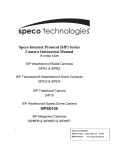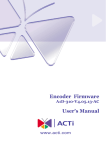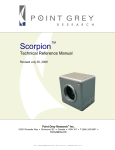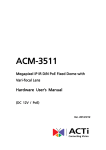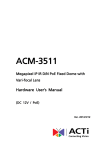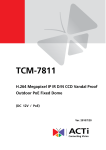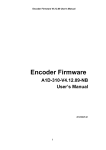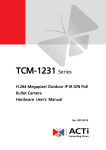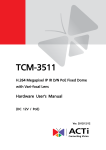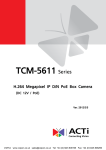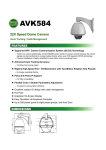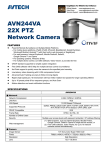Download Speco Technologies SIPMPBVFH User's Manual
Transcript
Speco Internet Protocol (SIP)H.264 Series Camera Instruction Manual (Version 1.0.0) SIP H.264 Megapixel Cameras SIPMPBVFH & SIPMPDVFH i Speco Technologies 200 New Hwy, Amityville, NY 11701 800-645-5516 www.specotech.com Table of Contents 1. FEATURES....................................................................................................... 1-1 1.1 Package ..................................................................................................................... 1-1 1.2 Dimension and Connector Description ..................................................................... 1-2 2. 1.2.1 Dimensions ....................................................................................................................1-2 1.2.2 Connector Description ...................................................................................................1-4 INSTALLATION .............................................................................................. 2-5 2.1 Recommended PC Specification ............................................................................ 2-5 2.2 Preparation before setup ........................................................................................ 2-6 2.2.1 2.3 Setup your PC network ..................................................................................................2-6 Configuring the IP device ................................................................................. 2-11 2.3.1 Video Display ..............................................................................................................2-13 2.3.2 Date & Time ................................................................................................................2-16 2.3.3 Network Section ..........................................................................................................2-18 Host ..........................................................................................................................................2-19 IP Address Filtering .................................................................................................................2-20 Port Mapping ...........................................................................................................................2-22 ToS...........................................................................................................................................2-24 UPnPTM ....................................................................................................................................2-25 SNMP Setting ..........................................................................................................................2-26 RTP ..........................................................................................................................................2-26 Speed & Duplex .......................................................................................................................2-28 2.3.4 IP Settings ....................................................................................................................2-29 Connection Type ......................................................................................................................2-29 DNS .........................................................................................................................................2-31 DDNS ......................................................................................................................................2-32 2.3.5 Video & Audio ............................................................................................................2-33 Video........................................................................................................................................2-33 2.3.6 System .........................................................................................................................2-51 User Account ...........................................................................................................................2-51 System Info ..............................................................................................................................2-52 Factory Default ........................................................................................................................2-53 Firmware Upload .....................................................................................................................2-54 ii Profile Upload ..........................................................................................................................2-55 Save & Reboot .........................................................................................................................2-56 Logout ......................................................................................................................................2-56 APPENDIX ..............................................................................................................................2-57 3.1 Specification ........................................................................................................... 2-57 3.1.1 iii SIP H.264Camera Series .............................................................................................2-57 1 1. 1.1 FEATURES Package SIPMPBVFH Camera Quick Install Guide SIPMPDVFH Camera Cross LAN Cable Software CD Accessory Pack Power Lead Cable Package of Products is composed of the main body of the camera, Software CD (NVR Program, Product Manual, NVR Manual), Quick Install Guide, Cross LAN Cable, Accessory Pack, Power Lead Cable. Please check before starting installation. 1-1 1.2 Dimension and Connector Description 1.2.1 1. ① Dimensions SIPMPBVFH ② ③ ④ ⑤ 1-2 ⑥ 2. SIPMPDVFH ① ② ③ ④ ⑤ 1-3 1.2.2 ① ② ③ ④ ⑤ Connector Description 12 Volts DC Power Input Audio Output Audio Input : The SIP Camera supports one audio input and output Ethernet Port : Standard RJ45 connector. Supporting POE. Reset Button (** Please open the case for the Bullet / Dome type camera ) Step 1 : Switch off SIP Camera by disconnecting the power cable. Step 2 : Using a suitable pointed object, press and continue to hold the Reset Button. While continuing to hold the reset button, reconnect the power cable. Step 3 : Keep holding the reset button for 6 seconds, release the reset button. The unit will start up with factory default settings. ⑥ LED Light level controller 1-4 2 2. 2.1 INSTALLATION Recommended PC Specification CPU Core2Duo 2.13GHz and above Memory 2 GB or above Windows XP with SP2 or above. Windows Vista / Windows 2003 / Operating System Windows 7 Internet Explorer 6.0 SP2 and above. Video Resolution SVGA or XGA with 1024x768 resolution CPU Core2Duo 2.13GHz and above 2-5 2.2 Preparation before setup To configure your IP device, you have to use Internet Explorer to log in. Before that, your PC’s network settings and the IP device’s IP address must be set up. Make sure all the connections are connected correctly, and then follow the procedures below. 1. Setup your PC network You have to match your PC’s TCP/IP setting with the IP device’s default settings before you can use IE browser to login it. This section tells you how to setup your PC’s TCP/IP settings. 2. Setup IP device’s IP address This IP device’s IP address can be setup manually or automatically by network service (DHCP). If it acquires the IP address by using the DHCP service, please use the IP utility software bundled in the product CD to search all the IP devices’ IP address. 2.2.1 Setup your PC network To set up the network of IP device via a PC, you have to change the TCP/IP settings of the PC. The following are the default network settings of IP device. IP Address: 192.168.0.100 Subnet Mask: 255.255.255.0 To access the IP device, the IP address of the PC should match the address below. IP Address: 192.168.0.xxx Subnet Mask: 255.255.255.0 NOTE: xxx should be a number from 1 to 254, but 100 is excepted. 2-6 The procedure below is the setup procedure of a PC using Windows XP as its OS. When running an OS other than Windows XP, please refer to the manual included with the OS. 2-7 STEP 1 Start up your PC. STEP 2 Click the [Start] and select the "Control Panel" STEP 3 Double-click the "Network and Internet connections" icon. STEP 4 Double-click the "Network connections" icon 2-8 STEP 5 Click “Local Area Connections”, and then click “Change settings of this connection” in the network Task menu. STEP 6 Click “Internet Protocol (TCP/IP)”, and then click the [Properties] button. 2-9 STEP 7 Click the “Use the following IP address” radio button and enter the IP address and the subnet mask. Please set the settings as below. IP address: 192.168. 0.xxx Subnet mask: 255.255.255. 0 (NOTE: xxx should be a number from 1 to 254, but 100 is excepted.) STEP 8 Click the [OK] button and the window dialog box closes. 2-10 2.3 Configuring the IP device This section describes how to configure the IP device. The product administrator has unlimited access to all setup windows and normal users can only watch the live image. The IP device is configured under a standard browser (Microsoft Internet Explorer 6.0 or above). Follow the procedures below to configure the IP device. STEP 1: Open a browser STEP 2: Enter the IP address of the IP device. The default IP address is “192.168.0.100” The “Login Page” is now displayed as below. STEP 3: Enter the Account name (factory default: Admin) and the Password (factory default: 123456). NOTE: Internet Explorer of 6.0 or above is highly recommended. If you don’t have the it, please download it from http://www.microsoft.com/windows/ie/downloads/default.mspx STEP 4: Select the language of the IP device user interface. You can select from English, Traditional Chinese, Simplified Chinese, Japanese, Spanish, Italian, German, Portuguese, Czech and French. This user interface setting will disappear once you log out, if you want to change the default user interface language, please change the setting of [Host setting] after login success. STEP 5: Click the to re-enter again. button to login or click the button Once successfully login, the “Video Display page” will be displayed as below. 2-11 2-12 2.3.1 Video Display This section tells you how to view live images via Internet Explorer. Click the [Live] tab to show [Live page]. Refer to the table below for how to configure each setting. Function List Function Full Screen Snapshot 2-13 Description to stretch the preview to full screen. Click the icon You can click “Esc” button on the keyboard to return to previous display. Click the icon “ ” to take a snapshot. The snapshot picture will be saved to the default folder “C:\Users\”account name”\Picture”, in the format of YYYYMMDD_HH_mm_ss.jpg. Audio out Click the icon to enable the audio out from PC to IP camera or video server. When it is enabled, your voice will be transferred to the audio out of the IP camera or video server. NOTE: you will need to have a microphone connected to your PC to do that. Media If dual stream mode is enabled, click to select which stream to display (Media 1 or 2). The default is single stream only. To change to dual stream mode, please refer to “Media 1” section under “Setup” tab Encoder Type Click to select the compression codec used in video encoding. The Encoder type option includes MPEG-4, MJPEG and H.264. Once selected, the video server/IP camera will start to send video in new stream type. Display size Click or of to adjust display screen size Audio in Click the icon to mute or the icon receive audio in from the video server/IP camera. volume bar to adjust the volume. to Drag the Digital Zoom Digital zoom enables you to zoom into the image. You can click to zoom in and click to zoom out. You can click the “no zoom” button to cancel all zoom-in and go back to original status (no zoom status). When you digitally zoom in the video, you can click to pan/tilt the video up, down, left and right. NOTE: This pan/tilt function does not work if the video is 2-14 not zoomed-in (no zoom status). Network status Indicates the network state. If the light on the right is green, it means the network is ok. If the light is gray, it means the network is broken. The light on the left is not used DO Setting Click to set DO output level to High. to set DO output level to Low. If your device Click has more than one DO available, each DO is controlled separately. If you want to setup this IP camera/video server, please click the switch to “Setup Page” 2-15 [Setup] tab to 2.3.2 Date & Time This section tells you how to setup IP device’s date and time settings. STEP 1: Click the [Date & Time] on the “Main Setup page”. The “Date setting page” is displayed as below STEP 2: Configure these settings with reference to the table below. If you are still unsure what to set, contact your system administrator. Date Setting Parameters SNTP/NTP server Set 2-16 Description Click this to enable IP device’s SNTP/NTP function. This enables this IP device to synchronize its time settings with a SNTP/NTP server. You can use this function to make sure all your IP devices’ time is the same. Additionally, with our embedded digital-time-code in the streaming, you can tell the event sequence accurately. IP address: Enter the IP address of the SNTP/NTP server. Sync time: Select the time interval for this IP device to synchronize its time. Click this to manually setup the date & time. manually Time zone Day Light Saving Click the Date : Select the date Time: Select the time Select the time zone offset for local settings Select Type 1 to specify daylight saving time by week number in a month; select Type 2 to specify daylight saving time by date. Start Time: Select the daylight savings start time. End Time: Select the daylight savings end time. [Apply] button to confirm the settings or click the re-enter the parameters. 2-17 [Reset] button to 2.3.3 Click the 2-18 Network Section [Network] item on the “Setup Page”. Host Click the [Host] to enter Host settings page. Refer to the table below for how to configure each setting. Description Parameters Host name Language Enter a host name, and this host name will be shown when you use the IP utility or the SDK to search for the IP device. Select the language of default user-interface. Each user login will see the default user-interface first. Camera name The camera name is reserved for customer use. Click the [Apply] button to confirm the settings or click the re-enter the parameters. 2-19 [Reset] button to IP Address Filtering WARNING: Please be very careful when using this function, as you may lose access to your camera if you make mistakes in setup. You may either accidentally deny yourself access, or forgot to include your own IP address in the allowed address list. You will need to perform hard reset to be able to Click the [IP Address Filter] item to display the “IP Address Filtering Page”. Refer to the table below for how to configure each setting. 2-20 Parameters Description IP address Check this box to enable IP Address Filtering. filter enable Filter Method The filter can be set in either “Allow” mode or “Block” mode. 1. “Allow” mode will refuse access to all IP addresses except the ones listed below. 2. “Block” mode will accept all incoming access except the IP addresses listed below. Make sure you include the Netmask in your consideration. IP Address The IP address you wish to allow or block. Please note that the actual range is modified by the Netmask. Netmask Using Netmask allows you to set filtering for a whole range of IP address at once, without the need to enter all of them individually. If you are not sure about the function of netmask, then you should use 255.255.255.255, and it will affect only a single IP address per line of entry, or use 255.255.255.0 to use the same setting for all IP addresses starting with the same three numbers. . Enable For each entry, you must check this box for it to be effective. For an entry that you no longer need but does not wish to delete, you can uncheck it, and the system will remember it for future use. If a new entry that has never been used before does not have Enable checked, then it will not be stored in memory. Apply Click this to use the current displayed info to do IP Address filtering. If you setup correctly, it will change into a grayed out “Success” in a few seconds. Reset Click this button to re-enter the parameters. Click the [Apply] button to confirm the settings or click the re-enter the parameters. 2-21 [Reset] button to Port Mapping Click the [Port Mapping] item to display the “Port Mapping Page”. Refer to the table below for how to configure each setting. Parameters HTTP port HTTPS Description Select the port assigned for HTTP protocol access Select the port assigned for HTTPS protocol access Select the first port used by server search applications to Search server port1 detect this IP device. (e.g. IP utility) Select the first port used by server search applications to Search server port2 detect this IP device. (e.g. IP utility) Select the port used to support video control function by Video control port application programs. (e.g. NVR) 2-22 Video streaming port (TCP Only) Video Multicast Port RTSP port RTP Multicast Video Port for Media1 RTP Multicast Audio Port for Media1 RTP Multicast Video Port for Media2 RTP Multicast Audio Port for Media2 Multicast IP Multicast TTL IGMP Select the port used by this IP device for Video Streaming. Enable/disable multicast audio streaming Select the port assigned for RTSP protocol access Select the port for the multicast video streaming of media1 via RTP protocol Select the port for the multicast audio streaming of media1 via RTP protocol Select the port for the multicast video streaming of media2 via RTP protocol Select the port for the multicast audio streaming of media2 via RTP protocol Select the multicast IP. Default settings is 228.5.6.1 Select the multicast TTL. Default setting is 255. Select video type connected to the video-in of this IP device. If you use an incorrect video type, some images might be lost. Click the [Apply] button to confirm the settings or click the re-enter the parameters. 2-23 [Reset] button to ToS Click the [ToS] (Type of Service) item to display the “ToS Page”. Refer to the table below for how to configure each setting. Parameters Description Select whether to add the TOS tag onto the streaming data. TOS (type of Streaming data with a higher priority TOS tag will be service) transmitted first when compared with other data. Select the TOS tag’s priority to be added onto the streaming. You can select between 1.Minimize-Delay TOS priority 2.Maximize-throughout 3.Maximize-Reliability 4.Normal-Service Click the [Apply] button to confirm the settings or click the re-enter the parameters. 2-24 [Reset] button to UPnPTM Click the [UPnPTM] item to display the “UPnPTM Setting Page”. Click checkbox to enable or disable the UPnPTM function. Edit the UPnP Friendly Name in text field. Click the [Apply] button to confirm the settings or click the [Reset] button to re-enter the parameters. 2-25 SNMP Setting Click the SNMP Setting item to display the SNMP setting Page Click to enable SNMP function. Select to use SNMP V1/V2 or Check the check box to use SNMP V3 to enable traps Enter the Destination IP address in Enter the Trap Community used in Select the Available trap in Click the [Apply] button to re-enter the parameters. to confirm the settings or click the [Reset] button RTP Click RTP Item to configure RTP Settings 2-26 RTSP Authen Enable RTP B2 Frame Enable Click the [Apply] button re-enter the parameters. 2-27 Check box to enable RTP streaming’s Account/Password authentication. Check box to enable the B2 frame in RTP streaming to confirm the settings or click the [Reset] button to Speed & Duplex Click the [Speed & Duplex] item in the network section to display the ”Speed and Duplex” Page. Refer to the table below for how to configure each setting. Parameters Network speed Click the [Apply] button to confirm the settings or click the re-enter the parameters. 2-28 Description This item lets you select the network transmission speed. You can select from 1. Auto detect (default setting) 2. 100Mbps / Full duplex 3. 100Mbps / Half duplex 4. 10Mbps / Full duplex 5. 10Mbps / Half duplex [Reset] button to 2.3.4 IP Settings Connection Type Click the [Connection Type] item to display the “Connection Type Page”. Refer to the table below for how to configure each setting. Parameters Description Click this to enable IP device’s DHCP function. Dynamic IP It will acquire its WAN port IP address from a DHCP server within the same network. (You must have a DHCP server in address order to enable this function.) Click this to manually enter the IP address. IP address: Enter the WAN port IP address. Subnet mask: Enter the subnet mask of WAN port. If IP Static IP address is changed, adjust the subnet mask address accordingly. ISP gateway: Enter the IP address of the gateway (the router). Click this when you connect IP device directly to the xDSL modem. User name: Enter the user name of your xDSL account. PPPoE Password: Enter the password of your xDSL account. Note: You have to click the [Save Reboot] after you click the [Apply button] to let this IP device start xDSL connections. 2-29 IPV6 Click the check box to support IPV6 protocol Click the [Apply] button to confirm the settings or click the re-enter the parameters. 2-30 [Reset] button to DNS Click the [DNS] item to display the “DNS Server Settings Page”. Refer to the table below for how to configure each setting. Parameters Description Defines the IP address of the primary DNS server. This is Primary DNS server used for identifying this computer by name instead of IP address. Secondary DNS server The IP address of the secondary DNS server. It will be used once the primary DNS server fails. Click the [Apply] button to confirm the settings or click the re-enter the parameters. 2-31 [Reset] button to DDNS Click the [DDNS] item to display the “DDNS Server Setting Page”. Refer to the table below for how to configure each setting. Parameters User name Description Click this to enable IP device’s DDNS function. DDNS function enables user to connect to this IP device by domain name even if its IP address is not static. Click one of the DDNS service providers. You can visit their website to get a DDNS service account for this IP device. Enter the host name of your DDNS service account. (ex: xxxx.dyndns.org) Enter the user name to login your DDNS service account. Password Enter the password to login your DDNS service account. DDNS type Protocol / Service Reference Host name Click the [Apply] button to confirm the settings or click the re-enter the parameters. 2-32 [Reset] button to 2.3.5 Click the Video & Audio [Video & Audio] item on the “Setup Page”. Please note that some elements may not appear on all models. Video Click the [Video] item to display the “Video Page”. The functions here are grouped under different tabs. Starting from firmware version 4.07, there are two sets of all settings in the Video section, one for day time and one for nighttime. The camera will automatically load different profile based upon the current Day/Night status. This function allows for tailored configuration so that the camera may perform optimally under all lighting conditions. Image (CMOS Models) This tab concerns the general video settings. Please refer to the table below for functions. 2-33 Parameters Description Live View Live view of the camera Activity Motion activity status Video Flipping Check this box to flip the video up-down Video Mirror Check this box to mirror the video left-right Lens Compensation Check this box to use best pre-set settings for bundled lens Brightness (Day Profile) Saturation (Day Profile) Contrast (Day Profile) Brightness (Night Profile) Saturation (Night Profile) Contrast (Night Profile) Sharpness (Day Profile)) Sharpness (Night Profile) Select the brightness value Select the saturation value Select the contrast value Select the brightness value Select the saturation value Select the contrast value Select the sharpness value Select the sharpness value Click the [Apply] button to confirm the settings or click the re-enter the parameters. 2-34 [Reset] button to Image (CCD Models) This tab concerns the general video settings. Please refer to the table below for functions. Parameters Live View Live view of the camera Activity Motion activity status Video Flipping Check this box to flip the video up-down Video Mirror Check this box to mirror the video left-right Brightness (Day Profile) Select the daytime brightness value Brightness (Night Profile) Select the nighttime brightness value Click the [Apply] button to confirm the settings or click the re-enter the parameters. 2-35 Description [Reset] button to Day/Night (CMOS Non-D/N Models) This tab concerns the day and night switch timing for your camera. Please refer to the table below. Parameters Switch from Day mode to Night mode Switch if lasts more than X seconds Brightness Meter 2-36 Description This value controls the level of light where camera switches into night mode. Increasing it will make camera switch to night mode at a darker illumination level. The camera will only switch day/night status if the illumination level stays either above or below the boundary for this much time. This is to prevent a temporary brightness change from triggering unnecessary day/night changes. This bar shows the illumination level at which cameras go Bar Get Current Exposure Level to night or day mode (Blue bars), and shows the current detected illumination level (Green bars). Use this bar to fine tune the day/Night switch timing. Clicking this button will refresh the illumination level reading from the camera sensor. The larger the number, the darker the environment. Click the [Apply] button to confirm the settings or click the re-enter the parameters. Day/Night (CMOS D/N Models) 2-37 [Reset] button to Parameters Day/Night Mode Day/Night Type Switch from Day mode to Night mode Description Select the day/night mode. Auto: The camera would switch between day and night mode automatically. It will follow Day to Night and Night to Day threshold defined by user below. Day: The camera will stay in day (Color) mode. Night: The camera will stay in night (black & white) mode. Select the method used by Camera to determine illumination level. It can be either CDS light sensor or through image analysis by DSP. Not every model will allow selection for this. Check box to enable the B2 frame in RTP streaming The camera will only switch day/night status if the Switch if lasts illumination level stays either above or below the boundary for this much time. This is to prevent a more than X temporary brightness change from triggering unnecessary seconds day/night changes. This value controls the level of light where camera Switch from Night switches into Day mode. Increasing it will make mode into Day camera switch to night mode at a darker illumination Mode level. The camera will only switch day/night status if the Switch if lasts illumination level stays either above or below the boundary for this much time. This is to prevent a more than X temporary brightness change from triggering unnecessary seconds day/night changes. IR LED may be configured as AUTO or Disabled here. If it is set as AUTO, LED will turn on in night mode and turn Day/Night IR LED off in day mode. If set to Disabled, LED will stay off when camera switches into night mode. This bar shows the illumination level at which cameras go Brightness Meter to night or day mode (Blue / Red bars), and shows the current detected illumination level (Green bars). Use this Bar bar to fine tune the day/Night switch timing. Clicking this button will refresh the illumination level Get Current reading from the camera sensor. The larger the number, the Exposure Level darker the environment. Click the [Apply] button to confirm the settings or click the re-enter the parameters. 2-38 [Reset] button to Day/Night (CCD D/N Models) This tab concerns the day and night switch timing for your camera. Please refer to the table below. Parameters Day/Night Mode Switch from Day 2-39 Description Select the day/night mode. Auto: The camera would switch between day and night mode automatically. It will follow Day to Night and Night to Day threshold defined by user below. Day: The camera will stay in day (Color) mode. Night: The camera will stay in night (black & white) mode. This value controls the level of light where camera switches into night mode. Increasing it will make camera switch to night mode at a darker illumination level. This value controls the level of light where camera Switch from Night switches into Day mode. Increasing it will make mode into Day camera switch to night mode at a darker illumination Mode level. This bar shows the illumination level at which cameras go Brightness Meter to night or day mode (Blue / Red bars), and shows the current detected illumination level (Green bars). Use this Bar bar to fine tune the day/Night switch timing. Clicking this button will refresh the illumination level Get Current reading from the camera sensor. The larger the number, the Exposure Level darker the environment. mode to Night mode Click the [Apply] button to confirm the settings or click the [Reset] button to re-enter the parameters. How it works An important feature in this screen is that user may now customize the illumination level to perform day/night mode switches. On the horizontal brightness meter shown here, there are three colored bars. The bar represents light amplifying levels 0 to 100, where 0 is Brightest and 100 is darkest. 0 means no digital amplification of incoming light signals, which means that the environment is bright enough for the camera to get good quality images. When the environment gets darker, as when the sun is setting over the horizon, the environmental gets darker. To maintain proper image brightness level, the camera will attempt to digitally amplify the light signals received by the sensor. The Blue one is the level at which camera will go into night mode, and remove Mechanical IR cut filter and open IR LED if available. The red one indicates the illumination level at which the camera will consider bright enough to go back to day (Color) mode. The Red bar should always be to the left of the blue bar. As camera go from day to night mode, more lights are allowed inside (the IR filter is removed), so the detected light signal level will increase. If the night-to-day illumination level is too close to the day-to-night level, the camera will immediately consider it bright enough to go back to day mode, which will result in continuous day/night switching. 2-40 Motion Detection Adjust Column Adjust Square Click the [Apply] button to confirm the settings or click the [Reset] button to re-enter the parameters. Video Motion Detection: STEP1: Click the Plus sign to expand the Motion Detection settings then Click the Motion Enable checkbox to enable motion detection. 2-41 STEP2: Click the checkbox to enable motion detection for each individual region. STEP3: Click one region to start to edit its size and location. You can click the “Adjust Column” to drag motion region to your desired location. You can click the “Adjust Square” and drag to adjust motion region size. You can click the upper right button to cancel this motion region. Repeat above procedure to adjust the motion region. STEP4: Set the sensitivity of motion detection region. STEP5: Set the interval time of motion detection. After a motion event is triggered, no more events will be triggered within this time in the same region STEP6: Set the trigger threshold of motion detection region. The larger this value, the larger the object size needed to trigger motion detection. STEP7: In motion activity window, the bar shows the motion activity status. You can also see the trigger threshold (Red line). When the motion activity exceeds the trigger threshold, the bar would become red to indicate that a motion event has been triggered. While viewing the motion activity window, you can adjust the motion sensitivity (the higher, the easier camera considers video change to be an activity) and the threshold (the higher, the larger the activity needed to trigger a motion event). If the default settings are not satisfactory for your scene, you may try our alternative recommendations of: Sensitivity: 80, Threshold: 2~5 (for normal environment) Sensitivity: 80, Threshold: 5~10 (for very noisy environment) PIR (Passive Infra Red motion sensors) (Not available to all models) PIR sensors are available for some models. For the models with PIR, there will be a PIR Motion Sensor section below the video motion detection. You may enable PIR sensors by the checkbox and modify the sensitivity/ trigger interval. When motion is detected via PIR sensor, a red border will show around the whole view area. Please note that PIR sensors have a shorter range of detection than Video motion detection. 2-42 Compression There are two streams output available for this network device. Click the [Stream 1] or 2-43 [Stream 2] item to display the content page, Contents for both stream are identical. Refer to the table below for how to configure each setting. Parameters Description Encoder Type Select the encoder’s compression type. MPEG-4 / MJPEG / H.264 Resolution Select the video resolution of the IP device. Frame rate Select the available frame rate from the drop down menu. Select the video bit rate mode. Constant Bit Rate: The bit rate remains constant at all Video Bit conditions. Rate Mode Variable Bit Rate: The video bit rate will vary based upon scene complexity and amount of movement. The quality will remain the same. When encoder type is MPEG4 or H.264, and video bitrate mode is “Variable Bit Rate” Select the quality value from High / Quality Medium / Low When encoder type is MPEG4 or H.264. and video bitrate mode is “Variable Bit Rate”. Select the Interval between two I-frames. GOP Length This is also called GOP Length. (Group of Picture) . Default value is one I frame per second. The maximum length of GOP is limited to 60. Select the available frame rate from the drop down menu. This puts a hard cap on the maximum bit rate allowed in any given second of video streaming. Assigning a limited bit rate Frame rate may result in a few dropped frames rate when the stream data overflows the allowed bit rate. Doing so will also disable Bit Rate setting below. Select the video bit rate mode. Constant Bit Rate: The video bit rate remains constant at all Video Bit conditions. Rate Mode Variable Bit Rate: The video bit rate will vary based upon scene complexity and amount of movement. The quality will remain the same. This puts a hard cap on the maximum bit rate allowed in any given second of video streaming. Assigning a limited bit rate Video Max may result in a few dropped frames rate when the stream data Bitrate overflows the allowed bit rate. Doing so will also disable Bit Rate setting below. This is the target bitrate that the camera will attempt to provide Video Bitrate when using Constant Bitrate mode. The actual value will fluctuate slightly based on scene changes. Select the frame rate for each profile by choosing from the drop Frame rate 2-44 (Stream2) Quality Click the down list. Frame rates available for stream 2 may be less than stream 1, depending upon the setting. When encoder type is MJPEG: Select the quality value of MJPEG encoder type from 1 to 100. [Apply] button to confirm the settings or click the Reset] button to re-enter the parameters. Exposure / White balance 2-45 Line Frequency Change settings between 60Hz or 50Hz, depending on the AC power type of your region.. WDR Mode This determines if the WDR processing is turned on or off. Turn this on only when you have very large brightness differences in a single scene. Otherwise leave it off. WDR Level The strength of image modification by WDR algorithm. Increasing this will increase the effect of WDR processor. Select exposure mode to auto or manual. 1. Auto: The IP camera will adjust the exposure automatically. Exposure Mode 2. Manual: Manually select the Gain and Exposure Shutter Speed below. Day and night mode change will not operate as normal under manual Exposure. White Balance Select the white balance mode. After you set the parameter, you need to wait for 5~10seconds to see the final result. 1. AUTO : Auto white balance (default) 2. INDOOR1: Select the indoor white balance profile 1. 3. INDOOR2: Select the indoor white balance profile 2. 4. OUTDOOR1: Select the outdoor white balance profile 1. 5. OUTDOOR2: Select the outdoor white balance profile 2 6. HOLD: Select this to let the IP camera automatically obtain a best white balance setting according to current environment. The IP camera will use this setting to adjust color. NOTE: This setting will be lost after you reboot the camera. 7. MANUAL: Select this to enable manual setting of the white balance. You will need to enter the R Gain and B Gain setting below. R Gain Add or decrease redness to the video when under (Manual White balance Manual White Balance mode. (This function is mode only) only available in Manual White balance mode.) B Gain Add or decrease blueness to the video when under (Manual White balance Manual White Balance mode. (This function is mode only) only available in Manual White balance mode.) Exposure Gain (In Manual Select the exposure Gain of the IP camera. The Exposure Mode only) higher the value = brighter images. (1 ~ 255) Increase or decrease the shutter speed. The closer the number is to 1, the better nighttime (In manually shutter mode performance is, although this also causes motion only) blur to the video. Shutter Speed 2-46 Exposure Mode Select exposure mode to auto or manual. 1. Auto: The IP camera will adjust the exposure automatically. Manual: Manually select the and Shutter Speed below.. Exposure Gain Select the white balance mode. After you set the parameter, you need to wait for 5~10seconds to see the final result. 1. AUTO : Auto white balance (default) 2. INDOOR1: Select the indoor white balance profile 1. 3. INDOOR2: Select the indoor white balance profile 2. 4. OUTDOOR1: Select the outdoor white balance profile 1. 5. OUTDOOR2: Select the outdoor white White Balance balance profile 2 (In 6. HOLD: Select this to let the IP camera Indoor/Outdoor/Auto/Hold automatically obtain a best white balance setting according to current environment. profiles only) The IP camera will use this setting to adjust color. NOTE: This setting will be lost after you reboot the camera. For all the settings above, you will need to AE Reference Target setup the value for and Maximum auto shutter speed. 7. MANUAL: Select this to enable manual setting of the white balance. You will need to enter the R Gain and B Gain setting below. AE Reference Target This is the desired image brightness output level. The camera will attempt to change the exposure levels or digital amplification levels to achieve this level of brightness. Increasing this may provide a brighter image, but if there are extremely dark areas, this may also create slightly more noise in the underexposed areas. Maximum auto shutter speed The maximum allowed time for the camera to take a single image. Click the [Apply] button to confirm the settings or click the re-enter the parameters. 2-47 [Reset] button to Audio Audio In Select to enable or disable the audio in function. Audio In sensitivity Select the sensitivity of audio microphone. Audio Out Volume Adjust the Audio Out volume. Click the [Apply] button to confirm the settings or click the re-enter the parameters. 2-48 [Reset] button to OSD/Privacy Mask OSD (On Screen Display) and Privacy masks are configured in this section. There are four regions available. Each may be used either as a Privacy mask or an OSD text. 2-49 Parameters Enable OSD / Privacy mask Color (Privacy mask) Description Check this box to enable each OSD / Privacy mask region Each region can be in one of two types. OSD (On Screen Display) or Privacy mask This determines the color of the Privacy Mask Area. You may choose between Black, Green, Red and Blue. Setup Click this checkbox to enable Privacy mask area setup. Click and drag the adjust square at the lower right to change dimensions, click and drag the adjust column at the top to move. (Similar to Motion Detection Region) Color(OSD) This determines the color of the OSD Text. You may choose between Black, Green, Red and Blue. Transparent Position String Format Format Notice Click the This number determines the level of transparency for this OSD Text. 1 means that the background between the texts will not be visible, while 100 means the background will show through the OSD text. Select the location where the text will appear in the image. This is where you enter the user defined string (%U) as described in the next section This controls what is shown in the OSD text. You can click the Format Notice to the corner for a full list of available parameters. The OSD text is primarily based upon this field. Click here to see the syntax list of how to configure the OSD text. [Apply] button to confirm the settings or click the re-enter the parameters. 2-50 [Reset] button to 2.3.6 Click the System [System] item on the “Setup Page”. User Account Click the [User Account Setting] item to display the “User Account Setting Page”. Setup the account names and their respective passwords. There are 1 root (administrator) account and 10 common user accounts . Administrator account allows the user to watch the live view and setup everything; but common user account allows user only to watch the live image. Click the check box 2-51 to enable “Anonymous preview”. When it is enabled, user can login this camera to view video without input account and password. But user will be required to input account and password if they want to change any setting Click the [Apply] button to confirm the settings or click the re-enter the parameters. [Reset] button to System Info Click the [System Info] item to display the “System Information Page”. This shows details about this IP device including system information, WAN status and system log. Refer to the table below for how to configure each setting. View the information at the 3 textboxes. This information is very useful to understand the IP device status and to resolve any problem that might occur. 2-52 Column Description It shows the firmware version, MAC address, production ID, and System info factory default type of IP device. It shows the WAN port’s IP address, netmask, gateway, DNS WAN status server, DDNS host and connection status. It shows the system event. This column is very useful to as a System log diagnostic tool. Click [Parameter List] where you may see all configurations of the IP device. Click [Server Report] to export related information of the IP device while reporting a support to your support channel. Factory Default Click the [Factory Default] item to display the “Factory Default Page”. If you want to keep network settings and restore other settings to factory default, please click radio box . If you click instead , all the settings would be lost. You will have to use factory default IP setting to connect to this camera. Please refer to previous login section. If you want to reset all setting to default, click to select this radio box . Click the [Apply] button to show a warning dialog that reminds you again before restoring the device to factory default. 2-53 Firmware Upload Click the [Firmware Upload] item to display the “Firmware Upgrade Page”. Upgrade the IP device’s firmware through this page with the following instructions. Click [Apply] button. The ‘’Firmware Upgrade Page-2” will be displayed as below. Click the [Browse] to select the upgrade image file and click the [enter]. You can always get the latest version at our website. Click the [Apply] button to start upgrading The upgrade process window will show a progress bar indicating upgrade status. You can click the [Cancel] button to stop the firmware upgrade. 2-54 Once the process is finished, the progress bar will show the upgrading as OK, and reboot the IP device system. NOTE: If you cancel the firmware upgrade during upgrade process, the browser window will be closed Profile Upload Profiles are sets of parameters that control how the image sensor behaves. Sometimes profiles are fine-tuned again to suit a specific environment, or for generally better image. They are not updated as frequently as firmware, and a good profile can stay in use for a very long time. Occasionally, you may wish to load a new profile pack into your camera. This section tells you how to upgrade IP Camera’s Profile Pack. Click the [Profile Upload] item to display the “Profile Upload Page”. STEP1: Click below. [Apply] button. The ‘’Profile Pack Page-2” will be displayed as STEP2: Click the [Browse] to select the new profile pack and click [enter]. You can always get the latest version at our website. 2-55 STEP3: Click the [Apply] button to start upgrading STEP5: The upgrade process window shows a progress bar indicating upgrade status. STEP6: The system will reboot after profile upload. Save & Reboot This section tells you how to save all the settings and reboot this IP device. This is critical because some settings might not take effect before save and reboot. Click the [Save & Reboot] item to display the “Reboot Page”. The Action LED indicator will go dark to indicate that the IP device is rebooting. After around 30 seconds, the Action LED will light up again to indicate that the reboot is completed. Logout Clicking this item allows you to log out of the IP device. Be sure to logout this IP device once your setting is completed. 2-56 3 3.1 APPENDIX Specification 3.1.1 SIPMPH Camera Series * Network Spec. Video Compression Compression Resolution Image Frame Rate Audio Input Compression Audio Line Input Audio Output Compression Audio Line Output External I/O Reset Button Alarm(SIPMPT Only) Digital Input Transistor Output Network Ethernet Protocol Software Web Browser Security Compatibility NVR Software 2-57 H.264 Baseline / MPEG-4 SP / M-JPEG SXGA (1280x1024) at 18 fps HD720 (1280x720) at 26fps VGA (640x480) at 30 fps Up to 18 fps at SXGA resolution; Up to 26 fps at HD720 resolution; Up to 30 fps at VGA resolution 8kHz, Mono, PCM Unbalanced, 1.4 Vp-p 1Vrms, terminal Block 8kHz, Mono, PCM Unbalanced, 1.4 Vp-p 1Vrms, terminal Block Factory default 1, terminal bloc 1, terminal block Ethernet(10/100 Base-T),RJ-45 connector TCP, UDP ,IP, HTTP, DHCP, PPPoE, RTP, RTSP, FTP, SMTP, DNS, DDNS, NTP, ICMP, IGMP, ARP, #GPP MS Internet Explorer 6.0 or above Password protection: configured by the administrator rd Most major 3 party software suites Included at no additional charge * Camera Spec. SIPMPBVFH Image Sensor Effective Pixels Electric Shutter Lens Min. scene Illumination Synchronization S/N Ratio Flickerless Day/Night White Balance AGC BLC Motion Detection Power Source Operational Temperature Operational Humidity Dimensions(WxHxD) Weight 2-58 1/3" Micron Progressive Scan CCD 1280 x 1024 1/10 ~ 1/2,000sec (60Hz) 1/10 ~ 1/2,000sec (50Hz) Varifocal Lens f=3.3~12mm 0.5 Lux at F1.0 (2400K, 30IRE) Internal Better than 44 dB 1/120 sec(60Hz), 1/100 sec(50Hz) Mechanical IR Cut Filter 6Mode(AUTO,INDOOR1/2,OUTDOOR1/2,HOLD CURRENT,MANUAL) Configurable Automatic (User defended) YES Yes (3 Windows) DC12V (300mA) PoE (IEEE802.3af) with Class 3 -29℃ ~ +50℃ ( - 20℉ ~122℉ ) 30% ~90% RH 92 x 85 x 264 mm 1.3kg SIPMPDVFH Image Sensor Effective Pixels Electric Shutter Lens Min. scene Illumination Synchronization S/N Ratio Flickerless Day/Night White Balance AGC BLC Motion Detection Power Source Operational Temperature Operational Humidity Dimensions(HxD) Weight 2-59 1/3" Micron Progressive Scan CCD 1280 x 1024 1/10 ~ 1/2,000sec (60Hz) 1/10 ~ 1/2,000sec (50Hz) Varifocal Lens f=3.3~12mm 0.5 Lux at F1.0 (2400K, 30IRE) Internal Better than 44 dB 1/120 sec(60Hz), 1/100 sec(50Hz) Mechanical IR Cut Filter 6Mode(AUTO,INDOOR1/2,OUTDOOR1/2,HOLD CURRENT,MANUAL) Configurable Automatic (User defended) YES Yes (3 Windows) DC12V (300mA) PoE (IEEE802.3af) with Class 3 -29℃ ~ +50℃ ( - 20℉ ~122℉ ) 30% ~90% RH 132 ø x 120.85 mm 1.4kg 200 New Highway Amityville, NY 11701 631-957-8700 www.specotech.com Rev.100518 Speco Technologies is constantly developing product improvements. We reserve the right to modify product design and specifications without notice and without incurring any obligation. 2-60