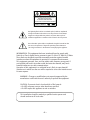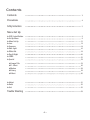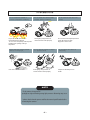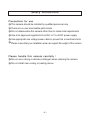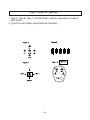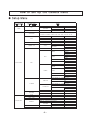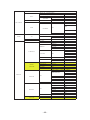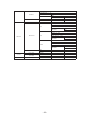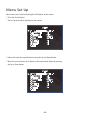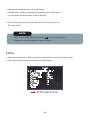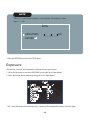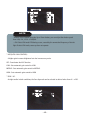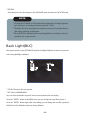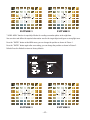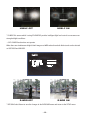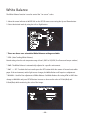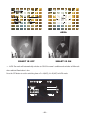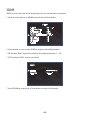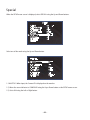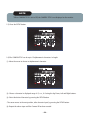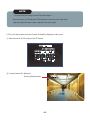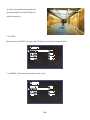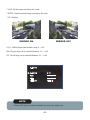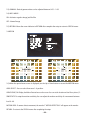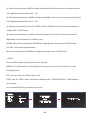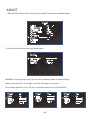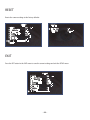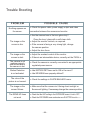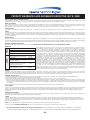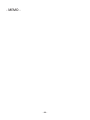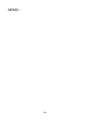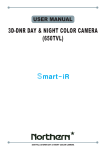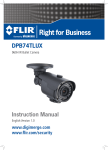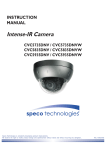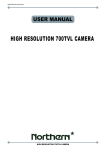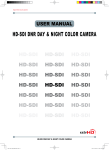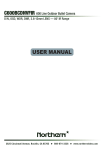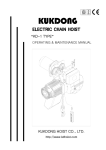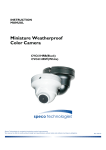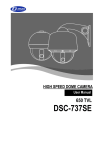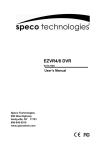Download Speco Technologies CNC5915DNVW User's Manual
Transcript
INSTRUCTION MANUAL Intense-IR Camera CVC5815DNV / CVC5815DNVW CVC5915DNV / CVC5915DNVW Speco Technologies is constantly developing product improvements. We reserve the right to modify product design and specifications without notice and without incurring any obligation. Rev. 6/9/10 CAUTION CAUTION CAUTION RISK OF ELECTRIC SHOCK DO NOT OPEN RISK OF ELECTRIC SHOCK RISK OF DOELECTRIC NOT OPENSHOCKCAUTION:TO REDUCE THE RISK OF ELECTRIC SHOCK DO NOT OPEN DO NOT REMOVE COVER(OR BACK). CAUTION:TO REDUCE THE RISK OF ELECTRIC SHOCK USER-SERVICEABLE PARTS INSIDE. CAUTION:TO REDUCE THE RISK OF ELECTRIC NO SHOCK DO NOT REMOVE COVER(OR BACK). DO NOT REMOVE COVER(ORREFER BACK).SERVICING TO QUALIFIED SERVICE PERSONNEL. NO USER-SERVICEABLE PARTS INSIDE. NO USER-SERVICEABLE PARTS INSIDE. REFER SERVICING TO QUALIFIED SERVICE PERSONNEL. REFER SERVICING TO QUALIFIED SERVICE PERSONNEL. ISO14001 ISO14001 ISO14001 The lightning flash with an arrowhead symbol, within an equilateral triangle is intended to alert the user to the presence of uninsulated dangerous voltage within the product's enclosure that may be of sufficient magnitude to constitute a risk of electric shock to persons. The exclamation point within an equilateral triangle is intended to alert the user to the presence of important operating and maintenance (servicing) instructions in the literature accompanying the appliance. INFORMATION - This equipment has been tested and found to comply with limits for a Class A digital device, pursuant to part 15 of the FCC Rules & CE Rules. These limits are designed to provide reasonable protection against harmful interference when the equipment is operated in a commercial environment. This equipment generates, uses, and can radiate radio frequency energy and, if not installed and used in accordance with the instruction manual, may cause harmful interference to radio communications. Operation of this equipment in a residential area is likely to cause harmful interference in which case the user will be required to correct the interference at his own expense. WARNING - Changes or modifications not expressly approved by the manufacturer could void the user’s authority to operate the equipment. CAUTION : To prevent electric shock and risk of fire hazards: ☞Do NOT use power sources other than those specified. ☞Do NOT expose this appliance to rain or moisture. This installation should be made by a qualified service person and should conform to all local codes. -2- Contents Contents 3 Precautions 4 Sefety Instructions 5 Menu Set Up ▶OSD Control Button ▶Set Up Menu ▶Menu Set Up ▶Lens 8 9 12 ▶Exposure ▶Back Light ▶White Bal. ▶Day & Night ▶3DNR ▶Special 14 16 13 19 20 22 23 ◈Camera Title ◈D - Effect ◈Motion ◈Privacy ◈Defect 23 26 28 29 30 ▶Adjust ▶Reset ▶Exit 31 32 32 Trouble Shooting 33 -3- Precautions Do not install the camera in extreme temperature conditions. Only use the camera under conditions where temperatures are between -10°C and +50°C. Be especially careful to provide ventilation when operating under high temperatures. Never keep the camera pointed directly at strong light. It can cause malfunctions to occur. Do not install the camera under unstable lighting conditions. Severe lighting change or flicker can cause the camera to work improperly. Do not drop the camera or subject it to physical shocks. Severe lighting change or flicker can cause the camera to work improperly. Do not touch the front lens of the camera. This is one of the most important parts of the camera. Be careful not to leave fingerprints on the lens cover. Do not expose the camera to radioactivity. If exposed to radioactivity the CCD will fail. NOTE * If the camera is exposed to spotlight or object reflecting strong light, smear or blooming may occur. * please check that the power satisfies the normal specification before connecting the camera. -4- Sefety Instructions Precautions for use ◑ This camera should be installed by qualified personnel only ◑ There are no user serviceable parts inside ◑ Do not disassemble this camera other than to make initial adjustments ◑ Use a UL approved regulated 24 volt AC or 12 volt DC power supply ◑ Use appropriate low voltage power cable to prevent fire or electrical shock ◑ Please insure that your installation area can support the weight of the camera Please handle this camera carefully : ◑ Do not use a strong or abrasive detergent when cleaning the camera ◑ Do not install near cooling or heating device -5- Intense - IR Hood Camera DC Auto Iris Varifocal Lens(2.8mm-12mm) / IR LED Built-in 35pcs ■ CVC5815DNV ■ CVC5815DNVW 600TV Lines DC Auto Iris Varifocal Lens(2.8mm-12mm) True Day/Night Capability ICR-IR Cut Filter Removable 850nm IR LEDs * 35pcs Heater 4EA SPECIFICATIONS MODEL Sensor Total Pixels Effective Pixels Scanning System Synchronization O.S.D Backlight Resolution S/N (Y signal) Min. Illumination White Balance Electronic Shutter Speed Sense-Up Gain Control 3 DNR D-WDR Motion Detection Privacy Mirror Freeze Sharpness D&N Selection Digital Zoom Blemish Compensation Heater Power Power Consumption Lens IR Distance Operating Temperature/Humidity Storage Temperature/Humidity Dimension Weight IR LED's 35EA & Heater's 4EA CVC5815DNV / CVC5815DNVW 1/3" SONY Super HAD ll CCD NTSC=811(H) * 508(V) / PAL=795(H) * 595(V) NTSC=768(H) * 494(V) / PAL=752(H) * 582(V) 2:1 Interlace Internal / Line Lock(Option) Available OFF / HSBLC / BLC Selectable 600TV Lines 52dB (AGC Off, Weight On) 0.000006 Lux(IR LED ON) ATW / AWB / Manual / AWC →SET AUTO (1/50sec, 1/60sec ~ 1/100,000sec) Off / Auto(Selectable limit *2 ~ *256) High, Middle, Low, Off Selectable Off/On (1~50 Level Adjustable) Indoor / Outdoor / Off On/Off (4 Zone) On/Off (8 Zone) Off / Mirror / V-Rev / Rotate On/Off 0~31’(Level Adjustable) Color /BW/ Auto/ EXT On(*32) / Off Auto:128 Point / Manual:4 Point 4EA DC 12V / AC24V(Dual Voltage) DC 12V 450mA(CDS OFF,Heater ON) / 950mA(CDS ON,Heater ON) Heater ON Adj:500~950mA AC 24V 170mA(CDS OFF,Heater ON) / 330mA(CDS ON,Heater ON) Heater ON Adj:200~330mA DC Auto Iris Varifocal Lens(2.8mm-12mm) 20m -10˚C ~ +50˚C. RH 95% Max. -20˚C ~ +60˚C. RH 95% Max. 88mm(W) * 105mm(H) * 222mm(D) 1600g Intense - IR Hood Camera DC Auto Iris Varifocal Lens(5mm-50mm) / IR LED Built-in 35pcs ■ CVC5915DNV ■ CVC5915DNVW 600TV Lines DC Auto Iris Varifocal Lens(5mm-50mm) True Day/Night Capability ICR-IR Cut Filter Removable 850nm IR LEDs * 35pcs Heater 4EA SPECIFICATIONS MODEL Sensor Total Pixels Effective Pixels Scanning System Synchronization O.S.D Backlight Resolution S/N (Y signal) Min. Illumination White Balance Electronic Shutter Speed Sense-Up Gain Control 3 DNR D-WDR Motion Detection Privacy Mirror Freeze Sharpness D&N Selection Digital Zoom Blemish Compensation Heater Power Power Consumption Lens IR Distance Operating Temperature/Humidity Storage Temperature/Humidity Dimension Weight IR LED's 35EA & Heater's 4EA CVC5915DNV / CVC5915DNVW 1/3" SONY Super HAD ll CCD NTSC=811(H) * 508(V) / PAL=795(H) * 595(V) NTSC=768(H) * 494(V) / PAL=752(H) * 582(V) 2:1 Interlace Internal / Line Lock(Option) Available OFF / HSBLC / BLC Selectable 600TV Lines 52dB (AGC Off, Weight On) 0.000006 Lux(IR LED ON) ATW / AWB / Manual / AWC →SET AUTO (1/50sec, 1/60sec ~ 1/100,000sec) Off / Auto(Selectable limit *2 ~ *256) High, Middle, Low, Off Selectable Off/On (1~50 Level Adjustable) Indoor / Outdoor / Off On/Off (4 Zone) On/Off (8 Zone) Off / Mirror / V-Rev / Rotate On/Off 0~31’(Level Adjustable) Color /BW/ Auto/ EXT On(*32) / Off Auto:128 Point / Manual:4 Point 4EA DC 12V / AC24V(Dual Voltage) DC 12V 450mA(CDS OFF,Heater ON) / 950mA(CDS ON,Heater ON) Heater ON Adj:500~950mA AC 24V 170mA(CDS OFF,Heater ON) / 330mA(CDS ON,Heater ON) Heater ON Adj:200~330mA DC Auto Iris Varifocal Lens(5mm-50mm) 20m -10˚C ~ +50˚C. RH 95% Max. -20˚C ~ +60˚C. RH 95% Max. 88mm(W) * 105mm(H) * 222mm(D) 1600g OSD Control Button 1. Type A, Type B, Type C of OSD button could be used when it needs to OSD control. 2. Type D is extra Option (wired Remote controller) -8- How to Set Up the camera menu ● Setup Menu ΄Ͷ΅͑Ά͑;ͶͿΆ ͽͶͿ΄ ;ͶͿΆ ͵ͶͷͲΆͽ΅͑΄Ͷ΅ ͵ʹ ͳͺ΅ͿͶ΄΄͙͑͡ί͑͢͡͡ͲΕΛΦΤΥΒΓΝΖ͚ Ͷ΅ Ͷ΅ΆͿ ͶͿ͵ ;ͲͿΆͲͽ ΄Ά΅΅Ͷ Ͳʹ ΄ͶͿ΄Ͷ͞Ά ͲΆ΅ͧͦ͑͢͢͝͠͡͝͠͡͝ͷͽͼ͑ͣͦ͑ͦ͑͑ͣ͑ͦ͢͢͢͢͢͢͝͠͡͝͠͡͡͝͠͡͡͡͝͠͡͡͡͝͠͡͡͡͝ ͑͢͢͢͢͠͡͡͡͡͝͠͡͡͡͡͡͝Ωͣͦͧ͑͝Ωͣͩ͑͢͝Ωͧͥ͑͝Ωͤͣ͑͝Ωͧ͑͢͝Ωͩ͑͝Ωͥ͑͝Ωͣ ͷͷ ͽΈ͑ ;ͺ͵͵ͽͶ ͺ ͷͷ ͲΆ΅ ΄ͶͿ΄Ͷ͞Ά͙Ωͣ͑ί͑Ωͣͦͧ͑ͽΖΧΖΝ͑΄ΖΝΖΔΥΒΓΝΖ͚ Ͷ΅ Ͷ΅ΆͿ ͶͿ͵ ͷͷ ͲͺͿ ͳͽʹ ͲͶͲ ͽΈ ;ͺ͵͵ͽͶ ͺ ΄ͺ΅ͺͿ ΄ͺͶ ͲͲͺͿ ͵ͶͷͲΆͽ΅ ͶΉ΄ΆͶ Ͷ΅ΆͿ ͳͽʹ ͽͶ·Ͷͽ ;͵Ͷ ΄ͳͽʹ ͲͶͲ Ͷ΅ ͶͿ͵ ͡ίͩ͑΄ΖΝΖΔΥΒΓΝΖ Ͳͽͽ͑͵ͲΊ Ϳͺ΅͑ͿͽΊ ΄ͺ΅ͺͿ ΄ͺͶ ͲͲͺͿ ͵ͶͷͲΆͽ΅ Ͷ΅ ͶͿ͵ ͽΈ͞ͽͶ·Ͷͽ͙͑͑͡ίͦ͑͢ͲΕΛΦΤΥΒΓΝΖ͚ ͺ͞ͽͶ·Ͷͽ͙͑͑͡ίͦ͑͢ͲΕΛΦΤΥΒΓΝΖ͚ Ͷ΅ Ͷ΅ΆͿ ͶͿ͵ ͽΈ͞ͽͶ·Ͷͽ͙͑͑͡ίͦ͑͢ͲΕΛΦΤΥΒΓΝΖ͚ ͺ͞ͽͶ·Ͷͽ͙͑͑͡ίͦ͑͢ͲΕΛΦΤΥΒΓΝΖ͚ Ͷ΅ Ͷ΅ΆͿ ͶͿ͵ Ͷ΅ΆͿ ͺͿ͵ ͵͞Έ͵ Ά΅͵ Ͷ΅ΆͿ ͷͷ Ͷ΅ ͶͿ͵ Ͳ΅Έ ͲΈͳ ͲΈʹͯ͞΄Ͷ΅ Έͺ΅Ͷ͑ͳͲͽ ;ͲͿΆͲͽ ͳͽΆͶ͙͑͑͡ί͑͢͡͡ͽΖΧΖΝ͑΄ΖΝΖΔΥΒΓΝΖ͚ Ͷ͵͙͑͑͡ί͑͢͡͡ͽΖΧΖΝ͑΄ΖΝΖΔΥΒΓΝΖ͚ Ͷ΅ Ͷ΅ΆͿ ͶͿ͵ ͺͿ͵ Ά΅͵ -9- ʹͽ ͲΆ΅ ͵ͶͽͲΊ͙͑͑͡ίͧͤ͑ͲΕΛΦΤΥΒΓΝΖ͚ ͵ͯ͞Ϳ͙Ͳʹ͚͙͑ͥͩ͑ίͣͩ͑͡ͲΕΛΦΤΥΒΓΝΖ͚ Ϳͯ͞͵͙Ͳʹ͚͙͑͑͡ίͧ͑͢͡ͲΕΛΦΤΥΒΓΝΖ͚ Ͷ΅͑ Ͷ΅ΆͿ ͶͿ͵ ͶΉ΅ ͵ͲΊ͠Ϳͺ΅ ͳΆ΄΅ Ϳ͠ͷͷ ͲͺͿ ͳ͠Έ ͺ͑΄;Ͳ΅ Ϳ ͲͶͲ Ͷ΅ΆͿ͙͑Ͷ΅͠ͶͿ͵͚ ͤ͵Ϳ Ϳ ͷͷ ʹͲ;͑΅ͺ΅ͽͶ ͷͷ ͽͶ·Ͷͽ͙͑ͲͿͶ͑͑͡ί͑͢͡͡ͽΖΧΖΝ͑΄ΖΝΖΔΥΒΓΝΖ͚ Ͷ΅ Ͷ΅ΆͿ ͶͿ͵ Ϳ͠ͷͷ ͷͶͶͶ ;ͺ Ϳ͠ͷͷ ;ͺ ·͞ͷͽͺ ΅Ͳ΅Ͷ ͷͷ ͵͞ͶͷͷͶʹ΅ ͵͞; Ϳ ͿͶ͑͟ͺ;ͲͶ Ϳ͠ͷͷ Ͷ΅ ͶͿ͵ Ͷ΅ΆͿ ΄ͥͩͦ ͙΅ͺͿ͚ ΄ͶʹͺͲͽ ;΅ͺͿ ʹͲ;͑ͺ͵ ͺ͵͑͵ͺ΄ͽͲΊ ͳͲΆ͵Ͳ΅Ͷ Ͷ΅ΆͿ Ϳ ͵͞;͙͑Ω͑͢ί͑Ω͚ͤͣ ͲͿ͙͑͑͢͞͡͡ί͚͑͢͡͡ ΅ͺͽ΅͙͑͑͢͞͡͡ί͚͑͢͡͡ Ͷ΅ΆͿ͙͑Ͷ΅͠ͶͿ͵͚ Ϳ͠ͷͷ Ͷ΅ ͶͿ͵ ͲͶͲ͑΄ͶͽͶʹ΅͙͑ͲͶͲ͑͢ί͑ͲͶͲ͚ͥ ΄ͺ΅ͺͿ ͲͶͲ͑͵ͺ΄ͽͲΊ ΄ͺͶ ͲͲͺͿ ΄ͶͿ΄ͺ΅ͺ·ͺ΅Ί͙͑͑͡ί͚͑ͥ͡ ;΅ͺͿ͑·ͺͶΈ Ϳ͠ͷͷ Ͷ΅ΆͿ Ͷ΅ ͶͿ͵ ͷͷ ͲͶͲ͑΄ͶͽͶʹ΅ ͲͶͲ͑͵ͺ΄ͽͲΊ ͺ·ͲʹΊ ΄ΊͿʹ ͙΅ͺͿ͚ Ϳ ʹͽ Ͷ΅ΆͿ ͷͷ ͺͿ΅ ͽ͠ͽ - 10 - ΄ͺ΅ͺͿ ΄ͺͶ ͲͲͺͿ Ͷ΅ ͶͿ͵ ͵ͶͷͶʹ΅ Ͷ΅ΆͿ ΄ͲͿͶ΄΄ ΄ͶͿ΄Ͷ͞Ά͙͑Ωͥ͑ί͑Ω͚ͧͥ ͵ͺͷͷͶͶͿʹͶ͙͑͑͢ί͚ͧ ΄΅Ͳ΅ Ͷ΅ Ͷ΅ΆͿ ͶͿ͵ Ͷ΅ ͶͿ͵ ͑͡ίͤ͑͢ͽΖΧΖΝ͑ͲΕΛΦΤΥΒΓΝΖ ͽͶ·Ͷͽ͙͑͑͡ί͚ͧͤ ͳͽΆͶ͑ͲͺͿ͙͑͑͡ί͚͢͡͡ Ͷ͵͑ͲͺͿ͙͑͑͡ί͚͢͡͡ ʹ΅ Ͷ΅ ͶͿ͵ Ͳ;;Ͳ͙͑Ά΄Ͷ͑ί͚͑͢͟͡͡ ͽͶ·Ͷͽ͙͑͑͡ί͚ͧͤ ͳͽΆͶ͑ͲͺͿ͙͑͑͡ί͚͢͡͡ Ͷ͵͑ͲͺͿ͙͑͑͡ί͚͢͡͡ Ͷ΅ Ͷ΅ΆͿ ͶͿ͵ Ͳ;;Ͳ͙͑Ά΄Ͷ͑ί͚͑͢͟͡͡ ͽͶ·Ͷͽ͙͑͑͡ί͚ͧͤ ͳͽΆͶ͑ͲͺͿ͙͑͑͡ί͚͢͡͡ Ͷ͵͑ͲͺͿ͙͑͑͡ί͚͢͡͡ Ͷ΅ Ͷ΅ΆͿ ͶͿ͵ Ͷ΅ΆͿ Ͳ͵ͻΆ΄΅ ;Ϳͺ΅ ͽʹ͵ Ά΄Ͷ Ͷ΅ΆͿ ͷͲʹ΅Ί Ͷ΄Ͷ΅ Ͷ΅ΆͿ Ͷ΅ ͶͿ͵ Ͷ΄Ͷ΅ Ͷ΅ ͶͿ͵ ͶΉͺ΅ - 11 - Menu Set Up Menu items can be selected by using the OSD buttons of the camera 1. Press the Set Up button. * The Set Up menu will be displayed on the monitor. SETUP 1.LENS 2.EXPOSURE 3.WHITE BAL 4.DAY / NIGHT 5.3DNR 6.SPECIAL 7.ADJUST 8.RESET 9.EXIT DC ATW COLOR ON 2. Move and select the required function using the Up and Down button. * Move the arrow indicator Up or Down to select the desired feature by pressing the Up or Down button. SETUP 1.LENS 2.EXPOSURE 3.WHITE BAL 4.DAY / NIGHT 5.3DNR 6.SPECIAL 7.ADJUST 8.RESET 9.EXIT DC ATW COLOR ON - 12 - 3. Change menu settings using the Left or Right button. * Available values or Status are displayed by pressing the Left or Right buttons. Press the button until desired value / status is displayed. 4. After Changing the setting move the arrow indicator to EXIT and press the SET button to EXIT. NOTE * Move to the available submenu by moving arrow to desired feature. * Submenu is not available when this symbol is display "- - - -" Lens 1. Move the arrow indicator to LENS using the Up and Down buttons on the Set Up menu screen. 2. Select the desired lens type by pressing the Left or Right button. SETUP 1.LENS 2.EXPOSURE 3.WHITE BAL 4.DAY / NIGHT 5.3DNR 6.SPECIAL 7.ADJUST 8.RESET 9.EXIT DC ATW COLOR ON DC:DC Auto Iris Lens - 13 - NOTE * When DC is selected, the brightness can be adjusted. The brightness control range is 1 ~ 100. Lens BRIGHTNESS RETURN 100 3. Press the RETURN to return to the SETUP menu. Exposure This function is used to select Automatic or Manual shutter speed control. 1. On the Set Up menu screen select EXPOSURE by using the Up or Down button. 2. Select the desired shutter mode by pressing the Left or Right button. SETUP 1.LENS 2.EXPOSURE 3.WHITE BAL 4.DAY / NIGHT 5.3DNR 6.SPECIAL 7.ADJUST 8.RESET 9.EXIT DC ATW COLOR ON * FLK : Select FLK mode when flickering occurs; caused by the unmatched frequency of electric lights. - 14 - EXPOSURE SHUTTER AGC SENS-UP BLC D-WDR RETURN AUTO MIDDLE AUTO OFF OFF RET NOTE *Shutter: Select Shutter using the Up or Down button, you can adjust the shutter speed from 1/60, FLK, 1/250~1/100,000. →FLK: Select FLK mode if flickering occurs; caused by the unmatched frequency of electric light. If select FLK mode, sense-up does not operate. * AGC(AUTO GAIN CONTROL): A higher gain increases brightness but also increases any noise. OFF : Deactivates the AGC function LOW : Sets automatic gain control to LOW. MIDDLE : Sets automatic gain control to MIDDLE. HIGH : Sets automatic gain control to HIGH * SENS - UP: At night and/or in dark conditions, the Sens-Up mode can be selected to desired value from x2 ~ x256. SENS-UP SENS-UP RETURN x4 - 15 - * RETURN: Select Return to save the changes in the EXPOSURE menu and retun to the SETUP menu. NOTE * Pressing the SET button in AUTO mode allows adjustment of image brightness by increasing or decreasing the shutter speed (x2 ~x256). * The higher the level, the brighter the image becomes, but it is possible that an after image (ghosting) could appear. * When SENS-UP is activated the increased magnification can induce noise and pixelation; this is quite normal. Back Light(BLC) This camera witch is using 3D-DNR DSP provides intelligent light level control to overcome even strong backlight conditions. BLC GAIN AREA DEFAULT RETURN MIDDLE RET * OFF: BLC function does not operate. * BLC: Select LOW/MID/HIGH User can select and define a specific area in scene and view the area clearly. Press the "ENTER" button at the AREA menu, you can change the area like a picture 1. Press the "ENTER" button again after area setting, you can change the area like a picture 2. Default: Press the Default to return to factory defaults. - 16 - POSITION SIZE PICTURE 1 PICTURE 2 * HSBLE: HSBLC function is especially effective for reading car number plates at the night time. You can select and define the required observation area for the target object and ignore a strong light area. Press the "ENTER" button at the AREA menu, you can change the position as shown in Picture 1. Press the "ENTER" button again after area setting, you can change the position as shown in Picture 2. Default: Press the Default to return to factory defaults. HSBLC LEVEL MODE 5 ALL DAY AREA DEFAULT RETURN RET POSITION SIZE PICTURE 1 PICTURE 2 - 17 - HSBLC OFF HSBLC ON * D-WDR: This camera which is using 3D-DNR DSP provides intelligent light level control to overcome even strong backlight conditions. →OFF: D-WDR function does not operate. When there are simultaneous bright & dark image area WDR makes them both distinct and can be selected as OUTDOOR and INDOOR. D-WDR LOW-LEVEL 5 HIGH-LEVEL 5 RETURN RET D-WDR OFF D-WDR ON * RETURN: Select Return to save the changes in the EXPOSURE menu and return to the SETUP menu. - 18 - White Balance The White Balance function is used to control the “on-screen” colors. 1. Move the arrow indicator to WHITE BAL on the SETUP menu screen using the Up and Down button. 2. Select the desired mode by using the Left or Right button. SETUP 1.LENS 2.EXPOSURE 3.WHITE BAL 4.DAY / NIGHT 5.3DNR 6.SPECIAL 7.ADJUST 8.RESET 9.EXIT DC ATW COLOR ON * There are three user selectable White Balance settings available. * ATW : (Auto Tracking White Balance) Normal setting; when the color temperature range is from 1,800˚K to 10,500˚K. (Ex: a fluorescent lamp or outdoors) * AWB : The White Balance is automatically adjusted in a specific environment. * AWC → SET : To obtain the best results press the SET button while the camera is focused onto white paper. If the environment, and/or light source changes, the White Balance will require re-adjustment. * MANUAL : Used for fine adjustment of White Balance. Set White Balance first using ATW or AWC then change to MANUAL and press SETUP button. Increase or decrease the value of R-Gain(Red) and B-Gain(Blue) while monitoring the color of the image. WHITE BAL MANUAL BLUE 40 RED 21 RETURN RET - 19 - Day / Night Picture can be displayed in either colour of black and white. 1. Select DAY / NIGHT using the Up or Down button on the SETUP menu screen. SETUP 1.LENS 2.EXPOSURE 3.WHITE BAL 4.DAY / NIGHT 5.3DNR 6.SPECIAL 7.ADJUST 8.RESET 9.EXIT DC ATW AUTO ON 2. Select the desired mode using the Left and Right buttons. * COLOR : The picture is always displayed in color. * BW : This picture is always displayed in black and white. Select BW using the button and press the menu to activate COLOR BURST option. IR SMART : It controls the IR LED(bright portion base), satuation is not expected. DAY NIGHT B/W BURST ON IR SMART ON RETURN RET - 20 - IR SMART GAIN 10 SIZE AREA RETURN RET AREA SMART IR OFF SMART IR ON → AUTO: The mode will automatically switches to COLOR in normal condition and switches to BW mode when ambient illumination is low. Press the SET button to set the switching time or D→N(AGC), N→D(AGC) in AUTO mode. DAY & NIGHT AUTO DELAY 5 D→N(AGC) 170 N→D(AGC) 70 RETURN RET - 21 - 3DNR 3DNR is used to reduce the level of background noise in a low luminance environment. 1. Move the arrow indicator to 3DNR by using the Up and Down button. SETUP 1.LENS 2.EXPOSURE 3.WHITE BAL 4.DAY / NIGHT 5.3DNR 6.SPECIAL 7.ADJUST 8.RESET 9.EXIT DC ATW AUTO ON 2. Select whether or not to activate 3DNR by using the Left and Right buttons. * ON: Activates 3DNR - Digial noise reduction can be adjusted between 0 ~ 100. * OFF: Deactivates 3DNR - noise is not reduced. 3DNR LEVEL RETURN 50 RET * Select RETURN by using the Up or Down button to return to Set Up menu. - 22 - Special When the SETUP menu screen is displayed, select SPECIAL using the Up and Down buttons. SETUP 1.LENS 2.EXPOSURE 3.WHITE BAL 4.DAY / NIGHT 5.3DNR 6.SPECIAL 7.ADJUST 8.RESET 9.EXIT DC ATW AUTO ON Select one of the mode using the Up and Down button. SPECIAL 1. CAM TITLE OFF 2. D - EFFECT 3. MOTION OFF 4. PRIVACY OFF 5. DEFECT 6. RETURN RET 1. CAM TITLE : When input, the Camera ID is displayed on the monitor. 1-1) Move the arrow indicator to CAMERA ID using the Up or Down button on the SETUP menu screen. 1-2) Set to ON using the Left or Right button. - 23 - NOTE * When CAMERA TITLE is set to OFF, the CAMERA TITLE is not displayed on the monitor. 1-3) Press the SETUP button. CAMERA TITLE 0123456789 ABCDEFGHIJKLM NOPQRSTUVWXYZ ▷ → ← ↑ ↓ ( ) ㅡ_□ / = & : ~ , . ← → CLR POS END 1-4) The CAMERA TITLE can be up to 15 alphanumeric characters in length. ① Move the cursor to choose an alphanumeric character. CAMERA TITLE 0123456789 ABCDEFGHIJKLM NOPQRSTUVWXYZ ▷ → ← ↑ ↓ ( ) ㅡ_□ / = & : ~ , . ← → CLR POS END ② Choose a character in displayed range A~Z, a~z, 0~9 using the Up, Down, Left and Right buttons. ③ Select the desired character by pressing the SETUP button. - The cursor moves to the next position, after character input, by pressing the SETUP button. ④ Repeat the above steps until the Camera ID has been created. - 24 - NOTE * In cases where the wrong Camera ID has been input........ Move the cursor to CLR and press SETUP button to erase characters from left to right, and repeat the above steps to input the characters again. 1-5) To select the position where the Camera ID should be displayed on the screen. ① Move the cursor to POS and press the SET button. CAMERA TITLE 0123456789 ABCDEFGHIJKLM NOPQRSTUVWXYZ ▷ → ← ↑ ↓ ( ) ㅡ_□ / = & : ~ , . ← → CLR POS END ② Created camera ID is displayed. CAM1 (Factory default position) - 25 - ③ Select a new position by using the four CAM1 directional button, Press the SET button to confirm the position. 2. D - EFFECT Move the cursor to D-EFFECT and press the SET button to set the other image functions. D-EFFECT FREEZE OFF MIRROR OFF D-ZOOM OFF RETURN RET 2 -1) MIRROR : Flip the image horizontally on the screen. D-EFFECT FREEZE OFF MIRROR OFF D-ZOOM OFF RETURN RET - 26 - * V-FLIP : Flip the image vertically on the screen. * ROTATE : Flip the horizontal image vertically on the screen. * OFF : Disabled. MIRROR ON MIRROR OFF 2-2) D - ZOOM: Digital zoom available, range x1 ~ x32. PAN : The pan range can be controlled between -10 ~ + 100 TILT : The tilt range can be controlled between -10 ~ + 100 D-ZOOM D-ZOOM X 10 PAN TILT RETURN RET NOTE * PAN and TILT function should be available when using the digital zoom. - 27 - 2-3) GAMMA : Desired gamma values can be adjusted between 0.05 ~ 1.00. 2-4) NEG. IMAGE : ON : Activates negative image just like film OFF : Normal image 2-5) RETURN : Move the arrow indicator to RETURN after complete the setup to return to SPECIAL menu. 3. MOTION MOTION AREA SELECT AREA DISPLAY SENSITIVITY MOTION VIEW RETURN AREA1 ON 40 OFF RET POSITION SIZE 3-1) When the special menu screen is displayed, use the Up or Down botton to access the MOTION menu. AREA SELECT : You can select from area 1~4 position. AREA DISPLAY) ON: Display the Motion Detected area on the screen. You can set the location and size like a picture 1,2. SENSITIVITY: To setup the motion sensitivity. You can adjust the motion sensitivity of a movement between level 0~40. MOTION VIEW : If camera detects movement, the words of "MOTION DETECTION" will appear on the monitor. RETURN : To return to the SPECIAL menu after completing the setup. - 28 - 4. PRIVACY Hide an area you want to hide on the screen. 4-1). When the SPECIAL menu screen is displayed, press the Up and Down buttons to set to PRIVACY. PRIVACY AREA SELECT AREA DISPLAY COLOR RETURN AREA1 ON 15 RET POSITION SIZE 4-2). Set up the area mode using the 4 direction buttons. ① AREA SELECT : You can select up to 8 MD area. ② AREA DISPLAY : OFF : Disabled ON : Activates area displa - 29 - ③ Move the arrow indicator to WIDTH to make desired width of cells to increase or decrease by using the Left / Right button between the level 0 ~ 100. ④ Move the arrow indicator to HEIGHT to make desired height of cells to increase or decrease by using the Left / Right button between the level 0 ~ 100. ⑤ Move the arrow indicator to the LEFT / RIGHT and TOP / BOTTOM to select the desired area positon by using the LEFT or RIGHT button. ⑥ Move the arrow indicator to COLOR to select the desired color of each area cells by using the Left / Right button to select between the 15 different color. RETURN : Move the arrow indicator to RETURN after completing the setup to return to SPECIAL menu. 4-3) SYNC : INT (Internal Synchronisation) Move the arrow indicator to RETURN after complete the setup to return to SETUP menu. 5. DEFECT You can eliminate white spots (defect) up to max 128 point. SENSE-UP : To eliminate defect, set the high level of sense-up. You can set to max 64x, but 32x is best to eliminate defect. DIFF : You can set the size of DEFECT from 1 to 6. START : Press the "ENTER" button, it will start to eliminate defects "PROCESSING NOW..." will be displayed on the monitor. In case of manual IRIS lens, you should cover the lens. DEFECT SENSE-UP DIFF START RETURN x32 COVER THE LENS 4 RET THEN PRESS ENTER KEY - 30 - PROCESSING NOW... ADJUST 1. When the SETUP menu screen is displayed, select ADJUST using the Up and Down buttons. SETUP 1.LENS 2.EXPOSURE 3.WHITE BAL 4.DAY / NIGHT 5.3DNR 6.SPECIAL 7.ADJUST 8.RESET 9.EXIT DC ATW AUTO ON 2. Select the desired mode by using Up or Down button.. ADJUST SHARPNESS MONITOR RETURN 20 LCD RET SHARPNESS : Improving image clarity. The level can be adjusted to obtain an improved image. However, when the level is set too high it can distort the image or cause noise. You can adjust from level 1 to 31, and can set to monitor function as LCD, CRT and USER. MONITOR LCD GAMMA LEVEL BLUE GAIN RED GAIN RETURN 0.50 MONITOR 20 20 92 CRT LEVEL BLUE GAIN RED GAIN RETURN 20 20 92 RET RET - 31 - MONITOR USER GAMMA LEVEL BLUE GAIN RED GAIN RETURN 0.50 20 20 92 RET RESET Resets the camera settings to the factory defaults. SETUP 1.LENS 2.EXPOSURE 3.WHITE BAL 4.DAY / NIGHT 5.3DNR 6.SPECIAL 7.ADJUST 8.RESET 9.EXIT RESET DC FACTORY RETURN ATW AUTO ON RET EXIT Press the SET button in the EXIT menu to save the current settings and exit the SETUP menu. SETUP 1.LENS 2.EXPOSURE 3.WHITE BAL 4.DAY / NIGHT 5.3DNR 6.SPECIAL 7.ADJUST 8.RESET 9.EXIT DC ATW AUTO ON - 32 - Trouble Shooting PROBLEM Northing appears on the screen. POSSIBLE CAUSE ☞Check the power cable, power supply output and video connection between the camera and monitor. ☞Are the camera lens or the lens glass dirty? The image on the screen is dim. Clean the lens / glass with a soft clean cloth. ☞Adjust the monitor controls, as required. ☞If the camera is facing a very strong light, change the camera position. ☞Adjust the lens focus. The image on the screen is dark. ☞Adjust the contrast control of the monitor. The camera is not working properly and the surface of the camera is hot. ☞Check the camera is correctly connected to an appropriate Motion Detection is not activated. ☞Has MOTION DET been set to ON in the menu? The color of the picture is not correct. ☞If there is an intermediate device, correctly set the 75Ω/Hi-z. regulated power source. ☞Has MD AREA been properly defined? ☞Check the settings in WHITE BALANCE menu. The image on the screen flickers. ☞Make sure that the camera isn’t facing direct sunlight or The SENS-UP does not work. ☞Check that the AGC setting in the EXPOSURE menu is’t set to OFF. fluorescent lighting. If necessary,change the camera position. ☞Check the EXPOSURE menu and make sure SHUTTER is set to------. - 33 - PRODUCT WARRANTIES AND INFORMATION EFFECTIVE JULY 8, 2008 POLICY, TERMS AND CONDITIONS OF SALE This statement of policy is in lieu of any other policy, expressed or implied, and no representative or person is authorized to assume for us any other liability or policy without our written consent. We cannot be held responsible for typographical errors. TERMS OF PAYMENT 2%, 10 days, net 30 from invoice date of merchandise for qualified accounts or Visa/MasterCard/Amex net at time of order placement only, other payment discounts do not apply ($300 credit card minimum). We reserve the right to charge 1-1/2% interest per month on past due balances. New orders will not be shipped while there is a past due balance. We will also ship net C.O.D. or C.I.A. PRICING POLICY This price sheet reflects current published price. All prices are subject to change without notice. All items will be billed at current prices. CREDIT Companies that have not established credit with our company should allow a sufficient period of time for credit approval. Please be sure to provide complete credit information, bank and trade references, plus financial statements, if available with your first order. To expedite first shipment, a certified or bank check with the order or use of Visa/MasterCard/Amex will avoid delays, while we are checking credit and waiting for bank clearance. FREIGHT POLICY All shipments are F.O.B. our New York warehouse. All orders totaling $2000 or more will be shipped freight allowed to any point in zones 1,2,3,4,5 and 1/2 freight allowed in zones 6,7,8, providing invoice is paid within 30 days from receipt of merchandise, catalogs or exceptions from regular pricing. All UPS and USPS shipments will be insured with insurance fee plus shipping and handling charges added to the invoice. MINIMUM OPENING ORDER $1500 We reserve the right to refuse reorders under $250. PLEASE REQUEST CONFIRMATION OF ALL FAXED PURCHASE ORDERS. AUDIO VIDEO WARRANTY Cameras Monitors & IR LEDs 5 Years 1 Year DVRs / EZVR Series VDRs 3 Years PCPro / PCL Series DVRs 2 Years Indoor Speakers Outdoor/Weatherproof Speakers Amplifiers Lifetime 5 Years 5 Years PA Horns, Microphones, Volume Controls Megaphones, Speaker Distribution Centers and Speaker Selectors 2 Years Electrical Equipment Not Listed Above & Balance of Line 1 Year 90 Days We warranty all products to be free from any manufacturing or material defects. This warranty will not extend to any products which have been subjected to misuse, neglect, accident, or improper installation, used in violation of instructions furnished by us; or to units which have been repaired or altered outside of the factory. This limited warranty does not apply to broken cases, batteries, or other physically damaged parts. Upon request by the customer, the company will at the customer's expense repackage merchandise in new cartons, replace missing accessories, and return in resalable condition. Unless requested, the company will replace and return all merchandise in the packaging in which it was received. This warranty is in lieu of all expressed warranties, expressed or implied, and of all obligations or liability on our part, and we neither assume nor authorize any representative or other person to assume for us any obligation or liability. In no event shall we be liable for incidental or consequential damages arising from the use of the product, or for any delay in the use of this product do to causes beyond our control. Some states do not allow limitations of how long an implied warranty lasts and/or do not allow the exclusion or limitation of consequential damages. The above limitations on implied warranty and consequential damages may not apply to you. This warranty gives you specific legal rights. You may have other rights which vary from state to state. See actual warranty statement included with product for limitations and exclusions where applicable. This limited warranty extends to products listed in the company's current price schedule. RETURNS A written return authorization must be obtained prior to shipment. Label(s) must appear on all packages and return must be ship prepaid. Defective in-warranty products will be returned prepaid. Defective out-of-warranty products will be repaired at a nominal charge for parts and labor and returned with shipping charges added to the invoice. If you require an estimate before repair, please request. RETURNED GOODS POLICY 1. RETURNS SENT WITHOUT PRIOR APPROVAL WILL NOT BE ACCEPTED. CREDIT WILL BE ISSUED UPON INSPECTION OF RETURNED UNITS. 2. No discounted item may be returned for credit or exchange. 3. An order of $3.00 for every $1.00 to be returned must accompany a request for return for stock adjustment. 4. There will be a minimum charge of 15% for handling and repacking where necessary. Merchandise returned for credit or exchange with missing or damaged packaging or accessories will be charged accordingly. Merchandise returned for repair will be shipped back repaired but in the same physical condition as when received by us. If repacking or refurbishing is requested, where possible, you will be charged accordingly. 5. If a credit is issued, current best quantity price or price when purchased, whichever is lower, will prevail. BACK ORDERS Products not immediately available for shipment will be back ordered and shipped as soon as available, unless we are advised to cancel back orders. The original order will determine basis of shipment. If the original order is freight allowed, back orders will be freight allowed. If the original order does not qualify for freight allowance, back orders will be shipped freight collect or shipping and handling charges added to the invoice. PROMOTIONAL MATERIAL Requests for nominal amounts of catalogs, brochures, promotional sheets, etc. will be supplied at no charge. Requests for bulk quantities of promotional materials will be billed on a cooperative 50-50 basis. CLAIMS Claims for shortage must be presented within thirty days of date of invoice. Freight damage claims and freight shortages should be filed directly with the carrier within seven days of receipt of shipment. No liability will be accepted for damages directly or indirectly caused from the use of our products or from any other cause. Our liability shall be limited to the repair and/or replacement of our products, at our option of found to be defective. NOTE: All units priced and packaged individually unless specified. Not responsible for printer errors. We now accept Visa/MasterCard/AMEX at time of order placement. (See terms of Payment & Credit Terms) For more information contact us at: Speco Technologies 200 New Highway • P.O. Box 726 • Amityville, N.Y. 11701-0726 Tel. 631-957-8700 Outside Metro N.Y. 1-800-645-5516 • Fax 631-957-9142 or 631-957-3880 • Web: www.specotech.com - 34 - - MEMO - - 35 - - MEMO - - 36 - - MEMO - - 37 - - MEMO - - 38 - - MEMO - - 39 - 200 New Highway Amityville, NY 11701 631-957-8700 1 800 645 5516 www.specotech.com