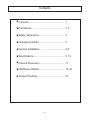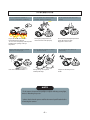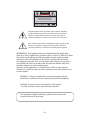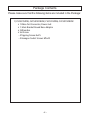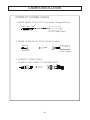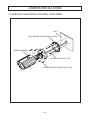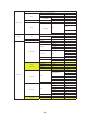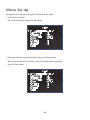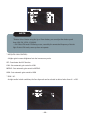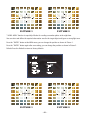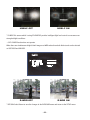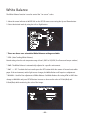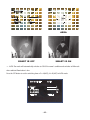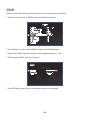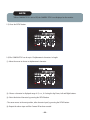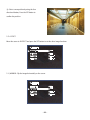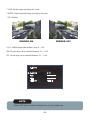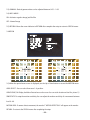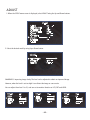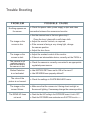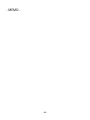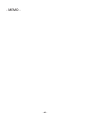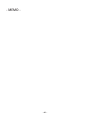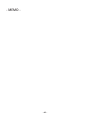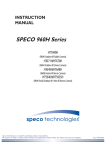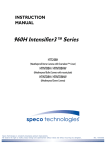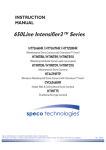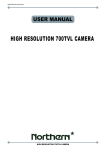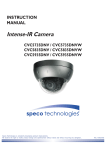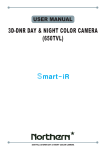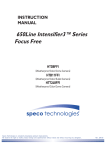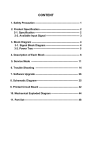Download Speco Technologies CVC5815DNV surveillance camera
Transcript
INSTRUCTION
MANUAL
Intense-IR Camera
CVC5815DNV / CVC5815DNVW
CVC5915DNV / CVC5915DNVW
Speco Technologies is constantly developing product improvements.
We reserve the right to modify product design and specifications without notice and without incurring any obligation.
Rev. 6/20/2012
Contents
◑
Contents....................................................... 1
◑
Precautions.................................................. 2, 3
◑
Safety Instructions....................................... 4
◑
Package Contents........................................ 5
◑
Camera Installation...................................... 6-8
◑
Specifications............................................... 9, 10
◑
Camera Dimension...................................... 11
◑
OSD Menu Details....................................... 12- 36
◑
Trouble Shooting.......................................... 37
-1-
Precautions
Do not install the camera in
extreme temperature conditions.
Only use the camera under conditions
where temperatures are between
-10°C and +50°C. Be especially careful to provide
ventilation when operating under high
temperatures.
Never keep the camera pointed
directly at strong light.
It can cause malfunctions to occur.
Do not install the camera under
unstable lighting conditions.
Severe lighting change or flicker can
cause the camera to work improperly.
Do not drop the camera or subject
it to physical shocks.
Housing damage can compromise
wheatherproof ratings.
Do not touch the front lens of the
camera.
This is one of the most important parts of the
camera. Be careful not to leave
fingerprints on the lens cover.
Do not expose the camera to
radioactivity.
If exposed to radioactivity the CCD
will fail.
NOTE
* If the camera is exposed to spotlight or object reflecting strong light,
smear or blooming may occur.
* please check that the power satisfies the normal specification before
connecting the camera.
-2-
CAUTION
CAUTION
CAUTION
RISK OF ELECTRIC SHOCK
DO NOT OPEN
RISK OF ELECTRIC SHOCK
RISK OF
DOELECTRIC
NOT OPENSHOCKCAUTION:TO REDUCE THE RISK OF ELECTRIC SHOCK
DO NOT OPEN
DO NOT REMOVE COVER(OR BACK).
CAUTION:TO REDUCE THE RISK OF ELECTRIC SHOCK
USER-SERVICEABLE PARTS INSIDE.
CAUTION:TO REDUCE THE RISK OF ELECTRIC NO
SHOCK
DO NOT REMOVE COVER(OR BACK).
DO NOT REMOVE COVER(ORREFER
BACK).SERVICING TO QUALIFIED SERVICE PERSONNEL.
NO USER-SERVICEABLE PARTS INSIDE.
NO USER-SERVICEABLE PARTS INSIDE.
REFER SERVICING TO QUALIFIED SERVICE PERSONNEL.
REFER SERVICING TO QUALIFIED SERVICE PERSONNEL.
ISO14001
ISO14001
ISO14001
The lightning flash with an arrowhead symbol, within an equilateral
triangle is intended to alert the user to the presence of uninsulated
dangerous voltage within the product's enclosure that may be of
sufficient magnitude to constitute a risk of electric shock to persons.
The exclamation point within an equilateral triangle is intended to alert
the user to the presence of important operating and maintenance
(servicing) instructions in the literature accompanying the appliance.
INFORMATION - This equipment has been tested and found to comply with
limits for a Class A digital device, pursuant to part 15 of the FCC Rules & CE Rules.
These limits are designed to provide reasonable protection against harmful
interference when the equipment is operated in a commercial environment.
This equipment generates, uses, and can radiate radio frequency energy and, if
not installed and used in accordance with the instruction manual, may cause
harmful interference to radio communications.
Operation of this equipment in a residential area is likely to cause harmful
interference in which case the user will be required to correct the interference at
his own expense.
WARNING - Changes or modifications not expressly approved by the
manufacturer could void the user’s authority to operate the equipment.
CAUTION : To prevent electric shock and risk of fire hazards:
☞Do NOT use power sources other than those specified.
This installation should be made by a qualified service person and
should conform to all local codes.
-3-
Safety Instructions
Precautions for use
◑ This camera should be installed by qualified personnel only
◑ There are no user serviceable parts inside
◑ Do not disassemble this camera other than to make initial adjustments
◑ Use a UL approved regulated 24 volt AC or 12 volt DC power supply
◑ Use appropriate low voltage power cable to prevent fire or electrical shock
◑ Please insure that your installation area can support the weight of the camera
Please handle this camera carefully :
◑ Do not use a strong or abrasive detergent when cleaning the camera
◑ Do not install near cooling or heating device
-4-
Package Contents
Please make sure that the following items are included in the Package:
1) CVC5815DNV, CVC5815DNVW, CVC5915DNV, CVC5915DNVW
• 1 Video Test Connector, Power Jack
• 1 3Axis Bracket Round Base Adaptor
• 2 Wrenches
• Set Screw
- 4 Tapping Screws 4x25
- 4 Hexagon Socket Screws M5x10
-5-
CAMERA INSTALLATION
jvuulj{Gwv~lyGjhislG
XUG~oluG|zpunGXYG}vs{zGkjGOGG\WWGhPG
wGpGaylk
jGaGORP
kjGXY}GwGz YUG~oluG|zpunGY[G}vs{zGhjGO[WG}GhP
ylkORP
hjGY[}
ishjraOTP
wGz ZUGjvuulj{G}pklvGjhislG
T jvuulj{GiujGjhislG{vG{olGiujGqhjrUG
-6-
CAMERA INSTALLATION
Compatibility
1) CVC5815DNV, CVC5815DNVW, CVC5915DNV, CVC5915DNVW
CVCJBB
INTJBS
-7-
INTCM
CAMERA INSTALLATION
1. CVC5815DNV, CVC5815DNVW, CVC5915DNV, CVC5915DNVW
WALL
3AXIS BRACKET ROUND BASE ADAPTOR
CAMERA ASSEMBLY
TAPPING SCREW 4x25, 4EA
HEXAGON SOCKET SCREW M5x10, 4EA
-8-
Intense - IR Bullet Camera
DC Auto Iris Varifocal Lens(2.8mm-12mm) / IR LED Built-in 35pcs
■ CVC5815DNV
■ CVC5815DNVW
600TV Lines
DC Auto Iris Varifocal
Lens(2.8mm-12mm)
True Day/Night Capability
ICR-IR Cut Filter Removable
850nm IR LEDs * 35pcs
Heater 4EA
SPECIFICATIONS
MODEL
Sensor
Total Pixels
Effective Pixels
Scanning System
Synchronization
O.S.D
Backlight
Resolution
S/N (Y signal)
Min. Illumination
White Balance
Electronic Shutter Speed
Sense-Up
Gain Control
3 DNR
D-WDR
Motion Detection
Privacy
Mirror
Freeze
Sharpness
D&N Selection
Digital Zoom
Blemish Compensation
Heater
Power
Power Consumption
Lens
IR Distance
Operating Temperature/Humidity
Storage Temperature/Humidity
Dimension
Weight
IR LED's 35EA & Heater's 4EA
CVC5815DNV / CVC5815DNVW
1/3" SONY Super HAD ll CCD
NTSC=811(H) * 508(V) / PAL=795(H) * 595(V)
NTSC=768(H) * 494(V) / PAL=752(H) * 582(V)
2:1 Interlace
Internal / Line Lock(Option)
Available
OFF / HSBLC / BLC Selectable
600TV Lines
52dB (AGC Off, Weight On)
0.000006 Lux(IR LED ON)
ATW / AWB / Manual / AWC →SET
AUTO (1/50sec, 1/60sec ~ 1/100,000sec)
Off / Auto(Selectable limit *2 ~ *256)
High, Middle, Low, Off Selectable
Off/On (1~50 Level Adjustable)
Indoor / Outdoor / Off
On/Off (4 Zone)
On/Off (8 Zone)
Off / Mirror / V-Rev / Rotate
On/Off
0~31’(Level Adjustable)
Color /BW/ Auto/ EXT
On(*32) / Off
Auto:128 Point / Manual:4 Point
4EA
DC 12V / AC24V(Dual Voltage)
DC 12V 450mA(CDS OFF,Heater ON) / 950mA(CDS ON,Heater ON)
Heater ON Adj:500~950mA
AC 24V 170mA(CDS OFF,Heater ON) / 330mA(CDS ON,Heater ON)
Heater ON Adj:200~330mA
DC Auto Iris Varifocal Lens(2.8mm-12mm)
65 ft
-4˚F ~ +140˚F RH 95% Max.
-4˚F ~ +140˚F RH 95% Max.
3.70"(W) * 4.05"(H) * 11.22"(D)
3.52 lbs
-9-
Intense - IR Bullet Camera
DC Auto Iris Varifocal Lens(5mm-50mm) / IR LED Built-in 35pcs
■ CVC5915DNV
■ CVC5915DNVW
600TV Lines
DC Auto Iris Varifocal
Lens(5mm-50mm)
True Day/Night Capability
ICR-IR Cut Filter Removable
850nm IR LEDs * 35pcs
Heater 4EA
IR LED's 35EA & Heater's 4EA
SPECIFICATIONS
MODEL
Sensor
Total Pixels
Effective Pixels
Scanning System
Synchronization
O.S.D
Backlight
Resolution
S/N (Y signal)
Min. Illumination
White Balance
Electronic Shutter Speed
Sense-Up
Gain Control
3 DNR
D-WDR
Motion Detection
Privacy
Mirror
Freeze
Sharpness
D&N Selection
Digital Zoom
Blemish Compensation
Heater
Power
Power Consumption
Lens
IR Distance
Operating Temperature/Humidity
Storage Temperature/Humidity
Dimension
Weight
CVC5915DNV / CVC5915DNVW
1/3" SONY Super HAD ll CCD
NTSC=811(H) * 508(V) / PAL=795(H) * 595(V)
NTSC=768(H) * 494(V) / PAL=752(H) * 582(V)
2:1 Interlace
Internal / Line Lock(Option)
Available
OFF / HSBLC / BLC Selectable
600TV Lines
52dB (AGC Off, Weight On)
0.000006 Lux(IR LED ON)
ATW / AWB / Manual / AWC →SET
AUTO (1/50sec, 1/60sec ~ 1/100,000sec)
Off / Auto(Selectable limit *2 ~ *256)
High, Middle, Low, Off Selectable
Off/On (1~50 Level Adjustable)
Indoor / Outdoor / Off
On/Off (4 Zone)
On/Off (8 Zone)
Off / Mirror / V-Rev / Rotate
On/Off
0~31’(Level Adjustable)
Color /BW/ Auto/ EXT
On(*32) / Off
Auto:128 Point / Manual:4 Point
4EA
DC 12V / AC24V(Dual Voltage)
DC 12V 450mA(CDS OFF,Heater ON) / 950mA(CDS ON,Heater ON)
Heater ON Adj:500~950mA
AC 24V 170mA(CDS OFF,Heater ON) / 330mA(CDS ON,Heater ON)
Heater ON Adj:200~330mA
DC Auto Iris Varifocal Lens(5mm-50mm)
65 ft
-4˚F ~ +140˚F RH 95% Max.
-4˚F ~ +140˚F RH 95% Max.
3.70"(W) * 4.05"(H) * 11.22"(D)
3.52 lbs
- 10 -
CAMERA DIMENSION
1) CVC5815DNV, CVC5815DNVW, CVC5915DNV, CVC5915DNVW
11.22”
5.90”
3.89” dia
3.54”
4.05”
3.70”
5.31”
10.62”
- 11 -
OSD Control Button
1. Type A, Type B, Type C of OSD button could be used when it needs to
OSD control.
2. Type D is extra Option (wired Remote controller)
- 12 -
How to Set Up the camera menu
●
Setup Menu
΄Ͷ΅͑Ά͑;ͶͿΆ
ͽͶͿ΄
;ͶͿΆ
͵ͶͷͲΆͽ΅͑΄Ͷ΅
͵ʹ
ͳͺ΅ͿͶ΄΄͙͑͡ί͑͢͡͡ͲΕΛΦΤΥΒΓΝΖ͚
Ͷ΅
Ͷ΅ΆͿ
ͶͿ͵
;ͲͿΆͲͽ
΄Ά΅΅Ͷ
Ͳʹ
΄ͶͿ΄Ͷ͞Ά
ͲΆ΅ͧͦ͑͢͢͝͠͡͝͠͡͝ͷͽͼ͑ͣͦ͑ͦ͑͑ͣ͑ͦ͢͢͢͢͢͢͝͠͡͝͠͡͡͝͠͡͡͡͝͠͡͡͡͝͠͡͡͡͝
͑͢͢͢͢͠͡͡͡͡͝͠͡͡͡͡͡͝Ωͣͦͧ͑͝Ωͣͩ͑͢͝Ωͧͥ͑͝Ωͤͣ͑͝Ωͧ͑͢͝Ωͩ͑͝Ωͥ͑͝Ωͣ
ͷͷ
ͽΈ͑
;ͺ͵͵ͽͶ
ͺ
ͷͷ
ͲΆ΅
΄ͶͿ΄Ͷ͞Ά͙Ωͣ͑ί͑Ωͣͦͧ͑ͽΖΧΖΝ͑΄ΖΝΖΔΥΒΓΝΖ͚
Ͷ΅
Ͷ΅ΆͿ
ͶͿ͵
ͷͷ
ͲͺͿ
ͳͽʹ
ͲͶͲ
ͽΈ
;ͺ͵͵ͽͶ
ͺ
΄ͺ΅ͺͿ
΄ͺͶ
ͲͲͺͿ
͵ͶͷͲΆͽ΅
ͶΉ΄ΆͶ
Ͷ΅ΆͿ
ͳͽʹ
ͽͶ·Ͷͽ
;͵Ͷ
΄ͳͽʹ
ͲͶͲ
Ͷ΅
ͶͿ͵
͡ίͩ͑΄ΖΝΖΔΥΒΓΝΖ
Ͳͽͽ͑͵ͲΊ
Ϳͺ΅͑ͿͽΊ
΄ͺ΅ͺͿ
΄ͺͶ
ͲͲͺͿ
͵ͶͷͲΆͽ΅
Ͷ΅
ͶͿ͵
ͽΈ͞ͽͶ·Ͷͽ͙͑͑͡ίͦ͑͢ͲΕΛΦΤΥΒΓΝΖ͚
ͺ͞ͽͶ·Ͷͽ͙͑͑͡ίͦ͑͢ͲΕΛΦΤΥΒΓΝΖ͚
Ͷ΅
Ͷ΅ΆͿ
ͶͿ͵
ͽΈ͞ͽͶ·Ͷͽ͙͑͑͡ίͦ͑͢ͲΕΛΦΤΥΒΓΝΖ͚
ͺ͞ͽͶ·Ͷͽ͙͑͑͡ίͦ͑͢ͲΕΛΦΤΥΒΓΝΖ͚
Ͷ΅
Ͷ΅ΆͿ
ͶͿ͵
Ͷ΅ΆͿ
ͺͿ͵
͵͞Έ͵
Ά΅͵
Ͷ΅ΆͿ
ͷͷ
Ͷ΅
ͶͿ͵
Ͳ΅Έ
ͲΈͳ
ͲΈʹͯ͞΄Ͷ΅
Έͺ΅Ͷ͑ͳͲͽ
;ͲͿΆͲͽ
ͳͽΆͶ͙͑͑͡ί͑͢͡͡ͽΖΧΖΝ͑΄ΖΝΖΔΥΒΓΝΖ͚
Ͷ͵͙͑͑͡ί͑͢͡͡ͽΖΧΖΝ͑΄ΖΝΖΔΥΒΓΝΖ͚
Ͷ΅
Ͷ΅ΆͿ
ͶͿ͵
ͺͿ͵
Ά΅͵
- 13 -
ʹͽ
ͲΆ΅
͵ͶͽͲΊ͙͑͑͡ίͧͤ͑ͲΕΛΦΤΥΒΓΝΖ͚
͵ͯ͞Ϳ͙Ͳʹ͚͙͑ͥͩ͑ίͣͩ͑͡ͲΕΛΦΤΥΒΓΝΖ͚
Ϳͯ͞͵͙Ͳʹ͚͙͑͑͡ίͧ͑͢͡ͲΕΛΦΤΥΒΓΝΖ͚
Ͷ΅͑
Ͷ΅ΆͿ
ͶͿ͵
ͶΉ΅
͵ͲΊ͠Ϳͺ΅
ͳΆ΄΅
Ϳ͠ͷͷ
ͲͺͿ
ͳ͠Έ
ͺ͑΄;Ͳ΅
Ϳ
ͲͶͲ
Ͷ΅ΆͿ͙͑Ͷ΅͠ͶͿ͵͚
ͤ͵Ϳ
Ϳ
ͷͷ
ʹͲ;͑΅ͺ΅ͽͶ
ͷͷ
ͽͶ·Ͷͽ͙͑ͲͿͶ͑͑͡ί͑͢͡͡ͽΖΧΖΝ͑΄ΖΝΖΔΥΒΓΝΖ͚
Ͷ΅
Ͷ΅ΆͿ
ͶͿ͵
Ϳ͠ͷͷ
ͷͶͶͶ
;ͺ
Ϳ͠ͷͷ
;ͺ
·͞ͷͽͺ
΅Ͳ΅Ͷ
ͷͷ
͵͞ͶͷͷͶʹ΅
͵͞;
Ϳ
ͿͶ͑͟ͺ;ͲͶ
Ϳ͠ͷͷ
Ͷ΅
ͶͿ͵
Ͷ΅ΆͿ
΄ͥͩͦ
͙΅ͺͿ͚
΄ͶʹͺͲͽ
;΅ͺͿ
ʹͲ;͑ͺ͵
ͺ͵͑͵ͺ΄ͽͲΊ
ͳͲΆ͵Ͳ΅Ͷ
Ͷ΅ΆͿ
Ϳ
͵͞;͙͑Ω͑͢ί͑Ω͚ͤͣ
ͲͿ͙͑͑͢͞͡͡ί͚͑͢͡͡
΅ͺͽ΅͙͑͑͢͞͡͡ί͚͑͢͡͡
Ͷ΅ΆͿ͙͑Ͷ΅͠ͶͿ͵͚
Ϳ͠ͷͷ
Ͷ΅
ͶͿ͵
ͲͶͲ͑΄ͶͽͶʹ΅͙͑ͲͶͲ͑͢ί͑ͲͶͲ͚ͥ
΄ͺ΅ͺͿ
ͲͶͲ͑͵ͺ΄ͽͲΊ
΄ͺͶ
ͲͲͺͿ
΄ͶͿ΄ͺ΅ͺ·ͺ΅Ί͙͑͑͡ί͚͑ͥ͡
;΅ͺͿ͑·ͺͶΈ
Ϳ͠ͷͷ
Ͷ΅ΆͿ
Ͷ΅
ͶͿ͵
ͷͷ
ͲͶͲ͑΄ͶͽͶʹ΅
ͲͶͲ͑͵ͺ΄ͽͲΊ
ͺ·ͲʹΊ
΄ΊͿʹ
͙΅ͺͿ͚
Ϳ
ʹͽ
Ͷ΅ΆͿ
ͷͷ
ͺͿ΅
ͽ͠ͽ
- 14 -
΄ͺ΅ͺͿ
΄ͺͶ
ͲͲͺͿ
Ͷ΅
ͶͿ͵
͵ͶͷͶʹ΅
Ͷ΅ΆͿ
΄ͲͿͶ΄΄
΄ͶͿ΄Ͷ͞Ά͙͑Ωͥ͑ί͑Ω͚ͧͥ
͵ͺͷͷͶͶͿʹͶ͙͑͑͢ί͚ͧ
΄΅Ͳ΅
Ͷ΅
Ͷ΅ΆͿ
ͶͿ͵
Ͷ΅
ͶͿ͵
͑͡ίͤ͑͢ͽΖΧΖΝ͑ͲΕΛΦΤΥΒΓΝΖ
ͽͶ·Ͷͽ͙͑͑͡ί͚ͧͤ
ͳͽΆͶ͑ͲͺͿ͙͑͑͡ί͚͢͡͡
Ͷ͵͑ͲͺͿ͙͑͑͡ί͚͢͡͡
ʹ΅
Ͷ΅
ͶͿ͵
Ͳ;;Ͳ͙͑Ά΄Ͷ͑ί͚͑͢͟͡͡
ͽͶ·Ͷͽ͙͑͑͡ί͚ͧͤ
ͳͽΆͶ͑ͲͺͿ͙͑͑͡ί͚͢͡͡
Ͷ͵͑ͲͺͿ͙͑͑͡ί͚͢͡͡
Ͷ΅
Ͷ΅ΆͿ
ͶͿ͵
Ͳ;;Ͳ͙͑Ά΄Ͷ͑ί͚͑͢͟͡͡
ͽͶ·Ͷͽ͙͑͑͡ί͚ͧͤ
ͳͽΆͶ͑ͲͺͿ͙͑͑͡ί͚͢͡͡
Ͷ͵͑ͲͺͿ͙͑͑͡ί͚͢͡͡
Ͷ΅
Ͷ΅ΆͿ
ͶͿ͵
Ͷ΅ΆͿ
Ͳ͵ͻΆ΄΅
;Ϳͺ΅
ͽʹ͵
Ά΄Ͷ
Ͷ΅ΆͿ
ͷͲʹ΅Ί
Ͷ΄Ͷ΅
Ͷ΅ΆͿ
Ͷ΅
ͶͿ͵
Ͷ΄Ͷ΅
Ͷ΅
ͶͿ͵
ͶΉͺ΅
- 15 -
Menu Set Up
Menu items can be selected by using the OSD buttons of the camera
1. Press the Set Up button.
* The Set Up menu will be displayed on the monitor.
SETUP
1.LENS
2.EXPOSURE
3.WHITE BAL
4.DAY / NIGHT
5.3DNR
6.SPECIAL
7.ADJUST
8.RESET
9.EXIT
DC
ATW
COLOR
ON
2. Move and select the required function using the Up and Down button.
* Move the arrow indicator Up or Down to select the desired feature by pressing
the Up or Down button.
SETUP
1.LENS
2.EXPOSURE
3.WHITE BAL
4.DAY / NIGHT
5.3DNR
6.SPECIAL
7.ADJUST
8.RESET
9.EXIT
DC
ATW
COLOR
ON
- 16 -
3. Change menu settings using the Left or Right button.
* Available values or Status are displayed by pressing the Left or Right buttons.
Press the button until desired value / status is displayed.
4. After Changing the setting move the arrow indicator to EXIT and press the
SET button to EXIT.
NOTE
* Move to the available submenu by moving
arrow to desired feature.
* Submenu is not available when this symbol is display "- - - -"
Lens
1. Move the arrow indicator to LENS using the Up and Down buttons on the Set Up menu screen.
2. Select the desired lens type by pressing the Left or Right button.
SETUP
1.LENS
2.EXPOSURE
3.WHITE BAL
4.DAY / NIGHT
5.3DNR
6.SPECIAL
7.ADJUST
8.RESET
9.EXIT
DC
ATW
COLOR
ON
DC:DC Auto Iris Lens
- 17 -
NOTE
* When DC is selected, the brightness can be adjusted. The brightness control
range is 1 ~ 100.
Lens
BRIGHTNESS
RETURN
100
3. Press the RETURN to return to the SETUP menu.
Exposure
This function is used to select Automatic or Manual shutter speed control.
1. On the Set Up menu screen select EXPOSURE by using the Up or Down button.
2. Select the desired shutter mode by pressing the Left or Right button.
SETUP
1.LENS
2.EXPOSURE
3.WHITE BAL
4.DAY / NIGHT
5.3DNR
6.SPECIAL
7.ADJUST
8.RESET
9.EXIT
DC
ATW
COLOR
ON
* FLK : Select FLK mode when flickering occurs; caused by the unmatched frequency of electric lights.
- 18 -
EXPOSURE
SHUTTER
AGC
SENS-UP
BLC
D-WDR
RETURN
AUTO
MIDDLE
AUTO
OFF
OFF
RET
NOTE
*Shutter: Select Shutter using the Up or Down button, you can adjust the shutter speed
from 1/60, FLK, 1/250~1/100,000.
→FLK: Select FLK mode if flickering occurs; caused by the unmatched frequency of electric
light. If select FLK mode, sense-up does not operate.
* AGC(AUTO GAIN CONTROL):
A higher gain increases brightness but also increases any noise.
OFF : Deactivates the AGC function
LOW : Sets automatic gain control to LOW.
MIDDLE : Sets automatic gain control to MIDDLE.
HIGH : Sets automatic gain control to HIGH
* SENS - UP:
At night and/or in dark conditions, the Sens-Up mode can be selected to desired value from x2 ~ x256.
SENS-UP
SENS-UP
RETURN
x4
- 19 -
* RETURN:
Select Return to save the changes in the EXPOSURE menu and retun to the SETUP menu.
NOTE
* Pressing the SET button in AUTO mode allows adjustment of image brightness
by increasing or decreasing the shutter speed (x2 ~x256).
* The higher the level, the brighter the image becomes, but it is possible that an
after image (ghosting) could appear.
* When SENS-UP is activated the increased magnification can induce noise and
pixelation; this is quite normal.
Back Light(BLC)
This camera witch is using 3D-DNR DSP provides intelligent light level control to overcome
even strong backlight conditions.
BLC
GAIN
AREA
DEFAULT
RETURN
MIDDLE
RET
* OFF: BLC function does not operate.
* BLC: Select LOW/MID/HIGH
User can select and define a specific area in scene and view the area clearly.
Press the "ENTER" button at the AREA menu, you can change the area like a picture 1.
Press the "ENTER" button again after area setting, you can change the area like a picture 2.
Default: Press the Default to return to factory defaults.
- 20 -
POSITION
SIZE
PICTURE 1
PICTURE 2
* HSBLE: HSBLC function is especially effective for reading car number plates at the night time.
You can select and define the required observation area for the target object and ignore a strong light area.
Press the "ENTER" button at the AREA menu, you can change the position as shown in Picture 1.
Press the "ENTER" button again after area setting, you can change the position as shown in Picture 2.
Default: Press the Default to return to factory defaults.
HSBLC
LEVEL
MODE
5
ALL DAY
AREA
DEFAULT
RETURN
RET
POSITION
SIZE
PICTURE 1
PICTURE 2
- 21 -
HSBLC OFF
HSBLC ON
* D-WDR: This camera which is using 3D-DNR DSP provides intelligent light level control to overcome even
strong backlight conditions.
→OFF: D-WDR function does not operate.
When there are simultaneous bright & dark image area WDR makes them both distinct and can be selected
as OUTDOOR and INDOOR.
D-WDR
LOW-LEVEL
5
HIGH-LEVEL
5
RETURN
RET
D-WDR OFF
D-WDR ON
* RETURN: Select Return to save the changes in the EXPOSURE menu and return to the SETUP menu.
- 22 -
White Balance
The White Balance function is used to control the “on-screen” colors.
1. Move the arrow indicator to WHITE BAL on the SETUP menu screen using the Up and Down button.
2. Select the desired mode by using the Left or Right button.
SETUP
1.LENS
2.EXPOSURE
3.WHITE BAL
4.DAY / NIGHT
5.3DNR
6.SPECIAL
7.ADJUST
8.RESET
9.EXIT
DC
ATW
COLOR
ON
* There are three user selectable White Balance settings available.
* ATW : (Auto Tracking White Balance)
Normal setting; when the color temperature range is from 1,800˚K to 10,500˚K. (Ex: a fluorescent lamp or outdoors)
* AWB : The White Balance is automatically adjusted in a specific environment.
* AWC → SET : To obtain the best results press the SET button while the camera is focused onto white
paper. If the environment, and/or light source changes, the White Balance will require re-adjustment.
* MANUAL : Used for fine adjustment of White Balance. Set White Balance first using ATW or AWC then
change to MANUAL and press SETUP button. Increase or decrease the value of R-Gain(Red) and
B-Gain(Blue) while monitoring the color of the image.
WHITE BAL MANUAL
BLUE
40
RED
21
RETURN
RET
- 23 -
Day / Night
Picture can be displayed in either colour of black and white.
1. Select DAY / NIGHT using the Up or Down button on the SETUP menu screen.
SETUP
1.LENS
2.EXPOSURE
3.WHITE BAL
4.DAY / NIGHT
5.3DNR
6.SPECIAL
7.ADJUST
8.RESET
9.EXIT
DC
ATW
AUTO
ON
2. Select the desired mode using the Left and Right buttons.
* COLOR : The picture is always displayed in color.
* BW : This picture is always displayed in black and white.
Select BW using the button and press the menu to activate COLOR BURST option.
IR SMART : It controls the IR LED(bright portion base), satuation is not expected.
DAY NIGHT
B/W
BURST
ON
IR SMART
ON
RETURN
RET
- 24 -
IR SMART
GAIN
10
SIZE
AREA
RETURN
RET
AREA
SMART IR OFF
SMART IR ON
→ AUTO: The mode will automatically switches to COLOR in normal condition and switches to BW mode
when ambient illumination is low.
Press the SET button to set the switching time or D→N(AGC), N→D(AGC) in AUTO mode.
DAY & NIGHT
AUTO
DELAY
5
D→N(AGC)
170
N→D(AGC)
70
RETURN
RET
- 25 -
3DNR
3DNR is used to reduce the level of background noise in a low luminance environment.
1. Move the arrow indicator to 3DNR by using the Up and Down button.
SETUP
1.LENS
2.EXPOSURE
3.WHITE BAL
4.DAY / NIGHT
5.3DNR
6.SPECIAL
7.ADJUST
8.RESET
9.EXIT
DC
ATW
AUTO
ON
2. Select whether or not to activate 3DNR by using the Left and Right buttons.
* ON: Activates 3DNR - Digial noise reduction can be adjusted between 0 ~ 100.
* OFF: Deactivates 3DNR - noise is not reduced.
3DNR
LEVEL
RETURN
50
RET
* Select RETURN by using the Up or Down button to return to Set Up menu.
- 26 -
Special
When the SETUP menu screen is displayed, select SPECIAL using the Up and Down buttons.
SETUP
1.LENS
2.EXPOSURE
3.WHITE BAL
4.DAY / NIGHT
5.3DNR
6.SPECIAL
7.ADJUST
8.RESET
9.EXIT
DC
ATW
AUTO
ON
Select one of the mode using the Up and Down button.
SPECIAL
1. CAM TITLE
OFF
2. D - EFFECT
3. MOTION
OFF
4. PRIVACY
OFF
5. DEFECT
6. RETURN
RET
1. CAM TITLE : When input, the Camera ID is displayed on the monitor.
1-1) Move the arrow indicator to CAMERA ID using the Up or Down button on the SETUP menu screen.
1-2) Set to ON using the Left or Right button.
- 27 -
NOTE
* When CAMERA TITLE is set to OFF, the CAMERA TITLE is not displayed on the monitor.
1-3) Press the SETUP button.
CAMERA TITLE
0123456789
ABCDEFGHIJKLM
NOPQRSTUVWXYZ
▷ → ← ↑ ↓ ( ) ㅡ_□ / = & : ~ , .
← →
CLR POS END
1-4) The CAMERA TITLE can be up to 15 alphanumeric characters in length.
① Move the cursor to choose an alphanumeric character.
CAMERA TITLE
0123456789
ABCDEFGHIJKLM
NOPQRSTUVWXYZ
▷ → ← ↑ ↓ ( ) ㅡ_□ / = & : ~ , .
← →
CLR POS END
② Choose a character in displayed range A~Z, a~z, 0~9 using the Up, Down, Left and Right buttons.
③ Select the desired character by pressing the SETUP button.
- The cursor moves to the next position, after character input, by pressing the SETUP button.
④ Repeat the above steps until the Camera ID has been created.
- 28 -
NOTE
* In cases where the wrong Camera ID has been input........
Move the cursor to CLR and press SETUP button to erase characters from left to
right, and repeat the above steps to input the characters again.
1-5) To select the position where the Camera ID should be displayed on the screen.
① Move the cursor to POS and press the SET button.
CAMERA TITLE
0123456789
ABCDEFGHIJKLM
NOPQRSTUVWXYZ
▷ → ← ↑ ↓ ( ) ㅡ_□ / = & : ~ , .
← →
CLR POS END
② Created camera ID is displayed.
CAM1
(Factory default position)
- 29 -
③ Select a new position by using the four
CAM1
directional button, Press the SET button to
confirm the position.
2. D - EFFECT
Move the cursor to D-EFFECT and press the SET button to set the other image functions.
D-EFFECT
FREEZE
OFF
MIRROR
OFF
D-ZOOM
OFF
RETURN
RET
2 -1) MIRROR : Flip the image horizontally on the screen.
D-EFFECT
FREEZE
OFF
MIRROR
OFF
D-ZOOM
OFF
RETURN
RET
- 30 -
* V-FLIP : Flip the image vertically on the screen.
* ROTATE : Flip the horizontal image vertically on the screen.
* OFF : Disabled.
MIRROR ON
MIRROR OFF
2-2) D - ZOOM: Digital zoom available, range x1 ~ x32.
PAN : The pan range can be controlled between -10 ~ + 100
TILT : The tilt range can be controlled between -10 ~ + 100
D-ZOOM
D-ZOOM
X 10
PAN
TILT
RETURN
RET
NOTE
* PAN and TILT function should be available when using the digital zoom.
- 31 -
2-3) GAMMA : Desired gamma values can be adjusted between 0.05 ~ 1.00.
2-4) NEG. IMAGE :
ON : Activates negative image just like film
OFF : Normal image
2-5) RETURN : Move the arrow indicator to RETURN after complete the setup to return to SPECIAL menu.
3. MOTION
MOTION
AREA SELECT
AREA DISPLAY
SENSITIVITY
MOTION VIEW
RETURN
AREA1
ON
40
OFF
RET
POSITION
SIZE
3-1) When the special menu screen is displayed, use the Up or Down button to access the MOTION menu.
AREA SELECT : You can select from area 1~4 position.
AREA DISPLAY) ON: Display the Motion Detected area on the screen. You can set the location and size like picture 1,2.
SENSITIVITY: To setup the motion sensitivity. You can adjust the motion sensitivity of a movement between
level 0~40.
MOTION VIEW : If camera detects movement, the words of "MOTION DETECTION" will appear on the monitor.
RETURN : To return to the SPECIAL menu after completing the setup.
- 32 -
4. PRIVACY
Hide an area you want to hide on the screen.
4-1). When the SPECIAL menu screen is displayed, press the Up and Down buttons to set to PRIVACY.
PRIVACY
AREA SELECT
AREA DISPLAY
COLOR
RETURN
AREA1
ON
15
RET
POSITION
SIZE
4-2). Set up the area mode using the 4 direction buttons.
① AREA SELECT : You can select up to 8 MD area.
② AREA DISPLAY : OFF : Disabled
ON : Activates area display
- 33 -
③ Move the arrow indicator to WIDTH to make desired width of cells to increase or decrease by using the
Left / Right button between the level 0 ~ 100.
④ Move the arrow indicator to HEIGHT to make desired height of cells to increase or decrease by using the
Left / Right button between the level 0 ~ 100.
⑤ Move the arrow indicator to the LEFT / RIGHT and TOP / BOTTOM to select the desired area positon by
using the LEFT or RIGHT button.
⑥ Move the arrow indicator to COLOR to select the desired color of each area cells by using the Left /
Right button to select between the 15 different color.
RETURN : Move the arrow indicator to RETURN after completing the setup to return to SPECIAL menu.
4-3) SYNC : INT (Internal Synchronisation)
Move the arrow indicator to RETURN after complete the setup to return to SETUP menu.
5. DEFECT
You can eliminate white spots (defect) up to max 128 point.
SENSE-UP : To eliminate defect, set the high level of sense-up. You can set to max 64x, but 32x is best
to eliminate defect.
DIFF : You can set the size of DEFECT from 1 to 6.
START : Press the "ENTER" button, it will start to eliminate defects "PROCESSING NOW..." will be displayed
on the monitor.
In case of manual IRIS lens, you should cover the lens.
DEFECT
SENSE-UP
DIFF
START
RETURN
x32
COVER THE LENS
4
RET
THEN
PRESS ENTER KEY
- 34 -
PROCESSING NOW...
ADJUST
1. When the SETUP menu screen is displayed, select ADJUST using the Up and Down buttons.
SETUP
1.LENS
2.EXPOSURE
3.WHITE BAL
4.DAY / NIGHT
5.3DNR
6.SPECIAL
7.ADJUST
8.RESET
9.EXIT
DC
ATW
AUTO
ON
2. Select the desired mode by using Up or Down button.
ADJUST
SHARPNESS
MONITOR
RETURN
20
LCD
RET
SHARPNESS : Improving image clarity. The level can be adjusted to obtain an improved image.
However, when the level is set too high it can distort the image or cause noise.
You can adjust from level 1 to 31, and can set to monitor function as LCD, CRT and USER.
MONITOR
LCD
GAMMA
LEVEL
BLUE GAIN
RED GAIN
RETURN
0.50
MONITOR
20
20
92
CRT
LEVEL
BLUE GAIN
RED GAIN
RETURN
20
20
92
RET
RET
- 35 -
MONITOR
USER
GAMMA
LEVEL
BLUE GAIN
RED GAIN
RETURN
0.50
20
20
92
RET
RESET
Resets the camera settings to the factory defaults.
SETUP
1.LENS
2.EXPOSURE
3.WHITE BAL
4.DAY / NIGHT
5.3DNR
6.SPECIAL
7.ADJUST
8.RESET
9.EXIT
RESET
DC
FACTORY
RETURN
ATW
AUTO
ON
RET
EXIT
Press the SET button in the EXIT menu to save the current settings and exit the SETUP menu.
SETUP
1.LENS
2.EXPOSURE
3.WHITE BAL
4.DAY / NIGHT
5.3DNR
6.SPECIAL
7.ADJUST
8.RESET
9.EXIT
DC
ATW
AUTO
ON
- 36 -
Trouble Shooting
PROBLEM
Northing appears on
the screen.
POSSIBLE CAUSE
☞Check the power cable, power supply output and video
connection between the camera and monitor.
☞Are the camera lens or the lens glass dirty?
The image on the
screen is dim.
Clean the lens / glass with a soft clean cloth.
☞Adjust the monitor controls, as required.
☞If the camera is facing a very strong light, change
the camera position.
☞Adjust the lens focus.
The image on the
screen is dark.
☞Adjust the contrast control of the monitor.
The camera is not
working properly
and the surface of
the camera is hot.
☞Check the camera is correctly connected to an appropriate
Motion Detection
is not activated.
☞Has MOTION DET been set to ON in the menu?
The color of the
picture is not correct.
☞If there is an intermediate device, correctly set the 75Ω/Hi-z.
regulated power source.
☞Has MD AREA been properly defined?
☞Check the settings in WHITE BALANCE menu.
The image on the
screen flickers.
☞Make sure that the camera isn’t facing direct sunlight or
The SENS-UP does
not work.
☞Check that the AGC setting in the EXPOSURE menu is’t set to OFF.
fluorescent lighting. If necessary,change the camera position.
☞Check the EXPOSURE menu and make sure SHUTTER is set to------.
- 37 -
- 38 -
- MEMO -
- 39 -
- MEMO -
- 40 -
- MEMO -
- 41 -
- MEMO -
- 42 -
- MEMO -
- 43 -
200 New Highway
Amityville, NY 11701
631-957-8700
1 800 645 5516
www.specotech.com