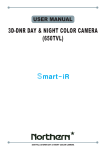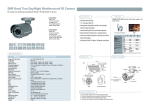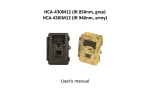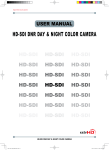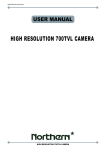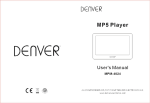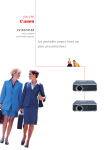Download Speco Technologies CVC6146SCFF User's Manual
Transcript
INSTRUCTION MANUAL 550 Line Color Dome Camera Focus Free CVC6146SCSFF Speco Technologies is constantly developing product improvements. We reserve the right to modify product design and specifications without notice and without incurring any obligation. Rev. 6/9/10 CAUTION CAUTION CAUTION RISK OF ELECTRIC SHOCK DO NOT OPEN RISK OF ELECTRIC SHOCK RISK OF DOELECTRIC NOT OPENSHOCKCAUTION:TO REDUCE THE RISK OF ELECTRIC SHOCK DO NOT OPEN DO NOT REMOVE COVER(OR BACK). CAUTION:TO REDUCE THE RISK OF ELECTRIC SHOCK USER-SERVICEABLE PARTS INSIDE. CAUTION:TO REDUCE THE RISK OF ELECTRIC NO SHOCK DO NOT REMOVE COVER(OR BACK). DO NOT REMOVE COVER(ORREFER BACK).SERVICING TO QUALIFIED SERVICE PERSONNEL. NO USER-SERVICEABLE PARTS INSIDE. NO USER-SERVICEABLE PARTS INSIDE. REFER SERVICING TO QUALIFIED SERVICE PERSONNEL. REFER SERVICING TO QUALIFIED SERVICE PERSONNEL. ISO14001 ISO14001 ISO14001 The lightning flash with an arrowhead symbol, within an equilateral triangle is intended to alert the user to the presence of uninsulated dangerous voltage within the product's enclosure that may be of sufficient magnitude to constitute a risk of electric shock to persons. The exclamation point within an equilateral triangle is intended to alert the user to the presence of important operating and maintenance (servicing) instructions in the literature accompanying the appliance. INFORMATION - This equipment has been tested and found to comply with limits for a Class A digital device, pursuant to part 15 of the FCC Rules & CE Rules. These limits are designed to provide reasonable protection against harmful interference when the equipment is operated in a commercial environment. This equipment generates, uses, and can radiate radio frequency energy and, if not installed and used in accordance with the instruction manual, may cause harmful interference to radio communications. Operation of this equipment in a residential area is likely to cause harmful interference in which case the user will be required to correct the interference at his own expense. WARNING - Changes or modifications not expressly approved by the manufacturer could void the user’s authority to operate the equipment. CAUTION : To prevent electric shock and risk of fire hazards: ☞Do NOT use power sources other than those specified. ☞Do NOT expose this appliance to rain or moisture. This installation should be made by a qualified service person and should conform to all local codes. -2- Contents Contents 3 Precautions 4 Sefety Instructions 5 SPECIFICATIONS 6 General Features 7 Menu Set Up 8 ▶Menu Set Up ▶Lens Set Up ▶Exposure ▶Back Light ▶D-WDR ▶White Bal. ▶Day & Night ▶3DNR ▶Special 10 11 12 14 17 18 19 20 21 ◈Camera Title ◈D - Effect ◈Motion ◈Privacy ◈Sync ◈Return 21 24 26 27 28 28 ▶Adjust ▶Reset ▶Exit 28 29 29 Trouble Shooting 30 -3- Precautions Do not install the camera in extreme temperature conditions. Only use the camera under conditions where temperatures are between -10°C and +50°C. Be especially careful to provide ventilation when operating under high temperatures. Never keep the camera pointed directly at strong light. It can cause malfunctions to occur. Do not install the camera under unstable lighting conditions. Severe lighting change or flicker can cause the camera to work improperly. Do not drop the camera or subject it to physical shocks. Severe lighting change or flicker can cause the camera to work improperly. Do not touch the front lens of the camera. This is one of the most important parts of the camera. Be careful not to leave fingerprints on the lens cover. Do not expose the camera to radioactivity. If exposed to radioactivity the CCD will fail. NOTE * If the camera is exposed to spotlight or object reflecting strong light, smear or blooming may occur. * please check that the power satisfies the normal specification before connecting the camera. -4- Sefety Instructions Precautions for use ◑ This camera should be installed by qualified personnel only ◑ There are no user serviceable parts inside ◑ Do not disassemble this camera other than to make initial adjustments ◑ Use a UL approved regulated 24 volt AC or 12 volt DC power supply ◑ Use appropriate low voltage power cable to prevent fire or electrical shock ◑ Please insure that your installation area can support the weight of the camera Please handle this camera carefully : ◑ Do not use a strong or abrasive detergent when cleaning the camera ◑ Do not install near cooling or heating device -5- 550 Line color dome camera Focus free AI Motorized zoom Lens(2.8-10mm) Focus Free ■ CVC6146SCSFF 0.00001LUX x256 550 SPECIFICATIONS MODEL Sensor Total Pixels Effective Pixels Scanning System Synchronization O.S.D Backlight Resolution S/N (Y signal) Min. Illumination White Balance Electronic Shutter Speed Sense-Up Gain Control 3 DNR D-WDR Motion Detection Privacy Mirror Freeze Sharpness D&N Selection Digital Zoom Blemish Compensation Power Power Consumption Lens Operating Temperature/Humidity Storage Temperature/Humidity Dimension Weight CVC6146SCSFF 1/3" SONY Super HAD CCD NTSC=811(H) * 508(V) / PAL=795(H) * 595(V) NTSC=768(H) * 494(V) / PAL=752(H) * 582(V) 2:1 Interlace Internal / Line Lock Available BLC / HSBLC / Off Selectable 550TV Lines(Color), 600TV Lines(B/W) 52dB (AGC Off, Weight On) 0.00001Lux(Sens-Up * 256) ATW / AWB / Manual / AWC → SET AUTO (1/50sec, 1/60sec ~ 1/120,000sec) Off / Auto(Selectable limit *2 ~ *256) High, Middle, Low, Off Selectable Off/On (1~50 Level Adjustable) Indoor / Outdoor / Off On/Off (4 Zone, Alarm Output) On/Off (8 Zone) Off / Mirror / V-Rev / Rotate On/Off 0~31’(Level Adjustable) Color /BW /Auto On(*32) / Off 256 Point (Even 128 Point, ODD 128 Point) DC 12V DC 12V 250mA Focus free AI Motorized zoom Lens(2.8-10mm) 14~122ºF RH 95% Max -4~140ºF RH 95% Max 5.47"(W) * 3.82"(H) * 5.47"(D) 1.54 lb 3D-DNR DSP General Features 3D-DNR DSP Digital Noise 3D-DNR Reduction 3D-DNR DSP 3D Filtering Method of Newly Advanced DNR Function ☞ Newly developed 3D filtering enhances Digital Noise reduction at low light levels. 3D Filtering of 3D-DNR Digital DSP Noise Reduction 550 3D-DNR Digital Noise Reduction 3D-DNR Horizontal Resolution 3D-DNR DSP the Video Signal Optimises the Signal to Noise ratio, giving vastly improved low light visivility and a powerful Sens-Up function (up to 256 times magnification). Digital Noise Reduction 550 3D-DNR 3D-DNR Horizontal WDR 550 Resolution DSP Digital ☞ The combination of a Sony Super HAD CCD image sen-sor and DNR DSP provides an excellent Noise Digital Horizontal 3D-DNR Reduction Wide Dynamic Range Resolution 3D-DNR DSP 550TV Lines 550 WDR Horizontal Resolution Digital Noise Digital WideReduction Dynamic Range WDR BLC 550 3D-DNR Digital Digital Noise Backlight Wide Dynamic Range Compensation Reduction Horizontal Resolution 3D-DNR WDR resolution of 550 TV lines. D-WDR(Digital Wide Dynamic Range) ☞ D-WDR is a powerful and ultra advanced BLC 550 Backlight technology that captures cleaner and superior high Resolution pic-tures even where images appear dark because there is a strong back light present. BLC WDR 550 0.00001 Lux BLC High Spotlight BLC Function Digital Wide Dynamic Range Compensation Horizontal Minimum Resolution Illumination Backlight Digital Compensation Wide Dynamic Range Horizontal Resolution Backlight Minimum Compensation Illumination WDR 0.00001 Lux ☞ High Spotlight BLC Function is Especially Effective to Read the Number Plate of the Vehicles in Digital WideMinimum Dynamic Range WDR BLC 0.00001 Lux Illumination DISKDigital SAVING Backlight Compensation WideMinimum Dynamic Range Illumination 0.00001 Lux the Street or Parking Lot at Night Time. Especially Users Can Adjust and Select the Special Required Area to Observe the Target Object Under the Strong Spots of Light Exist. BLC DISK SAVING Backlight Compensation Minimum Illumination BLC 0.00001 Lux DISKOSD SAVING Backlight Compensation Illumination ☞ With an Incredibly Minimum Illumination of Amazing 0.00001Lux can Capture Good Images Even in Extremely DISK SAVING Minimum Illumination OSD 0.00001 Lux Minimum Illumination OSD 0.00001 Lux Low Light Conditions and Related Noises are Significantly Reduced by the Ultra Advanced DNR(Digital Noise Reduction) Technology. DISK SAVING OSD DISK SAVING OSD Disk Saving Effects ☞ Advanced 3DNR technology improves picture quality and saves hard drive space, as less DISK SAVING noise means much smaller file sizes - much smaller than standard CCTV camera images. OSD OSD Additional Functions ☞ OSD - On Screen Display menu with multi-Language support. Privacy Masking - 8 zones, Sens-Up - x256 times, Digital Zoom - x32 -7- Menu Set-Up SET UP MENU LENS DEFAULT SET DC / MANUAL EXPOSURE SHUTTER BRIGHTNESS AGC: --SENS-UP BLC D-WDR RETURN WHITE BAL. ATW DAY / NIGHT. AUTO/B/W COLOR/EXT 3D-DNR ON SPECIAL Refer to the next page ADJUST SHARPNESS BLUE RED RETURN RESET FACTORY EXIT MENU DC : LEVEL (0 ~100 Adjustable) SHUTTER : FLK/ 1/60 / 1/250, 1/500, 1/2000, 1/5000, 1/10000, 1/100000 BRIGHTNESS (0 ~100 Adjustable) AGC : OFF / LOW / MIDDLE/ HIGH SENS-UP : x2~ x256 Level Selectable BLC : OFF / BLC (GAIN : LOW, MIDDLE, HIGH/ DEFAULT : LEFT/RIGHT, WIDTH, TOP/ BOTTOM, HEIGHT, RTURN) / HSBLC (LEVEL : RANGE 1~8 Selectable/ DEFAULT : LEFT/RIGHT, WIDTH, TOP/BOTTOM, HEIGHT, RETURN) D-WDR : OFF / INDOOR/ OUTDOOR RETURN ATW/ AWB/ MANUAL(R Gain : 0 ~100 Level Selectable, B Gain : 0 ~100 Level Selectable) / AWC SET COLOR AUTO : DELAY (0~63) / S-LEVEL(0~100)/ E-LEVEL(0~100) RESET ON (RANGE : 0 ~100 Level Selectable) / OFF SHARPNESS : (RANGE : 0 ~ 31 Level Adjustable) BLUE : (RANGE : 0 ~ 100 Level Adjustable) RED : (RANGE : 0 ~ 100 Level Adjustable) RETURN Save the SETUP Menu and exit -8- Special Menu SPECIAL MENU DEFAULT SET MENU CAMERA TITLE OFF ON / OFF D - EFFECT ON FREEZE / MIRROR/ D-ZOOM/ GAMMA/ NEG. IMAGE MOTION ON PRIVACY ON SYNC INT RETUEN AREA SELECT : AREA 1 AREA DISPLAY : ON / OFF LEFT / RIGHT : 0 ~ 100 Level Adjustable WIDTH : 0 ~ 100 Level Adjustable TOP / BOTTOM : 0 ~ 100 Level Adjustable HEIGHT : 0 ~ 100 Level Adjustable SENSITIVITY : 0 ~ 40 Level Adjustable RETURN AREA SELECT : AREA 1 AREA DISPLAY : ON / OFF LEFT / RIGHT : 0 ~ 100 Level Adjustable WIDTH : 0 ~ 100 Level Adjustable TOP / BOTTOM : 0 ~ 100 Level Adjustable HEIGHT : 0 ~ 100 Level Adjustable COLOR : Selectable in 15 Color RETURN END -9- Menu Set Up Menu items can be selected by using the OSD buttons of the camera 1. Press the Set Up button. * The Set Up menu will be displayed on the monitor. SETUP LENS EXPOSURE WHITE BAL DAY / NIGHT 3DNR SPECIAL ADJUST RESET EXIT DC ATW COLOR ON 2. Move and select the required function using the Up and Down button. * Move the arrow indicator Up or Down to select the desired feature by pressing the Up or Down button. SETUP LENS EXPOSURE WHITE BAL DAY / NIGHT 3DNR SPECIAL ADJUST RESET EXIT DC ATW COLOR ON - 10 - 3. Changing menu settings using the Left or Right button. * Available values or Status are displayed by pressing the Left or Right buttons. Press the button until desired value / status is displayed. 4. After completing the setting move the arrow indicator to EXIT and press the SET button to EXIT. NOTE * Move to the available submenu by moving arrow to desired feature. * Submenu is not available when this symbol is display "- - - -" Lens 1. Move the arrow indicator to LENS using the Up and Down buttons on the Set Up menu screen. 2. Select the desired lens type by pressing the Left or Right button. SETUP LENS EXPOSURE WHITE BAL DAY / NIGHT 3DNR SPECIAL ADJUST RESET EXIT DC ATW COLOR ON DC:DC Auto Iris Lens - 11 - NOTE * When DC is selected, the brightness can be adjusted. The brightness control range is 1 ~ 100. Lens BRIGHTNESS RETURN 100 3. Press the RETURN to return to the SETUP menu. Exposure This function is used to select Automatic or Manual shutter speed control. 1. On the Set Up menu screen select EXPOSURE by using the Up or Down button. 2. Select the desired shutter mode by pressing the Left or Right button. SETUP LENS EXPOSURE WHITE BAL DAY / NIGHT 3DNR SPECIAL ADJUST RESET EXIT DC ATW COLOR ON * FLK : Select FLK mode when flickering occurs; caused by the unmatched frequency of electric lights. - 12 - EXPOSURE SHUTTER BRIGHTNESS SENS-UP BLC D-WDR RETURN FLK ---HIGH AUTO BLC OFF NOTE * To produce better results with FLK, do not use it in conjunction with the WDR mode in the BACKLIGHT menu. * Desired shutter speed can be selected by user 1/60, 1/250, 1/500, 1/2000, 1/5000, 1/0000, 1/100000, FLK . * Brightness just can operate when selected the Manual mode(Option), When selected DC mode, brightness will be disabled . * AGC(AUTO GAIN CONTROL): A higher gain increases brightness but also increases any noise. OFF : Deactivates the AGC function LOW : Allows automatic gain control to LOW. MIDDLE : Allows automatic gain control to MIDDLE. HIGH : Allows automatic gain control to HIGH * SENS - UP: At night and/or in dark conditions, the Sens-Up mode can be selected desired value from x2 ~ x256. * FLK : Select FLK mode when flickering occurs; caused by the unmatched frequency of electric lights. SENS-UP SENS-UP RETURN x2 - 13 - * RETURN: Select Return to save the changes in the EXPOSURE menu and retun to the SETUP menu. NOTE * Pressing the SET button in AUTO mode allows adjustment of image brightness by increasing or decreasing the shutter speed (x2 ~x258). * The higher the level, the brighter the image becomes, but it is possible that an after image (ghosting) could appear. * When SENS-UP is activated the increased magnification can induce noise and pixelation; this is quite normal. Back Light(BLC) This camera provides intelligent light level control to overcome even strong backlight conditions. 1. Move the arrow indicator to BACKLIGHT using the Up or Down button on the SETUP menu screen. 2. Select the desired level by using the Left or Right button. EXPOSURE SHUTTER BRIGHTNESS AGC SENS-UP BLC D-WDR RETURN 1/60 ---LOW ---BLC OFF * OFF : BLC function does not operate. * BLC : Users can select and define a specific area in a scene, and view the area clearly. * HSBLC : When there are simultaneous brightness & dark image areas HSBLC makes both distinct. - 14 - BLC ON BLC OFF 3. Select a mode using the Left and Right buttons then press the SET button. Select BLC to adjust the desired BLC area and GAIN level. * GAIN : Adjust the BLC sensitivity by selecting LOW, MIDDLE or HIGH. * DEFAULT : Press the Default to back to the factory default when input the wrong data . ① Move the arrow indicator to select the WIDTH of cells to increase or decrease by using the Left / Right button from 0 ~ 7 cells. BLC GAIN DEFAULT LEFT / RIGHT WIDTH TOP / BOTTOM HEIGHT RETURN LOW 7 8 7 8 ② Move the arrow indicator to select the HEIGHT of cells to increase or decrease by using the Left / Right button from 0 ~ 7 cells. ③ Move the arrow indicator to the LEFT / RIGHT and TOP / BOTTOM to select the desired area positon by using the LEFT or RIGHT button. - 15 - * Move the arrow indicator to RETURN and press the Set Up button after complete the BLC area set to return to EXPOSURE menu. 4. Select HSBLC(High Suppress Backlight Compensation) by using the Left and Right buttons then press the Set Up button to set up the desired HSBLC area and GAIN level. HSBLC OFF HSBLC ON * LEVEL : Adjust the HSBLC sensitivity by selecting between 0~8. * DEFAULT : Press the Default to return to the factory default when input the wrong data . ① Move the arrow indicator to select the WIDTH of cells to increase or decrease by using the Left / Right button from 0 ~ 7 cells. HSBLC LEVEL DEFAULT LEFT / RIGHT WIDTH TOP / BOTTOM HEIGHT RETURN 8 7 8 7 8 ② Move the arrow indicator to select the HEIGHT of cells to increase or decrease by using the Left / Right button from 0 ~ 7 cells. ③ Move the arrow indicator to the LEFT / RIGHT and TOP / BOTTOM to select the desired area positon by using the LEFT or RIGHT button. - 16 - D-WDR(digital WDR) This camera provides intelligent light level control to overcome even strong backlight conditions. 1. Move the arrow indicator to D-WDR using the Up or Down button on the EXPOSURE menu screen. 2. Select the desired feature by using the Left or Right button. EXPOSURE SHUTTER BRIGHTNESS AGC SENS-UP BLC D-WDR RETURN 1/60 ---LOW ---BLC OFF * D-WDR : When there are simultaneous brightness & dark image areas WDR makes both distinct and can be selected desired feature between OUTDOOR and INDOOR. * OFF : D-WDR function does not operate. * RETURN: Select Return to save the changes in the EXPOSURE menu and retun to the SETUP menu. - 17 - White Balance The White Balance function is used to control the “on-screen” color. 1. Move the arrow indicator to WHITE BAL on the SETUP menu screen using the Up and Down button. 2. Select the desired mode by using the Left or Right button. SETUP LENS EXPOSURE WHITE BAL DAY / NIGHT 3DNR SPECIAL ADJUST RESET EXIT DC ATW COLOR ON * There are three user selectable White Balance settings available. * ATW : (Auto Tracking White Balance) Normal setting; when the color temperature range is from 1,800˚K to 10,500˚K. (Ex: a fluorescent lamp or outdoors) * AWB : The White Balance is automatically adjusted in a specific environment. * AWC → SET : To obtain the best results press the SET button while the camera is focused onto white paper. If the environment, and/or light source changes, the White Balance will require re-adjustment. * MANUAL : Used for fine adjustment of White Balance. Set White Balance first using ATW or AWC then change to MANUAL and press SETUP button. Increase or decrease the value of R-Gain(Red) and B-Gain(Blue) while monitoring the color of the image. WHITE BAL MANUAL BLUE - - - - - - - -100 RED - - - - - - - -100 RETURN - 18 - Day / Night Picture can be displayed in either color or black and white. 1. Select DAY / NIGHT using the Up or Down button on the SETUP menu screen. SETUP LENS EXPOSURE WHITE BAL DAY / NIGHT 3DNR SPECIAL ADJUST RESET EXIT DC ATW COLOR ON 2. Select the desired mode using the Left and Right buttons. * COLOR : The picture is always displayed in color. * BW : The White Balance is automatically adjusted in a specific environment. * AUTO : The mode is automatically switches to color in normal conditions and switches to B/W mode when ambient illumination is low. To set the switching time or speed in AUTO mode, press the SET button. DAY NIGHT AUTO DELAY - - - - - - - - 63 S - LEVEL - - - - - - - -100 E - LEVEL - - - - - - - -100 RETURN - 19 - 3. Select the desired mode and set the values by using the Left or Right button . * DELAY : The range can be adjusted between 0 ~ 63. * S - LEVEL : The start level can be adjusted between 0 ~ 100. * E - LEVEL : The end level can be adjusted between 0 ~ 100. 3DNR 3DNR is used to reduce the level of background noise in a low luminance environment. 1. Move the arrow indicator to 3DNR by using the Up and Down button. SETUP LENS EXPOSURE WHITE BAL DAY / NIGHT 3DNR SPECIAL ADJUST RESET EXIT DC ATW COLOR ON 2. Select whether or not to activate 3DNR by using the Left and Right buttons. * ON: Activates 3DNR - Digial noise reduction can be adjusted between 0 ~ 100. * OFF: Deactivates 3DNR - noise is not reduced. 3DNR LEVEL - - - - - - - -100 RETURN * Select RETURN by using the Up or Down button to return to Set Up menu. - 20 - Special 1. When the SETUP menu screen is displayed, select SPECIAL using the Up and Down buttons. SETUP LENS EXPOSURE WHITE BAL DAY / NIGHT 3DNR SPECIAL ADJUST RESET EXIT DC ATW COLOR ON 2. Select one of the mode using the Up and Down button. SPECIAL 1. CAM TITLE OFF OFF 2. D - EFFECT 3. MOTION OFF OFF 4. PRIVACY OFF OFF 5. SYNC OFF OFF 6. RETURN 1. CAM TITLE : When input, the Camera ID is displayed on the monitor. 1-1) Move the arrow indicator to CAMERA ID using the Up or Down button on the SETUP menu screen. 1-2) Set to ON using the Left or Right button. - 21 - NOTE * When CAMERA TITLE is set to OFF, the CAMERA TITLE is not displayed on the monitor. 3) Press the SETUP button. CAMERA TITLE 0123456789 ABCDEFGHIJKLM NOPQRSTUVWXYZ ▷ → ← ↑ ↓ ( ) ㅡ_□ / = & : ~ , . ← → CLR POS END 1-4) The CAMERA TITLE can be up to 15 alphanumeric characters in length. ① Move the cursor to choose an alphanumeric character. CAMERA TITLE 0123456789 ABCDEFGHIJKLM NOPQRSTUVWXYZ ▷ → ← ↑ ↓ ( ) ㅡ_□ / = & : ~ , . ← → CLR POS END ② Choose a character in displayed range A~Z, a~z, 0~9 using the Up, Down, Left and Right buttons. ③ Select the desired character by pressing the SETUP button. - The cursor moves to the next position, after character input, by pressing the SETUP button. ④ Repeat the above steps until the Camera ID has been created. - 22 - NOTE * In cases where the wrong Camera ID has been input........ Move the cursor to CLR and press SETUP button to erase characters from left to right, and repeat the above steps to input the characters again. 1-5) To select the position where the Camera ID should be displayed on the screen. ① Move the cursor to POS and press the SET button. CAMERA TITLE 0123456789 ABCDEFGHIJKLM NOPQRSTUVWXYZ ▷ → ← ↑ ↓ ( ) ㅡ_□ / = & : ~ , . ← → CLR POS END ② Created camera ID is displayed. CAM1 (Factory default position) - 23 - ③ Select a new position by using the four CAM1 directional button, Press the SET button to confirm the position. 2) D - EFFECT Move the cursor to D-EFFECT and press the SET button to set the other image functions. SPECIAL 1. CAM TITLE OFF OFF 2. D - EFFECT 3. MOTION OFF OFF 4. PRIVACY OFF OFF 5. SYNC OFF OFF 6. RETURN 2 -1) FREEZE : Image freezing or moving Image D-EFFECT 1. FREEZE OFF 2. MIRROR V-FLIP 3. D-ZOOM OFF 4. GAMMA 0.45 5.. RETURN - 24 - 2 -2) MIRROR : Flip the image horizontally on the screen. D-EFFECT 1. FREEZE OFF 2. MIRROR V-FLIP 3. D-ZOOM OFF 4. GAMMA 0.45 5. RETURN * V-FLIP : Flip the image vertically on the screen. * ROTATE : Flip the horizontal image vertically on the screen. * OFF : Disabled. MIRROR ON MIRROR OFF 3) D - ZOOM: Digital zoom available, range x1 ~ x32. PAN : The pan range can be controlled between -10 ~ + 100 TILT : The tilt range can be controlled between -10 ~ + 100 D-ZOOM D-ZOOM x 2.6 PAN 20 20 TILT RETURN - 25 - NOTE * PAN and TILT function should be available when using the digital zoom. 2-4) GAMMA : Desired gamma values can be adjusted between 0.05 ~ 1.00. 2-5) RETURN : Move the arrow indicator to RETURN after complete the setup to return to SPECIAL menu. 3. MOTION MOTION AREA SELECT AREA DISPLAY LEFT / RIGHT WIDTH TOP / BOTTOM HEIGHT SENSITIVITY RETURN AREA ON 100 100 100 100 40 3-1) When the special menu screen is displayed, use the Up or Down botton to access the MOTION menu. ① AREA SELECT : Determines whether the MD area selected AREA 1, 2, 3, 4. ② Move the arrow indicator to select the HEIGHT of cells to increase or decrease by using the Left / Right button between the level 0 ~ 100. ③ Move the arrow indicator to the LEFT / RIGHT and TOP / BOTTOM to select the desired area positon by using the LEFT or RIGHT button. ④ Move the arrow indicator to select the WIDTH of cells to increase or decrease by using the Left / Right button between the level 0 ~ 100. - 26 - ⑤ Move the arrow indicator to select the SENSITIVITY to increase or decrease by using the Left / Right button between the level 0 ~ 40. RETURN : Move the arrow indicator to RETURN after complete the setup to return to SPECIAL menu. 4. PRIVACY Hide an area you want to hide on the screen. 4-1). When the SPECIAL menu screen is displayed, press the Up and Down buttons to set to PRIVACY. SPECIAL 1. CAM TITLE OFF ON 2. D - EFFECT 3. MOTION OFF OFF 4. PRIVACY OFF ON 5. SYNC OFF OFF 6. RETURN 4-2). Set up the area mode using the 4 direction buttons. ① AREA SELECT : You can select up to 8 MD area. PRIVACY AREA SELECT AREA DISPLAY LEFT / RIGHT WIDTH TOP / BOTTOM HEIGHT COLOR RETURN AREA ON ② AREA DISPLAY : OFF : Disabled ON : Activates area display - 27 - 100 100 100 100 40 ③ Move the arrow indicator to WIDTH to make desired width of cells to increase or decrease by using the Left / Right button between the level 0 ~ 100. ④ Move the arrow indicator to HEIGHT to make desired height of cells to increase or decrease by using the Left / Right button between the level 0 ~ 100. ⑤ Move the arrow indicator to the LEFT / RIGHT and TOP / BOTTOM to select the desired area positon by using the LEFT or RIGHT button. ⑥ Move the arrow indicator to COLOR to select the desired color of each area cells by using the Left / Right button between the 15 different color. RETURN : Move the arrow indicator to RETURN after complete the setup to return to SPECIAL menu. 5) SYNC : INT (Internal Synchronisation) Move the arrow indicator to RETURN after complete the setup to return to SETUP menu. ADJUST 1. When the SETUP menu screen is displayed, select ADJUST using the Up and Down buttons. SETUP LENS EXPOSURE WHITE BAL DAY / NIGHT 3DNR SPECIAL ADJUST RESET EXIT DC ATW COLOR ON - 28 - 2. Select the desired mode by using Up or Down button.. ADJUST SHARPNESS - - - - - - - -100 BLUE - - - - - - - -100 RED - - - - - - - -100 RETURN SHARPNESS : Improving image clarity. The level can be adjusted to obtain an improved image. However, when the level is set too high it can distort the image or cause noise. * Select BLUE or RED to increase or decrease the value of R-Gain(RED) and B-Gain(BLUE) while monitoring the color of the image. RETURN :Move the arrow indicator to RETURN after complete the setup to return to SETUP menu. RESET Resets the camera settings to the factory defaults. EXIT Press the SET button in the EXIT menu to save the current settings and exit the SETUP menu. - 29 - Trouble Shooting PROBLEM Northing appears on the screen. POSSIBLE CAUSE ☞Check the power cable, power supply output and video connection between the camera and monitor. ☞Are the camera lens or the lens glass dirty? The image on the screen is dim. Clean the lens / glass with a soft clean cloth. ☞Adjust the monitor controls, as required. ☞If the camera is facing a very strong light, change the camera position. ☞Adjust the lens focus. The image on the screen is dark. ☞Adjust the contrast control of the monitor. The camera is not working properly and the surface of the camera is hot. ☞Check the camera is correctly connected to an appropriate Motion Detection is not activated. ☞Has MOTION DET been set to ON in the menu? The color of the picture is not correct. ☞If there is an intermediate device, correctly set the 75Ω/Hi-z. regulated power source. ☞Has MD AREA been properly defined? ☞Check the settings in WHITE BALANCE menu. The image on the screen flickers. ☞Make sure that the camera isn’t facing direct sunlight or The SENS-UP does not work. ☞Check that the AGC setting in the EXPOSURE menu is’t set to OFF. fluorescent lighting. If necessary,change the camera position. ☞Check the EXPOSURE menu and make sure SHUTTER is set to------. - 30 - PRODUCT WARRANTIES AND INFORMATION EFFECTIVE JULY 8, 2008 POLICY, TERMS AND CONDITIONS OF SALE This statement of policy is in lieu of any other policy, expressed or implied, and no representative or person is authorized to assume for us any other liability or policy without our written consent. We cannot be held responsible for typographical errors. TERMS OF PAYMENT 2%, 10 days, net 30 from invoice date of merchandise for qualified accounts or Visa/MasterCard/Amex net at time of order placement only, other payment discounts do not apply ($300 credit card minimum). We reserve the right to charge 1-1/2% interest per month on past due balances. New orders will not be shipped while there is a past due balance. We will also ship net C.O.D. or C.I.A. PRICING POLICY This price sheet reflects current published price. All prices are subject to change without notice. All items will be billed at current prices. CREDIT Companies that have not established credit with our company should allow a sufficient period of time for credit approval. Please be sure to provide complete credit information, bank and trade references, plus financial statements, if available with your first order. To expedite first shipment, a certified or bank check with the order or use of Visa/MasterCard/Amex will avoid delays, while we are checking credit and waiting for bank clearance. FREIGHT POLICY All shipments are F.O.B. our New York warehouse. All orders totaling $2000 or more will be shipped freight allowed to any point in zones 1,2,3,4,5 and 1/2 freight allowed in zones 6,7,8, providing invoice is paid within 30 days from receipt of merchandise, catalogs or exceptions from regular pricing. All UPS and USPS shipments will be insured with insurance fee plus shipping and handling charges added to the invoice. MINIMUM OPENING ORDER $1500 We reserve the right to refuse reorders under $250. PLEASE REQUEST CONFIRMATION OF ALL FAXED PURCHASE ORDERS. AUDIO VIDEO WARRANTY Cameras Monitors & IR LEDs 5 Years 1 Year DVRs / EZVR Series VDRs 3 Years PCPro / PCL Series DVRs 2 Years Indoor Speakers Outdoor/Weatherproof Speakers Amplifiers Lifetime 5 Years 5 Years PA Horns, Microphones, Volume Controls Megaphones, Speaker Distribution Centers and Speaker Selectors 2 Years Electrical Equipment Not Listed Above & Balance of Line 1 Year 90 Days We warranty all products to be free from any manufacturing or material defects. This warranty will not extend to any products which have been subjected to misuse, neglect, accident, or improper installation, used in violation of instructions furnished by us; or to units which have been repaired or altered outside of the factory. This limited warranty does not apply to broken cases, batteries, or other physically damaged parts. Upon request by the customer, the company will at the customer's expense repackage merchandise in new cartons, replace missing accessories, and return in resalable condition. Unless requested, the company will replace and return all merchandise in the packaging in which it was received. This warranty is in lieu of all expressed warranties, expressed or implied, and of all obligations or liability on our part, and we neither assume nor authorize any representative or other person to assume for us any obligation or liability. In no event shall we be liable for incidental or consequential damages arising from the use of the product, or for any delay in the use of this product do to causes beyond our control. Some states do not allow limitations of how long an implied warranty lasts and/or do not allow the exclusion or limitation of consequential damages. The above limitations on implied warranty and consequential damages may not apply to you. This warranty gives you specific legal rights. You may have other rights which vary from state to state. See actual warranty statement included with product for limitations and exclusions where applicable. This limited warranty extends to products listed in the company's current price schedule. RETURNS A written return authorization must be obtained prior to shipment. Label(s) must appear on all packages and return must be ship prepaid. Defective in-warranty products will be returned prepaid. Defective out-of-warranty products will be repaired at a nominal charge for parts and labor and returned with shipping charges added to the invoice. If you require an estimate before repair, please request. RETURNED GOODS POLICY 1. RETURNS SENT WITHOUT PRIOR APPROVAL WILL NOT BE ACCEPTED. CREDIT WILL BE ISSUED UPON INSPECTION OF RETURNED UNITS. 2. No discounted item may be returned for credit or exchange. 3. An order of $3.00 for every $1.00 to be returned must accompany a request for return for stock adjustment. 4. There will be a minimum charge of 15% for handling and repacking where necessary. Merchandise returned for credit or exchange with missing or damaged packaging or accessories will be charged accordingly. Merchandise returned for repair will be shipped back repaired but in the same physical condition as when received by us. If repacking or refurbishing is requested, where possible, you will be charged accordingly. 5. If a credit is issued, current best quantity price or price when purchased, whichever is lower, will prevail. BACK ORDERS Products not immediately available for shipment will be back ordered and shipped as soon as available, unless we are advised to cancel back orders. The original order will determine basis of shipment. If the original order is freight allowed, back orders will be freight allowed. If the original order does not qualify for freight allowance, back orders will be shipped freight collect or shipping and handling charges added to the invoice. PROMOTIONAL MATERIAL Requests for nominal amounts of catalogs, brochures, promotional sheets, etc. will be supplied at no charge. Requests for bulk quantities of promotional materials will be billed on a cooperative 50-50 basis. CLAIMS Claims for shortage must be presented within thirty days of date of invoice. Freight damage claims and freight shortages should be filed directly with the carrier within seven days of receipt of shipment. No liability will be accepted for damages directly or indirectly caused from the use of our products or from any other cause. Our liability shall be limited to the repair and/or replacement of our products, at our option of found to be defective. NOTE: All units priced and packaged individually unless specified. Not responsible for printer errors. We now accept Visa/MasterCard/AMEX at time of order placement. (See terms of Payment & Credit Terms) For more information contact us at: Speco Technologies 200 New Highway • P.O. Box 726 • Amityville, N.Y. 11701-0726 Tel. 631-957-8700 Outside Metro N.Y. 1-800-645-5516 • Fax 631-957-9142 or 631-957-3880 • Web: www.specotech.com - 31 - 200 New Highway Amityville, NY 11701 631-957-8700 1 800 645 5516 www.specotech.com