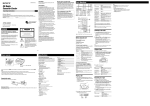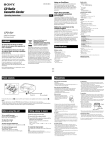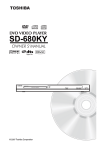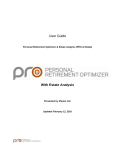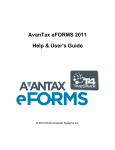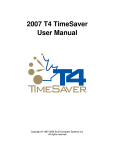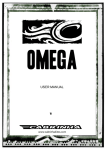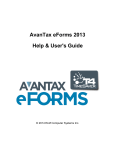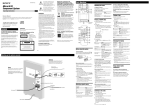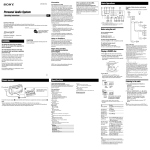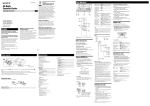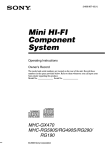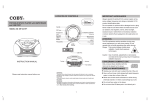Download Sony ZS S2iP User's Manual
Transcript
3-271-628-15(1) Power sources Precautions Discs that this unit CAN play Personal Audio System Operating Instructions • Audio CD • CD-R/CD-RW (CD-DA*) * CD-DA is the abbreviation for Compact Disc Digital Audio. It is a recording standard used for Audio CDs. Discs that this unit CANNOT play Owner’s Record The model number is located at the bottom and the serial number is located in the battery compartment. Record these numbers in the space provided below. Refer to them whenever you call upon your Sony dealer regarding this product. Model No. ZS-S2iP Serial No. ______________ ZS-S2iP © 2007 Sony Corporation • CD-R/CD-RW other than those recorded in music CD format • CD-R/CD-RW of poor recording quality, CD-R/CD-RW that has scratches or are dirty, or CD-R/CD-RW recorded with an incompatible recording device • CD-R/CD-RW which is finalized incorrectly US 1 to AC IN 2 to a wall outlet Connect the AC power cord or insert six R14 (size C) batteries (not supplied) into the battery compartment . Preparing the remote Insert two R6 (size AA) batteries (not supplied). Printed in China WARNING To reduce the risk of fire or electric shock, do not expose this apparatus to rain or moisture. To reduce the risk of fire, do not cover the ventilation of the apparatus with newspapers, tablecloths, curtains, etc. And do not place lighted candles on the apparatus. The apparatus shall not be exposed to dripping or splashing and no objects filled with liquids, such as vases, shall be placed on the apparatus. As the main plug is used to disconnect the unit from the mains, connect the unit to an easily accessible AC outlet. Should you notice an abnormality in the unit, disconnect the main plug from the AC outlet immediately. Do not install the appliance in a confined space, such as a bookcase or built-in cabinet. Do not expose the battery to excessive heat such as direct sunlight, fire or the like. Notes on DualDiscs A DualDisc is a two sided disc product which mates DVD recorded material on one side with digital audio material on the other side. However, since the audio material side does not conform to the Compact Disc (CD) standard, playback on this product is not guaranteed. Music discs encoded with copyright protection technologies This product is designed to playback discs that conform to the Compact Disc (CD) standard. Recently, various music discs encoded with copyright protection technologies are marketed by some record companies. Please be aware that among those discs, there are some that do not conform to the CD standard and may not be playable by this product. CAUTION The use of optical instruments with this product will increase eye hazard. Use of controls or adjustments or performance of procedures other than those specified herein may result in hazardous radiation exposure. NOTICE FOR CUSTOMERS IN THE U.S.A. This symbol is intended to alert the user to the presence of uninsulated “dangerous voltage” within the product’s enclosure that may be of sufficient magnitude to constitute a risk of electric shock to persons. This symbol is intended to alert the user to the presence of important operating and maintenance (servicing) instructions in the literature accompanying the appliance. The graphical symbols are at the bottom of the unit. Class II equipment symbol This symbol indicates that the unit has a double insulation system. This equipment has been tested and found to comply with the limits for a Class B digital device, pursuant to Part 15 of the FCC Rules. These limits are designed to provide reasonable protection against harmful interference in a residential installation. This equipment generates, uses, and can radiate radio frequency energy and, if not installed and used in accordance with the instructions, may cause harmful interference to radio communications. However, there is no guarantee that interference will not occur in a particular installation. If this equipment does cause harmful interference to radio or television reception, which can be determined by turning the equipment off and on, the user is encouraged to try to correct the interference by one or more of the following measures: – Reorient or relocate the receiving antenna. – Increase the separation between the equipment and receiver. – Connect the equipment into an outlet on a circuit different from that to which the receiver is connected. – Consult the dealer or an experienced radio/TV technician for help. CAUTION You are cautioned that any changes or modifications not expressly approved in this manual could void your authority to operate this equipment. For customers in the USA Please register this product on line at http://www.sony.com/productregistration. Proper registration will enable us to send you periodic mailings about new product, services and other important announcements. Registering your product will also allow us to contact you in the unlikely event that the product needs adjustment or modification. Thank you. Replacing batteries With normal use, the batteries for the remote should last about six months. When the remote no longer operates the unit, replace all the batteries with new ones. To turn on/off the power Press POWER . To adjust the volume Press VOLUME +, – . To listen through headphones Connect the headphones to the (headphones) jack . To reinforce the bass sound Press MEGA BASS . “MEGA BASS” appears in the display. To return to normal sound, press the button again. Falling asleep to music 1 Play the music source you want. 2 Press SLEEP to display “SLEEP.” 3 Press SLEEP to select the minutes until the player goes off automatically. Each time you press the button, the indication changes as follows: “60” “90” “120” “OFF” “10” “20” “30”. To cancel the sleep function Press POWER to turn off the power. Always remove the iPod and store the sliding tray when carrying the unit. 1) 2) 3) 4) 5) 6) 7) Read these instructions. Keep these instructions. Heed all warnings. Follow all instructions. Do not use this apparatus near water. Clean only with dry cloth. Do not block any ventilation openings. Install in accordance with the manufacturer’s instructions. 8) Do not install near any heat sources such as radiators, heat registers, stoves, or other apparatus (including amplifiers) that produce heat. 9) Do not defeat the safety purpose of the polarized or grounding-type plug. A polarized plug has two blades with one wider than the other. A grounding type plug has two blades and a third grounding prong. The wide blade or the third prong are provided for your safety. If the provided plug does not fit into your outlet, consult an electrician for replacement of the obsolete outlet. 10) Protect the power cord from being walked on or pinched particularly at plugs, convenience receptacles, and the point where they exit from the apparatus. 11) Only use attachments/accessories specified by the manufacturer. 12) Use only with the cart, stand, tripod, bracket, or table specified by the manufacturer, or sold with the apparatus. When a cart is used, use caution when moving the cart/ apparatus combination to avoid injury from tip-over. • Do not use solvents such as benzine, thinner, commercially available cleaners or anti-static spray intended for vinyl LPs. • Do not expose the CD to direct sunlight or heat sources such as hot air ducts, nor leave it in a car parked in direct sunlight as there can be a considerable rise in temperature inside the car. • Do not stick paper or sticker on the CD, nor scratch the surface of the CD. • After playing, store the CD in its case. 13) Unplug this apparatus during lightning storms or when unused for long periods of time. 14) Refer all servicing to qualified service personnel. Servicing is required when the apparatus has been damaged in any way, such as power-supply cord or plug is damaged, liquid has been spilled or objects have fallen into the apparatus, the apparatus has been exposed to rain or moisture, does not operate normally, or has been dropped. • As the laser beam used in the CD player section is harmful to the eyes, do not attempt to disassemble the casing. Refer servicing to qualified personnel only. • Should any solid object or liquid fall into the player, unplug the player, and have it checked by qualified personnel before operating it any further. • Discs with non-standard shapes (e.g., heart, square, star) cannot be played on this player. Attempting to do so may damage the player. Do not use such discs. • For AC operation, use the supplied AC power cord; do not use any other type. • The player is not disconnected from the AC power source (mains) as long as it is connected to the wall outlet, even if the player itself has been turned off. • Unplug the player from the wall outlet when it is not to be used for an extended period of time. • When the batteries are not to be used, remove them to avoid damage that can be caused by battery leakage or corrosion. • The nameplate indicating operating voltage, power consumption, etc., is located at the bottom. On placement • Do not leave the player in a location near heat sources, in a place subject to direct sunlight, excessive dust or mechanical shock or in a car subject to the direct rays of the sun. • Do not place the player on an inclined or unstable place. • Do not place anything within 10 mm of the side of the cabinet. The ventilation holes must be unobstructed for the player to operate properly and prolong the life of its components. • Since a strong magnet is used for the speakers, keep personal credit cards using magnetic coding or spring-wound watches away from the player to prevent possible damage from the magnet. AUDIO POWER SPECIFICATIONS Mass Approx. 2.7 kg (5 lb. 15 oz) (incl. batteries) Supplied accessory AC power cord (1) Remote control (1) Other specifications Design and specifications are subject to change without notice. CD player section Optional accessory iPod section Compatible iPod models The compatible iPod models are as follows. Update your iPod to use the latest software before you use it. DC out: 5V MAX: 500mA (AC only) iPod nano 4th generation (video) iPod touch 2nd generation Radio section Frequency range FM: 87.5 MHz - 108 MHz AM: 530 kHz - 1,710 kHz Antennas FM: Telescopic antenna AM: Built-in ferrite bar antenna General Speaker Full range: 8 cm (3 1/4 inches) dia., 4 Ω, cone type (2) Outputs Headphones jack (stereo minijack): For 16 Ω - 32 Ω impedance headphones Input AUDIO IN jack (stereo minijack) Power output 1.7 W + 1.7 W (at 4 Ω, 10% harmonic distortion) Power requirements For player: 120 V AC, 60 Hz 9 V DC, 6 R14 (size C) batteries Power consumption AC 17 W Battery life For player: iPod nano 3rd generation (video) iPod classic iPod touch 1st generation iPod nano 2nd generation (aluminium) iPod 5th generation (video) iPod 4th generation (color display) iPod 4th generation iPod nano 1st generation FM reception Sony R14P: approx. 6 h Sony alkaline LR14: approx. 20 h CD playback Sony R14P: approx. 1.5 h Sony alkaline LR14: approx. 7 h Dimensions Approx. 360 mm × 141.5 mm × 240.5 mm (w/h/d) (14 1/4 inches × 5 5/8 inches × 9 1/2 inches) (incl. projecting parts) Operation is impossible. • Make sure the iPod is connected firmly. Cannot charge iPod. • You cannot charge the iPod when the unit is using DC power supply. • You cannot charge the iPod when “DC OUT” does not appear on the display in radio mode. CD player The CD does not play or “no dISC” is displayed even when a CD is in place. • Place the CD with the label surface up. • Clean the CD. • Take out the CD and leave the CD compartment open for about an hour to dry moisture condensation. • The CD-R/CD-RW is blank. • There is a problem with the quality of the CD-R/CD-RW, recording device or application software. • Replace all the batteries with new ones if they are weak. The sound drops out. • Reduce the volume. • Clean the CD, or replace it if the CD is badly damaged. • Place the player in a location free from vibration. • Clean the lens with a commercially available blower. • The sound may drop out or noise may be heard when using poor quality CD-Rs/CD-RWs or if there is a problem with the recording device or application software. Radio Reception is poor. • Reorient the antenna to improve FM reception. • Reorient the player itself to improve AM reception. Cleaning the cabinet The audio is weak or has poor quality. • Replace all the batteries with new ones if they are weak. • Move the player away from the TV. The picture of your TV becomes unstable. • If you are listening to an FM program near the TV with an indoor antenna, move the player away from the TV. The remote does not function. Sony MDR headphones series iPod nano 5th generation (video camera) • Make sure the iPod is connected firmly. • Adjust the VOLUME. Remote POWER OUTPUT AND TOTAL HARMONIC DISTORTION With 4-ohm loads, both channels driven from 150 Hz - 10,000 Hz; rated 1 W per channel-minimum RMS power, with no more than 10 % total harmonic distortion in AC operation. System Compact disc digital audio system Laser diode properties Emission duration: Continuous Laser output: Less than 44.6 µW (This output is the value measured at a distance of about 200 mm from the objective lens surface on the optical pick-up block with 7 mm aperture.) Number of channels 2 Frequency response 20 Hz - 20,000 Hz +1/–2 dB Wow and flutter Below measurable limit • Someone is using a portable telephone or other equipment that emits radio waves near the player. Move the portable telephone, etc., away from the player. • If the player is brought directly from a cold to a warm location, or is placed in a very damp room, moisture may condense on the lens inside the CD player section. Should this occur, the player will not operate properly. In this case, remove the CD and wait about an hour for the moisture to evaporate. If you have any questions or problems concerning your player, please consult your nearest Sony dealer. Specifications • Unplug the headphones when listening through speakers. There is no audio. • Clean the cabinet, panel and controls with a soft cloth slightly moistened with a mild detergent solution. Do not use any type of abrasive pad, scouring powder, or solvent, such as alcohol or benzine. Important Safety Instructions There is no audio. iPod On operation For carrying the unit • Connect the AC power cord to the wall outlet securely. • Make sure the batteries are inserted correctly. • Replace all the batteries with new ones if they are weak. • When you operate the unit on batteries, you cannot turn on the unit using POWER on the remote. • Before playing, clean the CD with a cleaning cloth. Wipe the CD from the center out. If there is a scratch, dirt or fingerprints on the CD, it may cause tracking error. On power sources Before using the unit The power is not on. Noise is heard. On safety WARNING General Notes on discs Notes • Replace the batteries when the OPR/BATT indicator dims or when the player stops operating. Replace all the batteries with new ones. Before you replace the batteries, be sure to take out the CD from the player. • To use the player on batteries, disconnect the AC power cord from the player. Troubleshooting iPod mini • Replace all the batteries in the remote with new ones if they are weak. • Make sure that you are pointing the remote at the remote sensor on the unit. • Remove any obstacles in the path of the remote and the unit. • Make sure the remote sensor is not exposed to strong light such as direct sunlight or fluorescent lamp light. • Move closer to the unit when using the remote. After trying the remedies, if you still have problems, unplug the AC power cord or remove all the batteries. After all the indications in the display disappear, plug the AC power cord or insert the batteries again. If the problem persists, please consult your nearest Sony dealer. Basic Operations Opening/closing the Sliding Tray Playing a CD Selecting the play mode Presetting radio stations Setting the iPod 1 Press CD (direct power-on). 2 Press PUSH OPEN/CLOSE and place a disc Press MODE until “ 1”, “ ”, “SHUF”, “SHUF” and “ ”, “PGM”, or “PGM” and “ ” appear in the display. Then proceed as follows: You can store radio stations into the player’s memory. You can preset up to 30 radio stations, 20 for FM and 10 for AM in any order. To Select Repeat a single track Select “ 1” 1 Press RADIO•BAND•AUTO PRESET or Repeat all tracks “ 1 Press the PUSH OPEN/CLOSE button . with the label side up in the CD compartment. To close the CD compartment, press PUSH OPEN/ CLOSE . The Sliding Tray is ejected half way. 2 Pull the Sliding Tray all the way out. 3 Attach the iPod Universal Dock Adapter if necessary (not supplied). 4 Place your iPod on the Sliding Tray . 3 Press . ” Press . Repeat tracks “SHUF” in random and “ ” order Press . Program play Press or then press DISPLAY•ENTER or ENTER on the remote for the tracks (up to 20) you want to program in the order you want. Then press . “PGM” 5 Push in and adjust the Sliding Tray so that the Track number iPod fits on the Back Support . To Pause playback Back Support Closing the Sliding Tray 1 Remove the iPod VOLUME + have a tactile dot. Stop playback Go to the next track Go back to the previous track Locate a point while listening to the sound Locate a point while observing the display Remove the CD Playing time Press To resume play, press it again. (forward) or (backward) while playing and hold it until you find the point. (forward) or (backward) in pause and hold it until you find the point. PUSH OPEN/CLOSE Using the display Notes In stop mode, press DISPLAY•ENTER or DISPLAY on the remote. Playing the iPod 1 Press iPod (direct power-on). “DC OUT” appears in the display (AC only). 2 Press . The iPod begins to play. You can operate the connected iPod by the unit or the iPod buttons. To Pause playback Stop playback Go to the next track Go back to the previous track Locate a point while listening to the sound Locate a point while observing on the iPod display Select a menu Go back to the previous menu Press To resume play, press it again. To check the total track number and playing time To check the remaining time Press DISPLAY•ENTER or DISPLAY on the remote repeatedly while playing a CD. The display changes as follows: Repeat programed tracks 2 Push the Sliding Tray until it clicks. 3 Press the PUSH OPEN/CLOSE button . 4 Push the Sliding Tray into the unit. • Do not carry the unit with an iPod set on the connector. Doing so may cause a malfunction. • Be sure to store the Sliding Tray before moving the unit. Programed track The current track number and playing time The current track number and the remaining time of the current track* The number of tracks left and remaining time on the CD * For a track whose number is more than 20, the remaining time appears as “- -:- -” in the display. (forward) or (backward) while playing and hold it until you find the point. (forward) or (backward) in pause and hold it until you find the point. Press MENU and or on the remote to select a menu, and then press ENTER . Press MENU on the remote. Notes • You may use the universal adaptor supplied with your iPod for a more customized fit. The iPod may be docked without the use of an adaptor. • If you connect the iPod when another function is in use, the function will change to iPod automatically. • Apple’s iPod Universal Dock Adapter (not supplied) can be used with this unit. • To use an iPod, refer to the user’s guide of your iPod. • Before disconnecting the iPod, pause playback. To use the unit as a battery charger (AC only) You can use the unit as a battery charger. The charging status appears in the iPod display. For details, see the user’s guide of your iPod. On copyrights • iPod is a trademark of Apple Inc., registered in the U.S. and other countries. • All other trademarks and registered trademarks are of their respective holders. In this manual, ™ and ® marks are not specified. • Apple is not responsible for the operation of this device or its compliance with safety and regulatory standards. Press or then press DISPLAY•ENTER or ENTER on the remote for the tracks (up to 20) you want to program in the order you want. Then Press . To cancel the selected play mode Press MODE repeatedly until the selected mode disappears from the display. To check the programed track and playing order in the display To check the order of tracks before play, press DISPLAY•ENTER or ENTER on the remote. Every time you press the button, the track number appears in the programed order. To change the current program Press once if the CD is stopped and twice if the CD is playing. The current program will be erased. Then create a new program following the programing procedure. Tip You can play the same program again, since the program is saved until you open the CD compartment. Listening to the radio 1 Press RADIO•BAND•AUTO PRESET repeatedly (direct power-on) or press RADIO and press BAND repeatedly on the remote. Each time you press the button, the indication changes as follows: “FM” “AM” 2 Hold down TUNE + or – until the frequency digits begin to change in the display. The player automatically scans the radio frequencies and stops when it finds a clear station. If you can’t tune in a station, press the button repeatedly to change the frequency step by step. When an FM stereo broadcast is received, “ST” appears. Tips Playing order “PGM” and “ ” BAND on the remote to select the band. 2 Hold down RADIO•BAND•AUTO PRESET or RADIO on the remote for 2 seconds until “AUTO” flashes in the display. 3 Press DISPLAY•ENTER or ENTER on the remote. The stations are stored in memory from the lower frequencies to the higher ones. Shuffle play “SHUF” The player plays all the tracks once. VOLUME + and have a tactile dot. Then do this Press or to select the track that you want to repeat, then press . Press . • If the FM broadcast is noisy, press MODE until “Mono” appears in the display and the radio will play in monaural. • If you touch or operate an iPod connected to this unit while listening to AM/FM, noise may occur. Avoid touching or operating the iPod in this case. • If you hear noise from the AM/FM while supplying power to iPod (“DC OUT” indicator appears in the display), press and hold MODE for a few seconds to stop the power supply to the iPod (“DC OUT” indicator disappears from the display). If a station cannot be preset automatically You need to preset a station with a weak signal manually. 1 Press RADIO•BAND•AUTO PRESET or BAND on the remote to select the band. 2 Tune in a station you want. 3 Hold down DISPLAY•ENTER or ENTER on the remote for 2 seconds until the preset number flashes in the display. 4 Press PRESET + or – until the preset number you want for the station flashes in the display. 5 Press DISPLAY•ENTER or ENTER on the remote. The new station replaces the old one. Tip The preset radio stations remain in memory even if you unplug the AC power cord or remove the batteries. Playing preset radio stations 1 Press RADIO•BAND•AUTO PRESET or BAND on the remote to select the band. 2 Press PRESET + or – to tune in the stored station. Connecting optional components You can enjoy the sound from an optional component such as a portable digital music player through the speakers of this unit. Be sure to turn off the power of each component before making any connections. For details, refer to the instruction manual of the component to be connected. 1 Connect the AUDIO IN jack on the unit to the line output jack of the portable digital music player or other components using an audio connecting cable (not supplied). 2 Turn the unit and the connected component on. 3 Press AUDIO IN and start playing sound on the connected component. The sound from the connected component is output from the speakers. To connect the unit to a TV or VCR, use an extension cable (not supplied) with a stereo-mini jack on one end and two phono plugs on the other end.