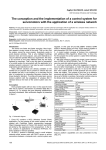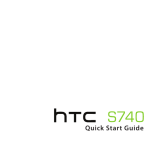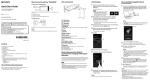Download Sony WALKMAN NWZ-S744 User's Manual
Transcript
Supplied Items Quick Start Guide How to Install the Bundled Software How to Use the Player NWZ-S744 / S745 ©2009 Sony Corporation Printed in Malaysia Please check the items in the package. Headphones (1) Earbuds (Size S, L) (1) USB cable (1) Attachment (1) Use when connecting the player to the optional cradle, etc. Three Ways to Transfer Music How to Install the Bundled Software (Operation Guide included) From CDs, etc., using Windows Media Player 11 1 Connect the player to your computer. After executing [Setup.exe], the WALKMAN Guide shortcut appears on the desktop of your computer. With the player connected to your computer, when installation of bundled software is completed, Content Transfer starts automatically. From iTunes*1, etc., using Content Transfer Audio input cable (1) Plug adaptor for in-flight use (single/dual) (1) Quick Start Guide (this manual) (1) Software (1) The software is stored in the built-in flash memory of the player, and includes the following items: Content Transfer WALKMAN Guide Operation Guide, etc. For details on how to install, refer to “How to Install the Bundled Software”. Supplied USB cable 2 Select the following order with the computer. *1 Content Transfer supports data transfer from iTunes 8.1 to the player. By drag-and drop using Windows Explorer Before Connecting the Player to Your Computer Make sure that the OS is Windows XP (Service Pack 2 or later) or Windows Vista (Service Pack 1 or later), and the installed Windows Media Player version on your computer is 11. For details about usage, or support on Windows Media Player, refer to the Windows Media Player information from the following web site: http://support.microsoft.com/ 4 Follow the on-screen instructions. For details on transferring music, videos, photos or podcasts, refer to the Operation Guide. The Operation Guide can be readily viewed from the WALKMAN Guide. 3 Select [start] - [My Computer] or [Computer] [WALKMAN] - [Storage Media]. 5 Double-click (WALKMAN Guide) on the desktop to start the WALKMAN Guide. For details on transferring music, etc., refer to the Operation Guide included in the WALKMAN Guide. Double-click [Setup.exe]. Hint The install wizard appears. When you execute [Setup.exe], the [Setup.exe] file and [Install] folder stored in the [Storage Media] folder of the player are copied to your computer for backup, and WALKMAN Guide and Content Transfer are installed to your computer. You can start the WALKMAN Guide and Content Transfer from the [start] menu (displayed by clicking [start]). If you delete the [Setup.exe] file and [Install] folder in the player by formatting the built-in flash memory of the player, copy this data from the [Backup] folder on the computer to your player. Then connecting the player to the computer to be installed, follow the above procedure from step 1 to install. The backup data is preserved in the following [C] drive on your computer by the default install setting. C:\Program Files\Sony\WALKMAN Guide\NWZ-S740\Backup How to Use the Player How to use the Home menu The Home menu appears when you press and hold the BACK/ HOME button. The Home menu is the starting point to play audio, search for songs, changing settings, etc. From the Home menu, you can select the desired item on the screen by using the 5-way button. What can you do with the WALKMAN Guide ? The WALKMAN Guide includes the following items: Operation Guide The following contents can be viewed as a PDF file. Details on how to use the player How to use software to transfer content to the player Troubleshooting Customer Registration Link Customer Support Link Other useful Links Includes link information, etc., on the download site. The bundled items differ depending on the country/region of purchase. BACK/HOME button OPTION/PWR OFF button 5-way button Confirm. Charging the Battery The player’s battery is recharged while the player is connected to a running computer. Charging Hint After executing [Setup.exe] you can use the free space in the [Storage Media] folder more effectively by formatting the built-in flash memory of the player. To format the built-in flash memory of the player, see “To initialize (format) the player” on the backside. Charging... About 3 hours Fully-charged Turning the Player On and Off To turn on Press any button. To turn off Press and hold the OPTION/PWR OFF button. Return to the previous screen. Home menu FM Radio Go to video playback screen Photos Music Settings Noise Canceling Videos Go to song playback screen Podcasts Parts and Controls Troubleshooting BACK/HOME button 5-way button*1 (play/pause/confirm) button If the player does not function as expected, try the following steps to resolve the issue. 1 Find the symptoms of the issue in / buttons “Troubleshooting” in the Operation Guide (PDF file), and try any corrective actions listed. / buttons For details on connecting to a computer, see the tables on the right. Headphone jack WM-PORT jack Connect the supplied USB cable, or optional peripheral devices. Display VOL +*1/– button OPTION/PWR OFF button Press to display the option menu. If you press and hold the OPTION/PWR OFF button, the screen turns off and the player enters standby mode. HOLD switch Strap hole RESET button Use a small pin, etc. *1 There are tactile dots. Use them to help with button operations. 2 Connect the player to your computer to charge the battery. You may be able to resolve some issues by charging the battery. 3 Press the RESET button with a small pin, etc. RESET button If you press the RESET button while operating the player, stored data and player settings may be lost. 4 Check information on the issue in the Help of each software. 5 Look up information on the issue on one of the customer support Web sites. About the customer support Web sites, see “For the latest information”. 6 If the approaches listed above fail to resolve the issue, consult your nearest Sony dealer. Symptom Cause/Remedy The player cannot The USB cable is not connected to a charge the USB connector on your computer battery. properly. Disconnect the USB cable, and then reconnect it. Use the supplied USB cable. The battery is charged in an ambient temperature out of the range of 5 °C (41°F) to 35 °C (95°F). You cannot charge the battery when icon appears. Charge the battery in an ambient temperature of 5 °C (41°F) to 35 °C (95°F). The computer is not on. Turn on the computer. Your computer has entered Sleep or Hibernate status. Release the computer from Sleep or Hibernate status. A USB hub is being used. Connecting the player via a USB hub may not work. Connect the player to your computer using the supplied USB cable. The operating system installed on the computer is not supported by the player. To charge the player, connect the player to a computer with the operating system that is supported by the player. [Connecting] or The USB cable is not connected to a [Connected USB USB connector on your computer (MTP)] does not properly. appear when Disconnect the USB cable, and then connected to the reconnect it. computer with Use the supplied USB cable. the supplied USB cable. Symptom Cause/Remedy [Connecting] or A USB hub is being used. [Connected USB Connecting the player via a USB hub (MTP)] does not may not work. Connect the player appear when directly to your computer using the connected to the supplied USB cable. computer with The computer is running another the supplied USB software other than the one used for cable. transferring. Disconnect the USB cable, wait a few minutes, and reconnect it. If the problem persists, disconnect the USB cable, restart the computer, and then reconnect the USB cable. [Connecting] or [Connected USB (MTP)] may not appear on the player, depending on the software environment that is running on your computer. Activate Windows Media Player, or Windows Explorer. The USB connector on your computer may have a problem. Connect the player to another USB connector on your computer. When you use the player for the first time, or when the battery is low, it may take the player about 30 seconds to display the message after connected to a computer. This is not a malfunction. The software authentication may be performed and it may take rather a long time. Wait for a while. The player A USB hub or USB extension cable is becomes unstable being used. while it is Connecting the player via a USB hub connected to the or extension cable may not work. computer. Connect the player directly to your computer using the supplied USB cable. Symptom Cause/Remedy When double Install the bundled software after clicking [Setup. installing Windows Media Player 11. For exe] to install the details on Windows Media Player 11, bundled software, refer to the following web site: [Setup.exe] does http://support.microsoft.com/ not execute, and the Properties window opens. To initialize (format) the player You can format the built-in flash memory of the player. If the memory is formatted, all files including the Operation Guide (PDF file) will be erased and all setting values returned to their defaults. Be sure to verify the files stored in memory prior to formatting, and then export any necessary files to the hard disk of your computer or other device beforehand. Precautions About the headphones Avoid playing the unit at so loud a volume that extended play might affect your hearing. At a high volume outside sounds may become inaudible. Avoid listening to the unit in situations where hearing must not be impaired, for example, while driving or cycling. As the supplied headphones are of open-air design, sounds go out through the headphones. Remember not to disturb those close to you. License and Trademark Notice Refer to the Operation Guide (PDF file). For the latest information If you have any questions or issues with this product, or would like information on compatible items with this product, visit the following web sites. For customers in the USA: http://www.sony.com/walkmansupport For customers in Canada: http://www.sony.ca/ElectronicsSupport/ For customers in Europe: http://support.sony-europe.com/DNA For customers in Latin America: http://www.sony-latin.com/index.crp For customers in other countries/regions: http://www.sony-asia.com/support For customers who purchased the overseas models: http://www.sony.co.jp/overseas/support/ 1 Press and hold the BACK/HOME button until the Home menu appears. 2 Select [Settings] – [Common Settings] – [Reset/Format] – [Format] – [Yes] – [Yes] in this order. Press the /// button to select the item, and then press the button to confirm. When initialization finishes, [Memory formatted.] appears. Note Do not format the built-in flash memory using Windows Explorer. If you format the built-in flash memory, format it on the player. Printed on 70% or more recycled paper.