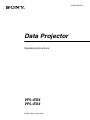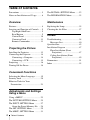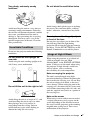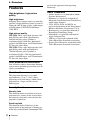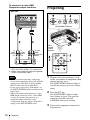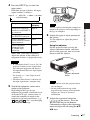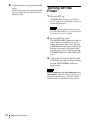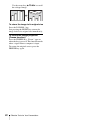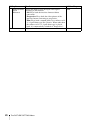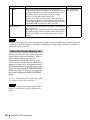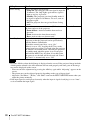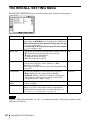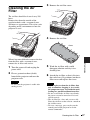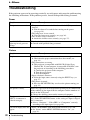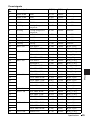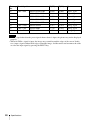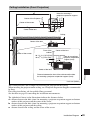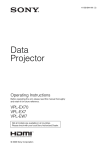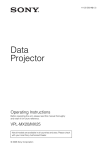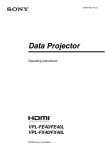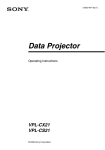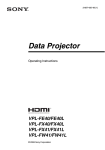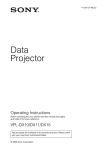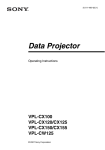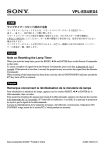Download Sony VPL-EX4 User's Manual
Transcript
3-100-203-13 (1)
Data Projector
Operating Instructions
VPL-ES4
VPL-EX4
© 2007 Sony Corporation
WARNING
To reduce the risk of fire or electric
shock, do not expose this apparatus
to rain or moisture.
To avoid electrical shock, do not open
the cabinet. Refer servicing to
qualified personnel only.
WARNING
THIS APPARATUS MUST BE
EARTHED.
IMPORTANT
The nameplate is located on the bottom.
WARNING
When installing the unit, incorporate a
readily accessible disconnect device in the
fixed wiring, or connect the power plug to an
easily accessible socket-outlet near the unit.
If a fault should occur during operation of
the unit, operate the disconnect device to
switch the power supply off, or disconnect
the power plug.
CAUTION
Danger of explosion if battery is incorrectly
replaced. Replace only with the same or
equivalent type recommended by the
manufacturer.
Dispose of used batteries according to the
manufacturer’s instructions.
For the customers in the U.S.A.
This equipment has been tested and found to
comply with the limits for a Class B digital
device, pursuant to Part 15 of the FCC Rules.
These limits are designed to provide
reasonable protection against harmful
interference in a residential installation.
This equipment generates, uses, and can
radiate radio frequency energy and, if not
installed and used in accordance with the
instructions, may cause harmful interference
to radio communications. However, there is
no guarantee that interference will not occur
in a particular installation. If this equipment
does cause harmful interference to radio or
television reception, which can be
2
WARNING
determined by turning the equipment off and
on, the user is encouraged to try to correct
the interference by one or more of the
following measures:
– Reorient or relocate the receiving antenna.
– Increase the separation between the
equipment and receiver.
– Connect the equipment into an outlet on a
circuit different from that to which the
receiver is connected.
– Consult the dealer or an experienced radio/
TV technician for help.
You are cautioned that any changes or
modifications not expressly approved in this
manual could void your authority to operate
this equipment.
All interface cables used to connect
peripherals must be shielded in order to
comply with the limits for a digital device
pursuant to Subpart B of Part 15 of FCC
Rules.
If you have any questions about this product,
you may call:
Sony Customer Information Service Center
1-800-222-7669 or http://www.sony.com/
Declaration of Conformity
Trade Name: SONY
Model: VPL-ES4, VPL-EX4
Responsible Party: Sony Electronics Inc.
Address: 16530 Via Esprillo,
San Diego, CA 92127 U.S.A.
Telephone Number: 858-942-2230
This device complies with part 15 of the
FCC Rules. Operation is subject to the
following two conditions: (1) this device
may not cause harmful interference, and
(2) this device must accept any
interference received, including
interference that may cause undesired
operation.
WARNING: THIS WARNING IS
APPLICABLE FOR USA ONLY.
If used in USA, use the UL LISTED power
cord specified below.
DO NOT USE ANY OTHER POWER
CORD.
Plug Cap Parallel blade with ground pin
(NEMA 5-15P Configuration)
Cord
Type SJT, three 16 or 18 AWG
wires
Length Minimum 1.5m (4 ft .11in.), Less
than 4.5 m (14 ft .9 5/8 in.)
Rating Minimum 10A, 125V
Using this unit at a voltage other than 120V
may require the use of a different line cord or
attachment plug, or both.
To reduce the risk of fire or electric shock,
refer servicing to qualified service
personnel.
WARNING: THIS WARNING IS
APPLICABLE FOR OTHER
COUNTRIES.
1. Use the approved Power Cord (3-core
mains lead) / Appliance Connector / Plug
with earthing-contacts that conforms to
the safety regulations of each country if
applicable.
2. Use the Power Cord (3-core mains lead) /
Appliance Connector / Plug conforming
to the proper ratings (Voltage, Ampere).
If you have questions on the use of the above
Power Cord /Appliance Connector /Plug,
please consult a qualified service personnel.
For the customers in Europe
The manufacturer of this product is Sony
Corporation, 1-7-1 Konan, Minato-ku,
Tokyo, Japan.
The Authorized Representative for EMC
and product safety is Sony Deutschland
GmbH, Hedelfinger Strasse 61, 70327
Stuttgart, Germany. For any service or
guarantee matters please refer to the
addresses given in separate service or
guarantee documents.
Lamp in this product contains mercury.
Disposal of these materials may be regulated
due to environmental considerations. For
disposal or recycling information, please
contact your local authorities or the
Electronic Industries Alliance
(www.eiae.org).
Lamp contains mercury. Dispose
according to local, state and federal laws.
Disposal of Old Electrical &
Electronic Equipment (Applicable in
the European Union and other
European countries with separate
collection systems)
This symbol on the product or
on its packaging indicates that
this product shall not be treated
as household waste. Instead it
shall be handed over to the
applicable collection point for
the recycling of electrical and
electronic equipment. By ensuring this
product is disposed of correctly, you will
help prevent potential negative
consequences for the environment and
human health, which could otherwise be
caused by inappropriate waste handling of
this product. The recycling of materials will
help to conserve natural resources. For more
detailed information about recycling of this
product, please contact your local city office,
your household waste disposal service or the
shop where you purchased the product.
For the customers in Taiwan only
For the State of California, USA only
Perchlorate Material - special handling may
apply, See
www.dtsc. ca.gov/hazardouswaste/
perchlorate
Perchlorate Material: Lithium battery
contains perchlorate.
Disposal of the used lamp
For the customers in the USA
WARNING
3
Table of Contents
Precautions ......................................... 5
Notes on Installation and Usage ........ 6
The INSTALL SETTING Menu .......32
The INFORMATION Menu .............33
Overview
Maintenance
Features .............................................. 8
Location and Function of Controls .... 9
Top/Right Side/Front .................... 9
Rear/Bottom ................................. 9
Control Panel .............................. 10
Connector Panel ......................... 11
Remote Commander ................... 11
Replacing the Lamp ..........................35
Cleaning the Air Filter ......................37
Projecting the Picture
Installing the Projector ..................... 13
Connecting the Projector ................. 14
Connecting a Computer .............. 14
Connecting a VCR ..................... 15
Projecting ......................................... 16
Turning Off the Power ..................... 18
Convenient Functions
Selecting the Menu Language .......... 19
Security Lock ................................... 20
Effective Tools for Your
Presentation .................................. 21
Adjustments and Settings
Using a Menu
Using a MENU ................................ 23
The PICTURE SETTING Menu ...... 25
The INPUT SETTING Menu .......... 27
About the Preset Memory No. ... 28
The SET SETTING Menu ............... 29
The MENU SETTING Menu .......... 31
4
Table of Contents
Others
Troubleshooting ................................38
Messages List ..............................40
Specifications ...................................42
Installation Diagram .........................47
Floor Installation (Front
Projection) ...............................47
Ceiling Installation (Front
Projection) ...............................49
Dimensions .......................................51
Index .................................................53
Precautions
Safety
• Check that the operating voltage of your
unit is identical with the voltage of your
local power supply.
• Should any liquid or solid object fall into
the cabinet, unplug the unit and have it
checked by qualified personnel before
operating it further.
• Unplug the unit from the wall outlet if it is
not to be used for several days.
• To disconnect the cord, pull it out by the
plug. Never pull the cord itself.
• The wall outlet should be near the unit and
easily accessible.
• The unit is not disconnected to the AC
power source (mains) as long as it is
connected to the wall outlet, even if the
unit itself has been turned off.
• Do not look into the lens while the lamp is
on.
• Do not place your hand or objects near the
ventilation holes. The air coming out is
hot.
• Be careful not to get your fingers caught in
the adjuster.
• Do not spread a cloth or paper under the
unit.
Illumination
• To obtain the best picture, the front of the
screen should not be exposed to direct
lighting or sunlight.
• Ceiling-mounted spot lighting is
recommended. Use a cover over
fluorescent lamps to avoid lowering the
contrast ratio.
• Cover any windows that face the screen
with opaque draperies.
• It is desirable to install the unit in a room
where floor and walls are not of lightreflecting material. If the floor and walls
are of reflecting material, it is
recommended that the carpet and wall
paper be changed to a dark color.
Preventing internal heat build-up
After you turn off the power with the ?/1
key, do not disconnect the unit from the wall
outlet while the cooling fan is still running.
Caution
The unit is equipped with ventilation holes
(intake) and ventilation holes (exhaust). Do
not block or place anything near these holes,
or internal heat build-up may occur, causing
picture degradation or damage to the
projector.
Cleaning
• To keep the cabinet looking new,
periodically clean it with a soft cloth.
Stubborn stains may be removed with a
cloth lightly dampened with a mild
detergent solution. Never use strong
solvents, such as thinner, benzene, or
abrasive cleansers, since these will
damage the cabinet.
• Avoid touching the lens. To remove dust
on the lens, use a soft dry cloth. Do not use
a damp cloth, detergent solution, or
thinner.
• Clean the filter at regular intervals.
LCD data projector
• This LCD data projector is manufactured
using high-precision technology. You may,
however, see tiny black points and/or
bright points (red, blue, or green) that
appear continuously on the LCD data
projector. This is a normal result of the
manufacturing process and does not
indicate a malfunction.
Precautions
5
Notes on Installation
and Usage
Hot and humid
Unsuitable Installation
Do not install the projector in the following
situations. Installation is these situations
or locations may cause a malfunction or
damage to the unit.
Poorly ventilated locations
• Avoid installing the unit in a location
where the temperature or humidity is very
high, or the temperature is very low.
• To avoid moisture condensation, do not
install the unit in a location where the
temperature may rise rapidly.
Locations subject to direct cool or
warm air from an air-conditioner
• Allow adequate air circulation to prevent
internal heat build-up. Do not place the
unit on surfaces (rugs, blankets, etc.) or
near materials (curtains, draperies) that
may block the ventilation holes. When
internal heat builds up due to blockage of
ventilation holes, the temperature sensor
will function, and the power will be turned
off automatically.
• Leave space of more than 30 cm (11 7/8
inches) around the unit.
• Be careful not to allow the ventilation
holes to inhale tiny objects such as pieces
of paper or clumps of dust.
Installing the projector in such a location
may cause a malfunction of the unit due to
moisture condensation or a rise in
temperature.
Near a heat or smoke sensor
Malfunction of the sensor may occur.
6
Notes on Installation and Usage
Very dusty, extremely smoky
locations
Avoid installing the unit in a very dusty or
extremely smoky environment. Otherwise,
the air filter will become obstructed, and this
may cause a malfunction of the unit or
damage it. Dust preventing the air passing
through the filter may cause a rise in the
internal temperature of the unit. Clean the
filter periodically.
Unsuitable Conditions
Do not use the projector under the following
conditions.
Do not stand the unit upright on
one side
Avoid using the unit standing upright on its
side. It may cause malfunction.
Do not tilt the unit to the right or left
Avoid tilting the unit to an angle of 15°, and
avoid installing the unit in any way other
than placing it on a level surface or
suspending from the ceiling. Such an
installation may cause color shading or
shorten the lamp life excessively.
Do not block the ventilation holes
Avoid using a thick-piled carpet or anything
that covers the ventilation holes (exhaust/
intake); otherwise, internal heat may build
up.
Do not place a blocking object just
in front of the lens
Do not place any object just in front of the
lens that may block the light during
projection. Heat from the light may damage
the object. Use the PIC MUTING key on the
Remote Commander to cut off the picture.
Usage at High Altitude
When using the projector at an altitude of
1,500 m or higher, turn on “High
Altitude Mode” in the INSTALL SETTING
menu. Failing to set this mode when using
the projector at high altitudes could have
adverse effects, such as reducing
the reliability of certain components.
Note on carrying the projector
The unit is manufactured using highprecision technology. When transporting the
unit stored in the carrying case, do not drop
the unit or subject it to shock, as this may
cause damage. When storing the unit in the
carrying case, disconnect the AC power cord
and all other connecting cables or cards, and
store the supplied accessories in a pocket of
the carrying case.
Note on the screen
When using a screen with an uneven surface,
a striped pattern may rarely appear on the
screen depending on the distance between
the screen and the projector or the zooming
magnification settings used. This is not a
malfunction of the projector.
Notes on Installation and Usage
7
B Overview
Features
High brightness, high picture
quality
High brightness
Adopting Sony's unique optical system that
provides a high-efficiency optical system. It
allows the 165 W lamp to give a light output
of 2200 lumen (VPL-ES4)/2100 lumen
(VPL-EX4).
High picture quality
VPL-ES4: Three super-high-aperture 0.63inch SVGA panels with approximately
480,000 effective pixels, produce a
resolution of 800 × 600 dots (horizontal/
vertical) for RGB input, and 500 horizontal
TV lines for video input.
VPL-EX4: Three super-high-aperture 0.63inch XGA panels with approximately
790,000 effective pixels, produce a
resolution of 1024 × 768 dots (horizontal/
vertical) for RGB input, and 750 horizontal
TV lines for video input.
Quiet presentation environment
Low fan noise reduces distraction allowing
you to run an optimum presentation even in
a quiet environment.
Short focal lens
The projection distance is very short,
approximately 2.3 m (7.5 feet), when
projecting an 80-inch image, which allows
projection on a larger screen even in a
limited space.
Security Functions
Security lock
This function makes it possible to prevent
projection of a picture on the screen unless
the required password is entered when the
projector is turned on.
Panel key lock
This function locks all the keys on the
control panel of the projector, allowing use
of the keys on the Remote Commander. This
8
Features
prevents the projector from operating
incorrectly.
About Trademarks
• Adobe Acrobat is a trademark of Adobe
Systems Incorporated.
• Windows is a registered trademark of
Microsoft Corporation in the United States
and/or other countries.
• VGA, SVGA, XGA and SXGA are
registered trademarks of the International
Business Machines Corporation, U.S.A.
• Kensington is a registered trademark of
Kensington Technology Group.
• Macintosh is a registered trademark of
Apple Computer, Inc.
• VESA is a registered trademark of the
Video Electronics Standard Association.
• Display Data Channel is a trademark of the
Video Electronics Standard Association.
Location and
Function of Controls
f Security lock
Connects to an optional security cable
(from Kensington).
Web page address:
http://www.kensington.com/
Overview
g Front remote control detector
Top/Right Side/Front
h Lens
1
2
3
4
5
6
7
8
Remove the lens cover before
projection.
i Ventilation holes (exhaust)
9
j Adjuster adjustment button
0
qa
For details, see “Using the adjuster” on
page 17.
k Adjuster
l Connector Panel
For details, see “Connector Panel” on
page 11.
Rear/Bottom
m Speaker
qs
qh
qj
o Lamp cover
p Rear remote control detector
qd
qf
n Adjusters (hind pad)
qk
q AC IN socket
Connects the supplied AC power cord.
qg
a Control panel
For details, see “Control Panel” on
page 10.
b Zoom ring
Adjusts the picture size.
c Ventilation holes (intake)
d Focus ring
Adjusts the picture focus.
e Security bar
r Ventilation holes (intake)/Air
filter cover
Notes
• Do not place anything near the
ventilation holes as this may cause
internal heat build-up.
• Do not place your hand near the
ventilation holes as this may cause
injury.
• To maintain optimal performance, clean
the air filter every 500 hours.
For details, see “Cleaning the Air
Filter” on page 37.
An anti-theft chain or wire
(commercially available) can be
connected to it.Refer to “Dimensions”
(page 51) for the shapes.
Location and Function of Controls
9
d ENTER/V/v/B/b (Arrow) keys
Control Panel
1
2
3
4
Used to enter the settings of items in the
menu system, select a menu, or make
various adjustments.
5
f LAMP/COVER indicators
6
a ?/1 (On/Standby) key
Turns on the projector when the
projector is in standby mode. The ON/
STANDBY indicator around the ?/1 key
flashes in green until the projector is
ready to operate. Then it lights.
b ON/STANDBY indicator (located
around the ?/1 key)
Lights up or flashes under the following
conditions:
– Lights in red when the AC power cord
is plugged into a wall outlet. Once the
projector is in standby mode, you can
turn it on with the ?/1 key.
– Lights in red when the temperature
becomes high inside the projector, or
when the projector fails to operate.
– Lights in green when the power is
turned on, and when it is ready to
operate.
– Flashes in green from the projector is
turned on until the projector is ready to
operate. Also, flashes in green while
the cooling fan is running after the
power is turned off with the ?/1 key.
The fan runs for about 90 seconds after
the power is turned off.
For detail on the ?/1 indicator, see
page 18.
c MENU key
Displays the on-screen menu. Press
again to clear the menu.
10
Location and Function of Controls
e INPUT key
Flashes in orange under the following
conditions:
• A reception rate of 2 flashes when the
lamp cover or air filter cover is not
secured firmly.
• A reception rate of 3 flashes when the
lamp has reached the end of its life or
reaches a high temperature.
c OUTPUT connector
Connector Panel
1
3
VIDEO
AUDIO
AUDIO A/B
INPUT A
INPUT B
INPUT
MONITOR
OUTPUT
AUDIO
RS232C
REMOTE
2
4
a VIDEO INPUT connector
• S VIDEO (mini DIN 4-pin):
Connects to the S video output (Y/C
video output) of video equipment.
• VIDEO (phono type): Connects to
the composite video output of video
equipment.
• AUDIO jack (stereo minijack): To
listen to sound output from video
equipment, connect via this jack to the
audio output of the video equipment.
To listen to sound output from a
computer with the VPL-ES4, connect
via this jack to the audio output of the
computer.
b INPUT connector
• AUDIO A/B jack (stereo minijack)
(for VPL-EX4 only): To listen to
sound output from a computer,
connect via this jack to the audio
output of the computer. (common
INPUT A/B)
• INPUT A (HD D-sub 15-pin,
female): Inputs a computer signal,
video GBR signal, component signal,
or DTV signal depending on the
connected equipment.
Connects to the output connector of
equipment using the supplied cable or
an optional cable.
For details, see “Connecting a
Computer” on page 14 and
“Connecting a VCR” on page 15.
• INPUT B connector (HD D-sub 15pin) (for VPL-EX4 only): Connect to
external equipment such as a
computer.Connect to the monitor
output of a computer.
Overview
S VIDEO
• MONITOR (HD D-sub 15-pin,
female): Connect to the video input
connector of the monitor. Outputs
signals from the selected channel and
computer signals only from among the
signals from the INPUT A or INPUT
B (VPL-EX4 only).
• AUDIO (stereo minijack): Connects
to external active speakers. The
volume of the speakers can be
controlled by the VOLUME +/– keys
on the Remote Commander.
For the VPL-EX4, when INPUT A or
INPUT B is selected, the sound input
to the AUDIO (AUDIO INPUT A/B)
connector which is common for
INPUT A/B is output.
When VIDEO or S VIDEO is selected,
the sound input to the AUDIO input
connector of VIDEO IN is output.
d RS-232C connector (D-sub 9pin, female)
Connects to a computer to operate the
projector from the computer.
Remote Commander
The keys that have the same names as those
on the control panel function identically.
8
1
2
3
APA
9
0
INPUT
KEY
STONE
ENTER
4
5
6
7
RESET
MENU
D ZOOM
VOLUME
PIC
MUTING
qa
qs
qd
FREEZE
a INPUT key
b APA (Auto Pixel Alignment) key
Automatically adjusts a picture to its
clearest while a signal is input from a
computer.
For details, see “Smart APA” in “The
SET SETTING Menu” on page 29.
Location and Function of Controls
11
c KEYSTONE (Trapezoidal
distortion correction) key
Adjusts the vertical trapezoidal
distortion of the image. Pressing this
key, the adjustment menu are displayed.
Use the arrow keys (v/V/b/B) for
adjustment.
d RESET key
Resets the value of an item to its factory
preset value or returns the enlarged
image to its original size. This key
functions when the menu or a setting
item is displayed on the screen.
2
Install the lithium battery.
e PIC MUTING key
Cuts off the picture. Press again to
restore the picture.
f FREEZE key
Freezes the projected picture. To cancel
the frozen picture, press the key again.
Face the +
side up.
g D ZOOM (Digital Zoom) +/– key
Enlarges the image at a desired location
on the screen.
h Infrared transmitter
i ?/1 (On/Standby) key
j v/V/b/B (Arrow) keys
k ENTER key
l MENU key
m VOLUME +/– keys
Before using the Remote
Commander
Pull out the clear film from the lithium
battery holder.
To replace a battery
1
12
Release the lock of the lithium battery
holder by picking it, and pull out the
holder from the Remote Commander.
Location and Function of Controls
3
Put the lithium battery holder back
into the Remote Commander.
Notes on the lithium battery
• A button type lithium battery (CR2025) is
used in the Remote Commander. Do not
use batteries other than CR2025.
• Keep the lithium battery out of the reach of
children.
• Should the battery be swallowed,
immediately consult a doctor.
Notes on Remote Commander
operation
• Make sure that nothing obstructs the
infrared beam between the Remote
Commander and the remote control
detector on the projector. Direct the
Remote Commander toward the remote
control detector.
• The operation range is limited. The shorter
the distance between the Remote
Commander and the remote control
detector is, the wider the angle within
which the commander can control the
projector becomes.
B Projecting the Picture
Installing the Projector
The distance between the lens and the screen varies depending on the size of the screen. Use
the following table as a guide.
Screen
Projecting the Picture
Distance between the screen
and the center of the lens
Unit: m (feet)
Screen size
(inches)
40
80
100
150
200
250
300
Minimum
Distance
1.2
(3.9)
2.3
(7.5)
2.9
(9.5)
4.4
(14.4)
5.9
(19.4)
7.3
(24)
8.8
(28.9)
Maximum
Distance
1.4
(4.6)
2.8
(9.2)
3.6
(11.8)
5.4
(17.7)
7.2
(23.6)
9.0
(29.5)
10.7
(35.1)
There may be a slight difference between the actual value and the design value shown in the table
above.
For details on installation diagram, see “Installation Diagram” on page 47.
Installing the Projector
13
Connecting the
Projector
To connect a computer
Rear side
When you connect the projector,
make sure to:
• Turn off all equipment before making any
connections.
• Use the proper cables for each connection.
• Insert the cable plugs firmly; loose
connections may increase noise and
reduce performance of picture signals.
When pulling out a cable, be sure to pull it
out by the plug, not the cable itself.
S VIDEO
VIDEO
AUDIO
AUDIO A/B
INPUT A
INPU
INPUT
Connecting a Computer
This section describes how to connect the
projector to a computer.
For more information, refer to the
computer’s instruction manual.
to monitor output
Computer
to audio output
1 HD D-sub 15-pin cable (supplied)
2 Stereo audio connecting cable (not supplied)
(Use a no-resistance cable.)
Notes
• For stereo audio connection, connect the
stereo audio connecting cable to the AUDIO
connector for VPL-ES4, or to the AUDIO
INPUT A/B connector for VPL-EX4.
• The projector accepts VGA, SVGA, XGA,
SXGA, SXGA+, WXGA signals. However,
we recommend that you set the output mode
of your computer to SVGA (VPL-ES4) or
XGA (VPL-EX4) mode for the external
monitor.
14
Connecting the Projector
• If you set your computer, such as a notebook
computer, to output the signal to both your
computer’s display and the external monitor,
the picture of the external monitor may not
appear properly. Set your computer to output
the signal to only the external monitor.
For details, refer to the operating
instructions supplied with your computer.
Note
This section describes how to connect the
projector to a VCR.
For more information, refer to the
instruction manuals of the equipment you
are connecting.
To connect to a video or S video
output connector
Rear side
S VIDEO
VIDEO
AUDIO
AUDIO A/B
INPUT A
INPU
INPUT
to S
video
output
to audio
output (L)
to video
output
Projecting the Picture
To connect a Macintosh computer equipped
with a video output connector of a type having
two rows of pins, use a commercially available
plug adaptor.
Connecting a VCR
to audio
output (R)
VCR
1 Stereo audio connecting cable (not supplied)
(Use a no-resistance cable.)
2 Video cable (not supplied) or S-Video cable
(not supplied)
Connecting the Projector
15
To connect to a video GBR/
Component output connector
Projecting
Rear side
S VIDEO
VIDEO
AUDIO
AUDIO A/B
INPUT A
INPU
INPUT
ON/STANDBY indicator
to
audio
output
(L)
to
audio
output
(R)
to video
GBR/
component
output
Rear
remote
control
detector
APA
INPUT
KEY
STONE
ENTER
VCR
Notes
16
Projecting
MENU
D ZOOM
VOLUME
PIC
MUTING
1 Signal Cable (not supplied)
HD D-sub 15-pin (male) ↔ 3 × phono jack
2 Stereo audio connecting cable (not supplied)
(Use a no-resistance cable.)
• For stereo audio connection, connect the
stereo audio connecting cable to the AUDIO
connector for VPL-ES4, or to the AUDIO
INPUT A/B connector for VPL-EX4.
• Set the aspect ratio using “Wide Mode” on
the INPUT SETTING menu according to the
input signal.
• When you connect the projector to a video
GBR output connector, select “Video GBR”
or when you connect the projector to a
component output connector, select
“Component” with the “Input-A Signal Sel.”
setting on the SET SETTING menu.
RESET
FREEZE
1
Plug the AC power cord into a wall
outlet, and connect all equipment, then
remove the lens cover.
The ON/STANDBY indicator lights in
red and the projector goes into standby
mode.
2
Press the ?/1 key.
The ON/STANDBY indicator lights
after flashing in green. The projector
cannot be used while the ON/
STANDBY indicator is flashing.
3
Turn on the equipment connected to
the projector.
4
Press the INPUT key to select the
input source.
F7
Each time you press the key, the input
signal switches as follows:
or
Fx
and
Input-A t INPUT B t Video t S-Video
(VPL-EX4 only)
To input from
Fn
Press INPUT
to display
Note
Input-A
Computer/Component
connected to the INPUT
A connector
Computer connected to
the INPUT B connector
Input-B
6
Video
Video equipment
connected to the VIDEO
input connector
Video equipment
connected to the
S VIDEO input
connector
Adjust the upper or lower position of
the picture.
Use the adjuster to adjust the picture
position.
S-Video
Using the adjuster
Lift the projector while pressing the
adjuster adjustment button, and adjust
the tilt of the projector, then release the
button to lock the adjuster.
Smart APA (Auto Pixel Alignment)
adjusts the picture of the connected
equipment so that it is projected clearly.
Projecting the Picture
The key used for switching the computer to
output to the projector varies depending on
the type of computer.
Notes
• If “Auto Input Search” is set to “On,” the
projector searches for the signals from
the connected equipment and displays
the input channel where the input signals
are found.
Adjuster adjustment
button
For details, see “Auto Input Search”
on page 29.
• The Smart APA feature is effective for
the input signal from a computer only.
5
Notes
• Be careful not to let the projector down
on your fingers.
• Do not push hard on the top of the
projector or do not drag it hard with the
adjuster out. It may be occurred
malfunction.
Switch the equipment connected to
output to the projector.
Depending on the type of your
computer, for example a notebook, or an
all-in-one LCD type, you may have to
switch the computer to output to the
projector by pressing certain keys (e.g.,
LCD / VGA ,
/ , etc.), or by changing
your computer’s settings.
7
Adjust the trapezoidal distortion
(
) of the picture. Press the
KEYSTONE key on the Remote
Commander to display the adjustment
menu and adjust the tilt using the v/V/
b/B keys.
Projecting
17
8
Adjust the size of the picture and the
focus.
Adjust the picture size using the Zoom
ring and adjust the picture focus using
the Focus ring.
Turning Off the
Power
1
Press the ?/1 key.
“POWER OFF? Please press ?/1 key
again.” appears to confirm that you want
to turn off the power.
Note
The message disappears if you press any
key other than the ?/1 key, or if you do not
press any key for five seconds.
2
Press the ?/1 key again.
The ON/STANDBY indicator flashes in
green and the fan continues to run to
reduce the internal heat. Also, the ON/
STANDBY indicator flashes quickly for
the first 45 seconds. During this time,
you will not be able to light up the ON/
STANDBY indicator again with the ?/1
key.
3
Unplug the AC power cord from the
wall outlet after the fan stops running
and the ON/STANDBY indicator
lights in red.
Note
Do not unplug the AC cord while the fan is
still running; otherwise, the fan will stop even
though the internal heat is still high, which
could result in a breakdown of the projector.
18
Turning Off the Power
B Convenient Functions
Selecting the Menu
Language
You can select one of fifteen languages for
displaying the menu and other on-screen
displays. The factory setting is English.
To change the menu language, proceed as
follows:
4
Press the v or V key to select the
MENU SETTING menu, then press
the B or ENTER key.
The selected menu appears.
Front remote
control
detector
1
Plug the AC power cord into a wall
outlet.
2
Press the ?/1 key to turn on the
projector.
3
Press the MENU key.
The menu appears.
The menu currently selected is shown as
a yellow button.
Convenient Functions
ON/STANDBY indicator
5
Press the v or V key to select
“Language,” then press the B or
ENTER key.
6
Press the v, V, b or B key to select a
language, then press the ENTER key.
The menu changes to the selected
language.
To clear the menu
Press the MENU key.
The menu disappears automatically if a key
is not pressed for one minute.
Selecting the Menu Language
19
Enter the password on this screen.
Security Lock
Enter new password key.
The projector is equipped with a security
lock function. When you turn the power of
the projector on, you are required to input
the previously set password. If you do not
input the correct password, you will not be
able to project the picture.
Notes
• You will not be able to use the projector if
you forget your password and the password
administrator is not available. Be please
aware that using the security lock can prevent
valid usage in such cases.
• When you set the security lock being active,
the password will be necessary only when
the power is turned on after plugging the
power cord.
Power-on cannot be performed
without the password.
Use:
3
2
Be sure to remember this password.
Use:
Cancel: Other key
When the following message is
displayed, the setting for security lock is
completed.
Press the MENU key and then, on the
INSTALL SETTING menu, turn on
the “Security Lock” setting.
If “Invalid Password!” is displayed on
the screen, perform this procedure again
from step 1.
Enter the password.
Use the MENU, v/V/b/B, and ENTER
keys to enter the four-digit password.
(The default initial password setting is
“ENTER, ENTER, ENTER, ENTER.”
After this is entered you can put in your
own password. Therefore, when you use
this function for the first time, please
input “ENTER” four times.)
Enter the password again to confirm.
Re-enter new password key.
To use the security lock
1
Cancel: Other key
4
Turn the main power off and
disconnect the AC power cord.
The security lock is set to on, then it
becomes effective. The screen used for
entering the password is displayed when
the power is turned on the next time.
Enter password key.
Password required for power-on.
Use:
Cancel: Other key
Next, the screen for entering the new
password is displayed. (Enter the
password on this screen even if you want
to keep the current password.)
20
Security Lock
Security certification
When the password screen is displayed,
enter the password that was set. If you fail to
enter the correct password after three tries,
the projector cannot be used. In this case,
press the ?/1 key to turn off the power.
To cancel the security lock
1
Press the MENU key, then turn off the
“Security Lock” setting on the
INSTALL SETTING menu.
2
Enter the password.
Enter the password that was set.
Note
If you call the customer service center because
you have forgotten the password, you will need
to be able to verify the projector’s serial
number and your identity. (This process may
differ in other countries/regions.) Once your
identity has been confirmed, we will provide
you with the password.
Effective Tools for
Your Presentation
To enlarge the image (Digital Zoom
function)
You can select a section of the image to
enlarge. This function works when a signal
from a computer is input.
This function does not work when a video
signal is input.
1
Project a normal image, and press the
D ZOOM + key on the Remote
Commander.
Digital zoom icon
2
Move the icon to the point on the
image you want to enlarge. Use the
arrow key (v/V/b/B) to move the
icon.
3
Press the D ZOOM + key again.
Convenient Functions
The digital zoom icon appears in the
center of the image.
The portion of the image where the icon
is located is enlarged. The enlargement
ratio is displayed on the screen for a few
seconds.
By pressing the + key repeatedly, the
image size (ratio of enlargement: max. 4
times) increases.
Effective Tools for Your Presentation
21
Use the arrow key (v/V/b/B) to scroll
the enlarged image.
To return the image to its original size
Press the D ZOOM – key.
Just pressing the RESET key returns the
image back to its original size immediately.
To freeze the image projected
(Freeze function)
Press the FREEZE key. “Freeze” appears
when the key is pressed. This function works
when a signal from a computer is input.
To restore the original screen, press the
FREEZE key again.
22
Effective Tools for Your Presentation
B Adjustments and Settings Using a Menu
2
Using a MENU
Use the v or V key to select a menu,
then press the B or ENTER key.
The selected menu appears.
The projector is equipped with an on-screen
menu for making various adjustments and
settings.
3
Select an item.
Use the v or V key to select the item,
then press the B or ENTER key.
The setting items are displayed in a popup menu or in a sub menu.
Display items
Input signal indicator
Pop-up menu
Setting
items
Menu
Input signal setting indicator
MENU SETTING
Input A
Status:
L a n g u ag e :
M e nu Po s i t i o n :
Picture adjustment menu
On
English
To p l e f t
Bottom Left
Center
To p R i g h t
Bottom Right
A
Sub menu
Menu
Input signal setting indicator
For Input-A: Shows “Auto” or “Input-A
Signal Sel.” setting on the SET
SETTING menu.
For Video/S-Video input: Shows “Auto” or
the “Color System” setting on the SET
SETTING menu.
Setting items
PICTURE SETTING
ADJUST PICTURE
Contrast:
Brightness:
Gamma Mode:
C o l o r Te m p . :
Input A
S t a n d a rd
80
50
Graphics
High
Press the MENU key.
The menu appears.
The menu presently selected is shown as
a yellow button in the column on the left.
SET SETTING
S m a r t A PA :
Auto Input Search:
Input-A Signal Sel.:
Color System:
Pow e r S av i n g :
IR Receiver:
Pa n e l Key L o ck :
Input-A
On
Off
Component
Au t o
Off
F ro n t & R e a r
Off
4
Make the setting or adjustment of an
item.
Adjustments and Settings Using a Menu
Input signal indicator
Shows the selected input channel. x
is
displayed when no signal is input. You can
hide this indicator using “Status” on the
MENU SETTING menu.
1
Selected input
signal
• When changing the adjustment
level:
To increase the number, press the v or
B key.
To decrease the number, press the V or
b key.
Press the ENTER key to restore the
previous screen.
• When changing the setting:
Press the v or V key to change the
setting.
Press the ENTER or b key to restore
the previous screen.
Using a MENU
23
To clear the menu
Press the MENU key.
The menu disappears automatically if a key
is not pressed for one minute.
To reset items that have been
adjusted
Select the item that you want to reset, and
then press the RESET key on the Remote
Commander.
“Complete!” appears on the screen and the
setting of the item that you have selected is
factory preset values.
Storage of the settings
The settings are automatically stored in the
projector memory when the ENTER key is
pressed.
If no signal is input
If there is no input signal, “Cannot adjust
this item.” appears on the screen.
Unadjustable items
Items that cannot be adjusted, depending on
the input signal, are not displayed on the
menu.
For details, see page 34.
24
Using a MENU
The PICTURE SETTING Menu
The PICTURE SETTING menu is used for adjusting the picture or volume.
Items that can be adjusted or set depend on the kind of input signals. For details, see “Input
signals and adjustable/setting items” on page 34.
PICTURE SETTING
Input A
Picture Mode
Adjust Picture...
S t a n d a rd
Vo l u m e :
30
PICTURE SETTING
ADJUST PICTURE
Contrast:
Brightness:
Gamma Mode:
C o l o r Te m p . :
Input-A
S t a n d a rd
80
50
Graphics
High
Functions
Initial setting
Picture Mode
Selects the picture mode.
• Dynamic: Emphasizes the contrast to produce a
“dynamic” picture.
• Standard: Selects for the standard picture.
• Natural: Selects for the color more similar to the
input picture.
• Game: Select for viewing game picture.
• Living: Select for viewing sports, music, digital
video camera picture.
• Cinema: Select for viewing film-like picture.
• Presentation: Select for viewing presentation files
Standard
Adjust Picture...
The unit can store the setting values of the following sub menu items for
each picture mode separately.
Contrast
Adjusts the picture contrast.
80
Brightness
Adjusts the picture brightness.
50
Color
Adjusts color intensity.
50
Hue
Adjusts color tones. The higher the setting, the more
greenish the picture becomes. The lower the setting,
the more purplish.
50
Sharpness
Adjusts the sharpness.
30
Gamma Mode
Selects a gamma correction curve.
Graphics
• Graphics: Improves the reproduction of halftones.
Photos can be reproduced in natural tones.
• Text: Contrasts black and white. Suitable for images
that contain lots of text.
Color Temp.
Adjusts the color temperature.
• High: Makes white colors bluish.
• Middle: Makes white part of the picture natural
white.
• Low: Makes white colors reddish.
Adjustments and Settings Using a Menu
Setting items
Set according to
the input signal
The PICTURE SETTING Menu
25
Setting items
Functions
Initial setting
DDE (Dynamic Selects the mode to play the input video signal
Film
according to the material.
Detail
• Off: Plays back the interlace format without
Enhancer)
conversion.
• Progressive: Plays back the video picture of the
interlace format converting to progressive.
• Film: Plays back a smooth picture in a softwear of 22, 2-3 pull-down type like a movie. When other than
the softwear of 2-2, 2-3 pull-down type is played
back, it is automatically switched to "Progressive".
Volume
26
Adjusts the volume.
The PICTURE SETTING Menu
30
The INPUT SETTING Menu
The INPUT SETTING menu is used to adjust the input signal.
Items that can be adjusted or set depend on the kind of input signals. For details, see “Input
signals and adjustable/setting items” on page 34.
When the video signal is input
Functions
Wide Mode
Sets the aspect ratio of the picture.
Off
• Off: When a picture with a ratio of 4:3 is input.
• On: When a picture with a ratio of 16:9 (squeezed) is
input from a DVD player.
Initial setting
When the signal is input from a computer
Setting items
Functions
Initial setting
Dot Phase
Adjusts the dot phase of the LCD panel and the signal
output from a computer.
Adjust the picture further for finer picture after the
picture is adjusted by pressing the APA key.
Set according to
the input signal
H Size
Adjusts the horizontal size of a picture output from a
computer. Adjust the setting according to the dots of
the input signal.
For details, see page 45.
Set according to
the input signal
Adjustments and Settings Using a Menu
Setting items
Adjust Signal...
The INPUT SETTING Menu
27
Setting items
Shift
Scan Converter
Functions
Initial setting
Set according to
Adjusts the position of the picture. H adjusts the
horizontal position of the picture.V adjusts the vertical the input signal
position of the picture. As the setting for H increases,
the picture moves to the right, and as the setting
decreases, the picture moves to the left.
As the setting for V increases, the picture moves up,
and as the setting decreases, the picture moves down.
Use the b or the B key to adjust the horizontal position
and the v and V key for the vertical position.
Converts the signal to display the picture according to On
the screen size.
When set to “Off,” displays the picture while matching
one pixel of input picture element to that of the LCD.
The picture will be clear but the picture size will be
smaller.
Note
Note that if the projector is used for profit or for public viewing, modifying the original picture by
switching to the wide mode may constitute an infringement of the rights of authors or producers,
which are legally protected.
About the Preset Memory No.
This projector has 42 types of preset data for
input signals (the preset memory). When a
preset signal is input, the projector
automatically detects the signal type and
recalls the data for the signal from the preset
memory to adjust it to an optimum picture.
The memory number and signal type of that
signal are displayed on the INFORMATION
menu (See page 33). You can also adjust the
preset data through the INPUT SETTING
menu.
See the chart on page 45 to find if the signal
is registered in the preset memory.
Note
When the aspect ratio of input signal is other
than 4:3, a part of the screen is displayed in
black.
28
The INPUT SETTING Menu
The SET SETTING Menu
The SET SETTING menu is used for changing the settings of the projector.
SET SETTING
S m a r t A PA :
Auto Input Search:
Input-A Signal Sel.:
Color System:
Pow e r S av i n g :
IR Receiver:
Pa n e l Key L o ck :
Input-A
On
Off
Au t o
Au t o
Off
F ro n t & R e a r
Off
Functions
Initial setting
Smart APA
The APA (Auto Pixel Alignment) automatically
On
adjusts “Dot Phase,” “H Size” and “Shift” on the
INPUT SETTING menu for the input signal from a
computer.
• On: When a signal is input from a computer, the
APA functions automatically so that the picture can
be seen clearly. Once the specified input signal has
been adjusted by the “Smart APA,” it will not be
readjusted even when the cable is disconnected and
connected again or the input channel is changed. You
can adjust the picture by pressing the APA key on the
Remote Commander even if “Smart APA” set to
“On.”
• Off: The APA functions when you press the APA key
on the Remote Commander.
Auto Input Search
When set to “On,” the projector detects input signals in Off
the following order: Input-A/Input-B (VPL-EX4 only)/
Video/S-Video. It indicates the input channel when the
power is turned on or the INPUT key is pressed.
Input-A Signal Sel. Selects the type of signal input from the equipment
connected to the INPUT A connector.
Selects the type of signal input from the equipment by
selecting “Input-A” with the INPUT key.
• Auto: Selects the input signal type automatically.
• Computer: Inputs the signal from a computer.
• Video GBR: Inputs the signal from a TV game or
HDTV broadcast.
• Component: Inputs the component signal from a
DVD player/recorder, Blu-ray Disc player, digital
tuner, etc.
Color System
Auto
Adjustments and Settings Using a Menu
Setting items
Auto
Selects the color system of the input signal.
If you select “Auto,” the projector detects the color
system of the input signal automatically. If the picture
is distorted or colorless, select the color system
according to the input signal.
The SET SETTING Menu
29
Setting items
Functions
Power Saving
Selects the Power Saving mode.
Off
• Lamp off: The lamp goes off if no signal is input for
10 minutes. The lamp lights again when a signal is
input or any key is pressed.
• Standby: The projector goes into Standby mode if
no signal is input for 10 minutes. To use it, turn on
the power again.
• Off: The projector does not go into Power Saving
mode.
Initial setting
IR Receiver
Selects the remote control detectors (IR Receiver) on
the front and rear of the projector.
• Front & Rear: Activates both the front and rear
detectors.
• Front: Activates the front detector only.
• Rear: Activates the rear detector only.
Panel Key Lock
Locks all the control panel keys on the top panel of the Off
projector so that the projector can be operated only
with the Remote Commander.
To lock the control panel keys, set to “On.”
When it is set to “On,” keeping the ?/1 key on the
control panel pressed for 10 seconds turns the projector
on when it is in standby mode, and turns the projector
to standby mode when the power is on. If you press
and hold the MENU key for about 10 seconds when
the power is on, the lock will be released and “Panel
Key Lock” is automatically set to “Off.”
Front & Rear
Notes
• Press the APA key when the full image is displayed on the screen. If the projected image includes
a black portion around it, the APA function will not work properly and some parts of the image
may not be displayed on the screen.
- You can cancel the adjustment by pressing the APA key again while “Adjusting” appears on the
screen.
- The picture may not be adjusted properly depending on the type of input signal.
- Adjust the “Dot Phase,” “H Size,” and “Shift” items on the INPUT SETTING menu when you
adjust the picture manually.
• If the input signal is not displayed correctly when the input A signal classifying is set to "Auto",
set it to conform the input signal.
30
The SET SETTING Menu
The MENU SETTING Menu
The MENU SETTING menu is used for changing the menu displays.
Functions
Initial setting
Status (on-screen
display)
Sets up the on-screen display.
When set to “Off,” turns off the on-screen displays
except for the menus, a message when the power is
turned off, and warning messages.
On
Language
Selects the language used in the menu and on-screen
displays. The languages available are: English,
Nederlands, Français, Italiano, Deutsch, Español,
Português,
, Svenska, Norsk,
,
,
,
and
.
English
Menu Position
Selects the display position of the menu from “Top
Left,” “Bottom Left,” “Center,” “Top Right,” and
“Bottom Right.”
Center
Start Up Image
• On: Displays the Start Up Image in the window after On
turning on the power.
• Off: Does not displays the Start Up Image in the
window after turning on the power.
The MENU SETTING Menu
Adjustments and Settings Using a Menu
Setting items
31
The INSTALL SETTING Menu
The INSTALL SETTING menu is used for changing the settings of the projector.
INSTALL SETTING
Input-A
V Key s t o n e :
0
I m ag e F l i p :
Off
B a ck g ro u n d :
Blue
Lamp Mode:
S t a n d a rd
High Altitude Mode: O f f
S e c u r i t y L o ck :
Off
Setting items
Functions
V Keystone
Corrects the trapezoidal distortion caused by the projection 0
angle using the v/V/b/B keys on the Remote Commander.
When the bottom of the trapezoid is longer than the top
: Sets a lower value.
When the top of the trapezoid is longer than the bottom
: Sets a higher value.
Initial setting
Image Flip
Flips the image on the screen horizontally and/or vertically. Off
• HV: Flips the image horizontally and vertically.
• H: Flips the image horizontally.
• V: Flips the image vertically.
• Off: The image does not flip.
Background
Selects the background color of the screen when no signal
is input to the projector. Select “Black” or “Blue.”
Normally, set to “Blue.”
This setting becomes effective when the background color
is selected.
Blue
Lamp Mode
Sets the lamp brightness used during the projection.
• High: Illuminates the projected image brightly.
• Standard: Reduces fan noise and power consumption.
The brightness of the projected image will be lower
compared with the “High” setting.
Standard
High Altitude
Mode
Set to “On” when the projector is used at an altitude of
1,500 m or higher.
Off
Security Lock
Turns on the projector’s security lock function.
When set to “On,” turns on the security lock function,
which locks the projector once a password has been set.
For details, see “Security Lock” on page 20.
Off
Note
If you set “High Altitude Mode” to “On” at an altitude of under 1,500 m, the reliability of the
lamp may be reduced.
32
The INSTALL SETTING Menu
The INFORMATION Menu
The INFORMATION menu displays the model name, serial number, the horizontal and vertical
frequencies of the input signal and the cumulated hours of usage of the lamp.
Model name
INFORMATION
VPL-ES4
fH:
fV:
Lamp Timer:
Input A
Serial No. 3 3 3 3 3 3 3
48,47kHz
60,00Hz
No.23
1024x768
2
H
Serial number
Memory number of an input signal
Signal type
Functions
fH
Displays the horizontal frequency of the input signal.
The displayed value is approximate.
fV
Displays the vertical frequency of the input signal.
The displayed value is approximate.
Lamp Timer
Indicates how long the lamp has been turned on.
Note
These are only displayed on the screen. You cannot alter the display, and these is no setting to be
altered.
The INFORMATION Menu
Adjustments and Settings Using a Menu
Setting items
33
Input signals and adjustable/setting items
Adjust Picture... menu
Item
Input signal
Video or S-Video
(Y/C)
Component
Video GBR
Computer
B&W
z
z
z
z
z
Contrast
z
z
z
z
z
Brightness
z
z
z
z
z
Color
z
z
z
–
–
z
z
–
–
z
Picture Mode
Adjust Picture...
Hue
z
(NTSC 3.58/4.43
only)
Sharpness
z
z
z
–
Gamma Mode
–
–
–
z
–
Color Temp.
z
z
z
z
z
DDE
z
–
z
z
z
z
z
(Interlace format
only)*1
(Interlace
format only)*1
z
z
z
Volume
z : Adjustable/can be set
– : Not adjustable/cannot be set
INPUT SETTING menu
Item
Input signal
Video or S-Video
(Y/C)
Component
Video GBR
Computer
B&W
Adjust Signal...
–
–
z
Dot Phase
–
H Size
–
–
–
–
z
–
Shift
–
z*2
z*2
z
–
Scan Converter
–
–
–
z
–
(Lower than
VGA for VPLES4
Lower than
SVGA for
VPL-EX4)
Wide Mode
z
z : Adjustable/can be set
– : Not adjustable/cannot be set
*1: Except for preset memory No. 7, 8
*2
: Expect preset memory No. 3, 4
*3: Expect preset memory No. 7, 8, 10, 11
34
The INFORMATION Menu
z*3
z*3
–
z
B Maintenance
projector over so you can see its
underside.
Replacing the Lamp
The lamp used as a light source is
consumable product. Thus replace the lamp
with a new one in the following cases.
• When the lamp has burnt out or dims
• “Please replace the Lamp.” appears on the
screen
• The LAMP/COVER indicator lights up
(repeats flashing three times)
The lamp life varies depending on
conditions of use.
Use an LMP-C162 Projector Lamp as the
replacement lamp.
Use of any other lamps than the LMP-C162
may cause damage to the projector.
Note
Be sure that the projector is stable after
turning it over.
3
Open the lamp cover by loosening the
screw with a Phillips screwdriver.
Caution
The lamp remains hot after the projector is
turned off with the ?/1 key. If you touch the
lamp, you may burn your finger. When you
replace the lamp, wait for at least an hour
for the lamp to cool.
Notes
1
Turn off the projector, and disconnect
the AC power cord from the AC outlet.
Note
For safety reasons, do not loosen any other
screws.
4
Loosen the two screws on the lamp
unit with the Phillips screwdriver (a).
Fold out the handle (b), then pull out
the lamp unit by the handle (c).
Maintenance
• If the lamp breaks, consult with qualified
personal.
• Pull out the lamp by holding the handle. If
you touch the lamp, you may be burned or
injured.
• When removing the lamp, make sure it
remains horizontal, then pull straight up. Do
not tilt the lamp. If you pull out the lamp
while it is tilted and if the lamp breaks, the
pieces may scatter, causing injury.
• When canceling the message, press one of
the key on the remote commander or on the
control panel.
Handle
Note
When replacing the lamp after using the
projector, wait for at least an hour for the
lamp to cool.
2
Place a protective sheet (cloth)
beneath the projector. Turn the
Replacing the Lamp
35
5
Insert the new lamp all the way in until
it is securely in place (a). Tighten the
two screws (b). Fold down the
handle to replace it (c).
Notes
• Be careful not to touch the glass surface
of the lamp.
• The power will not turn on if the lamp is
not secured properly.
6
Close the lamp cover and tighten the
screw.
Note
Be sure to attach the lamp cover securely
as it was. If not, the projector cannot be
turned on.
7
Turn the projector back over.
8
Connect the power cord.
The ON/STANDBY indicator around
the ?/1 key lights in red.
9
Press the following keys on the
Remote Commander in the following
order for less than five seconds each:
RESET, b, B, ENTER.
To assure reception of signals from the
Remote Commander, press each key at
intervals of 1 to 5 seconds. If the interval
is less than 1 second, the projector may
not receive the signal from the Remote
Commander.
When resetting of the lamp timer has
been done correctly, the red ON/
36
Replacing the Lamp
STANDBY indicator around the ?/1
key turns off for a moment.
Caution
Do not put your hands into the lamp
replacement slot, and do not allow any liquid or
other objects into the slot to avoid electrical
shock or fire.
Disposal of the used lamp
For the customers in the USA
Lamp in this product contains mercury.
Disposal of these materials may be regulated
due to environmental considerations. For
disposal or recycling information, please
contact your local authorities or the
Electronic Industries Alliance
(www.eiae.org).
Lamp contains mercury. Dispose
according to local, state and federal laws.
Cleaning the Air
Filter
3
Remove the air filter cover.
4
Remove the air filter.
The air filter should be cleaned every 500
hours.
Remove dust from the outside of the
ventilation holes with a vacuum cleaner.
500 hours are approximate. This value varies
depending on the environment or how the
projector is used.
Claws
1
Turn the power off and unplug the
power cord.
2
Place a protective sheet (cloth)
beneath the projector and turn the
projector over.
Note
Be sure that the projector is stable after
turning it over.
5
Wash the air filter with a mild
detergent solution and dry it in a
shaded place.
6
Attach the air filter so that it fits into
the each claws (14 positions) on the air
filter cover and replace the cover.
Maintenance
When it becomes difficult to remove the dust
from the filter with a vacuum cleaner,
remove the air filter and wash it.
Notes
• If you neglect to clean the air filter, dust
may accumulate, clogging it. As a result,
the temperature may rise inside the unit,
leading to a possible malfunction or fire.
• Be sure to attach the air filter cover firmly;
the power can not be turned on if it is not
closed securely.
• The air filter has a face and a reverse side.
Place the air filter so that it fits in a notch on
the air filter cover.
• To erase a message, press any key on the
control panel of the projector or on the
remote commander.
Cleaning the Air Filter
37
B Others
Troubleshooting
If the projector appears to be operating erratically, try to diagnose and correct the problem using
the following instructions. If the problem persists, consult with qualified Sony personnel.
Power
Symptom
Cause and Remedy
The power is not turned on. • The power has been turned off and on with the ?/1 key at a short
interval.
c Wait for about 45 seconds before turning on the power
(see page 18).
• The lamp cover is not secured.
c Close the lamp cover securely (see page 36).
• The air filter cover is detached.
c Attach the air filter cover securely (see page 37).
LAMP/COVER indicator
lights up in red, green or
orange.
The electrical system has broken down.
c Consult with qualified Sony personnel.
Picture
Symptom
Cause and Remedy
No picture.
• A cable is disconnected or the connections are wrong.
c Check that the proper connections have been made (see
page 14).
• The connections are wrong.
c This projector is compatible with DDC2B (Digital Data
Channel 2B). If your computer is compatible with DDC, turn
the projector on according to the following procedures.
1 Connect the projector to the computer.
2 Turn the projector on.
3 Start the computer.
• Input selection is incorrect.
c Select the input source correctly using the INPUT key (see
page 17).
• The picture is muted.
c Press the PIC MUTING key to release the picture muting (see
page 12).
The picture is noisy.
Noise may appear on the background depending on the combination
of the number of dots input from the computer and the numbers of
pixels on the LCD panel.
c Change the desktop pattern on the connected computer.
The picture from the
INPUT A connector is
colored strangely.
The input signal cannot be received at “Auto” of “Input-A Signal
Sel” on the SET SETTING menu, or the setting of “Input-A Signal
Sel” is incorrect.
c Selects “Computer”, “Video GBR” or “Component” correctly
according to the input signal (see page 29).
On-screen display does not “Status” on the MENU SETTING menu has been set to “Off.”
c Set “Status” on the MENU SETTING menu to “On” (see
appear.
page 31).
38
Troubleshooting
Symptom
Cause and Remedy
Color balance is incorrect.
• The picture has not been adjusted properly.
c Adjust the picture (see page 25).
• The projector is set to the wrong color system.
c Set “Color System” on the SET SETTING menu to match the
color system being input (see page 29).
The picture is too dark.
• Contrast or brightness has not been adjusted properly.
c Adjust the contrast or brightness on the “Adjust Picture...” menu
properly (see page 25).
• The lamp has burnt out or is dim.
c Replace the lamp with a new one (see page 35).
The picture is not clear.
• The picture is out of focus.
c Adjust the focus (see page 18).
• Condensation has accumulated on the lens.
c Leave the projector for about two hours with the power on.
The image extends beyond • The APA key has been pressed even though there are black edges
the screen.
around the image.
c Display the full image on the screen and press the APA key.
c Adjust “Shift” on the INPUT SETTING menu properly (see
page 28).
• This input signal cannot be projected as the frequency is out of the
acceptable range of the projector.
c Input a signal that is within the range of the frequency.
• The resolution setting of the output signal of the computer is too
high.
c Set the output setting to SVGA (VPL-ES4) or XGA (VPL-EX4)
(see page 14).
The picture flickers.
“Dot Phase” on the INPUT SETTING menu has not been adjusted
properly.
c Adjust “Dot Phase” on the INPUT SETTING menu properly (see
page 27).
Sound
Cause and Remedy
No sound.
• A cable is disconnected or the connections are wrong.
c Check that the proper connections have been made (see
page 14).
• The audio connecting cable used is incorrect.
c Use a no-resistance stereo audio cable (see page 14).
• The sound is not adjusted properly.
c Adjust the sound with the VOLUME +/– key on the Remote
Commander or adjust “Volume” on the PICTURE SETTING
menu (see page 26).
Others
Symptom
Remote Commander
Symptom
Cause and Remedy
The Remote Commander
does not work.
The Remote Commander battery are dead.
c Replace them with new battery (see page 12).
Troubleshooting
39
Others
Symptom
Cause and Remedy
The control panel keys do
not function.
The control panel keys are locked.
c Unlock the control panel keys (see page 30).
Indicators
Symptom
Cause and Remedy
• The lamp cover or the air filter cover is detached.
The LAMP/COVER
indicator flashes in orange.
c Attach the cover securely (see pages 36 and 37).
(Repetition rate of 2
flashes)
• The lamp has reached the end of its life.
The LAMP/COVER
indicator flashes in orange.
c Replace the lamp (see page 35).
(Repetition rate of 3
• The lamp has reached a high temperature.
flashes)
c Wait for 60 seconds to cool the lamp and then turn on the power
again.
ON/STANDBY flashes in
red. (Repetition rate of 2
flashes)
• The internal temperature is unusually high.
c Check to see that nothing is blocking the ventilation holes.
• The projector is being used at a high altitude.
c Ensure that “High Altitude Mode” in the Setup menu is set to
“On.”
ON/STANDBY flashes in
red. (Repetition rate of 4
flashes)
The fan is broken.
c Consult with qualified Sony personnel.
ON/STANDBY flashes in
red. (Repetition rate of 6
flashes)
Unplug the AC power cord from the wall outlet after the ON/
STANDBY indicator goes out, plug the power cord to the wall
outlet, and then turn the projector on again. If the ON/STANDBY
flashes in red and the problem persists, the electrical system has
failed.
c Consult with qualified Sony personnel.
Messages List
Warning Messages
Use the list below to check the meaning of the messages displayed on the screen.
40
Message
Meaning and Remedy
Please replace the Lamp.
• It is time to replace the lamp.
c Replace the lamp.
• When this message appears even after replacing the lamp, the task
has not been completed.
c Perform the operation of steps 8 and 9 on page 36.
c To erase a message, press any key on the control panel of the
projector or on the remote commander.
Please clean the filter.
It is time to clean the filter.
c Clean the filter (see page 37).
c To erase a message, press any key on the control panel of the
projector or on the remote commander.
Troubleshooting
Caution Messages
Use the list below to check the meaning of the messages displayed on the screen.
Message
Meaning and Remedy
Not applicable!
You have pressed the wrong key.
c Press the appropriate key.
The panel keys are locked! “Panel Key Lock” on the SET SETTING menu is set to “On.”
c All the keys on the control panel of the projector are locked.
Operate the projector with the keys on the Remote Commander
(see page 30).
Others
Troubleshooting
41
Specifications
Optical characteristics
Projection system
3 LCD panels, 1 lens, projection
system
LCD panel
VPL-ES4: 0.63-inch SVGA panel,
about 1,440,000 pixels (480,000
pixels × 3)
VPL-EX4: 0.63-inch XGA panel,
about 2,360,000 pixels (786,432
pixels × 3)
Lens
1.2 times zoom lens
VPL-ES4: f 18.8 to 22.6 mm/F1.6
to 1.94
VPL-EX4: f 18.9 to 22.7 mm/F1.6
to 1.90
Lamp
165 W Ultra high pressure lamp
Projected picture size
40 to 300 inches (measured
diagonally)
Light output 2200 lm (VPL-ES4)
2100 lm (VPL-EX4)
(When the Lamp Mode is set to
“High.”)
Throwing distance (When placed on the floor.)
40-inch: 1.2 to 1.4 m
(3.9 to 4.6 feet)
80-inch: 2.3 to 2.8 m
(7.5 to 9.2 feet)
100-inch: 2.9 to 3.6 m
(9.5 to 11.8 feet)
150-inch: 4.4 to 5.4 m
(14.4 to 17.7 feet)
200-inch: 5.9 to 7.2 m
(19.4 to 23.6 feet)
250-inch: 7.3 to 9.0 m
(24 to 29.5 feet)
300-inch: 8.8 to 10.7 m
(28.9 to 35.1 feet)
There may be a slight difference between the
actual value and the design value shown above.
Electrical characteristics
Color system NTSC3.58/PAL/SECAM/
NTSC4.43/PAL-M/PAL-N/
PAL60 system, switched
automatically/manually
(NTSC4.43 is the color system used
when playing back a video
recorded in NTSC on a
NTSC4.43 system VCR.)
Resolution
VPL-ES4: 500 horizontal TV lines
(Video input)
800 × 600 dots (RGB input)
42
Specifications
VPL-EX4: 750 horizontal TV
lines (Video input)
1024 × 768 dots (RGB input)
Acceptable computer signals1)
fH: 19 to 92 kHz
fV: 48 to 92 Hz
(Maximum input signal resolution:
SXGA+ 1400 × 1050
fV: 60 Hz)
1) Set the resolution and the frequency of the
signal of the connected computer within the
range of acceptable preset signals of the
projector.
Applicable video signals
15 k RGB 50/60 Hz, Progressive
component 50/60 Hz, DTV
(480/60i, 575/50i, 480/60p,
575/50p, 720/60p, 720/50p,
1080/60i, 1080/50i), Composite
video, Y/C video
Speaker
Monaural speaker system, 40 ×
28.3 mm (1 5/8 × 1 1/8 inches)
Speaker output
1 W (max.)
Input/Output
Video input
INPUT A
VIDEO: phono type
Composite video: 1 Vp-p ±2 dB
sync negative (75 ohms
terminated)
S VIDEO: Y/C mini DIN 4-pin
type
Y (luminance): 1 Vp-p ±2 dB
sync negative (75 ohms
terminated)
C (chrominance): burst
0.286 Vp-p ±2 dB (NTSC)
(75 ohms terminated),
burst 0.3 Vp-p ±2 dB (PAL)
(75 ohms terminated)
HD D-sub15-pin (female)
Analog RGB/component:
R/R-Y: 0.7 Vp-p ±2 dB
(75 ohms terminated)
G: 0.7 Vp-p ±2 dB
(75 ohms terminated)
G with sync/Y: 1 Vp-p ±2 dB
sync negative
(75 ohms terminated)
B/B-Y: 0.7 Vp-p ±2 dB
(75 ohms terminated)
HD: Horizontal sync input: TTL
level, positive/negative
VD: Vertical sync input: TTL
level, positive/negative
INPUT B (VPL-EX4 only)
HD D-sub15-pin (female)
Analog RGB:
R: 0.7 Vp-p ±2 dB
(75 ohms terminated)
G: 0.7 Vp-p ±2 dB
(75 ohms terminated)
B: 0.7 Vp-p ±2 dB
(75 ohms terminated)
HD: Horizontal sync input: TTL
level, Positive/negative
VD: Vertical sync input: TTL
level, positive/negative
AUDIO
Stereo minijack,
500 mVrms, input impedance 47
kilohms or more
AUDIO INPUT A/B (VPL-EX4 only)
Stereo minijack,
500 mVrms, input impedance 47
kilohms or more
OUTPUT MONITOR OUT: HD D-sub 15-pin
(female)
R, G, B: Gain Unity: 75 ohms
HD, VD: 4 Vp-p (open), 1 Vp-p
(75 ohms)
AUDIO OUT (variable out):
Stereo minijack
1 Vrms (When the volume is
maximum and an input signal is
500 mVrms), output impedance
5 kilohms or less
REMOTE RS-232C: D-sub 9 pin
(female)
AC power cord (1)
Operating Instructions (CD-ROM)
(1)
Quick Reference Manual (1)
Safety Regulations (1)
Security Label (1)
Design and specifications are subject to change
without notice.
Note
Always verify that the unit is operating properly
before use. SONY WILL NOT BE LIABLE FOR
DAMAGES OF ANY KIND INCLUDING, BUT
NOT LIMITED TO, COMPENSATION OR
REIMBURSEMENT ON ACCOUNT OF THE
LOSS OF PRESENT OR PROSPECTIVE
PROFITS DUE TO FAILURE OF THIS UNIT,
EITHER DURING THE WARRANTY PERIOD
OR AFTER EXPIRATION OF THE
WARRANTY, OR FOR ANY OTHER REASON
WHATSOEVER.
Optional accessories
Projector Lamp
LMP-C162(for replacement)
Some of the items may not be available in
some areas. For details, please consult your
nearest Sony dealer.
General
308 × 98 × 267 mm (12 1/4 ×
3 7/8 × 10 5/8 inches) (w/h/d)
(without projecting parts)
Mass
Approx. 3 kg (6 lb 10 oz)
Power requirements
AC 100 to 240 V, 2.2 to 1.0 A, 50/
60 Hz
Power consumption
Max. 220 W
in standby: 5 W
Heat dissipation
750.7 BTU
Operating temperature
0°C to 35°C (32°F to 95°F)
Operating humidity
35% to 85% (no condensation)
Storage temperature
–20°C to +60°C (–4°F to +140°F)
Storage humidity
10% to 90%
Supplied accessories
Remote Commander (1)
Lithium battery CR2025 (1)
HD D-sub 15 pin cable (1.8 m) (1)
(1-832-428-11, SONY)
Carrying case (1)
Dimensions
Others
Specifications
43
OUTPUT MONITOR connector (HD Dsub 15-pin, female)
Pin assignment
INPUT A connector (HD D-sub 15-pin,
female)
1
2
3
4
5
6
7
8
R/R-Y
G/Y
B/B-Y
GND
GND
GND (R)
GND (G)
GND (B)
9
10
11
12
13
14
15
N.C.
GND
GND
DDC/SDA
HD
VD
DDC/SCL
INPUT B connector (HD D-sub 15-pin,
female) (VPL-EX4 only)
1
2
3
4
5
6
7
8
R
G
B
GND
GND
GND (R)
GND (G)
GND (B)
9
10
11
12
13
14
15
N.C.
GND
GND
DDC/SDA
HD
VD
DDC/SCL
RS-232C connector (D-sub 9 pin,
female)
1
2
3
4
5
44
DCD
RXDA
TXDA
DTR
GND
Specifications
6
7
8
9
DSR
RTS
CTS
RI
1
2
3
4
R
G
B
GND
9
10
11
12
N.C.
GND
GND
N.C.
5
6
7
8
GND
GND (R)
GND (G)
GND (B)
13
14
15
HD
VD
N.C.
Preset signals
Memory Preset signal
No.
fV (Hz)
15.734
59.940
Sync
1
Video 60 Hz
2
Video 50 Hz
50 Hz
15.625
50.000
–
3
480/60i
480/60i
15.734
59.940
S on G/Y
4
575/50i
575/50i
15.625
50.000
S on G/Y
5
480/60p
480/60p (Progressive
component
31.470
60.000
S on G/Y
6
575/50p
575/50p (Progressive
component
31.250
50.000
S on G/Y
7
1080/60i
1035/60i, 1080/60i
33.750
60.000
S on G/Y
8
1080/50i
1080/50i
28.130
50.000
S on G/Y
10
720/60p
720/60p
45.000
60.000
S on G/Y
11
720/50p
720/50p
37.500
50.000
S on G/Y
21
640 × 350
VGA mode 1
31.469
70.086
H-pos, V-neg
VGA VESA 85 Hz
37.861
85.080
H-pos, V-neg
PC-9801 Normal
24.823
56.416
H-neg, V-neg
VGA mode 2
31.469
70.086
H-neg, V-pos
VGA VESA 85 Hz
37.861
85.080
H-neg, V-pos
VGA mode 3
31.469
59.940
H-neg, V-neg
22
23
640 × 400
24
25
26
640 × 480
60 Hz
fH (kHz)
–
27
Macintosh 13"
35.000
66.667
H-neg, V-neg
28
VGA VESA 72 Hz
37.861
72.809
H-neg, V-neg
29
VGA VESA 75 Hz
37.500
75.000
H-neg V-neg
30
VGA VESA 85 Hz
43.269
85.008
H-neg V-neg
SVGA VESA 56 Hz
35.156
56.250
H-pos, V-pos
SVGA VESA 60 Hz
37.879
60.317
H-pos, V-pos
33
SVGA VESA 72 Hz
48.077
72.188
H-pos, V-pos
34
SVGA VESA 75 Hz
46.875
75.000
H-pos, V-pos
SVGA VESA 85 Hz
53.674
85.061
H-pos, V-pos
Macintosh 16"
49.724
74.550
H-neg, V-neg
35
36
832 × 624
37
1024 × 768
XGA VESA 60 Hz
48.363
60.004
H-neg, V-neg
38
XGA VESA 70 Hz
56.476
70.069
H-neg, V-neg
39
XGA VESA 75 Hz
60.023
75.029
H-pos, V-pos
40
XGA VESA 85 Hz
68.677
84.997
H-pos, V-pos
SXGA VESA 70 Hz
63.995
70.019
H-pos, V-pos
SXGA VESA 75 Hz
67.500
75.000
H-pos, V-pos
41
1152 × 864
42
43
44
1152 × 900
SXGA VESA 85 Hz
77.487
85.057
H-pos, V-pos
Sunmicro LO
61.795
65.960
H-neg, V-neg
Specifications
Others
31
800 × 600
32
45
Memory Preset signal
No.
45
1280 × 960
46
47
1280 × 1024
48
49
50
1400 × 1050
fH (kHz)
fV (Hz)
Sync
SXGA VESA 60 Hz
60.000
60.000
H-pos, V-pos
SXGA VESA 75 Hz
75.000
75.000
H-pos, V-pos
SXGA VESA 60 Hz
63.974
60.013
H-pos, V-pos
SXGA VESA 75 Hz
79.976
75.025
H-pos, V-pos
SXGA VESA 85 Hz
91.146
85.024
H-pos, V-pos
SXGA+ 60 Hz
65.317
59.978
H-neg, V-pos
55
1280 × 768
WXGA 60Hz
47.776
59.870
H-neg, V-pos
56
1280 × 720
WXGA 60Hz
44.772
59.885
H-neg, V-pos
Notes
• When a signal other than the preset signals shown above is input, the picture may not be displayed
properly.
• When an SXGA+ signal is input, the image may extend beyond the edges of the screen. In this
case, input a signal with no black edges around the image, and disconnect and reconnect the cable
or select the input signal by pressing the INPUT key.
46
Specifications
Installation Diagram
Floor Installation (Front Projection)
Distance between the front of the cabinet and
the center of the lens
Front of the
cabinet
Wall
Front of the lens
28.7 (1 3/16) (VPL-ES4)/
10.0 (13/32) (VPL-EX4)
Center of the
screen
Center of the lens
Floor
Unit: mm (inches)
This section describes the examples of installing the projector on a desk, etc.
See the chart on page 48 concerning the installation measurements.
Installation Diagram
Others
The alphabetical letters in the illustration indicate the distances below.
a: distance between the screen and the center of the lens
b: distance between the floor and the center of the lens
c: distance between the floor and the bottom of the adjusters of the projector
x: distance between the floor and the center of the screen (free)
47
VPL-ES4
SS
a
Unit: mm (inches)
40
60
80
100
120
150
180
200
250
300
1190
1800
2400
3010
3620
4530
5440
6040
7560
9080
M 1370
N
b
c
(46 3/4)
(70 3/4)
(94 3/4)
(118 17/32)
(142 5/8)
(178 3/8)
(214 1/4)
(237 7/8)
(297 3/4)
(357 5/8)
2070
(81 5/8)
2760
3460
4160
5200
6240
6940
8680
10420
(54)
x-203
x-305
x-406
x-508
x-610
x-914
x-1016
x-1270
x-1524
(x-16)
(x-20)
(x-24 1/8)
x-762
(x-30)
(x-36)
(x-40)
(x-50)
(x-60)
x-474
x-576
x-677
x-830
x-982
x-1084
x-1338
x-1592
(x-8)
(x-12 1/8)
x-271
x-372
(x-10 3/4)
(x-14 3/4)
(108 3/4)
(x-18 3/4)
(136 1/4)
(x-22 3/4)
(163 7/8)
(x-26 3/4)
(204 3/4)
(x-32 3/4)
(245 3/4)
(x-38 3/4)
(273 3/8)
(x-42 3/4)
(341 7/8)
(x-52 3/4)
(410 3/8)
(x-62 3/4)
(The above-mentioned numerical values differ from the design values because the values in the
table include a tolerance.)
a (N) = {(SS × 18.56/0.6299) – 24.0} × 1.03
a (M) = {(SS × 22.61/0.6299) – 24.0} × 0.97
b = x–(SS/0.6299 × 3.2)
c = x–(SS/0.6299 × 3.2 + 67.6)
VPL-EX4
SS
a
N
60
80
100
120
150
180
200
250
300
1190
1800
2410
3020
3630
4550
5460
6070
7600
9130
(118 7/8)
(142 7/8)
(179)
(215)
(239)
(299 1/8)
(359 1/4)
(46 3/4)
M 1360
b
c
Unit: mm (inches)
40
(70 3/4)
(94 3/4)
2050
2750
3450
4140
5190
6230
6930
8670
10410
(53 1/2)
(80 7/8)
(108 1/4)
(135 3/4)
(163 1/8)
(204 1/8)
(245 1/4)
(272 5/8)
(341 1/8)
(409 5/8)
x-203
x-305
x-406
x-508
x-610
x-914
x-1016
x-1270
x-1524
(x-16)
(x-20)
(x-24 1/8)
x-762
(x-30)
(x-36)
(x-40)
(x-50)
(x-60)
x-474
x-576
x-677
x-830
x-982
x-1084
x-1338
x-1592
(x-8)
(x-12 1/8)
x-271
x-372
(x-10 3/4)
(x-14 3/4)
(x-18 3/4)
(x-22 3/4)
(x-26 3/4)
(x-32 3/4)
(x-38 3/4)
(x-42 3/4)
(x-52 3/4)
(x-62 3/4)
a (N) = {(SS × 18.673/0.6299) – 33.8} × 1.03
a (M) = {(SS × 22.594/0.6299) – 33.9} × 0.97
b = x–(SS/0.6299 × 3.2)
c = x–(SS/0.6299 × 3.2 + 67.6)
The installation measurements and their calculation method for each lens are shown above.
The alphabetical letters in the charts and calculation methods indicate the following.
SS: screen size measured diagonally (inches)
a: distance between the screen and the center of the lens
b: distance between the floor and the center of the lens
c: distance between the floor and the adjusters of the projector
x: free
N: minimum
M: maximum
48
Installation Diagram
Ceiling Installation (Front Projection)
Center of the screen
Center of the lens
104.5
(4 1/8)
102.8(4 1/8)
55 (2 1/4)
Center of the Projector
83 (3 3/8)
Holes for mounting a
projector suspension support
Ceiling
Center of the lens
Center of the screen
Front of the
cabinet
28.7 (1 3/16) (VPL-ES4)/
10.0 (13/32) (VPL-EX4)
Hole for mounting a
projector suspension
support (front)
57
(21/4)
56 (2 1/4)
Center of the lens
Center of the lens
Others
Distance between the front of the cabinet and the hole
for mounting a projector suspension support (front)
Unit: mm (inches)
This section describes the examples for installing the projector on the ceiling.
When installing the projector on the ceiling, use a Projector Suspension Support recommended
by Sony.
For ceiling installation, ask for qualified Sony personnel.
See the chart on page 50 concerning the installation measurements.
The alphabetical letters in the illustrations indicate the distances below.
a’: distance between the hole (front) for mounting a projector suspension support on bottom
surface of this projector and the center of the screen
b: distance between the hole (front) for mounting a projector suspension support on bottom
surface of this projector and the ceiling
x: distance between the ceiling and the center of the screen
Installation Diagram
49
VPL-ES4
Unit: mm (inches)
SS
40
60
80
100
120
150
180
200
250
300
a’ N
1220
1820
2430
3040
3640
4550
5470
6070
7590
9110
M 1440
2090
2790
3490
5230
6270
6970
10450
(206)
(247)
(274 1/2)
8710
(109 7/8)
(137 1/2)
4180
(82 3/8)
b+362
b+463
b+565
b+819
b+971
b+1073
(48 1/8)
(55 1/8)
x
b+260
(b+10 1/4)
(71 3/4)
(b+14 3/8)
(95 3/4)
(b+18 1/4)
(119 3/4)
(b+22 1/4)
(143 3/8)
(179 1/4)
(164 5/8)
b+667
(b+26 3/8)
b
(b+32 1/4)
(215 1/2)
(b+38 1/4)
(239 1/8)
(b+42 1/4)
(298 7/8)
(358 3/4)
(343)
(411 1/2)
b+1327
b+1581
(b+52 1/4)
(b+62 1/4)
Free
(The above-mentioned numerical values differ from the design values because the values in the
table include a tolerance.)
a’(N) = {(SS × 18.56/0.6299) –24.0} × 1.03+27.3
a’(M) = {(SS × 22.61/0.6299) –24.0} × 0.97+27.3
X = b + (SS/0.6299 × 3.2 + 57.0)
VPL-EX4
Unit: mm (inches)
SS
40
60
80
100
120
150
180
200
250
300
a’ N
1230
1840
2450
3060
3680
4590
5510
6120
7640
9170
(48 1/2)
(72 5/8)
(96 5/8)
(120 5/8)
(144 3/4)
(180 3/4)
(216 7/8)
(240 7/8)
(301)
(361 1/8)
3490
4190
5230
6280
6970
10450
(206)
(247 1/8)
(274 1/2)
8710
(164 7/8)
b+667
b+819
b+971
b+1073
M 1400
x
2100
2800
(55 1/4)
(82 3/4)
(110 1/8)
(137 1/2)
b+260
b+362
b+463
b+565
(b+10 1/4)
(b+14 3/8)
(b+18 1/4)
(b+22 1/4)
(b+26 3/8)
b
(b+32 1/4)
(b+38 1/4)
(b+42 1/4)
(343)
(411 1/2)
b+1327
b+1581
(b+52 1/4)
(b+62 1/4)
Free
a’(N) = {(SS × 18.673/0.6299) –33.8} × 1.03+46
a’(M) = {(SS × 22.594/0.6299) –33.9} × 0.97+46
X = b + (SS/0.6299 × 3.2 + 57.0)
The installation measurements and their calculation method for each lens are shown above.
The alphabetical letters in the charts and calculation methods indicate the following.
SS: screen size measured diagonally (inches)
a’: distance between the hole (front) for mounting a projector suspension support on bottom
surface of this projector and the center of the screen
b: distance between the hole (front) for mounting a projector suspension support on bottom
surface of this projector and the ceiling
x: distance between the center of the screen and the ceiling
N: minimum
M: maximum
50
Installation Diagram
Dimensions
Front
308 (12 1/4)
57 (2 1/4)
98 (3 7/8)
83 (3 3/8)
Center of the lens
Center of the projector
Side
267 (10 3/4)
Cross section of
Security bar part
98 (3 7/8)
13.7 11.2
(9/16) (15/32)
Others
10
(13/32)
13
(17/32)
93.4
(3 3/4)
Unit: mm (inches)
Dimensions
51
267 (10 3/4)
Top
308 (12 1/4)
Unit: mm (inches)
52
Dimensions
Index
A
Adjust Picture ..........................................25
Adjust Signal ...........................................27
Air filter ...................................................37
Auto Input Search ....................................29
B
Background .............................................32
Batteries ...................................................12
Brightness ................................................25
L
Lamp Mode ............................................. 32
Lamp replacement .................................. 35
Lamp Timer ............................................ 33
Language ................................................. 31
selecting the menu language ............... 19
Lens ........................................................... 9
Location and function of controls
connector panel ................................... 11
control panel ........................................ 10
rear/bottom ............................................ 9
Remote Commander ........................... 11
top/right side/front ................................ 9
M
C
Color ........................................................25
Color System ...........................................29
Color Temp. .............................................25
Connecting a computer ............................14
Connecting a VCR ..................................15
Contrast ...................................................25
D
DDE .........................................................26
Digital Zoom function .............................21
Dot Phase .................................................27
Menu
clearing the menu display ................... 24
INFORMATION Menu ....................... 33
INPUT SETTING menu ..................... 27
INSTALL SETTING menu ................. 32
MENU SETTING menu ..................... 31
PICTURE SETTING menu ................ 25
SET SETTING menu .......................... 29
using a menu ....................................... 23
Menu Position ......................................... 31
Message List
caution ................................................. 41
warning ................................................ 40
F
O
fH (Horizontal Frequency) ......................33
fV (Vertical Frequency) ...........................33
Optional accessories ............................... 43
Gamma Mode ..........................................25
H
H Size ......................................................27
High Altitude Mode ................................32
Hue ..........................................................25
I
Image Flip ...............................................32
Input-A Signal Sel. ..................................29
Installation ...............................................13
notes .......................................................6
unsuitable conditions .............................7
unsuitable installation ............................6
IR Receiver ..............................................30
P
Panel Key Lock ....................................... 30
Picture Mode ........................................... 25
Pin assignment ........................................ 44
Power
turn on ................................................. 16
Power Saving .......................................... 30
Presentation ............................................. 21
Preset Memory No. ................................. 28
Projecting ................................................ 16
Others
G
R
Remote Commander ............................... 11
front remote control detector .......... 9, 30
location and function of controls ........ 11
rear remote control detector ............ 9, 30
Reset
resetting an item .................................. 24
Index
53
RS-232C connector ................................. 44
S
Scan Converter ........................................ 28
Screen size ........................................ 13, 42
Security bar ......................................... 9, 51
Security Lock .................................... 20, 32
Security lock ............................................. 9
Sharpness ................................................ 25
Shift ......................................................... 28
Smart APA .............................................. 29
Specifications .......................................... 42
Start Up Image ........................................ 31
Status ....................................................... 31
Supplied accessories ............................... 43
T
Troubleshooting ...................................... 38
V
V Keystone .............................................. 32
Volume .................................................... 26
W
Wide Mode .............................................. 27
54
Index
Sony Corporation