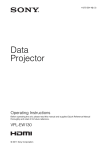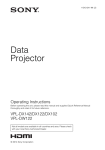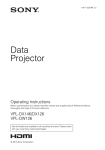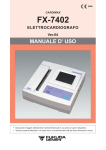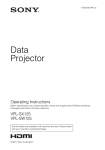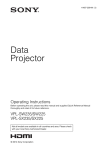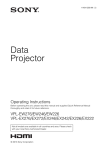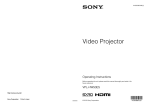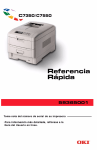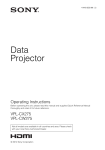Download Sony vpl-bw120s User's Manual
Transcript
4-436-147-11 (1) Video Projector Operating Instructions Before operating the unit, please read this manual thoroughly and retain it for future reference. VPL-BW120S Sony Corporation Printed in China © 2012 Sony Corporation WARNING To reduce the risk of fire or electric shock, do not expose this apparatus to rain or moisture. To avoid electrical shock, do not open the cabinet. Refer servicing to qualified personnel only. WARNING THIS APPARATUS MUST BE EARTHED. WARNING When installing the unit, incorporate a readily accessible disconnect device in the fixed wiring, or connect the power plug to an easily accessible socket-outlet near the unit. If a fault should occur during operation of the unit, operate the disconnect device to switch the power supply off, or disconnect the power plug. IMPORTANT The nameplate is located on the bottom. For kundene i Norge Dette utstyret kan kobles til et ITstrømfordelingssystem. For the customers in U.S.A. and Canada WARNING: Using this unit at a voltage other than 120 V may require the use of a different line cord or attachment plug, or both. To reduce the risk of fire or electric shock, refer servicing to qualified service personnel. For the customers in the U.S.A. This equipment has been tested and found to comply with the limits for a Class B digital device, pursuant to Part 15 of the FCC Rules. These limits are designed to provide reasonable protection against harmful interference in a residential installation. This equipment generates, uses, and can radiate radio frequency energy and, if not installed and used in accordance with the instructions, may cause harmful interference to radio communications. However, there is no guarantee that interference will not occur in a particular installation. If this equipment 2 WARNING does cause harmful interference to radio or television reception, which can be determined by turning the equipment off and on, the user is encouraged to try to correct the interference by one or more of the following measures: – Reorient or relocate the receiving antenna. – Increase the separation between the equipment and receiver. – Connect the equipment into an outlet on a circuit different from that to which the receiver is connected. – Consult the dealer or an experienced radio/TV technician for help. If you have any questions about this product, you may call; Sony Customer Information Service Center 1-800-222-7669 or http://www.sony.com/ Declaration of Conformity Trade Name : SONY Model : VPL-BW120S Responsible party : Sony Electronics Inc. Address : 16530 Via Esprillo, San Diego, CA 92127 U.S.A. Telephone Number: 858-942-2230 This device complies with part 15 of the FCC Rules. Operation is subject to the following two conditions: (1) this device may not cause harmful interference, and (2) this device must accept any interference received, including interference that may cause undesired operation. You are cautioned that any changes or modifications not expressly approved in this manual could void your authority to operate this equipment. All interface cables used to connect peripherals must be shielded in order to comply with the limits for a digital device pursuant to Subpart B of Part 15 of FCC Rules. This device complies with Part 15 of the FCC Rules. Operation is subject to the following two conditions: (1) this device may not cause harmful interference, and (2) this device must accept any interference received, including interference that may cause undesired operation. For the customers in Canada This Class B digital apparatus complies with Canadian ICES-003. For the customers in Europe The manufacturer of this product is Sony Corporation, 1-7-1 Konan, Minato-ku, Tokyo, 108-0075 Japan. The Authorized Representative for EMC and product safety is Sony Deutschland GmbH, Hedelfinger Strasse 61, 70327 Stuttgart, Germany. For any service or guarantee matters please refer to the addresses given in separate service or guarantee documents. AVERTISSEMENT d’un autre cordon d’alimentation ou d’une autre prise ou les deux à la fois. Pour réduire le risque d’incendie et d’électrocution, confiez toute réparation à un personnel qualifié. Pour les clients au Canada Cet appareil numérique de la classe B est conforme à la norme NMB-003 du Canada. Pour les clients en Europe Le fabricant de ce produit est Sony Corporation, 1-7-1 Konan, Minato-ku, Tokyo, 108-0075 Japon. Le représentant autorisé pour EMC et la sécurité des produits est Sony Deutschland GmbH, Hedelfinger Strasse 61, 70327 Stuttgart, Allemagne. Pour toute question concernant le service ou la garantie, veuillez consulter les adresses indiquées dans les documents de service ou de garantie séparés. Afin de réduire les risques d’incendie ou d’électrocution, ne pas exposer cet appareil à la pluie ou à l’humidité. Afin d’écarter tout risque d’électrocution, garder le coffret fermé. Ne confier l’entretien de l’appareil qu’à un personnel qualifié. AVERTISSEMENT CET APPAREIL DOIT ÊTRE RELIÉ À LA TERRE. AVERTISSEMENT Lors de l’installation de l’appareil, incorporer un dispositif de coupure dans le câblage fixe ou brancher la fiche d’alimentation dans une prise murale facilement accessible proche de l’appareil. En cas de problème lors du fonctionnement de l’appareil, enclencher le dispositif de coupure d’alimentation ou débrancher la fiche d’alimentation. IMPORTANT La plaque signalétique se situe sous l’appareil. Pour les clients aux Etats-Unis et au Canada AVERTISSEMENT L’utilisation de l’appareil avec une tension autre que 120 V peut nécessiter l’utilisation WARNUNG Um die Gefahr von Bränden oder elektrischen Schlägen zu verringern, darf dieses Gerät nicht Regen oder Feuchtigkeit ausgesetzt werden. Um einen elektrischen Schlag zu vermeiden, darf das Gehäuse nicht geöffnet werden. Überlassen Sie Wartungsarbeiten stets nur qualifiziertem Fachpersonal. WARNUNG DIESES GERÄT MUSS GEERDET WERDEN. WARNUNG Beim Einbau des Geräts ist daher im Festkabel ein leicht zugänglicher Unterbrecher einzufügen, oder der Netzstecker muss mit einer in der Nähe des Geräts befindlichen, leicht zugänglichen Wandsteckdose verbunden werden. Wenn während des Betriebs eine Funktionsstörung auftritt, ist der Unterbrecher zu betätigen bzw. der Netzstecker abzuziehen, damit die Stromversorgung zum Gerät unterbrochen wird. WARNING 3 WICHTIG Das Namensschild befindet sich auf der Unterseite des Gerätes. Für Kunden in Europa Der Hersteller dieses Produkts ist Sony Corporation, 1-7-1 Konan, Minato-ku, Tokyo, 108-0075 Japan. Der autorisierte Repräsentant für EMV und Produktsicherheit ist Sony Deutschland GmbH, Hedelfinger Strasse 61, 70327 Stuttgart, Deutschland. Bei jeglichen Angelegenheiten in Bezug auf Kundendienst oder Garantie wenden Sie sich bitte an die in den separaten Kundendienst- oder Garantiedokumenten aufgeführten Anschriften. Für Kunden in Deutschland Entsorgungshinweis: Bitte werfen Sie nur entladene Batterien in die Sammelboxen beim Handel oder den Kommunen. Entladen sind Batterien in der Regel dann, wenn das Gerät abschaltet und signalisiert „Batterie leer“ oder nach längerer Gebrauchsdauer der Batterien „nicht mehr einwandfrei funktioniert“. Um sicherzugehen, kleben Sie die Batteriepole z.B. mit einem Klebestreifen ab oder geben Sie die Batterien einzeln in einen Plastikbeutel. For the customers in Taiwan only For the Customers in Brazil only DESCARTE DE PILHAS E BATERIAS Bateria Primária Atenção: Verifique as instruções de uso do aparelho certificando-se de que as polaridades (+) e (-) estão no sentido indicado. As pilhas poderão vazar ou explodir se as polaridades forem invertidas, expostas ao fogo, desmontadas ou recarregadas. Evite misturar com pilhas de outro tipo ou com pilhas usadas, transportá-las ou armazená-las soltas, pois aumenta o risco de vazamento. Retire as pilhas caso o aparelho não esteja sendo utilizado, para evitar possíveis danos na eventualidade de ocorrer vazamento. As pilhas devem ser armazenadas em local seco e ventilado. No caso de vazamento da pilha, evite o contato com a mesma. Lave qualquer parte do corpo afetado com água abundante. Ocorrendo irritação, procure auxílio médico. Não remova o invólucro da pilha. For the State of California, USA only Perchlorate Material - special handling may apply, See www.dtsc.ca.gov/hazardouswaste/ perchlorate Perchlorate Material : Lithium battery contains perchlorate. 4 WARNING Mantenha fora do alcance das crianças. Em caso de ingestão procure auxílio médico imediatamente. Table of Contents WARNING .........................................2 Precautions .........................................6 Overview Checking the Supplied Accessories ...................................10 Installing Batteries ......................10 Location and Function of Controls ........................................12 Main unit ....................................12 Connector Panel .........................13 Remote Commander and Control Panel ........................................14 Preparation Connecting the Projector ..................16 Connecting a Computer ..............16 Connecting a Video equipment ..17 Projecting/Adjusting an Image Adjustments and Settings Using a Menu Using a MENU ................................ 23 The PICTURE SETTING Menu ..... 24 The INPUT SETTING Menu .......... 25 The SET SETTING Menu ............... 27 The MENU SETTING Menu .......... 28 The INSTALL SETTING Menu ...... 29 The INFORMATION Menu ............ 30 Others Indicators ......................................... 31 Messages List .................................. 32 Troubleshooting ............................... 33 Replacing the Lamp ......................... 35 Cleaning the Air Filter ..................... 37 Specifications ................................... 38 Projection Distance .......................... 42 Dimensions ...................................... 45 Index ................................................ 47 Projecting an Image .........................19 Adjusting the Projected image ...20 Turning Off the Power ................22 Table of Contents 5 Precautions On safety • Check that the operating voltage of your unit is identical with the voltage of your local power supply. If voltage adaptation is required, consult with qualified Sony personnel. • Should any liquid or solid object fall into the cabinet, unplug the unit and have it checked by qualified Sony personnel before operating it further. • Unplug the unit from the wall outlet if it is not to be used for several days. • To disconnect the cord, pull it out by the plug. Never pull the cord itself. • The wall outlet should be near the unit and easily accessible. • The unit is not disconnected from the AC power source (mains) as long as it is connected to the wall outlet, even if the unit itself has been turned off. • Do not look into the lens while the lamp is on. • Do not place your hand or objects near the ventilation holes — the air coming out is hot. • Be careful not to catch your fingers by the rear foot (adjustable) when you adjust the height of the unit. Do not push hard on the top of the unit with the rear foot (adjustable) out. • Avoid using an extension cord with a low voltage limited since it may cause the short-circuit and physical incidents. • Do not catch your finger between the unit and surface of the floor when moving the projector installed on the floor. • Do not carry the projector with the cabinet on and with its cover open. • Do not install the unit in a location near heat sources such as radiators or air ducts, or in a place subject to direct sunlight, excessive dust or humidity, mechanical vibration or shock. • Never mount the projector on the ceiling or move it by yourself. Be sure to consult with qualified Sony personnel (charged). 6 Precautions • If the ventilation holes are blocked, internal heat builds up, and it may cause a fire or damage the unit. To allow adequate air circulation and prevent internal heat build-up, follow the items below: • Leave space around the unit (page 7). • Avoid using something to cover the ventilation holes (exhaust/intake). • Do not place the unit on surfaces such as an original packing sheet, soft cloth, papers, rugs, or scraps of paper. The ventilation holes may take in such materials. • Do not place any object just in front of the lens that may block the light during projection. Heat from the light may damage the object. Use the picture muting function to cut off the picture. • Do not use the Security bar for the purpose of preventing theft for transporting or installing the unit. If you lift the unit by the Security bar or hang the unit by this bar, it may cause the unit to fall and be damaged, and may result in personal injury. For dealers • Be sure to secure the cabinet cover firmly when installing to the ceiling firmly. • Avoid using the unit in a location where the temperature or humidity is very high, or temperature is very low. • Avoid installing the unit in a location subject to direct cool or warm air from an air-conditioner. Installing in such a location may cause malfunction of the unit due to moisture condensation or rise in temperature. On Installation • When installing the unit, leave space between any walls, etc. and the unit as illustrated. More than 30 cm (11 7/8 inches) More than 30 cm More than 30 cm (11 7/8 inches) (11 7/8 inches) • Avoid using if the unit is tilted more than 15 degrees horizontally. 15° • Avoid installing the unit in a location near a heat or smoke sensor. Installing in such a location may cause malfunction of the sensor. • Avoid installing the unit in a very dusty or extremely smoky environment. Otherwise, the air filter will become obstructed, and this may cause a malfunction of the unit or damage it. 15° Precautions 7 • When using the unit at an altitude of 1,500 m or higher, set “High Altitude Mode” to “On” in the INSTALL SETTING menu. Failing to set this mode when using the unit at high altitudes could have adverse effects, such as reducing the reliability of certain components. On cleaning the lens and the cabinet • Be sure to disconnect the AC power cord from the AC outlet before cleaning. • If you rub on the unit with a stained cloth, the cabinet may be scratched. • If the unit is exposed to volatile materials such as insecticide, or the unit is in contact with a rubber or vinyl resin product for a long period of time, the unit may deteriorate or the coating may come off. • Do not touch the lens with bare hands. • On cleaning the lens surface: Wipe the lens gently-with a soft cloth, such as a glass cleaning cloth. Stubborn stains may be removed with a soft cloth lightly dampened with water. Never use solvent such as alcohol, benzene or thinner, or acid, alkaline or abrasive detergent, or a chemical cleaning cloth. • On cleaning the cabinet: Clean the cabinet gently with a soft cloth. Stubborn stains may be removed with a soft cloth lightly dampened with mild detergent solution and wrung, followed by wiping with a soft dry cloth. Never use solvent such as alcohol, benzene or thinner, or acid, alkaline or abrasive detergent, or a chemical cleaning cloth. On Illumination To obtain the best picture, the front of the screen should not be exposed to direct lighting or sunlight. On LCD Projector The LCD projector is manufactured using high-precision technology. You may, however, see tiny black points and/or bright 8 Precautions points (red, blue, or green) that continuously appear on the LCD projector. This is a normal result of the manufacturing process and does not indicate a malfunction. Also, when you use multiple LCD projectors to project onto a screen, even if they are of the same model, the color reproduction among projectors may vary, since color balance may be set differently from one projector to the next. On Screen When using a screen with an uneven surface, stripes pattern may rarely appear on the screen depending on the distance between the screen and the unit or the zooming magnifications. This is not a malfunction of the unit. On Fan Since the projector is equipped with a fan inside to prevent internal temperature from rising, there may be some noise. This is a normal result of the manufacturing process and does not indicate a malfunction. If, however, in a case of abnormal noise, consult with qualified Sony personnel. On Lamp The lamp used as a light source contains mercury that has high internal pressure. A high-pressure mercury lamp has the following characteristics: • Brightness of the lamp will be lowered as the elapse of time used. • The lamp may break with a loud noise as a result of shock, damage, or deterioration caused by the elapse of time. The lamp may become unlit and may burn out. • The lamp life varies with individual differences or usage conditions of each lamp. Therefore, it may break or will not light even before the specified replacement time. • It may possibly break after the replacement time has elapsed. Replace the lamp with a new one as soon as possible if a message displayed on the projected image, even if the lamp normally lights. For carrying This unit is precision equipment. When carrying the unit, do not subject the unit to shocks, or fall. It may damage the unit. Precautions 9 B Overview Checking the Supplied Accessories RM-PJ7 Remote Commander (1) Lithium battery (CR2025) (1) The battery is already installed. Before using the remote commander, remove the insulation film. Installing Batteries 1 Pull out the lithium battery compartment. Pull out the battery compartment with a stick as shown in the illustration. AC power cord (1) Signal cable (HD D-sub 15-pin y 3 × phono plug) (1.8 m) (1) (9-885-125-47/Sony) Câble de signal (HD D-sub 15 broches y 3 × fiche phono) (1,8 m) (1) (9-885-125-47/Sony) 2 Insert a lithium battery. With the 3 (plus) side facing up. 3 Warranty card (1) Operating Instructions (this manual) (1) Close the lithium battery compartment. CAUTION Danger of explosion if battery is incorrectly replaced. Replace only with the same or equivalent type recommended by the manufacturer. When you dispose of the battery, you must obey the law in the relative area or country. ATTENTION Il y a danger d’explosion s’il y a remplacement incorrect de la batterie. Remplacer uniquement avec une batterie du même type ou d’un type équivalent recommandé par le constructeur. Lorsque vous mettez la batterie au rebut, vous devez respecter la législation en 10 Checking the Supplied Accessories vigueur dans le pays ou la région où vous vous trouvez. Overview VORSICHT Explosionsgefahr bei Verwendung falscher Batterien. Batterien nur durch den vom Hersteller empfohlenen oder einen gleichwertigen Typ ersetzen. Wenn Sie die Batterie entsorgen, müssen Sie die Gesetze der jeweiligen Region und des jeweiligen Landes befolgen. Installing batteries One lithium battery (CR2025) is supplied for the RM-PJ7 Remote Commander. To avoid risk of explosion, use a lithium battery (CR2025). Checking the Supplied Accessories 11 Location and Function of Controls Main unit 1 2 0 6 7 8 9 5 qh qd qf qa qs qa g LAMP/COVER indicator (page 31) h Control panel (page 14) i Connector panel (page 13) j Remote control detector qg k Front feet (adjustable) (page 20) l Speaker 4 3 a Projection lens b Focus ring (page 20) c Lamp cover (page 35) d Air filter cover (page 37)/ Ventilation holes (intake) e Ventilation holes (intake) m Security lock Connects to an optional security cable manufactured by Kensington. For details, visit Kensington’s web site. http://www.kensington.com/ n Security bar Connects to a commercially available security chain or wire. If it is difficult to pull out, pull out the Security bar using a screwdriver. f Ventilation holes (exhaust) Caution Do not place anything near the ventilation holes as this may cause internal heat buildup. Do not place your hand near the ventilation holes and the circumference as this may cause injury. Security bar o Rear foot (adjustable) (page 20) p Foot adjust button (page 20) 12 Location and Function of Controls Connector Panel Overview Input (pages 16, 17) Others a INPUT A e SERVICE Video: RGB/YPBPR input connector (RGB/YPBPR) Audio: Audio input connector (AUDIO) b INPUT B This connector is for service purposes only, and not for customer use. f AC IN (-) socket Connects the supplied AC power cord. Video: HDMI input connector (HDMI) Audio: HDMI input connector (HDMI) c S VIDEO (S VIDEO IN) Video: S video input connector Audio: Audio input connector (L [MONO] AUDIO/R) d VIDEO (VIDEO IN) Video: Video input connector Audio: Audio input connector (L [MONO] AUDIO/R) Note The audio inputs of S VIDEO and VIDEO are shared. Location and Function of Controls 13 Remote Commander and Control Panel Remote Commander 7 4 2 INPUT APA MENU 3 1 6 ECO MODE RESET ASPECT KEYSTONE PATTERN D ZOOM VOLUME ?/1 (On/Standby) key b Selecting an input signal (page 19) INPUT key c Operating a menu (page 23) ENTER RETURN 4 a Turning on the power/Going to standby mode PIC MUTING 5 FREEZE AUDIO MUTING MENU key RESET key ENTER /V/v/B/b (arrow) keys RETURN key This function is not provided in this projector. d Adjusting the image (page 20) Control Panel 1 23 3 6 ASPECT key KEYSTONE key PATTERN key This function is not provided in this projector. APA (Auto Pixel Alignment) key* Note * Use this key when inputting a computer signal via the RGB input connector (INPUT A). e Using various functions during projecting D ZOOM (Digital Zoom) +/– key*1 Enlarges a portion of the image while projecting. 1 Press the D ZOOM + key to display the digital zoom icon on the projected image. 2 Press the V/v/B/b keys to move the digital zoom icon to the point on the image you wish to enlarge. 3 Press the D ZOOM + key or the D ZOOM – key repeatedly to change the enlargement ratio. The image can be enlarged up to 4 times. Press the RESET key to restore the previous image. 14 Location and Function of Controls Notes *1: Use this key when inputting a computer signal. But it may not be used depending on the resolution of the input signal. *2: Use this key when inputting a computer signal. f Setting the energy–saving mode easily ECO MODE key Energy-saving mode can be set easily. Energy-saving mode consists of “Lamp Mode,” “Power Saving Mode” and “Standby Mode.” 1 Press the ECO MODE key to display the ECO Mode menu. ECO Mode Menu ECO Mode ECO User Sel: Exit: 3 Select “User” then press the b key. The setting items appear. User Lamp Mode Low Power Saving Mode Off Standby Mode Low Sel: Set: Exit: 4 Press the V/v key to select the item then press the ENTER key. 5 Press the V/v key to select the setting value. 6 Press the ENTER key to restore the User screen. For details on ECO Mode settings, see “Lamp Mode” (page 29) and “Standby Mode” (page 29) on the INSTALL SETTING menu and “Power Saving Mode*4” (page 27) on the SET SETTING menu. Overview PIC MUTING key Cuts off the image. Press again to restore the image. AUDIO MUTING key Mutes the audio output. Press again to restore the previous volume. VOLUME +/– key For adjusting the volume output. FREEZE key*2 Pauses a projected image. Press again to restore the image. Others g Infrared transmitter About Remote Commander operation • Direct the Remote Commander toward the remote control detector. • The shorter the distance between the Remote Commander and the projector is, the wider the angle within which the Remote Commander can control the projector becomes. • Make sure that nothing obstructs the infrared beam between the Remote Commander and the remote control detector on the projector. 2 Press the V/v key or ECO MODE key to select ECO or User mode. ECO: Sets each mode to the optimum energy-saving value. Lamp Mode: Low Power Saving Mode: Standby Standby Mode: Low (go to step 6) User: Sets each item of the energysaving mode menu as you desire (go to step 3). Location and Function of Controls 15 B Preparation Connecting the Projector Notes • Make sure all the equipment is powered off when connecting the projector. • Use the proper cables for each connection. • Insert the cable plugs firmly; Loose connections may reduce performance of picture signals or cause a malfunction. When pulling out a cable, be sure to grip it by the plug, not the cable itself. • For more information, refer also to the instruction manuals of the equipment you are connecting. • Use a no-resistance audio cable. Connecting a Computer Connection with a computer is explained for each input signal. INPUT A For connecting a computer with an RGB output connector. Mini D-sub 15-pin cable (not supplied) Computer RGB output connector Audio output connector Audio cable (Stereo mini plug) (not supplied) Note It is recommended that you set the resolution of your computer to 1280 × 800 pixels for the external monitor. 16 Connecting the Projector Connecting a Video equipment Connections with a VHS video deck, DVD player, or BD player are explained for each input signal. S VIDEO IN For connecting video equipment with an S-video output connector. S video cable (not supplied) Preparation Video equipment S video output connector Audio output connector Audio cable (Phono plug × 2) (not supplied) VIDEO IN For connecting video equipment with a video output connector. Video cable (not supplied) Video output connector Video equipment Audio output connector Audio cable (Phono plug × 2) (not supplied) INPUT A For connecting video equipment with a YPBPR output connector. Signal cable (HD D-sub 15-pin y 3 × phono plug) (supplied) YPBPR output connector Video equipment Audio output connector Audio cable (Phono plug × 2 – stereo mini plug) (not supplied) Connecting the Projector 17 INPUT B For connecting video equipment with an HDMI output connector. DVI-D output connector HDMI-DVI-D cable (not supplied) Computer HDMI output connector HDMI cable (not supplied) Video equipment Notes • Use HDMI-compatible equipment and cable(s) that have an HDMI logo on them. • The HDMI connector of this projector is not compatible with DSD (Direct Stream Digital) Signal or CEC (Consumer Electronics Control) Signal. 18 Connecting the Projector B Projecting/Adjusting an Image Projecting an Image The size of a projected image depends on the distance between the projector and screen. Install the projector so that the projected image fits the screen size. For details on projection distances and projected image sizes, see “Projection Distance” (page 42). 5 3 4 5 6 2 Video equipment Projector 1 1 Plug the AC power cord into the wall outlet. 2 Connect all equipment to the projector (page 16). 3 Press ?/1 to turn on the unit. 4 Turn on the connected equipment. 5 Select the input source. Each time you press the INPUT key on the projector, the input signal switches. Press the INPUT key repeatedly to select an image to be projected. 6 Wall outlet Projecting/Adjusting an Image Computer Switch your computer to output to external display by changing your computer’s setting. How to switch the computer to output to the projector varies, depending on the type of computer. (Example) + 7 Adjust the focus and position of the projected image (page 20). Projecting an Image 19 Adjusting the Projected image Focus Position Foot adjust button Adjusting the tilt of the projector with the front feet (adjustable) You can adjust the height of the projector using the front feet (adjustable). By changing the slope of the projector with the front feet (adjustable), you can adjust the position of the projected image. Notes • Be careful not to let the projector down on your fingers. • Do not push hard on the top of the projector with the rear foot (adjustable) extended. It may cause malfunction. 20 Projecting an Image Changing the aspect ratio of the projected image Press ASPECT on the remote commander to change the aspect ratio of the projected image. You can also change the setting in Aspect of the INPUT SETTING menu (page 25, page 26). Correcting trapezoidal distortion of the projected image (Keystone feature) Keystone feature may not work automatically when the screen is tilted. In this case, set keystone manually. 1 Press KEYSTONE on the remote commander or select V Keystone in the INSTALL SETTING menu. 2 Use V/v/B/b to set the value. The higher the setting, narrower the top of the projected image. The lower the setting, the narrower the bottom. Increase the number towards plus Note Increase the number towards minus Projecting/Adjusting an Image Since the Keystone adjustment is an electronic correction, the image may be deteriorated. Automatically adjusts Phase, Pitch and Shift of projected image while a signal is input from a computer (APA (Auto Pixel Alignment)) Press APA on the remote commander. Press again to cancel during the setting. If Smart APA is set to On, executes APA automatically when a signal is input (page 27). Projecting an Image 21 Turning Off the Power 1 Press the ?/1 key on the main unit or the Remote Commander. The message appears. Press it again according to the message. 2 Unplug the AC power cord from the wall outlet. After step 1, the fan continues to run for a while to reduce internal heat, however, you may also unplug the AC power cord before the fan stops. To clear the confirmation message The message disappears if you press any key other than the ?/1 key on the main unit or the Remote Commander, or if you do not press any key for a while. To turn off without displaying confirmation message Hold the ?/1 key on the main unit pressed for a few seconds. 22 Projecting an Image B Adjustments and Settings Using a Menu Using a MENU Note The menu displays used for the explanation below may be different depending on the model you are using. 1 Press the MENU key to display the menu. 2 Select the setting menu. Use the V or v key to select the setting menu then press b or ENTER key. factory preset value, press the RESET key during setting or adjusting. Selecting items PICTURE SETTING Setting menu Volume PICTURE SETTING Presentation Volume 30 Set: Sel: Back: Eixt: Select the setting item. Use the V or v key to select the setting menu then press b or ENTER key. To return to the selection screen of the setting menu, press the B key. Setting items PICTURE SETTING Set: Back: Eixt: Using the setting menu Press the V or v key to select the item. Press the ENTER key to restore the previous screen. Using the adjustment menu To increase the number, press the V or b key and to decrease the number, press the v or B key. Press the ENTER key to register the setting. The previous screen is restored. 90 Input-A Picture Mode Adjust Picture... Presentation Volume 30 5 Press the MENU key to clear the menu. The menu disappears automatically if no key is pressed for a while. Sel: 4 Set: Back: Adjustments and Settings Using a Menu 3 Dynamic Standard Standard Game 30 Living Cinema Presentation Input-A Picture Mode Adjust Picture... Sel: Input-A Picture Mode Adjust Picture... Eixt: Make the setting or adjustment for the selected item. Menu operation differs depending on the setting item. If the next menu window is displayed, select the item according to the operations in step 3. To return to the selection screen of the setting items, press the B key. Also, to reset the setting value of an item to its Using a MENU 23 The PICTURE SETTING Menu For adjusting the picture for each input signal. Items Item descriptions Picture Mode Dynamic: Emphasizes the contrast to produce a “dynamic and vivid” picture. Standard: Makes the picture be natural and well balanced. Game: Select for viewing game picture. Living: Select for viewing sports, music, and digital video camera picture. Cinema: Select for viewing film-like picture. Presentation*1: Makes the picture bright to suit for a presentation. Adjust Picture... The unit can store the setting values of the following sub menu items for each picture mode separately. Contrast The higher the setting, the greater the contrast. The lower the setting, the lower the contrast. Brightness The higher the setting, the brighter the picture. The lower the setting, the darker the picture. Color*2 *4 The higher the setting, the greater the intensity. The lower the setting, the lower the intensity. Hue*2 *4 *5 The higher the setting, the more greenish the picture becomes. The lower the setting, the more reddish the picture becomes. Sharpness*2 The higher the setting, the sharper the picture. The lower the setting, the softer the picture. Color Temp.*3 High/Middle/Low: The higher the temperature, the more bluish the picture. The lower the temperature, the more reddish the picture. DDE (Dynamic Detail Enhancer) Off: Plays back the interlace format without conversion. Progressive: Plays back the video signal of the interlace format converting to progressive. Film: Precisely reproduces the image from a film source to suit the original film source. *6 Gamma Mode*1 Volume Graphics: Improves the reproduction of halftones. Photos can be reproduced in natural tones. Text: Contrasts black and white. Suitable for images that contain lots of text. The higher the setting, the higher an audio volume and the lower the setting, the lower the audio volume. The audio output level will work simultaneously. Notes *1: *2: *3: *4: *5: *6: 24 When a computer signal is input, this option is available. When a video signal is input, this option is available. When “Picture Mode” is set to the item other than “Presentation,” this option is available. When a B & W signal is input, this option is not available. When an analog TV signal is input, this option may not available, depending on the color system. When a progressive signal or a 1080i signal is input, this option is not available. The PICTURE SETTING Menu The INPUT SETTING Menu For adjusting the size, position, and aspect ratio of the projected image for each input signal. Items Item descriptions Adjust Signal Adjusts the image of computer signal. Use this item if the edge of the image is cut and reception is bad. Dot Phase*1 Adjusts the dot phase of the display pixel and the input signal. Set to the value where looks clearest. H Size*1 The higher the setting, the wider the horizontal image elements (pitch). The lower the setting, the narrower the horizontal image elements (pitch). Shift*2 H: The higher the setting, the farther right the image is projected on the screen. The lower the setting, the image farther left. V: The higher the setting, the farther up the image is projected on the screen. The lower the setting, the image farther down. Aspect*3 Changes the aspect ratio of the projected image (page 26). Normal: Displays the image on the center point of the projected image without changing the resolution of the input signal or enlarging the image. Full1: Displays the image to fit the maximum projected image size without changing the aspect ratio of the input signal. Full2: Displays the image to fit the maximum projected image size. Full3: Displays a 1280 × 760 dot picture on the screen without changing the aspect ratio of the original image. Normal: Displays the image with an aspect ratio fixed to 4:3. When the video signal Full: Displays the image with an aspect ratio fixed to 16:9. Zoom: Displays the image to enlarge without changing the aspect is input ratio of the original image. Wide Zoom: Displays the image to enlarge with minimum distortion. Over Scan*4 On/Off: When set to “On,” the outer edges of the picture will be hidden. Select this setting when noise appears along the edge of the picture. Notes *1: Available when a computer signal is input from the RGB input connector (INPUT A). *2: Available when a computer signal is input from the RGB input connector (INPUT A) or a video signal is input from the YPBPR input connector (INPUT A). *3: • Note that if the projector is used for profit or for public viewing, modifying the original picture by switching to the aspect mode may constitute an infringement of the rights of authors or producers, which are legally protected. • Depending on the input signal, setting items for aspect ratio or some other setting items cannot be set in some cases, or changing the aspect ratio setting may have no effect. • A part of the image may be displayed in black, depending on the setting item. *4: Available when a video signal is input from the YPBPR input connector (INPUT A) or the HDMI input connector (INPUT B). The INPUT SETTING Menu Adjustments and Settings Using a Menu When the computer signal is input 25 Video signal Computer signal Aspect Input signal Recommended setting value and projected image (4:3) (Full1)*1 *2 *3 (16:9) (Full1) *1 *2 *3 (16:10) (Full1)*3 (4:3) (Normal) *4 *5 (16:9) (Full) *1: If you select “Normal,” the image is projected in the same resolution as the input signal without changing the aspect ratio of the original image. *2: If you select “Full2,” the image is projected to fit the projected image size, regardless of the aspect ratio of the image. *3: If you adjust the projected image position using an image with 16:9 aspect ratio and then switch the input source to 4:3 image, the top and bottom edge of the image may be hidden. In this a case, select “Full3.” *4: Depending on the input signal, the projected image may be projected as illustrated below. In this a case, select “Full.” *5: Depending on the input signal, the image may be projected as illustrated below. In this a case, select “Zoom.” 26 The INPUT SETTING Menu The SET SETTING Menu The SET SETTING menu is used for setting various functions of the projector. Item descriptions Smart APA On/Off: When set to “On,” executes APA automatically when a signal is input.*1 *2 Auto Input Search On/Off: When set to “On,” the projector detects input signals in the following order: Input-A/Input-B/Video/S Video. It indicates the input channel when the power is turned on or the INPUT key is pressed. Input-A Signal Sel. Auto/Computer/Component/Video GBR: When set to “Auto,” selects the type of video signal input automatically when “Input-A” is selected with the INPUT key.*3 Color System Auto/NTSC3.58/PAL/PAL-60/SECAM/NTSC4.43/PAL-M/PAL-N: When set to “Auto,” selects the color system automatically when “S Video” or “Video” is selected with the INPUT key.*3 Power Saving Mode*4 Lamp Cutoff: The lamp turns off automatically and power consumption is reduced if no signal is input for 10 minutes. The lamp lights again when a signal is input or any key is pressed. In Lamp Cutoff, the ?/1 key lights in orange (page 31). Standby: The power will be turned off automatically and the projector goes to Standby mode if no signal is input for 10 minutes. Off: The Power Saving Mode is canceled. Panel Key Lock On/Off: When set to “On,” locks all the control panel keys of the projector. However, you can operate the following when set to “On”: • Press and hold the ?/1 key for approximately 10 seconds during Standby mode. c The projector turns on. • Press and hold the ?/1 key for approximately 10 seconds during power on. c The projector goes to Standby mode. • Press and hold the MENU key for approximately 10 seconds during power on. c “Panel Key Lock” is set to “Off” and enables operation of all keys on the projector. CC Display CC1/CC2/CC3/CC4/Text1/Text2/Text3/Text4: Select the closed caption service (Captions or Text). Off: Closed caption does not appear. Lamp Timer Reset When replacing the lamp, resets the lamp timer (page 35). Adjustments and Settings Using a Menu Items Notes *1: Executes APA when a computer signal is input via the RGB input connector (INPUT A). *2: If the projected image includes large amount of black portion around it, the APA function will not work properly and a part of the image may not be displayed on the screen and also optimum image cannot be obtained, depending on the type of input signal. In this case, adjust the “Dot Phase,” “H size,” and “Shift” items manually. *3: The image may not be adjusted properly depending on the type of input signal. In such a case, adjust it manually to suit to the connected equipment. *4: If you do not want the projector to enter Standby mode automatically, set to “Off.” The SET SETTING Menu 27 The MENU SETTING Menu The MENU SETTING menu is used for setting for the operations by using the menu or the Remote Commander. 28 Items Item descriptions Status On: All on-screen statuses are enabled. Off: Turn off the on-screen displays except for the menus, message when turning off the power, and warning messages. Language Selects the language used in the menu and on-screen displays. Menu Position Top Left/Bottom Left/Center/Top Right/Bottom Right: Selects the display position of the menu. Start Up Image On/Off: When set to “On,” the Start Up Image is displayed on the screen upon startup of the projector. The MENU SETTING Menu The INSTALL SETTING Menu The INSTALL SETTING menu is used for installing the projector. Items Item descriptions *1 Auto: Set keystone adjustment automatically. When the projector is installed on an uneven surface, the feature may not work properly. In this case, select “Manual” to set keystone adjustment manually. Manual: The higher the setting, narrower the top of the projected image. The lower the setting, narrower the bottom of the projected image. Image Flip HV/H/V/Off: Flips the projected image horizontally and/or vertically according to the installation method. Background Black/Blue: Selects the background color of the projected image when no signal is input. Lamp Mode High/Low: When set to “High,” the image becomes brighter, and power consumption becomes higher. High Altitude Mode*2 On/Off: Set to “On” when using the projector at an altitude of 1,500 m or higher. Continuing to use the wrong setting may affect component reliability. Security Lock*3 On/Off: This function enables restriction of the projector to authorized users by password. The setting procedures for security locking are as follows: 1 Select “On” and press ENTER to display the setting menu. 2 Input the password with the MENU, V/v/B/b, and ENTER keys. (The default password setting is “ENTER, ENTER, ENTER, ENTER.”) 3 Input a new password with the MENU, V/v/B/b, and ENTER keys. 4 Enter the password again to confirm. Enter the password when you turn on the projector after disconnecting and reconnecting the AC power cord. When it is set to “Off,” you can cancel the security lock. You are required to input the password again. If you fail to enter the correct password after three consecutive times, the projector cannot be used. In this case, press the ?/1 key to go Standby mode then turn on the power again. Direct Power On On/Off: When set to “On,” you can turn the power on without going to Standby mode when the AC power cord is connected to a wall outlet. Regardless of the Direct Power On setting, you can disconnect the AC power cord to turn off the power without going to the Standby mode. Standby Mode Standard/Low: When set to “Low,” lowers power consumption in Standby mode. Adjustments and Settings Using a Menu V Keystone Notes *1: Since the Keystone adjustment is an electronic correction, the image may be deteriorated. *2: When “High Altitude Mode” is set to “On,” the speed of the fan increases, and the fan noise becomes slightly louder. *3: You will not be able to use the projector if you forget your password. If you call qualified Sony personnel because you have forgotten the password, you will be asked to verify the projector’s serial number and your identity. (This process may differ in other countries/regions.) Once your identity has been confirmed, we will provide you with the password. The INSTALL SETTING Menu 29 The INFORMATION Menu The INFORMATION menu enables you to confirm various information on the projector, such as the total usage hours of a lamp. Items Item descriptions Model Name Displays the model name. Serial No. Displays the serial number. fH *1 Displays the horizontal frequency of the current input signal. fV*1 Displays the vertical frequency of the current input signal. Signal type Displays the type of the current input signal. Lamp Timer Indicates the total usage time of a lamp. Note *1: These items may not be displayed depending on the input signal. 30 The INFORMATION Menu B Others Indicators The indicators allow checking the status and notify you of abnormal operation of the projector. If the projector exhibits abnormal status, address the problem in accordance with the table below. ?/1 key Status Meaning/Remedies Lights in red The projector is in Standby mode. Flashes in green • The projector is ready to operate after having been turned on. • The lamp cools after the projector is turned off. Lights in green The projector’s power is on. Lights in orange The projector is in Power Saving Mode (lamp cut off). (page 27) Flashes in red The projector is in abnormal status. Symptoms are indicated by number of flashes. Address the problem in accordance with the following. If the symptom is shown again, consult with qualified Sony personnel. The internal temperature is unusually high. Check the items below. • Check to see if nothing is blocking the ventilation holes. • Check to see if the air filter is not clogged. (page 12, page 37) Flashes six times Unplug the AC power cord from a wall outlet. After checking that the ?/1 key goes out, plug the power cord to a wall outlet again then turn on the projector. Other number of flashes Consult with qualified Sony personnel. Others Flashes twice LAMP/COVER indicator Status Meaning/Remedies Flashes in red Symptoms are indicated by number of flashes. Address the problem in accordance with the following. Flashes twice The lamp cover or the air filter cover is not attached securely. (page 37) Flashes three times The temperature of lamp is unusually high. Turn off the power and wait for lamp to cool then turn on the power again. If the symptom is shown again, the lamp may be burnt out. In such a case, replace the lamp with a new one (page 35). Indicators 31 Messages List When any of the messages listed below appears on the projected image, address the problem in accordance with the table below. Message Meaning/Remedy High temp.! Lamp off in Check the items below. 1 min. • Check to see if nothing is blocking the ventilation holes. • Check to see if the air filter is not clogged. 12, 37 Frequency is out of range! Change the output setting of the connected equipment to one for signals supported by the projector. 41 Please check Input-A Signal Sel. Set “Input-A Signal Sel.” to “Auto” or select the input signal type to suit to the input signal. 27 Please replace the Lamp Replace the lamp with a new one and clean the air filter. The and clean the Filter. message appears whenever you turn on the power until you replace the lamp and reset the lamp timer. 32 Page 35, 37 Not applicable! Invalid key pressed. – The panel keys are locked! “Panel Key Lock” is set to “On.” 27 Messages List Troubleshooting Before asking to have the projector repaired, try to diagnose the problem, following the instructions below. Remedy The power is not turned on. Check if the AC power cord is firmly connected. – When the “Panel Key Lock” is set to “On,” you cannot turn on the projector using the ?/1 key on the projector. 27 If the lamp or lamp cover is not attached securely, the projector cannot be turned on. 35 If the air filter or air filter cover is not attached securely, the projector cannot be turned on. 37 Check if the connecting cable is connected to external equipment firmly. – Check if the computer signal is set for output to an external monitor. If you set your computer, such as a notebook computer, to output the signal to both your computer’s display and an external monitor, the picture of the external monitor may not appear properly. Set your computer to output the signal to only an external monitor. 19 Check if the input source is correctly selected. 19 Check if the picture is muted. 15 On-screen display does not appear. The on-screen display does not appear when “Status” in the MENU SETTING menu is set to “Off.” 28 The aspect ratio of the display is not right/the image is displayed smaller /a portion of image does not appear. Set “Aspect” manually. 14, 25, 26 The image is a trapezoid. The images become trapezoidal because of the projection angle. In such a case, you can correct the trapezoidal distortion, using a Keystone feature. 14, 21, 29 When the “V Keystone” is set to “Manual,” the keystone feature does not work automatically. Set “V Keystone” to “Auto” or “Manual” to set manually. 14, 21, 29 No image. Page Others Symptom 14, When the projector is installed on an uneven surface, the feature may not work properly. In this case, select “Manual” to 21, 29 set “V Keystone” manually. The image is dark/too bright. The settings for “Brightness,” “Contrast,” and “Lamp Mode” affect brightness of the image. Check if the value is appropriate. The image will be dark when the lamp is burnt out. Check “Lamp Timer,” and replace the lamp with a new one if necessary. 24, 29 30 Troubleshooting 33 Symptom Remedy The image is not clear. Check if the projector is in focus. 20 The picture will not be clear if condensation has accumulated on the lens. In such a case, let the projector sit for about two hours with the power on. – The image is noisy. Check if the connecting cable is connected to external equipment properly. 16 No sound. Check that the connecting cables between the projector and external video equipment are securely connected. 16 Audio is not output if audio muting is activated. 15 Check if “Volume” is not set to minimum. 34 Page 15, 24 The Remote Commander does not work. Check that the batteries are installed correctly. – Check that the batteries are not exhausted. – The fan is noisy. The sound from the fan is often greater than normal to cool the lamp, etc. in the following cases. • “Lamp Mode” is set to “High.” • “High Altitude Mode” is set to “On.” • The unit is used in the location where the temperature is high. 29 If the ventilation holes are blocked, the internal temperature of the projector rises and the fan noise becomes larger. 12 Troubleshooting Replacing the Lamp Replace the lamp with a new one if a message displayed on the projected image or the LAMP/ COVER indicator notifies you to replace the lamp (pages 31, 32). Use an LMP-E211 projector lamp (not supplied) for replacement. Caution • The lamp remains hot after the projector is turned off. If you touch the lamp, you may burn your finger. When you replace the lamp, wait for at least an hour after turning off the projector for the lamp to cool sufficiently. • Do not allow any metallic or inflammable objects into the lamp replacement slot after removing the lamp, otherwise it may cause electrical shock or fire. Do not put your hands into the slot. 1 Turn off the projector, and disconnect the AC power cord from a wall outlet. 2 When the lamp has cooled sufficiently, open the lamp cover by loosening 1 screw. 3 Loosen the 2 screws on the lamp then pull out the lamp by its grab. • If the lamp breaks, contact qualified Sony personnel. Do not replace the lamp yourself. Others • When removing the lamp, be sure to pull it out straight, by holding the designated location. If you touch a part of the lamp other than the designated location, you may be burned or injured. If you pull out the lamp while the projector is tilted, the pieces may scatter if the lamp breaks any may cause injury. Grab Replacing the Lamp 35 4 5 Insert the new lamp all the way in until it is securely in place. Tighten the 2 screws. Close the lamp cover and tighten the 1 screw. Note Be sure to install the lamp and Lamp cover securely as it was. If not, the projector cannot be turned on. 6 Connect the AC power cord to a wall outlet and turn on the projector. 7 Reset the lamp timer for notification of the next replacement time. Select “Lamp Timer Reset” on the SET SETTING menu then press the ENTER key. When a message appears, select “Yes” to reset the lamp timer (page 27). 36 Replacing the Lamp Caution Disposal of the used lamp For the customers in the USA Lamp in this product contains mercury. Disposal of these materials may be regulated due to environmental considerations. For disposal or recycling information, please contact your local authorities or the Telecommunications Industry Association (www.eiae.org). Mettre à disposition de la lampe usagée Pour les clients aux États-Unis La lampe dans ce produit contient du mercure. La disposition de ces matériaux peut être réglementée suite à des considérations environnementales. Pour obtenir des informations de disposition ou de recyclage, veuillez communiquer avec vos autorités locales ou la Telecommunications Industry Association (www.eiae.org). Cleaning the Air Filter When a message appears on the projected image, clean the air filter (page 32). If the dust cannot be removed from the air filter even after cleaning, replace the air filter with a new one. For details on a new air filter, consult with qualified Sony personnel. Caution If you neglect to clean the air filter, dust may accumulate, clogging it. As a result, the temperature may rise inside the unit, leading to a possible malfunction or fire. 1 Turn off the projector, and disconnect the AC power cord from the AC outlet. 4 2 Draw out the air filter cover. Be sure to attach the air filter cover firmly. If not, the projector cannot be turned on. Attach the air filter cover to the unit. Note Air filter Clean the air filter with a vacuum cleaner. Others 3 Remove the air filter as illustrated below then clean with the vacuum cleaner. Claws Cleaning the Air Filter 37 Specifications Item Description Model VPL-BW120S Projection system Display device Projection lens 3 LCD system Effective display size 0.59-inch (15.0 mm), 3 plate, Aspect ratio 16:10 Effective picture elements 3,072,000 pixels (1280 × 800 pixels, 3 plate panels) Focus Manual Light source High-pressure mercury lamp, 210 W type Projected image size 50 inches to 100 inches (1.27 m to 2.54 m) Luminous flux (Brightness) 2600 lm (when “Lamp Mode” is set to “High”) Speaker 2 W × 1 (monaural) Applicable scanning frequency*1 Horizontal: 19 kHz to 92 kHz, Vertical: 48 Hz to 92 Hz Resolution When a computer Maximum display resolution: 1400 × 1050 pixels (resize) signal is input Panel display resolution: 1280 × 800 pixels When a video signal is input Color system INPUT OUTPUT (Computer/video) NTSC, PAL, SECAM, 480/60i, 576/50i, 480/60p, 576/50p, 720/60p, 720/50p, 1080/60i, 1080/50i NTSC3.58, PAL, SECAM, NTSC4.43, PAL-M, PAL-N, PAL60 INPUT A RGB/YPBPR input connector: Mini D-sub 15 pin female, G with sync/Y: 1 Vp-p ± 2 dB, sync negative, 75 ohms terminated, RGB/PBPR: 0.7 Vp-p ± 2 dB, 75 ohms terminated, Sync signal: TTL level high impedance, positive/negative Audio input connector: Stereo mini jack, rated input 500 mVrms, input impedance more than 47 kohms INPUT B HDMI input connector: HDMI 19-pin, HDCP support, HDMI audio support S VIDEO (S VIDEO IN) S video input connector: Mini DIN 4-pin, Y: 1 Vp-p ± 2 dB, sync negative, 75 ohms terminated, C: (burst signal) 0.286 (NTSC)/0.3 (PAL/SECAM) Vp-p ± 2 dB, 75 ohms terminated Audio input connector: Phono jack × 2, rated input 500 mVrms, Input impedance more than 47 kohms VIDEO (VIDEO Video input connector: Phono jack, 1 Vp-p ± 2 dB, IN) sync negative, 75 ohms terminated Audio input connector: Shared with S VIDEO IN Others connector 38 Specifications SERVICE connector: D-Sub 9 pin female Item Description Model VPL-BW120S Operating temperature/ Operating humidity 5 °C to 35 °C (41 °F to 95 °F)/20% to 80% (no condensation) Storage temperature/ Storage humidity –10 °C to +60 °C (14 °F to 140 °F)/20% to 80% (no condensation) Power requirements 100 V to 240 V AC, 3.0 A-1.3 A, 50/60 Hz Power consumption 100 V AC: 290 W 240 V AC: 275 W Standby power 100 V AC: 3 W (when “Standby Mode” is set to “Standard”)/0.5 W (when “Standby Mode” is set to “Low”) 240 V AC: 3 W (when “Standby Mode” is set to “Standard”)/0.5 W (when “Standby Mode” is set to “Low”) Heat dissipation 100 V AC: 990 BTU 240 V AC: 940 BTU Standard dimensions (W/H/D) Approx. 313.4 × 160.3 × 349.3 mm (12 11/32 × 6 5/16 × 13 3/4) Approx. 313.4 × 144.9 × 349.3 mm (12 11/32 × 5 23/32 × 13 3/4 inches) (without projecting parts) Approx. 3.7 kg (8 lb 3 oz) Supplied accessories See “Checking the Supplied Accessories” (page 10). Optional accessories*2 *3 Projector Lamp LMP-E211 (for replacement) Others Mass Notes *1: For details, refer to “Acceptable Input Signals” on page 41. *2: Information on accessories in this manual is current as of June 2012. *3: Not all optional accessories are available in all countries and area. Please check with your local Sony Authorized Dealer. Design and specifications of the unit, including the optional accessories, are subject to change without notice. Specifications 39 Pin assignment RGB input connector (Mini D-sub 15-pin, female) HDMI connector (HDMI, female) 1 T.M.D.S. 11 T.M.D.S. 12 T.M.D.S. Data2+ 1 Video input (red) R 9 Power supply input for DDC 2 T.M.D.S. 2 Video input (green) G 10 GND 3 T.M.D.S. 3 Video input (blue) B 11 GND Data2 Shield Clock– 13 N.C. Data2– 4 T.M.D.S. 14 Data1+ 4 GND 12 DDC/SDA 5 RESERVE 13 Horizontal sync signal 6 GND (R) 14 Vertical sync signal 6 7 GND (G) 15 DDC/SCL 7 8 Clock Shield 5 T.M.D.S. RESERVED (N.C.) 15 SCL 16 SDA Data1 Shield T.M.D.S. Data1– T.M.D.S. 17 Data0+ GND (B) 8 T.M.D.S. DDC GND 18 +5V Power 19 Hot Plug Data0 Shield 9 T.M.D.S. 10 T.M.D.S. Data0– Clock+ 40 Specifications Detect Acceptable Input Signals Resolution fH [kHz]/ fV [Hz] 1440 × 900 1280 × 800 Computer signal Input connector Resolution fH [kHz]/ fV [Hz] 640 × 350 31.5/70 z 37.9/85 z 24.8/56 z 31.5/70 z 37.9/85 z 640 × 400 RGB HDMI Input connector RGB HDMI 55.9/60 z z 49.7/60 z z Digital TV signal Input connector Signal fV [Hz] RGB/ YPBPR HDMI 480i 60 z z 576i 50 z z 480p 60 z z z 576p 50 z z z 1080i 60 z z 43.3/85 z 1080i 50 z z 35.2/56 z 720p 60 z z 37.9/60 z 720p 50 z z 48.1/72 z 46.9/75 z 53.7/85 z 832 × 624 49.7/75 z 1024 × 768 48.4/60 z 56.5/70 60.0/75 68.7/85 z 64.0/70 z 67.5/75 z 77.5/85 z 1152 × 900 61.8/66 z 1280 × 960 60.0/60 z 75.0/75 z 64.0/60 z 80.0/75 z 91.1/85 z 1400 × 1050 65.3/60 z z 1280 × 768 47.8/60 z z 1280 × 720 45.0/60 z z 1360 × 768 47.7/60 z z 640 × 480 800 × 600 1280 × 1024 z z 37.9/73 37.5/75 z z Analog TV signal Input connector Signal fV [Hz] z NTSC 60 z z PAL/SECAM 50 z z VIDEO / S VIDEO Others 1152 × 864 31.5/60 35.0/67 Notes z • When a signal other than the signals listed in table is input, the picture may not be displayed properly. • An input signal meant for screen resolution different from that of the panel will not be displayed in its original resolution. Text and lines may be uneven. z Specifications 41 Projection Distance The following describes the projection distance and height from lens center to bottom of screen by each projected screen size. The projection distance is the distance between the center of the lens and the surface of the projected image. Height H is the height from the bottom of the projected image (top for ceiling mount) to A (determined by drawing a perpendicular line from lens center to projected image surface). Floor Installation (Rear foot (adjustable) fully extended) Projection distance L Projected image Height H from lens center to bottom of screen Center of the lens A Projection distance Unit: m (inches) Projected image size Diagonal D 50 inch (1.27 m) 60 inch (1.52 m) 70 inch (1.78 m) 80 inch (2.03 m) 100 inch (2.54 m) Width × Height 1.08 × 0.67 (42 × 26) 1.29 × 0.81 (51 × 32) 1.51 × 0.94 (59 × 37) 1.72 × 1.08 (68 × 42) 2.15 × 1.35 (85 × 53) Projection Distance L Height H from lens center to bottom of screen 0.65 (26) 0.79 (31) 0.93 (36) 1.06 (42) 1.34 (53) 0.15 (5.83) 0.18 (7.00) 0.21 (8.16) 0.24 (9.33) 0.30 (11.66) Projection distance formula D: Projected image size (Diagonal) H: Distance between the bottom edge of the image and the center of the lens Expression#1 Unit: m (inches) Projection Distance L L=0.013794 × D – 0.0394 (L=0.543087 × D – 1.5503) 42 Projection Distance Expression#2 Height H from lens center to bottom of screen H=0.00296 × D (H=0.11660 × D) Others Projection Distance 43 Ceiling Installation (Top side parallel to ceiling) Caution Never mount the projector on the ceiling or move it by yourself. Be sure to consult with qualified Sony personnel (charged). Height H from lens center to top of screen Center of the lens A Top side Projected image Projection distance L Projection distance Unit: m (inches) Projected image size Diagonal D 50 inch (1.27 m) 60 inch (1.52 m) 70 inch (1.78 m) 80 inch (2.03 m) 100 inch (2.54 m) Width × Height 1.08 × 0.67 (42 × 26) 1.29 × 0.81 (51 × 32) 1.51 × 0.94 (59 × 37) 1.72 × 1.08 (68 × 42) 2.15 × 1.35 (85 × 53) Projection Distance L Height H from lens center to top of screen 0.65 (26) 0.79 (31) 0.93 (36) 1.06 (42) 1.34 (53) 0.15 (5.83) 0.18 (7.00) 0.21 (8.16) 0.24 (9.33) 0.30 (11.66) Projection distance formula D: Projected image size (Diagonal) H: Distance between the top edge of the image and the center of the lens Expression#1 Unit: m (inches) Projection Distance L L=0.013794 × D – 0.0394 (L=0.543087 × D – 1.5503) Expression#2 Height H from lens center to top of screen H=0.00296 × D (H=0.11660 × D) In the case of ceiling mounting, check with your dealer regarding the use of a mount kit that is warranted for use with this product. 44 Projection Distance Dimensions Front 313.4 (12 11/32) 79.7 (3 1/8) Unit: mm (inches) Side 349.3 (13 3/4) 269 (10 19/32) Others 144.9 (5 23/32) 114.1 (4 1/2) Unit: mm (inches) Dimensions 45 Side (Top side parallel to ceiling) 69.4 (2 23/32) Center of the lens 79.9 (3 5/32) Unit: mm (inches) Bottom 27.3 (1 1/16) 24.4 (31/32) 34 (1 11/32) 40.2 (1 19/32) Center of the lens 77 (3 1/32) 188 (7 13/32) 131.8 (5 3/16) 40.2 (1 19/32) 8.2 (5/16) 24.4 (31/32) 18.1 (23/32) 22.7 (29/32) 79.3 (3 1/8) 125.4 (4 15/16) 249 (9 13/16) Unit: mm (inches) 46 Dimensions Index A AC IN ......................................................13 Acceptable input signal ...........................41 Adjust Signal ...........................................25 Air filter ...................................................37 Air filter cover/Ventilation holes (intake) 12 APA .........................................................14 Aspect ..........................................14, 25, 26 Audio muting ...........................................15 Auto Input Search ....................................27 H H Size ...................................................... 25 High Altitude Mode ................................ 29 Hue .......................................................... 24 I Image Flip ............................................... 29 Information menu ................................... 30 Input ........................................................ 13 INPUT SETTING menu ......................... 25 Input-A Signal Sel. ................................. 27 INSTALL SETTING menu ..................... 29 K B Keystone ................................................. 14 Background .............................................29 Brightness ................................................24 L C D DDE .........................................................24 Digital Zoom ...........................................14 Direct Power On ......................................29 Dot Phase .................................................25 E ECO MODE (Energy-saving mode) .......15 F fH .............................................................30 Focus .......................................................20 Focus ring ................................................12 Foot adjust button ..............................12, 20 Freeze ......................................................15 Front feet (adjustable) .......................12, 20 fV .............................................................30 M Main unit ................................................. 12 MENU SETTING menu ......................... 28 Messages list ........................................... 32 Model Name ........................................... 30 Others CC Display ..............................................27 Color ........................................................24 Color System ...........................................27 Color Temp. .............................................24 Connecting a computer ............................16 Connecting a Video equipment ...............17 Connector panel .................................12, 13 Contrast ...................................................24 Control panel ...........................................14 Lamp cover ............................................. 12 Lamp Mode ............................................. 29 Lamp Timer ............................................ 30 Lamp Timer Reset ................................... 27 LAMP/COVER indicator .................. 12, 31 Language ................................................. 28 Location and function of controls ........... 12 O Over Scan ................................................ 25 P Panel Key Lock ....................................... 27 Picture mode ........................................... 24 Picture muting ......................................... 15 PICTURE SETTING menu .................... 24 Pin assignment ........................................ 40 Power Saving Mode ................................ 27 Precautions ................................................ 6 Projecting an image ................................ 19 Projection distance .................................. 42 G Gamma Mode ..........................................24 Index 47 R About Trademarks Rear foot (adjustable) ........................ 12, 20 Remote commander ................................ 14 Remote control detector .......................... 12 Replacing the lamp ................................. 35 • Kensington is a registered trademark of Kensington Technology Group. • HDMI, HDMI logo and High-Definition Multimedia Interface are trademarks or registered trademarks of HDMI Licensing LLC. • All other trademarks and registered trademarks are trademarks or registered trademarks of their respective holders. In this manual, ™ and ® marks are not specified. S Security bar ............................................. 12 Security Lock .................................... 12, 29 Selecting an input signal ......................... 14 Serial No. ................................................ 30 SERVICE ................................................ 13 SET SETTING menu .............................. 27 Sharpness ................................................ 24 Shift ......................................................... 25 Smart APA .............................................. 27 Specifications .......................................... 38 Standby Mode ......................................... 29 Start Up Image ........................................ 28 Status ....................................................... 28 T Troubleshooting ...................................... 33 Turn off ............................................. 14, 22 Turn on .............................................. 14, 19 U Using a menu .......................................... 23 V V Keystone .................................. 14, 21, 29 Ventilation holes ...................................... 12 Volume .................................................... 15 48 Index