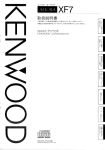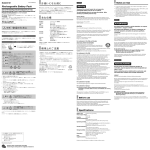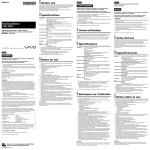Download Sony VGP-UPR1 Operating Instructions
Transcript
USB Docking Station VGP-UPR1 / Operating Instructions / Mode d’emploi / / Manual de instracciones / http://www.sony.net/ © 2008 Sony Corporation / Printed in Japan 3-296-348-02 (1) VGP-UPR1 (JP/GB/FR/ES/CT/KR) 3-296-348-02(1) Printed on 70% or more recycled paper using VOC (Volatile Organic Compound)-free vegetable oil based ink. ¡IMPORTANTE! *329634802* 3 2 9 6 3 4 8 0 2 POR FAVOR LEA DETALLADAMENTE ESTE MANUAL DE INSTRUCCIONES ANTES DE CONECTAR Y OPERAR ESTE EQUIPO. RECUERDE QUE UN MAL USO DE SU APARATO PODRİA ANULAR LA GARANTÍA. VGP-UPR1 (JP/GB/FR/ES/CT/KR) 3-296-348-02(1) VAIO VAIO JP ...............................................................9 LAN ............. 16 ............................... 17 ......................................... 17 ............................................................ 18 .............................................. 19 ............................................................ 19 ............................................................ 20 .............................. 21 ..........9 ............................................................ 10 .............................................10 ...............................................................................10 ...............................................................11 .................................................. 13 .................................... 14 ........................... 15 USB DVI-D ....................................................................21 .............................................21 ...................................................15 MONITOR ............................... 22 ........................... 28 ...................15 .............................................................16 VCCI JEIDA B PC-11-1988 JP VAIO Microsoft Windows Microsoft Corporation ™ ® Windows Vista® Home Basic Windows Vista® Home Premium Windows Vista® Business Windows Vista® Ultimate Windows Vista JP Windows Vista VAIO AC LAN VAIO LAN 10BASE-T 100BASE-TX ISDN PBX VAIO LAN JP JP AC AC AC JP JP USB CPU 1.2GHz Memory 512MB Windows Vista VAIO http://www.vaio.sony.co.jp/ JP VAIO USB AC CD USB CD-ROM CD-ROM CD-ROM CD-ROM CD-ROM Windows VAIO http://www.vaio.sony.co.jp/ 1 10 JP Windows 2 CD CD-ROM CD-ROM Setup.exe 3 Setup.exe 4 10 USB USB Windows Aero Basic 3D 1 2 3 AC AC DC IN 4 USB USB 11 JP 1 USB USB 2 USB HDD USB 1 USB 2 3 USB 4 OK 5 12 JP POWER [OK] DVI-D MONITOR LAN LAN LAN MONITOR HEADPHONES USB USB DVI-D MIC USB DC IN AC ADSL DC IN 1V HEADPHONES MIC HEADPHONES 13 JP USB USB USB USB 1 USB USB USB USB USB2.0 USB2.0 USB USB USB USB USB Windows Vista USB DVD DVD USB 14 JP USB Universal Serial Bus USB1.1 USB2.0 USB1.1 3 High-speed 480 Mbps Full-speed 12 Mbps Low-speed 1.5 Mbps USB2.0 DVI-D 1 CD DVI-D 10 MONITOR 2 DVI-D DVI-D DVI-D HDCP MONITOR MONITOR 2 1680 1050 1 MONITOR Windows 3 15 JP LAN LAN ADSL LAN 100BASE-TX 10BASE-T ADSL ADSL Windows LAN SONY VGP-UPR1 Ethernet Adapter 800 600 1024 768 1280 768 1280 1024 1360 768 1400 1050 1440 900 1600 1200 1680 1050 CD 16 JP LAN Wake-on-Lan 10 Network boot MIC HEADPHONES MIC MIC 1 2 C-Media.... 3 OK HEADPHONES MIC HEADPHONES 0 HEADPHONES 1 1 2 C-Media.... 2 3 C-Media.... 3 OK 17 JP Windows 2 MONITOR DVI-D 1 LAN Network boot Wake-on-Lan Network boot Wake-on-Lan LAN 2 3 HEADPHONES 4 USB Windows Aero Basic 6 OK USB USB CPU USB 3D 16 48 KHz 18 JP 5 AC AC AC-NB12A 60 AC DVI-D MONITOR USB 19 JP USB Type-A USB 4 *1 Type-A MONITOR RGB DVI-D DVI-D ( ( LAN LAN 10BASE-T 100BASE-TX 1 AC * D-sub 15 1 (1) (1) AC100-240 V 50/60 Hz DC12 V 2.5 A 5 35 10 20% 80% 35 -20 AC100 V 65% +60 10 10% 90% 60 275 29 20% 31.5 35 70 470 g AC 1 1 1 1 CD 1 *1 *2 20 JP AC AC 1 VAIO 1 VAIO VAIO 6 28 VGP-UPR1 21 JP VAIO 1 VAIO 28 / USB AC 12 AC USB (11 CD (10 ) USB Windows 12 USB USB USB 12 USB USB USB USB USB 22 JP HEADPHONES / DVD HEADPHONES USB USB DVD USB DVD USB USB 23 JP / CD DVD MIC / C-Media.... 24 JP C-Media.... / 1 C-Media.... 2 C-Media.... AGC OFF / 12 11 CD DVI-D MONITOR DVI-D MONITOR 1680 1050 3D 3D Windows Aero Basic 25 JP / Windows DPI DPI 120 DPI Windows 26 JP OK / MONITOR 2 MONITOR 1 DVI-D DVI-D 2 LAN / LAN CD ADSL 27 JP ? VAIO 0466 30-3000 9 18 / PHS 0120-60-5599 IP 9 20 / VAIO VGP-UPR1 VAIO 28 JP ID 9 17 9 0466)30-3030 17 VAIO WARNING To reduce the risk of fire or electric shock, do not expose this apparatus to rain or moisture. To avoid electrical shock, do not open the cabinet. Refer servicing to qualified personnel only. Use your product only with the AC adapter supplied with the unit. To disconnect it completely from the main voltage, unplug the AC adapter. The socket outlet shall be installed near the equipment and shall be easily accessible. For customers in the USA Owner’s Record The model number and serial number are located on the bottom of your docking station. Record the serial number in the space provided here. Refer to the model and serial number when you call your Sony Service Center. Model No. VGP-UPR1 Serial No. WARNING This equipment has been tested and found to comply with the limits for a Class B digital device, pursuant to Part 15 of the FCC Rules. These limits are designed to provide reasonable protection against harmful interference in a residential installation. This equipment generates, uses, and can radiate radio frequency energy and, if not installed and used in accordance with the instructions, may cause harmful interference to radio communications. However, there is no guarantee that interference will not occur in a particular installation. If this equipment does cause harmful interference to radio or television reception, which can be determined by turning the equipment off and on, the user is encouraged to try to correct the interference by one or more of the following measures: – Reorient or relocate the receiving antenna. – Increase the separation between the equipment and receiver. – Connect the equipment into an outlet on a circuit different from that to which the receiver is connected. – Consult the dealer or an experienced radio/TV technician for help. GB You are cautioned that any changes or modifications not expressly approved in this manual could void your authority to operate this equipment. Only peripherals (computer input/output devices, terminals, printers, etc.) that comply with FCC Class B limits, may be attached to this computer product. Operation with non-compliant peripherals is likely to result in interference to radio and television reception. All cables used to connect peripherals must be shielded and grounded. Operation with cables, connected to peripherals, that are not shielded and grounded, may result in interference to radio and television reception. If you have any questions about this product, you can reach the Sony Customer Information Service Center at 1-888-476-6972 in the United States or 1-800-9617669 in Canada; or write to the Sony Customer Information Service Center at 12451 Gateway Blvd, Ft. Meyers, FL 33913, or find Sony Customer Service on the Web at http://www.sony.com/pcsupport. Declaration of Conformity Trade Name: Model No.: Responsible Party: Address: Telephone No.: SONY VGP-UPR1 Sony Electronics Inc. 16530 Via Esprillo, San Diego, CA 92127 U.S.A. 858-942-2230 (This phone number is for FCC-related matters only.) This device complies with Part 15 of the FCC Rules. Operation is subject to the following two conditions: (1) This device may not cause harmful interference, and (2) this device must accept any interference received, including interference that may cause undesired operation. For customers in Canada This Class B digital apparatus complies with Canadian ICES-003. Table of Contents Before use........................................................... 4 Compatible personal computers............... 4 Getting started................................................... 5 Checking the supplied accessories........... 5 Installing the software................................ 5 Connecting to the personal computer..... 6 Part names.......................................................... 8 Connecting USB devices.................................. 9 Connecting the display................................... 10 When connecting a DVI-D connector compatible display.................................. 10 When connecting a MONITOR connector compatible display............... 10 Changing the settings from the icon on the taskbar.......................................... 11 Connecting to the network (LAN)............... 11 Connecting headphones................................. 12 Connecting the microphone.......................... 12 Restrictions...................................................... 13 Notes on use..................................................... 14 Maintenance..................................................... 14 Specifications................................................... 15 Getting Help..................................................... 16 About Sony’s support options................. 16 Troubleshooting.............................................. 17 Trademarks VAIO is a trademark of Sony Corporation. Microsoft, Windows, and Windows Vista are registered trademarks of Microsoft Corporation in the United States and/or other countries. Other names of systems mentioned within this document, product names are registered trademarks of each manufacturer. In addition, the marks ® ™, ® are not specified within this manual. ® ® In this manual, Windows Vista Home Basic, Windows Vista Home Premium, Windows Vista Business, and ® Windows Vista Ultimate are referred to as Windows Vista. For the rights of usage concerning the supplied software, refer to the license agreement for each software. Sony is not responsible for damages caused by this product, the software supplied within this product, passive damage, or claims from a third party. This product or the software supplied with this product may be subject to change without notice for modification. GB Before use This product is a USB docking station designed for use with Sony VAIO notebook computers. However, it may not be used with some models. Confirm if your model is compatible. Compatible personal computers This product is compatible with Sony VAIO notebook computers which meet the following specifications. CPU: 1.2GHz or higher processor Memory: 512MB or higher Windows Vista pre-installed models Notebook computers which do not meet the above conditions are unusable. For more information on specified models, refer to the websites described in “Getting Help” (page 16). GB Getting started Checking the supplied accessories After unpacking, check that the following accessories are included. If any items are missing or are damaged, consult your nearest Sony dealer. USB docking station AC adapter Power cord Installation CD Operating instructions Warranty* Safety regulations* * Availability varies according to country or region. Installing the software Install the VGP-UPR1 device driver to use this product with your personal computer. Notes Do not connect the product with the personal computer before installing the software. Disconnect all USB devices connected to the personal computer. Keep disc drives such as CD-ROM drives, etc., at hand. In this manual, a disc drive for CD-ROM, etc., will be referred to as “CD-ROM drive.” For instructions on connecting the CD-ROM drive to the personal computer, refer to the instruction manual or the online manual supplied with the personal computer or CD-ROM drive. Before installing the software, ensure the latest Windows updates have been applied. Be sure to exit all other software. Log on as “Administrator.” Please refer to the websites described in “Getting Help” (page 16) for the latest version of the software. 1 Turn the personal computer on, and start Windows. GB 2 Insert the supplied installation CD into the CD-ROM drive. The “AutoPlay” screen will appear. Tip If the screen does not appear automatically, right-click “Setup.exe” of the CD-ROM, then click “Run as administrator.” 3 4 Click “Run Setup.exe” in the “Install or run program” screen. If the “User Account Control” screen appears, click “Continue.” Complete the installation by following the instructions on the screen. Tip After the installation is complete, a screen that requests to reboot the personal computer may appear. In this case, select “OK.” Connecting to the personal computer Notes Install the software before connecting the product (page 5). Be sure to connect the product directly to the USB connector of the personal computer. Do not connect through a USB hub. When connecting to a personal computer for the first time, disconnect all devices from this product. The product does not support Windows Aero. If the product is connected to a personal computer, it will change to the basic user interface. Movie playback and software that requires 3D processing are not supported on the display connected to this product. 1 2 3 4 Connect the plug of the supplied AC adapter to the product. Insert the plug of the supplied power cord into the AC adapter. Insert the plug of the supplied power cord into the wall socket. The DC IN lamp will light up. Connect the product to the USB connector of the personal computer. A screen that requests to reboot the personal computer may appear. In this case, select “Restart Now.” Tip The screen may dim for a moment after connecting the product to the personal computer. This is a normal characteristic of setup and is not a malfunction. You can adjust the length of the product’s USB cable by using the drain at the bottom. GB Disconnecting the product Note When disconnecting the product from the personal computer, confirm that the connected devices can be disconnected safely. 1 Exit the software being used by the USB device connected to the product. 2 Disconnect the USB connector connected to the personal computer. If a USB HDD or USB memory is connected 1 Click “Safely Remove Hardware” on the taskbar. The “Safely Remove Hardware” screen will appear. 2 After selecting “USB Mass Storage Device” in the “Safely Remove Hardware” screen, click “Stop.” The “Stop a Hardware device” screen will appear. 3 Select the “USB Mass Storage Device” connected to the product, then click “OK.” The “Safe To Remove Hardware” screen will appear. 4 Click “OK.” Prepared for disconnection. 5 After the POWER lamp or Access lamp of the connected product turns off, disconnect the product. GB Part names DVI-D connector Connects the display. Note Cannot be used simultaneously with the MONITOR connector. MONITOR connector Connects the display. Note Cannot be used simultaneously with the DVI-D connector. MIC connector Connects a monoaural microphone. Note To distinguish the connector from the HEADPHONES connector, there is a protrusion above the MIC connector. Be careful not to connect the microphone to the HEADPHONES connector. GB HEADPHONES connector Connects external headphones. LAN connector Connects LAN cables, etc. For example, use when connecting to ADSL modems equipped with LAN ports. USB connector Connects to USB terminals of devices which correspond to the USB standard. DC IN Lamp Lights when connected to a power source. DC IN 12V connector Connects to the AC adapter and to an electrical outlet. Connecting USB devices To avoid malfunctions of this product or USB device, be sure to follow these precautions. – When moving the product with USB devices connected, avoid applying pressure or impact to the USB connector. – Do not put the product in a bag or carrying case with USB devices connected. Before connecting USB devices such as printers, installation of the drivers supplied with the device may be necessary. For more information, refer to the instruction manual supplied with the connecting device. Tips 1 USB 2.0 is a new addition to USB (Universal Serial Connect the device to the USB connector. Notes Do not connect a USB hub to the product. Depending on the printer, a screen to select the printer cable or printer port may appear during the driver installation. In this case, select the USB cable or USB port. If multiple USB devices are connected, the printer speed may decrease as a characteristic of the USB. Depending on the printer, the status monitor, remote panel, etc., of the utility supplied with the printer driver may be unusable. Contact the manufacturer of the printer. If a printer that is not Windows Vista-compatible is connected, it may not function properly. When disconnecting a USB speaker, etc., stop playback of DVD, music, etc., or turn off the power of the devices before disconnecting. If the device is disconnected during playback, it may cause a malfunction. For the procedure for disconnecting USB devices, refer to the instruction manual supplied with the device. The USB connector of this product corresponds to USB 2.0. Bus) and is capable of more rapid data transfer compared to USB 1.1. Connectors that correspond to USB 2.0 can also be connected to devices that correspond to USB 1.1. USB 2.0 has three transfer modes. – High-speed: Fastest transfer mode of 480 Mbps. – Full-speed: Transfer mode of 12 Mbps. – Low-speed: Transfer mode of 1.5 Mbps. Used for low speed devices such as a mouse, keyboard, etc. GB Connecting the display Notes Before connecting a display to the product, first install 10 GB the software of the supplied installation CD (page 5). This product has two connectors, the MONITOR connector and the DVI-D connector, for display connection. The connector to use depends on the type of display. For information, refer to the instruction manual of the display. The DVI-D connector and the MONITOR connector cannot be used simultaneously. When a personal computer is connected, a maximum of two screens can be displayed, including the LCD of the personal computer. The maximum output resolution of the product is 1680 × 1050 pixels. However, depending on the connected display, images may be displayed in lower resolution. The connected display will be identified as the third display in the Windows’ “Display Settings” screen. Depending on the software you use, the contents may not appear correctly on the connected display. Output from the product will be usable through Extended Desktop Mode. When connecting a DVI-D connector compatible display 1 Insert the display cable into the DVI-D connector of the product. Note The DVI-D connector of this product does not comply to the requirements of HDCP (High-bandwidth Digital Content Protection). When connecting a MONITOR connector compatible display 1 Insert the display cable into the MONITOR connector of the product. Changing the settings from the icon on the taskbar A menu will appear when the icon on the taskbar is right-clicked. Settings for connected displays can be made from this menu. Setting options Explanation Screen Resolution Changes the screen resolution of the connected display. Color Quality Changes the color of the connected display. Extend To Changes the screen position of the connected display and the personal computer. Extend Changes the extended desktop setting. Off Invalidates the extended desktop. Advanced… Displays the Windows “Display Setting” screen. On resolution This product supports the following resolutions. 800 × 600, 1024 × 768, 1280 × 768, 1280 × 1024, 1360 × 768, 1400 × 1050, 1440 × 900, 1600 × 1200, 1680 × 1050 All the resolutions may not be supported depending on the connected display. Depending on the output resolution, images may not be displayed normally. Select a resolution that can be displayed normally. Connecting to the network (LAN) You can directly connect an ADSL modem or network (LAN) at home or in the office to the LAN connector of this product. Connecting to the Internet and transferring data between different devices through the network is possible. The product may be connected to a 100BASE-TX or 10BASE-T type network. For peripheral devices necessary to connect to the network, refer to either the instruction manual supplied with the ADSL modem, or directly contact the system administrator of your network provider. Also, for settings to connect to the network, refer to the instruction manuals of your ADSL modem or connected peripheral devices, or check the settings of your provider, etc. For setups in your office, consult your office network administrator. Tip Select the option “Local Area Connection SONY VGP-UPR1 (Ethernet Adapter)” displayed in the “Network Connections” screen to change the setting of the network connected to the LAN connector. Notes To connect to the network, install the software of the supplied installation CD (page 5). The LAN connector of this product does not support Network boot or Wake-on-LAN. 11 GB Connecting headphones You can connect headphones to the HEADPHONES connector on this product. About volume Depending on sound effects, sound sources, software types, etc., the volume of the sound may differ although the volume setting is the same. Change the sound settings of your personal computer according to your usage environment. When you want to change the sound level in the sound settings of each device, double click the appropriate device, or select and display the properties of the device. For more information on sound settings, refer to the instruction manual or the online manual of your personal computer. Notes When connecting/disconnecting this product to/from a personal computer, the output setting from the personal computer changes. While the product is connected to a personal computer, the sound of the personal computer will be output through the HEADPHONES connector on this product. Depending on the software, the sound may not be output through the HEADPHONES connector on this product. In this case, exit the software, and then follow the procedure below to allow the sound to be output from the headphones of the connected personal computer, etc. 1 Right-click the icon on the taskbar, then select the playback device. The “Sound” screen appears. 2 From the displayed playback device, select speakers or headphones of the personal computer, then click “Set Default.” This product is identified as “Speakers C-Media….” 3Click “OK.” Setting is complete and the sound will output from the personal computer. 12 GB Connecting the microphone You can use the microphone by connecting it to the MIC connector of this product. Note While the product is connected to a personal computer, the settings may change to activate the MIC connector of this product. To activate the microphone connector of the personal computer, follow the procedure below. 1 Right-click the icon on the taskbar, then select the recording device. The “Sound” screen appears. 2 From the displayed recording devices, select a device other than “Microphone C-Media…,” and click “Set Default.” 3 Click “OK.” The setting change is complete, and the microphone connector of the personal computer will activate. The microphone volume of this product may be set to mute. In this case, change the volume level according to your preference. 1 Right-click the icon on the taskbar, then select the recording device. The “Sound” screen appears. 2 From the displayed recording device, select “Microphone C-Media…,” and click “Properties.” “Microphone Properties” appears. 3 Select the “Levels” tab and set the microphone volume according to your microphone. Restrictions When a personal computer is connected, a maximum of two screens can be displayed, including the LCD of the personal computer. Do not use the product in the following ways: – Simultaneous usage of the MONITOR and DVI-D connectors of this product. – Simultaneous usage of the product’s display output and the personal computer’s exterior display output. The LAN connector of this product does not support Network boot or Wake-on-LAN. When you want to use the Network boot or Wake-onLAN features, use the LAN connector of your personal computer. Depending on the instant mode, types of software or data, etc., the sound may not output from the HEADPHONES connector. The product does not support Windows Aero. If the product is connected to a personal computer, it will change to the basic user interface. When a display is connected to the product, the extended desktop mode will be set as the default setting. Use in clone mode (mirror mode) is not supported. When multiple USB devices are connected, as a characteristic of the USB, CPU load of the personal computer may increase, resulting in a decrease in software speed or printing speed of the USB printer. Playback of movies on the external display is not supported. It is not supported even if the display is connected as the primary monitor. Movie playback and software that requires 3D processing are not supported on the display connected to this product. The maximum bit and sampling rate of the headphones output is 16 bits, 48 KHz. When starting or restoring Windows, a sound to notify the device connection/disconnection may sound. This is not a malfunction. To stop the sound, perform the following procedure. However, be aware that all other sound effects that notify the detection of other devices will turn off as well. 1 Click the button-“Control Panel.” The “Control Panel” screen appears. 2 Click “Hardware and Sound,” then click “Manage audio devices” in the “Sound” screen. The “Sound” screen appears. 3 Click the “Sounds” tab, then select “Device Connect” from the “Program” list. 4 Select “None” from the “Sounds” drop down list. 5 Also select “Device Disconnect” from the “Program” list, then select “None” from the “Sounds” drop down list. 6 Click “OK,” then close the “Sound” screen. The setting change is complete, and the sound to notify device connection/ disconnection is turned off. 13 GB Notes on use Maintenance Use the AC adapter (AC-NB12A) supplied with Clean the unit with a soft dry cloth or a soft cloth lightly moistened with a mild detergent solution (be careful not to wet the connector parts). Do not use any type of solvent, such as alcohol or benzine, which may damage the finish. 14 GB the product. To disconnect the product completely from the main voltage, unplug the AC adapter. Do not place the product in locations that are: – Extremely hot or cold – Dusty or dirty – Very humid – Vibrating – Subject to strong magnetic fields – Sandy – Subject to direct sunlight Do not apply mechanical shock or drop the product. Make sure that nothing metallic comes into contact with the metal parts of the product. If this happens, a short-circuit may occur and the product may be damaged. Do not operate the product with a damaged cord. Do not operate the product if the product itself has been dropped or damaged. Always keep the metal contacts clean. Do not disassemble or convert the product. While in use, it is normal for the product to get warm. Keep the product away from TV or AM receivers, because it may disturb TV or AM reception. USB, Printer, DVI-D and MONITOR are not supplied with Limited Power Sources. When connecting or disconnecting the product, handle it carefully. When transporting your personal computer, be sure to remove the product first. Moving your personal computer with the product connected could cause it to fall off, resulting in personal injury, or damage to the product or your personal computer. Specifications Interface Connectors Power supply (AC adapter) USB Type-A Connector USB () : Type-A connector (4) 1 External display output MONITOR () : Analog RGB (mini D-sub 15 pin) (1) DVI-D () : Digital (DVI-D type) (1) HEADPHONES () connector : Stereo mini-jack (1) MIC () connector : Monaural mini-jack (1) LAN connector LAN (10BASE-T/100BASE-TX) (1) Input 100 to 240 V AC (AC power cord supplied) AC-NB12A : 0.65A-0.35 A, 50/60 Hz Output voltage 12 V DC Output current 2.5 A max. Operating temperature 41 °F to 95 °F (5 °C to 35 °C) (temperature gradient less than 18 °F (10 °C)/hour) Operating humidity 20% to 80% (not condensed), provided that humidity is less than 65% at 95 °F (35 °C) (hygrometer reading of less than 84 °F (29 °C)) Storage temperature –4 °F to 140 °F (–20 °C to 60 °C) (temperature gradient less than 18 °F (10°C)/hour) Storage humidity 10% to 90% (not condensed), provided that humidity is less than 20% at 140 °F (60 °C) (hygrometer reading of less than 95 °F (35 °C)) Dimensions Approx. 10.9 (w) × 1.3 (h) × 2.8 (d) inches (Approx. 275 × 31.5 × 70 mm) Mass Supplied accessories Approx. 1.1 lb. (470 g) AC adapter (1) Power cord (1) Warranty 2 Operating instructions 3 Safety regulations 2 Installation CD (CD-ROM × 1) The specifications are the same as those of the personal computer you are using. For details, refer to the installation manual provided with your personal computer. 2 May not be supplied in some countries or regions. 3 The number supplied varies depending on the countries or regions. 1 Design and specifications are subject to change without notice. 15 GB Getting Help This section provides information on how to get help and support from Sony, and troubleshooting tips for your USB docking station. About Sony’s support options Sony provides several support options for your USB Docking Station. When you have questions about your USB Docking Station, refer to the following: This manual explains how to use your USB Docking Station. For customers in the United States and Canada The Sony Customer Information Service Center offers information about your VAIO computer and other Sony products that work with your computer. To contact Sony Customer Information Service Center, call 1-888-4SONYPC (1-888-476-6972). Sony Computing Support provides instant access to information on commonly encountered problems. Type a description of the problem and the Knowledge Database searches for corresponding solutions online. You can visit Sony Online Support at: http://www.sony.com/pcsupport . For customers in Europe VAIO-Link. For addresses and telephone numbers, refer to http://www.vaio-link.com/ For customers in other countries and regions VAIO Website provides Frequently Asked Questions and solutions. vaio-online.sony.com/ 16 GB Troubleshooting If a problem occurs during operation of the product, refer to the information provided in this section. If the problem persists, consult your nearest Sony dealer. For contact information, see “Getting Help” (page 16). Also refer to the instruction manual or online manual provided with your personal computer. Overall Symptom Cause/Action The connected device is not Disconnect the USB connector of this product, wait for a few seconds, detected by the personal then reconnect it. See “Disconnecting the product” (page 7). computer. The device does not The product does not function without the connection of an AC run properly. adapter. Connect the AC adapter, then connect to the personal computer. The product and the personal computer may not be correctly connected by the USB cable. Refer to “Connecting to the personal computer” (page 6) for the product’s connection method. The display or network driver has not yet been installed. The devices will not function unless the necessary drivers are installed from the supplied installation CD. Refer to “Installing the supplied software” (page 5). The product is connected to a personal computer that is not compatible. Check the specifications of compatible personal computers. An error message was When physically disconnecting a mass storage device, the displayed when I disconnected disconnection operation is also necessary on Windows. the USB cable. Exit any software used for a USB device (s) connected to the personal computer through this product, and then disconnect the product. The personal computer’s behaviour is not stable. To reset the USB interface, turn off the personal computer and disconnect the USB cable. Refer to “Disconnecting the product” (page 7). The USB interface is designed to be used with multiple devices, but the stability of the function depends on the combination of the connected devices. In such a case, disconnect the USB devices that are not in use. For details on how to disconnect the USB devices, refer to the instructions of each device. The product is connected to a personal computer that is not compatible. Check the specifications of compatible personal computers. The product is connected to an external USB hub (connector). Connect to a USB connector of the personal computer itself. 17 GB HEADPHONES Connector Symptom Cause/Action The sound is distorted. The output signal is too strong. Decrease the volume of the personal computer. Decrease the volume of the playback software for music, DVD, etc. The sound level is too low or there is no sound at all. 18 GB If the product is connected, the product’s HEADPHONES connector output is prioritized. If you are willing to output from the personal computer, change the settings. Disconnect the product from the personal computer and check if the playback sound is being output from the personal computer itself. For more information, refer to the instruction manual or online manual supplied with your personal computer. The USB cable is not connected securely. Connect the USB cable correctly. The output signal is too weak. Increase the volume of the personal computer. Increase the volume of the playback software for music, DVD, etc. The product is not selected in the audio settings of the personal computer, or the sound setting is low. Check the audio settings of the personal computer. For more information, refer to the instruction manual or online manuals supplied with your personal computer. The USB cable is disconnected or connected while the playback software is in use. If the USB cable is disconnected or connected while the playback software for music, DVD, etc., is activated, the sound output of the product and that of the personal computer (internal speakers, etc.) may not switch correctly. Connect or disconnect the USB cable after you have exited the playback software. Check the audio settings of the personal computer. For more information, refer to the instruction manual or online manuals supplied with your personal computer. The device is set to mute. Turn off the mute setting. Symptom Cause/Action The sound skips or noise occurs. When connecting or disconnecting the product from a personal computer, or when restarting or setting the personal computer to power saving mode, there may be an abnormal noise. When connecting or disconnecting the product or other devices or when restarting or placing your personal computer in power saving mode, disconnect the headphones, or keep the sound level of the speaker at a minimum. The anti-virus, system watch, or other memory-resident utility software may be active in the personal computer. When playing CDs or DVDs, exit off the memory-resident utility software. Resource is not sufficient. Restart the personal computer. Multiple files are open or many programs are in use. Exit files and programs that are not in use. If the sound still skips or if noise is still heard, restart the personal computer. The product is placed on an unstable surface. Place the product or personal computer on a stable surface. Vibration may also cause the sound to skip. MIC Connector Symptom Cause/Action The sound cannot be input. The microphone of the product is not selected. Follow the procedure below. Right-click the icon on the taskbar, and select the recording device. Check if “Microphone C-Media…,” is set to the default for the displayed recording devices. The microphone volume is not set. Follow the procedure below. Right-click the icon on the taskbar, and select the recording device. From the displayed recording device, select “Microphone C-Media…,” and click “Properties.” “Microphone Properties” screen appears. Select the “Levels” tab and set the microphone volume according to your microphone. 19 GB Symptom Cause/Action The input sound is distorted. The microphone volume is too high. Action 1 Right-click the icon on the taskbar, and select the recording device. From the displayed recording device, select “Microphone C-Media…,” and click “Properties.” “Microphone Properties” screen appears. Select the “Levels” tab and set the microphone volume according to your microphone. Action 2 Right-click the icon on the taskbar, and select the recording device. From the displayed recording device, select “Microphone C-Media…,” and click “Properties.” “Microphone Properties” screen appears. Select the custom tab and turn AGC (Automatic Gain Control) to off. External Display Symptom Cause/Action Nothing appears on the display, or images are displayed abnormally. Disconnect the product from the personal computer or disconnect the display from the product, wait for a few seconds, then reconnect. See “Disconnecting the product” (page 7), “Connecting to the personal computer” (page 6). The setup program did not finish. Install the driver from the installation CD. The DVI-D connector and MONITOR connector cannot be used simultaneously. Connect the display to either the DVI-D or MONITOR connector. Images are not displayed in the specified resolution. The maximum resolution for the product is 1680 × 1050 pixels. Resolution higher than 1680 × 1050 pixels will not be displayed. There are conditions required by the software. This product does not meet the conditions required for 3D games. If software such as 3D games is activated with this product connected, the output from the product or the display of the personal computer will not be stable. Disconnect the product then use the software. The product does not support Windows Aero. If the product is connected to a personal computer, it will change to the basic user interface. The personal computer screen The display output of this product functions only in the extended does not appear on the display desktop mode. For using clone mode (mirror mode), use the external (clone (mirror) mode). display output of the personal computer. The images of the extended desktop do not display. The output setting is set to “Off.” Right-click the icon on the taskbar, to display the menu. Select “Extend” from the menu. 20 GB Symptom Cause/Action The image distorts. Keep any items that generate electromagnetic fields, such as a radio, away from this product. Would like to enlarge the font size of Windows. Follow the operations below. Images on the display connected to the product are not displayed correctly. Depending on the software being used, images on the display Software is not displayed correctly. Depending on the software you use, images may not be displayed Cannot play movies on the display connected to the product. The external display output of this product does not support movie Click the button-“Control Panel.” The “Control Panel” screen appears. Click “Appearance and Personalization”-“Personalization.” Click “Adjust font size (DPI)” on the left side of the screen. The “DPI Scaling” screen appears. Check “Large scale (120DPI)” then click “OK.” Click “Restart Now.” Restart your personal computer to have your font changes take effect. connected to the product may not be displayed correctly. correctly. Exit the software once, then restart it. playback. Movies can be watched on a personal computer display. With the product connected to Output from the personal computer to the display is available to either the personal computer, output of the following display; from the personal computer to − display connected to the MONITOR connector or DVI-D connector the display was disabled. of the product − display connected to the external output connector of the personal computer Cannot connect two displays simultaneously. Either the MONITOR connector or the DVI-D connector of this product can be connected. Two external displays cannot be connected simultaneously. 21 GB LAN Connector Symptom Cause/Action Cannot connect to the network. Connect the LAN connector. The setup is not complete. Install the driver from the installation CD. For settings to connect to the network, refer to the instruction manuals of your ADSL modem or connected peripheral devices, or check the settings of your provider, etc. For setups in your office, consult your office network administrator. 22 GB AVERTISSEMENT Afin de réduire les risques d’incendie ou de choc électrique, n’exposez pas cet appareil à la pluie ni à l’humidité. Pour prévenir tout risque d’électrocution, n’ouvrez pas le boîtier. Confiez l’entretien exclusivement au personnel qualifié. N’utilisez votre produit qu’avec l’adaptateur secteur fourni avec l’appareil. Pour déconnecter complétement votre ordinateur de l’alimentation secteur, débranchez l’adaptateur secteur. La prise secteur doit être installée à proximité de l’équipement et doit être aisément accessible. Pour les utilisateurs au Canada Cet appareil numérique de la classe B est conforme à la norme NMB-003 du Canada. FR Table des matières Avant utilisation................................................ 4 Ordinateurs personnels compatibles....... 4 Préparation......................................................... 5 Vérification des accessoires fournis.......... 5 Installation du logiciel................................ 5 Connexion à l’ordinateur personnel......... 6 Nomenclature des pièces.................................. 8 Connexion des périphériques USB................. 9 Connexion de l’affichage................................ 10 Connexion d’un affichage compatible avec le connecteur DVI-D............................. 10 Connexion d’un affichage compatible avec le connecteur MONITOR..................... 10 Modification des paramètres à partir de l’icône de la barre des tâches................. 11 Connexion au réseau (LAN).......................... 11 Connexion du casque..................................... 12 Connexion du micro....................................... 12 Restrictions...................................................... 13 Remarques sur l’emploi................................... 14 Entretien........................................................... 14 Spécifications................................................... 15 Obtenir de l’aide.............................................. 16 A propos des options de l’assistance Sony.......................................................... 16 Dépannage....................................................... 17 Marques VAIO est une marque de Sony Corporation. Microsoft, Windows et Windows Vista sont des marques déposées de Microsoft Corporation aux Etats-Unis et/ou dans d’autres pays. Les autres noms de systèmes mentionnés dans ce document et noms de produits sont des marques déposées de chaque fabricant. En outre, les marques ™, ® ne sont pas spécifiées dans le présent manuel. ® ® ® Dans le présent manuel, Windows Vista Home Basic, Windows Vista Home Premium, Windows Vista ® Business et Windows Vista Ultimate sont désignés sous le nom de Windows Vista. Pour les droits d’utilisation relatifs au logiciel fourni, reportez-vous au contrat de licence de chaque logiciel. Sony n’est pas responsable des dégâts provoqués par ce produit, par le logiciel fourni avec ce produit, des dégâts passifs ou les plaintes émanant de tiers. Ce produit ou le logiciel qui l’accompagne est susceptible d’être modifié sans avis préalable. FR Avant utilisation Ce produit est une station d’accueil USB conçue pour être utilisée avec des ordinateurs portables Sony VAIO. Toutefois, elle ne peut pas être utilisée avec certains modèles. Vérifiez la compatibilité de votre modèle. Ordinateurs personnels compatibles Ce produit est compatible avec les ordinateurs portables Sony VAIO qui répondent aux caractéristiques suivantes. CPU : Processeur 1,2 GHz ou supérieur Mémoire : 512 Mo ou supérieur Modèles où Windows Vista est préinstallé Les ordinateurs portables qui ne répondent pas aux conditions mentionnées ci-dessus ne peuvent pas être utilisés. Pour plus d’informations sur les modèles spécifiés, reportez-vous aux sites Web décrits dans « Obtenir de l’aide » (page 16). FR Préparation Vérification des accessoires fournis Après déballage du produit, vérifiez si les accessoires suivants sont inclus. Si un élément manque ou est endommagé, consultez votre revendeur Sony le plus proche. Station d’accueil USB Adaptateur secteur Cordon d’alimentation CD-ROM d’installation Mode d’emploi Garantie* Consignes de sécurité* * La disponibilité varie en fonction de votre pays ou de votre région. Installation du logiciel Installez le pilote du périphérique VGP-UPR1 pour utiliser ce produit avec votre ordinateur personnel. Remarques Ne connectez pas le produit à l’ordinateur personnel avant d’avoir installé le logiciel. Débranchez tous les périphériques USB connectés à l’ordinateur personnel. Conservez les lecteurs de disque, comme les lecteurs de CD-ROM, etc., à disposition. Dans ce manuel, un lecteur de disque pour CD-ROM, etc., est désigné sous le nom de « lecteur de CD-ROM ». Pour obtenir des instructions relatives à la connexion du lecteur de CD-ROM à l’ordinateur personnel, reportez-vous au mode d’emploi ou au manuel en ligne fourni avec l’ordinateur personnel ou le lecteur de CD-ROM. Avant d’installer le logiciel, veillez à ce que les dernières mises à jour Windows aient été appliquées. Veillez à quitter tout autre logiciel. Connectez-vous en tant qu’« Administrateur ». Veuillez vous reporter aux sites Web décrits dans « Obtenir de l’aide » (page 16) pour connaître la dernière version du logiciel. 1 Mettez l’ordinateur personnel sous tension, puis démarrez Windows. Suite FR 2 Insérez le CD-ROM d’installation fourni dans le lecteur de CD-ROM. L’écran « Lecture auto » apparaît. Conseil Si l’écran n’apparaît pas automatiquement, cliquez avec le bouton droit sur le fichier « Setup.exe » du CD-ROM, puis cliquez sur « Exécuter en tant qu’administrateur ». 3 4 Cliquez sur « Exécuter Setup.exe » dans l’écran « Installer ou exécuter le programme ». Si l’écran « Contrôle du compte utilisateur » apparaît, cliquez sur « Continuer ». Terminez l’installation en suivant les instructions à l’écran. Conseil Une fois l’installation terminée, un écran vous invitant à redémarrer l’ordinateur personnel peut apparaître. Dans ce cas, sélectionnez « OK ». Connexion à l’ordinateur personnel Remarques Installez le logiciel avant de connecter le produit (page 5). Veillez à connecter le produit directement au connecteur USB de l’ordinateur personnel. Ne le connectez pas via un concentrateur USB. Si vous raccordez le produit à un ordinateur personnel pour la première fois, débranchez tous les périphériques de ce produit. Le produit ne prend pas en charge Windows Aero. Si le produit est connecté à un ordinateur personnel, il bascule vers l’interface utilisateur de base. Les films et les logiciels qui exigent un traitement 3D ne sont pas pris en charge par l’écran connecté à ce produit. 1 2 3 4 Branchez la fiche de l’adaptateur secteur fourni au produit. Insérez la fiche du cordon d’alimentation fourni dans l’adaptateur secteur. Insérez la fiche du cordon d’alimentation fourni dans la prise murale. Le témoin DC IN s’allume. Connectez le produit au connecteur USB de l’ordinateur personnel. Un écran vous invitant à redémarrer l’ordinateur personnel peut apparaître. Dans ce cas, sélectionnez « Redémarrer maintenant ». Conseil L’écran peut s’assombrir pendant un instant après connexion du produit à l’ordinateur personnel. C’est une caractéristique normale de la configuration et il ne s’agit pas d’un dysfonctionnement. Vous pouvez ajuster la longueur du câble USB du produit en utilisant l’évidement situé sur le dessous du produit. FR Déconnexion du produit Remarque Lors de la déconnexion du produit de l’ordinateur personnel, veillez à ce que les périphériques connectés puissent être débranchés en toute sécurité. 1 Quittez le logiciel utilisé par le périphérique USB connecté au produit. 2 Débranchez le connecteur USB connecté à l’ordinateur personnel. Si un disque dur USB ou une mémoire USB est connecté 1 Cliquez sur « Retirer le matériel en toute sécurité » dans la barre des tâches. L’écran « Retirer le matériel en toute sécurité » apparaît. 2 Après avoir sélectionné « Périphérique de stockage de masse USB » dans l’écran « Retirer le matériel en toute sécurité», cliquez sur « Arrêter ». L’écran « Arrêter un périphérique matériel » apparaît. 3 Sélectionnez le « Périphérique de stockage de masse USB » connecté au produit, puis cliquez sur « OK ». L’écran « Le matériel peut être retiré en toute sécurité » apparaît. 4 Cliquez sur « OK ». Prêt pour la déconnexion. 5 Lorsque le témoin POWER ou le témoin d’accès du produit connecté s’éteint, déconnectez le produit. FR Nomenclature des pièces Connecteur DVI-D Pour connecter l’affichage. Remarque Ne peut pas être utilisé simultanément avec le connecteur MONITOR. Connecteur MONITOR Pour connecter l’affichage. Remarque Ne peut pas être utilisé simultanément avec le connecteur DVI-D. Connecteur MIC Pour connecter un micro mono. Remarque Le dessus du connecteur MIC présente une protubérance qui permet de le distinguer du connecteur HEADPHONES. Veillez à ne pas connecter le micro au connecteur HEADPHONES. FR Connecteur HEADPHONES Pour connecter le casque externe. Connecteur LAN Pour connecter des câbles LAN, etc. Par exemple, utilisez ce connecteur lors d’une connexion à des modems ADSL équipés de ports LAN. Connecteur USB Pour se connecter à des bornes USB de périphériques correspondant à la norme USB. Témoin DC IN S’allume lorsque l’appareil est connecté à une source d’alimentation. Connecteur DC IN 12V Pour connecter l’appareil à l’adaptateur secteur et à une prise électrique. Connexion des périphériques USB Avant de connecter des périphériques USB tels que des imprimantes, il peut être nécessaire d’installer les pilotes fournis avec l’appareil. Pour plus d’informations, reportez-vous au mode d’emploi fourni avec le dispositif de connexion. 1 Connectez l’appareil au connecteur USB . Remarques Ne connectez pas un concentrateur USB au produit. En fonction de l’imprimante, un écran de sélection du câble d’imprimante ou du port d’imprimante risque d’apparaître durant l’installation du pilote. Dans ce cas, sélectionnez le câble USB ou le port USB. Si plusieurs dispositifs USB sont connectés, la vitesse de l’imprimante risque de diminuer, ce qui représente une caractéristique de la fonction USB. En fonction de l’imprimante, le moniteur d’état, le panneau de commande à distance, etc., de l’utilitaire fourni avec le pilote d’imprimante risqueht d’être inutilisables. Contactez le fabricant de l’imprimante. Si une imprimante non compatible avec Windows Vista est connectée, elle risque de ne pas fonctionner correctement. Lors de la déconnexion d’un haut-parleur USB, etc., arrêtez la lecture du DVD, de la musique, etc., ou mettez les dispositifs hors tension avant déconnexion. Si l’appareil est déconnecté durant la lecture, cela risque de provoquer un dysfonctionnement. Pour connaître la procédure de déconnexion de dispositifs USB, reportez-vous au mode d’emploi fourni avec l’appareil. Pour éviter tout dysfonctionnement de ce produit ou du dispositif USB, veillez à suivre ces précautions. – Lorsque vous déplacez le produit avec des périphériques USB connectés, évitez de comprimer ou de faire subir un choc au connecteur USB. – Ne placez pas le produit dans un sac ou dans une sacoche de transport avec des dispositifs USB connectés. Conseils Le connecteur USB de ce produit correspond à USB 2.0. USB 2.0 est une nouvelle adjonction à USB (Universal Serial Bus) et permet un transfert de données plus rapide comparé à USB 1.1. Des connecteurs correspondant à USB 2.0 peuvent également être connectés à des dispositifs qui correspondent à USB 1.1. USB 2.0 dispose de trois modes de transfert. – Haute vitesse : Mode de transfert le plus rapide de 480 Mbit/s. – Pleine vitesse : Mode de transfert de 12 Mbit/s. – Basse vitesse : Mode de transfert de 1,5 Mbit/s. Utilisé pour des dispositifs basse vitesse tels qu’une souris, un clavier, etc. FR Connexion de l’affichage Remarques Avant de connecter un affichage au produit, 10 FR commencez par installer le logiciel du CD-ROM d’installation fourni (page 5). Ce produit est équipé de deux connecteurs, le connecteur MONITOR et le connecteur DVI-D, pour la connexion de l’affichage. Le connecteur à utiliser dépend du type d’affichage. Pour plus d’informations, reportez-vous au mode d’emploi de l’affichage. Le connecteur DVI-D et le connecteur MONITOR ne peuvent pas être utilisés simultanément. Si un ordinateur est connecté, deux écrans maximum peuvent être affichés, dont l’écran LCD de l’ordinateur personnel. La résolution d’affichage maximale du produit est de 1680 × 1050 pixels. Toutefois, selon l’écran connecté, il est possible que les images soient affichées avec une résolution moins élevée. L’affichage connecté sera identifié comme affichage tiers dans l’écran « Paramètres d’affichage » de Windows. En fonction du logiciel utilisé, le contenu risque de ne pas apparaître correctement sur l’affichage connecté. La sortie du produit pourra être utilisée grâce au Mode Bureau étendu. Connexion d’un affichage compatible avec le connecteur DVI-D 1 Insérez le câble de l’affichage dans le connecteur DVI-D du produit. Remarque Le connecteur DVI-D de ce produit n’est pas conforme aux exigences HDCP (High-bandwidth Digital Content Protection). Connexion d’un affichage compatible avec le connecteur MONITOR 1 Insérez le câble de l’affichage dans le connecteur MONITOR du produit. Modification des paramètres à partir de l’icône de la barre des tâches Un menu apparaît lorsque vous cliquez avec le bouton droit de la souris sur l’icône de la barre des tâches. Les réglages des affichages connectés peuvent être effectués à partir de ce menu. Options de réglage Explication Résolution de l’écran Pour modifier la résolution de l’écran de l’affichage connecté. Qualité couleur Pour modifier la couleur de l’affichage connecté. Étendre vers Pour modifier la position d’écran de l’affichage connecté et de l’ordinateur personnel. Étendre Pour modifier le réglage du bureau étendu. Éteindre Pour invalider le bureau étendu. Avancé… Pour afficher l’écran « Paramètres d’affichage ». A propos de la résolution Ce produit prend en charge les résolutions suivantes. 800 × 600, 1024 × 768, 1280 × 768, 1280 × 1024, 1360 × 768, 1400 × 1050, 1440 × 900, 1600 × 1200, 1680 × 1050 Selon l’écran connecté, il est possible que toutes les résolutions ne soient pas prises en charge. Selon la résolution d’affichage, il est possible que les images ne s’affichent pas normalement. Sélectionnez une résolution qui peut être affichée normalement. Connexion au réseau (LAN) Vous pouvez directement connecter un modem ADSL ou réseau (LAN) à la maison ou au bureau au connecteur LAN de ce produit. La connexion à Internet et le transfert de données entre différents périphériques via le réseau est possible. Le produit est peut-être connecté à un réseau de type 100BASE-TX ou 10BASE-T. Pour les périphériques nécessaires à la connexion au réseau, reportez-vous au mode d’emploi fourni avec le modem ADSL ou contactez directement l’administrateur système de votre fournisseur réseau. De même, pour connaître les paramètres de connexion au réseau, reportez-vous aux modes d’emploi de votre modem ADSL ou des périphériques connectés ou vérifiez les paramètres auprès de votre fournisseur, etc. Pour des configurations au bureau, adressez-vous à votre administrateur réseau au bureau. Conseil Sélectionnez l’option « Connexion au réseau local SONY VGP-UPR1 (Ethernet Adapter) » affichée dans l’écran « Connexions réseau » pour modifier le réglage du réseau connecté au connecteur LAN. Remarques Pour vous connecter au réseau, installez le logiciel du CD-ROM d’installation fourni (page 5). Le connecteur LAN de ce produit ne prend pas en charge l’Amorçage réseau ou la fonction Wake-on-LAN. 11 FR Connexion du casque Connexion du micro Vous pouvez connecter le casque au connecteur HEADPHONES de ce produit. Vous pouvez utiliser le micro en le connectant au connecteur MIC de ce produit. A propos du volume En fonction des effets sonores, des sources audio, des types de logiciels, etc., le volume du son peut différer même si le réglage du volume est identique. Modifiez les paramètres audio de votre ordinateur personnel en fonction de votre environnement d’utilisation. Lorsque vous souhaitez modifier le niveau du son dans les réglages de chaque appareil, double-cliquez sur l’appareil approprié ou sélectionnez et affichez les propriétés de l’appareil. Pour plus d’informations sur les paramètres audio, reportez-vous au mode d’emploi ou au manuel en ligne de votre ordinateur personnel. Remarques Lorsque le produit est connecté/déconnecté d’un ordinateur personnel, les paramètres de sortie de l’ordinateur personnel changent. Lorsque le produit est connecté à un ordinateur personnel, le son de ce dernier est reproduit via le connecteur HEADPHONES du produit. En fonction du logiciel, le son risque de ne pas être émis via le connecteur HEADPHONES de ce produit. Dans ce cas, quittez le logiciel, puis suivez la procédure ci-dessous pour permettre au son d’être reproduit par l’intermédiaire du casque de l’ordinateur personnel connecté, etc. 1 Cliquez avec le bouton droit de la souris sur l’icône de la barre des tâches, puis sélectionnez le périphérique de lecture. L’écran « Son » apparaît. 2 Depuis le périphérique de lecture affiché, sélectionnez les enceintes ou le casque de l’ordinateur personnel, puis cliquez sur « Définir les valeurs par défaut ». Ce produit est désigné en tant que « Support C haut-parleurs… ». 3 Cliquez sur « OK ». Le réglage est terminé et le son est émis par l’ordinateur personnel. Remarque Lorsque le produit est connecté à un ordinateur personnel, les réglages peuvent changer pour activer le connecteur MIC sur ce produit. Pour activer le connecteur du micro sur l’ordinateur, suivez la procédure ci-dessous. 1 Cliquez avec le bouton droit de la souris sur l’icône de la barre des tâches, puis sélectionnez le périphérique d’enregistrement. L’écran « Son » apparaît. 2 Depuis les périphériques d’enregistrement affichés, sélectionnez un appareil autre que « Support C microphone… », puis cliquez sur « Définir les valeurs par défaut ». 3 Cliquez sur « OK ». La modification du réglage est terminée et le connecteur du micro de l’ordinateur personnel s’active. Le volume du micro de ce produit peut être désactivé. Dans ce cas, modifiez le niveau du volume en fonction de vos préférences. 1 Cliquez avec le bouton droit de la souris sur l’icône de la barre des tâches, puis sélectionnez le périphérique d’enregistrement. L’écran « Son » apparaît. 2 Depuis le périphérique d’enregistrement affiché, sélectionnez « Support C microphone… », puis cliquez sur « Propriétés ». « Propriétés de microphone » apparaît. 3 Sélectionnez l’onglet « Niveaux » et réglez le volume du micro en fonction de votre micro. 12 FR Restrictions Si un ordinateur est connecté, deux écrans maximum peuvent être affichés, dont l’écran LCD de l’ordinateur personnel. N’utilisez pas le produit des façons suivantes : – Utilisation simultanée des connecteurs MONITOR et DVI-D de ce produit. – Utilisation simultanée de la sortie d’affichage du produit et de la sortie d’affichage extérieure de l’ordinateur. Le connecteur LAN de ce produit ne prend pas en charge l’Amorçage réseau ou la fonction Wake-on-LAN. Si vous souhaitez utiliser les fonctionnalités Amorçage réseau ou Wake-onLAN, utilisez le connecteur LAN de votre ordinateur personnel. En fonction du mode instantané, des types de logiciels ou de données, etc., le son risque de ne pas être émis par le connecteur HEADPHONES. Le produit ne prend pas en charge Windows Aero. Si le produit est connecté à un ordinateur personnel, il bascule vers l’interface utilisateur de base. Si un affichage est connecté au produit, le mode Bureau étendu est défini par défaut. L’utilisation en Mode Clonage (Mode Miroir) n’est pas prise en charge. Lorsque plusieurs périphériques USB sont connectés, la charge CPU de l’ordinateur personnel peut augmenter et engendrer une diminution de la vitesse du logiciel ou de la vitesse d’impression de l’imprimante USB, ce qui est une caractéristique de la fonction USB. La lecture des films sur l’affichage externe n’est pas prise en charge, même s’il est connecté en tant que moniteur principal. Les films et les logiciels qui exigent un traitement 3D ne sont pas pris en charge par l’écran connecté à ce produit. Le débit binaire et taux d’échantillonnage maximal de la sortie casque est de 16 bits, 48 KHz. Lors du démarrage ou de la restauration de Windows, un son indiquant la connexion/ déconnexion de l’appareil peut retentir. Il ne s’agit pas d’un dysfonctionnement. Pour interrompre le son, effectuez la procédure suivante. Toutefois, sachez que tous les autres effets sonores indiquant la détection d’autres appareils seront également désactivés. 1 Cliquez sur le bouton « Panneau de configuration ». L’écran « Panneau de configuration » apparaît. 2 Cliquez sur « Matériel et son », puis cliquez sur « Gérer les périphériques audio » dans l’écran « Son ». L’écran « Son » apparaît. 3 Cliquez sur l’onglet « Sons », puis sélectionnez « Connexion du périphérique » dans la liste « Programme ». 4 Sélectionnez « Aucun » dans la liste déroulante « Sons ». 5 Sélectionnez également « Déconnexion du périphérique » dans la liste « Programme », puis sélectionnez « Aucun » dans la liste déroulante « Sons ». 6 Cliquez sur « OK », puis fermez l’écran « Son ». La modification du réglage est terminée et le son indiquant la connexion/déconnexion de l’appareil est désactivé. 13 FR 14 FR Remarques sur l’emploi Entretien Utilisez l’adaptateur secteur (AC-NB12A) fourni avec le produit. Pour débrancher complètement le produit de l’alimentation secteur, débranchez l’adaptateur secteur. Ne placez pas le produit dans des endroits : – Extrêmement chauds ou froids – Poussiéreux ou sales – Très humides – Soumis à des vibrations – Soumis à de puissants champs magnétiques – Sablonneux – Soumis aux rayons directs du soleil Ne soumettez pas le produit à un choc mécanique et ne le laissez pas tomber. Veillez à ce qu’aucun élément métallique n’entre en contact avec les parties métalliques du produit. Si cela se produit, cela risque de provoquer un court-circuit et le produit risque d’être endommagé. N’utilisez pas le produit avec un cordon endommagé. N’utilisez pas le produit si celui-ci est tombé ou a été endommagé. Gardez toujours les contacts métalliques propres. Ne démontez pas ou ne transformez pas le produit. Durant son utilisation, il est normal que le produit chauffe. Gardez le produit éloigné des téléviseurs ou récepteurs AM, car il risque d’en perturber la réception. Les connecteurs USB, Imprimante, DVI-D et MONITOR ne disposent pas de sources d’alimentation limitée. Lors de la connexion ou de la déconnexion du produit, manipulez-le avec précaution. Lors du transport de votre ordinateur personnel, veillez à retirer le produit en premier. Si vous déplacez votre ordinateur personnel alors que le produit est connecté, ce dernier risque de tomber et, par conséquent, de provoquer des blessures, d’être endommagé ou d’endommager votre ordinateur personnel. Nettoyez l’unité à l’aide d’un chiffon sec et doux ou à l’aide d’un chiffon doux légèrement humidifié avec une solution détergente douce (veillez à ne pas mouiller les connecteurs). N’utilisez pas n’importe quel solvant, comme de l’alcool ou du benzène, car cela risquerait d’endommager la finition. Spécifications Interface Connecteurs Connecteur USB de type A USB () : Connecteur de type A (4) 1 Sortie d’affichage externe MONITOR () : RVB analogique (mini D-Sub 15 broches) (1) DVI-D () : Numérique (type DVI-D) (1) Connecteur HEADPHONES () : Mini-prise stéréo (1) Connecteur MIC () : Mini-prise mono (1) Connecteur LAN LAN (10BASE-T/100BASE-TX) (1) Alimentation (adaptateur secteur) Entrée 100 à 240 V secteur (cordon d’alimentation secteur fourni) AC-NB12A : 0,65 A-0,35 A, 50/60 Hz Tension de sortie 12 V CC Courant de sortie 2,5 A max. Température de fonctionnement Humidité de fonctionnement 41 °F à 95 °F (5 °C à 35 °C) (gradient de température inférieur à 18 °F (10 °C)/heure) Température de stockage –4 °F à 140 °F (–20 °C à 60 °C) (gradient de température inférieur à 18 °F (10°C)/heure) Humidité de stockage 10 % à 90 % (non condensée), à condition que l’humidité soit inférieure à 20 % à 140 °F (60 °C) (hygrométrie inférieure à 95 °F (35 °C)) Dimensions Environ 10,9 (l) × 1,3 (h) × 2,8 (p) pouces (Environ 275 × 31,5 × 70 mm) Poids Accessoires fournis Environ. 1,1 li. (470 g) 20 % à 80 % (non condensée), à condition que l’humidité soit inférieure à 65 % à 95 °F (35 °C) (hygrométrie inférieure à 84 °F (29 °C)) Adaptateur secteur (1) Cordon d’alimentation (1) Garantie 2 Mode d’emploi 3 Consignes de sécurité 2 CD-ROM d’installation (CD-ROM × 1) Les spécifications sont identiques à celles de l’ordinateur personnel que vous utilisez. Pour plus de détails, reportez-vous au manuel d’installation fourni avec votre ordinateur personnel. 2 Peut ne pas être fourni dans certains pays ou régions. 3 Le nombre fourni varie en fonction des pays ou régions. 1 Le design et les spécifications sont susceptibles d’être modifiés sans avis préalable. 15 FR Obtenir de l’aide Cette section fournit des informations afin d’obtenir une aide et une assistance de Sony, ainsi que des conseils de dépannage pour votre station d’accueil USB. A propos des options de l’assistance Sony Sony propose plusieurs options d’assistance pour votre station d’accueil USB. Si vous avez des questions à propos de votre station d’accueil USB, reportez-vous aux éléments suivants : Le présent manuel explique comment utiliser votre station d’accueil USB. Pour les clients aux Etats-Unis et au Canada Le Sony Customer Information Service Center offre des informations à propos de votre ordinateur VAIO et d’autres produits Sony compatibles avec votre ordinateur. Pour contacter le Sony Customer Information Service Center, appelez le 1-888-4SONYPC (1-888-476-6972). Sony Computing Support offre un accès instantané à des informations relatives à des problèmes régulièrement rencontrés. Saisissez une description du problème et la Knowledge Database recherche les solutions correspondantes en ligne. Vous pouvez visiter l’assistance en ligne Sony à l’adresse : http://www.sony.com/pcsupport . Pour les clients en Europe VAIO-Link. Pour obtenir des adresses et des numéros de téléphone, reportez-vous à http://www.vaio-link.com/ Pour les clients dans d’autres pays et régions site Web VAIO propose une Foire aux Questions et des solutions. vaio-online.sony.com/ Le 16 FR Dépannage Si un problème se produit lors de l’utilisation du produit, reportez-vous aux informations fournies dans cette section. Si le problème persiste, consultez votre revendeur Sony le plus proche. Pour les informations de contact, voir « Obtenir de l’aide » (page 16). Reportez-vous également au mode d’emploi ou au manuel en ligne fourni avec votre ordinateur personnel. Aperçu Symptôme Cause/Action Le périphérique connecté n’est pas détecté par l’ordinateur personnel. Le périphérique ne fonctionne pas correctement. Débranchez le connecteur USB de ce produit, patientez quelques secondes, puis rebranchez-le. Reportez-vous à la section « Déconnexion du produit » (page 7). Le produit ne fonctionne pas si un adaptateur secteur n’est pas connecté. Connectez l’adaptateur secteur, puis connectez le produit à l’ordinateur personnel. Le produit et l’ordinateur personnel peuvent ne pas être correctement connectés à l’aide du câble USB. Reportez-vous à la section « Connexion à l’ordinateur personnel » (page 6) pour connaître la méthode de connexion du produit. Le pilote de l’affichage ou du réseau n’a pas encore été installé. Les périphériques ne fonctionnent pas, à moins que les pilotes nécessaires ne soient installés à partir du CD-ROM d’installation fourni. Reportez-vous à la section « Installation du logiciel » (page 5). Le produit est connecté à un ordinateur personnel non compatible. Vérifiez les caractéristiques des ordinateurs personnels compatibles. Un message d’erreur est apparu Pour déconnecter physiquement un périphérique de stockage de lorsque j’ai débranché le câble masse, l’opération de déconnexion est également nécessaire sous USB. Windows. Quittez tout logiciel utilisé par le(s) périphérique(s) USB connecté(s) à l’ordinateur personnel via ce produit, puis débranchez le produit. Le comportement de Pour réinitialiser l’interface USB, mettez l’ordinateur personnel hors l’ordinateur personnel n’est pas tension et débranchez le câble USB. Reportez-vous à la section stable. « Déconnexion du produit » (page 7). L’interface USB est conçue pour être utilisée avec plusieurs périphériques, mais la stabilité de la fonction dépend de la combinaison des périphériques connectés. Dans ce cas, débranchez tous les périphériques USB inutiles. Pour plus d’informations sur la manière de débrancher les périphériques USB, reportez-vous aux instructions qui accompagnent chacun d’entre eux. Le produit est connecté à un ordinateur personnel non compatible. Vérifiez les caractéristiques des ordinateurs personnels compatibles. Le produit est connecté à un concentrateur USB externe (connecteur). Connectez-le à un concentrateur USB de l’ordinateur personnel. Suite 17 FR Connecteur HEADPHONES Symptôme Cause/Action Le son est déformé. Le signal de sortie est trop puissant. Diminuez le volume de l’ordinateur personnel. Diminuez le volume du logiciel de lecture de musique, DVD, etc. Le niveau du son est trop faible Si le produit est connecté, la sortie du connecteur HEADPHONES du ou aucun son n’est émis. produit a priorité. Si vous souhaitez émettre à partir de l’ordinateur personnel, modifiez les paramètres. Débranchez le produit de l’ordinateur personnel et vérifiez si le son de lecture est émis par l’ordinateur personnel. Pour plus d’informations, reportez-vous également au mode d’emploi ou au manuel en ligne fourni avec votre ordinateur personnel. Le câble USB n’est pas correctement connecté. Connectez le câble USB correctement. Le signal de sortie est trop faible. Augmentez le volume de l’ordinateur personnel. Augmentez le volume du logiciel de lecture de musique, DVD, etc. Le produit n’est pas sélectionné dans les paramètres audio de l’ordinateur personnel ou le réglage du son est faible. Vérifiez les paramètres audio de l’ordinateur personnel. Pour plus d’informations, reportez-vous également au mode d’emploi ou aux manuels en ligne fournis avec votre ordinateur personnel. Le câble USB est débranché ou branché durant l’utilisation du logiciel de lecture. Si le câble USB est débranché ou branché alors que le logiciel de lecture de musique, DVD, etc., est activé, la sortie audio du produit et celle de l’ordinateur personnel (haut-parleurs internes, etc.) risquent de ne pas être commutées correctement. Connectez ou déconnectez le câble USB après avoir quitté le logiciel de lecture. Vérifiez les paramètres audio de l’ordinateur personnel. Pour plus d’informations, reportez-vous également au mode d’emploi ou aux manuels en ligne fournis avec votre ordinateur personnel. Le son du périphérique est coupé. Réactivez le son. 18 FR Symptôme Cause/Action Le son saute ou présente des parasites. Lors de la connexion ou de la déconnexion du produit d’un ordinateur personnel ou lors du redémarrage ou du passage de l’ordinateur en mode d’économie d’énergie, un bruit anormal risque de retentir. Lors de la connexion ou de la déconnexion du produit ou d’autres périphériques ou lors du redémarrage ou du passage de votre ordinateur personnel en mode d’économie d’énergie, débranchez le casque ou maintenez le son du haut-parleur au niveau minimum. L’anti-virus, la surveillance du système ou un autre logiciel utilitaire résident en mémoire est peut-être actif sur l’ordinateur personnel. Lors de la lecture de CD ou de DVD, quittez le logiciel utilitaire résident en mémoire. Les ressources ne sont pas suffisantes. Redémarrez l’ordinateur personnel. Plusieurs fichiers sont ouverts ou trop de programmes sont en cours d’utilisation. Quittez les fichiers et programmes utilisés. Si le son continue à sauter ou s’il présente toujours des parasites, redémarrez l’ordinateur personnel. Le produit est placé sur une surface instable. Placez le produit ou l’ordinateur personnel sur une surface stable. Des vibrations sont également susceptibles de faire sauter le son. Connecteur MIC Symptôme Cause/Action Le son ne parvient pas entrer. Le micro du produit n’est pas sélectionné. Suivez la procédure ci-dessous. Cliquez avec le bouton droit de la souris sur l’icône de la barre des tâches, puis sélectionnez le périphérique d’enregistrement. Vérifiez si « Support C microphone... » est défini sur la valeur par défaut pour les appareils d’enregistrement affichés. Le volume du micro n’est pas défini. Suivez la procédure ci-dessous. Cliquez avec le bouton droit de la souris sur l’icône de la barre des tâches, puis sélectionnez le périphérique d’enregistrement. Depuis le périphérique d’enregistrement affiché, sélectionnez « Support C microphone… », puis cliquez sur « Propriétés ». L’écran « Propriétés de microphone » apparaît. Sélectionnez l’onglet « Niveaux » et réglez le volume du micro en fonction de votre micro. Suite 19 FR Symptôme Cause/Action Le son d’entrée est déformé. Le volume du micro est trop élevé. Action 1 Cliquez avec le bouton droit de la souris sur l’icône de la barre des tâches, puis sélectionnez le périphérique d’enregistrement. Depuis le périphérique d’enregistrement affiché, sélectionnez « Support C microphone… », puis cliquez sur « Propriétés ». L’écran « Propriétés de microphone » apparaît. Sélectionnez l’onglet « Niveaux » et réglez le volume du micro en fonction de votre micro. Action 2 Cliquez avec le bouton droit de la souris sur l’icône de la barre des tâches, puis sélectionnez le périphérique d’enregistrement. Depuis le périphérique d’enregistrement affiché, sélectionnez « Support C microphone… », puis cliquez sur « Propriétés ». L’écran « Propriétés de microphone » apparaît. Sélectionnez l’onglet Personnaliser et désactivez AGC (Automatic Gain Control). Affichage externe 20 FR Symptôme Cause/Action Rien n’apparaît sur l’affichage ou les images sont affichées anormalement. Déconnectez le produit de l’ordinateur personnel ou déconnectez l’écran du produit, patientez quelques secondes, puis reconnectez-vous. Se reporter à la section « Déconnexion du produit » (page 7), « Connexion de l’ordinateur personnel » (page 6). Le programme de configuration n’a pas terminé. Installez le pilote à partir du CD d’installation. Les connecteurs DVI-D et MONITOR ne peuvent pas être utilisés simultanément. Connectez l’affichage au connecteur DVI-D ou MONITOR. Les images ne sont pas affichées conformément à la résolution spécifiée. La résolution maximale du produit est de 1680 × 1050 pixels. Une résolution supérieure à 1680 × 1050 pixels n’est pas affichée. Le logiciel requiert certaines conditions. Ce produit ne répond pas aux conditions requises pour les jeux 3D. Si un logiciel comme un jeu 3D est activé et si ce produit est connecté, la sortie du produit ou l’affichage de l’ordinateur personnel n’est pas stable. Débranchez le produit, puis utilisez le logiciel. Le produit ne prend pas en charge Windows Aero. Si le produit est connecté à un ordinateur personnel, il bascule vers l’interface utilisateur de base. Symptôme Cause/Action L’écran de l’ordinateur personnel n’apparaît pas sur l’affichage (mode de duplication (miroir)). La sortie d’affichage de ce produit fonctionne uniquement en mode L’image est déformée. Eloignez de ce produit tous les objets susceptibles de générer des Bureau étendu. Pour utiliser le mode de duplication Mode Clonage (Mode Miroir), utilisez la sortie d’affichage externe de l’ordinateur personnel. Les images du bureau étendu ne s’affichent pas. Le paramètre de sortie est défini sur « Éteindre ». Cliquez avec le bouton droit de la souris sur l’icône de la barre des tâches, pour afficher le menu. Sélectionnez « Étendre » dans le menu. champs électromagnétiques, comme une radio. Vous souhaitez agrandir la taille de police de Windows. Suivez les opérations ci-dessous. Les images de l’affichage connecté au produit ne sont pas affichées correctement. En fonction du logiciel utilisé, les images de l’affichage connecté au Le logiciel ne s’affiche pas correctement. Selon le logiciel utilisé, il est possible que les images ne s’affichent pas Cliquez sur le bouton - « Panneau de configuration ». L’écran « Panneau de configuration » apparaît. Cliquez sur « Apparence et personnalisation »-« Personnalisation ». Cliquez sur « Régler la taille de la police (ppp) » sur le côté gauche de l’écran. L’écran « Échelle ppp » apparaît. Activez « Échelle large (120 ppp) », puis cliquez sur « OK ». Cliquez sur « Redémarrer maintenant ». Redémarrez votre ordinateur personnel afin que les modifications apportées à la police prennent effet. produit peuvent ne pas être affichées correctement. correctement. Quittez le logiciel, puis redémarrez-le. Impossible de lire des films sur La sortie d’affichage externe de ce produit ne prend pas en charge la l’affichage connecté au produit. lecture des films. Les films peuvent être visionnés sur l’écran d’un ordinateur personnel. Avec le produit connecté à La sortie de l’ordinateur personnel à l’affichage est disponible pour l’ordinateur personnel, la sortie chacun des affichages suivants : de l’ordinateur personnel à − affichage branché au connecteur MONITOR ou DVI-D du produit l’affichage était désactivée. − affichage branché au connecteur de sortie externe de l’ordinateur personnel Impossible de connecter deux affichages simultanément. Vous pouvez connecter le connecteur MONITOR ou le connecteur DVI-D de ce produit. Deux affichages externes ne peuvent pas être connectés simultanément. Suite 21 FR Connecteur LAN Symptôme Cause/Action Connexion au réseau impossible. Connectez le connecteur LAN. La configuration n’est pas terminée. Installez le pilote à partir du CD d’installation. Pour connaître les paramètres de connexion au réseau, reportez-vous au mode d’emploi de votre modem ADSL ou des périphériques connectés, ou vérifiez les paramètres de votre fournisseur, etc. Pour des configurations au bureau, consultez votre administrateur réseau. 22 FR Nombre del producto: Estación de conexiones USB Modelo: VGP-UPR1 AVISO Para reducir el riesgo de incendios o electrocución, no exponga el aparato a la lluvia ni a la humedad. Para evitar descargas eléctricas, no abra el aparato. Solicite asistencia técnica únicamente a personal especializado. Utilice el producto únicamente con el adaptador de alimentación de casuministrado con la unidad. Para desconectarlo totalmente de la corriente principal, desenchufe el adaptador de alimentación de ca. La toma de corriente debe estar situada cerca del equipo, en un lugar accesible. ES Índice Antes de utilizar el producto........................... 4 Ordenadores personales compatibles...... 4 Conexión a la red (LAN)................................ 11 Conexión de los auriculares........................... 12 Primeros pasos.................................................. 5 Comprobación de los accesorios suministrados .......................................... 5 Instalación del software............................. 5 Conexión al ordenador personal.............. 6 Conexión del micrófono................................ 12 Restricciones.................................................... 13 Notas sobre el uso........................................... 14 Mantenimiento................................................ 14 Nombre de las piezas........................................ 8 Especificaciones............................................... 15 Conexión de dispositivos USB........................ 9 Obtención de ayuda........................................ 16 Información sobre las opciones de atención al cliente de Sony.................... 16 Conexión de la pantalla.................................. 10 Conexión de una pantalla compatible con el conector DVI-D.................................. 10 Conexión de una pantalla compatible con el conector MONITOR.......................... 10 Cambio de la configuración desde el icono de la barra de tareas................................ 11 Resolución de problemas............................... 17 Marcas comerciales VAIO es una marca comercial de Sony Corporation. Microsoft, Windows y Windows Vista son marcas comerciales registradas en Estados Unidos y otros países de Microsoft Corporation. Los demás nombres de sistemas que aparecen en este documento, así como los nombres de productos, son marcas comerciales registradas del fabricante correspondiente. Asimismo, en este manual no se especifican los símbolos y . En este manual, se hace referencia a Windows Vista Home Basic, Windows Vista Home Premium, Windows Vista Business y Windows Vista Ultimate simplemente como Windows Vista. ™ ® ® ® ® ® En lo que concierne a los derechos de utilización del software suministrado, consulte el acuerdo de licencia del software correspondiente. Sony no se hará responsable de los daños y perjuicios provocados por este producto, el software suministrado con este producto, los daños pasivos o las reclamaciones de terceros. El presente producto o el software suministrado con el mismo están sujetos a cambios sin previo aviso. ES Antes de utilizar el producto Este producto es una estación de acoplamiento USB diseñada para su utilización en ordenadores portátiles Sony VAIO. Sin embargo, es posible que no pueda utilizarse en algunos modelos. Confirme si su modelo es compatible. Ordenadores personales compatibles Este producto es compatible con los ordenadores portátiles Sony VAIO con las siguientes características técnicas. CPU: procesador de 1,2 GHz o superior Memoria: 512 MB o superior Modelos con Windows Vista preinstalado Los ordenadores portátiles que no cumplan los requisitos anteriores no podrán utilizarse. Si desea más información sobre modelos concretos, visite los sitios web enumerados en “Obtención de ayuda” (página 16). ES Primeros pasos Comprobación de los accesorios suministrados Tras desempaquetar el producto, compruebe que se incluyen los accesorios siguientes. Si faltan artículos o hay alguno dañado, póngase en contacto con el distribuidor de Sony más cercano. Estación de acoplamiento USB Adaptador de CA Cable de alimentación CD de instalación Manual de instrucciones Garantía* Normas de seguridad* * La disponibilidad varía en función del país o la región. Instalación del software Instale el controlador del dispositivo VGP-UPR1 para utilizar este producto con su ordenador personal. Notas No conecte el producto al ordenador personal si no ha instalado el software todavía. Desconecte todos los dispositivos USB conectados al ordenador personal. Deje libres las unidades de disco, como la de CD-ROM, puesto que seguramente deberá utilizarlas. En este manual, el término “unidad de CD-ROM” designará las unidades de disco, como la de CD-ROM, etc. Si desea instrucciones sobre cómo conectar la unidad de CD-ROM al ordenador, consulte el manual de instrucciones o el manual en línea suministrados con el ordenador o la unidad de CD-ROM. Antes de instalar el software, asegúrese de que el sistema cuenta con las actualizaciones de Windows más recientes. Para ello, debe salir de todos los programas. Inicie sesión como “Administrador”. Consulte los sitios web mencionados en el apartado “Obtención de ayuda” (página 16) para obtener la última versión del software. 1 Encienda el ordenador personal e inicie Windows. Continúa ES 2 Introduzca el CD de instalación suministrado en la unidad de CD-ROM. Aparecerá la pantalla “Reproducción automática”. Consejo Si la ventana no aparece automáticamente, haga clic con el botón secundario del ratón en el archivo “Setup.exe” del CD-ROM y luego haga clic en “Ejecutar como administrador”. 3 4 En la pantalla “Instalar o ejecutar un programa” haga clic en “Ejecutar Instalar.exe”. Si aparece la ventana “Control de cuenta de usuario”, haga clic en “Continuar”. Realice la instalación siguiendo las instrucciones de la pantalla. Consejo Una vez que la instalación haya finalizado, puede aparecer una pantalla que le solicite que reinicie el ordenador. En ese caso, seleccione “Aceptar”. Conexión al ordenador personal Notas Instale el software antes de conectar el producto (página 5). Asegúrese de conectar el producto directamente al conector USB del ordenador. No lo conecte a través de un concentrador USB. Cuando conecte el producto a un ordenador personal por primera vez, desconecte todos los dispositivos del producto. El producto no es compatible con Windows Aero. Si el producto se conecta a un ordenador personal, cambiará a la interfaz de usuario básica. La pantalla conectada a este producto no permite reproducir películas ni software que requieran un procesamiento en 3D. 1 2 3 4 Conecte el conector macho del adaptador de CA suministrado al producto. Inserte el conector macho del cable de alimentación suministrado en el adaptador de CA. Inserte el enchufe del cable de alimentación suministrado en la toma de corriente. Se iluminará el indicador luminoso DC IN. Conecte el producto al conector USB del ordenador personal. Es posible que aparezca una pantalla que le solicite que reinicie el ordenador. En ese caso, seleccione “Reiniciar ahora”. Consejo Tras conectar el producto al ordenador personal, es posible que la pantalla pierda intensidad durante un instante. No es una avería, sino una característica normal de la configuración. Puede ajustar la longitud del cable USB del producto utilizando el tubo de la parte inferior. ES Desconexión del producto Nota Al desconectar el producto del ordenador personal, compruebe que los dispositivos conectados puedan desconectarse de forma segura. 1 Salga del programa de software utilizado por el dispositivo USB conectado al producto. 2 Desconecte el conector USB conectado al ordenador personal. Si hay un disco duro USB o una memoria USB conectado 1 Haga clic en “Quitar hardware de forma segura” en la barra de tareas. Aparecerá la pantalla “Quitar hardware de forma segura”. 2 Tras seleccionar “Dispositivo de almacenamiento masivo USB” en la pantalla “Quitar hardware de forma segura”, haga clic en “Detener”. Aparecerá la pantalla “Detener dispositivo de hardware”. 3 Seleccione el “Dispositivo de almacenamiento masivo USB” conectado al producto y haga clic en “Aceptar”. Aparecerá la pantalla “Es seguro retirar el hardware”. 4 Haga clic en “Aceptar”. Ya puede desconectar el dispositivo. 5 Desconecte el producto cuando el indicador luminoso POWER o la señal de acceso del producto conectado se apague. ES Nombre de las piezas Conector DVI-D Sirve para conectar la pantalla. Nota No puede utilizarse al mismo tiempo que el conector MONITOR. Conector MONITOR Sirve para conectar la pantalla. Nota No puede utilizarse al mismo tiempo que el conector DVI-D. Conector MIC Sirve para conectar un micrófono monoaural. Nota Para distinguir este conector del conector HEADPHONES, hay un saliente encima del conector MIC. Nunca conecte el micrófono al conector HEADPHONES. ES Conector HEADPHONES Sirve para conectar unos auriculares externos. Conector LAN Sirve para conectar cables LAN, etc. Por ejemplo, se utiliza al conectar un módem ADSL que disponga de puertos LAN. Conector USB Sirve para conectar terminales USB de dispositivos que cumplen con el estándar USB. Indicador luminoso DC IN Se ilumina cuando se conecta a una fuente de alimentación. Conector DC IN 12V Sirve para conectarse al adaptador de CA y a una toma eléctrica. Conexión de dispositivos USB Antes de conectar dispositivos USB como impresoras, es posible que sea necesario instalar los controladores suministrados con el dispositivo. Si desea más información al respecto, consulte el manual de instrucciones suministrado con el dispositivo de conexión. 1 Conecte el dispositivo al conector USB. Notas No conecte un concentrador USB al producto. En función de la impresora, durante la instalación de los controladores puede aparecer una pantalla para seleccionar el cable o el puerto de la impresora. En ese caso, seleccione el cable USB o el puerto USB. Si se han conectado varios dispositivos USB, la velocidad de la impresora puede disminuir, una característica propia del USB. En función de la impresora, es posible que recursos como el monitor de estado y el panel remoto de la utilidad suministrada con el controlador de la impresora no funcionen. Consulte al fabricante de la impresora. Si se conecta una impresora que no es compatible con Windows Vista, es posible que no funcione correctamente. Al desconectar un altavoz USB u otros periféricos, detenga la reproducción del DVD o de la música o apague los dispositivos antes de desconectarlos. Si se desconecta el dispositivo durante la reproducción, pueden producirse problemas de funcionamiento. Si desea información sobre el procedimiento para desconectar dispositivos USB, consulte el manual de instrucciones suministrado con el dispositivo. Para evitar problemas de funcionamiento del producto o del dispositivo USB, siga las precauciones que encontrará a continuación. – Al cambiar de sitio el producto con dispositivos USB conectados, no aplique presión ni dé golpes al conector USB. – No coloque el producto en una bolsa ni en un maletín con dispositivos USB conectados. Consejos El conector USB de este producto es de la versión USB 2.0. USB 2.0 es una nueva gama de USB (Universal Serial Bus), capaz de transmitir datos a mayor velocidad que USB 1.1. Los conectores del tipo USB 2.0 pueden conectarse a dispositivos USB 1.1. USB 2.0 posee tres modos de transmisión. – Alta velocidad: es el modo de transmisión más rápido con 480 MB/s. – Velocidad completa: Modo de transferencia de 12 MB/s. – Baja velocidad: modo de transferencia de 1,5 MB/s. Se utiliza para dispositivos de baja velocidad como el ratón, el teclado, etc. ES Conexión de la pantalla Notas Antes de conectar una pantalla al producto, instale el 10 ES software del CD de instalación suministrado (página 5). El producto tiene dos conectores para pantallas: el conector MONITOR y el conector DVI-D. El uso de un conector u otro depende del tipo de pantalla. Si desea información al respecto, consulte el manual de instrucciones de la pantalla. No es posible utilizar el conector DVI-D y el conector MONITOR al mismo tiempo. Con un ordenador personal conectado, pueden visualizarse un máximo de dos pantallas, incluida la pantalla LCD del ordenador. La resolución de salida máxima del producto es de 1680 × 1050 píxeles. Sin embargo, en función de la pantalla conectada, puede que las imágenes aparezcan en resolución más baja. La pantalla conectada quedará identificada como la tercera pantalla en “Configuración de pantalla” de Windows. Es posible que, en función del software utilizado, el contenido no aparezca correctamente en la pantalla conectada. La información de salida del producto podrá utilizarse a través del Modo de escritorio extendido. Conexión de una pantalla compatible con el conector DVI-D 1 Inserte el cable de la pantalla en el conector DVI-D del producto. Nota El conector DVI-D de este producto no es compatible con los requisitos de HDCP (High-bandwidth Digital Content Protection). Conexión de una pantalla compatible con el conector MONITOR 1 Inserte el cable de la pantalla en el conector MONITOR del producto. Cambio de la configuración desde el icono de la barra de tareas Aparecerá un menú al hacer clic con el botón secundario del ratón en el botón de la barra de tareas. Desde este menú pueden configurarse las pantallas conectadas. Opciones de configuración Explicación Resolución de pantalla Cambia la resolución de la pantalla conectada. Calidad del color Cambia el color de la pantalla conectada. Extender a Cambia la posición de pantalla de la pantalla conectada y el ordenador personal. Extendido Cambia al modo de escritorio extendido. Apagado Invalida el modo de escritorio extendido. Opciones avanzadas... Muestra la pantalla de “Configuración de pantalla” de Windows. Sobre la resolución Este producto es compatible con las resoluciones siguientes: 800 × 600, 1024 × 768, 1280 × 768, 1280 × 1024, 1360 × 768, 1400 × 1050, 1440 × 900, 1600 × 1200, 1680 × 1050 Puede que no se acepten todas las resoluciones, en función de la pantalla conectada. En función de la resolución de salida, puede que las imágenes no aparezcan correctamente. Seleccione una resolución que pueda visualizarse correctamente. Conexión a la red (LAN) Es posible conectar directamente un módem ADSL o una red (LAN) que tengamos en casa o en la oficina al conector LAN de este producto. Esto permite la conexión a Internet y la transmisión de datos entre distintos dispositivos a través de una red. El producto puede estar conectado a una red de tipo 100BASE-TX o 10BASE-T. En el caso de dispositivos periféricos que deban conectarse a la red, consulte el manual de instrucciones suministrado con el módem ADSL o póngase en contacto directamente con el administrador de sistemas de su proveedor de red. Asimismo, si desea información sobre configuraciones para la conexión a redes, consulte los manuales de instrucciones del módem ADSL o de los dispositivos periféricos conectados o compruebe la configuración de su proveedor, etc. Si trabaja en una oficina, consulte el problema al administrador de redes de su oficina. Consejo Para cambiar la configuración de la red conectada al conector LAN, seleccione la opción “Conexión de área local SONY VGP-UPR1 (Ethernet Adapter)”, que aparece en la pantalla “Conexiones de red”. Notas Para conectarse a la red, instale el software del CD de instalación suministrado (página 5). El conector LAN de este producto no es compatible con el arranque en red ni el encendido remoto. 11 ES Conexión de los auriculares Es posible conectar auriculares al conector HEADPHONES del producto. Información sobre el volumen Aunque la configuración del volumen sea la misma, el volumen del sonido puede variar en función de los efectos sonoros, las fuentes del sonido, las clases de software, etc. Cambie la configuración de sonido del ordenador personal en función del entorno en que lo utilice. Cuando desee cambiar el nivel de sonido en la configuración de sonido de cada dispositivo, haga doble clic en el dispositivo correspondiente o seleccione las propiedades del dispositivo. Si desea más información sobre la configuración del sonido, consulte el manual de instrucciones o el manual en línea del ordenador personal. Notas Al conectar o desconectar el producto de un ordenador personal, la configuración de salida del ordenador personal cambia. Si el producto está conectado a un ordenador personal, el sonido del ordenador personal saldrá por el conector HEADPHONES de este producto. Dependiendo del software, es posible que no pase sonido a través del conector HEADPHONES del producto. En ese caso, salga del software y siga el procedimiento que se indica más abajo para que se emita sonido de los auriculares del ordenador conectado, etc. 1 Haga clic con el botón secundario en el icono de la barra de tareas y seleccione el dispositivo de reproducción. Aparecerá la pantalla de “Sonido”. 2 Desde el dispositivo de reproducción mostrado, seleccione los altavoces o los auriculares del ordenador personal y haga clic en “Establecer como predeterminado”. Este producto aparece identificado como “Altavoces C-Media…”. 3 Haga clic en “Aceptar”. Ha terminado con la configuración y el sonido se emite desde el ordenador personal. 12 ES Conexión del micrófono Puede utilizarse un micrófono conectándolo al conector MIC del producto. Nota Mientras el producto esté conectado a un ordenador personal, la configuración para activar el conector MIC del producto puede cambiar. Para activar el conector del micrófono en el ordenador personal, siga el procedimiento siguiente. 1 Haga clic con el botón secundario en el icono de la barra de tareas y seleccione el dispositivo de grabación. Aparecerá la pantalla de “Sonido”. 2 Desde el dispositivo de grabación mostrado, seleccione un dispositivo distinto de “Micrófono C-Media…” y haga clic en “Establecer como predeterminado”. 3 Haga clic en “Aceptar”. Habrá terminado la configuración y se activará el conector del micrófono del ordenador personal. Es posible establecer el volumen del micrófono de este producto a silencio. En ese caso, cambie el nivel de volumen según sus preferencias. 1 Haga clic con el botón secundario en el icono de la barra de tareas y seleccione el dispositivo de grabación. Aparecerá la pantalla de “Sonido”. 2 Desde el dispositivo de grabación mostrado, seleccione “Micrófono C-Media…” y haga clic en “Propiedades”. Aparecen las “Propiedades del micrófono”. 3 Seleccione la ficha “Niveles” y ajuste el volumen del micrófono según el micrófono. Restricciones Con un ordenador personal conectado, pueden visualizarse un máximo de dos pantallas, incluida la pantalla LCD del ordenador. No utilice el producto de las maneras siguientes: – Uso simultáneo de los conectores MONITOR y DVI-D de este producto. – Uso simultáneo de la pantalla del producto y de la pantalla externa del ordenador personal. El conector LAN de este producto no es compatible con el arranque en red ni el encendido remoto. Si desea utilizar estas funcionalidades, use el conector LAN del ordenador personal. En función del modo instantáneo, los tipos de software o datos, entre otros, es posible que no se emita sonido desde el conector HEADPHONES. El producto no es compatible con Windows Aero. Si el producto se conecta a un ordenador personal, cambiará a la interfaz de usuario básica. Cuando se conecta una pantalla al producto, el modo de escritorio extendido se establece como ajuste predeterminado. El modo clónico (modo espejo) no es compatible. Cuando se conectan varios dispositivos USB, como es propio de USB, puede aumentar la carga de la CPU del ordenador personal, lo cual provoca una disminución de la velocidad del software y de la impresión de la impresora USB. El dispositivo no acepta la reproducción de películas en la pantalla externa, aunque la pantalla esté conectada como monitor principal. La pantalla conectada a este producto no permite reproducir películas ni software que requieran un procesamiento en 3D. La velocidad máxima de transmisión y de muestreo de la salida de los auriculares es de 16 bits, 48 KHz. Al iniciar o restaurar Windows, a veces se emite un sonido que notifica la conexión o la desconexión del dispositivo. No se trata de un error de funcionamiento. Para evitar que se reproduzca este sonido, realice el siguiente procedimiento. Sin embargo, tenga en cuenta que de este modo apagará todos los efectos sonoros que notifiquen la detección de otros dispositivos. 1 Haga clic en el botón y luego en “Panel de control”. Aparecerá la pantalla de “Panel de control”. 2 Haga clic en “Hardware y sonido” y luego en “Administrar dispositivos de audio” en la pantalla “Sonido”. Aparecerá la pantalla de “Sonido”. 3 Haga clic en la ficha “Sonidos” y seleccione “Conectar dispositivo” de la lista de “Programa”. 4 Seleccione “Ninguno” de la lista desplegable “Sonidos”. 5 Seleccione también “Desconexión de dispositivo” de la lista “Programa”, y seleccione “Ninguno” en la lista desplegable “Sonidos”. 6 Haga clic en “Aceptar” y luego cierre la pantalla “Sonido”. Habrá terminado la configuración y se apagará el sonido para notificar la conexión o desconexión del dispositivo. 13 ES Notas sobre el uso Mantenimiento Utilice el adaptador de CA (AC-NB12A) Limpie la unidad con un paño suave seco o ligeramente humedecido en una solución suave de detergente (tenga cuidado de no mojar las piezas del conector). No utilice ningún tipo de disolvente, como alcohol o bencina, que pudieran dañar el acabado. 14 ES suministrado con el producto. Para desconectar el producto completamente de la corriente, desenchufe el adaptador de CA. No coloque el producto en lugares que: – Alcancen temperaturas muy altas o muy bajas – Estén llenos de polvo o suciedad – Sean muy húmedos – Vibren – Estén sometidos a fuertes campos magnéticos – Sean arenosos – Estén sometidos a la luz directa del sol No le dé golpes ni deje caer el producto. Asegúrese de que ningún objeto metálico entre en contacto con las partes de metal del producto. Si eso ocurre, puede producirse un cortocircuito que dañe el producto. No utilice el producto con un cable dañado. No utilice el producto si se le ha caído al suelo o está dañado. Mantenga siempre limpios los contactos de metal. No desensamble ni reconvierta el producto. Mientras esté en funcionamiento, es normal que el producto se caliente. Mantenga el producto alejado de receptores de radio y televisión, ya que puede interferir en la recepción de las señales. USB, la impresora, DVI-D y MONITOR no se suministran con fuentes de alimentación limitada. Al conectar y desconectar el producto, manipúlelo con cuidado. Al mover el ordenador personal, asegúrese de quitar primero el producto. Si desplaza el ordenador personal con el producto conectado, éste último podría caer y provocar lesiones personales o daños en el producto o el ordenador personal. Especificaciones Interfaz Conectores Conector USB tipo A USB (): conector tipo A (4) 1 Salida de pantalla externa MONITOR (): RGB analógico (mini D-sub de 15 patillas) (1) DVI-D (): Digital (tipo DVI-D) (1) Conector HEADPHONES (): Miniconector macho estéreo (1) Conector MIC (): Miniconector macho monofónico (1) Conector LAN LAN (10BASE-T/100BASE-TX) (1) Alimentación (adaptador de CA) Entrada entre ca 100 y 240 V (cable de alimentación CA incluido) AC-NB12A: 0,65 A-0,35 A, 50/60 Hz Voltaje de salida cc 12 V Corriente de salida 2,5 A Temperatura de funcionamiento Humedad de funcionamiento Entre 5 °C y 35 °C (entre 41 °F y 95 °F) (cambio de temperatura inferior a 10 °C (18 °F)/hora) Temperatura de almacenamiento Humedad de almacenamiento Entre –20 °C y 60 °C (entre –4 °F y 140 °F) (cambio de temperatura inferior a 10 °C (18 °F)/hora) Dimensiones Aprox. 275 (an) × 31,5 (al) × 70 (prf) mm (aprox. 10,9 × 1,3 × 2,8 pulgadas) Peso Accesorios suministrados Aprox. 470 g Entre 20% y 80% (sin condensación), siempre y cuando la humedad sea inferior a 65% a 35 °C (95 °F) (lectura del higrómetro inferior a 29 °C (84 °F)) Entre 10% y 90% (sin condensación), siempre y cuando la humedad sea inferior a 20% a 60 °C (140 °F) (lectura del higrómetro inferior a 35 °C (95 °F)) Adaptador de CA (1) Cable de alimentación (1) Garantía 2 Manual de instrucciones 3 Normas de seguridad 2 CD de instalación (CD-ROM × 1) Las especificaciones son las mismas del ordenador personal que se utilice. Si desea más detalles, consulte el manual de instalación suministrado con el ordenador personal. 2 Es posible que no se suministre en algunos países o regiones. 3 El número suministrado es distinto en función del país o la región. 1 El diseño y la especificaciones están sujetos a cambios sin previo aviso. 15 ES Obtención de ayuda Este apartado ofrece información sobre cómo conseguir ayuda y asistencia técnica de Sony, así como consejos para la resolución de problemas de la estación de acoplamiento USB. Información sobre las opciones de atención al cliente de Sony Sony le ofrece varias opciones de asistencia técnica para la estación de acoplamiento USB. Cuando tenga dudas o preguntas acerca de la estación de acoplamiento USB, consulte: Este manual explica como utilizar la estación de acoplamiento USB. Para clientes de Estados Unidos y Canadá El Centro de servicio e información al cliente de Sony ofrece información sobre los ordenadores VAIO y otros productos Sony que funcionan con el ordenador. Para ponerse en contacto con el Centro de servicio e información al cliente de Sony, llame al 1-888-4SONYPC (1-888-476-6972). Sony Computing Support le proporciona acceso inmediato a información sobre problemas frecuentes. Introduzca la descripción del problema y la base de datos de conocimiento buscará las posibles soluciones que se encuentren en línea. Puede visitar Asistencia en línea de Sony en: http://www.sony.com/pcsupport. Para clientes en Europa VAIO-Link. Para obtener direcciones y números de teléfono, consulte http://www.vaio-link.com/ Para clientes de otros países y regiones sitio web de VAIO proporciona una sección de preguntas más frecuentes y soluciones. vaio-online.sony.com/ El 16 ES problemas Resolución de problemas Si ocurre algún problema mientras utiliza el producto, consulte la información de este apartado. Si el problema persiste, póngase en contacto con el distribuidor de Sony más cercano. Si desea información de contacto, consulte el apartado “Obtención de ayuda” (página 16). Además, le recomendamos que consulte el manual de instrucciones o el manual en línea entregado junto con el ordenador personal. General Síntoma Causa/Medida recomendada El ordenador personal no detecta el dispositivo conectado. El dispositivo no funciona correctamente. Desconecte el conector USB del producto, espere unos segundos y vuelva a conectarlo. Consulte “Desconexión del producto” (página 7). El producto no funciona sin conectar un adaptador de CA. Conecte el adaptador de CA y, seguidamente, conecte el ordenador personal. Puede que el producto y el ordenador personal no estén bien conectados con el cable USB. Consulte el apartado “Conexión al ordenador personal” (página 6) para obtener información sobre la conexión del producto. El controlador de la pantalla o la red todavía no se ha instalado. Los dispositivos no funcionarán si no se instalan los controladores necesarios suministrados con el CD de instalación. Consulte el apartado “Instalación del software” (página 5). El producto está conectado a un ordenador personal que no es compatible. Verifique las especificaciones de los ordenadores personales compatibles. Aparece un mensaje de error al Al desconectar físicamente un dispositivo de almacenamiento, también desconectar el cable USB. es necesario realizar la operación de desconexión en Windows. Salga de cualquier aplicación utilizada por el dispositivo USB conectado al ordenador a través de este producto y, a continuación, desconecte el producto. El funcionamiento del ordenador no es estable. Para reiniciar la interfaz USB, apague el ordenador personal y desconecte el cable USB. Consulte “Desconexión del producto” (página 7). La interfaz USB está concebida para interactuar con varios dispositivos, aunque su estabilidad depende de la combinación de equipos conectados. En este caso, desconecte los dispositivos USB que no se utilicen. Para obtener información sobre cómo desconectar los dispositivos USB, consulte las instrucciones de cada dispositivo. El producto está conectado a un ordenador personal que no es compatible. Verifique las especificaciones de los ordenadores personales compatibles. El producto está conectado a un concentrador (conector) USB externo. Conecte el producto directamente a un conector USB del ordenador. Continúa 17 ES Conector HEADPHONES Síntoma Causa/Medida recomendada El sonido sale distorsionado. La señal de salida es demasiado fuerte. Baje el volumen del ordenador personal. Baje el volumen del software de reproducción de música o DVD. El nivel de sonido es demasiado bajo o no hay sonido. 18 ES Si el producto está conectado, se da prioridad la salida del conector HEADPHONES del producto. Si desea emitir sonido desde el ordenador personal, cambie la configuración. Desconecte el producto del ordenador y compruebe si el sonido de la reproducción sale del ordenador personal. Si desea más información, le recomendamos que consulte el manual de instrucciones o el manual en línea entregado junto con el ordenador personal. El cable USB no está bien conectado. Conecte el cable USB correctamente. La señal de salida es demasiado débil. Suba el volumen del ordenador personal. Suba el volumen del software de reproducción de música o DVD. El producto no está seleccionado en los ajustes de audio del ordenador o el ajuste del sonido está fijado en un nivel demasiado bajo. Compruebe los ajustes de sonido del ordenador personal. Si desea más información, le recomendamos que consulte el manual de instrucciones o el manual en línea entregado junto con el ordenador personal. El cable USB se ha conectado o desconectado mientras la aplicación de reproducción estaba en marcha. Si se conecta o desconecta el cable USB mientras la aplicación de reproducción de música o DVD está activada, no siempre se alterna correctamente la salida de sonido entre el producto y el ordenador personal (altavoces internos, etc.). Conecte o desconecte el cable USB después de salir del software de reproducción. Compruebe los ajustes de sonido del ordenador personal. Si desea más información, le recomendamos que consulte el manual de instrucciones o el manual en línea entregado junto con el ordenador personal. El dispositivo tiene la opción de silencio activada. Desactive la opción de silencio. Síntoma Causa/Medida recomendada El sonido salta o se oyen ruidos. Al conectar o desconectar el producto de un ordenador personal y al reiniciar el ordenador o ponerlo en el modo de ahorro de energía, es posible que se oiga un ruido anormal. Al conectar o desconectar el producto u otros dispositivos y al reiniciar el ordenador o ponerlo en el modo de ahorro de energía, desconecte los auriculares o sitúe el nivel de sonido de los altavoces al mínimo. Puede que en el ordenador personal funcione algún software antivirus, de vigilancia del sistema o residente en memoria. Al reproducir CD o DVD, desactive las aplicaciones residentes. Los recursos no son suficientes. Reinicie el ordenador personal. Hay varios archivos abiertos o se están usando muchos programas. Salga de los archivos y programas que no utilice. Si el sonido continúa saltando o si se oyen ruidos, reinicie el ordenador personal. El producto está colocado sobre una superficie poco estable. Coloque el producto o el ordenador sobre una superficie estable. Las vibraciones pueden hacer que el sonido salte. Conector MIC Síntoma Causa/Medida recomendada La entrada de sonido no funciona. El micrófono del producto no está seleccionado. Siga los pasos que indicamos a continuación. Haga clic con el botón secundario en el icono de la barra de tareas y seleccione el dispositivo de grabación. Compruebe que “Micrófono C-Media…” se ajusta al valor predeterminado para los dispositivos de grabación. El volumen del micrófono no está configurado. Siga los pasos que indicamos a continuación. Haga clic con el botón secundario en el icono de la barra de tareas y seleccione el dispositivo de grabación. Desde el dispositivo de grabación mostrado, seleccione “Micrófono C-Media…” y haga clic en “Propiedades”. Aparece la pantalla “Propiedades del micrófono”. Seleccione la ficha “Niveles” y ajuste el volumen del micrófono según el micrófono. Continúa 19 ES Síntoma Causa/Medida recomendada El sonido de entrada está distorsionado. El volumen del micrófono está demasiado alto. Medida recomendada 1 Haga clic con el botón secundario en el icono de la barra de tareas y seleccione el dispositivo de grabación. Desde el dispositivo de grabación mostrado, seleccione “Micrófono C-Media…” y haga clic en “Propiedades”. Aparece la pantalla “Propiedades del micrófono”. Seleccione la ficha “Niveles” y ajuste el volumen del micrófono según el micrófono. Medida recomendada 2 Haga clic con el botón secundario en el icono de la barra de tareas y seleccione el dispositivo de grabación. Desde el dispositivo de grabación mostrado, seleccione “Micrófono C-Media…” y haga clic en “Propiedades”. Aparece la pantalla “Propiedades del micrófono”. Seleccione la ficha Personalizar y desactive AGC (Control de ganancia automático). Pantalla externa Síntoma Causa/Medida recomendada No aparece nada en la pantalla Desconecte el producto del ordenador personal o desconecte la pantalla del producto, espere unos segundos y vuelva a conectar. o las imágenes no se ven bien. Consulte “Desconexión del producto” (página 7), “Conexión al ordenador personal” (página 6). El programa de configuración no ha finalizado. Instale el controlador del CD de instalación. No es posible utilizar el conector DVI-D y el conector MONITOR al mismo tiempo. Conecte la pantalla al conector DVI-D o MONITOR. Las imágenes no aparecen en la resolución seleccionada. La resolución máxima del producto es de 1680 × 1050 píxeles. Las resoluciones superiores a 1680 × 1050 píxeles no se visualizarán. El programa exige unos requisitos determinados. Este producto no reúne los requisitos necesarios para los juegos en 3D. Si se activa un programa como un juego en 3D con el producto conectado, la salida del producto o la pantalla del ordenador personal no serán estables. Desconecte el producto y, a continuación, ejecute el programa. El producto no es compatible con Windows Aero. Si el producto se conecta a un ordenador personal, cambiará a la interfaz de usuario básica. 20 ES Síntoma Causa/Medida recomendada La pantalla del ordenador no aparece en la pantalla externa (modo clónico o espejo). La salida de la pantalla de este producto solo funciona en el modo de La imagen aparece distorsionada. Mantenga alejados del producto todos los equipos que puedan generar Aumento del tamaño de la fuente de Windows. Siga los pasos expuestos a continuación. Las imágenes de la pantalla conectada al producto no aparecen correctamente. En función del software utilizado, las imágenes de la pantalla El software no se visualiza correctamente. En función del software utilizado, puede que las imágenes no No pueden reproducirse películas en la pantalla conectada al producto. La pantalla externa de este producto no permite reproducir películas. Las películas deben visionarse en la pantalla de un ordenador personal. Si el producto está conectado al ordenador personal, se deshabilita la salida del ordenador a la pantalla. La salida del ordenador personal a la pantalla está disponible en No pueden conectarse dos pantallas a la vez. Puede conectarse el conector MONITOR o el conector DVI-D del escritorio extendido. Para utilizar el modo clónico (modo espejo), use la salida de la pantalla externa del ordenador personal. Las imágenes del escritorio extendido no aparecen. La opción “Apagado” está activada en configuración de la salida. Haga clic con el botón secundario en el icono de la barra de tareas para mostrar el menú. Seleccione “Extendido” en el menú. campos electromagnéticos, como por ejemplo una radio. Haga clic en el botón y seleccione “Panel de control”. Aparecerá la pantalla del “Panel de control”. Haga clic en “Apariencia y personalización” y en “Personalización”. Haga clic en la opción “Ajustar tamaño de fuente (ppp)”, situada a la izquierda de la pantalla. Aparecerá la pantalla “Cambiar escala (ppp)”. Haga clic en “Escale grande (120 ppp)” y luego en “Aceptar”. Haga clic en “Reiniciar ahora”. Reinicie el ordenador personal para que los cambios en la fuente tengan efecto. conectada al producto no siempre aparecen correctamente. aparezcan correctamente. Salga del software y vuelva a iniciarlo. cualquiera de las opciones siguientes: − Pantalla conectada al conector MONITOR o DVI-D del producto − Pantalla conectada al conector de la salida externa del ordenador personal producto. Sin embargo, no pueden conectarse dos pantallas externas a la vez. Continúa 21 ES Conector LAN Síntoma Causa/Medida recomendada No es posible conectarse a la red. Conecte el conector LAN. No se ha completado la configuración. Instale el controlador del CD de instalación. Si desea información sobre la configuración de la conexión a redes, consulte los manuales de instrucciones del módem ADSL o de los dispositivos periféricos conectados y compruebe la configuración de su proveedor, etc. Si trabaja en una oficina, consulte el problema al administrador de redes de su oficina. 22 ES 警告 為減少火災或觸電的危險,請勿將本裝 置暴露在雨中或潮濕環境中。 為防止觸電,不要打開外殼,必須請專 業人員進行維修。 請在本裝置上只使用隨附的交流轉接器。 若要將裝置完全與電源斷開連接,請拔下交流 轉接器。 電源插座應安裝在設備附近並便於插拔。 CT 目錄 使用之前........................... 4 相容個人電腦.................... 4 連接至網路(LAN)................. 11 準備操作........................... 5 檢查隨附配件.................... 5 安裝軟體........................ 5 連接至個人電腦.................. 6 連接麥克風........................ 12 部件名稱........................... 8 連接 USB 裝置........................ 9 連接顯示幕........................ 10 連接 DVI-D 接頭相容顯示幕時...... 10 連接 MONITOR 接頭相容顯示幕時.... 10 從工作列的圖示變更設定......... 11 連接耳機.......................... 12 限制.............................. 13 使用時的注意事項.................. 14 保養.............................. 14 規格.............................. 15 獲取幫助.......................... 16 關於 Sony 的技術支援............. 16 故障排除.......................... 17 商標 VAIO 是 Sony Corporation 的商標。 Microsoft、Windows 及 Windows Vista 是 Microsoft Corporation 在美國及/或其他國家的註冊商標。 其他本文件中提及的系統名稱及產品名稱是各製造商的註冊商標。此外,在本手冊中,不標明 、 標 ™ ® ® 誌。 在本手冊中,Windows Vista Home Basic、Windows Vista Home Premium、Windows Vista Business 及 Windows Vista Ultimate 稱為 Windows Vista。 ® ® ® 關於隨附軟體的使用權,請參閱各軟體的授權合約。 對於因本產品或本產品隨附軟體而造成的損壞、間接損壞,或是第三方的索賠,Sony 公司恕不負 責。 本產品或本產品隨附軟體若有變更,恕不另行通知。 CT 使用之前 本產品是設計用於 Sony VAIO 筆記型電腦的 USB 底座。但是,有些機型可能無法使用。請確認您 的機型是否相容。 相容個人電腦 本產品與符合以下規格的 Sony VAIO 筆記型電腦相容。 CPU:1.2GHz 或更高的處理器 記憶體:512MB 或更高 預先安裝 Windows Vista 的機型 不符合上述條件的筆記型電腦不能使用。 關於指定機型的詳細資訊,請參閱“獲取幫助”中的網站(第 16 頁)。 CT 準備操作 檢查隨附配件 拆裝後,檢查是否含有以下配件。如果有任何物品缺少或損壞,請聯絡最近的 Sony 銷售商。 USB 底座 交流轉接器 電源線 安裝 CD 使用說明書 保固書* 安全規定* * 可用性視國家或地區而定。 安裝軟體 安裝 VGP-UPR1 裝置驅動程式,將本產品與個人電腦一起使用。 註 安裝軟體前,請勿將本產品與個人電腦連接。 斷開連接至個人電腦的所有 USB 裝置。 將 CD-ROM 光碟機等光碟機放在附近。在本手冊中,CD-ROM 等的光碟機被稱為“CD-ROM 光碟機”。關於將 CDROM 光碟機連接至個人電腦的說明,請參閱個人電腦或 CD-ROM 光碟機隨附的操作手冊或線上手冊。 在安裝軟體前,確定已套用最新的 Windows 更新程式。務必退出所有其他軟體。 請以“管理員”登入。 關於軟體的最新版本,請參閱“獲取幫助”(第 16 頁)中的網站。 1 打開個人電腦,並啓動 Windows。 續 CT 2 將隨附安裝 CD 插入 CD-ROM 光碟機。 “自動播放”畫面會出現。 秘訣 若未自動出現畫面,在 CD-ROM 的“Setup.exe”按一下右鍵,然後按一下“以管理員身份執 行”。 3 按一下“安裝或執行程式”畫面中的“執行 Setup.exe”。 如果出現“使用者帳戶控制”畫面,按一下“繼續”。 4 請按畫面上的指示完成安裝。 秘訣 完成安裝後,可能出現要求重新啓動個人電腦的畫面。在此情況下,請選擇“確定”。 連接至個人電腦 註 連接本產品前,請先安裝軟體(第 5 頁)。 務必將本產品直接連接至個人電腦的 USB 接頭。請勿透過 USB 集線器連接。 第一次連接至個人電腦時,請斷開所有裝置與本產品的連接。 本產品不支援 Windows Aero。如果將本產品連接至個人電腦,則將改變為基本使用者介面。 在與本產品連接的顯示幕上不支援動畫播放和需要 3D 處理的軟體。 1 將隨附交流轉接器的插頭連接至本產品。 2 將隨附電源線的插頭插入交流轉接器。 3 將隨附電源線的插頭插入電源插座。 DC IN 指示燈將亮起。 4 將本產品連接至個人電腦的 USB 接頭。 可能出現要求重新啓動個人電腦的畫面。在此情況下,請選擇“現在重新啟動”。 秘訣 將本產品連接至個人電腦後,畫面可能變暗一段時間。這是設定的一般特性,不是故障。 您可以使用下方的穿孔調整本產品的 USB 電纜長度。 CT 斷開本產品的連接 註 斷開本產品與個人電腦的連接時,確認連接的裝置可安全斷開。 1退出連接至本產品的 USB 裝置正在使用的軟體。 2斷開連接至個人電腦的 USB 接頭。 如果連接了 USB HDD 或 USB 記憶體 1按一下工作列上的“安全移除硬體”。 “安全移除硬體”畫面會出現。 2在“安全移除硬體”畫面中選擇“USB 大量儲存裝置”後,按一下“停止”。 “停止硬體裝置”畫面會出現。 3選擇連接至本產品的“USB 大量儲存裝置”,然後按一下“確定”。 “可放心移除硬體”畫面會出現。 4按一下“確定”。 準備斷開連接。 5當所連接的產品的 POWER 指示燈或存取燈熄滅後,斷開產品的連接。 CT 部件名稱 DVI-D 接頭 連接顯示幕。 註 無法與 MONITOR 接頭同時使用。 MONITOR 接頭 連接顯示幕。 註 無法與 DVI-D 接頭同時使用。 MIC 接頭 連接單聲道麥克風。 註 為了區別此接頭與 HEADPHONES 接頭, MIC 接頭上有突出部分。小心不要將麥克 風連接至 HEADPHONES 接頭。 CT HEADPHONES 接頭 連接外接耳機。 LAN 接頭 連接 LAN 電纜等。 例如,連接至配備 LAN 埠的 ADSL 數據機 時使用。 USB 接頭 連接至符合 USB 標準的裝置的 USB 端子。 DC IN 指示燈 連接至電源時亮起。 DC IN 12V 接頭 連接至交流轉接器和電源插座。 連接 USB 裝置 連接印表機等 USB 裝置前,可能需要安裝該裝 置隨附的驅動程式。 詳細資訊,請參閱連接裝置隨附的操作手冊。 1 將裝置連接至 USB 接頭。 註 請勿將 USB 集線器連接至本產品。 視印表機而定,安裝驅動程式時可能出現選擇印 表機電纜或印表機埠的畫面。在此情況下,請選 擇 USB 電纜或 USB 埠。 如果連接多個 USB 裝置,由於 USB 的特性,印表 機速度可能變慢。 視印表機而定,印表機驅動程式隨附公用程式的 狀態監控器、遙控面板等可能無法使用。請聯絡 印表機的製造商。 如果連接了非 Windows Vista 相容的印表機,可 能無法正確運作。 斷開 USB 揚聲器等連接時,請先停止播放 DVD、音 樂等,或是關閉裝置電源,再斷開連接。如果在 播放時與裝置斷開連接,可能造成故障。關於斷 開 USB 裝置連接的步驟,請參閱裝置隨附的操作 手冊。 為避免本產品或 USB 裝置故障,務必遵守以下注 意事項。 - 移動連接 USB 裝置的產品時,避免讓 USB 接頭 受到壓力或撞擊。 - 請勿將連接著 USB 裝置的本產品放進袋子或是 攜帶盒。 秘訣 本產品的 USB 接頭符合 USB 2.0。 USB 2.0 是 USB(Universal Serial Bus)的更新 版本,資料傳輸速度比 USB 1.1 快。符合 USB 2.0 的接頭也可以連接至符合 USB 1.1 的裝置。 USB 2.0 具有三種傳輸模式。 - 高速:480 Mbps 的最快傳輸模式。 - 全速:12 Mbps 的傳輸模式。 - 低速:1.5 Mbps 的傳輸模式。用於滑鼠、鍵盤 等低速裝置。 CT 連接顯示幕 註 將顯示幕連接至本產品前,先安裝隨附安裝 CD 的 軟體(第 5 頁)。 本產品有兩個連接顯示幕的接頭,MONITOR 接頭和 DVI-D 接頭。使用的接頭視顯示幕類型而定。詳細 資訊,請參閱顯示幕的操作手冊。 DVI-D 接頭和 MONITOR 接頭無法同時使用。 連接個人電腦時,最多可以顯示兩個螢幕,包括 個人電腦的 LCD。 本產品最大輸出解析度為 1680 × 1050 像素。但 是,視連接的顯示幕而定,可能以較低的解析度 顯示影像。 連接的顯示幕會被辨識為 Windows“顯示設定”畫 面中的第三個顯示幕。 視使用的軟體而定,內容可能不會在連接的顯示 幕上正確顯示。 透過桌面擴充模式,可以使用本產品的輸出。 10 CT 連接 DVI-D 接頭相容顯示幕時 1 將顯示幕電纜插入本產品的 DVI-D 接 頭。 註 本產品的 DVI-D 接頭不符合 HDCP(High- bandwidth Digital Content Protection)的要 求。 連接 MONITOR 接頭相容顯示幕 時 1 將顯示幕電纜插入本產品的 MONITOR 接頭。 從工作列的圖示變更設定 連接至網路(LAN) 設定選項 說明 螢幕解析度 變更連接顯示幕的螢幕解析 度。 色彩品質 變更連接顯示幕的色彩。 延伸至 變更所連接的顯示幕和個人 電腦的螢幕位置。 延伸 變更桌面擴充設定。 可以將家用或辦公室 ADSL 數據機或網路 (LAN)直接連接至本產品的 LAN 接頭。可以 連接至網際網路以及透過網路在不同的裝置間 傳輸資料。 本產品可以連接至 100BASE-TX 或 10BASE-T 類 型的網路。關於連接至網路的必要週邊裝置, 請參閱 ADSL 數據機隨附的操作手冊,或是直 接聯絡網路供應商的系統管理員。 此外,關於連接至網路的設定,請參閱 ADSL 數據機或連接週邊裝置的操作手冊,或是檢查 供應商的設定等。關於在辦公室的設定,請諮 詢辦公室的網路管理員。 關閉 使桌面擴充無效。 秘訣 進階... 顯示 Windows“顯示設定” 畫面。 在工作列的 圖示上按一下右鍵時,會出現 選單。可以從此選單進行所連接的顯示幕設 定。 關於解析度 本產品支援以下解析度。 800 × 600, 1024 × 768, 1280 × 768, 1280 × 1024, 1360 × 768, 1400 × 1050, 1440 × 900, 1600 × 1200, 1680 × 1050 視連接的顯示幕而定,可能不支援所有解析度。 視輸出解析度而定,影像可能無法正常顯示。請 選擇可以正常顯示的解析度。 選擇“網路連線”畫面中顯示的“區域網路連線 SONY VGP-UPR1(Ethernet Adapter)”選項,變 更連接至 LAN 接頭的網路設定。 註 若要連接至網路,請安裝隨附安裝 CD 的軟體 (第 5 頁)。 本產品的 LAN 接頭不支援網路開機或網路喚醒。 11 CT 連接耳機 連接麥克風 您可以將耳機連接至本產品的 HEADPHONES 接 頭。 您可以將麥克風連接至本產品的 MIC 接頭來使 用麥克風。 關於音量 視音效、音源、軟體類型等而定,即使音量設定 相同,聲音音量也可能不同。根據使用環境變更 個人電腦的聲音設定。 想要變更各裝置聲音設定的音量時,按兩下適當 的裝置,或選擇與顯示裝置的內容。關於聲音設 定的詳細資訊,請參閱個人電腦的操作手冊或線 上手冊。 註 當本產品連接至個人電腦時,設定可能變更為啓 動本產品的 MIC 接頭。若要啓動個人電腦的麥克 風接頭,請依照以下步驟操作。 1在工作列的 圖示上按一下右鍵, 然後選擇錄音裝置。 出現“音效”畫面。 註 當將本產品連接至個人電腦/或與個人電腦斷開連 接時,個人電腦的輸出設定將發生改變。當本產 品與個人電腦連接時,個人電腦的聲音將透過本 產品上的 HEADPHONES 接頭輸出。 視軟體而定,聲音可能不會透過本產品的 HEADPHONES 接頭輸出。在此情況下,請退出軟 體,然後依照以下程序使聲音從所連接的個人電 腦等的耳機輸出。 1在工作列的 圖示上按一下右鍵, 然後選擇播放裝置。 出現“音效”畫面。 2從顯示的播放裝置選擇個人電腦的揚 聲器或耳機,然後按一下“設定預設 值”。 本產品被辨識為“Speakers C-Media…”。 3按一下“確定”。 設定完成,聲音從個人電腦輸出。 2從顯示的錄音裝置中,選擇 “Microphone C-Media…”除外的裝 置,然後按一下“設定預設值”。 3按一下“確定”。 設定變更完成,個人電腦的麥克風接頭啓 動。 本產品的麥克風音量可能設定為靜音。在此情況 下,請根據您的喜好變更音量電平。 1在工作列的 圖示上按一下右鍵, 然後選擇錄音裝置。 出現“音效”畫面。 2從顯示的錄音裝置中,選擇 “Microphone C-Media…”,然後按 一下“屬性”。 出現“Microphone 屬性”。 3選擇“等級”標籤並根據麥克風設定 麥克風音量。 12 CT 限制 連接個人電腦時,最多可以顯示兩個螢幕, 包括個人電腦的 LCD。 請勿透過以下方式使用本產品: - 同時使用本產品的 MONITOR 和 DVI-D 接 頭。 - 同時使用本產品的顯示幕輸出和個人電 腦的外接顯示幕輸出。 本產品的 LAN 接頭不支援網路開機或網路喚 醒。要使用網路開機或網路喚醒時,請使用 個人電腦的 LAN 接頭。 視即時模式、軟體或資料類型等而定,聲音 可能不會從 HEADPHONES 接頭輸出。 本產品不支援 Windows Aero。如果將本產 品連接至個人電腦,則將改變為基本使用者 介面。 當顯示幕連接至本產品時,桌面擴充模式會 被設定為預設設定。不支援在仿製模式(鏡 像模式)中使用。 連接多個 USB 裝置時,由於 USB 的特性,個 人電腦的 CPU 負載可能增加,導致軟體速度 或 USB 印表機的列印速度變慢。 不支援外接顯示幕上播放動畫。即使顯示幕 作為主要監視器連接,也不支援。 在與本產品連接的顯示幕上不支援動畫播放 和需要 3D 處理的軟體。 耳機輸出的最大位元和採樣率為 16 位元, 48 KHz。 啓動或恢復 Windows 時,可能發出通知裝置 連接/斷開連接的聲音。這並非故障。若要 停止聲音,請執行以下步驟。但是,請注 意,通知其他裝置偵測情形的所有其他音效 也會關閉。 1按一下 按鈕-“控制台”。 出現“控制台”畫面。 2按一下“硬體與音效”,然後按一 下“音效”畫面中的“管理音訊裝 置”。 出現“音效”畫面。 3按一下“音效”標籤,然後從“程 式”清單中選擇“裝置連接”。 4從“音效”下拉式清單中選擇 “無”。 5也從“程式”清單中選擇“中斷裝置 連接”,然後從“音效”下拉式清單 中選擇“無”。 6按一下“確定”,然後關閉“音 效”畫面。 設定變更完成,通知裝置連接/斷開連接 的聲音關閉。 13 CT 使用時的注意事項 使用本產品隨附的交流轉接器 (AC-NB12A)。 若要完全斷開本產品與主電源的連接,請拔 下交流轉接器。 切勿將本產品放置在: - 過熱或過冷的地方 - 積灰或骯髒的地方 - 非常潮濕的地方 - 振動的地方 - 靠近強磁場的地方 - 多沙的地方 - 易受陽光直射的地方 請勿使本產品遭受機械衝擊或跌落。 確認無金屬物體接觸本產品的金屬零件。如 果發生此情況,可能發生短路,且本產品可 能損壞。 請勿使用損壞的導線操作本產品。 如果產品本身已跌落或損壞,請勿操作本產 品。 請使金屬接觸點保持乾淨。 請勿拆解或轉換本產品。 使用時,本產品變熱是正常現象。 請將本產品遠離 TV 或 AM 接收器,因為本產 品可能會干擾 TV 或 AM 接收。 有限電源不會隨附 USB、印表機、DVI-D 和 MONITOR。 連接或斷開連接本產品時,請小心處理。 搬運個人電腦時,務必先移除本產品。在連 接本產品的情況下移動個人電腦時,可能使 個人電腦傾倒,造成人員傷害,或是本產品 或個人電腦損壞。 14 CT 保養 用乾軟布或稍沾了中性洗滌劑的軟布清潔本機 (小心不要弄濕接頭部分)。切勿使用任何可能 損壞塗層的溶液,如酒精或汽油。 規格 介面 接頭 USB A 型接頭 USB():A 型接頭(4)1 外接顯示幕輸出 MONITOR():類比 RGB(迷你 D-Sub 15 針)(1) DVI-D():數位(DVI-D 類型)(1) HEADPHONES()接頭:立體聲迷你插孔(1) MIC()接頭:單聲道迷你插孔(1) LAN 接頭 LAN(10BASE-T/100BASE-TX)(1) 電源(交流轉接器) 輸入 100 至 240 V AC(隨附交流電源線) AC-NB12A:0.65 A-0.35 A、50/60 Hz 輸出電壓 12 V DC 輸出電流 最大 2.5 A 操作溫度 操作濕度 5 ℃ 至 35 ℃(溫度梯度小於 10 ℃/小時) 儲存溫度 儲存濕度 -20 ℃ 至 60 ℃(溫度梯度小於 10 ℃/小時) 尺寸 質量 隨附配件 約 275 × 31.5 × 70 mm 1 2 3 20% 至 80%(無結露),假設在 35 ℃ 時濕度小於 65%(濕度計讀 數小於 29 ℃) 10% 至 90%(無結露),假設在 60 ℃時濕度小於 20%(濕度計讀 數小於 35 ℃) 約 470 g 交流轉接器(1) 電源線(1) 保固書 2 使用說明書 3 安全規定 2 安裝 CD(CD-ROM × 1) 規格與使用的個人電腦相同。關於詳細資訊,請參閱個人電腦提供的安裝手冊。 有些國家或地區可能沒有提供。 視國家或地區而定,附件數量會有不同。 設計與規格若有變更,恕不另行通知。 15 CT 獲取幫助 本節告訴您如何從 Sony 獲取幫助和支援,以 及關於 USB 底座的故障排除秘訣。 關於 Sony 的技術支援 Sony 為您的 USB 底座提供了多種技術支援方 式。當您對 USB 底座有疑問時,您可以選擇下 列方式獲取支援: 本手冊說明如何使用 USB 底座。 對於美國和加拿大用戶 Sony 客戶資訊服務中心為您的 VAIO 電腦和 其他與電腦配套的 Sony 產品提供資訊。若 要聯絡 Sony 客戶資訊服務中心,請撥打 1-888-4SONYPC(1-888-476-6972)。 Sony 計算支援提供快速獲取常見問題的有 關資訊。輸入存在問題的描述,透過網路上 的知識資料庫搜尋出相應的解決方案。 您可以瀏覽 Sony 線上支援網站,網址是: http://www.sony.com/pcsupport 對於歐洲用戶 VAIO-Link. 有關地址和電話號碼,請參考 網址 http://www.vaio-link.com/ 對於其他國家和地區的用戶 VAIO 網站提供常見問題及其解決方法。 vaio-online.sony.com/ 16 CT 故障排除 如果在操作本產品時出現問題,請參閱本節提供的資訊。如果問題持續,請聯絡最近的 Sony 銷售商。 有關聯絡的資訊,請參閱“獲取幫助”(第 16 頁)。也可以參閱和您的個人電腦一起提供的操作手 冊或線上手冊。 整體 症狀 原因/動作 個人電腦未偵測到連接的裝 置。裝置運作不正常。 斷開本產品的 USB 接頭並稍候數秒鐘,然後再重新連接。請參 閱“斷開本產品的連接”(第 7 頁)。 本產品無法在未連接交流轉接器的情況下運作。請連接交流轉接 器,然後連接至個人電腦。 本產品和個人電腦可能未透過 USB 電纜正確連接。關於本產品的 連接方式,請參閱“連接至個人電腦”(第 6 頁)。 尚未安裝顯示幕或網路驅動程式。 除非從隨附的安裝 CD 安裝所需的驅動程式,否則裝置無法運 作。請參閱“安裝軟體”(第 5 頁)。 本產品被連接至不相容的個人電腦。 檢查相容個人電腦的規格。 斷開 USB 電纜連接時顯示錯 誤訊息。 斷開大量儲存裝置的連接時,也需要在 Windows 上斷開操作。 退出任何透過本產品連接至個人電腦的 USB 裝置軟體,然後斷開 本產品的連接。 個人電腦狀況不穩定。 若要重設 USB 介面,請關閉個人電腦並斷開 USB 電纜的連接。請 參閱“斷開本產品的連接”(第 7 頁)。USB 介面設計為與多個 裝置一起使用,但是功能的穩定性視連接裝置的組合情況而定。 在此情況下,請斷開不使用的 USB 裝置連接。關於如何斷開 USB 裝置的連接,請參閱各裝置的使用說明。 本產品被連接至不相容的個人電腦。 檢查相容個人電腦的規格。 本產品被連接至外接 USB 集線器(接頭)。 連接至個人電腦本身的 USB 接頭。 續 17 CT HEADPHONES 接頭 症狀 原因/動作 聲音失真。 輸出訊號太強。 降低個人電腦的音量。 降低音樂、DVD 等的播放軟體音量。 聲音太小或是完全沒有聲 音。 如果本產品已連接,以本產品的 HEADPHONES 接頭優先輸出。如 果要從個人電腦輸出,請變更設定。 斷開本產品與個人電腦的連接,然後檢查播放聲音是否從個人電 腦本身輸出。關於詳細資訊,請參閱個人電腦隨附的操作手冊或 線上手冊。 USB 電纜未牢固連接。 正確連接 USB 電纜。 輸出訊號太弱。 增大個人電腦的音量。 增大音樂、DVD 等播放軟體的音量。 個人電腦的音訊設定未選擇本產品,或是聲音設定低。 請檢查個人電腦的音訊設定。關於詳細資訊,請參閱個人電腦隨 附的操作手冊或線上手冊。 使用播放軟體時,USB 電纜被斷開或連接。 如果啓動音樂、DVD 等的播放軟體時斷開或連接 USB 電纜,本產 品和個人電腦的聲音輸出(內部揚聲器等)可能無法正確切換。 退出播放軟體後,連接或斷開 USB 電纜。 請檢查個人電腦的音訊設定。關於詳細資訊,請參閱個人電腦隨 附的操作手冊或線上手冊。 裝置設定為靜音。 關閉靜音設定。 18 CT 症狀 原因/動作 跳音或發生噪音。 將本產品與個人電腦連接或斷開連接時,或是重新啓動或將個人 電腦設定為省電模式時,可能會有異常噪音。連接或斷開本產品 或其他裝置、重新啓動個人電腦,或是將個人電腦切換到省電模 式時,請斷開耳機的連接,或是將揚聲器的聲音音量維持最低。 防毒、系統監視或其他常駐型公用程式軟體可能在個人電腦中啓 動。 播放 CD 或 DVD 時,退出常駐型公用程式軟體。 資源不足。 重新啓動個人電腦。 多個檔案已開啓,或是許多程式正在使用。 退出未使用的檔案和程式。如果聲音仍然跳躍,或是仍然聽得到 噪音,請重新啓動個人電腦。 本產品被放在不穩定的表面上。 請將本產品或個人電腦放在穩固的表面上。振動也可能會導致跳 音。 MIC 接頭 症狀 原因/動作 聲音無法輸入。 未選擇本產品的麥克風。 請按照下列程序操作。 在工作列的 圖示上按一下右鍵,然後選擇錄音裝置。 檢查“Microphone C-Media…”是否設定為所顯示錄製裝置 的預設值。 未設定麥克風音量。 請按照下列程序操作。 在工作列的 圖示上按一下右鍵,然後選擇錄音裝置。 從顯示的錄音裝置中,選擇“Microphone C-Media…”,然 後按一下“屬性”。出現“Microphone 屬性”畫面。選 擇“等級”標籤並根據麥克風設定麥克風音量。 續 19 CT 症狀 原因/動作 輸入聲音失真。 麥克風音量太高。 動作 1 在工作列的 圖示上按一下右鍵,然後選擇錄音裝置。 從顯示的錄音裝置中,選擇“Microphone C-Media…”,然 後按一下“屬性”。出現“Microphone 屬性”畫面。選 擇“等級”標籤並根據麥克風設定麥克風音量。 動作 2 在工作列的 圖示上按一下右鍵,然後選擇錄音裝置。 從顯示的錄音裝置中,選擇“Microphone C-Media…”,然 後按一下“屬性”。出現“Microphone 屬性”畫面。選擇自 訂標籤,然後關閉 AGC(Automatic Gain Control)。 外接顯示幕 症狀 原因/動作 顯示幕上無顯示內容,或是 影像異常顯示。 斷開本產品與個人電腦的連接或斷開顯示幕與本產品的連接,稍 顯示幕上未出現個人電腦螢 幕(仿製(鏡像)模式)。 本產品的顯示幕輸出只能在桌面擴充模式中運作。若要使用仿製 候數秒鐘,然後再重新連接。請參閱“斷開本產品的連接”(第 7 頁),“連接至個人電腦”(第 6 頁)。 安裝程式未結束。 從安裝 CD 安裝驅動程式。 DVI-D 接頭和 MONITOR 接頭無法同時使用。 將顯示幕連接至 DVI-D 或 MONITOR 接頭。 影像未以指定解析度顯示。 本產品最大解析度為 1680 × 1050 像素。高於 1680 × 1050 像 素的解析度將無法顯示。 軟體有需要的條件。 本產品不符合 3D 遊戲需要的條件。如果在連接本產品時啓動 3D 遊戲等軟體,本產品的輸出或個人電腦的顯示幕會不穩定。先斷 開本產品的連接,然後使用軟體。 本產品不支援 Windows Aero。如果將本產品連接至個人電腦,則 將改變為基本使用者介面。 模式(鏡像模式),請使用個人電腦的外接顯示幕輸出。 桌面擴充的影像不顯示。 輸出設定設定為“關閉”。在工作列的 顯示選單。從選單中選擇“延伸”。 20 CT 圖示上按一下右鍵, 症狀 原因/動作 影像失真。 將任何會產生電磁場的物品,如無線電,遠離本產品。 想要放大 Windows 的字體大 小。 請按照以下步驟操作。 連接至本產品的顯示幕影像 未正確顯示。 視使用的軟體而定,連接至本產品的顯示幕影像可能無法正確顯 未正確顯示軟體。 視使用的軟體而定,影像可能無法正確顯示。請退出軟體,然後 再重新啓動。 無法在連接至本產品的顯示 幕上播放動畫。 本產品的外接顯示幕輸出不支援動畫播放。可以在個人電腦顯示 當本產品連接至個人電腦 時,從個人電腦到顯示幕的 輸出會無效。 從個人電腦到顯示幕的輸出可使用以下顯示幕; 無法同時連接兩個顯示幕。 可以連接本產品的 MONITOR 接頭或 DVI-D 接頭。無法同時連接兩 按一下 按鈕-“控制台”。 出現“控制台”畫面。 按一下“外觀與個人化”-“個人化”。 按一下畫面左方的“調整字型大小(DPI)”。 出現“DPI 縮放比例”畫面。 勾選“大比例(120DPI)”,然後按一下“確定”。 按一下“現在重新啓動”。 重新啓動個人電腦,使字體變更生效。 示。 幕上觀看動畫。 −連接至本產品的 MONITOR 接頭或 DVI-D 接頭的顯示幕 −連接至個人電腦的外接輸出接頭的顯示幕 個外接顯示幕。 續 21 CT LAN 接頭 症狀 原因/動作 無法連接至網路。 連接 LAN 接頭。 設定未完成。 從安裝 CD 安裝驅動程式。 關於連接至網路的設定,請參閱 ADSL 數據機或所連接的週邊裝 置的操作手冊,或是檢查供應商的設定等。關於在辦公室的設 定,請諮詢辦公室的網路管理員。 22 CT 경고 화재 또는 감전 사고의 위험을 줄이려면 본 제품에 비나 수분이 닿지 않도록 주의하십 시오. 감전 사고를 피하려면 캐비닛을 열지 마십 시오. 서비스는 자격이 있는 기술자에게 의 뢰하십시오. 본체에 MIC 인증 마크 에 관하여 가 있는 기기 본 제품에는 부속된 AC 어댑터만 사용하십시오. 주 전압을 완전히 차단하려면 AC 어댑터를 뽑아 두십시오. 기기 근처에 설치된 콘센트여야 하고 접근이 쉬 워야 합니다. 이 기기는 가정용으로 전자파 적합등록을 한 기기로 서 주거지역에서는 물론 모든 지역에서 사용할 수 있습니다. KR 목차 사용 전 주의 사항................................ 4 네트워크(LAN)에 연결.......................11 호환되는 개인용 컴퓨터................... 4 헤드폰 연결.......................................12 시작하기............................................ 5 마이크 연결.......................................12 기본 제공 부속품 확인..................... 5 소프트웨어 설치............................. 5 개인용 컴퓨터에 연결...................... 6 각부 명칭........................................... 8 USB 장치 연결................................... 9 디스플레이 연결.................................10 DVI-D 커넥터 호환 디스플레이를 연결하는 경우..............................10 제한 사항..........................................13 사용상 주의.......................................14 유지 관리..........................................14 주요 제원................................................... 15 지원 정보..........................................16 Sony 지원에 대하여......................16 문제 해결..........................................17 MONITOR 커넥터 호환 디스플레이를 연결하는 경우..............................10 작업 표시줄의 아이콘에서 설정 변경.....11 상표 VAIO는 Sony Corporation의 상표입니다. Microsoft, Windows 및 Windows Vista는 미국 및/또는 기타 국가에서 Microsoft Corporation의 등록 상표입니다. 그 외 본 설명서에서 언급한 시스템 이름 및 제품 이름은 각 제조업체의 등록 상표입니다. 또한 본 설명서에서 ® 는 TM, 을 명기하지 않습니다. ® 본 설명서에서 Windows Vista ® Home Basic, Windows Vista Home Premium, Windows Vista Business 및 Windows Vista Ultimate는 모두 Windows Vista로 표시됩니다. ® ® 부속된 소프트웨어 관련 사용 권한은 각 소프트웨어의 사용권 계약을 참조하십시오. Sony는 본 제품 및 본 제품에 부속된 소프트웨어로 인한 손상, 수동적 손상 또는 타사로부터의 배상 청 구 등에 대한 책임이 없습니다. 본 제품 또는 본 제품에 부속된 소프트웨어는 예고 없이 변경될 수 있습니다. KR 사용 전 주의 사항 본 제품은 Sony VAIO 노트북 컴퓨터에 사용하도록 디자인된 USB 도킹 스테이션입니다. 하지만 일 부 모델에서는 사용할 수 없습니다. 해당 모델을 사용할 수 있는지 확인하십시오. 호환되는 개인용 컴퓨터 본 제품은 다음 사양을 준수하는 Sony VAIO 노트북 컴퓨터와 호환됩니다. CPU: 1.2GHz 이상 프로세서 메모리: 512MB 이상 Windows Vista 사전 설치 모델 위 조건에 부합되지 않는 노트북 컴퓨터는 사용할 수 없습니다. 지정된 모델에 대한 자세한 내용은 "지원 정보"(16페이지)에 설명된 웹 사이트를 참조하여 주십시오. KR 시작하기 기본 제공 부속품 확인 포장을 풀고 다음 부속품이 포함되어 있는지 확인하여 주십시오. 부속품이 누락되었거나 손상된 경우 가까운 Sony 대리점에 문의하여 주십시오. USB 도킹 스테이션 AC 어댑터 전원 코드 설치 CD 사용설명서 보증서* 안전 규정* * 국가 또는 지역에 따라 포함되지 않을 수 있습니다. 소프트웨어 설치 개인용 컴퓨터에 본 제품을 사용하려면 VGP-UPR1 장치 드라이버를 설치하십시오. 참고 소프트웨어를 설치하기 전에는 본 제품을 개인용 컴퓨터에 연결하지 마십시오. 개인용 컴퓨터에 연결된 모든 USB 장치를 분리하십시오. CD-ROM 드라이브 등과 같은 디스크 드라이브를 준비하십시오. 본 설명서에서는 CD-ROM 등의 디스크 드라이 브를 "CD-ROM 드라이브"라고 합니다. CD-ROM 드라이브를 개인용 컴퓨터에 연결하는 방법은 개인용 컴퓨터 또는 CD-ROM 드라이브에 제공된 사용 설명서 또는 온라인 설명서를 참조하여 주십시오. 소프트웨어를 설치하기 전에 Windows가 최신 버전으로 업데이트되었는지 확인하십시오. 다른 소프트웨어는 모두 종료하십시오. "관리자"로 로그온하십시오. 소프트웨어의 최신 버전은 "지원 정보"(16 페이지)에 설명된 웹 사이트를 참조하여 주십시오. 1 개인용 컴퓨터를 켜고 Windows를 시작합니다. 계속 KR 2 부속된 설치 CD를 CD-ROM 드라이브에 삽입합니다. "자동 재생" 화면이 나타납니다. 팁 화면이 자동으로 표시되지 않으면 CD-ROM의 "Setup.exe"를 마우스 오른쪽 버튼으로 클릭하고 "관리자로 실행"을 클릭합니다. 3 4 "프로그램 설치 또는 실행" 화면에서 "Setup.exe 실행"을 클릭합니다. "사용자 계정 제어" 화면이 나타나면 "계속"을 클릭합니다. 화면 안내에 따라 설치를 완료합니다. 팁 설치가 완료되면 개인용 컴퓨터를 다시 시작하라는 화면이 표시될 수 있습니다. 메시지가 표시되면 "확인"을 선택합니다. 개인용 컴퓨터에 연결 참고 제품을 연결하기 전에 소프트웨어를 설치하십시오(5페이지). 제품을 개인용 컴퓨터의 USB 커넥터에 직접 연결하십시오. USB 허브를 사용하여 연결하지 마십시오. 개인용 컴퓨터에 처음으로 연결할 때는 본 제품에서 모든 장치를 분리하십시오. 본 제품은 Windows Aero를 지원하지 않습니다. 제품이 개인용 컴퓨터에 연결되어 있으면 사용자 인터페이스가 기본형으로 바뀝니다. 본 제품에 연결된 디스플레이에서는 3D 처리가 필요한 동영상 재생과 소프트웨어를 지원하지 않습니다. 1 2 3 4 부속된 AC 어댑터의 플러그를 제품에 연결합니다. 부속된 전원 코드의 플러그를 AC 어댑터에 연결합니다. 부속된 전원 코드의 플러그를 콘센트에 연결합니다. DC IN 램프가 켜집니다. 제품을 개인용 컴퓨터의 USB 커넥터에 연결합니다. 개인용 컴퓨터를 다시 시작하라는 화면이 표시될 수 있습니다. 메시지가 표시되면 "지금 다시 시작"을 선택합니다. 팁 제품을 개인용 컴퓨터에 연결한 다음에는 일시적으로 화면이 어두워질 수 있습니다. 이것은 설정의 일반적인 특징 이며 고장이 아닙니다. 바닥에 있는 배출구를 통해 제품의 USB 케이블의 길이를 조절할 수 있습니다. KR 제품 분리 참고 개인용 컴퓨터에서 제품을 분리할 때는 연결된 장치가 안전하게 분리되는지 확인하십시오. 1 제품에 연결된 USB 장치에서 사용 중인 소프트웨어를 종료합니다. 2 개인용 컴퓨터에 연결된 USB 커넥터를 분리합니다. USB HDD 또는 USB 메모리가 연결된 경우 1 작업 표시줄에서 "하드웨어 안전 제거"를 클릭합니다. "하드웨어 안전 제거" 화면이 표시됩니다. 2 "하드웨어 안전 제거" 화면에서 "USB 대용량 저장 장치"를 선택하고 "중지"를 클릭합니다. "하드웨어 장치 중지" 화면이 표시됩니다. 3 제품에 연결된 "USB 대용량 저장 장치"를 선택하고 "확인"을 클릭합니다. "하드웨어 안전 제거" 화면이 표시됩니다. 4 "확인"을 클릭합니다. 하드웨어를 분리할 준비가 되었습니다. 5 연결된 제품의 POWER 램프 또는 액세스 램프가 꺼진 다음 제품을 분리합니다. KR 각부 명칭 DVI-D 커넥터 디스플레이를 연결합니다. 참고 MONITOR 커넥터와 동시에 사용할 수 없 습니다. MONITOR 커넥터 디스플레이를 연결합니다. 참고 DVI-D 커넥터와 동시에 사용할 수 없습니다. MIC 커넥터 모노 마이크를 연결합니다. 참고 HEADPHONES 커넥터와 구분할 수 있도 록 MIC 커넥터에는 돌출부가 있습니다. 마 이크를 HEADPHONES 커넥터에 연결하 지 않도록 하십시오. KR HEADPHONES 커넥터 외부 헤드폰을 연결합니다. LAN 커넥터 LAN 케이블 등을 연결합니다. 예를 들면, LAN 포트가 장착된 ADSL 모 뎀에 연결할 때 사용합니다. USB 커넥터 USB 표준에 해당하는 장치의 USB 단자 에 연결합니다. DC IN 램프 전원에 연결된 경우 불이 켜집니다. DC IN 12V 커넥터 AC 어댑터와 콘센트에 연결합니다. USB 장치 연결 프린터 등의 USB 장치를 연결하기 전에 해당 장치에 부속된 드라이버를 설치해야 합니다. 자세한 내용은 연결할 장치에 제공된 사용 설명 서를 참조하여 주십시오. 1 USB 허브를 본 제품에 연결하지 마십시오. 프린터에 따라 드라이버 설치 중에 프린터 케이블 또 다음 주의 사항을 따라 주십시오. – USB 장치가 연결된 제품을 이동할 때는 USB 커넥 터에 압력이나 충격이 가해지지 않도록 하십시오. – USB 장치가 연결된 상태로 본 제품을 가방 또는 휴대용 케이스에 넣지 마십시오. 팁 본 제품의 USB 커넥터는 USB 2.0 규격입니다. 장치를 USB 커넥터에 연결합니다. 참고 본 제품 또는 USB 장치의 오작동을 방지하기 위해 는 프린터 포트를 선택하라는 화면이 표시될 수 있습 니다. 이 경우 USB 케이블 또는 USB 포트를 선택 합니다. USB 장치가 여러 개 연결된 경우 USB 특성으로 프 린터 속도가 저하될 수 있습니다. 프린터에 따라 프린터 드라이버에 부속된 유틸리티 의 상태 모니터, 원격 패널 등을 사용할 수 없게 될 수도 있습니다. 프린터 제조업체에 문의하십시오. Windows Vista와 호환되지 않는 프린터를 연결한 경우 올바르게 작동하지 않을 수 있습니다. USB 스피커 등을 분리할 때는 DVD, 음악 등의 재 생을 중지하거나, 분리하기 전에 장치 전원을 끄십시 오. 재생 중에 장치를 분리하면 고장의 원인이 될 수 있습니다. USB 장치를 분리하는 절차는 장치에 부 속된 사용 설명서를 참조하여 주십시오. USB 2.0은 새로운 USB(Universal Serial Bus) 규격이며 USB 1.1보다 빠른 속도로 데이터를 전송 할 수 있습니다. USB 2.0 커넥터는 USB 1.1 장치 에도 연결할 수 있습니다. USB 2.0에는 세 가지 전송 모드가 있습니다. – 고속: 가장 빠른 480Mbps 전송 모드입니다. – 보통: 12Mbps 전송 모드입니다. – 저속: 1.5Mbps 전송 모드입니다. 마우스, 키보드 등의 저속 장치에 사용됩니다. KR 디스플레이 연결 참고 디스플레이를 제품에 연결하기 전에 먼저 부속된 설 10 KR 치 CD에서 소프트웨어를 설치하십시오(5페이지). 본 제품에는 디스플레이 연결용 MONITOR 커넥터 와 DVI-D 커넥터가 있습니다. 사용할 커넥터는 디 스플레이 유형에 따라 달라집니다. 자세한 내용은 디 스플레이의 사용 설명서를 참조하여 주십시오. DVI-D 커넥터와 MONITOR 커넥터는 동시에 사 용할 수 없습니다. 개인용 컴퓨터가 연결되어 있으면 개인용 컴퓨터의 LCD를 포함하여 두 화면의 최대값을 표시할 수 있 습니다. 제품의 최대 출력 해상도는 1680 × 1050 픽셀입니 다. 그러나 연결된 디스플레이에 따라 이미지가 더 낮은 해상도로 표시될 수 있습니다. 연결된 디스플레이는 Windows "표시 설정" 화면에 서 타사 디스플레이로 인식됩니다. 사용하는 소프트웨어에 따라 연결된 디스플레이에 내용이 올바르게 표시되지 않을 수도 있습니다. 본 제품의 출력은 확장 바탕 화면 모드에서 사용할 수 없습니다. DVI-D 커넥터 호환 디스플레이를 연결하는 경우 1 제품의 DVI-D 커넥터에 디스플레이 케이블을 삽입합니다. 참고 본 제품의 DVI-D 커넥터는 HDCP(High- bandwidth Digital Content Protection)의 요 구사항을 준수하지 않습니다. MONITOR 커넥터 호환 디스플 레이를 연결하는 경우 1 제품의 MONITOR 커넥터에 디스플레이 케이블을 삽입합니다. 작업 표시줄의 아이콘에서 설정 변경 작업 표시줄에서 아이콘을 마우스 오른쪽 버튼으로 클릭하면 메뉴가 표시됩니다. 이 메뉴 에서 연결된 디스플레이를 설정할 수 있습니다. 설정 옵션 설명 화면 해상도(R) 연결된 디스플레이의 화면 해 상도(R)를 바꿉니다. 색 품질(Q) 연결된 디스플레이의 색상을 바꿉니다. 확장 방향(X) 연결된 디스플레이 및 개인용 컴퓨터의 화면 위치를 변경합 니다. 확장(E) 확장 바탕 화면 설정을 변경 합니다. 끄기(O) 확장 바탕 화면을 무효화합 니다. 고급(A)... Windows "표시 설정" 화면 을 표시합니다. 해상도에 관하여 본 제품에서는 다음과 같은 해상도를 지원합니다. 800 × 600, 1024 × 768, 1280 × 768, 1280 × 1024, 1360 × 768, 1400 × 1050, 1440 × 900, 1600 × 1200, 1680 × 1050 연결된 디스플레이에 따라 지원되지 않는 해상도도 있습니다. 출력 해상도에 따라서는 정상적으로 표시 되지 않는 이미지도 있습니다. 정상적으로 표시되는 해상도를 선택하십시오. 네트워크(LAN)에 연결 가정 또는 사무실에서 ADSL 모뎀이나 네트워크 (LAN)를 본 제품의 LAN 커넥터에 직접 연결할 수 있습니다. 네트워크를 통해 인터넷에 연결하 고 여러 장치 간에 데이터를 전송할 수 있습니 다. 본 제품은 100BASE-TX 또는 10BASE-T 유형의 네트워크에 연결할 수 있습니다. 네트워 크에 연결하는 데 필요한 주변 장치에 대해서는 ADSL 모뎀에 제공된 사용 설명서를 참조하거 나 네트워크 공급업체의 시스템 관리자에게 직 접 문의하십시오. 또한 네트워크 연결 설정은 ADSL 모뎀 또는 연결된 주변 장치의 사용 설명 서를 참조하거나 해당 공급업체의 설정 등을 확 인하십시오. 사무실 내에서의 설정에 대해서는 사무실의 네트워크 관리자에게 문의하십시오. 팁 "네트워크 연결" 화면에 표시된 "로컬 지역 연결 SONY VGP-UPR1 (Ethernet Adapter)" 옵션 을 선택하여 LAN 커넥터에 연결된 네트워크 설정을 변경하십시오. 참고 네트워크에 연결하려면 부속된 설치 CD에서 소프트 웨어를 설치하십시오(5페이지). 본 제품의 LAN 커넥터에서는 네트워크 부팅이나 원 격 부팅(WOL)을 지원하지 않습니다. 11 KR 헤드폰 연결 마이크 연결 본 제품의 HEADPHONES 커넥터에 헤드폰을 연결할 수 있습니다. 마이크를 본 제품의 MIC 커넥터에 연결하여 사 용할 수 있습니다. 음량에 관하여 사운드 효과, 음원, 소프트웨어 유형 등에 따라 음량 설정이 동일하더라도 사운드 음량이 달라질 수 있습 니다. 사용 환경에 따라 개인용 컴퓨터의 사운드 설 정을 변경하십시오. 각 장치의 사운드 설정에서 사운드 레벨을 변경하려 면 해당 장치를 두 번 클릭하거나 장치 속성을 선택 및 표시하십시오. 사운드 설정에 대한 자세한 내용은 개인용 컴퓨터의 사용 설명서 또는 온라인 설명서를 참조하여 주십시오. 여 본 제품의 MIC 커넥터를 활성화할 수 있습니다. 개인용 컴퓨터에서 마이크 커넥터를 활성화하려면 아래 절차를 따르십시오. 1 작업 표시줄에서 아이콘을 마우 스 오른쪽 버튼으로 클릭하고 녹음 장 치를 선택합니다. "소리" 화면이 표시됩니다. 참고 본 제품이 개인용 컴퓨터에 연결/분리되어 있으면 개 인용 컴퓨터의 출력 설정이 바뀝니다. 제품이 개인용 컴퓨터에 연결되어 있으면 개인용 컴퓨터의 사운드 가 본 제품의 HEADPHONES 커넥터를 통해 출력 됩니다. 소프트웨어에 따라 본 제품의 HEADPHONES 커 넥터로 사운드가 출력되지 않을 수 있습니다. 이 경 우 소프트웨어를 종료하고 다음 절차에 따라 연결된 개인용 컴퓨터의 헤드폰 등에서 사운드가 출력되도 록 하십시오. 1 작업 표시줄에서 아이콘을 마우 스 오른쪽 버튼으로 클릭하고 재생 장 치를 선택합니다. "소리" 화면이 표시됩니다. 2 표시된 재생 장치에서 개인용 컴퓨터 의 스피커 또는 헤드폰을 선택하고 "기본값 설정"을 클릭합니다. 본 제품이 "스피커 C-Media..."로 식별됩 니다. 3 "확인"을 클릭합니다. 설정이 완료되고 사운드가 개인용 컴퓨터에 서 출력됩니다. 12 KR 참고 제품이 개인용 컴퓨터에 연결된 경우 설정을 변경하 2 표시된 녹음 장치에서 "마이크 C-Media..." 이외의 장치를 선택하고 "기본값 설정"을 클릭합니다. 3 "확인"을 클릭합니다. 설정이 완료되고 개인용 컴퓨터의 마이크 커넥터가 활성화됩니다. 본 제품의 마이크 음량은 음소거로 설정되어 있을 수 있습니다. 이 경우 기호에 따라 음량 수준을 변경하 십시오. 1 작업 표시줄에서 아이콘을 마우 스 오른쪽 버튼으로 클릭하고 녹음 장 치를 선택합니다. "소리" 화면이 표시됩니다. 2 표시된 녹음 장치에서 "마이크 C-Media..."를 선택하고 "속성"을 클릭합니다. "마이크 속성"이 표시됩니다. 3 "수준" 탭을 선택하고 마이크에 따라 마이크 음량을 설정합니다. 제한 사항 개인용 컴퓨터가 연결된 경우 개인용 컴퓨터의 LCD를 포함하여 두 화면의 최대 값을 표시할 수 있습니다. 본 제품은 다음과 같은 방식으로 사용하지 마 십시오: - 본 제품의 MONITOR 커넥터 및 DVI-D 커넥터 동시 사용. - 본 제품의 디스플레이 출력과 개인용 컴퓨터 의 외부 디스플레이 출력 동시 사용. 본 제품의 LAN 커넥터에서는 네트워크 부팅 이나 원격 부팅(WOL)을 지원하지 않습니다. 네트워크 부팅이나 원격 부팅(WOL)을 사용 하려면 개인용 컴퓨터의 LAN 커넥터를 사용 하십시오. 인스턴트 모드, 소프트웨어 또는 데이터 유형 등에 따라 HEADPHONES 커넥터에서 사운 드가 출력되지 않을 수 있습니다. 본 제품은 Windows Aero를 지원하지 않습 니다. 제품이 개인용 컴퓨터에 연결되어 있으 면 사용자 인터페이스가 기본형으로 바뀝니다. 디스플레이가 본 제품에 연결된 경우 확장 바탕 화면 모드가 기본값으로 설정됩니다. 클론 모드 (미러 모드)는 지원되지 않습니다. USB 장치를 여러 개 연결한 경우 USB의 특 성에 따라 개인용 컴퓨터의 CPU 부하가 늘어 나서 소프트웨어 속도 또는 USB 프린터의 인 쇄 속도가 떨어질 수 있습니다. 외부 디스플레이에서 동영상을 재생하는 것은 지원되지 않습니다. 디스플레이가 기본 모니 터로 연결되어 있더라도 지원되지 않습니다. 본 제품에 연결된 디스플레이에서는 3D 처리 가 필요한 동영상 재생과 소프트웨어를 지원 하지 않습니다. 헤드폰 출력의 최대 비트 및 샘플링 속도는 16비트, 48 KHz입니다. Windows를 시작하거나 복원할 때는 장치 연 결/연결 해제를 알리는 사운드가 들릴 수 있 습니다. 이것은 고장이 아닙니다. 사운드를 중 지하려면 다음 절차를 따르십시오. 그러나 다 른 장치의 검색을 알리는 다른 모든 사운드 효 과도 함께 중지됩니다. 1 버튼 - "제어판"을 클릭합니다. "제어판" 화면이 표시됩니다. 2 "하드웨어 및 소리"를 클릭하고 "소리" 화면에서 "오디오 장치 관리"를 클릭합 니다. "소리" 화면이 표시됩니다. 3 "소리" 탭을 클릭하고 "프로그램" 목록 에서 "장치 연결"을 선택합니다. 4 "소리" 드롭다운 목록에서 "없음"을 선택합니다. 5 "프로그램" 목록에서 "장치 연결 해제" 를 선택한 다음 "소리" 드롭다운 목록 에서 "없음"을 선택합니다. 6 "확인"을 클릭한 다음 "소리" 화면을 닫습니다. 설정 변경이 완료되고 장치 연결/연결 해제 를 알리는 사운드가 출력되지 않습니다. 13 KR 사용상 주의 유지 관리 본 제품에 부속된 AC 어댑터(AC-NB12A)를 부드럽고 마른 천에 중성 세제를 약간 적셔서 기 기를 닦아 주십시오(커넥터 부품에 물이 젖지 않 도록 주의). 알코올이나 벤젠 등의 용해제는 표 면을 손상시킬 수 있으므로 사용하지 마십시오. 14 KR 사용하십시오. 주 전압으로부터 본 기기를 완전히 분리하려 면 AC 어댑터를 뽑으십시오. 다음과 같은 장소에는 본 기기를 두지 마십 시오: - 매우 덥거나 추운 곳 - 먼지 또는 오염 물질이 많은 곳 - 매우 습한 곳 - 진동이 있는 곳 - 강력한 자장의 영향을 받는 곳 - 모래가 많은 곳 - 직사광선이 비추는 곳 기계적인 충격을 주거나 본 제품을 떨어뜨리 지 마십시오. 본 제품의 금속부에 금속 물질이 닿지 않도록 하십시오. 회로가 단락되어 제품이 손상될 수 있습니다. 손상된 코드를 사용하여 제품을 조작하지 마 십시오. 제품 자체가 높은 곳에서 떨어졌거나 손상된 경우 제품을 조작하지 마십시오. 금속 접촉부는 항상 깨끗하게 하십시오. 제품을 분해하거나 다른 용도로 변환하지 마 십시오. 사용 중에는 제품이 따뜻해지는 것이 정상입 니다. TV 또는 AM 수신을 방해할 수 있으므로 제 품을 TV 또는 AM 리시버에서 멀리 떨어뜨 리십시오. USB, 프린터, DVI-D 및 MONITOR는 Limited Power Sources로 제공되지 않습 니다. 본 제품을 연결 또는 연결 해제할 경우 주의해 서 다루십시오. 개인용 컴퓨터를 운반할 때는 먼저 본 제품과 분리하십시오. 본 제품을 연결한 상태로 개인 용 컴퓨터를 이동하면 제품이 떨어져서 상해 를 입거나 제품 또는 개인용 컴퓨터가 손상될 수 있습니다. 주요 제원 인터페이스 USB A타입 커넥터 커넥터 USB (): A타입 커넥터 (4) 1 외부 디스플레이 출력 MONITOR (): 아날로그 RGB (미니 D-sub 15핀) (1) DVI-D (): 디지털(DVI-D 타입) (1) HEADPHONES () 커넥터: 스테레오 미니 잭 (1) MIC () 커넥터: 모노 미니 잭 (1) LAN 커넥터 LAN (10BASE-T/100BASE-TX) (1) 전원 공급(AC 어댑터) 입력 100-240 V AC (AC 전원 코드 제공) AC-NB12A : 0.65A-0.35 A, 50/60 Hz 출력 전압 12 V DC 출력 전류 2.5 A 최대 작동 온도 5 °C에서 35 °C (시간당 10 °C 미만의 온도 변화) 작동 습도 35 °C에서 65 % 미만의 습도를 가정했을 때 20 %에서 80 % (비응축) (습도계 29 °C 미만) 보관 온도 -20 °C에서 60 °C (시간당 10 °C 미만의 온도 변화) 보관 습도 60 °C에서 20 % 미만의 습도를 가정했을 때 10 %에서 90 % (비응축) (습도계 35 °C 미만) 외형치수 약 275 (가로) × 31.5 (세로) × 70 (두께) mm 중량 약 470 g 부속된 액세서리 AC 어댑터 (1) 전원 코드 (1) 보증서 2 사용설명서 3 안전 규정 2 설치 CD (CD-ROM × 1) 사양은 사용 중인 개인용 컴퓨터와 동일합니다. 자세한 내용은 개인용 컴퓨터에 제공된 설치 설명서를 참조 하여 주십시오. 2 일부 국가 또는 지역의 경우 제공되지 않을 수 있습니다. 3 제공된 개수는 국가 또는 지역에 따라 다릅니다. 1 디자인 및 사양은 예고 없이 변경될 수 있습니다. 15 KR 지원 정보 이 단원에서는 Sony로부터 도움말과 지원을 받 는 방법 및 USB 도킹 스테이션의 문제 해결 정 보를 설명합니다. Sony 지원에 대하여 Sony에서는 USB 도킹 스테이션에 대해 몇 가 지 지원을 제공합니다. USB 도킹 스테이션에 대한 문의 사항이 있을 경우 다음을 참조하여 주 십시오: 본 설명서에서는 USB 도킹 스테이션을 사용 하는 방법에 대해 설명합니다. 미국 및 캐나다 거주 고객의 경우 Sony 고객 정보 서비스 센터는 VAIO 컴퓨 터와 함께 사용하는 기타 Sony 제품에 대한 정보를 제공합니다. Sony 고객 지원 정보 서 비스 센터에 연락하려면 다음 번호로 전화하 십시오. 1-888-4SONYPC(1-888-476-6972). Sony Computing Support에서는 일상적 으로 발생하는 문제들에 대한 신속한 정보를 제공합니다. 문제에 대한 설명을 입력하면 지 식 데이터베이스가 해당 해결책을 온라인으로 검색합니다. 다음 주소로 Sony 온라인 지원 을 방문할 수 있습니다. http://www.sony.com/pcsupport. 유럽 고객의 경우 VAIO-Link. 주소 및 전화 번호는 다음을 참 조하십시오. http://www.vaio-link.com/ 그외 국가 및 지역 고객의 경우 VAIO 웹 사이트에서는 자주 제기되는 질문과 답변을 제공합니다. vaio-online.sony.com/ 16 KR 문제 해결 제품 작동 중에 문제가 발생하면 이 단원의 정보를 참조하여 주십시오. 문제가 지속되면 가까운 Sony 대리점에 문의하여 주십시오. 연락처 정보는 "지원 정보"(16페이지)를 참조하여 주십시오. 또한 개인 용 컴퓨터에 제공된 사용 설명서 또는 온라인 설명서를 참조하여 주십시오. 일반 증상 원인/조치 연결된 장치가 개인용 컴퓨터 본 제품의 USB 커넥터를 분리하고 몇 초 뒤에 다시 연결하십시오. 에서 검색되지 않는다. 장치가 "제품 분리"(7페이지)를 참조하여 주십시오. 올바르게 작동하지 않는다. AC 어댑터를 연결하지 않으면 제품이 작동하지 않습니다. AC 어 댑터를 연결한 다음 개인용 컴퓨터에 연결하십시오. 제품과 개인용 컴퓨터가 USB 케이블로 잘못 연결된 것 같습니다. 제품의 연결 방법은 "개인용 컴퓨터에 연결"(6페이지)을 참조하여 주십시오. 디스플레이 또는 네트워크 드라이버가 아직 설치되지 않았습니다. 부속된 설치 CD로 필요한 드라이버를 설치하지 않으면 장치가 작동 되지 않습니다. "소프트웨어 설치"(5페이지)를 참조하여 주십시오. 제품이 호환되지 않는 개인용 컴퓨터에 연결되어 있습니다. 호환되는 개인용 컴퓨터의 사양을 확인하십시오. USB 케이블을 뽑으면 오류 메시지가 표시된다. 대용량 저장 장치를 분리할 때는 Windows에서도 연결 해제를 해 야 합니다. 본 제품을 통해 개인용 컴퓨터에 연결된 USB 장치를 사용하는 모 든 소프트웨어를 종료한 다음에 제품을 분리하십시오. 개인용 컴퓨터의 동작이 불안정하다. USB 인터페이스를 재설정하려면 개인용 컴퓨터 전원을 끄고 USB 케이블을 뽑으십시오. "제품 분리"(7페이지)를 참조하여 주십시오. USB 인터페이스는 여러 장치에서 사용하도록 디자인되어 있지만 연결된 장치 조합에 따라 작동이 불안정할 수도 있습니다. 이런 경 우 사용하지 않는 USB 장치를 분리하십시오. USB 장치를 분리하 는 방법은 각 장치의 설명서를 참조하여 주십시오. 호환되지 않는 개인용 컴퓨터에 제품이 연결되어 있습니다. 호환되는 개인용 컴퓨터의 사양을 확인하십시오. 제품이 외부 USB 허브(커넥터)에 연결되어 있습니다. 개인용 컴퓨터 자체의 USB 커넥터에 연결하십시오. 계속 17 KR HEADPHONES 커넥터 증상 원인/조치 사운드가 왜곡된다. 출력 신호가 너무 강합니다. 개인용 컴퓨터의 음량을 줄이십시오. 음악, DVD 등의 재생 소프트웨어 음량을 줄이십시오. 사운드 레벨이 너무 낮거나 사운드가 전혀 들리지 않는다. 제품이 연결되어 있으면 제품의 HEADPHONES 커넥터에서 사운 18 KR 드가 출력됩니다. 개인용 컴퓨터에서 출력하려면 설정을 변경하십 시오. 개인용 컴퓨터에서 제품을 분리하고 개인용 컴퓨터 자체에서 재생 사운드가 출력되는지 확인하십시오. 자세한 내용은 개인용 컴퓨터 에 제공된 사용 설명서 또는 온라인 설명서를 참조하여 주십시오. USB 케이블이 제대로 연결되어 있지 않습니다. USB 케이블을 올바르게 연결하십시오. 출력 신호가 너무 약합니다. 개인용 컴퓨터 음량을 높이십시오. 음악, DVD 등의 재생 소프트웨어에서 음량을 높이십시오. 개인용 컴퓨터의 오디오 설정에서 본 제품이 선택되어 있지 않거나 사운드 설정이 낮습니다. 개인용 컴퓨터의 오디오 설정을 확인하십시오. 자세한 내용은 개인 용 컴퓨터에 제공된 사용 설명서 또는 온라인 설명서를 참조하여 주 십시오. 재생 소프트웨어를 사용하는 중에 USB 케이블이 분리되거나 연결 되었습니다. 음악, DVD 등의 재생 소프트웨어가 활성화된 상태에서 USB 케이 블을 분리하거나 연결하면 제품 및 개인용 컴퓨터(내장 스피커 등)의 사운드 출력이 올바르게 전환되지 않을 수 있습니다. 재생 소프트웨 어를 종료한 다음에 USB 케이블을 연결하거나 분리하십시오. 개인용 컴퓨터의 오디오 설정을 확인하십시오. 자세한 내용은 개인 용 컴퓨터에 제공된 사용 설명서 또는 온라인 설명서를 참조하여 주 십시오. 장치가 음소거로 설정되어 있습니다. 음소거 설정을 해제하십시오. 증상 원인/조치 사운드가 생략되거나 노이즈가 발생한다. 개인용 컴퓨터에서 제품을 연결 또는 분리하거나, 개인용 컴퓨터를 다시 시작하거나 절전 모드로 설정할 경우 비정상적인 잡음이 발생 할 수 있습니다. 본 제품 또는 다른 장치를 연결 또는 분리하거나, 개인용 컴퓨터를 다시 시작하거나 절전 모드로 설정할 때는 헤드폰 을 분리하거나 스피커의 사운드 레벨을 최소로 설정하십시오. 안티바이러스, 시스템 시계 또는 기타 메모리 상주 유틸리티 소프트 웨어가 개인용 컴퓨터에 활성화되어 있을 수 있습니다. CD 또는 DVD를 재생할 때는 이러한 메모리 상주 유틸리티 소프트 웨어를 끄십시오. 리소스가 충분하지 않습니다. 개인용 컴퓨터를 다시 시작하십시오. 여러 파일이 열려 있거나 많은 프로그램을 사용 중입니다. 사용하지 않는 파일 및 프로그램은 종료하십시오. 사운드를 계속해 서 건너 뛰거나 잡음이 계속 들리면 개인용 컴퓨터를 다시 시작하십 시오. 제품이 안정적이지 않은 곳에 설치되어 있습니다. 제품 또는 개인용 컴퓨터를 안정적인 곳에 두십시오. 진동으로 인해 사운드를 건너 뛸 수도 있습니다. MIC 커넥터 증상 원인/조치 사운드를 입력할 수 없다. 제품의 마이크가 선택되어 있지 않습니다. 아래 절차를 따르십시오. 작업 표시줄에서 아이콘을 마우스 오른쪽 버튼으로 클릭하 고 녹음 장치를 선택합니다. 표시된 녹음 장치에서 "마이크 C-Media..."가 기본값으로 설정 되어 있는지 확인하십시오. 마이크 음량이 설정되어 있지 않습니다. 아래 절차를 따르십시오. 작업 표시줄에서 아이콘을 마우스 오른쪽 버튼으로 클릭하 고 녹음 장치를 선택합니다. 표시된 녹음 장치에서 "마이크 C-Media..."를 선택하고 "속성"을 클릭합니다. "마이크 속성" 화면이 표시됩니다. "수준" 탭을 선택하고 마이크에 따라 마이크 음량을 설정합니다. 계속 19 KR 증상 원인/조치 입력 사운드가 왜곡된다. 마이크 음량이 너무 높습니다. 조치 1 작업 표시줄에서 아이콘을 마우스 오른쪽 버튼으로 클릭하 고 녹음 장치를 선택합니다. 표시된 녹음 장치에서 "마이크 C-Media..."를 선택하고 "속 성"을 클릭합니다. "마이크 속성" 화면이 표시됩니다. "수준" 탭 을 선택하고 마이크에 따라 마이크 음량을 설정합니다. 조치 2 작업 표시줄에서 아이콘을 마우스 오른쪽 버튼으로 클릭하 고 녹음 장치를 선택합니다. 표시된 녹음 장치에서 "마이크 C-Media..."를 선택하고 "속 성"을 클릭합니다. "마이크 속성" 화면이 표시됩니다. 사용자 지 정 탭을 선택하고 AGC(Automatic Gain Control)를 끕니다. 외부 디스플레이 증상 원인/조치 화면에 아무것도 표시되지 않 거나 이미지가 비정상적으로 표시된다. 개인용 컴퓨터 화면이 디스플 레이에 표시되지 않는다 (클론(미러) 모드). 20 KR 개인용 컴퓨터에서 제품을 분리하거나 제품에서 디스플레이를 분리 하고 몇 초 후에 다시 연결하십시오. "제품 분리"(7페이지), "개인용 컴퓨터에 연결"(6페이지)을 참조하여 주십시오. 설정 프로그램이 완료되지 않았습니다. 설치 CD에서 드라이버를 설치하십시오. DVI-D 커넥터 및 MONITOR 커넥터를 동시에 사용할 수 없습니다. 디스플레이를 DVI-D 또는 MONITOR 커넥터에 연결하십시오. 지정된 해상도로 이미지가 표시되지 않습니다. 제품의 최대 해상도는 1680 × 1050 픽셀입니다. 1680 × 1050 픽 셀보다 높은 해상도는 표시되지 않습니다. 소프트웨어에 따라 필요한 조건이 있습니다. 본 제품은 3D 게임에 필요한 조건을 충족하지 않습니다. 본 제품이 연결된 상태에서 3D 게임과 같은 소프트웨어를 활성화하면 제품 또 는 개인용 컴퓨터의 디스플레이 출력이 안정적이지 않습니다. 제품 을 분리한 다음 소프트웨어를 사용하십시오. 본 제품은 Windows Aero를 지원하지 않습니다. 제품이 개인용 컴 퓨터에 연결되어 있으면 사용자 인터페이스가 기본형으로 바뀝니다. 본 제품의 디스플레이 출력은 확장 바탕 화면 모드에서만 작동됩니 다. 클론 모드(미러 모드)를 사용하려면 개인용 컴퓨터의 외부 디스 플레이 출력을 사용하십시오. 확장 바탕 화면의 이미지가 표시되지 않습니다. 아 출력 설정이 "끄기(O)"로 설정되어 있습니다. 작업 표시줄에서 이콘을 마우스 오른쪽 버튼으로 클릭하여 메뉴를 표시하십시오. 메뉴에 서 "확장(E)"을 선택합니다. 증상 원인/조치 이미지가 왜곡된다. 라디오와 같이 전자기장을 발생시키는 장치는 본 제품에서 멀리 두 Windows의 글꼴 크기를 확대하고 싶다. 아래 절차를 따르십시오. 버튼 - "제어판"을 클릭합니다. "제어판" 화면이 표시됩니다. "모양 및 개인 설정" - "개인 설정"을 클릭합니다. 화면 왼쪽에서 "폰트 크기(DPI) 조정"을 클릭합니다. "DPI 조정" 화면이 표시됩니다. "큰 글자(120DPI)"를 선택하고 "확인"을 클릭합니다. "지금 다시 시작"을 클릭합니다. 개인용 컴퓨터를 다시 시작하여 글꼴 변경을 적용하십시오. 제품에 연결된 디스플레이에 이미지가 올바로 표시되지 않는다. 사용하는 소프트웨어에 따라 제품에 연결된 디스플레이에서 이미지 소프트웨어가 올바로 표시되 지 않는다. 사용하는 소프트웨어에 따라 이미지가 올바로 표시되지 않을 수 있 제품에 연결된 디스플레이에 서 동영상을 재생할 수 없다. 본 제품의 외부 디스플레이 출력이 동영상 재생을 지원하지 않습니다. 십시오. 가 올바로 표시되지 않을 수 있습니다. 습니다. 일단 소프트웨어를 종료한 다음 다시 시작하십시오. 개인용 컴퓨터의 디스플레이로 동영상을 볼 수 있습니다. 제품이 개인용 컴퓨터에 연결 개인용 컴퓨터에서 디스플레이로의 출력은 다음 중 하나만 사용할 된 경우 개인용 컴퓨터에서 수 있습니다: 디스플레이로의 출력이 비활 - 본 제품의 MONITOR 커넥터 또는 DVI-D 커넥터에 연결된 성화된다. 디스플레이 - 개인용 컴퓨터의 외부 출력 커넥터에 연결된 디스플레이 두 개의 디스플레이를 동시에 본 제품의 MONITOR 커넥터 또는 DVI-D 커넥터 중 하나만 연결 연결할 수 없다. 할 수 있습니다. 두 개의 외부 디스플레이를 동시에 연결할 수 없습 니다. 계속 21 KR LAN 커넥터 증상 원인/조치 네트워크에 연결할 수 없다. LAN 커넥터를 연결합니다. 설정이 완료되지 않았습니다. 설치 CD에서 드라이버를 설치하십시오. 네트워크 연결 설정은 ADSL 모뎀 또는 연결된 주변 장치의 사용 설명서를 참조하거나 해당 공급업체 등의 설정을 확인하십시오. 사 무실 내에서의 설정에 대해서는 사무실의 네트워크 관리자에게 문 의하십시오. 22 KR USB Docking Station VGP-UPR1 / Operating Instructions / Mode d’emploi / Manual de instracciones / / http://www.sony.net/ © 2008 Sony Corporation / Printed in Japan 3-296-348-03 (1) Printed on 70% or more recycled paper using VOC (Volatile Organic Compound)-free vegetable oil based ink. ¡IMPORTANTE! POR FAVOR LEA DETALLADAMENTE ESTE MANUAL DE INSTRUCCIONES ANTES DE CONECTAR Y OPERAR ESTE EQUIPO. RECUERDE QUE UN MAL USO DE SU APARATO PODRİA ANULAR LA GARANTÍA.
This document in other languages
- français: Sony VGP-UPR1
- español: Sony VGP-UPR1