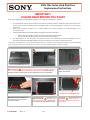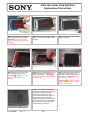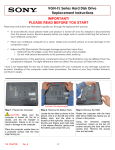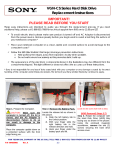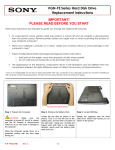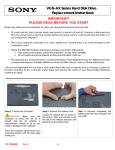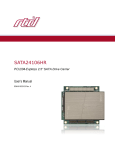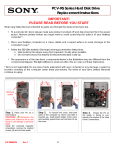Download Sony VGN-FS500 Replacement Instructions
Transcript
VGN-FSxx Series Hard Disk Drive Replacement Instructions IMPORTANT! PLEASE READ BEFORE YOU START These easy instructions are intended to guide you through the replaceme nt process. ü ü ü ü To avoid electric shock, please make sure product is turned off and AC Adaptor is disconnected from the power source . Remove jewelry before you begin work to avoid scratching the surface of your notebook computer.* Place your notebook computer on a clean, stable and covered surface to avoid damage to the computer’s case.* Follow the ESD (Electrostatic Discharge) damage prevention instructions: o Hold parts by the edges, away from exposed circuitry when possible. o Do not walk around excessively as this promotes static build-up. The appearance of the electronic components shown in the illustrations may be different from the components shipped. This slight difference does not affect the accuracy of these instructions. * Sony is not responsible for any loss of data associated with your computer or any damage caused by incorrect handling of the computer under these procedures. The terms of your Sony limited warranty continue to apply. Step 1. CAUTION! Disconnect the power cord and remove the battery. Failure to do so can result in damage to the Notebook or personal injury. To prevent cosmetic damage or scratches , please place your PC upside down on top of a soft surface. Step 2. Using the enclosed magnetic screwdriver, remove the indicated screw and set aside. DO NOT PULL UP ON PLASTIC TAB Step 3. Remove the hard disk drive access door in the direction of the arrow and set aside. P/N 994630300 Rev. D Step 4. CAUTION! Be careful not to drop screws into the unit. Remove the four (4) screws as indicated in the picture. 1/2 CAUTION! Do not pull up on plastic tab, it can result in damage to the notebook. VGN-FSxx Series Hard Disk Drive Replacement Instructions Step 5. Pull with equal force on both sides of plastic tab as shown above. IMPORTANT ! Some force may be required to initiate the removal of the hard drive. Step 6. Gently removethe original hard disk drive as shown. It should be held by the sides . Step 7. Place the new hard disk drive inside the opening. Step 9. Hold your notebook securely and slide the hard drive into position in the direction of the arrow . IMPORTANT! Some force may be required to install the hard disk drive. Step 10. Using the enclosed magnetic screwdriver, reinstall the four (4) previously removed screws, as shown in the picture. IMPORTANT ! Do not over tighten the screws. PINS MUST BE ALIGNED Step 8. Make sure both rows of pins are in alignment with the socket. CAUTION! Misalignment of the pins can cause damage to the notebook. CAUTION! Be careful not to drop screws into the unit, and be careful to use the correct screws. Step 11. Reinstall the Hard Disk Drive access door removed in step 3, and using the enclosed magnetic screwdriver; reinstall the screw as shown in the picture. Place the battery back into your notebook and continue the recovery process following the instructions on the back of the recovery disk’s case. Return the old hard drive to Sony following the included shipping instructions P/N 994630300 Rev. D 2/2