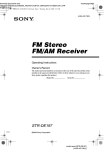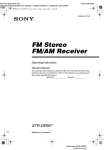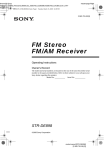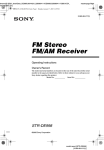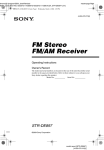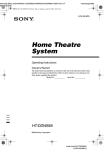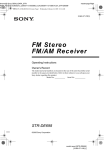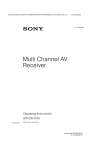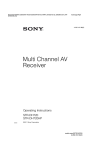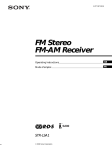Download Sony STR-LV500 User's Manual
Transcript
filename[\\Nas-data-server\SONY Current jobs\SONY STRLV500\_DTP\4248914121\424891412STRLV500CEL\GB01COV_STR-LV500-CEL.fm] masterpage:Right 4-248-914-12(1) FM Stereo FM/AM Receiver Operating Instructions STR-LV500 ©2003 Sony Corporation model name1[STR-LV500] [4-248-914-12(1)] filename[\\Nas-data-server\SONY Current jobs\SONY STRLV500\_DTP\4248914121\424891412STRLV500CEL\GB02REG_STR-LV500-CEL.fm] WARNING To prevent fire or shock hazard, do not expose the unit to rain or moisture. To prevent fire, do not cover the ventilation of the apparatus with news papers, table-cloths, curtains, etc. And don’t place lighted candles on the apparatus. To prevent fire or shock hazard, do not place objects filled with liquids, such as vases, on the apparatus. Do not install the appliance in a confined space, such as a bookcase or built-in cabinet. Don’t throw away batteries with general house waste; dispose of them correctly as chemical waste. masterpage:Left About this manual The instructions in this manual describe the controls on the remote. You can also use the controls on the receiver if they have the same or similar names as those on the remote. This receiver incorporates Dolby* Digital and Pro Logic Surround and the DTS** Digital Surround System. * Manufactured under license from Dolby Laboratories. “Dolby”, “Pro Logic” and the double-D symbol are trademarks of Dolby Laboratories. ** “DTS” and “DTS Digital Surround” are trademarks of Digital Theater Systems, Inc. 2GB model name1[STR-LV500] [4-248-914-12(1)] filename[\\Nas-data-server\SONY Current jobs\SONY STRLV500\_DTP\4248914121\424891412STRLV500CEL\GB01COV_STR-LV500-CELTOC.fm] masterpage:Right Table of Contents Hooking up the components Required cords ........................................ 4 Connecting analog components .............. 5 Connecting digital components............... 6 Connecting the antennas ......................... 7 Placing speakers...................................... 8 Connecting speakers ............................... 9 Connecting the AC power cord............. 10 Adjusting the speaker levels and balance ............................................ 11 — TEST TONE Checking the connections ..................... 11 List of button locations and reference pages............................................... 32 Index ..................................................... 34 Basic Operations Selecting the component ....................... 12 Receiving broadcasts ............................ 12 Using the Radio Data System (RDS).... 14 About the indications in the display...... 16 Enjoying Surround Sound Using only the front speakers ............... 17 Enjoying higher fidelity sound.............. 17 — AUTO FORMAT DIRECT Selecting a sound field .......................... 18 Other Operations/Settings Switching the audio input mode for digital components ..................................... 20 — INPUT MODE Selecting the digital audio input decoding priority ............................................ 20 Using the Sleep Timer .......................... 21 Using the supplied remote to controlling the other component ....................... 21 Changing the factory setting of a input button on the remote ....................... 23 Setting up the speakers.......................... 24 Customizing sound fields...................... 26 Additional Information Precautions............................................ 28 Troubleshooting .................................... 29 Specifications........................................ 30 3GB model name1[STR-LV500] [4-248-914-12(1)] filename[\\Nas-data-server\SONY Current jobs\SONY STRLV500\_DTP\4248914121\424891412STRLV500CEL\GB03CON_STR-LV500-CEL.fm] masterpage:Left Hooking up the components Required cords Before you get started The hookup diagrams on the subsequent pages assume the use of the following optional connection cords (A to E) (not supplied). A Audio/video cord C Video cord Yellow (video) White (L/audio) Red (R/audio) Yellow D Optical digital cord B Audio cord White (L) Red (R) E Coaxial digital cord Notes • Turn off the power to all components before making any connections. • Be sure to make connections firmly to avoid hum and noise. • When connecting an audio/video cord, be sure to match the color-coded pins to the appropriate jacks on the components: yellow (video) to yellow; white (left, audio) to white; and red (right, audio) to red. • When connecting optical digital cords, insert the cord plugs straight in until they click into place. • Do not bend or tie optical digital cords. Inserting batteries into the remote Insert two R6 (size AA) batteries with the + and – properly oriented in the battery compartment. Tip Under normal conditions, the batteries should last for about 6 months. When the remote no longer operates the control center, replace both batteries with new ones. Notes • Do not leave the remote in an extremely hot or humid place. • Do not use a new battery with an old one. • Do not expose the remote sensor of the control center to direct sunlight or lighting apparatuses. Doing so may cause a malfunction. • If you don’t use the remote for an extended period of time, remove the batteries to avoid possible damage from battery leakage and corrosion. • Turn off the power to all components before making any connections. • Be sure to make connections firmly to avoid hum and noise. 4GB model name1[STR-LV500] [4-248-914-12(1)] filename[\\Nas-data-server\SONY Current jobs\SONY STRLV500\_DTP\4248914121\424891412STRLV500CEL\GB03CON_STR-LV500-CEL.fm] masterpage:Right Connecting analog components TV monitor DVD player VIDEO OUT L INPUT AUDIO OUT MONITOR IN R OUTPUT A Hooking up the components If you connect your TV to the MONITOR jack, you can watch the video from the selected input (page 12). For details on the required cords (A–E), see page 4. C MONITOR ANTENNA VIDEO IN VIDEO IN VIDEO IN OUT U 75 L FM AM R OUT IN IN TV/SAT l OUT l HDD/MD B B IN IN DVD VIDEO OPT OUT OPT IN HDD/MD OPT IN TV/SAT OPT IN COAX IN DVD IN LINE A A LINE L VIDEO OUT VIDEO OUT R L INPUT OUTPUT L AUDIO OUT AUDIO OUT R R OUTPUT MD deck, Hard disc OUTPUT Satellite tuner VCR 5GB model name1[STR-LV500] [4-248-914-12(1)] filename[\\Nas-data-server\SONY Current jobs\SONY STRLV500\_DTP\4248914121\424891412STRLV500CEL\GB03CON_STR-LV500-CEL.fm] masterpage:Left . Connecting digital components Connect the digital output jacks of your DVD player (etc.) to this system’s digital input jacks to bring the multi channel surround sound of a movie theater into your home. To fully enjoy multi channel surround sound, five speakers (two front speakers, two surround speakers, and a center speaker) and a sub woofer are required. For details on the required cords (A–E), see page 4. DVD player MD deck, Hard disc DIGITAL DIGITAL OPTICAL IN OUT OPTICAL OUT COAXIAL OUT D D l DIGITAL l OUT D* E* IN MONITOR ANTENNA VIDEO IN VIDEO IN VIDEO IN OUT U 75 FM L AM R OUT IN HDD/MD IN TV/SAT IN IN DVD VIDEO OPT OUT OPT IN HDD/MD OPT IN TV/SAT OPT IN COAX IN DVD D DIGITAL OPTICAL OUT Satellite tuner * Connect to either the COAX IN or the OPT IN jack. We recommend making connections to the COAX IN jack. Notes • All the digital audio jacks are compatible with 32 kHz, 44.1 kHz, 48 kHz and 96 kHz sampling frequencies. • To playback the multi channel surround sound through this receiver, you may have to change the digital output setting on the connected component. For details, refer to the operating instructions supplied with the component. 6GB model name1[STR-LV500] [4-248-914-12(1)] filename[\\Nas-data-server\SONY Current jobs\SONY STRLV500\_DTP\4248914121\424891412STRLV500CEL\GB03CON_STR-LV500-CEL.fm] masterpage:Right Connecting the antennas FM wire antenna (supplied) AM loop antenna (supplied) MONITOR ANTENNA VIDEO IN VIDEO IN VIDEO IN OUT U 75 FM L AM Hooking up the components Connect the supplied AM loop antenna and FM wire antenna. R OUT IN HDD/MD IN TV/SAT IN IN DVD VIDEO OPT OUT OPT IN HDD/MD OPT IN OPT IN TV/SAT COAX IN DVD Notes • To prevent noise pickup, keep the AM loop antenna away from the receiver and other components. • Be sure to fully extend the FM wire antenna. • After connecting the FM wire antenna, keep it as horizontal as possible. 7GB model name1[STR-LV500] [4-248-914-12(1)] filename[\\Nas-data-server\SONY Current jobs\SONY STRLV500\_DTP\4248914121\424891412STRLV500CEL\GB03CON_STR-LV500-CEL.fm] masterpage:Left Placing speakers To fully enjoy surround sound, configure your speakers as below. • Place the front speaker in a location 1 to 7 meters from the listening position (A). • You can enjoy a higher quality sound effect if you place the center speaker from a distance equal to the front speaker distance (A) to a distance 1.5 meters closer to your listening position (B). • You can enjoy a higher quality sound effect if you place the surround speakers from a distance equal to the front speaker distance (A) to a distance 4.5 meters closer to your listening position (C). • You can place the surround speakers either behind you or to the side, depending on the shape of your room (etc.). • Place the sub woofer at the same distance from the listening position as the front speaker (left or right). When placing surround speakers to your side sub woofer B A 30˚ 30˚ 100˚-120˚ A Listening position 100˚-120˚ C C When placing surround speakers behind you sub woofer B A 30˚ 100˚-120˚ C 30˚ A Listening position 100˚-120˚ C Note Do not place the center speaker and surround speakers farther away from the listening position than the front speakers. 8GB model name1[STR-LV500] [4-248-914-12(1)] filename[\\Nas-data-server\SONY Current jobs\SONY STRLV500\_DTP\4248914121\424891412STRLV500CEL\GB03CON_STR-LV500-CEL.fm] masterpage:Right Connecting speakers Required cords A Speaker cords (not supplied) B Monaural audio cord (not supplied) (+) (–) Black E Front speaker (L) Center speaker Front speaker (R) e E e E A A FRONT R # 3 AUDIO OUT SUB WOOFER 3 CENTER # 3 # e Hooking up the components When connecting speaker cords, make sure to attach the supplied speaker plugs to the speaker cords. For details on how to attach the speaker plugs, see the supplied flysheet. A FRONT L # 3 3 SURR R # SURR L (IMPEDANCE USE 4-16 ) SPEAKERS A B A INPUT E AUDIO IN Sub woofer e Surround speaker (R) E e Surround speaker (L) b To a wall outlet (Switch the power (POWER) to off before connecting the power cord). continued 9GB model name1[STR-LV500] [4-248-914-12(1)] filename[\\Nas-data-server\SONY Current jobs\SONY STRLV500\_DTP\4248914121\424891412STRLV500CEL\GB03CON_STR-LV500-CEL.fm] masterpage:Left Note If you use speakers with low maximum input rating, adjust the volume carefully to avoid excessive output on the speakers. To avoid short-circuiting the speakers Short-circuiting may damage the speakers and cause a malfunction. Make sure the stripped ends of each speaker cord does not touch the stripped end of another speaker cord. Connecting the AC power cord Before connecting the AC power cord of this receiver to a wall outlet, connect the speaker system to the receiver. Connect the AC power cord(s) of your audio/ video components to a wall outlet. Examples of poor conditions of the speaker cord b AC power cord To a wall outlet Performing initial setup operations Before using the receiver for the first time, initialize the receiver by performing the following procedure. This procedure can also be used to return settings you have made to their factory defaults. 1 2 Press ?/1 to turn off the receiver. Hold down ?/1 for 5 seconds. All of the following items are reset or cleared: • All sound field parameters are reset to their factory settings. • All SET UP parameters are reset to their factory settings. • The sound fields memorized for each program source and preset stations are cleared. • The master volume is set to “MIN”. 10GB model name1[STR-LV500] [4-248-914-12(1)] filename[\\Nas-data-server\SONY Current jobs\SONY STRLV500\_DTP\4248914121\424891412STRLV500CEL\GB03CON_STR-LV500-CEL.fm] Checking the connections — TEST TONE After connecting all of your components to the receiver, do the following to verify that the connections were made correctly. Use the remote while seated in your listening position to adjust the level of each speaker. 1 2 1 2 3 4 Press ?/1 to turn on the receiver. Rotate VOLUME on the receiver clockwise. 3 Turn on the power of the sub woofer. 4 Press TEST TONE on the remote. You will hear the test tone from each speaker in sequence. Front (left) t Center t Front (right) t Surround (right) t Surround (left) t Sub woofer 5 Press ?/1 to turn on the receiver. Press INPUT SELECTOR to select a component (program source) that you connected (e.g., DVD player). Turn on the component and start playing it. Rotate VOLUME to turn up the volume. Hooking up the components Adjusting the speaker levels and balance masterpage:Right If you do not obtain normal sound output after performing this procedure, see “Troubleshooting” on page 29 and take the appropriate measures to correct the problem. Adjust the LEVEL parameters so that the level of the test tone from each speaker sounds the same when you are in your main listening position. To adjust the balance and level of speakers, press MAIN MENU repeatedly to select LEVEL menu, press V/v to select the parameter you want to adjust (page 26). Then press B/b to select the setting. 6 Press TEST TONE on the remote again to turn off the test tone. Tip You can adjust the level of all speakers at the same time. Rotate VOLUME on the system or press VOLUME +/– on the remote. Notes • The front balance, center level, surround level, and sub woofer level are shown in the display during adjustment. • To enjoy the better sound quality, do not turn the volume of the sub woofer too high. 11GB model name1[STR-LV500] [4-248-914-12(1)] filename[\\Nas-data-server\SONY Current jobs\SONY STRLV500\_DTP\4248914121\424891412STRLV500CEL\GB04BSC_STR-LV500-CEL.fm] Receiving broadcasts Basic Operations Selecting the component 1 Press INPUT SELECTOR repeatedly to select the input. The selected input appears in the display. To select the 2 3 masterpage:Left Display Before receiving broadcasts, make sure you have connected FM and AM antennas to the receiver (page 7). Use the remote for the tuner operation. Automatic tuning Hard disc or MD deck HDD/MD If you don’t know the frequency of the station you want, you can let the receiver scan all available stations in your area. Satellite tuner TV/SAT 1 Built-in tuner (FM) Tuner (FM) Built-in tuner (AM) Tuner (AM) DVD player DVD VCR VIDEO Turn on the component and start playback. Rotate VOLUME to adjust the volume. To mute the sound Press FM or AM repeatedly to select FM or AM band. You can also use INPUT SELECTOR on the system. The last received station is tuned in. 2 3 Press TUNING MODE repeatedly to select “AUTO T.”. Press TUNING + or TUNING –. Press TUNING + to scan from low to high; press TUNING – to scan from high to low. The receiver stops scanning whenever a station is received. Press MUTING to mute the sound. MUTING appears on the display when the sound is muted. To cancel muting, press it again or turn up the volume. When the receiver reaches either end of the band Scanning is repeated in the same direction. 4 To continue scanning, press TUNING + or TUNING – again. Manual tuning You can tune in the station in 50 kHz steps for FM band and 9 kHz steps for AM band. 1 Press FM or AM repeatedly to select FM or AM band. You can also use INPUT SELECTOR on the system. The last received station is tuned in. 2 3 Press TUNING MODE repeatedly to select “MANUAL T.”. Press TUNING + or TUNING – repeatedly to tune in the station you want. 12GB model name1[STR-LV500] [4-248-914-12(1)] filename[\\Nas-data-server\SONY Current jobs\SONY STRLV500\_DTP\4248914121\424891412STRLV500CEL\GB04BSC_STR-LV500-CEL.fm] Press TUNING + to change the frequency from low to high. Press TUNING – to change the frequency from high to low. Tip If “MEMORY” goes out before you can store the station, start again from step 3. 6 Tuning to preset stations 1 Preset tuning After you have tuned in stations using Automatic Tuning or Manual Tuning, you can preset them to the receiver. Then you can tune in any of the stations directly. Up to 30 FM or AM stations can be preset. The receiver will also scan all the stations that you have preset. Before tuning to preset stations, be sure to preset them by performing steps on “Presetting radio stations”. Presetting radio stations 1 Press FM or AM repeatedly to select FM or AM band. Press FM or AM repeatedly to select FM or AM band. You can also use INPUT SELECTOR on the system. The last received station is tuned in. Note If “STEREO” does not appear at all when an FM broadcast is received normally, press FM MODE to turn on the “STEREO” indication. Repeat steps 2 to 5 to preset another station. 2 Press PRESET/CH + or PRESET/CH – repeatedly to select the preset station you want. Basic Operations If “STEREO” flashes in the display and the FM stereo reception is poor, press FM MODE to improve the sound. You will not be able to enjoy the stereo effect, but the sound will be less distorted. masterpage:Right Each time you press the button, the receiver tunes in one preset station at a time, in the corresponding order and direction as follows: tA1yA2y...yA0yB1yB2y...yB0T tC0y...yC2yC1T Tips • In step 2, press SHIFT to select a memory page (A, B, or C). • You can also use PRESET TUNING +/– on the receiver to tune to preset stations. You can also use INPUT SELECTOR on the system. The last received station is tuned in. 2 3 Tune in the station that you want to preset using Automatic Tuning or Manual Tuning (page 12). Press MEMORY. “MEMORY” appears in the display for a few seconds. Do steps 4 to 5 before “MEMORY” goes out. 4 Press SHIFT to select the memory page and press PRESET/CH + or PRESET/ CH – to select a preset number. If “MEMORY” goes out before you press the preset number, start again from step 3. 5 Press MEMORY again to store the station. 13GB model name1[STR-LV500] [4-248-914-12(1)] filename[\\Nas-data-server\SONY Current jobs\SONY STRLV500\_DTP\4248914121\424891412STRLV500CEL\GB04BSC_STR-LV500-CEL.fm] Using the Radio Data System (RDS) This receiver also allows you to use RDS (Radio Data System), which enables radio stations to send additional information along with the regular program signal. You can also display RDS information. Receiving RDS broadcasts Simply select a station on the FM band using automatic tuning, manual tuning (page 12), or preset tuning (page 13). When you tune in a station that provides RDS services, the RDS indicator lights up and the program station name appears in the display. Description of program types Program type indication Displaying RDS information While receiving an RDS station, press DISPLAY. Each time you press the button, RDS information on the display changes cyclically as follows: Program Station name t Frequency t Program Type indicationa) t Radio Text indicationb) t Current Time indication (in 24hour system) t Sound field currently applied t Volume a) b) Type of program being broadcast (see page 14). Text messages sent by the RDS station. Notes • If there is an emergency announcement by government authorities, “ALARM” flashes in the display. • When the message consists of 9 characters or more, the message scrolls across the display. • If a station does not provide a particular RDS service, “NO XXXX” (such as “NO TEXT”) appears in the display. Description NEWS News programs AFFAIRS Topical programs that expand on current news INFO Programs offering information on a wide spectrum of subjects, including consumer affairs and medical advice SPORT Sports programs EDUCATE Educational programs, such as “how-to” and advice programs DRAMA Radio plays and serials CULTURE Programs about national or regional culture, such as language and social concerns SCIENCE Programs about the natural sciences and technology VARIED Other types of programs such as celebrity interviews, panel games, and comedy Note RDS may not work properly if the station you tuned to is not transmitting the RDS signal properly or if the signal strength is weak. masterpage:Left POP M Popular music programs ROCK M Rock music programs EASY M Easy Listening LIGHT M Instrumental, vocal, and choral music CLASSICS Performances of major orchestras, chamber music, opera, etc. OTHER M Music that does not fit into any categories above, such as Rhythm & Blues and Reggae WEATHER Weather information FINANCE Stock market reports and trading, etc. CHILDREN Programs for children SOCIAL Programs about people and the things that affect them RELIGION Programs of religious content PHONE IN Programs where members of the public express their views by phone or in a public forum TRAVEL Programs about travel. Not for announcements that are located by TP/TA. LEISURE Programs on recreational activities such as gardening, fishing, cooking, etc. 14GB model name1[STR-LV500] [4-248-914-12(1)] filename[\\Nas-data-server\SONY Current jobs\SONY STRLV500\_DTP\4248914121\424891412STRLV500CEL\GB04BSC_STR-LV500-CEL.fm] Program type indication Description JAZZ Jazz programs Country music programs NATION M Programs featuring the popular music of the country or region OLDIES Programs featuring oldies music FOLK M Folk music programs DOCUMENT Investigative features NONE Any programs not defined above Basic Operations COUNTRY masterpage:Right 15GB model name1[STR-LV500] [4-248-914-12(1)] filename[\\Nas-data-server\SONY Current jobs\SONY STRLV500\_DTP\4248914121\424891412STRLV500CEL\GB04BSC_STR-LV500-CEL.fm] masterpage:Left About the indications in the display 1 2 3 4 5 SLEEP L C R ; DIGITAL ; PL II LFE DTS SW SL SSB SR OPT COAX 0 9 D.RANGE EQ MEMORY RDS STEREO MONO 8 7 A SLEEP: Lights up when sleep timer is activated. B Playback channel indicators: The letters (L, C, R, etc.) indicate the channels being played back. The boxes around the letters vary to show how the receiver downmixes the source sound (based on the speakers settings). L (Front Left), R (Front Right), C (Center (monaural)), SL (Surround Left), SR (Surround Right), S (Surround (monaural or the surround components obtained by Pro Logic processing)), SW (sub woofer) 6 G COAX: Lights up when the source signal is a digital signal being input through the COAX terminal. H OPT: Lights up when the source signal is a digital signal being input through the OPT terminal. I DTS: Lights up when DTS signals are input. J LFE :Lights up when the disc being played back contains the LFE (Low Frequency Effect) channel and the LFE channel signal is actually being reproduced. Example: Recording format (Front /Surround): 3/2 Output channel: Surround speakers absent Sound Field: A.F.D. AUTO L SW C R SL SSB SR C ; DIGITAL: Lights up when the receiver is decoding signals recorded in the Dolby Digital format. D ; PL (II): “PL” lights up when a 2-channel signal is applied with “DOLBY PL” or C.ST.EX A–C. “PL II” lights up when Dolby Pro Logic II processing (“PLII MOV” or “PLII MUS”) is applied. However, this indicator does not light if the center and surround speakers are set to “NO”, and “A.F.D. AUTO” is selected. E D.RANGE: Lights up when dynamic range compression is activated (page 26). F Tuner indicators: Lights up when using the receiver to tune in radio stations, etc. See pages 12–14 for tuner operations. 16GB model name1[STR-LV500] [4-248-914-12(1)] filename[\\Nas-data-server\SONY Current jobs\SONY STRLV500\_DTP\4248914121\424891412STRLV500CEL\GB05SND_STR-LV500-CEL.fm] Enjoying Surround Sound Using only the front speakers Listening to 2 channel stereo sources (2CH STEREO) Standard 2 channel stereo sources completely bypass the sound field processing and multi channel surround formats are downmixed to 2 channel. Press 2CH on the remote. Or press SOUND FIELD on the system repeatedly. “2CH ST.” appears in the display and the receiver switches to the 2CH STEREO mode. Note No sound is output from the sub woofer in the 2CH STEREO mode. To listen to the 2 channel stereo sources using the front L/R speakers and a sub woofer, set to “A.F.D. AUTO”. Enjoying higher fidelity sound — AUTO FORMAT DIRECT The Auto Format Direct (A.F.D.) mode allows you to select the decoding mode you want for your audio sound. A.F.D. mode (Display) Decoding mode A.F.D. AUTO (A.F.D. AUTO) As encoded PRO LOGIC (DOLBY PL) Dolby Pro Logic PRO LOGIC II MOVIE (PLII MOV) Dolby Pro Logic II PRO LOGIC II MUSIC (PLII MUS) Enjoying Surround Sound In this mode, the receiver outputs the sound from the front L/R speakers only. There is no sound from the sub woofer. masterpage:Right Decoding the input audio signal automatically In this mode, the receiver automatically detects the type of audio signal being input (Dolby Digital, DTS, standard 2 channel stereo, etc.) and performs the proper decoding if necessary. This mode presents the sound as it was recorded/ encoded, without adding any surround effects. However, if there are no low frequency signals (Dolby Digital LFE, etc.) it will generate a low frequency signal for output to the sub woofer. Press A.F.D. repeatedly to select “A.F.D. AUTO”. Or press SOUND FIELD on the system repeatedly. The receiver automatically detects the type of audio signal being input and performs the proper decoding if necessary. Enjoying stereo sound in multi channel (2 channel decoding mode) This mode lets you specify the type of decoding for 2 channel audio sources. This receiver can reproduce 2 channel sound in 5 channels continued 17GB model name1[STR-LV500] [4-248-914-12(1)] filename[\\Nas-data-server\SONY Current jobs\SONY STRLV500\_DTP\4248914121\424891412STRLV500CEL\GB05SND_STR-LV500-CEL.fm] through Dolby Pro Logic II or 4 channels through Dolby Pro Logic. Press A.F.D. repeatedly to select the 2 channel decoding mode. Or press SOUND FIELD on the system repeatedly. x PRO LOGIC masterpage:Left Selecting a sound field You can take advantage of surround sound simply by selecting one of the receiver’s preprogrammed sound fields. They bring the exciting and powerful sound of movie theaters and concert halls into your home. Performs Dolby Pro Logic decoding. The source recorded in 2 channel is decoded into 4.1 channels. x PRO LOGIC II MOVIE Performs Dolby Pro Logic II Movie mode decoding. This setting is ideal for movies encoded in Dolby Surround. In Addition, this mode can reproduce sound in 5.1 channel when watching videos of overdubbed or old movies. x PRO LOGIC II MUSIC Performs the Dolby Pro Logic II Music mode decoding. This setting is ideal for normal stereo sources such as CDs. Selecting a sound field for movies Press MOVIE repeatedly to select the sound field you want. Or press SOUND FIELD on the system repeatedly. The selected sound field appears in the display. Sound field Display CINEMA STUDIO EX A DCS C.ST.EX A Note CINEMA STUDIO EX B DCS C.ST.EX B Dolby Pro Logic and Dolby Pro Logic II decoding do not function for DTS format signals. CINEMA STUDIO EX C DCS C.ST.EX C If you connect a sub woofer About DCS (Digital Cinema Sound) When the audio signal is 2 channel stereo or if the source signal does not include a LFE signal, the receiver generates a low frequency signal for output to the sub woofer. Sound fields with DCS marks use DCS technology. DCS is the concept name of the surround technology for home theater developed by Sony. DCS uses the DSP (Digital Signal Processor) technology to reproduce the sound characteristics of an actual cinema cutting studio in Hollywood. When played at home, DCS will create a powerful theater effect that mimics the artistic combination of sound and action as envisioned by the movie director. x C.ST.EX A (CINEMA STUDIO EX A) DCS Reproduces the sound characteristics of the Sony Pictures Entertainment “Cary Grant Theater” cinema production studio. This is a standard mode, great for watching most any type of movies. x C.ST.EX B (CINEMA STUDIO EX B) DCS Reproduces the sound characteristics of the Sony Pictures Entertainment “Kim Novak Theater” cinema production studio. This mode is ideal for watching science-fiction or action movies with lots of sound effects. 18GB model name1[STR-LV500] [4-248-914-12(1)] filename[\\Nas-data-server\SONY Current jobs\SONY STRLV500\_DTP\4248914121\424891412STRLV500CEL\GB05SND_STR-LV500-CEL.fm] masterpage:Right x C.ST.EX C (CINEMA STUDIO EX C) DCS Reproduces the sound characteristics of the Sony Pictures Entertainment scoring stage. This mode is ideal for watching musicals or films where orchestra music is featured in the soundtrack. About CINEMA STUDIO EX modes Press MUSIC repeatedly to select the sound field you want. Or press SOUND FIELD on the system repeatedly. The selected sound field appears in the display. Sound field Display HALL HALL JAZZ CLUB JAZZ LIVE CONCERT CONCERT x HALL Reproduces the acoustics of a classical concert hall. x JAZZ (JAZZ CLUB) Reproduces the acoustics of a jazz club. Enjoying Surround Sound CINEMA STUDIO EX modes are suitable for watching motion picture DVDs (etc.), with multi channel surround effects. You can reproduce the sound characteristics of Sony Pictures Entertainment’s dubbing studio in your home. The CINEMA STUDIO EX modes consist of the following three elements. • Virtual Multi Dimension Creates 5 sets of virtual speakers from a single pair of actual surround speakers. • Screen Depth Matching Creates the sensation that the sound is coming from inside the screen like in theaters. • Cinema Studio Reverberation Reproduces the type of reverberation found in theaters. The CINEMA STUDIO EX modes integrate these three elements simultaneously. Selecting a sound field for music x CONCERT (LIVE CONCERT) Reproduces the acoustics of a 300-seat live house. To turn off the surround effect Press 2CH or A.F.D. Tips • The receiver memorizes the last sound field selected for each program source (Sound Field Link). Whenever you select a program source, the sound field that was last applied is automatically applied again. For example, if you listen to DVD with HALL as the sound field, change to a different program source, then return to DVD, HALL will be applied again. • You can identify the encoding format of DVD software, etc. by looking at the logo on the package. – : Dolby Digital discs – : Dolby Surround encoded programs – : DTS Digital Surround encoded programs Notes • The effects provided by the virtual speakers may cause increased noise in the playback signal. • When listening with sound fields that employ the virtual speakers, you will not be able to hear any sound coming directly from the surround speakers. 19GB model name1[STR-LV500] [4-248-914-12(1)] filename[\\Nas-data-server\SONY Current jobs\SONY STRLV500\_DTP\4248914121\424891412STRLV500CEL\GB060TH_STR-LV500-CEL.fm] Other Operations/Settings Switching the audio input mode for digital components — INPUT MODE You can switch the audio input mode for components for which this receiver has digital audio input jacks. 1 2 Press INPUT SELECTOR to select the input. Press INPUT MODE repeatedly to select the audio input mode. The selected audio input mode appears in the display. Audio input modes • AUTO IN Gives priority to the digital audio signals, and specifies analog audio signals input to the AUDIO IN (L/R) jacks when there is no digital audio signals. • COAX IN Specifies the digital audio signals input to the DIGITAL COAXIAL input jack. • OPT IN Specifies the digital audio signals input to the DIGITAL OPTICAL input jacks. • ANALOG Specifies the analog audio signals input to the AUDIO IN (L/R) jacks. masterpage:Left Selecting the digital audio input decoding priority Lets you specify the input mode for the digital signal input to the digital input jacks. 1 2 3 Press MAIN MENU repeatedly to select the SET UP menu. Press V/v to select to select “DEC. XXXX”. Press B/b to select the setting you want. Digital audio input decoding priority • AUTO Automatically switches the input mode between DTS, Dolby Digital, or PCM. • PCM PCM signals are given priority (to prevent the interruption when playback starts). Even when other signals are input, the sound is output. When set to “AUTO” and the sound from the digital audio jacks (for CD, etc.) is interrupted when playback starts, set to “PCM”. 20GB model name1[STR-LV500] [4-248-914-12(1)] filename[\\Nas-data-server\SONY Current jobs\SONY STRLV500\_DTP\4248914121\424891412STRLV500CEL\GB060TH_STR-LV500-CEL.fm] Using the Sleep Timer You can set the receiver to turn off automatically at a specified time by using the remote. 1 2 Press V/v until “SLEEP” and “OFF” indication in the display flashes. Using the supplied remote to controlling the other component You can use the supplied remote to control other Sony components. TV ?/1 ?/1 AV ?/1 Press B/b to select the time. SYSTEM STANDBY The display changes cyclically as follows: 2:00:00 y 1:30:00 y 1:00:00 y 0:30:00 y OFF y 2:00:00 ... While using Sleep Timer, “SLEEP” lights up in the display. VIDEO HDD/MD DVD AM FM 2CH A.F.D. MOVIE MUSIC 1 2 3 HDD SHIFT – ALBUM – CD – PRESET/CH – . – TUNING – > m M X H Remote buttons for operating other components TUNING MODE MEMORY FM MODE x MUTING TOP MENU/ GUIDE AV MENU F VOLUME G ENTER f DISPLAY TV VOL g O RETURN/EXIT TV CH – To check the remaining time before the receiver turns off, perform step 1 and 2 above. The remaining time appears in the display. 4 TEST TONE – HDD FUNCTION – Tip TV/SAT Other Operations/Settings 3 Press MAIN MENU repeatedly to select the SET UP menu. masterpage:Right TV/ VIDEO MAIN MENU WIDE INPUT MODE continued 21GB model name1[STR-LV500] [4-248-914-12(1)] filename[\\Nas-data-server\SONY Current jobs\SONY STRLV500\_DTP\4248914121\424891412STRLV500CEL\GB060TH_STR-LV500-CEL.fm] Remote Button Operations ALBUM +/– Hard disc audio recorder/CD player AV ?/1 AV MENU Function Remote Button Operations Function Selects the MP3 album. TOP MENU/ GUIDE DVD player Displays DVD title. TV/VCR/Hard Turns the audio and disc audio video components on recorder/ or off. CD player/ VCD player/ DVD player/ MD deck VCR/Satellite Displays menu. tuner/DVD player DISPLAY TV/VCR/ VCD player/ DVD player ENTER VCR/Satellite After selecting a menu tuner/DVD item, press to enter the player selection. FM MODE Tuner Selects FM monaural or stereo reception. HDD HDD FUNCTION HDD CD Switches the function of HDD. MEMORY Tuner Stores the radio stations. PRESET/ CH +/– Tuner Scans and selects preset stations. Selects information displayed on the TV screen. VCD player/ DVD player SHIFT Tuner Scans radio stations. TUNING MODE Tuner Switches the tuning mode. TV ?/1 TV Turns the TV on or off. TV/VIDEO TV Selects input signal: TV input or video input. TV CH +/– Select preset TV channels. Adjusts the volume of the TV. WIDE TV Selects the widepicture mode (only for Sony TVs that support wide-picture mode). H VCR/Hard disc audio recorder/ CD player/ VCD player/ DVD player/ MD deck/ Tape deck Starts play. X VCR/Hard disc audio recorder/ CD player/ VCD player/ DVD player/ MD deck/ Tape deck Pauses play or record. (Also starts recording with components in record standby.) x VCR/Hard disc audio recorder/ CD player/ VCD player/ DVD player/ MD deck/ Tape deck Stops play. Satellite tuner Exits the menu. SYSTEM STANDBY (Press AV ?/1 while holding down ?/1) Control center/ Turns off the system TV/VCR/ and other Sony audio/ Satellite tuner/ video components. Hard disc audio recorder/CD player/VCD player/DVD player/MD deck/Tape deck TV TV VOL +/– TV Returns to the previous menu. Press repeatedly to select a memory page for presetting radio stations or tuning to preset stations. Satellite tuner Displays guide menu. TUNING +/ Tuner – TV/VCR/ Selects preset Satellite tuner channels. >RETURN O/EXIT masterpage:Left 22GB model name1[STR-LV500] [4-248-914-12(1)] filename[\\Nas-data-server\SONY Current jobs\SONY STRLV500\_DTP\4248914121\424891412STRLV500CEL\GB060TH_STR-LV500-CEL.fm] masterpage:Right Remote Button Operations Function ./> VCR/Hard disc audio recorder/ CD player/ VCD player/ DVD player/ MD deck/ Tape deck Skips tracks. Hard disc audio recorder/ CD player/ VCD player/ DVD player/ MD deck Searches tracks (forward or backward). If the factory settings of the input buttons on the remote do not match your system components, you can change them. For example, if you have a tape deck and you do not have an MD deck, you can assign the HDD/MD button to your tape deck. VCR/ Tape deck Fast forwards or rewinds. While pressing one of the input buttons on the remote (VIDEO/HDD/MD/DVD/TV/SAT/ AM/FM) you want to assign the component, press two numeric buttons, then release the input button. m/M VCR/Satellite Selects a menu item. tuner/DVD player Example: Press HDD/MD, 2, 4, then release HDD/MD. For the assignable components and buttons to be pressed, refer to the table below. Other Operations/Settings V/v/B/b Changing the factory setting of a input button on the remote Notes • The above explanation is intended to serve as an example only. Therefore, depending on the component the above operation may not be possible or may operate differently than described. • Before you use the V/v/B/b button for receiver operation, press MAIN MENU. To operate other components, press TOP MENU/GUIDE or AV MENU after pressing the input button. To operate Buttons While pressing Press first Press second VCR (command mode VTR 3*) VIDEO 1 3 VCR (command mode VTR 2*) VIDEO 1 4 Hard disc audio HDD/MD recorder / CD player 2 2 MD deck HDD/MD 2 3 Tape deck A HDD/MD 2 4 Tape deck B HDD/MD 3 1 DVD player DVD 3 2 VCD player DVD 3 3 TV/SAT 3 4 DSS (Digital Satellite TV/SAT Receiver) 4 1 Receiver (AM) AM 1 1 Tuner (AM) AM 1 2 Receiver (FM) FM 2 1 Tuner (FM) FM 1 2 TV * Sony VCRs are operated with a VTR 2 or 3 setting. These correspond to 8mm and VHS respectively. continued 23GB model name1[STR-LV500] [4-248-914-12(1)] filename[\\Nas-data-server\SONY Current jobs\SONY STRLV500\_DTP\4248914121\424891412STRLV500CEL\GB060TH_STR-LV500-CEL.fm] To reset all the input buttons to their factory setting Press ?/1, AV ?/1 and VOLUME – at the same time. masterpage:Left Setting up the speakers You can use the SET UP menu to set the size and distance of the speakers connected to this system. 1 2 3 Press ?/1 to turn on the system. Press MAIN MENU repeatedly to select the SET UP menu. Press V/v to select the menu item you want. For more information, see “Speaker setup parameters”. 4 5 Press B/b to select the parameter. Repeat steps 3 and 4 until you have set all of the items that follow. Speaker setup parameters The initial settings are underlined. x SW (SUB WOOFER) (Sub woofer) • YES If you connect a sub woofer, select “YES”. • NO If you did not connect a sub woofer, select “NO”. This activates the bass redirection circuitry and outputs the LFE signals from other speakers. x L R (FRONT) (Front speakers) • LARGE If you connect large speakers that will effectively reproduce bass frequencies, select “LARGE”. Normally, select “LARGE”. • SMALL If the sound is distorted, or you feel a lack of surround effects when using multi channel surround sound, select “SMALL” to activate the bass redirection circuitry and output the front channel bass frequencies from the sub woofer. When the front speakers are set to “SMALL”, the center, and surround speakers are also automatically set to “SMALL” (unless previously set to “NO”). x C (CENTER) (Center speaker) • LARGE If you connect a large speaker that will effectively reproduce bass frequencies, select “LARGE”. Normally, select “LARGE”. However, if the front speakers are set to “SMALL”, you cannot set the center speaker to “LARGE”. 24GB model name1[STR-LV500] [4-248-914-12(1)] filename[\\Nas-data-server\SONY Current jobs\SONY STRLV500\_DTP\4248914121\424891412STRLV500CEL\GB060TH_STR-LV500-CEL.fm] • SMALL If the sound is distorted, or you feel a lack of surround effects when using multi channel surround sound, select “SMALL” to activate the bass redirection circuitry and output the center channel bass frequencies from the front speakers (if set to “LARGE”) or sub woofer. • NO If you did not connect a center speaker, select “NO”. The sound of the center channel will be output from the front speakers. • LARGE If you connect large speakers that will effectively reproduce bass frequencies, select “LARGE”. Normally, select “LARGE”. However, if the front speakers are set to “SMALL”, you cannot set the surround speakers to “LARGE”. • SMALL If the sound is distorted, or you feel a lack of surround effects when using multi channel surround sound, select “SMALL” to activate the bass redirection circuitry and output the surround channel bass frequencies from the sub woofer or other “LARGE” speakers. • NO If you did not connect surround speakers, select “NO”. Tip The “LARGE” and “SMALL” settings for each speaker determine whether or not the internal sound processor will cut the bass signal from that channel. When the bass is cut from a channel, the bass redirection circuitry sends the corresponding bass frequencies to the sub woofer or other “LARGE” speakers. However, it is best not to cut them, if possible. Therefore, even when using small speakers, you can set them to “LARGE” if you want to output the bass frequencies from that speaker. On the other hand, if you are using a large speaker, but prefer not to have bass frequencies output from that speaker, set it to “SMALL”. If the overall sound level is lower than you prefer, set all speakers to “LARGE”. If there is not enough bass, you can use the equalizer to boost the bass levels. To adjust the bass, see page 26. Lets you set the distance from your listening position to the front speakers (A on page 8). You can adjust from 1.0 meter to 7.0 meters in 0.1 meter steps. If both front speakers are not placed an equal distance from your listening position, set the distance to the closest speaker. x C DIST. X.X m (Center speaker distance) Initial setting: 3.0 m Lets you set the distance from your listening position to the center speaker. You can adjust from 1.0 meter to 7.0 meters in 0.1 meter steps. x SL SR DIST. X.X m (Surround speaker distance) Initial setting: 3.0 m Lets you set the distance from your listening position to the surround speakers. You can adjust from 1.0 meter to 7.0 meters in 0.1 meter steps. If both surround speakers are not placed an equal distance from your listening position, set the distance to the closest speaker. x SL SR PL. (Surround speaker placement)* Other Operations/Settings x SL SR (SURROUND) (Surround speakers) masterpage:Right Lets you specify the height of your surround speakers for proper implementation of the surround effects in the Cinema Studio EX modes (page 18). B B 60 A A 30 • LOW Select if the height of your surround speakers corresponds to section A. • HIGH Select if the height of your surround speakers corresponds to section B. * This setup item is not available when the surround speaker parameter is set to “NO”. R x L DIST. X.X m (Front speaker distance) Initial setting: 3.0 m 25GB model name1[STR-LV500] [4-248-914-12(1)] filename[\\Nas-data-server\SONY Current jobs\SONY STRLV500\_DTP\4248914121\424891412STRLV500CEL\GB060TH_STR-LV500-CEL.fm] Customizing sound fields masterpage:Left x D.RANGE COMP. (Dynamic range compressor) By adjusting the LEVEL menu and TONE menu, you can customize the sound fields to suit your particular listening situation. Position your speakers and do the procedures described in “Placing speakers” (page 8) and “Checking the connections” (page 11) before you customize a sound field. Lets you compress the dynamic range of the sound track. This may be useful when you want to watch movies at low volumes late at night. • OFF The dynamic range is not compressed. • STD The dynamic range is compressed as intended by the recording engineer. • MAX The dynamic range is compressed dramatically. Adjusting the LEVEL menu Tip You can adjust the balance and level of each speaker. These settings are applied to all sound fields. (Except for the EFCT. parameter. The setting of the EFCT. parameter is stored for each sound field independently.) 1 2 3 Start playing a source encoded with multi channel surround effects (DVD, etc.). Press MAIN MENU repeatedly to select the LEVEL menu. Press V/v to select the parameter. For details, see “LEVEL menu parameters” below. 4 5 While monitoring the sound, press B/b to adjust the selected parameter. Repeat steps 3 and 4 to adjust the other parameters. LEVEL menu parameters x L R BAL. XXX (Front speaker balance) Initial setting: BALANCE Lets you adjust the balance between front left and right speakers. You can adjust in the range of L (+1 to +8), BALANCE (0), R (+1 to +8) in 17 steps. Dynamic range compressor lets you compress the dynamic range of the soundtrack based on the dynamic range information included in the Dolby Digital signal. “STD” is the initial setting, but it only enacts light compression. Therefore, we recommend using the “MAX” setting. This greatly compresses the dynamic range and lets you view movies late at night at low volumes. Unlike analog limiters, the levels are predetermined and provide a very natural compression. Note Dynamic range compression is possible with Dolby Digital sources only. x EFCT. XXX (Effect level) Lets you adjust the size of the current surround effect. This parameter is displayed only when “C.ST.EX A”, “C.ST.EX B”, “C.ST.EX C”, “CONCERT”, “JAZZ”, or “HALL” is selected. • MIN The surround effect decreases. • STD Normal surround effect is applied. • MAX The surround effect increases. Adjusting the TONE menu x CTR XXX dB (Center speaker level) You can adjust the tonal quality (bass, treble level) of each speaker using the TONE menu. x SUR.L. XXX dB (Surround speaker (L) level) 1 x SUR.R. XXX dB (Surround speaker (R) level) x S.W. XXX dB (Sub woofer level) Initial setting: 0 dB You can adjust from –10 dB to +10 dB in 1 dB steps. 2 3 Start playing a source encoded with multi channel surround effects (DVD, etc.). Press MAIN MENU repeatedly to select the TONE menu. Press V/v to select the parameter. 26GB model name1[STR-LV500] [4-248-914-12(1)] filename[\\Nas-data-server\SONY Current jobs\SONY STRLV500\_DTP\4248914121\424891412STRLV500CEL\GB060TH_STR-LV500-CEL.fm] masterpage:Right For details, see “TONE menu parameters” below. 4 5 While monitoring the sound, press B/b to adjust the selected parameter. Repeat steps 3 and 4 to adjust the other items. TONE menu parameters x BASS XXX dB (Front speaker bass level) Other Operations/Settings x TREB. XXX dB (Front speaker treble level) Initial setting: 0 dB You can adjust from –6 dB to +6 dB in 1 dB steps. 27GB model name1[STR-LV500] [4-248-914-12(1)] filename[\\Nas-data-server\SONY Current jobs\SONY STRLV500\_DTP\4248914121\424891412STRLV500CEL\GB07ADD_STR-LV500-CEL.fm] masterpage:Left On cleaning Additional Information Precautions On safety Clean the cabinet, panel and controls with a soft cloth slightly moistened with a mild detergent solution. Do not use any type of abrasive pad, scouring powder or solvent such as alcohol or benzine. If you have any question or problem concerning your receiver, please consult your nearest Sony dealer. Should any solid object or liquid fall into the cabinet, unplug the receiver and have it checked by qualified personnel before operating it any further. On power sources • Before operating the unit, check that the operating voltage is identical with your local power supply. The operating voltage is indicated on the nameplate at the rear of the receiver. • The unit is not disconnected from the AC power source (mains) as long as it is connected to the wall outlet, even if the unit itself has been turned off. • If you are not going to use the receiver for a long time, be sure to disconnect the receiver from the wall outlet. To disconnect the AC power cord, grasp the plug itself; never pull the cord. • AC power cord must be changed only at the qualified service shop. On heat buildup Although the unit heats up during operation, this is not a malfunction. Besides, it is not a malfunction that the upper left corner of the unit heats up while the power is on. If you continuously use this unit at a large volume, the cabinet temperature of the top, side and bottom rises considerably. To avoid burning yourself, do not touch the cabinet. On placement • Place the receiver in a location with adequate ventilation to prevent heat buildup and prolong the life of the receiver. • Do not place the receiver near heat sources, or in a place subject to direct sunlight, excessive dust or mechanical shock. • Do not place anything on top of the cabinet that might block the ventilation holes and cause malfunctions. • Use caution when placing the unit or speakers on surfaces that have been specially treated (with wax, oil, polish, etc.) as staining or discoloration of the surface may result. On operation Before connecting other components, be sure to turn off and unplug the receiver. 28GB model name1[STR-LV500] [4-248-914-12(1)] filename[\\Nas-data-server\SONY Current jobs\SONY STRLV500\_DTP\4248914121\424891412STRLV500CEL\GB07ADD_STR-LV500-CEL.fm] Troubleshooting If you experience any of the following difficulties while using the receiver, use this troubleshooting guide to help you remedy the problem. Should any problem persist, consult your nearest Sony dealer. There is no sound from a specific component. • Check that the component is connected correctly to the audio input jacks for that component. • Check that the cord(s) used for the connection is (are) fully inserted into the jacks on both the receiver and the component. There is no sound from one of the front speakers. • Connect a pair of headphones to the PHONES jack to verify that sound is output from the headphones. If only one channel is output from the headphones, the component may not be connected to the receiver correctly. Check that all the cords are fully inserted into the jacks on both the receiver and the component. If both channels are output from the headphones, the front speaker may not be connected to the receiver correctly. Check the connection of the front speaker which is not outputting any sound. The multi channel surround effect of the Dolby Digital or DTS is not obtained. • Check that the DVD software, etc. is recorded in Dolby Digital or DTS. • If you connect the DVD player, etc. to the digital input jack on this system, check the audio setting (for digital audio output) of the component. • Check that the audio track is correctly selected on the DVD player. (Check the audio setting of the DVD menu.) • Check that you have selected the correct component on the receiver. • Check that the headphones are not connected. • Press MUTING on the remote to cancel the muting function. • The protection circuit has been activated. Turn off the receiver, eliminate the short-circuit problem and turn on the power again after about 20 seconds. The left and right sounds are unbalanced or reversed. • Check that the speakers and components are connected correctly and securely. • Adjust balance parameters in the LEVEL menu. There is severe hum or noise. • Check that the speakers and components are connected securely. • Check that the connecting cords are away from a transformer or motor, and at least 3 meters away from a TV set or fluorescent light. • The plugs and jacks are dirty. Wipe them with a cloth slightly moistened with alcohol. There is no sound from the center speaker. • Make sure the sound field function is on (press SOUND FIELD). • Select the CINEMA STUDIO EX mode (page 18). • Adjust the speaker level (page 11). • Make sure the center speaker is set to either “SMALL” or “LARGE” (page 24). Additional Information There is no sound no matter which component is selected. • Check that both the receiver and all components are turned on. • Check that the VOLUME control is not set at “MIN”. • Check that all speaker cords are connected correctly. • Press MUTING on the remote to cancel the muting function. masterpage:Right There is no sound or only a very low-level sound is heard from the surround speakers. • Make sure the sound field function is on (press SOUND FIELD). • Select the CINEMA STUDIO EX mode (page 18). • Adjust the speaker level (page 11). • Make sure the surround speakers are set to either “SMALL” or “LARGE” (page 25). There is no sound from the active sub woofer. • Check that “2CH ST.” is not selected (page 17). The surround effect cannot be obtained. • Make sure the sound field function is on (press A.F.D., MOVIE or MUSIC). • Sound fields do not function for the signals with a sampling frequency of more than 48 kHz. There is no sound or only a very low-level sound is heard. • Check that the speakers and components are connected securely. continued 29GB model name1[STR-LV500] [4-248-914-12(1)] filename[\\Nas-data-server\SONY Current jobs\SONY STRLV500\_DTP\4248914121\424891412STRLV500CEL\GB07ADD_STR-LV500-CEL.fm] Radio stations cannot be tuned in. • Check that the antennas are connected securely. Adjust the antennas and connect an external antenna if necessary. • The signal strength of the stations is too weak (when tuning in with automatic tuning). Use direct tuning. • Make sure you set the tuning interval correctly (when tuning in AM stations with direct tuning). • No stations have been preset or the preset stations have been cleared (when tuning by scanning preset stations). Preset the stations (page 13). • Press DISPLAY so that the frequency appears in the display. RDS does not work. • Make sure that you’re tuned to an FM RDS station. • Select a stronger FM station. The RDS information that you want does not appear. • Contact the radio station and find out whether or not they actually provide the service in question. If so, the service may be temporarily out of order. masterpage:Left Specifications Amplifier section POWER OUTPUT Rated Power Output at Stereo Mode (8 ohms 1 kHz, DIN) 50 W + 50 W Reference Power Output (4 ohms 1 kHz, DIN) FRONT1): 75 W + 75 W CENTER1): 75 W SURROUND1): 75 W + 75 W 1) Depending on the sound field settings and the source, there may be no sound output. Frequency response 20 Hz – 20 kHz Inputs (Analog) Sensitivity: 500 mV Impedance: 50 kilohms S/N2): 84 dB (A, 500 mV3)) 2) INPUT SHORT. 3) Weighted network, input level. Inputs (Digital) DVD (Coaxial) Impedance: 75 ohms S/N: 90 dB (A, 20 kHz LPF) There is no picture or an unclear picture appears on the TV screen or monitor. • Select the appropriate input on the receiver. • Set your TV to the appropriate input mode. DVD, TV/SAT, S/N: 90 dB HDD/MD (Optical) (A, 20 kHz LPF) Remote control Sampling frequency COAX, OPT Outputs LINE (sub woofer) The remote does not function. • Point the remote at the remote sensor on the receiver. • Remove any obstacles in the path between the remote and the receiver. • Replace all the batteries in the remote with new ones, if they are weak. • Make sure you select the correct input on the remote. Reference sections for clearing the memory To clear See All memorized settings page 10 96 kHz Voltage: 2 V Impedance: 1 kilohms FM tuner section Tuning range 87.5 - 108.0 MHz Antenna terminals 75 ohms, unbalanced Intermediate frequency 10.7 MHz Sensitivity Mono: 18.3 dBf, 2.2 µV/75 ohms Stereo: 38.3 dBf, 22.5 µV/75 ohms Useable sensitivity 11.2 dBf, 1 µV/75 ohms S/N Mono: 76 dB Stereo: 70 dB Harmonic distortion at 1 kHz Mono: 0.3% Stereo: 0.5% Separation 45 dB at 1 kHz Frequency response 30 Hz – 15 kHz, +0.5/–2 dB Selectivity 60 dB at 400 kHz 30GB model name1[STR-LV500] [4-248-914-12(1)] filename[\\Nas-data-server\SONY Current jobs\SONY STRLV500\_DTP\4248914121\424891412STRLV500CEL\GB07ADD_STR-LV500-CEL.fm] masterpage:Right AM tuner section Tuning range Antenna Intermediate frequency Usable sensitivity S/N Harmonic distortion Selectivity At 9 kHz: 531 – 1,602 kHz Loop antenna 450 kHz 50 dB/m (at 999 kHz) 54 dB (at 50 mV/m) 0.5% (50 mV/m, 400 Hz) 35 dB General Additional Information Power requirements 230 V AC, 50/60 Hz Power consumption 95 W Power consumption (during standby mode) 0.7 W Dimensions 430 × 65 × 288 mm including projecting parts and controls Mass (Approx.) 2.7 kg Supplied accessories FM wire antenna (1) AM loop antenna (1) Remote commander (1) R6 (size-AA) batteries (2) Speaker plug (5) Wrench (1) Design and specifications are subject to change without notice. 31GB model name1[STR-LV500] [4-248-914-12(1)] filename[\\Nas-data-server\SONY Current jobs\SONY STRLV500\_DTP\4248914121\424891412STRLV500CEL\GB07ADD_STR-LV500-CEL.fm] masterpage:Right List of button locations and reference pages How to use this page Use this page to find the location of buttons and other parts of the system that are mentioned in the text. Illustration number r DISPLAY 7 (16) R Name of button/part R Reference page Main unit ALPHABETICAL ORDER Display 2 INPUT SELECTOR 3 (12, 13, 20) MUTING 6 (12) PHONES jack 8 PRESET TUNING +/– 4 (13) SOUND FIELD 7 (17, 18, 19, 29) VOLUME 5 (11, 12) 1 8 SYMBOLS ?/1 (power) 1 2 3 4 5 7 6 32GB model name1[STR-LV500] [4-248-914-12(1)] filename[\\Nas-data-server\SONY Current jobs\SONY STRLV500\_DTP\4248914121\424891412STRLV500CEL\GB07ADD_STR-LV500-CEL.fm] masterpage:Right-3 (3 column) Remote control ALPHABETICAL ORDER P–T V–W PRESET/CH +/– ql (13) RETURN O/EXIT ea SHIFT ek (13) TEST TONE el (11) TOP MENU/GUIDE eh (23) TUNING +/– 7 (12, 13) TUNING MODE wj (12) TV/SAT 3 TV CH +/– qf TV VOL +/– qg TV/VIDEO qs TV ?/1 (power) wf VIDEO ws VOLUME +/– qa (11, 24, 29) WIDE qd TV ?/1 wf wd ws SYSTEM STANDBY VIDEO HDD/MD DVD TV/SAT AM FM wa 2CH 1 A.F.D. MOVIE 2 1 2 3 4 5 MUSIC 4 3 TEST TONE w; – HDD FUNCTION – HDD SHIFT ql qk qj qh – ALBUM – CD MEMORY FM MODE – PRESET/CH – . > m X H ra r; el M 8 x 9 AV MENU 0 F 1 DVD A.F.D. 2 ek ej TV/SAT AM FM MOVIE MUSIC 3 SHIFT – ALBUM – CD MEMORY FM MODE . > m x MUTING AV MENU wl F VOLUME qf TV/ VIDEO f DISPLAY MAIN MENU WIDE INPUT MODE TV VOL qs O RETURN/EXIT TV CH – TV CH – qg ENTER e; ef O RETURN/EXIT DISPLAY G g qa f TV VOL eg g ENTER wj wk M X H TOP MENU/ GUIDE eh TUNING MODE – TUNING – – PRESET/CH – VOLUME G wg wh 4 TEST TONE HDD MUTING TOP MENU/ GUIDE 2CH HDD/MD – HDD FUNCTION – 7 ?/1 AV ?/1 SYSTEM STANDBY VIDEO 6 TUNING MODE – TUNING – ?/1 (power) 1 V/v/B/b e; (11, 20, 21, 24, 26) m/M 8 ./> qk H qj X qh x9 2CH ra (17, 19) TV ?/1 ?/1 AV ?/1 NUMBERS AND SYMBOLS Additional Information A–M A.F.D. r; (17, 18, 19) ALBUM +/– 6 AM wa (12, 13) AV ?/1 (power) 2 (24) AV MENU wl (23) DISPLAY ef (14, 30) DVD 4 ENTER eg FM 5 (12, 13) FM MODE wk (13) HDD FUNCTION w; HDD/MD wd INPUT MODE ed (20) MAIN MENU es (11, 20, 21, 24, 26) MEMORY ej (13) MOVIE wh (18) MUSIC wg (19) MUTING q; (12, 29) TV/ VIDEO ea MAIN MENU es WIDE INPUT MODE ed qd 33GB model name1[STR-LV500] [4-248-914-12(1)] filename[\\Nas-data-server\SONY Current jobs\SONY STRLV500\_DTP\4248914121\424891412STRLV500CEL\GB01COV_STR-LV500-CELIX.fm] masterpage:Left Index A T Adjusting LEVEL parameter 26 SET UP parameters 24 Speaker volume 11 TONE menu 26 Automatic tuning 12 Test tone 11 TONE menu 26 Tuning Automatically 12 Manually 12 Preset stations 13 C Clearing receiver’s memory 10 D Digital Cinema Sound 18 L LEVEL menu 26 M Manual tuning 12 P Preset tuning 13 R RDS 14 S Selecting Component 12 Sound field 18–19 SET UP menu 24 Sleep Timer 21 Sound field Customizing 26 Pre-programmed 18–19 Selecting 18–19 Speakers Adjusting speaker volume 11 Connection 9 Placement 8 Supplied accessories 31 34GB model name1[STR-LV500] [4-248-914-12(1)] filename[\\Nas-data-server\SONY Current jobs\SONY STRLV500\_DTP\4248914121\424891412STRLV500CEL\GB01COV_STR-LV500-CELIX.fm] masterpage:Right model name1[STR-LV500] [4-248-914-12(1)] filename[\\Nas-data-server\SONY Current jobs\SONY STRLV500\_DTP\4248914121\424891412STRLV500CEL\GB08BKC_STR-LV500-CEL.fm] masterpage:Left Sony Corporation Printed in Malaysia model name1[STR-LV500] [4-248-914-12(1)]