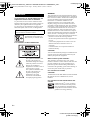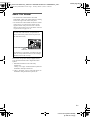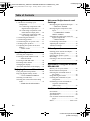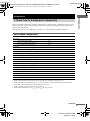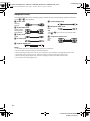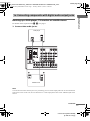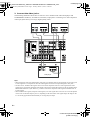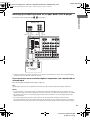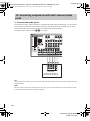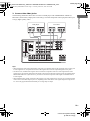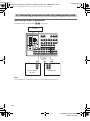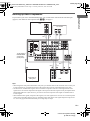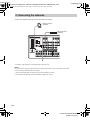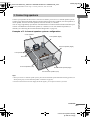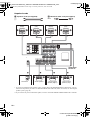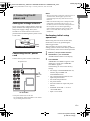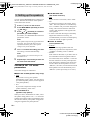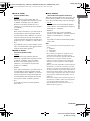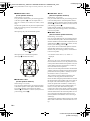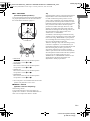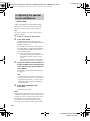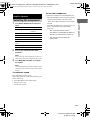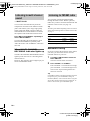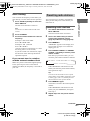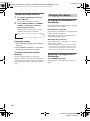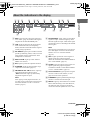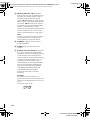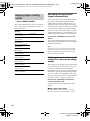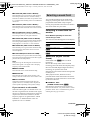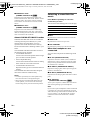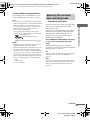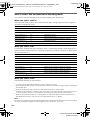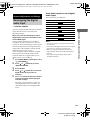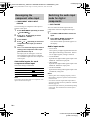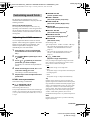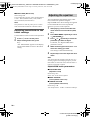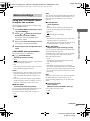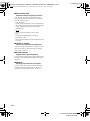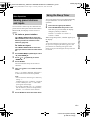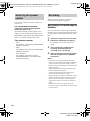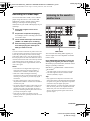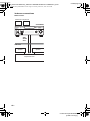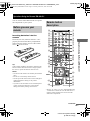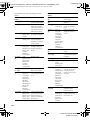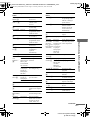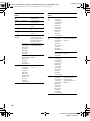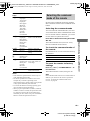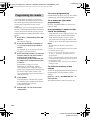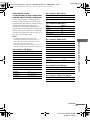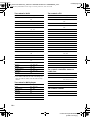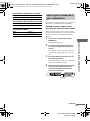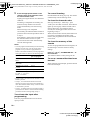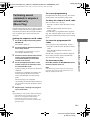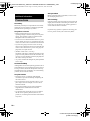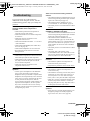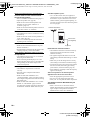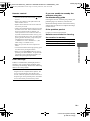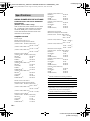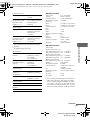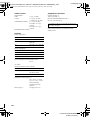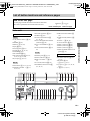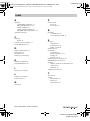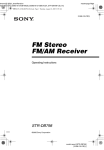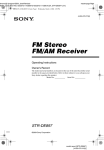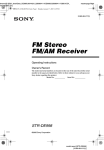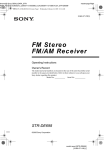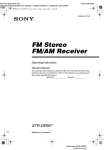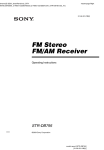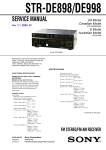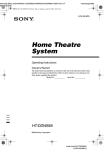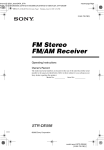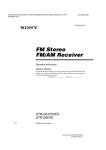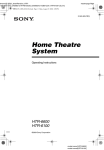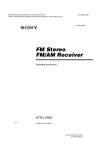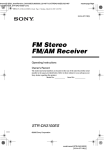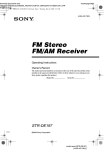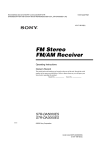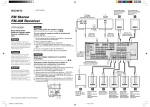Download Sony STR-DE898 User's Manual
Transcript
lename[D:\Sony SEM\Data_DE898_Revision3\J9050152_2580791113DE898U\2580791113\GB01COV_STRDE898-U.fm] masterpage:Right GB01COV_STR-DE898-U.book Page 1 Tuesday, March 15, 2005 12:20 PM 2-580-791-11(3) FM Stereo FM/AM Receiver Operating Instructions Owner’s Record The model and serial numbers are located on the rear of the unit. Record the serial number in the space provided below. Refer to them whenever you call upon your Sony dealer regarding this product. Model No. Serial No. STR-DE898 ©2005 Sony Corporation model name1[STR-DE898] [2-580-791-11(3)] lename[D:\Sony SEM\Data_DE898_Revision3\J9050152_2580791113DE898U\2580791113\GB02REG_STRDE898-U.fm] masterpage:Left GB01COV_STR-DE898-U.book Page 2 Tuesday, March 15, 2005 12:20 PM WARNING WARNING To prevent fire or shock hazard, do not expose the unit to rain or moisture. To prevent fire, do not cover the ventilation of the apparatus with newspapers, table-cloths, curtains, etc. And don’t place lighted candles on the apparatus. To prevent fire or shock hazard, do not place objects filled with liquids, such as vases, on the apparatus. Do not install the appliance in a confined space, such as a bookcase or built-in cabinet. Don’t throw away batteries with general house waste; dispose of them correctly as chemical waste. For customers in the United States This equipment has been tested and found to comply with the limits for a Class B digital device, pursuant to Part 15 of the FCC Rules. These limits are designed to provide reasonable protection against harmful interference in a residential installation. This equipment generates, uses, and can radiate radio frequency energy and, if not installed and used in accordance with the instructions, may cause harmful interference to radio communications. However, there is no guarantee that interference will not occur in a particular installation. If this equipment does cause harmful interference to radio or television reception, which can be determined by turning the equipment off and on, the user is encouraged to try to correct the interference by one or more of the following measures: – Reorient or relocate the receiving antenna. – Increase the separation between the equipment and receiver. – Connect the equipment into an outlet on a circuit different from that to which the receiver is connected. – Consult the dealer or an experienced radio/TV technician for help. CAUTION You are cautioned that any changes or modification not expressly approved in this manual could void your authority to operate this equipment. This symbol is intended to alert the user to the presence of uninsulated “dangerous voltage” within the product’s enclosure that may be of sufficient magnitude to constitute a risk of electric shock to persons. This symbol is intended to alert the user to the presence of important operating and maintenance (servicing) instructions in the literature accompanying the appliance. Note to CATV system installer: This reminder is provided to call CATV system installer’s attention to Article 820-40 of the NEC that provides guidelines for proper grounding and, in particular, specifies that the cable ground shall be connected to the grounding system of the building, as close to the point of cable entry as practical. For customers in Canada CAUTION TO PREVENT ELECTRIC SHOCK, MATCH WIDE BLADE OF PLUG TO WIDE SLOT, FULLY INSERT. For customers in the United States and Canada ENERGY STAR® is a U.S. registered mark. As an ENERGY STAR® partner, Sony Corporation has determined that this product meets the ENERGY STAR® guidelines for energy efficiency. 2GB model name1[STR-DE898] [2-580-791-11(3)] lename[D:\Sony SEM\Data_DE898_Revision3\J9050152_2580791113DE898U\2580791113\GB02REG_STRDE898-U.fm] masterpage:Right GB01COV_STR-DE898-U.book Page 3 Tuesday, March 15, 2005 12:20 PM About This Manual • The instructions in this manual is for model STR-DE898. Check your model number by looking at the lower right corner of the front panel. • The instructions in this manual describe the controls on the receiver. You can use the controls on the supplied remote if they have the same or similar names as those on the receiver. For details on the use of your remote, see pages 53–55. About area codes The area code of the receiver you purchased is shown on the lower portion of the rear panel (see the illustration below). DIGITAL ANTENNA OPTICAL TV/SAT IN S-VIDEO IN S-VIDEO IN MD/ TAPE IN S-VIDEO OUT S-VIDEO IN AM VIDEO IN VIDEO IN MD/ TAPE OUT L VIDEO OUT VIDEO IN VIDEO OUT VIDEO IN L L SA-CD/ CD IN R DVD IN SA-CD/ CD IN COAXIAL AUDIO IN L L R R AUDIO IN AUDIO OUT AUDIO IN TV/SAT DVD SIGNAL GND VIDEO 2 L 2-XXX-XXX-XX AA AUDIO OUT AUDIO IN VIDEO 1 L L CENTER ASSIGNABLE (INPUT ONLY) R IN R IN PHONO SA-CD/CD OUT R IN MD/TAPE R FRONT SURROUND SURR BACK MULTI CH IN SUB WOOFER R OUT 2ND ZONE Area code Any differences in operation, according to the area code, are clearly indicated in the text, for example, “Models of area code AA only”. This receiver incorporates Dolby* Digital and Pro Logic Surround and the DTS** Digital Surround System. * Manufactured under license from Dolby Laboratories. “Dolby”, “Pro Logic” and the double-D symbol are trademarks of Dolby Laboratories. ** “DTS”, “DTS-ES”, “Neo:6” and “DTS 96/24” are trademarks of Digital Theater Systems, Inc. 3GB model name1[STR-DE898] [2-580-791-11(3)] lename[D:\Sony SEM\Data_DE898_Revision3\J9050152_2580791113DE898U\2580791113\GB01COV_STRDE898-UTOC.fm] masterpage:Left GB01COV_STR-DE898-U.book Page 4 Tuesday, March 15, 2005 12:20 PM Table of Contents Getting Started 1: Check how to hookup your components....................................... 5 1a: Connecting components with digital audio output jacks ........... 7 1b: Connecting components with multi channel output jacks........ 10 1c: Connecting components with only analog audio jacks ............ 12 2: Connecting the antennas ................... 14 3: Connecting speakers ......................... 15 4: Connecting the AC power cord ........ 17 5: Setting up the speakers ..................... 18 6: Adjusting the speaker levels and balance ............................................ 22 — TEST TONE Amplifier Operation Selecting the component ....................... 23 Listening to multi channel sound.......... 24 — MULTI CH IN Listening to FM/AM radio.................... 24 Presetting radio stations ........................ 25 Changing the display............................. 26 About the indications in the display...... 27 Enjoying Surround Sound Using only the front speakers ............... 29 Enjoying higher fidelity sound.............. 30 — AUTO FORMAT DIRECT Selecting a sound field .......................... 31 Selecting the surround back decoding mode ............................................... 33 — SURR BACK DECODING Advanced Adjustments and Settings Reassigning the digital audio input ...... 35 — DIGITAL ASSIGN Reassigning the component video input................................................ 36 — COMPONENT VIDEO INPUT ASSIGN Switching the audio input mode for digital components ......................... 36 — INPUT MODE Customizing sound fields ..................... 37 Adjusting the equalizer......................... 38 Advanced settings................................. 39 Other Operations Naming preset stations and inputs ........ 41 Using the Sleep Timer .......................... 41 Selecting the speaker system ................ 42 Recording ............................................. 42 Listening to the sound in another zone ................................................ 43 Operations Using the Remote RM-AAL001 Before you use your remote.................. 45 Remote button description.................... 45 Selecting the command mode of the remote....................................... 49 Programming the remote ...................... 50 Learning the commands of your components..................................... 53 Performing several commands in sequence automatically (Macro Play)................................... 55 Additional Information Precautions ........................................... 56 Troubleshooting.................................... 57 Specifications ....................................... 60 List of button locations and reference pages............................................... 63 Index ........................................ back cover 4GB model name1[STR-DE898] [2-580-791-11(3)] lename[D:\Sony SEM\Data_DE898_Revision3\J9050152_2580791113DE898U\2580791113\GB03CON_STRDE898-U.fm] masterpage:Right GB01COV_STR-DE898-U.book Page 5 Tuesday, March 15, 2005 12:20 PM . Getting Started Steps 1a through 1c beginning on page 7 describe how to hook up your components to this receiver. Before you begin, refer to “Connectable components” below for the pages which describe how to connect each component. After hooking up all your components, proceed to “2: Connecting the antennas” (page 14). Getting Started 1: Check how to hookup your components Connectable components Component to be connected Page DVD player With digital audio outputa) 7–8 With multi channel audio outputb) 10–11 With analog audio output onlyc) 7–8 TV monitor With component video inputd) 8 or 11 With S-video or composite video input only 13 Satellite tuner With digital audio outputa) 7–8 With analog audio output onlyc) 7–8 Super Audio CD/CD player With digital audio outputa) 9 With multi channel audio outputb) 10 With analog audio output onlyc) 12 MD/Tape deck With digital audio outputa) 9 With analog audio output onlyc) 12 Analog disc turntable 12 Multi channel decoder 10 VCR, camcorder, video game, etc. 13 a) b) c) d) Model with a DIGITAL OPTICAL OUTPUT or DIGITAL COAXIAL OUTPUT jack, etc. Model with a MULTI CH OUTPUT jacks, etc. This connection is used to output the audio decoded by the component’s internal multi channel decoder through this receiver. Model equipped only with AUDIO OUT L/R jacks, etc. Model with component video (Y, PB/CB/B-Y, PR/CR/R-Y) input jacks. continued 5GB model name1[STR-DE898] [2-580-791-11(3)] lename[D:\Sony SEM\Data_DE898_Revision3\J9050152_2580791113DE898U\2580791113\GB03CON_STRDE898-U.fm] masterpage:Left GB01COV_STR-DE898-U.book Page 6 Tuesday, March 15, 2005 12:20 PM Required cords The hookup diagrams on the subsequent pages assume the use of the following optional connection cords (A to H) (not supplied). A Audio cord White (L) Red (R) B Audio/video cord Yellow (video) White (L/audio) Red (R/audio) C Video cord F Coaxial digital cord G Monaural audio cord Black Tip Audio cord A can be torn into two monaural audio cords G. Yellow H Component video cord D S-video cord Green Blue Red E Optical digital cord Notes • Turn off the power to all components before making any connections. • Be sure to make connections firmly to avoid hum and noise. • When connecting an audio/video cord, be sure to match the color-coded pins to the appropriate jacks on the components: yellow (video) to yellow; white (left, audio) to white; and red (right, audio) to red. • When connecting optical digital cords, insert the cord plugs straight in until they click into place. • Do not bend or tie optical digital cords. 6GB model name1[STR-DE898] [2-580-791-11(3)] lename[D:\Sony SEM\Data_DE898_Revision3\J9050152_2580791113DE898U\2580791113\GB03CON_STRDE898-U.fm] masterpage:Right GB01COV_STR-DE898-U.book Page 7 Tuesday, March 15, 2005 12:20 PM . 1a: Connecting components with digital audio output jacks Getting Started Hooking up a DVD player, TV monitor or satellite tuner For details on the required cords (A–H), see page 6. 1 Connect the audio jacks. DVD player OUTPUT AUDIO OUT OUTPUT L DIGITAL COAXIAL R F DIGITAL A ANTENNA OPTICAL TV/SAT IN S-VIDEO IN MD/ TAPE IN S-VIDEO OUT S-VIDEO IN S-VIDEO IN S-VIDEO OUT AM VIDEO IN MD/ TAPE OUT VIDEO IN L VIDEO OUT VIDEO IN VIDEO OUT VIDEO IN L L R DVD IN AUDIO IN SA-CD/ CD IN COAXIAL VIDEO OUT MONITOR SA-CD/ CD IN R R AUDIO IN AUDIO OUT AUDIO IN TV/SAT DVD SIGNAL GND VIDEO 2 L L L L R R R R AUDIO OUT AUDIO IN VIDEO 1 L CENTER ASSIGNABLE (INPUT ONLY) IN IN PHONO SA-CD/CD OUT IN FRONT SURROUND MULTI CH IN MD/TAPE E SURR BACK SUB WOOFER R OUT SUB WOOFER 2ND ZONE PRE OUT A OUTPUT OUTPUT DIGITAL OPTICAL AUDIO OUT L R Satellite tuner Note You can also listen to the sound of your TV by connecting your TV’s audio output jacks to the TV/SAT AUDIO IN jacks on the receiver. In this case, do not connect the TV’s video output jack to the TV/SAT VIDEO IN jack on the receiver. continued 7GB model name1[STR-DE898] [2-580-791-11(3)] lename[D:\Sony SEM\Data_DE898_Revision3\J9050152_2580791113DE898U\2580791113\GB03CON_STRDE898-U.fm] masterpage:Left GB01COV_STR-DE898-U.book Page 8 Tuesday, March 15, 2005 12:20 PM 2 Connect the video jacks. The following illustration shows how to connect a TV or satellite tuner and a DVD player with COMPONENT VIDEO (Y, PB/CB/B-Y, PR/CR/R-Y) output jacks. Connecting a TV with component video input jacks allows you to enjoy higher quality video. TV monitor Satellite tuner OUTPUT OUTPUT VIDEO S VIDEO C DIGITAL OUTPUT COMPONENT PR/CR/R–Y PB/CB/B–Y D Y H INPUT VIDEO S VIDEO C Y S-VIDEO IN S-VIDEO IN VIDEO IN VIDEO IN S-VIDEO OUT S-VIDEO IN S-VIDEO OUT AM PB/CB /B–Y PR/CR /R–Y MD/ TAPE OUT VIDEO OUT VIDEO IN VIDEO OUT VIDEO IN L L L VIDEO OUT MONITOR SA-CD/ CD IN R R DVD IN AUDIO IN L L VIDEO 2 L VIDEO 1 + L CENTER R R IN OUT R IN MD/TAPE C R FRONT SURROUND SURR BACK MULTI CH IN R SUB WOOFER OUT SUB WOOFER OUTPUT VIDEO S VIDEO CENT 2ND ZONE PRE OUT D OUTPUT MONITOR OUT AUDIO OUT AUDIO IN L ASSIGNABLE (INPUT ONLY) IN TV/SAT DVD IN IN ASSIGNABLE COMPONENT VIDEO R AUDIO IN AUDIO OUT AUDIO IN TV/SAT DVD SIGNAL GND PHONO SA-CD/CD Y H ANTENNA TV/SAT IN SA-CD/ CD IN COAXIAL COMPONENT PR/CR/R–Y PB/CB/B–Y D OPTICAL MD/ TAPE IN INPUT INPUT H OUTPUT COMPONENT PR/CR/R–Y PB/CB/B–Y Y DVD player Tips • When using the S-video jacks instead of the video jacks, your monitor must also be connected via an S-video jack. S-video signals are on a separate bus from the video signals and will not be output through the video jacks. • On this receiver, standard video signals can be converted to component video or S-video signals and S-video signals can be converted to component video signals. These upconverted video signals can only be output from the MONITOR VIDEO OUT jack. However, you cannot convert the component video signals to standard video or S-video signals. • When standard video signals (composite video signals) or S-video signals from a VCR etc. are converted upward on this receiver and then output to your TV, depending on the status of the video signal output, the image on the TV screen may appear distorted horizontally or no image may be output. 8GB model name1[STR-DE898] [2-580-791-11(3)] lename[D:\Sony SEM\Data_DE898_Revision3\J9050152_2580791113DE898U\2580791113\GB03CON_STRDE898-U.fm] masterpage:Right GB01COV_STR-DE898-U.book Page 9 Tuesday, March 15, 2005 12:20 PM Hooking up an MD/Tape deck or a Super Audio CD/CD player Getting Started For details on the required cords (A–H), see page 6. MD/Tape deck INPUT OUTPUT LINE LINE DIGITAL L OPTICAL IN OUT l IN DIGITAL OUT A A l E OUT l E l R IN ANTENNA OPTICAL TV/SAT IN S-VIDEO IN MD/ TAPE IN S-VIDEO OUT S-VIDEO IN S-VIDEO IN S-VIDEO OUT AM VIDEO IN MD/ TAPE OUT VIDEO IN L VIDEO OUT VIDEO IN VIDEO OUT VIDEO IN L L R DVD IN AUDIO IN R R AUDIO IN AUDIO OUT AUDIO IN TV/SAT DVD SIGNAL GND SA-CD/ CD IN COAXIAL VIDEO 2 L L L L R R R R AUDIO OUT AUDIO IN VIDEO 1 L CENTER ASSIGNABLE (INPUT ONLY) IN IN PHONO SA-CD/CD E* VIDEO OUT MONITOR SA-CD/ CD IN F* OUT IN MD/TAPE FRONT SURROUND SURR BACK MULTI CH IN SUB WOOFER R OUT SUB WOOFER 2ND ZONE PRE OUT A DIGITAL OUTPUT OUTPUT OPTICAL OUT DIGITAL COAXIAL LINE L R Super Audio CD/ CD player * Connect to either the SA-CD/CD COAXIAL IN or the SA-CD/CD OPTICAL IN jack. We recommend making connections to the SA-CD/CD COAXIAL IN jack. If you want to connect several digital components, but cannot find an unused input See “Reassigning the digital audio input” (page 35). Tip All the digital audio jacks are compatible with 32 kHz, 44.1 kHz, 48 kHz and 96 kHz sampling frequencies. Notes • It is not possible to record analog signals to components connected to the MD/TAPE OUT, VIDEO 1 OUT or VIDEO 2 OUT jacks if you make only digital connections. Likewise, you cannot record digital signals if you make only analog connections. To record analog signals, make analog connections. To record digital signals, make digital connections. • No sound is output when you play a Super Audio CD on the Super Audio CD player connected to the SA-CD/CD OPTICAL IN or SA-CD/CD COAXIAL IN jack on this receiver. Connect the player to the analog input jacks (SA-CD/CD IN jacks). Refer to the operating instructions supplied with the Super Audio CD player. 9GB model name1[STR-DE898] [2-580-791-11(3)] lename[D:\Sony SEM\Data_DE898_Revision3\J9050152_2580791113DE898U\2580791113\GB03CON_STRDE898-U.fm] masterpage:Left GB01COV_STR-DE898-U.book Page 10 Tuesday, March 15, 2005 12:20 PM 1b: Connecting components with multi channel output jacks 1 Connect the audio jacks. If your DVD or Super Audio CD player is equipped with multi channel output jacks, you can connect it to this receiver’s MULTI CH IN jacks to enjoy the multi channel sound. Alternatively, the multi channel input jacks can be used to connect an external multi channel decoder. For details on the required cords (A–H), see page 6. DIGITAL ANTENNA OPTICAL TV/SAT IN S-VIDEO IN MD/ TAPE IN S-VIDEO OUT S-VIDEO IN S-VIDEO IN VIDEO IN MD/ TAPE OUT VIDEO IN L VIDEO OUT VIDEO IN VIDEO OUT VIDEO IN L L VIDEO OUT MONITOR SA-CD/ CD IN R DVD IN SA-CD/ CD IN COAXIAL S-VIDEO OUT AM AUDIO IN R R AUDIO IN AUDIO OUT AUDIO IN TV/SAT DVD SIGNAL GND VIDEO 2 L L L L R R R R AUDIO OUT AUDIO IN VIDEO 1 L CENTER ASSIGNABLE (INPUT ONLY) IN IN PHONO SA-CD/CD OUT IN FRONT SURROUND SURR BACK SUB WOOFER R OUT SUB WOOFER 2ND ZONE PRE OUT MULTI CH IN MD/TAPE A A A G G L CENTER R SURROUND FRONT SURROUND BACK SUB WOOFER MULTI CH OUT DVD player, Super Audio CD player, Multi channel decoder, etc. Tip This connection also allows you to enjoy software with multi channel audio recorded in formats other than the Dolby Digital and DTS. Note When you make connections to the MULTI CH IN jacks, you will need to adjust the level of the speakers and sub woofer using the controls on the connected component. 10GB model name1[STR-DE898] [2-580-791-11(3)] lename[D:\Sony SEM\Data_DE898_Revision3\J9050152_2580791113DE898U\2580791113\GB03CON_STRDE898-U.fm] masterpage:Right GB01COV_STR-DE898-U.book Page 11 Tuesday, March 15, 2005 12:20 PM 2 Connect the video jacks. DVD player OUTPUT OUTPUT VIDEO S VIDEO C DIGITAL TV monitor OUTPUT COMPONENT PR/CR/R–Y PB/CB/B–Y D INPUT INPUT VIDEO S VIDEO Y H C D ANTENNA TV/SAT IN S-VIDEO IN S-VIDEO IN VIDEO IN VIDEO IN S-VIDEO OUT S-VIDEO IN S-VIDEO OUT AM L VIDEO OUT VIDEO IN VIDEO OUT VIDEO IN L L VIDEO OUT MONITOR SA-CD/ CD IN R R DVD IN AUDIO IN L L VIDEO 2 L R IN OUT R IN MD/TAPE R FRONT SURROUND MONITOR OUT VIDEO 1 + SURR BACK MULTI CH IN SUB WOOFER – L CENTER R TV/SAT DVD IN IN ASSIGNABLE COMPONENT VIDEO AUDIO OUT AUDIO IN L ASSIGNABLE (INPUT ONLY) IN PB/CB /B–Y R AUDIO IN AUDIO OUT AUDIO IN TV/SAT DVD SIGNAL GND PHONO SA-CD/CD H PR/CR /R–Y MD/ TAPE OUT SA-CD/ CD IN COAXIAL Y Y OPTICAL MD/ TAPE IN INPUT COMPONENT PR/CR/R–Y PB/CB/B–Y Getting Started The following illustration shows how to connect a DVD player with COMPONENT VIDEO (Y, PB/CB/B-Y, PR/CR/R-Y) output jacks. Connecting a TV with component video input jacks allows you to enjoy higher quality video. R OUT SUB WOOFER 2ND ZONE PRE OUT CENTER SPE Tips • When using the S-video jacks instead of the video jacks, your monitor must also be connected via an S-video jack. S-video signals are on a separate bus from the video signals and will not be output through the video jacks. • On this receiver, standard video signals can be converted to component video or S-video signals and S-video signals can be converted to component video signals. These upconverted video signals can only be output from the MONITOR VIDEO OUT jack. However, you cannot convert the component video signals to standard video or S-video signals. • When standard video signals (composite video signals) or S-video signals from a VCR etc. are converted upward on this receiver and then output to your TV, depending on the status of the video signal output, the image on the TV screen may appear distorted horizontally or no image may be output. 11GB model name1[STR-DE898] [2-580-791-11(3)] lename[D:\Sony SEM\Data_DE898_Revision3\J9050152_2580791113DE898U\2580791113\GB03CON_STRDE898-U.fm] masterpage:Left GB01COV_STR-DE898-U.book Page 12 Tuesday, March 15, 2005 12:20 PM 1c: Connecting components with only analog audio jacks Hooking up audio components For details on the required cords (A–H), see page 6. Turntable A DIGITAL ANTENNA OPTICAL TV/SAT IN S-VIDEO IN MD/ TAPE IN S-VIDEO OUT S-VIDEO IN S-VIDEO IN VIDEO IN MD/ TAPE OUT VIDEO IN L VIDEO OUT VIDEO IN VIDEO OUT VIDEO IN L L VIDEO OUT MONITOR SA-CD/ CD IN R DVD IN SA-CD/ CD IN COAXIAL S-VIDEO OUT AM AUDIO IN R R AUDIO IN AUDIO OUT AUDIO IN TV/SAT DVD SIGNAL GND AUDIO OUT AUDIO IN VIDEO 2 L L L L R R R R VIDEO 1 L CENTER ASSIGNABLE (INPUT ONLY) IN OUT IN FRONT SURROUND R SUB WOOFER OUT SUB WOOFER 2ND ZONE PRE OUT l OUT IN A A A INPUT OUTPUT OUTPUT LINE LINE Super Audio CD/ CD player SURR BACK MULTI CH IN MD/TAPE l IN PHONO SA-CD/CD LINE L L R R MD/Tape deck Note If your turntable has a ground wire, connect it to the U SIGNAL GND terminal. 12GB model name1[STR-DE898] [2-580-791-11(3)] lename[D:\Sony SEM\Data_DE898_Revision3\J9050152_2580791113DE898U\2580791113\GB03CON_STRDE898-U.fm] masterpage:Right GB01COV_STR-DE898-U.book Page 13 Tuesday, March 15, 2005 12:20 PM Hooking up video components VCR INPUT OUTPUT VIDEO IN VIDEO OUT AUDIO IN AUDIO OUT TV monitor L INPUT INPUT VIDEO S VIDEO Getting Started If you connect your TV to the MONITOR jacks, you can watch the video from the selected input (page 23). For details on the required cords (A–H), see page 6. R C D L IN ANTENNA Y OPTICAL TV/SAT IN MD/ TAPE IN S-VIDEO IN S-VIDEO IN VIDEO IN VIDEO IN S-VIDEO OUT S-VIDEO IN AM L VIDEO OUT VIDEO IN VIDEO OUT VIDEO IN L L R DVD IN AUDIO IN L L AUDIO OUT AUDIO IN VIDEO 2 L VIDEO 1 L + R IN R IN OUT R IN MD/TAPE R FRONT SURROUND SURR BACK SUB WOOFER R OUT SUB WOOFER CENTER SPE 2ND ZONE PRE OUT MULTI CH IN L L OUT B VIDEO IN VIDEO OUT AUDIO IN AUDIO OUT IN IN B INPUT OUTPUT L OUT B – L CENTER ASSIGNABLE (INPUT ONLY) PHONO SA-CD/CD MONITOR OUT COMPONENT VIDEO R R AUDIO IN AUDIO OUT AUDIO IN TV/SAT DVD SIGNAL GND TV/SAT DVD IN IN ASSIGNABLE VIDEO OUT MONITOR SA-CD/ CD IN SA-CD/ CD IN COAXIAL PB/CB /B–Y PR/CR /R–Y MD/ TAPE OUT To the VIDEO 3 IN/PORTABLE AV IN jacks (Front panel) S-VIDEO OUT L DIGITAL B L B OUT D D INPUT OUTPUT S VIDEO S VIDEO L Camcorder or video game R VCR Tips • When using the S-video jacks instead of the video jacks, your monitor must also be connected via an S-video jack. S-video signals are on a separate bus from the video signals and will not be output through the video jacks. • On this receiver, standard video signals can be converted to component video or S-video signals and S-video signals can be converted to component video signals. These upconverted video signals can only be output from the MONITOR VIDEO OUT jack. However, you cannot convert the component video signals to standard video or S-video signals. • When standard video signals (composite video signals) or S-video signals from a VCR etc. are converted upward on this receiver and then output to your TV, depending on the status of the video signal output, the image on the TV screen may appear distorted horizontally or no image may be output. 13GB model name1[STR-DE898] [2-580-791-11(3)] lename[D:\Sony SEM\Data_DE898_Revision3\J9050152_2580791113DE898U\2580791113\GB03CON_STRDE898-U.fm] masterpage:Left GB01COV_STR-DE898-U.book Page 14 Tuesday, March 15, 2005 12:20 PM 2: Connecting the antennas Connect the supplied AM loop antenna and FM wire antenna. AM loop antenna (supplied) FM wire antenna (supplied) DIGITAL ANTENNA OPTICAL TV/SAT IN S-VIDEO IN MD/ TAPE IN S-VIDEO OUT S-VIDEO IN S-VIDEO IN VIDEO IN MD/ TAPE OUT VIDEO IN VIDEO OUT VIDEO IN VIDEO OUT VIDEO IN L L L VIDEO OUT MONITOR SA-CD/ CD IN R DVD IN SA-CD/ CD IN COAXIAL S-VIDEO OUT AM AUDIO IN R R AUDIO IN AUDIO OUT AUDIO IN TV/SAT DVD SIGNAL GND VIDEO 2 L L L L R R R R AUDIO OUT AUDIO IN VIDEO 1 L CENTER ASSIGNABLE (INPUT ONLY) IN IN PHONO SA-CD/CD OUT IN MD/TAPE FRONT SURROUND SURR BACK MULTI CH IN SUB WOOFER R OUT SUB WOOFER 2ND ZONE PRE OUT * * The shape of the connector varies depending on the area code. Notes • • • • To prevent noise pickup, keep the AM loop antenna away from the receiver and other components. Be sure to fully extend the FM wire antenna. After connecting the FM wire antenna, keep it as horizontal as possible. Do not use the U SIGNAL GND terminal for grounding the receiver. 14GB model name1[STR-DE898] [2-580-791-11(3)] lename[D:\Sony SEM\Data_DE898_Revision3\J9050152_2580791113DE898U\2580791113\GB03CON_STRDE898-U.fm] masterpage:Right GB01COV_STR-DE898-U.book Page 15 Tuesday, March 15, 2005 12:20 PM 3: Connecting speakers Getting Started Connect your speakers to the receiver. This receiver allows you to use a 7.1 channel speaker system. To fully enjoy theater-like multi channel surround sound requires five speakers (two front speakers, a center speaker, and two surround speakers) and a sub woofer (5.1 channel). You can enjoy high fidelity reproduction of DVD software recorded in the Surround EX format if you connect one additional surround back speaker (6.1 channel) or two surround back speakers (7.1 channel) (see “Selecting the surround back decoding mode” on page 33). Example of 7.1 channel speaker system configuration Center speaker Front speaker (Right) Surround speaker (Right) Front speaker (Left) Sub woofer Surround speaker (Left) Surround back speaker (Right) Surround back speaker (Left) Tips • When you connect 6.1 channel speaker system, place the surround back speaker behind the listening position (see “When placing only one surround back speaker” illustration on page 20). • Since the sub woofer does not emit highly directional signals, you can place it wherever you want. continued 15GB model name1[STR-DE898] [2-580-791-11(3)] lename[D:\Sony SEM\Data_DE898_Revision3\J9050152_2580791113DE898U\2580791113\GB03CON_STRDE898-U.fm] masterpage:Left GB01COV_STR-DE898-U.book Page 16 Tuesday, March 15, 2005 12:20 PM Required cords A Speaker cords (not supplied) B Monaural audio cord (not supplied) (+) (–) Black Surround speaker (Right) E Surrond speaker (Left) e E Front speaker (Right) e A E e A E A e A FRONT A Y S-VIDEO OUT Front speaker (Left) PB/CB /B–Y R + L – + – PR/CR /R–Y VIDEO OUT MONITOR TV/SAT DVD IN IN ASSIGNABLE MONITOR OUT R FRONT B SPEAKERS COMPONENT VIDEO L SURROUND R + – + L – – + AC OUTLET SUB WOOFER R CENTER SURROUND BACK L SPEAKERS PRE OUT SPEAKERS FRONT B* A B A A INPUT AUDIO IN Sub woofer E e Center speaker E e Surround back speaker (Right)** E e Surround back speaker (Left)** * If you have an additional front speaker system, connect them to the SPEAKERS FRONT B terminals. You can select the front speakers you want to use with SPEAKERS (OFF/A/B/A+B) button. For details, see “Selecting the speaker system” (page 42). ** If you connect only one surround back speaker, connect it to the SPEAKERS SURROUND BACK L terminals. 16GB model name1[STR-DE898] [2-580-791-11(3)] lename[D:\Sony SEM\Data_DE898_Revision3\J9050152_2580791113DE898U\2580791113\GB03CON_STRDE898-U.fm] masterpage:Right GB01COV_STR-DE898-U.book Page 17 Tuesday, March 15, 2005 12:20 PM Notes Setting the voltage selector If your receiver has a voltage selector on the rear panel, check that the voltage selector is set to the local power supply voltage. If not, use a screwdriver to set the selector to the correct position before connecting the AC power cord to a wall outlet. 120V 220V 240V 1 2 Connecting the AC power cord AC power cord ONT A b ONT B + To a wall outlet L ROUND L – + AC OUTLET UND BACK Press ?/1 to turn off the receiver. Hold down ?/1 for 5 seconds. “PUSH ENTER” flashes in the display. Connect the AC power cord to a wall outlet. L Performing initial setup operations Before using the receiver for the first time, initialize the receiver by performing the following procedure. This procedure can also be used to return settings you have made to their factory defaults. Use the buttons on the receiver for the operation. VOLTAGE SELECTOR – • The AC OUTLET(s) on the rear of the receiver is a switched outlet, which supplies power to the connected component only while the receiver is turned on. • Make sure that the total power consumption of the component(s) connected to the receiver’s AC OUTLET(s) does not exceed the wattage stated on the rear panel. Do not connect high-wattage electrical home appliances such as electric irons, fans, or TVs to this outlet. This may cause a malfunction. Getting Started 4: Connecting the AC power cord L 3 Press ENTER. “MEMORY CLEARING” appears in the display for a while, then “MEMORY CLEARED” appears. The following are reset to their factory settings. • All settings in the SPEAKER SET UP, LEVEL, EQUALIZER and CUSTOMIZE menus. • The sound field memorized for each input and preset station. • All sound field parameters. • All preset stations. • All index names for inputs and preset stations. • MASTER VOLUME –/+ is set to “VOLUME MIN”. • Input is set to DVD. AC OUTLET* * Except for models of area code AR. The configuration, shape and number of AC outlets vary according to the area code. 17GB model name1[STR-DE898] [2-580-791-11(3)] lename[D:\Sony SEM\Data_DE898_Revision3\J9050152_2580791113DE898U\2580791113\GB03CON_STRDE898-U.fm] masterpage:Left GB01COV_STR-DE898-U.book Page 18 Tuesday, March 15, 2005 12:20 PM 5: Setting up the speakers You can use the SPEAKER SET UP menu to set the size, distance and location of the speakers connected to this receiver. 1 2 3 Press ?/1 to turn on the receiver. Press MAIN MENU repeatedly to select “ SET UP ”. Press or repeatedly to select the parameter you want to adjust. For details, see “SPEAKER SET UP menu parameters” below. Note Some speaker setup items may appear dimmed in the display. This means that they have been adjusted automatically due to other speaker settings or may not be adjustable. 4 Turn –/+ to select the setting you want. The setting is entered automatically. Note Press ENTER if you select the setting for “SP. PATTERN X–X”. 5 Repeat steps 3 and 4 until you have set all of the items that follow. SPEAKER SET UP menu parameters x SUB WOOFER XXX (Sub woofer selection) • YES If you connect a sub woofer, select “YES”. • NO If you did not connect a sub woofer, select “NO”. The front speakers are automatically set to “LARGE” and you cannot change this setting. This activates the bass redirection circuitry and outputs the LFE signals from other speakers. • In order to take full advantage of the Dolby Digital bass redirection circuitry, we recommend that you set the cut off frequency on the sub woofer as high as possible. x FRONT SP XXXXX (Front speakers size) • LARGE If you connect large speakers that will effectively reproduce bass frequencies, select “LARGE”. Normally, select “LARGE”. • SMALL If the sound is distorted, or you feel a lack of surround effects when using multi channel surround sound, select “SMALL” to activate the bass redirection circuitry and output the front channel bass frequencies from the sub woofer. When the front speakers are set to “SMALL”, the center, surround and surround back speakers are also automatically set to “SMALL” (unless previously set to “NO”). The initial settings are underlined. x EASY SET UP XXX (Speaker easy setup) • YES If you want to set up your speakers automatically, select “YES”. You can select a pre-defined speaker pattern (see the supplied “Easy Setup Guide”). • NO If you want to adjust the settings of each speaker manually, select “NO”. x SP. PATTERN X–X (Speaker setup pattern) When you select “EASY SET UP YES”, select the speaker setup pattern. Turn –/+ to select the speaker setup pattern and press ENTER to enter the selection. Check your speaker setup pattern using the supplied “Easy Setup Guide”. 18GB model name1[STR-DE898] [2-580-791-11(3)] lename[D:\Sony SEM\Data_DE898_Revision3\J9050152_2580791113DE898U\2580791113\GB03CON_STRDE898-U.fm] masterpage:Right GB01COV_STR-DE898-U.book Page 19 Tuesday, March 15, 2005 12:20 PM x SB SP XXXXXX (Surround back speakers selection) • LARGE If you connect a large speaker that will effectively reproduce bass frequencies, select “LARGE”. Normally, select “LARGE”. However, if the front speakers are set to “SMALL”, you cannot set the center speaker to “LARGE”. • SMALL If the sound is distorted, or you feel a lack of surround effects when using multi channel surround sound, select “SMALL” to activate the bass redirection circuitry and output the center channel bass frequencies from the front speakers (if set to “LARGE”) or sub woofer.a) • NO If you did not connect a center speaker, select “NO”. The sound of the center channel will be output from the front speakers.b) When the surround speakers are set to “NO”, the surround back speakers are also automatically set to “NO” and the setting cannot be changed. • DUAL If you connect two surround back speakers, select “DUAL”. The sound will be output to a maximum of 7.1 channels. • SINGLE If you connect only one surround back speaker, select “SINGLE”. The sound will be output to a maximum of 6.1 channels. • NO If you did not connect surround back speaker, select “NO”. x SURR SP XXXXX (Surround speakers size) • LARGE If you connect large speakers that will effectively reproduce bass frequencies, select “LARGE”. Normally, select “LARGE”. However, if the front speakers are set to “SMALL”, you cannot set the surround speakers to “LARGE”. • SMALL If the sound is distorted, or you feel a lack of surround effects when using multi channel surround sound, select “SMALL” to activate the bass redirection circuitry and output the surround channel bass frequencies from the sub woofer or other “LARGE” speakers. • NO If you did not connect surround speakers, select “NO”.c) Getting Started x CTR SP XXXXX (Center speaker size) Tips • a)–c) correspond to the following Dolby Pro Logic modes a) NORMAL b) PHANTOM c) 3 STEREO • The “LARGE” and “SMALL” settings for each speaker determine whether the internal sound processor will cut the bass signal from that channel. When the bass is cut from a channel, the bass redirection circuitry sends the corresponding bass frequencies to the sub woofer or other “LARGE” speakers. However, since bass sounds have a certain amount of directionality, it is best not to cut them, if possible. Therefore, even when using small speakers, you can set them to “LARGE” if you want to output the bass frequencies from that speaker. On the other hand, if you are using a large speaker, but prefer not to have bass frequencies output from that speaker, set it to “SMALL”. If the overall sound level is lower than you prefer, set all speakers to “LARGE”. If there is not enough bass, you can use the BASS parameter in the EQUALIZER menu to boost the bass levels. To adjust the bass, see page 38. continued 19GB model name1[STR-DE898] [2-580-791-11(3)] lename[D:\Sony SEM\Data_DE898_Revision3\J9050152_2580791113DE898U\2580791113\GB03CON_STRDE898-U.fm] masterpage:Left GB01COV_STR-DE898-U.book Page 20 Tuesday, March 15, 2005 12:20 PM x FRONT DIST. X.X m* (Front speaker distance) x SURR DIST. X.X m* (Surround speaker distance) Initial setting: 3.0 m (10 ft.) Lets you set the distance from your listening position to the front speakers (A). You can adjust from 1.0 meter to 7.0 meters (3 to 23 feet) in 0.1 meter (1 foot) steps. If both front speakers are not placed an equal distance from your listening position, set the distance to the closest speaker. Initial setting: 3.0 m (10 ft.) Lets you set the distance from your listening position to the surround speakers. Surround speaker distance should be set from a distance equal to the front speaker distance (A) to a distance 4.5 meters (15 feet) closer to your listening position (C). If both surround speakers are not placed an equal distance from your listening position, set the distance to the closest speaker. When placing only one surround back speaker B A 30˚ 100˚-120˚ 30˚ A 100˚-120˚ C C D When placing two surround back speakers (The angle E should be the same) x SB DIST. X.X m* (Surround back speaker distance) Initial setting: 3.0 m (10 ft.) Lets you set the distance from your listening position to the surround back speaker. Surround back speaker distance should be set from a distance equal to the front speaker distance (A) to a distance 4.5 meters (15 feet) closer to your listening position (D). If you connect two surround back speakers and both surround back speakers are not placed an equal distance from your listening position, set the distance to the closest speaker. * For models of area code U, CA, “XX ft.” is displayed. Tip B A 30˚ 100˚-120˚ 30˚ A 100˚-120˚ E E E D D x CTR DIST. X.X m* (Center speaker distance) Initial setting: 3.0 m (10 ft.) Lets you set the distance from your listening position to the center speaker. Center speaker distance should be set from a distance equal to the front speaker distance (A) to a distance 1.5 meters (5 feet) closer to your listening position (B). The receiver lets you to input the speaker position in terms of distance. However, it is not possible to set the center speaker further than the front speakers. Also, the center speaker cannot be set more than 1.5 meters (5 feet) closer than the front speakers. Likewise, the surround speakers and the surround back speakers cannot be set further away from the listening position than the front speakers. And they can be no more than 4.5 meters (15 feet) closer. This is because incorrect speaker placement is not conducive to the enjoyment of surround sound. Please note that, setting the speaker distance closer than the actual location of the speakers will cause a delay in the output of the sound from that speaker. In other words, the speaker will sound like it is further away. For example, setting the center speaker distance 1–2 meters (3–6 feet) closer than the actual speaker position will create a fairly realistic sensation of being “inside” the screen. If you cannot obtain a satisfactory surround effect because the surround speakers are too close, setting the surround speaker distance closer (shorter) than the actual distance will create a larger sound stage. Adjusting these parameter while listening to the sound often results in much better surround sound. Give it a try! 20GB model name1[STR-DE898] [2-580-791-11(3)] lename[D:\Sony SEM\Data_DE898_Revision3\J9050152_2580791113DE898U\2580791113\GB03CON_STRDE898-U.fm] masterpage:Right GB01COV_STR-DE898-U.book Page 21 Tuesday, March 15, 2005 12:20 PM x PL. XXXX/XXXX (Surround speaker position)** 100˚ 120˚ A A B B D D 60 C C 30 • SIDE/LOW Select if the location of your surround speakers corresponds to section A and C. • SIDE/HIGH Select if the location of your surround speakers corresponds to section A and D. • BEHD/LOW Select if the location of your surround speakers corresponds to section B and C. • BEHD/HIGH Select if the location of your surround speakers corresponds to section B and D. Surround speaker position is designed specifically for implementation of the Cinema Studio EX modes. For other sound fields, speaker position is not so critical. Those sound fields were designed under the premise that the surround speakers would be located behind the listening position, but presentation remains fairly consistent even with the surround speakers positioned at a rather wide angle. However, if the speakers are pointing toward the listener from the immediate left and right of the listening position, the surround effects becomes unclear unless set to “SIDE/LOW” or “SIDE/HIGH”. Nevertheless, each listening environment has many variables, such as wall reflections, and you may obtain better results using “BEHD/HIGH” if your speakers are located high above the listening position, even if they are to the immediate left and right. Therefore, although it may result in a setting contrary to the above explanation, we recommend that you playback multi channel surround encoded software and select the setting that provides a good sense of spaciousness and that best succeeds in forming a cohesive space between the surround sound from the surround speakers and the sound of the front speakers. If you are not sure which sounds best, select “BEHD/LOW” or “BEHD/HIGH” and then use the speaker distance parameter and speaker level adjustments to obtain proper balance. Getting Started Lets you specify the location of your surround speakers for proper implementation of the surround effects in the Cinema Studio EX modes (page 31). Tip ** This setup item is not available when the surround speakers size parameter is set to “NO”. x CROSS > XXX Hz (Speaker crossover frequency) Initial setting: 100 Hz Lets you adjust the bass crossover frequency of speakers set to “SMALL” in the SPEAKER SET UP menu. You can adjust from 40 Hz to 160 Hz. 21GB model name1[STR-DE898] [2-580-791-11(3)] lename[D:\Sony SEM\Data_DE898_Revision3\J9050152_2580791113DE898U\2580791113\GB03CON_STRDE898-U.fm] masterpage:Left GB01COV_STR-DE898-U.book Page 22 Tuesday, March 15, 2005 12:20 PM 6: Adjusting the speaker levels and balance — TEST TONE Adjust the speaker levels and balance while listening to the test tone from your listening position. Use the remote for the operation. Tip The receiver employs a test tone with a frequency centered at 800 Hz. 1 2 Press ?/1 to turn on the receiver. Press TEST TONE. “TEST TONE [XXX]” appears in the display and the test tone is output from each speaker in sequence. Front (left) t Center t Front (right) t Surround (right) t Surround back (right)* t Surround back (left)* t Surround (left) t Sub woofer * You will only hear the test tone from the – surround back left and right speakers when surround back speaker selection is set to “DUAL”. – surround back left speaker when surround back speaker selection is set to “SINGLE”. 3 Adjust the speaker levels and balance using the LEVEL menu so that the level of the test tone sounds the same from each speaker. For details on the LEVEL menu settings, see page 37. Tips • To adjust the level of all speakers at the same time, press MASTER VOL +/– on the remote or turn MASTER VOLUME –/+ on the receiver. • The adjusted value are shown in the display during adjustment. 4 Press TEST TONE again after adjustment. The test tone turns off. Note Although these adjustments can also be made via the front panel using the LEVEL menu (when the test tone is output, the receiver switches to the LEVEL menu automatically), we recommend you follow the procedure described above and adjust the speaker levels from your listening position using the remote. 22GB model name1[STR-DE898] [2-580-791-11(3)] lename[D:\Sony SEM\Data_DE898_Revision3\J9050152_2580791113DE898U\2580791113\GB04BSC_STRDE898-U.fm] masterpage:Right GB01COV_STR-DE898-U.book Page 23 Tuesday, March 15, 2005 12:20 PM To use the headphones Amplifier Operation Selecting the component Turn INPUT SELECTOR to select the input. To select the Display/light up VCR VIDEO 1 or VIDEO 2 Camcorder or video game VIDEO 3 2 DVD player DVD Satellite tuner TV/SAT MD or tape deck MD/TAPE Super Audio CD or CD player SA-CD/CD Built-in tuner (FM/AM) TUNER FM/AM Turntable PHONO Amplifier Operation 1 Connect the headphones to the PHONES jack. • When the headphones are connected, speaker output is automatically canceled and the “SP.A” and “SP.B” indications in the display turn off. • When the headphones are connected, you can select only the following sound fields (page 32). – HP 2CH (HEADPHONE 2CH) – HP DIRECT (HEADPHONE DIRECT) – HP MULTI (HEADPHONE MULTI) – HP THEATER (HEADPHONE THEATER) Turn on the component and start playback. Note If you select any video components, set the TV’s video input to match the component you selected. 3 Turn MASTER VOLUME –/+ to adjust the volume. Note To avoid damaging your speakers, make sure that you turn down the volume before you turn off the receiver. To mute the sound Press MUTING on the remote. The muting function will be canceled when you do the following. • Press MUTING on the remote again. • Turn the power off. • Increase the volume. 23GB model name1[STR-DE898] [2-580-791-11(3)] lename[D:\Sony SEM\Data_DE898_Revision3\J9050152_2580791113DE898U\2580791113\GB04BSC_STRDE898-U.fm] masterpage:Left GB01COV_STR-DE898-U.book Page 24 Tuesday, March 15, 2005 12:20 PM Listening to multi channel sound — MULTI CH IN You can select the audio directly from the components connected to the MULTI CH IN jacks. This enables you to enjoy high quality analog inputs like DVD or Super Audio CD. When the MULTI CH IN function is selected, the equalizer and sound field cannot be used. Press MULTI CH IN/DIRECT repeatedly to select “MULTI DIRECT”. To cancel the MULTI CH IN function, press MULTI CH IN/DIRECT repeatedly until “MULTI CH IN” and “A.DIRECT” indication turns off. Listening to FM/AM radio You can listen to FM and AM broadcasts through the built-in tuner. Before operation, make sure you have connected the FM and AM antennas to the receiver (see page 14). Tip The tuning scale differs depending on the area code as shown in the following table. For details on area codes, see page 3. Area code FM AM U, CA 100 kHz 10 kHz* E2/E3 50 kHz 9 kHz* AR 50 kHz 10 kHz * The AM tuning scale can be changed (see page 61). Automatic tuning When MULTI CHANNEL DECODING indicator lights up The MULTI CHANNEL DECODING indicator lights up when the receiver is decoding multi channel sources. However, this indicator does not light up if you select 2CH STEREO mode. If you do not know the frequency of the station you want, you can let the receiver scan all available stations in your area. 1 Turn INPUT SELECTOR to select the FM or AM band. The last received station is tuned in. 2 Press TUNING + or TUNING –. Press TUNING + to scan from low to high; press TUNING – to scan from high to low. The receiver stops scanning whenever a station is received. Tip If “STEREO” flashes in the display and the FM stereo reception is poor, press FM MODE to change to monaural (MONO). You will not be able to enjoy the stereo effect, but the sound will be less distorted. To return to stereo mode, press FM MODE again. 24GB model name1[STR-DE898] [2-580-791-11(3)] lename[D:\Sony SEM\Data_DE898_Revision3\J9050152_2580791113DE898U\2580791113\GB04BSC_STRDE898-U.fm] masterpage:Right GB01COV_STR-DE898-U.book Page 25 Tuesday, March 15, 2005 12:20 PM Direct tuning You can enter the frequency of the station you want directly. Use the remote for the operation. Press TUNER repeatedly to select the FM or AM band. The last received station is tuned in. Tip You can also use INPUT SELECTOR on the receiver. 2 3 You can preset up to 30 FM or AM stations. Then you can easily tune in the stations you often listen to. Presetting radio stations 1 The last received station is tuned in. Press D.TUNING. Press the numeric buttons to enter the frequency. Example 1: FM 102.50 MHz Press 1 b 0 b 2 b 5 b 0 Example 2: AM 1,350 kHz Press 1 b 3 b 5 b 0 (You do not have to enter the last “0” when the tuning scale is set to 10 kHz.) If you have tuned in an AM station, adjust the direction of the AM loop antenna for optimum reception. If you cannot tune in a station and the entered numbers flash Turn INPUT SELECTOR to select the FM or AM band. 2 3 Tune in the station that you want to preset using Automatic Tuning (page 24) or Direct Tuning (page 25). Amplifier Operation 1 Presetting radio stations Press MEMORY. “MEMORY” appears in the display for a few seconds. Do steps 4 to 5 before the display goes out. 4 Press PRESET TUNING + or PRESET TUNING – repeatedly to select a preset station number. Each time you press the button, you can select the preset station number as follows: tA1yA2y...yA0yB1yB2y...yB0T Make sure you have entered the right frequency. If not, repeat steps 2 and 3. If the entered numbers still flash, the frequency is not used in your area. tC0y...yC2yC1T If the “MEMORY” indication turns off before you select the preset station number, start again from step 3. Tip You can also use the remote to select a preset station number. Press SHIFT repeatedly to select a memory page (A, B or C) and then press the numeric button to select a preset number. 5 Press MEMORY again. The station is stored to the selected preset number. If the “MEMORY” indication turns off before you press MEMORY, start again from step 3. 6 Repeat steps 2 to 5 to preset another station. continued 25GB model name1[STR-DE898] [2-580-791-11(3)] lename[D:\Sony SEM\Data_DE898_Revision3\J9050152_2580791113DE898U\2580791113\GB04BSC_STRDE898-U.fm] masterpage:Left GB01COV_STR-DE898-U.book Page 26 Tuesday, March 15, 2005 12:20 PM Tuning to preset stations 1 2 Turn INPUT SELECTOR to select the FM or AM band. Changing the display The last received station is tuned in. Changing the information in the display Press PRESET TUNING + or PRESET TUNING – repeatedly to select the preset station you want. You can check the sound field etc. by changing the information in the display. Each time you press the button, you can select the preset station as follows: tA1yA2y...yA0yB1yB2y...yB0T tC0y...yC2yC1T Press DISPLAY repeatedly. Each time you press DISPLAY, the display will change cyclically as follows. Index name of the input* t Selected input t Sound field currently applied Using the remote When the tuner is selected Preset station name* t Frequency 1 Press TUNER repeatedly to select the FM or field currently applied AM band. 2 Press PRESET/CH/D.SKIP +/– repeatedly to select the preset station you want. To select the preset station directly Press the numeric buttons on the remote. The preset station of the selected number in the current memory page is tuned in. Press SHIFT repeatedly on the remote to change the memory page. t Sound * Index name appears only when you have assigned one to the input or preset station (page 41). Index name does not appear when only blank spaces have been entered, or it is the same as the input name. Adjusting the brightness of the display Press DIMMER repeatedly. The brightness of the display will change in 3 steps. 26GB model name1[STR-DE898] [2-580-791-11(3)] lename[D:\Sony SEM\Data_DE898_Revision3\J9050152_2580791113DE898U\2580791113\GB04BSC_STRDE898-U.fm] masterpage:Right GB01COV_STR-DE898-U.book Page 27 Tuesday, March 15, 2005 12:20 PM About the indications in the display 1 2 LFE 4 SP.A SP.B SLEEP MULTI CH IN A.DIRECT L C R SL S SR SBL SB SBR qh 5 6 7 8 9 q; EQ D.RANGE ; DIGITAL EX DTS-ES ; PRO LOGIC IIx 96/24 NEO:6 qg qd qf qa OPT COAX MONO MEMORY D.ASSIGN STEREO qs qj A SW: Lights up when sub woofer selection is set to “YES” (page 18) and the audio signal is output from the SUB WOOFER jacks. B LFE: Lights up when the disc being played back contains the LFE (Low Frequency Effect) channel and the LFE channel signal is actually being reproduced. C SP.A/SP.B: Lights up in accordance with the speaker system being used (A or B). Turns off when speaker output is turned off or when headphones are connected. D MULTI CH IN: Lights up when “MULTI DIRECT”is selected. E EQ: Lights up when the equalizer functions. F D.RANGE: Lights up when dynamic range compression is activated (page 37). G ; DIGITAL EX: “; DIGITAL” lights up when Dolby Digital signals are input. “; DIGITAL EX” lights up when Dolby Digital EX signals are input. Note When playing a Dolby Digital format disc, be sure that you have made digital connections and that INPUT MODE is not set to “ANALOG FIXED” (page 36). Amplifier Operation SW 3 H DTS-ES 96/24: “DTS” lights up when DTS signals are input. “DTS-ES” lights up when DTS-ES signals are input. “DTS 96/24” lights up when the receiver is decoding DTS 96 kHz/ 24 bit signals. Note When playing a DTS format disc, be sure that you have made digital connections and that INPUT MODE is not set to “ANALOG FIXED” (page 36). I OPT: Lights up when the source signal is a digital signal being input through the OPTICAL terminal or when INPUT MODE is set to “OPT FIXED” (page 36). J COAX: Lights up when the source signal is a digital signal being input through the COAXIAL terminal or when INPUT MODE is set to “COAX FIXED” (page 36). K Tuner indicators: Lights up when using the receiver to tune in radio stations, etc. See pages 24–26 for tuner operations. L D.ASSIGN: Lights up when the digital assign function is used for the selected input. M NEO:6: Lights up when DTS Neo:6 Cinema/ Music mode decoding is activated. However, this indicator does not light up if both the center and surround speakers are set to “NO”. continued 27GB model name1[STR-DE898] [2-580-791-11(3)] lename[D:\Sony SEM\Data_DE898_Revision3\J9050152_2580791113DE898U\2580791113\GB04BSC_STRDE898-U.fm] masterpage:Left GB01COV_STR-DE898-U.book Page 28 Tuesday, March 15, 2005 12:20 PM N ; PRO LOGIC IIx: “; PRO LOGIC” lights up when the receiver applies Pro Logic processing to 2 channel signals in order to output the center and surround channel signals. “; PRO LOGIC II” lights up when the Pro Logic II Movie/Music/Game decoder is activated. “; PRO LOGIC IIx” lights up when the Pro Logic IIx Movie/Music/Game decoder is activated. However, these indicators do not light up if both the center and surround speakers are set to “NO” and you select a sound field using the A.F.D. button. Note Dolby Pro Logic IIx decoding does not function for DTS format signals or for signals with a sampling frequency of more than 48 kHz. O A.DIRECT: Lights up when you select ANALOG DIRECT. P SLEEP: Lights up when sleep timer is activated. Q Playback channel indicators: The letters (L, C, R, etc.) indicate the channels being played back. The boxes around the letters vary to show how the receiver downmixes the source sound (based on the speakers settings). L (Front Left), R (Front Right), C (Center (monaural)), SL (Surround Left), SR (Surround Right), S (Surround (monaural or the surround components obtained by Pro Logic processing)), SBL (Surround Back Left), SBR (Surround Back Right), SB (Surround Back (the surround back components obtained by 6.1 channel decoding)) Example: Recording format (Front /Surround): 3/2 Output channel: When the surround speakers size parameter in the SPEAKER SET UP menu is set to “NO” Sound Field: A.F.D. AUTO L C R SL SR 28GB model name1[STR-DE898] [2-580-791-11(3)] lename[D:\Sony SEM\Data_DE898_Revision3\J9050152_2580791113DE898U\2580791113\GB05SND_STRDE898-U.fm] masterpage:Right GB01COV_STR-DE898-U.book Page 29 Tuesday, March 15, 2005 12:20 PM Enjoying Surround Sound Using only the front speakers Listening to 2 channel stereo sources (2CH STEREO) Standard 2 channel stereo sources completely bypass the sound field processing and multi channel surround formats are downmixed to 2 channel. You can switch the audio of the selected input to the two channel analog input. This function enables you to enjoy high quality analog sources. When using this function, only the volume and front speaker balance can be adjusted. 1 2 Turn INPUT SELECTOR to select the input you want to listen to in analog audio. Press MULTI CH IN/DIRECT repeatedly to select “ANALOG DIRECT”. “ANALOG DIRECT” appears in the display and the analog audio is output. “2CH STEREO” appears in the display and the receiver switches to the 2CH STEREO mode. To cancel the ANALOG DIRECT function, press MULTI CH IN/DIRECT repeatedly until “MULTI CH IN” and “A.DIRECT” indication turns off. Note Note No sound is output from the sub woofer in the 2CH STEREO mode. To listen to the 2 channel stereo sources using the front left/right speakers and a sub woofer, set to the A.F.D. AUTO mode. When the ANALOG DIRECT function is selected, the equalizer and sound field cannot be used. Press 2CH. Enjoying Surround Sound In this mode, the receiver outputs the sound from the front left/right speakers only. There is no sound from the sub woofer. Listening to analog audio (ANALOG DIRECT) 29GB model name1[STR-DE898] [2-580-791-11(3)] lename[D:\Sony SEM\Data_DE898_Revision3\J9050152_2580791113DE898U\2580791113\GB05SND_STRDE898-U.fm] masterpage:Left GB01COV_STR-DE898-U.book Page 30 Tuesday, March 15, 2005 12:20 PM Enjoying higher fidelity sound Decoding the input audio signal automatically A.F.D. mode (Display) Decoding mode A.F.D. AUTO (A.F.D. AUTO) As encoded In this mode, the receiver automatically detects the type of audio signal being input (Dolby Digital, DTS, standard 2 channel stereo, etc.) and performs the proper decoding if necessary. This mode presents the sound as it was recorded/ encoded, without adding any surround effects. However, if there are no low frequency signals (Dolby Digital LFE, etc.) it will generate a low frequency signal for output to the sub woofer. PRO LOGIC (PRO LOGIC) Dolby Pro Logic Press A.F.D. repeatedly to select “A.F.D. AUTO”. PRO LOGIC II MOVIE (PLII MOVIE) Dolby Pro Logic II — AUTO FORMAT DIRECT The Auto Format Direct (A.F.D.) mode allows you to select the decoding mode you want for your audio sound. PRO LOGIC II MUSIC (PLII MUSIC) Tip PRO LOGIC II GAME (PLII GAME) PRO LOGIC IIx MOVIE Dolby Pro Logic IIx (PLIIX MOVIE) PRO LOGIC IIx MUSIC (PLIIX MUSIC) PRO LOGIC IIx GAME (PLIIX GAME) Neo:6 Cinema (NEO6 CINEMA) Neo:6 Music (NEO6 MUSIC) MULTI STEREO (MULTI STEREO) The receiver automatically detects the type of audio signal being input and performs the proper decoding if necessary. DTS Neo:6 In most cases, “A.F.D. AUTO” provides the most appropriate decoding. You may want to use SURR BACK DECODING (page 33) to match the input stream to the mode you prefer. Enjoying stereo sound in multi channel (2 channel decoding mode) This mode lets you specify the type of decoding for 2 channel audio sources. This receiver can reproduce 2 channel sound in 5 channels through Dolby Pro Logic II; 7 channels through Dolby Pro Logic IIx; 6 channels through DTS Neo:6 or 4 channels through Dolby Pro Logic. However, DTS 2CH sources are not decoded by DTS Neo:6; they are output in 2 channels. Press A.F.D. repeatedly to select the 2 channel decoding mode. The selected type of decoding appears in the display. x PRO LOGIC (PRO LOGIC) Performs Dolby Pro Logic decoding. The source recorded in 2 channel is decoded into 4.1 channels. 30GB model name1[STR-DE898] [2-580-791-11(3)] lename[D:\Sony SEM\Data_DE898_Revision3\J9050152_2580791113DE898U\2580791113\GB05SND_STRDE898-U.fm] masterpage:Right GB01COV_STR-DE898-U.book Page 31 Tuesday, March 15, 2005 12:20 PM x PLII MOVIE (PRO LOGIC II MOVIE) Performs Dolby Pro Logic II Movie mode decoding. This setting is ideal for movies encoded in Dolby Surround. In addition, this mode can reproduce sound in 5.1 channel when watching videos of overdubbed or old movies. x PLII MUSIC (PRO LOGIC II MUSIC) x PLII GAME (PRO LOGIC II GAME) Performs Dolby Pro Logic II Game mode decoding. This setting is ideal for video game softwares. x PLIIX MOVIE (PRO LOGIC IIx MOVIE) Performs Dolby Pro Logic IIx Movie mode decoding. This setting expands Dolby Pro Logic II Movie or Dolby Digital 5.1 to discrete 7.1 movie channels. You can take advantage of surround sound simply by selecting one of the receiver’s preprogrammed sound fields. They bring the exciting and powerful sound of movie theaters and concert halls into your home. Selecting a sound field for movies Press MOVIE repeatedly to select the sound field you want. The selected sound field appears in the display. Sound field Display CINEMA STUDIO EX A DCS CINEMA ST. EX A CINEMA STUDIO EX B DCS CINEMA ST. EX B CINEMA STUDIO EX C DCS CINEMA ST. EX C x PLIIX GAME (PRO LOGIC IIx GAME) Performs Dolby Pro Logic IIx Game mode decoding. This setting delivers full-impact special effect signals panned to the surround speakers. About DCS (Digital Cinema Sound) x PLIIX MUSIC (PRO LOGIC IIx MUSIC) Performs Dolby Pro Logic IIx Music mode decoding. This setting shares hard “back” effects across all surround speakers. Note Dolby Pro Logic IIx decoding does not function for DTS format signals or for signals with a sampling frequency of more than 48 kHz. x NEO6 CINEMA Performs DTS Neo:6 Cinema mode decoding. x NEO6 MUSIC Performs DTS Neo:6 Music mode decoding. This setting is ideal for normal stereo sources such as CDs. x MULTI STEREO Outputs the 2 channel left/right signals from all speakers. However, sound may not be output from certain speakers depending on the speaker settings. If you connect a sub woofer When the audio signal is 2 channel stereo or if the source signal does not include a LFE signal, the receiver generates a low frequency signal for output to the sub woofer. However, the low frequency signal is not generated for “NEO6 CINEMA” or “NEO6 MUSIC” when all speakers are set to “LARGE”. Enjoying Surround Sound Performs Dolby Pro Logic II Music mode decoding. This setting is ideal for normal stereo sources such as CDs. Selecting a sound field Sound fields with DCS marks use DCS technology. DCS is the concept name of the surround technology for home theater developed by Sony. DCS uses the DSP (Digital Signal Processor) technology to reproduce the sound characteristics of an actual cinema cutting studio in Hollywood. When played at home, DCS will create a powerful theater effect that mimics the artistic combination of sound and action as envisioned by the movie director. x CINEMA ST. EX A (CINEMA STUDIO EX A) DCS Reproduces the sound characteristics of the Sony Pictures Entertainment “Cary Grant Theater” cinema production studio. This is a standard mode, great for watching most any type of movies. continued 31GB model name1[STR-DE898] [2-580-791-11(3)] lename[D:\Sony SEM\Data_DE898_Revision3\J9050152_2580791113DE898U\2580791113\GB05SND_STRDE898-U.fm] masterpage:Left GB01COV_STR-DE898-U.book Page 32 Tuesday, March 15, 2005 12:20 PM x CINEMA ST. EX B (CINEMA STUDIO EX B) DCS Reproduces the sound characteristics of the Sony Pictures Entertainment “Kim Novak Theater” cinema production studio. This mode is ideal for watching science-fiction or action movies with lots of sound effects. x CINEMA ST. EX C (CINEMA STUDIO EX C) DCS Reproduces the sound characteristics of the Sony Pictures Entertainment scoring stage. This mode is ideal for watching musicals or films where orchestra music is featured in the soundtrack. Selecting a sound field for music Press MUSIC repeatedly to select the sound field you want. The selected sound field appears in the display. Sound field Display HALL HALL JAZZ CLUB JAZZ CLUB LIVE CONCERT LIVE CONCERT x HALL About CINEMA STUDIO EX modes Reproduces the acoustics of a classical concert hall. CINEMA STUDIO EX modes are suitable for watching motion picture DVDs (etc.), with multi channel surround effects. You can reproduce the sound characteristics of Sony Pictures Entertainment’s dubbing studio in your home. The CINEMA STUDIO EX modes consist of the following three elements. • Virtual Multi Dimension Creates 5 sets of virtual speakers from a single pair of actual surround speakers. • Screen Depth Matching Creates the sensation that the sound is coming from inside the screen like in theaters. • Cinema Studio Reverberation Reproduces the type of reverberation found in theaters. The CINEMA STUDIO EX modes integrate these three elements simultaneously. x JAZZ CLUB Notes Outputs the front analog signals from MULTI CH IN jacks. • The effects provided by the virtual speakers may cause increased noise in the playback signal. • When listening with sound fields that employ the virtual speakers, you will not be able to hear any sound coming directly from the surround speakers. Reproduces the acoustics of a jazz club. x LIVE CONCERT Reproduces the acoustics of a 300-seat live house. When the headphones are connected You can select only from the following sound fields. x HP 2CH (HEADPHONE 2CH) Outputs the sound in 2 channel (stereo). Standard 2 channel stereo sources completely bypass the sound field processing and multi channel surround formats are downmixed to 2 channels. x HP DIRECT (HEADPHONE DIRECT) Outputs the analog signals without processing by the equalizer, sound field, etc. x HP MULTI (HEADPHONE MULTI ) x HP THEATER (HEADPHONE THEATER) DCS Allows you to experience a theater-like environment while listening through a pair of headphones. Note If you connect a pair of headphones while a sound field is operating, the system will automatically switch to “HP 2CH” if using a sound field selected with the 2CH or A.F.D. button, or to “HP THEATER” if using a sound field selected with the MOVIE or MUSIC button. 32GB model name1[STR-DE898] [2-580-791-11(3)] lename[D:\Sony SEM\Data_DE898_Revision3\J9050152_2580791113DE898U\2580791113\GB05SND_STRDE898-U.fm] masterpage:Right GB01COV_STR-DE898-U.book Page 33 Tuesday, March 15, 2005 12:20 PM To turn off the surround effect Press 2CH to select “2CH STEREO” or press A.F.D. repeatedly to select “A.F.D. AUTO”. Selecting the surround back decoding mode Tips Notes • Sound fields do not function for the signals with a sampling frequency of more than 48 kHz. • When one of the following sound fields are selected, no sound is output from the sub woofer if all the speakers are set to “LARGE” in the SPEAKER SET UP menu. However, the sound will be output from the sub woofer if the digital input signal contains LFE (Low Frequency Effect) signals, or if the front, center, or surround speakers are set to “SMALL”. – HALL – JAZZ CLUB – LIVE CONCERT — SURR BACK DECODING This function lets you select the decoding mode for the surround back signals of the multi channel input stream. By decoding the surround back signal of DVD software (etc.) recorded in Dolby Digital EX, DTS-ES Matrix, DTS-ES Discrete 6.1, etc. format, you can enjoy the surround sound intended by the filmmakers. Press SURR BACK DECODING repeatedly to select the surround back decoding mode. “SB DEC XXXX” appears in the display. For details, see “How to select the surround back decoding mode” on page 34. Enjoying Surround Sound • The receiver lets you apply the last selected sound field to an input whenever it is selected (Sound Field Link). For example, if you select HALL for the SA-CD/CD input, then change to a different input and then return to SA-CD/CD, HALL will automatically be applied again. • You can identify the encoding format of DVD software, etc. by looking at the logo on the package. – : Dolby Digital discs – : Dolby Surround encoded programs – : DTS Digital Surround encoded programs Tip You can select the surround back decoding mode using “SB DEC XXXX” in the CUSTOMIZE menu (page 39). Note You can select the surround back decoding mode only when you use a sound field selected with the A.F.D. button except for the Dolby Pro Logic IIx mode (page 30). continued 33GB model name1[STR-DE898] [2-580-791-11(3)] lename[D:\Sony SEM\Data_DE898_Revision3\J9050152_2580791113DE898U\2580791113\GB05SND_STRDE898-U.fm] masterpage:Left GB01COV_STR-DE898-U.book Page 34 Tuesday, March 15, 2005 12:20 PM How to select the surround back decoding mode You can select the surround back mode you want according to the input stream. When you select “AUTO” When the input stream contains the 6.1 channel decode flaga), the appropriate decoder is applied to decode the surround back signal. Input stream Output channel Applied surround back decoder Dolby Digital 5.1 5.1e) — Dolby Digital EXb) 6.1e) Matrix decoder conforms to Dolby Digital EX DTS 5.1 5.1e) — DTS-ES Matrix 6.1c) 6.1e) DTS Matrix decoder DTS-ES Discrete 6.1d) 6.1e) DTS Discrete decoder Dolby Digital EXb) 7.1 Matrix decoder conforms to Dolby Pro Logic IIx DTS-ES Matrix 6.1c) 7.1 DTS Matrix decoder DTS-ES Discrete 6.1d) 7.1 DTS Discrete decoder When you select “ON” To decode the surround back signal regardless of the 6.1 channel decode flaga), Dolby Digital EX is applied when the output channel is 6.1 and Dolby Digital EX or Dolby Pro Logic IIx is applied when the output channel is 7.1. Input stream Output channel Applied surround back decoder Dolby Digital 5.1 6.1e) Matrix decoder conforms to Dolby Digital EX Dolby Digital EXb) 6.1e) Matrix decoder conforms to Dolby Digital EX DTS 5.1 6.1e) Matrix decoder conforms to Dolby Digital EX DTS-ES Matrix 6.1c) 6.1e) Matrix decoder conforms to Dolby Digital EX DTS-ES Discrete 6.1d) 6.1e) Matrix decoder conforms to Dolby Digital EX Dolby Digital 5.1 7.1 Matrix decoder conforms to Dolby Pro Logic IIx Dolby Digital EXb) 7.1 Matrix decoder conforms to Dolby Pro Logic IIx DTS 5.1 7.1 Matrix decoder conforms to Dolby Digital EX DTS-ES Matrix 6.1c) 7.1 Matrix decoder conforms to Dolby Digital EX DTS-ES Discrete 6.1d) 7.1 Matrix decoder conforms to Dolby Digital EX When you select “OFF” Surround back decoding is not performed. a) b) c) d) e) 6.1 channel decode flag is the information recorded in software like DVDs. Dolby Digital DVD that includes a Surround EX flag. The Dolby Corporation web page can help you distinguish Surround EX films. Software encoded with a flag to denote it has both Surround EX and 5.1 channel signals. Software encoded with both 5.1 channel signals and an extension stream designed for returning those signals to 6.1 discrete channels. Discrete 6.1 channel signals are DVD specific signals not used in movie theaters. When two surround back speakers are connected and the surround back speakers selection parameter in the SPEAKER SET UP menu is set to “DUAL”, the output channel will be 7.1 channels. Note There may be no sound from the surround back speaker in Dolby Digital EX mode. Some discs have no Dolby Digital EX flag even though the packages have Dolby Digital EX logos. In this case, select “ON”. 34GB model name1[STR-DE898] [2-580-791-11(3)] lename[D:\Sony SEM\Data_DE898_Revision3\J9050152_2580791113DE898U\2580791113\GB06ADV_STRDE898-U.fm] masterpage:Right GB01COV_STR-DE898-U.book Page 35 Tuesday, March 15, 2005 12:20 PM Advanced Adjustments and Settings Reassigning the digital audio input — DIGITAL ASSIGN Selectable inputs for each digital audio input The initial setting is underlined. VIDEO 3 OPT VIDEO 1, VIDEO 2, VIDEO 3 DVD COAX VIDEO 1, VIDEO 2, DVD TV/SAT OPT VIDEO 1, VIDEO 2, TV/SAT MD/TAPE OPT VIDEO 1, VIDEO 2, MD/TAPE When you have two DVD players and no digital audio input jack is available for the second DVD player. SA-CD/CD COAX, SA-CD/CD OPT Connect the first DVD player to the DVD COAXIAL IN jack on the receiver. You can connect the second DVD player to the TV/SAT OPTICAL IN jack and its analog audio/video output jacks to the VIDEO 2 AUDIO IN and VIDEO IN jacks on the receiver. Then, reassign the DVD COAXIAL’s digital audio input to DVD (DVD–DVD) and the TV/SAT OPTICAL’s digital audio input to VIDEO 2 (TV/SAT–VIDEO 2). Notes 1 2 3 4 5 VIDEO 1, VIDEO 2, SA-CD/CD • You cannot reassign several digital audio inputs to the same input. • You cannot use the digital audio input for the original input when it is reassigned to another input. • When you reassign the digital audio input, the INPUT MODE setting may change automatically (page 36). • You cannot reassign the digital audio input to TUNER and PHONO. Advanced Adjustments and Settings You can reassign a digital audio input to another input. This function is convenient in the following example. Press MAIN MENU repeatedly to select “ CUSTOMIZE ”. Press or repeatedly to select “DIGITAL ASSIGN”. Press ENTER. Press or repeatedly to select the digital audio input you want to reassign. Turn –/+ to select the input you want to reassign the digital audio input jack selected in step 4. The input you can reassign to varies for each digital audio input. For details, see “Selectable inputs for each digital audio input”. 35GB model name1[STR-DE898] [2-580-791-11(3)] lename[D:\Sony SEM\Data_DE898_Revision3\J9050152_2580791113DE898U\2580791113\GB06ADV_STRDE898-U.fm] masterpage:Left GB01COV_STR-DE898-U.book Page 36 Tuesday, March 15, 2005 12:20 PM Reassigning the component video input — COMPONENT VIDEO INPUT ASSIGN You can reassign a component video input to another visual input. 1 2 3 4 5 Press MAIN MENU repeatedly to select “ CUSTOMIZE ”. Press or repeatedly to select “COMPO V. ASSIGN”. Press ENTER. Press or repeatedly to select the component video input you want to reassign. Turn –/+ to select the input you want to reassign the component video input jack selected in step 4. The input you can reassign to varies for each component video input. For details, see “Selectable inputs for each component video input”. Selectable inputs for each component video input The initial setting is underlined. DVD VIDEO 1, VIDEO 2, VIDEO 3, DVD TV/SAT VIDEO 1, VIDEO 2, VIDEO 3. TV/SAT Note You cannot reassign more than one component video input to the same visual input. Switching the audio input mode for digital components — INPUT MODE You can switch the audio input mode for components which have digital audio input jacks. 1 2 Turn INPUT SELECTOR to select the input. Press INPUT MODE repeatedly to select the audio input mode. The selected audio input mode appears in the display. Audio input modes • AUTO 2CH Gives priority to digital signals when there are both digital and analog connections. If there are no digital signals, analog is selected. • COAX FIXED Specifies the digital audio signals input to the DIGITAL COAXIAL input jack. • OPT FIXED Specifies the digital audio signals input to the DIGITAL OPTICAL input jacks. • ANALOG FIXED Specifies the analog audio signals input to the AUDIO IN (L/R) jacks. Notes • When signals with a sampling frequency of more than 48 kHz is input, the equalizer and sound field cannot be used. • You cannot select the digital audio input which is assigned to another function by DIGITAL ASSIGN function (page 35). • Some audio input modes may be dimmed depending on the input. This means that the selected input is unavailable. 36GB model name1[STR-DE898] [2-580-791-11(3)] lename[D:\Sony SEM\Data_DE898_Revision3\J9050152_2580791113DE898U\2580791113\GB06ADV_STRDE898-U.fm] masterpage:Right GB01COV_STR-DE898-U.book Page 37 Tuesday, March 15, 2005 12:20 PM Customizing sound fields By adjusting the LEVEL menu, you can customize the sound fields to suit your particular listening situation. Note on the displayed items Adjusting the LEVEL menu You can adjust the balance and level of each speaker. These settings are applied to all sound fields except for effect level parameter. The effect level parameter settings are stored individually for each sound field. 1 2 3 Start playing a source encoded with multi channel surround effects (DVD, etc.). Press MAIN MENU repeatedly to select “ LEVEL ”. Press or repeatedly to select the parameter you want to adjust. For details, see “LEVEL menu parameters” below. 4 While monitoring the sound, turn –/+ to select the setting you want. The setting is entered automatically. 5 Repeat steps 3 and 4 to adjust the other parameters. LEVEL menu parameters The initial setting is underlined. x L R BALANCE L/R XX (Front speaker balance) Initial setting: BALANCE (0) Lets you adjust the balance between front left and right speakers. You can adjust in the range of BALANCE L (+1 to +8), BALANCE (0), BALANCE R (+1 to +8) in 17 steps. x SURR L XXX dB (Surround speaker (Left) level) x SURR R XXX dB (Surround speaker (Right) level) x SB XXX dB (Surround back speaker level)1) x SB LEFT XXX dB (Surround back (Left) level)2) x SB RIGHT XXX dB (Surround back (Right) level)2) x SW XXX dB (Sub woofer level) Initial setting: 0 dB You can adjust from –10 dB to +10 dB in 1 dB steps. 1) 2) x Only when the surround back speaker is set to “SINGLE” in the SPEAKER SET UP menu (page 19). Only when the surround back speaker is set to “DUAL” in the SPEAKER SET UP menu (page 19). D.RANGE COMP. XXX (Dynamic range compressor) Advanced Adjustments and Settings The setup items you can adjust in each menu vary depending on the sound field. Certain setup parameters may be dimmed in the display. This means that the selected parameter is either unavailable or fixed and unchangeable. x CENTER XXX dB (Center speaker level) Lets you compress the dynamic range of the sound track. This may be useful when you want to watch movies at low volumes late at night. • OFF The dynamic range is not compressed. • STD The dynamic range is compressed as intended by the recording engineer. • MAX The dynamic range is compressed dramatically. Tip Dynamic range compressor lets you compress the dynamic range of the soundtrack based on the dynamic range information included in the Dolby Digital signal. “STD” is the standard setting, but it only enacts light compression. Therefore, we recommend using the “MAX” setting. This greatly compresses the dynamic range and lets you view movies late at night at low volumes. Unlike analog limiters, the levels are predetermined and provide a very natural compression. Note Dynamic range compression is possible with Dolby Digital sources only. continued 37GB model name1[STR-DE898] [2-580-791-11(3)] lename[D:\Sony SEM\Data_DE898_Revision3\J9050152_2580791113DE898U\2580791113\GB06ADV_STRDE898-U.fm] masterpage:Left GB01COV_STR-DE898-U.book Page 38 Tuesday, March 15, 2005 12:20 PM x EFFECT XXX (Effect level) Initial setting: STD Lets you adjust the “presence” of the surround effect in 3 levels – MIN (minimum effect), STD (standard effect) and MAX (maximum effect). Note This parameter is valid only when you use a sound field selected with the MOVIE or MUSIC buttons. Adjusting the equalizer You can adjust the tonal quality (bass, treble level) of the front speakers using the EQUALIZER menu. These settings are applied to all sound fields and can be reproduced whenever you turn on the equalizer. 1 Resetting sound fields to the initial settings Use the buttons on the receiver for the operation. 1 2 Press ?/1 to turn off the power. 2 3 While holding down 2CH, press ?/1. “S.F. INITIALIZE” appears in the display and all sound fields are reset to the initial setting. Start playing a source encoded with multi channel surround effects (DVD, etc.). Press MAIN MENU repeatedly to select “ EQUALIZER ”. Press or repeatedly to select the parameter you want to adjust. For details, see “EQUALIZER menu parameters” below. 4 While monitoring the sound, turn –/+ to select the setting you want. The setting is entered automatically. 5 Repeat steps 3 and 4 to adjust the other items. Note You cannot adjust the equalizer when the receiver is decoding signals with a sampling frequency of more than 48 kHz, or when DTS 96/24, DTS-ES Matrix or DTS Neo:6 decoding is applied. EQUALIZER menu parameters x EQUALIZER XXX (Equalizer on/off) Initial setting: OFF Select “ON” to activate the equalizer. x BASS XXX.X dB (Front speaker bass level) x TREBLE XXX.X dB (Front speaker treble level) Initial setting: 0 dB You can adjust from –10 dB to +10 dB in 0.5 dB steps. 38GB model name1[STR-DE898] [2-580-791-11(3)] lename[D:\Sony SEM\Data_DE898_Revision3\J9050152_2580791113DE898U\2580791113\GB06ADV_STRDE898-U.fm] masterpage:Right GB01COV_STR-DE898-U.book Page 39 Tuesday, March 15, 2005 12:20 PM Note Advanced settings Using the CUSTOMIZE menu to adjust the receiver You can adjust various receiver settings using the CUSTOMIZE menu. 1 Press or repeatedly to select the parameter you want to adjust. For details, see “CUSTOMIZE menu parameters” below. 3 4 • YES The audio output is delayed so that the time gap between the audio output and visual display is minimized. • NO The audio output is not delayed. Notes The setting is entered automatically. • This parameter is useful when you use a large LCD or plasma monitor or a projection TV. • This parameter is not valid when the MULTI CH IN or ANALOG DIRECT function is selected. Repeat steps 2 and 3 to adjust the other items. x DEC. PRI. XXXX (Digital audio input decoding priority) Turn –/+ to select the setting you want. CUSTOMIZE menu parameters The initial settings are underlined. x x A/V SYNC XXX (Time alignment) DTS 96/24 96/24 DEC XXXX (DTS 96/24 decoding mode) • AUTO When a DTS 96/24 signal is input, it is played back at 96 kHz sampling frequencies. • OFF Even when a DTS 96/24 signal is input, it is played back at 48 kHz sampling frequencies. Notes • This parameter is valid only when you use a sound field selected with the A.F.D. button (page 30). In other sound fields, this parameter is always set to “OFF”. • Even when a DTS 96/24 signal is input, standard 48 kHz decoding is used if any speakers are set to “SMALL” or if the sub woofer is set to “NO”. x SB DEC XXXX (Surround back decoding mode) You can also press SURR BACK DECODING to set the surround back decoding mode (page 33). For details on each decoding mode, see page 34. • OFF • AUTO • ON Lets you specify the input mode for the digital signal input to the DIGITAL IN jacks. The initial setting is “DEC. PRI. AUTO” for VIDEO 3 and TV/SAT, and “DEC. PRI. PCM” for DVD, MD/TAPE and SA-CD/CD. • AUTO Automatically switches the input mode between DTS, Dolby Digital, or PCM. • PCM PCM signals are given priority (to prevent the interruption when playback starts). Even when other signals are input, the sound is output. However, this receiver cannot decode DTS-CD when set to “DEC. PRI. PCM”. Advanced Adjustments and Settings 2 Press MAIN MENU repeatedly to select “ CUSTOMIZE ”. You can select the surround back decoding mode only when you use a sound field selected with the A.F.D. button except for the Dolby Pro Logic IIx mode (page 30). Note When set to “DEC. PRI. AUTO” and the sound from the digital audio jacks (for SA-CD/CD, etc.) is interrupted when playback starts, set to “DEC. PRI. PCM”. x COLOR SYS. XXXX (Color system) (Models of area code E2/E3, AR only) Lets you select the color system. • NTSC • PAL continued 39GB model name1[STR-DE898] [2-580-791-11(3)] lename[D:\Sony SEM\Data_DE898_Revision3\J9050152_2580791113DE898U\2580791113\GB06ADV_STRDE898-U.fm] masterpage:Left GB01COV_STR-DE898-U.book Page 40 Tuesday, March 15, 2005 12:20 PM x DUAL MONO XXXX (Digital broadcast language selection) Lets you select the language you want to listen to during digital broadcast. This feature only functions for Dolby Digital sources. • M/S (Main/Sub) Sound of the main language will be output through the front left speaker and sound of the sub language will be output through the front right speaker simultaneously. • MAIN Sound of the main language will be output. • SUB Sound of the sub language will be output. • M+S (Main + Sub) Mixed sound of both the main and sub languages will be output. x COMPO V. ASSIGN (Component video input assignment) Lets you reassign a component video input to visual input. For details, see “Reassigning the component video input” on page 36. x DIGITAL ASSIGN (Digital audio input assignment) Lets you reassign a digital audio input to another input. For details, see “Reassigning the digital audio input” on page 35. x NAME IN (Naming preset stations and inputs) Lets you set the name of preset stations and inputs selected with INPUT SELECTOR. For details, see “Naming preset stations and inputs” on page 41. 40GB model name1[STR-DE898] [2-580-791-11(3)] lename[D:\Sony SEM\Data_DE898_Revision3\J9050152_2580791113DE898U\2580791113\GB070TH_STRDE898-U.fm] masterpage:Right GB01COV_STR-DE898-U.book Page 41 Tuesday, March 15, 2005 12:20 PM Other Operations Naming preset stations and inputs You can enter a name of up to 8 characters for preset stations and inputs selected with INPUT SELECTOR, and display it in the receiver’s display. 1 To index a preset station To index an input Turn INPUT SELECTOR to select the input you want to create an index name for. 2 3 4 You can set the receiver to turn off automatically at a specified time. Use the remote for the operation. 1 2 Press ALT to light up the button. Press SLEEP while the power is on. Each time you press SLEEP, the display changes cyclically as follows: 2-00-00 t 1-30-00 t 1-00-00 t 0-30-00 t OFF While using Sleep Timer, “SLEEP” lights up in the display. Tip To check the remaining time before the receiver turns off, press ALT to light up the button (page 46), then press SLEEP. The remaining time appears in the display. If you press SLEEP again, the sleep timer will be canceled. Other Operations Turn INPUT SELECTOR to select the FM or AM band, then tune in the preset station you want to create an index name for (page 26). Using the Sleep Timer Press MAIN MENU repeatedly to select “ CUSTOMIZE ”. Press or “NAME IN”. repeatedly to select Press ENTER. The cursor flashes and you can select a character. 5 Use or name. and –/+ to create an index Turn –/+ to select a character, then press > to move the cursor to the next position. Tips • You can select the character type as follows by turning –/+. Alphabet (upper case) t Numbers t Symbols • To enter a blank space, turn –/+ until a blank space appears in the display. • If you made a mistake, press < or > repeatedly until the character you want to change flashes, then turn –/+ to select the correct character. 6 Press ENTER to store the index name. 41GB model name1[STR-DE898] [2-580-791-11(3)] lename[D:\Sony SEM\Data_DE898_Revision3\J9050152_2580791113DE898U\2580791113\GB070TH_STRDE898-U.fm] masterpage:Left GB01COV_STR-DE898-U.book Page 42 Tuesday, March 15, 2005 12:20 PM Selecting the speaker system You can select the front speaker system you want to use. Press SPEAKERS (OFF/A/B/A+B) repeatedly to select the front speaker system you want to use. The selected speaker system appears in the display. To turn off the speaker output, press SPEAKERS (OFF/A/B/A+B) repeatedly until “SP.A” and “SP.B” indications turn off. The speaker system • SP.A The speakers connected to the SPEAKERS FRONT A terminals. • SP.B The speakers connected to the SPEAKERS FRONT B terminals. • SP.A and SP.B The speakers connected to both the SPEAKERS FRONT A and B terminals (parallel connection). Recording Before you begin, make sure you have connected all components properly. Recording on an audio tape or MiniDisc You can record on a cassette tape or MiniDisc using the receiver. See the operating instructions of your cassette deck or MD deck if you need help. 1 2 Select the component to be recorded. Prepare the component for playing. For example, insert a CD into the CD player. 3 4 Insert a blank tape or MD into the recording deck and adjust the recording level, if necessary. Start recording on the recording deck, then start playback on the playback component. Notes • You cannot record a digital audio signal using a component connected to the analog MD/TAPE OUT jacks. To record a digital audio signal, connect a digital component to the DIGITAL OPTICAL MD/ TAPE OUT jacks. • Sound adjustments do not affect the signal output from the MD/TAPE OUT jacks. • The analog audio signals of the current input is output from the MD/TAPE OUT jacks. • The signals input to the MULTI CH IN jacks are not output from the MD/TAPE OUT jacks even when MULTI CH IN is being used. The analog audio signals of the current or previously used input are output. • Some sources contain copy guards to prevent recording. In this case, you may not be able to record from the sources. 42GB model name1[STR-DE898] [2-580-791-11(3)] lename[D:\Sony SEM\Data_DE898_Revision3\J9050152_2580791113DE898U\2580791113\GB070TH_STRDE898-U.fm] masterpage:Right GB01COV_STR-DE898-U.book Page 43 Tuesday, March 15, 2005 12:20 PM Recording on a video tape Listening to the sound in another zone You can record from a VCR, a TV or a DVD player using the receiver. You can also add audio from a variety of audio sources when editing a video tape. See the operating instructions of your VCR or DVD player if you need help. 1 2 Y Select the program source to be recorded. VIDEO IN L Start recording on the recording VCR, then start playing the video tape or DVD you want to record. S-VIDEO OUT VIDEO OUT VIDEO IN VIDEO OUT VIDEO IN L L VIDEO OUT MONITOR R AUDIO IN PB/CB /B–Y L VIDEO 2 L R VIDEO 1 L R R FRONT SURROUND IN MONITOR OUT AUDIO OUT AUDIO IN + SURR BACK MULTI CH IN SUB WOOFER – L CENTER TAPE TV/SAT DVD IN IN ASSIGNABLE COMPONENT VIDEO R R AUDIO IN AUDIO OUT AUDIO IN TV/SAT DVD Insert a blank video tape into the VCR (VIDEO 1 or VIDEO 2) for recording. S-VIDEO IN R OUT SUB WOOFER CENTER SPE 2ND ZONE PRE OUT Other Operations 4 S-VIDEO OUT PR/CR /R–Y VIDEO IN Prepare the component for playing. For example, insert a video tape you want to record into VCR. 3 S-VIDEO IN S-VIDEO IN Tip You can record the sound from any audio source onto a video tape while copying from a video tape or DVD. Locate the point where you want to start recording from another audio source, select the program source, then start playback. The audio from that source will be recorded onto the audio track of the video tape instead of the audio from the original medium. To resume audio recording from the original medium, select the video source again. Notes • You cannot record a digital audio signal using a component connected to the analog VIDEO 1 AUDIO OUT or VIDEO 2 AUDIO OUT jacks. • Make sure to make both digital and analog connections to the TV/SAT and DVD inputs. Analog recording is not possible if you make only digital connections. • The analog audio signals of the current input are output from the VIDEO 1 AUDIO OUT or VIDEO 2 AUDIO OUT jacks. • The signals input to the MULTI CH IN jacks are not output from VIDEO 1 AUDIO OUT or VIDEO 2 AUDIO OUT jacks even when MULTI CH IN is being used. The analog audio signals of the current or previously used input are output. • Some sources contain copy guards to prevent recording. In this case, you may not be able to record from the sources. 2ND ZONE You can select the analog audio signals you want to output to a stereo amplifier in another room or zone. Press 2ND ZONE repeatedly to select the analog audio signals you want to output. Each time you press the button, the audio source changes cyclically as follows: SOURCE*1 t MD/TAPE t SA-CD/CD t TUNER*2 *1 *2 The audio signals of the current input is output. The audio signals of the last selected TUNER function (AM/FM) is output. Tips • Only signals from components connected to the analog input jacks are output through the 2ND ZONE OUT jacks. No signals are output from components connected to only the digital input jacks. • When “SOURCE” is selected, the signals input to the MULTI CH IN jacks are not output from the 2ND ZONE OUT jacks even when MULTI CH IN is selected. The analog audio signals of the current input are output. continued 43GB model name1[STR-DE898] [2-580-791-11(3)] lename[D:\Sony SEM\Data_DE898_Revision3\J9050152_2580791113DE898U\2580791113\GB070TH_STRDE898-U.fm] masterpage:Left GB01COV_STR-DE898-U.book Page 44 Tuesday, March 15, 2005 12:20 PM 2nd zone connections Main receiver Audio/video components STR-DE898 2ND ZONE OUT 2nd zone Speaker Speaker Amplifier/Receiver 44GB model name1[STR-DE898] [2-580-791-11(3)] lename[D:\Sony SEM\Data_DE898_Revision3\J9050152_2580791113DE898U\2580791113\GB08REM_STRDE898-U.fm] masterpage:Right GB01COV_STR-DE898-U.book Page 45 Tuesday, March 15, 2005 12:20 PM Operations Using the Remote RM-AAL001 You can use the remote RM-AAL001 to operate the components in your system. Before you use your remote Remote button description eh TV ?/1 ?/1 AV ?/1 L RM SET UP P 2 eg Inserting batteries into the remote SYSTEM STANDBY SLEEP ef VIDEO1 ed es ea e; wl VIDEO2 VIDEO3 AV1 AV2 2ND TV/SAT MD/TAPE SA-CD/CD TUNER M1 M2 PHONO MULTI CH SOURCE A.F.D. MOVIE 1 2 4 5 7 SHIFT Tip Under normal conditions, the batteries should last for about 6 months. When the remote no longer operates the receiver, replace all batteries with new ones. Notes • Do not leave the remote in an extremely hot or humid place. • Do not use a new battery with an old one. • Do not expose the remote sensor to direct sunlight or lighting apparatuses. Doing so may cause a malfunction. • If you do not use the remote for an extended period of time, remove the batteries to avoid possible damage from battery leakage and corrosion. wg *wf wd 9 6 8 PRESET/ CH/D.SKIP 9 SUBTITLE . 8 SB DECODING JUMP/ TIME ANGLE AUDIO MUSIC 3 DUAL MONO DIRECT wk wh q; ENTER > 0/10 >10/11 12 D.TUNING DISC ALT - M m ANT qa qs CLEAR SEARCH MODE X H TOP MENU/ GUIDE x qd MUTING AV MENU qf MASTER VOL F ws 4 5 6 7 2CH TEST TONE wj 3 DVD G g Operations Using the Remote RM-AAL001 Insert R6 (size-AA) batteries with the + and – properly oriented in the battery compartment. When using the remote, point it at the remote sensor on the receiver. 1 qg* f O ENTER DISPLAY TV VOL *wa RETURN/EXIT TV CH TV/ VIDEO MAIN MENU WIDE DIMMER qh qj qk *w; ql * The H, TV VOL +, TV CH + and MASTER VOL + buttons have a tactile dot. Use the tactile dot as a reference when operating the receiver and other audio/video components. continued 45GB model name1[STR-DE898] [2-580-791-11(3)] lename[D:\Sony SEM\Data_DE898_Revision3\J9050152_2580791113DE898U\2580791113\GB08REM_STRDE898-U.fm] masterpage:Left GB01COV_STR-DE898-U.book Page 46 Tuesday, March 15, 2005 12:20 PM The tables below show the settings of each button. Remote Button Operations Function Remote Button Operations Function DIMMER qk Receiver Adjusts the brightness of the display. A.F.D. wk Receiver Selects the decoding mode for audio sound. DIRECT wk Receiver Selects ANALOG DIRECT. ALT qs Remote When ALT button lights up, it changes remote key function to activate those buttons with orange printing. DISC wg CD player/ VCD player Selects a disc directly (multi-disc changer only). DISPLAY ws Selects information Receiver/ TV/VCR/ displayed on the TV screen. CD player/ VCD player/ LD player/ DVD player/ MD deck/ Satellite tuner/ Blu-ray disc recorder/ Hard disc recorder/PSX ANGLE wk DVD player/ Blu-ray disc recorder Selects viewing angle or changes the angles. ANT wh VCR/ Selects output signal Satellite tuner from the antenna terminal: TV signal or VCR program. AUDIO wk TV/VCR/ DVD player/ Satellite tuner/ Blu-ray disc recorder/ Hard disc recorder/PSX AV MENU ws VCR/ Displays menu. Satellite tuner/ DVD player/ Blu-ray disc recorder/ Hard disc recorder/PSX AV 1 ed and Remote AV 2 ef AV ?/1 1 CLEAR wh Changes the sound to Multiplex, Bilingual or Multi channel TV Sound. Select the command mode of the remote. TV/VCR/ Turns the audio and CD player/ video components on VCD player/ or off. LD player/ DVD player/ MD deck/ DAT deck/ Satellite tuner/ Blu-ray disc recorder/ Hard disc recorder/PSX CD player/ DVD player/ Satellite tuner/ Blu-ray disc recorder/PSX Clears a mistake when you press the incorrect numeric buttons or returns to continuous playback etc. D.TUNING Receiver wh Enters direct tuning mode. DUAL MONO wk Receiver Selects the language you want during digital broadcast. DVD 4 Receiver To watch DVD. ENTER ws Receiver/ Enters the selection. VCR/ Satellite tuner/ DVD player ENTER qa TV/VCR/ CD player/ Satellite tuner/ LD player/ DVD player/ MD deck/ DAT deck/ Tape deck/ Blu-ray disc recorder/ Hard disc recorder/PSX JUMP/ TIME wk After selecting a channel, disc or track using the numeric buttons, press to enter the value. Satellite tuner Toggles between the previous and the current channels. CD player/ VCD player/ DVD player/ MD deck/ Blu-ray disc recorder Shows the time or displays the playing time of disc, etc. 46GB model name1[STR-DE898] [2-580-791-11(3)] lename[D:\Sony SEM\Data_DE898_Revision3\J9050152_2580791113DE898U\2580791113\GB08REM_STRDE898-U.fm] masterpage:Right GB01COV_STR-DE898-U.book Page 47 Tuesday, March 15, 2005 12:20 PM Operations Function Remote Button Operations Function MAIN MENU qj Receiver Selects the menu of the receiver. SHIFT wh Receiver Selects a memory page for presetting radio stations or tuning to preset stations. SLEEP 2 Receiver Activates the sleep function and the duration which the receiver turns off automatically. SOURCE 7 Remote Selects 2ND ZONE output. SUBTITLE wj DVD player Changes the subtitles. SYSTEM STANDBY (Press AV ?/1 1 and ?/1 2 at the same time) Turns off the receiver Receiver/ and other Sony audio/ TV/VCR/ Satellite tuner/ video components. CD player/ VCD player/ LD player/ DVD player/ MD deck/ DAT deck TEST TONE wk Receiver MASTER Receiver VOL +/– qg Adjusts the master volume of the receiver. MD/TAPE es Receiver To listen to Minidisc or audio tape. MOVIE wk Receiver Selects the preprogrammed sound fields for movie. MULTI CH wl Receiver Selects MULTI CH IN 1/2 source. MUSIC 8 Receiver Selects the preprogrammed sound fields for music. MUTING qf Receiver Mutes the sound from the receiver. M1 ea and M2 es Remote To perform several commands in sequence automatically. PHONO e; Receiver To listen to turntable. PRESET/ Receiver Selects preset stations. CH/ D.SKIP +/– q; TV/VCR/ Selects preset Satellite tuner/ channels. Blu-ray disc recorder/Hard disc recorder RETURN/ EXIT ws CD player/ VCD player/ LD player/ DVD player/ MD deck Skips discs (multidisc changer only). VCD player/ LD player/ DVD player Returns to the previous menu. Satellite tuner Exits the menu. RM SET UP Remote eh To set up the remote. SA-CD/CD 5 To listen to Super Audio CD or compact disc. Receiver SB Receiver DECODING 9 Selects the surround back decoding modes. SEARCH MODE wg Selects searching mode. Press to select the unit for search (track, index, etc.) DVD player TOP MENU/ DVD player Outputs test tone. Displays DVD title. GUIDE ws Satellite tuner/ Displays guide menu. Blu-ray disc recorder/ Hard disc recorder/PSX TUNER 6 Receiver To listen to radio programs. TV CH +/– w; TV Selects preset TV channels. TV/SAT ea Receiver To watch TV programs or satellite receiver. TV/VIDEO qh TV Selects input signal: TV input or video input. TV VOL +/– wa TV Adjusts the volume of the TV. TV ?/1 eg TV Turns the TV on or off. VIDEO1 ed Receiver To watch VCR. (VTR mode 3) Operations Using the Remote RM-AAL001 Remote Button continued 47GB model name1[STR-DE898] [2-580-791-11(3)] lename[D:\Sony SEM\Data_DE898_Revision3\J9050152_2580791113DE898U\2580791113\GB08REM_STRDE898-U.fm] masterpage:Left GB01COV_STR-DE898-U.book Page 48 Tuesday, March 15, 2005 12:20 PM Remote Button Operations Function Remote Button VIDEO2 ef Receiver To watch VCR. (VTR mode 1) VIDEO3 3 Receiver To watch VCR. (VTR mode 2) WIDE ql TV Selects the wide picture mode. ?/1 2 Receiver Turns the receiver on or off. 2CH wk Receiver Selects 2CH STEREO mode. 1-9 wk and Receiver 0/10 wj Use with SHIFT to preset radio station or tuning to preset stations and with D.TUNING for direct tuning. ./> VCR/ Skips tracks. wj CD player/ VCD player/ DVD player/ LD player/ MD deck/ DAT deck/ Tape deck/ Blu-ray disc recorder/ Hard disc recorder/PSX CD player/ VCD player/ DVD player/ LD player/ MD deck/ DAT deck/ Tape deck Selects track numbers. 0/10 selects track 10. TV/VCR/ Selects channel Satellite tuner/ numbers. Blu-ray disc recorder/ Hard disc recorder/PSX >10/11 wj m/M wh TV/VCR/ Selects track numbers CD player/ over 10. VCD player/ LD player/ MD deck/ Tape deck/ Satellite tuner/ Blu-ray disc recorder/ Hard disc recorder/PSX Operations Function CD player/ Searches tracks in the VCD player/ forward or backward DVD player/ direction. LD player/ MD deck/ Blu-ray disc recorder/ Hard disc recorder/PSX VCR/ DAT deck/ Tape deck Fastforwards or rewinds. H wf VCR/ Starts playback. CD player/ VCD player/ LD player/ DVD player/ MD deck/ DAT deck/ Tape deck/ Blu-ray disc recorder/ Hard disc recorder/PSX X wd VCR/ CD player/ VCD player/ LD player/ DVD player/ MD deck/ DAT deck/ Tape deck/ Blu-ray disc recorder/ Hard disc recorder/PSX Pauses playback or record. (Also start recording with components in record standby.) 48GB model name1[STR-DE898] [2-580-791-11(3)] lename[D:\Sony SEM\Data_DE898_Revision3\J9050152_2580791113DE898U\2580791113\GB08REM_STRDE898-U.fm] masterpage:Right GB01COV_STR-DE898-U.book Page 49 Tuesday, March 15, 2005 12:20 PM Remote Button Operations x qd VCR/ Stops playback. CD player/ VCD player/ LD player/ DVD player/ MD deck/ DAT deck/ Tape deck/ Blu-ray disc recorder/ Hard disc recorder/PSX O ws Function V/v ws Receiver Selects a menu item. B/b ws Receiver Adjusts or changes the setting. V/v/B/b ws VCR/ Selects a menu item. Satellite tuner/ DVD player -/-- wg 2ND 3 TV/ Selects the channel Satellite tuner/ entry mode, either one Blu-ray disc or two digit. recorder/ Hard disc recorder/PSX Remote Selects the command mode of the remote. Set the remote command mode using the RM SET UP button and the remote command mode buttons. Selecting the command mode You can switch the command mode (AV1 and AV2) of the remote. If the command mode of the receiver and the remote is different, you cannot use the remote to operate the receiver. Press AV1 or AV2 while holding down RM SET UP. The indicator flashes once (twice for AV2) , then the command mode switches. To check the command mode of the remote Press RM SET UP. You can check the remote by the indicator. Mode Indicator flashes AV1 once AV2 twice To reset the remote to factory settings Press ?/1, AV ?/1 and MASTER VOL – at the same time. The indicator flashes 3 times, then goes off. Notes Note • Some functions explained in this section may not work depending on the model. • The above explanation is intended to serve as an example only. Therefore, depending on the component the above operation may not be possible or may operate differently than described. • To activate the buttons with orange printing, press ALT first before pressing the buttons. • When you press input buttons (VIDEO1, VIDEO2, VIDEO3, TV/SAT or DVD), the input mode of the TV might not switch to the corresponding input mode that you want. In this case, press TV/VIDEO button to switch the input mode of the TV. If the command mode of the receiver and the remote is different, you cannot use the remote to operate the receiver. To change the command mode of the receiver, see page 59. Operations Using the Remote RM-AAL001 VCD player/ Returns to the previous menu or exits the menu. LD player/ DVD player/ Satellite tuner/ Blu-ray disc recorder/ Hard disc recorder/PSX Selecting the command mode of the remote 49GB model name1[STR-DE898] [2-580-791-11(3)] lename[D:\Sony SEM\Data_DE898_Revision3\J9050152_2580791113DE898U\2580791113\GB08REM_STRDE898-U.fm] masterpage:Left GB01COV_STR-DE898-U.book Page 50 Tuesday, March 15, 2005 12:20 PM Programming the remote You can program the remote to control nonSony components by changing the code. Once the control signals have been memorized, you can use those components as part of your system. Furthermore, you can also program the remote for Sony components that the remote is unable to control. Note that the remote can only control components that accept infrared wireless control signals. 1 Press AV ?/1 while holding down RM SET UP. The indicator lights up. 2 Press the input button (including TV ?/1) for the component you want to control. For example, if you are going to control a CD player, press SA-CD/CD. 3 Press the numeric buttons to enter the numeric code (or one of the codes if more than one code exists) corresponding to the component and the maker of the component you want to control. See the tables on pages 51–53 for information on the numeric code(s) corresponding to the component and the maker of the component (the first digit and the last two digits of the numeric code correspond to the category and the maker’s code respectively.) 4 Press ENTER. Once the numeric code has been verified, the indicator slowly flashes twice and the remote automatically exits the programming mode. 5 To cancel programming Press RM SET UP during any step. The remote automatically exits the programming mode. To activate the input after programming Press the programmed button to activate the input you want. If programming is unsuccessful, check the following: • If the indicator does not light up in step 1, the batteries are weak. Replace both batteries. • If the indicator flashes 4 times in quick succession while entering the numeric code, an error has occurred. Start again from step 1. Notes • The indicator turns off while a valid button is pressed. • In step 2, if several input buttons are pressed, only the last pressed button is valid. • In step 2, if you press TV ?/1, only TV VOL +/– , TV CH +/–, TV/VIDEO and WIDE buttons are reprogrammed. • In step 3, if an input button is pressed, the new input is selected and the programming procedure returns to the beginning of step 3. • For the numeric codes, only the first three numbers entered are valid. To clear the memory of the remote To clear all programmed and learned signals, do the following to reset the remote to factory settings. Press ?/1, AV ?/1 and MASTER VOL – at the same time. The indicator flashes 3 times, then goes off. Repeat steps 1 to 4 to control other components. 50GB model name1[STR-DE898] [2-580-791-11(3)] lename[D:\Sony SEM\Data_DE898_Revision3\J9050152_2580791113DE898U\2580791113\GB08REM_STRDE898-U.fm] masterpage:Right GB01COV_STR-DE898-U.book Page 51 Tuesday, March 15, 2005 12:20 PM The numeric codes corresponding to the component and the maker of the component To control a DAT deck Use the numeric codes in the tables below to control non-Sony components and also Sony components that the remote is normally unable to control. Since the remote signal that a component accepts differs depending on the model and year of the component, more than one numeric code may be assigned to a component. If you fail to program your remote using one of the codes, try using other codes. Maker Code(s) SONY 203 PIONEER 219 To control an MD deck Maker Code(s) SONY 301 DENON 302 JVC 303 KENWOOD 304 Notes To control a tape deck Maker Code(s) SONY 201, 202 DENON 204, 205 KENWOOD 206, 207, 208, 209 To control a CD player NAKAMICHI 210 Maker Code(s) PANASONIC 216 SONY 101, 102, 103 PHILIPS 211, 212 DENON 104, 123 PIONEER 213, 214 JVC 105, 106, 107 TECHNICS 215, 216 KENWOOD 108, 109, 110 YAMAHA 217, 218 MAGNAVOX 111, 116 MARANTZ 116 ONKYO 112, 113, 114 PANASONIC 115 Maker Code(s) PHILIPS 116 SONY 601, 602, 603 PIONEER 117 PIONEER 606 TECHNICS 115, 118, 119 YAMAHA 120, 121, 122 To control an LD player Operations Using the Remote RM-AAL001 • The numeric codes are based on the latest information available for each brand. There is a chance, however, that your component will not respond to some or all of the codes. • All of the input buttons on this remote may not be available when used with your particular component. To control a video CD player Maker Code(s) SONY 605 continued 51GB model name1[STR-DE898] [2-580-791-11(3)] lename[D:\Sony SEM\Data_DE898_Revision3\J9050152_2580791113DE898U\2580791113\GB08REM_STRDE898-U.fm] masterpage:Left GB01COV_STR-DE898-U.book Page 52 Tuesday, March 15, 2005 12:20 PM To control a VCR To control a TV Maker Code(s) Maker Code(s) SONY 701, 702, 703, 704, 705, 706 SONY 501, 502 DAEWOO AIWA* 710, 750, 757, 758 504, 505, 506, 507, 515, 544 AKAI 707, 708, 709, 759 FISHER 508 BLAUPUNKT 740 GOLDSTAR EMERSON 711, 712, 713, 714, 715, 716, 750 503, 511, 512, 515, 534, 544 GRUNDIG 517, 534 FISHER 717, 718, 719, 720 HITACHI 513, 514, 515, 544 GENERAL ELECTRIC 721, 722, 730 ITT/NOKIA 521, 522 GOLDSTAR 723, 753 JVC 516 GRUNDIG 724 MAGNAVOX 503, 518, 544 HITACHI 722, 725, 729, 741 MITSUBISHI/MGA 503, 519, 544 ITT/NOKIA 717 NEC 503, 520, 544 JVC 726, 727, 728, 736 PANASONIC 509, 524 MAGNAVOX 730, 731, 738 PHILIPS 515, 518 MITSUBISHI/MGA 732, 733, 734, 735 PIONEER 509, 525, 526, 540 NEC 736 RCA/PROSCAN 510, 527, 528, 529, 544 PANASONIC 729, 730, 737, 738, 739, 740 SAMSUNG 503, 515, 531, 532, 533, 534, 544 PHILIPS 729, 730, 731 SANYO 508, 545, 546, 547 PIONEER 729 SHARP 535 RCA/PROSCAN 722, 729, 730, 731, 741, 747 TELEFUNKEN 523, 536, 537, 538 THOMSON 530, 537, 547 SAMSUNG 742, 743, 744, 745 TOSHIBA 535, 540, 541 SANYO 717, 720, 746 ZENITH 542, 543 SHARP 748, 749 TELEFUNKEN 751, 752 TOSHIBA 747, 755, 756 To control a satellite tuner or cable box ZENITH 754 Maker Code(s) SONY 801, 802, 803, 804 JERROLD/G.I. 806, 807, 808, 809, 810, 811, 812, 813, 814 PANASONIC 818 * If an AIWA VCR does not work even though you enter the code for AIWA, enter the code for Sony instead. To control a DVD player RCA 805, 819 Maker S. ATLANTA 815, 816, 817 Code(s) SONY 401, 402, 403 PANASONIC 406, 408 To control a tuner PHILIPS 407 Maker Code(s) PIONEER 409 SONY 002, 003, 004, 005 TOSHIBA 404 DENON 405 52GB model name1[STR-DE898] [2-580-791-11(3)] lename[D:\Sony SEM\Data_DE898_Revision3\J9050152_2580791113DE898U\2580791113\GB08REM_STRDE898-U.fm] masterpage:Right GB01COV_STR-DE898-U.book Page 53 Tuesday, March 15, 2005 12:20 PM To control a hard disc recorder Maker Code(s) SONY 307, 308, 309 To control a blu-ray disc recorder Maker Code(s) SONY 310, 311, 312 To control a PSX Maker Code(s) SONY 313, 314, 315 Learning the commands of your components By using the Learning function, it is possible for this remote to perform learned commands. Setting remote control codes that are not stored in the remote When a remote control code is not one of the presets stored in the remote, it is possible for the remote to learn the code using the Learning function. 1 Press TV ?/1 while holding down RM SET UP. 2 Press the input button (including TV ?/1) for the component you want to control. For example, if you are going to learn an operation for a CD player, press SA-CD/ CD. 3 Press the button you want to use for the Learning function. The indicator turns off while a valid button is pressed, then flashes slowly. 4 Point the remote control code receiver section of the remote towards the receiver/transmitter on the remote control to be learned. Operations Using the Remote RM-AAL001 The indicator lights up. M > L . f F m G H P X g - O x 5–10 cm continued 53GB model name1[STR-DE898] [2-580-791-11(3)] lename[D:\Sony SEM\Data_DE898_Revision3\J9050152_2580791113DE898U\2580791113\GB08REM_STRDE898-U.fm] masterpage:Left GB01COV_STR-DE898-U.book Page 54 Tuesday, March 15, 2005 12:20 PM 5 Press the appropriate button on the remote control to be learned to send the remote button code. Lightly pressing the button once should be sufficient. If learning is completed successfully, the indicator slowly flashes twice and the remote automatically exits the learning mode. When learning is not completed successfully, the indicator flashes 4 times in quick succession and the procedure returns to step 5. If the memory of the remote is already full, the indicator flashes 8 times in quick succession and the remote automatically exits the learning mode. Notes • You can program more than 80 keys for the Learning function. In some cases, you may not be able to program even if you have not programmed 80 buttons. The number of buttons you can program for each input button are shown in the following table. To cancel learning Press RM SET UP during any step. The remote automatically exits the learning mode. To clear the learned codes Start over from step 1. After step 3, press TV ?/1 for more than 2 seconds. The indicator lights up twice slowly and the learned code is cleared. If TV ?/1 is pressed less than 2 seconds, the learning procedure returns to the beginning of step 5. When a learned code is cleared, if the button was previously programmed for another input selector, the programmed code for that button can be used. To clear the memory of the remote To clear all programmed and learned signals, do the following to reset the remote to factory settings. Press ?/1, AV ?/1 and MASTER VOL – at the same time. Input button area Number of Buttons you can program The indicator flashes 3 times, then goes off. VIDEO 1, VIDEO 2, DVD 78 keys To use a command that has been learned VIDEO 3, TV/SAT, MD/TAPE 78 keys MD/DAT, SA-CD/CD, TUNER 78 keys When selecting a learned input, press the learned button for that input. PHONO, MULTI CH 52 keys TV buttons, (TV ?/1, 7 keys TV VOL +/– , TV CH +/–, WIDE, TV/VIDEO • In steps 2 and 3, the indicator turns off while a valid button is pressed. • In step 3, if several buttons that can be used for learning are pressed, only the last pressed button is valid. The indicator flashes slowly, it turns on while a valid button is pressed. • In step 5, if a button that can be used for learning is pressed, the new button is selected and the learning procedure returns to the beginning of step 5. To activate the input after programming Press the programmed button to activate the input you want. 54GB model name1[STR-DE898] [2-580-791-11(3)] lename[D:\Sony SEM\Data_DE898_Revision3\J9050152_2580791113DE898U\2580791113\GB08REM_STRDE898-U.fm] masterpage:Right GB01COV_STR-DE898-U.book Page 55 Tuesday, March 15, 2005 12:20 PM Performing several commands in sequence automatically (Macro Play) The Macro Play function lets you link several IR codes in a sequential order as a single command. The remote provides 2 macro lists (M1 and M2). You can specify up to 10 IR codes for each macro list. Setting the sequence of IR codes Press M1 (or M2) while holding down RM SET UP. The indicator lights up. 2 Press the numeric buttons to select the macro step number. For example, to program step 1, press 1. The indicator flashes slowly. 3 4 5 Point the remote control code receiver section of the remote towards the receiver/transmitter on the remote control to be learned. Press RM SET UP during any step. The remote automatically exits the macro setting mode. To delay the output of an IR code Start over from step 1. In step 3, • Press M1 (TV/SAT) when the macro setting is M1. • Press M2 (MD/TAPE) when the macro setting is M2. 1 second delay is programmed at this program step. The indicator lights up twice slowly, then the remote automatically exits the macro setting mode. To clear the programmed IR codes Clear each macro step individually. In step 3, • Press M1 (TV/SAT) when the macro setting is M1. • Press M2 (MD/TAPE) when the macro setting is M2. The IR code is cleared. The indicator lights up twice slowly, then the remote automatically exits the macro setting mode. To start macro play Press the appropriate button on the remote control to be learned to send the remote button code. Press M1 (TV/SAT) or M2 (MD/TAPE) while the ALT indicator turns on. Lightly pressing the button once should be sufficient. If learning is completed successfully, the indicator slowly flashes twice and the remote automatically exits the learning mode. When learning is not completed successfully, the indicator flashes 4 times in quick succession and the procedure returns to step 4. If the Macro Play function does not work properly, program a delay between each operation. See “To delay the output of an IR code”. Note Operations Using the Remote RM-AAL001 1 To cancel programming Repeat steps 1 through 4 to program up to 10 IR codes. Tip If programming is unsuccessful, check the following: – If the indicator does not light up in step 1, the batteries are weak. Replace both batteries. – If the indicator lights up 4 times in quick succession in step 3, an error has occurred. Start again from step 1. 55GB model name1[STR-DE898] [2-580-791-11(3)] lename[D:\Sony SEM\Data_DE898_Revision3\J9050152_2580791113DE898U\2580791113\GB09ADD_STRDE898-U.fm] masterpage:Left GB01COV_STR-DE898-U.book Page 56 Tuesday, March 15, 2005 12:20 PM On operation Additional Information Before connecting other components, be sure to turn off and unplug the receiver. Precautions On cleaning On safety Should any solid object or liquid fall into the cabinet, unplug the receiver and have it checked by qualified personnel before operating it any further. On power sources Clean the cabinet, panel and controls with a soft cloth slightly moistened with a mild detergent solution. Do not use any type of abrasive pad, scouring powder or solvent such as alcohol or benzine. If you have any question or problem concerning your receiver, please consult your nearest Sony dealer. • Before operating the receiver, check that the operating voltage is identical with your local power supply. The operating voltage is indicated on the nameplate at the rear of the receiver. • The receiver is not disconnected from the AC power source (mains) as long as it is connected to the wall outlet, even if the receiver itself has been turned off. • If you are not going to use the receiver for a long time, be sure to disconnect the receiver from the wall outlet. To disconnect the AC power cord, grasp the plug itself; never pull the cord. • (Models of area code U, CA only) One blade of the plug is wider than the other for the purpose of safety and will fit into the wall outlet only one way. If you are unable to insert the plug fully into the outlet, contact your dealer. • AC power cord must be changed only at the qualified service shop. On heat buildup Although the receiver heats up during operation, this is not a malfunction. If you continuously use this receiver at a large volume, the cabinet temperature of the top, side and bottom rises considerably. To avoid burning yourself, do not touch the cabinet. On placement • Place the receiver in a location with adequate ventilation to prevent heat buildup and prolong the life of the receiver. • Do not place the receiver near heat sources, or in a place subject to direct sunlight, excessive dust or mechanical shock. • Do not place anything on top of the cabinet that might block the ventilation holes and cause malfunctions. • Use caution when placing the receiver on surfaces that have been specially treated (with wax, oil, polish, etc.) as staining or discoloration of the surface may result. 56GB model name1[STR-DE898] [2-580-791-11(3)] lename[D:\Sony SEM\Data_DE898_Revision3\J9050152_2580791113DE898U\2580791113\GB09ADD_STRDE898-U.fm] masterpage:Right GB01COV_STR-DE898-U.book Page 57 Tuesday, March 15, 2005 12:20 PM Troubleshooting If you experience any of the following difficulties while using the receiver, use this troubleshooting guide to help you remedy the problem. There is no sound from a specific component. • Check that the component is connected correctly to the audio input jacks for that component. • Check that the cord(s) used for the connection is (are) fully inserted into the jacks on both the receiver and the component. • Check that you have selected the correct component on the receiver. There is no sound from one of the front speakers. • Connect a pair of headphones to the PHONES jack to verify that sound is output from the headphones. If only one channel is output from the headphones, the component may not be connected to the receiver correctly. Check that all the cords are fully inserted into the jacks on both the receiver and the component. If both channels are output from the headphones, the front speaker may not be connected to the receiver correctly. Check the connection of the front speaker which is not outputting any sound. There is no sound from digital sources (from COAXIAL or OPTICAL input jack). • Check that the DIGITAL ASSIGN function is not used to reassign the digital audio input of another input to the selected input (page 35). • Check that the INPUT MODE is not set to “ANALOG FIXED” (page 36). Check that the INPUT MODE is not set to “COAX FIXED” for the sources from OPTICAL input jack, or set to “OPT FIXED” for the sources from COAXIAL input jack. • Check that you have not selected MULTI CH IN function. • Check that “DEC. PRI. XXXX” in the CUSTOMIZE menu is set to “DEC. PRI. AUTO”. The receiver cannot decode the input signal (e.g. DTS-CD) when set to “DEC. PRI. PCM”. The left and right sounds are unbalanced or reversed. • Check that the speakers and components are connected correctly and securely. • Adjust balance parameters in the LEVEL menu. Additional Information There is no sound or only a very low-level sound no matter which component is selected. • Check that the speakers and components are connected correctly and securely. • Check that both the receiver and all components are turned on. • Check that you have selected the correct component on the receiver. • Check that MASTER VOLUME –/+ is not set at “VOLUME MIN”. • Check that the SPEAKERS (OFF/A/B/A+B) is not set to off (page 42). • Check that the headphones are not connected. • Press MUTING on the remote to cancel the muting function. There is no sound from analog 2 channel sources. • Check that the DIGITAL ASSIGN function is not used to reassign the digital audio input of another input to the selected input (page 35). • Check that the INPUT MODE is not set to “COAX FIXED” or “OPT FIXED” (page 36). • Check that you have not selected MULTI CH IN function. There is severe hum or noise. • Check that the speakers and components are connected securely. • Check that the connecting cords are away from a transformer or motor, and at least 3 meters (10 feet) away from a TV set or fluorescent light. • Move your TV away from the audio components. • Make sure you have grounded U SIGNAL GND terminal (only when a turntable is connected). • The plugs and jacks are dirty. Wipe them with a cloth slightly moistened with alcohol. There is no sound from the surround back speakers. • Some discs have no Dolby Digital EX flag even though the packages have Dolby Digital EX logos. In this case, select “ON” (page 39). continued 57GB model name1[STR-DE898] [2-580-791-11(3)] lename[D:\Sony SEM\Data_DE898_Revision3\J9050152_2580791113DE898U\2580791113\GB09ADD_STRDE898-U.fm] masterpage:Left GB01COV_STR-DE898-U.book Page 58 Tuesday, March 15, 2005 12:20 PM There is no sound or only a very low-level sound is heard from the center/surround/ surround back speakers. • Select a CINEMA STUDIO EX mode (page 31). • Adjust the speaker level (page 22). • Make sure the center/surround speakers size parameter are set to either “SMALL” or “LARGE” (pages 19). • Make sure the surround back speakers selection is set to either “DUAL” or “SINGLE”. There is no sound from the sub woofer. • Check that the sub woofer is connected correctly and securely. • Make sure the sub woofer selection parameter is set to “YES” (page 18). • There is no sound output from the sub woofer depending on the sound field. The surround effect cannot be obtained. • Make sure the sound field function is on (press MOVIE or MUSIC). • Sound fields do not function for the signals with a sampling frequency of more than 48 kHz. Dolby Digital or DTS multi channel sound is not reproduced. • Check that the playing DVD, etc. is recorded in Dolby Digital or DTS format. • When connecting the DVD player, etc. to the digital input jacks of this receiver, check the audio setting (settings for the audio output) of the connected component. Recording cannot be done. • Check that the components are connected correctly. • Select the source component with INPUT SELECTOR. • Make sure that INPUT MODE is set to “ANALOG FIXED” (page 36) before recording from a digital component connected to the analog MD/TAPE jacks. • Make sure that INPUT MODE is set to “COAX FIXED” or “OPT FIXED” (page 36) before recording from a digital component connected to the DIGITAL OPTICAL MD/TAPE OUT jack. The FM reception is poor. • Use a 75-ohm coaxial cable (not supplied) to connect the receiver to an outdoor FM antenna as shown below. If you connect the receiver to an outdoor antenna, ground it against lightning. To prevent a gas explosion, do not connect the ground wire to a gas pipe. Outdoor FM antenna Receiver ANTENNA AM Ground wire (not supplied) To ground Radio stations cannot be tuned in. • Check that the antennas are connected securely. Adjust the antennas and connect an external antenna if necessary. • The signal strength of the stations is too weak (when tuning in with automatic tuning). Use direct tuning. • Make sure you set the tuning interval correctly (when tuning in AM stations with direct tuning). • No stations have been preset or the preset stations have been cleared (when tuning by scanning preset stations). Preset the stations (page 25). • Press DISPLAY repeatedly so that the frequency appears in the display. There is no picture or an unclear picture appears on the TV screen or monitor. • Select the appropriate input on the receiver. • Set your TV to the appropriate input mode. • Move your TV away from the audio components. The DIGITAL OPTICAL MD/TAPE OUT jack flashes red. • When “AUTO 2CH” is selected for INPUT MODE, the jack flashes red when no digital audio signal is input. This depends on the INPUT MODE function, and is not a malfunction. 58GB model name1[STR-DE898] [2-580-791-11(3)] lename[D:\Sony SEM\Data_DE898_Revision3\J9050152_2580791113DE898U\2580791113\GB09ADD_STRDE898-U.fm] masterpage:Right GB01COV_STR-DE898-U.book Page 59 Tuesday, March 15, 2005 12:20 PM Remote control Clearing the receiver’s memory may remedy the problem (page 17). However, note that all memorized settings will be reset to their factory settings and you will have to readjust all settings on the receiver. If the problem persist Consult your nearest Sony dealer. Reference sections for clearing the receiver’s memory To clear See All memorized settings page 17 Customized sound fields page 38 Additional Information The remote does not function. • Point the remote at the remote sensor on the receiver. • Remove any obstacles in the path between the remote and the receiver. • Replace all the batteries in the remote with new ones, if they are weak. • Check if the command modes of the receiver and the remote is the same. If the command mode of the receiver and the remote is different, you cannot operate the receiver with the remote. To switch the command mode of the receiver, press ?/1 to turn off the power. Then, press ?/1 while pressing ENTER. Each time you press ?/1, the command mode switches between “C.MODE.AV2” and “C.MODE.AV1”. (The initial setting is “C.MODE.AV2”.) • Make sure you select the correct input on the remote. • To activate the buttons with orange printing, press ALT first before pressing the buttons. • Before you use the V/v/B/b button for receiver operation, press MAIN MENU. To operate other components, press TOP MENU/GUIDE or AV MENU after pressing the input button. If you are unable to remedy the problem using the troubleshooting guide Error message If there is a malfunction, the display shows a message. You can check the condition of the receiver by the message. Refer to the following table to solve the problem. PROTECTOR Irregular current is output from the speakers. The receiver will automatically turn off after a few seconds. Check the speaker connection and turn on the power again. If this problem persists, turn off the receiver and consult your nearest Sony dealer. 59GB model name1[STR-DE898] [2-580-791-11(3)] lename[D:\Sony SEM\Data_DE898_Revision3\J9050152_2580791113DE898U\2580791113\GB09ADD_STRDE898-U.fm] masterpage:Left GB01COV_STR-DE898-U.book Page 60 Tuesday, March 15, 2005 12:20 PM Specifications AUDIO POWER SPECIFICATIONS POWER OUTPUT AND TOTAL HARMONIC DISTORTION: (Models of area code U only) With 8 ohm loads, both channels driven, from 20 – 20,000 Hz; rated 100 watts per channel minimum RMS power, with no more than 0.09% total harmonic distortion from 250 milliwatts to rated output. Amplifier section Power Output Models of area code U, CA Rated Power Output at Stereo Mode (8 ohms 20 Hz – 20 kHz, THD 0.09%) 100 W + 100 W1) (8 ohms 1 kHz, THD 0.7%) 110 W + 110 W1) (8 ohms 1 kHz, THD 10%) 140 W + 140 W1) Reference Power Output1) (8 ohms 20 Hz – 20 kHz, THD 0.09%) FRONT2): 100 W/ch CENTER2): 100 W 100 W/ch SURR2): SURR BACK2): 100 W/ch (8 ohms 1 kHz, THD 0.7%) 110 W/ch FRONT2): CENTER2): 110 W SURR2): 110 W/ch 110 W/ch SURR BACK2): (8 ohms 1 kHz, THD 10%) FRONT2): 140 W/ch 140 W CENTER2): SURR2): 140 W/ch 140 W/ch SURR BACK2): Models of area code E2/E3 Rated Power Output at Stereo Mode (8 ohms 20 Hz – 20 kHz, THD 0.09%) 90 W + 90 W1) (8 ohms 1 kHz, THD 0.7%) 100 W + 100 W1) (8 ohms 1 kHz, THD 10%) 125 W + 125 W1) Reference Power Output1) (8 ohms 20 Hz – 20 kHz, THD 0.09%) FRONT2): 115 W/ch CENTER2): 115 W 115 W/ch SURR2): SURR BACK2): 115 W/ch (8 ohms 1 kHz, THD 0.7%) FRONT2): 125 W/ch 125 W CENTER2): SURR2): 125 W/ch SURR BACK2): 125 W/ch (8 ohms 1 kHz, THD 10%) 155 W/ch FRONT2): CENTER2): 155 W 155 W/ch SURR2): 155 W/ch SURR BACK2): Models of area code AR Rated Power Output at Stereo Mode (8 ohms 20 Hz – 20 kHz, THD 0.09%) 90 W + 90 W1) 80 W + 80 W3) (8 ohms 1 kHz, THD 0.7%) 100 W + 100 W1) 95 W + 95 W3) (8 ohms 1 kHz, THD 10%) 130 W + 130 W1) 120 W + 120 W3) Reference Power Output1) (8 ohms 20 Hz – 20 kHz, THD 0.09%) 115 W/ch FRONT2): CENTER2): 115 W SURR2): 115 W/ch 115 W/ch SURR BACK2): (8 ohms 1 kHz, THD 0.7%) FRONT2): 125 W/ch 125 W CENTER2): SURR2): 125 W/ch SURR BACK2): 125 W/ch (8 ohms 1 kHz, THD 10%) FRONT2): 155 W/ch CENTER2): 155 W 155 W/ch SURR2): SURR BACK2): 155 W/ch 1) Measured under the following conditions: Area code Power requirements U, CA 120 V AC, 60 Hz E2/E3 240 V AC, 50 Hz AR 230 V AC, 50 Hz 2) 3) Depending on the sound field settings and the source, there may be no sound output. Measured under the following conditions: Area code Power requirements AR 220 V AC, 50 Hz 60GB model name1[STR-DE898] [2-580-791-11(3)] lename[D:\Sony SEM\Data_DE898_Revision3\J9050152_2580791113DE898U\2580791113\GB09ADD_STRDE898-U.fm] masterpage:Right GB01COV_STR-DE898-U.book Page 61 Tuesday, March 15, 2005 12:20 PM FM tuner section Frequency response PHONO RIAA equalization curve ±0.5 dB MULTI CH IN, SA-CD/CD, TV/SAT, MD/TAPE, DVD, VIDEO 1, 2, 3 10 Hz – 70 kHz +0.5/–2 dB (with sound field and equalizer bypassed) Inputs (Analog) PHONO Sensitivity: 8 mV Impedance: 50 k ohms S/N4): 86 dB (A, 8 mV5)) MULTI CH IN, SA-CD/CD, TV/SAT, MD/TAPE, DVD, VIDEO 1, 2, 3 Sensitivity: 500 mV Impedance: 50 k ohms S/N4): 96 dB (A, 500 mV5)) 4) Inputs (Digital) DVD, SA-CD/CD (Coaxial) Sensitivity: – Impedance: 75 ohms S/N: 100 dB (A, 20 kHz LPF) TV/SAT, SA-CD/CD, MD/TAPE, VIDEO 3 (Optical) Sensitivity: – Impedance: – S/N: 100 dB (A, 20 kHz LPF) Outputs (Analog) MD/TAPE (OUT), VIDEO 1, 2 (AUDIO OUT) Voltage: 500 mV Impedance: 10 k ohms SUB WOOFER Voltage: 2 V Impedance: 1 k ohm Outputs (Digital) MD/TAPE (Optical) Sensitivity: – Equalizer Gain levels AM tuner section Tuning range Models of area code U, CA With 10-kHz tuning scale: 530 – 1,710 kHz6) With 9-kHz tuning scale: 531 – 1,710 kHz6) Models of area code E2/E3 With 10-kHz tuning scale: 530 – 1,610 kHz6) With 9-kHz tuning scale: 531 – 1,602 kHz6) Models of area code AR With 10-kHz tuning scale: 530 – 1,610 kHz Antenna Loop antenna Intermediate frequency 450 kHz Usable sensitivity 50 dB/m (at 1,000 kHz or 999 kHz) S/N 54 dB (at 50 mV/m) Harmonic distortion 0.5% (50 mV/m, 400 Hz) Selectivity At 9 kHz: 35 dB At 10 kHz: 40 dB 6) Additional Information 5) INPUT SHORT (with sound field and equalizer bypassed). Weighted network, input level. Tuning range 87.5 - 108.0 MHz Antenna FM wire antenna Antenna terminals 75 ohms, unbalanced Intermediate frequency 10.7 MHz Sensitivity Mono: 18.3 dBf, 2.2 µV/75 ohms Stereo: 38.3 dBf, 22.5 µV/75 ohms Useable sensitivity 11.2 dBf, 1 µV/75 ohms S/N Mono: 76 dB Stereo: 70 dB Harmonic distortion at 1 kHz Mono: 0.3% Stereo: 0.5% Separation 45 dB at 1 kHz Frequency response 30 Hz – 15 kHz, +0.5/–2 dB Selectivity 60 dB at 400 kHz You can change the AM tuning scale to 9 kHz or 10 kHz. After tuning in any AM station, turn off the receiver. While holding down PRESET TUNING + or TUNING +, press ?/1. All preset stations will be erased when you change the tuning scale. To reset the scale to 10 kHz (or 9 kHz), repeat the procedure. ±10 dB, 0.5 dB step continued 61GB model name1[STR-DE898] [2-580-791-11(3)] lename[D:\Sony SEM\Data_DE898_Revision3\J9050152_2580791113DE898U\2580791113\GB09ADD_STRDE898-U.fm] masterpage:Left GB01COV_STR-DE898-U.book Page 62 Tuesday, March 15, 2005 12:20 PM Video section Inputs/Outputs Video: S-video: COMPONENT VIDEO: Supplied accessories 1 Vp-p, 75 ohms Y: 1 Vp-p, 75 ohms C: 0.286 Vp-p, 75 ohms Y: 1 Vp-p, 75 ohms PB/CB/B-Y: 0.7 Vp-p, 75 ohms PR/CR/R-Y: 0.7 Vp-p, 75 ohms 80 MHz HD Pass Through FM wire antenna (1) AM loop antenna (1) Remote commander RM-AAL001 (1) R6 (size-AA) batteries (2) For details on the area code of the component you are using, see page 3. Design and specifications are subject to change without notice. General Power requirements Area code Power requirements U, CA 120 V AC, 60 Hz E2/E3 120/220/240 V AC, 50/60 Hz AR 220–230 V AC, 50/60 Hz Power consumption Area code Power consumption U, E2/E3 300 W CA 410 VA AR 270 W Power consumption (during standby mode) 0.3 W AC outlets (Except for models of area code AR) Area code AC outlets U, CA 2 switched, 120 W/1A MAX E2/E3 1 switched, 100 W MAX Dimensions (w/h/d) (Approx.) 430 × 157.5 × 371 mm (16 7/8 × 6 2/8 × 14 5/8 inches) including projecting parts and controls Mass (Approx.) 10.5 kg (23 lb 3 oz) 62GB model name1[STR-DE898] [2-580-791-11(3)] lename[D:\Sony SEM\Data_DE898_Revision3\J9050152_2580791113DE898U\2580791113\GB09ADD_STRDE898-U.fm] masterpage:Right-3 (3 column) GB01COV_STR-DE898-U.book Page 63 Tuesday, March 15, 2005 12:20 PM List of button locations and reference pages How to use this page Use this page to find the location of buttons and other parts of the system that are mentioned in the text. Illustration number r DISPLAY 7 (26, 58) R Name of button/part R Reference page Main unit A-L A.F.D. (button/indicator) qf (30, 33) DIMMER 8 (26) DISPLAY 7 (26, 58) Display q; (26) DVD (indicator) wj (23) ENTER 9 (17, 18, 41, 59) FM MODE 4 (24) INPUT MODE w; (36) INPUT SELECTOR wa (23, 24, 25, 26, 36, 40, 41, 58) IR (receptor) 3 (45, 59) P-Z M-O MAIN MENU 5 (18, 37, 38, 41) MASTER VOLUME –/+ qk (17, 22, 23, 57) PHONES (jack) eg (23, 57) PHONO (indicator) ws (23) PRESET TUNING +/– eh (25, 61) SA-CD/CD (indicator) wf (23) SPEAKERS (OFF/A/B/A+B) 6 (16, 42, 57) 1 234567 8 9 eh eg ef ed SURR BACK DECODING qj (33) TUNER FM/AM (indicator) wd (23) TUNING +/– ef (24, 61) TV/SAT (indicator) wh (23) VIDEO 1 (indicator) e; (23) VIDEO 2 (indicator) wl (23) VIDEO 3 (indicator) wk (23) VIDEO 3 IN/PORTABLE AV IN (jacks) ed (13) q; es ea e; wl wk wj wh wg wf wd ws NUMBERS AND SYMBOLS 2CH (button/indicator) qd (29, 33, 38) 2ND ZONE ql (43) –/+ ea (18, 37, 38, 41) ?/1 (power) 1 (17, 18, 22, 38, 59, 61) </> es (18, 37, 38, 41) Additional Information MD/TAPE (indicator) wg (23) MEMORY 2 (25) MOVIE (button/indicator) qg (31, 32, 58) MULTI CHANNEL DECODING (indicator) qa (24) MULTI CH IN/DIRECT qs (24, 29) MUSIC (button/indicator) qh (32, 58) ALPHABETICAL ORDER qa qs qd qf qg qh qj wa w;ql qk 63GB model name1[STR-DE898] [2-580-791-11(3)] lename[D:\Sony SEM\Data_DE898_Revision3\J9050152_2580791113DE898U\2580791113\GB01COV_STRDE898-UIX.fm] masterpage:Left GB01COV_STR-DE898-U.book Page 64 Tuesday, March 15, 2005 12:20 PM Index A P Adjusting CUSTOMIZE parameters 39 EQUALIZER parameter 38 LEVEL parameter 37 speaker level and balance 22 SPEAKER SET UP parameters 18 Automatic tuning 24 Preset stations how to 25 how to tune 26 C Changing display 26 Clearing receiver’s memory 17 CUSTOMIZE menu 39 D Digital Cinema Sound 31 Direct tuning 25 Dual Mono 40 Dubbing. See Recording E Editing. See Recording EQUALIZER menu 38 I Indexing. See Naming L Labeling. See Naming LEVEL menu 37 N R Recording on a video tape 43 on an audio tape or MD 42 S Selecting component 23 sound field 31–32 speaker system 42 Sleep Timer 41 Sound field customizing 37 pre-programmed 31–32 resetting 38 selecting 31–32 Speaker crossover frequency 21 SPEAKER SET UP menu 18 Speakers adjusting speaker level and balance 22 connection 15 placement 15 Supplied accessories 62 T Test tone 22 Tuning automatically 24 directly 25 preset stations 25 Naming 41 Sony Corporation Printed in Malaysia model name1[STR-DE898] [2-580-791-11(3)]