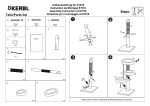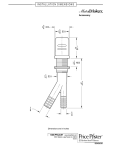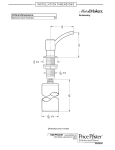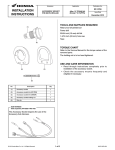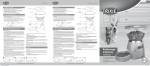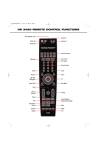Download Sony MZ-R55 User's Manual
Transcript
S O NY. 3-864-987-22 (1)
8
Portable
MiniDisc Recorder
Operating instructions
in
|
=
3,
Hi
|
|
ooonn
Un
m
Е!
Di
D
=
3
D
>
MZ-R55
€ 1998 by Sony Corporation
Table of contents
Recording an MD right away! nn 6
Playing an MD right away! nanneane nono 8
Various ways of recording... ..... 10
Two ways of CONNECUNE to à sound source 10
Recording with digital input (optical cable required)... 11
To start/stop recording in sync with the source player
(Synchro-recording) ERR een неаеоисанннеь 11
Recording from a MÜCTOPRONE sie area a 12
Recording in monaural for double the normal recording time ...... 13
Adjusting the recording level manually (Manual recording) ......... 13
Checking the remaining time or the recording position... 14
onthe recorder TE 14
A a es 15
Setting the clock to stamp the recorded time o.oo 16
Various ways of playback Lu 17
Playing tracks repeatedly irrctaeeserrentees erracene 17
Emphasizing bass (DIGITAL MEGA BASS) Le 18
Protecting your hearing (AVES)... ~~" 18
Checking the remaining time or the playing position 19
omtherecorder on TT TT 19
On the remote control... TTT ee 19
Locking the controls (1 TOLD) rire rar er 20
Connecting to a stereo SYSLCM eeerscééétere e erneaees eee 20
Editing recorded tracks …………… 21
Érasing tracks eee 21
To erase a track o.oo UE 21
Fo erase the whole disc un TT 21
Addinga track mark Lin rer er TT 22
Erasing a track Mark ven rer 22
Moving recorded tracks .... ri ri Н 23
On the recorder... "Tree 23
On the remote control... mern 23
Labeling recordings ........... ir O 24
On the recorder... rare ra re 24
On the remote control... rer 25
Power sources... oo 27
Charging the nickel metal hydride rechargeable battery ................ 27
Using dry batteries lo TT 28
Additional information... = 29
FÉCAULIONS Lori EEE 29
troubleshooting TTT 31
OYStem Hmitations wo... es 33
MESSAGES Lt rer 34
OPCCHICAtONS a a a ee 36
What is an MD? tre a EE 37
Looking at the controls ...... cE 39
Recording an MD right away!
The sound will be sent from the connected equipment as analog
signal but will be recorded digitally on the disc. To record from a
digital source, see “Recording with digital input” (page 11).
Make connections. (Connect securely.)
R (red) Line cable
CD player, (RK-G129, not supplied)*
cassette recorder,
etc. (source) + N to a wall outlet
to LINE OUT
L (white)
AC power adaptor
to LINE IN (OPTICAL) (supplied)
* Use the connecting, cords
without an attenuator. To
connect to a portable CD player
having a stereo mini-jack, use
the RK-(G136 connecting cord
(not supplied).
@) Insert a recordable MD with the label side
facing up, and press the lid down to close.
(1) Press OPEN and open the lid.
Record an MD.
(1) Press and slide REC to the right .
“REC” lights up and recording starts.
© Play the CD or tape you want to
record.
To stop recording, press M.
“Data Save” or “Toc Edit” flashes while data
of the recording (the track's start and end
points, etc.! is being recorded. Do not move
or jog therecorder or disconnect the power
source while the indication is flashing in the
CD player, cassette
| recorder, etc. (source)
display.
To Press
Pause | an
Press H again to resume recording.
“END SEARCH and slide REC.
Record from the end of the
previous recording
> or Hd to find the start point
of recording and press Ito stop. Then
slide REC.
= and open tl the lid. >
Record partwa throu rh the
F 5
previous recording.
Remove the MD.
"A track mark is added at the point whe re you press IN, thus the remainder of Fthe track ı will be
counted as a new track.
! Once you open the lid, the point to start recording will change to the beginning of the first track.
Check the point to start recording on the display.
If the recording does not start
* Make sure the recorder is not locked (page *The level of the recorded sound is adjusted
20). automatically.
* Make sure the MD is not record-protected * You can monitor the sound during
(page 30). recording.Connect the supplied
* Premastered MDs cannot be recorded over. headphones with remote control to ¢}/
REMOTE and adjust the volume by
Note pressing VOLUME +/- (VOL +/- on the
If the power supply is disrupted (i.e. the remote control). This does not affect the
battery is removed or becomes exhausted or recording evel.
the AC power adaptor is disconnected)
when the recorder is operating, the lid will
not open until the power is restored.
Playing an MD right away!
To use the recorder on a rechargeable battery or dry batteries, see
“Power Sources” (pages 27, 28).
( ^ 4 to (REMOTE
Headphones with a
remote control
Make connections. (connect securely,
to a wall outlet
AC power adaptor
(supplied)
to DC IN 3V
(supplied)
Wear the carpiece
marked ® in your
right car and the one
marked @ in Your
lett car.
© Press OPEN and open the lid.
@) Insert an MD with the label side facing
up, and press the lid down to close.
- eye, A
Play an MD.
S VOLUME +/-
(D Press Bw (Turn the control to
Be} on the remote control).
A short beep sounds in the headphones
when you operate on the remote control.
© Press VOLUME (VOL on the remote
control) +/- to adjust the volume.
The volume will be shown in the display.
To stop play, press M.
A long beep sounds in the headphones when
you operate on the remote control.
To
Pause
Find the beginning of the current track
Find the beginning of the next track
Go backwards while playing"
Go forward while playing”
Remove the MD |
Press (Beeps in the headphones)
IH (Continuous short beeps)
Press IF again to resume play.
he once (Turn the control to ed on the
remote control)
(Three short beeps)
Ponce (Turn the control to - >>] on
the remote control)
(Two short beeps)
keep pressing 4€ (Turn and hold the
control to Fe on the remote control)
keep pressing PI (Turn and hold the
control to Me >» on the remote control)
M and open the lid.?
"To go backward or forward quickly without listening, press It and keep pressing Hed or pp,
Once you open the lid, the point to start play will change to the beginning of the first track.
If the play does not start
Make sure the recorder is not locked (page
20).
When using optional headphones
Use only headphones with stereo mini plugs.
You cannot use headphones with micro
plugs.
Playback will switch automatically between
stereo and monaural according to the sound
source,
Notes
* The sound may skip during playback when
the recorder is exposed to continuous
vibration, such as while jogging.
* If the power supply is disrupted (i.e. the
battery is removed or becomes exhausted
or the AC power adaptor is disconnected)
when the recorder is operating, the lid may
not open until the power is restored.
> Various ways of recording
Two ways of connecting to a sound source
The input jack of this recorder works as both digital and analog input jacks. Connect the
recorder to a CD player or a cassette recorder using either digital input or analog input. To
record, see “Recording with digital input” (page 11) to record using digital input, and
“Recording an MD right away!” (page 6) to record using analog input.
Difference between digital and analog inputs
—
Difference” - - Input Digital input Analog (line) input
Zea = —— не —_— ен o]
Equipment with an optical Equipment with an analog
digital output jack (line) output jack
Connectable source
Usable cord Digital cable (with an optical Line cable (with 2 phono
or an optical-mini plug) plugs or a stereo-mini plug)
Signal from the source Digital Analog
Even when a digital source
(such as a CD) is connected,
the signal sent to the recorder
is analog.
Recorded track Marked (copied) Marked automatically
numbers automatically * after more than 2 seconds
* at the same positions as the of blank or low-level
SOUTCE, segment.
* when the recorder is paused ® when the recorder is paused
while recording. while recording,
You can erase unnecessary You can crase unnecessary
marks after recording marks after recording
(“Erasing a track mark”, (“Erasing a track mark”, page
page 22). 22).
Recorded sound level Same as the source Adjusted automatically. Can
also be adjusted manually
(“Adjusting the recording
level manually”, page 13).
Note
Track marks may be copied incorrectly ;
*when you record from some CD players or multi disc players using digital input.
*when the source is in shuffle or program play mode while recording using digital input. In this
case, play the source in normal play mode.
*when recording BS or CS programs through digital input.
- CESAM qe = a
ma TE.
Recording with digital
input (optical cable
required)
Connect to a digital source using an
optical cable (POC-5B or POC-5AB, not
supplied) to make digital recordings.
Digital recording is possible even from
digital equipment with different sampling
rates, such as a DAT deck or a BS tuner,
using the built-in sampling rate converter.
CD player, MD Portable CD
player, digital player, etc.
amplifier, etc.
Optical
Optical = mini-
plug POC-5B etc.
(not supplied)
POC-5AB etc.
(not supplied)
(eC Tom
to LINE IN
(OPTICAL)
1 Insert a recordable MD and start
recording,
For recording operations, see
“Recording an MD right away !”
(page 6). To record from a portable
CD player, set the CD player to pause
and then start recording.
LINE IN (OPTICAL) jack is for both
digital and analog input
The recorder automatically recognizes the
type of line cable and switches to digital or
analog input.
Notes
* You can make a digital recording only from an
optical typeoutput.
* When recording from a portable CD player,
play it on AC power and disable the anti-skip
function (such as ESP*).
» Digital output may be disabled on some
portable CDplayers when the player is not run
on AC power.
* Electronic Shock Protection
To start/stop recording in
sync with the source player
(Synchro-recording)
You can easily make digital recordings of
a digital source on an MD,
Betore synchro-recording, make
connections to the digital source with a
digital cable, and insert a recordable MD.
CD players,
etc. SYNCHRO REC
1 Slide SYNCHRO REC to ON.
“SYNC” appears in the display.
End 897
awa, SWC A I. IM
‘а MI e AA
(77
2 Press andslide REC to the right.
The recorder stands by for recording.
3 Play the source sound.
The recorder starts recording when it
receives the playing sound.
continued
11
To stop recording, press ll.
* You cannot pause manually during
svnchro-recording,
* When there is no sound from the plaver for
more than 3 seconds during synchro-
recording, the recorder goes into the
standby mode automatically. When the
sound comes from the plaver again, the
recorder resumes svnchro-recording. If the
recorder is kept in the standby mode for 5
minutes or longer, the recorder stops
automatically.
Notes
* Do not switch SYNCHRO REC after step 2.
Recording may not be done properly.
* When recording in monaural, follow steps
land 2 of “Recording in monaural for
double the normal recording time” (page
13) before synchro-recording
* Even when there is no recorded sound on
the sound source, there may be cases when
recording does not pause a utomatically
during synchro-recording due to the noise
level emitted trom the sound source.
Recording from a
microphone
Connect a stereo microphone (ECM-717,
ECM-MS907, ECM-MS957, etc. not
supplied) to the MIC PLUGIN POWER)
jack.
Stereo microphone
to MIC
(PLUG IN
POWER)
MIC SENS (at the bottom)
1 Select the sensitivity with MIC SENS
(at the bottom of the recorder)
Usually, set it to HIGH. When
recording loud sounds such as a live
concert, set it to LOW.
2 Insert a recordable MD and start
recording.
Press and slide REC to the right.
“REC” lights up and recording starts.
For other operations, see “Recording
an MD right away! ” (page 6).
Notes
* You cannot record through the microphone
while an optical cable is connected to the
LINE IN (OPTICAL) jack. The recorder
automatically switches input in the
following order; optical input, microphone
input, and analog input.
* The microphone may pick up the operating
sound of the recorder itself. Use the
microphone away from the recorder in
such cases.
Na ADO
Ta
Recording in monaural
for double the normal
recording time
For longer recordings, choose to record in
monaural. The recording time becomes
double the normal.
MODE "
1 While pressing IL press and slide
REC to the right.
The recorder stands by for recording,
2 Press MODE.
“Mono REC” appears in the display,
and the recorder switches to
monaural recording,
Press MODE again to record in
stereo.
3 Press Bl again to start recording.
4 Play the sound source.
To stop recording, press №.
The recorder switches back to stereo
recording when you record the next time.
Notes
* If you record a stereo source in monaural,
the sounds from left and right will be
mixed.
*You cannot record in monaural if
SYNCHRO REC is slid to ON.
* The MDs recorded in monaural can be
played back only with an MD player/
recorder that has the monaural playing
function,
*Sound recorded through digital input can
be monitored in stereo through
headphones, etc.
E NES
Adjusting the recording
level manually
(Manual recording)
When you record with an analog input,
the sound level is adjusted automatically.
If necessary, you can set the level
manually.
44 pp
i REC
1 While holding down Il, press and
hold REC to the right for more than 2
seconds.
“ManualkEC” appears and the
recorder stands by for recording.
To return to the automatic control,
while the recorder is in standby
mode, press and hold REC to the
right again for more than 2 seconds.
Майна] ВЕС
ZA
lo NL
aa UAT
‘Wa’ — ARI: EILI
aw’ [HY
“fa peque mas
2 Play the source.
continued
13
3 While observing the level meter in
the display, adjust the recording level
by pressing pW (+) or J (—).
Set the level so that it hits the -12dB
at maximum input level.
Volume decreases increases
Em —
‚772
| р
aa! ST
"Wa Я tid
Note
Adjust the recording level while the
recorder is in standby mode. You
cannot adjust it while recording,
4 Press IL again to start recording,
To stop recording, press Il.
The recording level control is switched back
to automatic control when you record the
next time.
When you record with microphone input,
select the sensitivity with MIC SENS (page
12).
EE
Checking the remaining
time or the recording
position
You can check the remaining time, track
number, etc. when recording or during
stop.
On the recorder
DISPLAY REC indicator
1 Press DISPLAY while recording or in
stop mode, Each time you press the
button, the display changes as
follows.
While recording
O ©
Track number Elapsed time
Remaining time for
recording
Track number
Current date” Current time"
J Appears only when the clock is set.
In stop mode
©
©
Track number
Elapsed time
Track name"
Remaining time for
recording
Disc name"
Remaining time
after the current
location
Current date”
Current time”
"Appears only if the track has been labeled.
* Appears only when the clock is set.
On the remote control
md
DISPLAY
Press DISPLAY while recording or in
stop mode. Each time you press the
button, the display changes as
follows.
While recording
O
©
Track number
Elapsed time ——
Track number
Remaining time
for recording
"Appears only when the clock is set.
Current time"
In stop mode
O ©
Track number Elapsed time
Track number Track name"
Number of tracks Disc name"
in the disc
— Current time?
YAppears only if the track has been labeled.
“ Appears only when the clockis set.
To know the recording condition
The REC indicator lights up or flashes
according to the recording condition.
Recording REC indicator
condition
lights up
flashes according to
the loudness of the
source while
recording with a
microphone (voice
mirror)
While recording
Recording standby flashes
Less than 3 flashes slowly
minutes’ recording
time available
À track mark has goes off
been added momentarily
If you wantto check the playing position ar
track name while playing, see page 19.
15
16
Setting the clock to
stamp the recorded
time
To stamp the date and time on the MD
when vou record, you first need to set the
clock.
<q >>! в N
CLOCK SET
(at the bottom)
1 Connect the power source.
Use the supplied AC power adaptor,
2 Press CLOCK SET at the bottom of
the recorder.
Lise a pointed object.
The digits of the Year flash.
3 Change the curront vear by pressing
HE or e
To change the digits rapidly, keep
pressing HE or >,
4 Press Me to enter the year.
The digit of the month flashes,
Repeat steps 3 and 4 to enter the
Current month, date, hour, and
minute,
When vou press e to enter the
minute, the clock starts Operating.
If you make a mistake while
setting the clock
Press IN, and set the clock again from step
2. You can skip a step by pressing me.
To display the current time
When the recorder is not operating or
while recording, press DISPLAY
repeatedly until the current time appears
in the display.
To display the time in the 24-
hour system
While setting the clock, press DISPLAY.
To display the time in the 12-hour system,
press DISPLAY again.
Charging the built-in battery for the
clock
When you nse the recorder for the first time
orafter a long period of disuse, charge the
built-in battery. After setting the clock, leave
the recorder connected to the AC power for
about 2 hours to charge the built-in battery.
Once charged, the built-in battery should last
about a month without connecting to any of
the power sources. The recorder will
automatically charge the built-in battery
while connected to AC power, dry batteries
or a rechargeable battery.
> Various ways of
playback
Indication Play mode
none | All the tracks are
pla ved once.
Playing tracks
repeatedly CZ All the tracks are
l t layed repeatedly.
You can play tracks repeatedly in three (all repea bo per
ways — all repeat, single repeat, and C1 À single track is
shuffle repeat. (single repeat) played repeatedly.
MODE "CG SHUF”
(shuffle repeat)
All the tracks are
played repeatedly in
random order.
PLAY
MODE
1 Press MODE (PLAY MODE on the
remote control) while the recorder is
playing an MD.
Each time you press the button, the
play mode indication changes as
follows,
Ex; Display on the main unit
Big
CY SHUF
aa HE
ve —' = fo À Ll
a
Play mode indication
17
18
Emphasizing bass
(DIGITAL MEGA BASS)
Mega Bass function intensifies low
frequency sound for richer quality audio
reproduction. It affects only the sound
from the headphones.
DIGITAL MEGA BASS
1 Press DIGITAL MEGA BASS,
Each time YOU press DIGITAL MEGA
BASS, the Meza Bass indication
changes as follows,
Mega Bass indication
Indication Play mode
none Normal play
“BASS CJ” Muga Bass
(moderate effect)
“BASS IC] " Mega Bass (strong
effect)
Notes
* lf the sound becomes distorted when
emphasizing bass, turn down the volume.
* Mega Bass function does not affect the
sound being recorded.
* Mega Bass does not function when a line
cable is connected to the LINE OUT Jack on
the recorder.
Protecting your hearing
(AVLS)
I'he AVLS (Automatic Volume Limiter
System) function keeps down the
maximum volume to protect your ears.
AVLS
1 Sel AVES at the bottom of the
recorder to LIMIT.
When vou try to turn the volume too
high, “AVIS” appears in the display.
The volume is kept to a moderate
level.
+ oom YN RR RNS A OUT UA “
Checking the remaining
time or the playing
position
You can check the track name, disc name,
etc. during playback.
On the recorder
DISPLAY
1 Press DISPLAY while playing.
Fach time you press DISPLAY, the
display changes as follows.
о - ©
Track number Elapsed time
Track name” Remaining time of
the current track
Remaining time
after the current
Disc name"
location
Recorded date” Recorded time?”
Appears only if the track has been labeled.
” Appears only when the clock is set.
On the remote control
DISPLAY
1 Press DISPLAY while playing.
Each time you press DISPLAY, the
display changes as follows.
© ©
Track number Elapsed time |
Track number Track name"
The number of Disc name"
tracks in the disc
Recorded time?
‘Appears only if the track has been labeled.
"Appears only when the clock is set.
[E you want to check the remaining time or
the recording position while recording or in
stop mode, see page 14.
19
чел,
Locking the controls
(HOLD)
To prevent the buttons from being
accid entally operated when vou carry the
recorder, use this function.
HOLD
1 Slide HOLD in the direction of the
—
On the recorder, slide HOLD to lock
the controls of the recorder. On the
remote control, slide HOLD to lock
the controls of the remote control.
Slide HOLD in the opposite direction
ot the arrow to unlock the controls.
Connecting to a stereo
system
Connect the LINE OUT jack of the
recorder to the LINE IN jacks of an
amplifier or a tape player with a line cable
(RK-G129 or RK-G136, not supplied). The
output is analog. The recorder plays the
MD digitally and sends analog signals to
the connected equipment.
Portable DAT || Stereo
recorder system, etc.
to LINE IN
2 phono plugs
Stereo .
mini-plug [} К L (white)
(red)
RK-G136 RK-G129
(not (not
supplied) supplied)
к
Note
The Mega Bass does not function or will be
cancelled when the LINE OUT jack is
connected with a line cable.
ES AA ETA
> Editing recorded tracks
You can edit your recordings by adding/
erasing track marks or labeling tracks and
MDs. Premastered MDs cannot be edited.
Notes on editing
* Do not move or jog the recorder while “Toc
Edit”* is flashing in the display.
* You cannot edit tracks on an MD that is
record-protected. Before editing tracks,
close the tab on the side of the MD.
“TOC = Table of Contents
Erasing tracks
To erase a track
Note that once a recording has been
erased, you cannot retrieve it. Make sure
of the track you are erasing.
EDIT/ENTER
T MARK
1 Press EDIT/ ENTER while playing
the track you want to erase,
e: Name” flashes in the display,
and the recorder plays the selected
track repeatedly.
2 Press He or B® repeatedly until
" Je : Erase” flashes in the display,
3 Press EDIT/ENTER again.
“Erase OK?” and “Push ENTER”
appear alternately in the display.
To cancel erasing, press Mor
T MARK.
To erase a part of a track
Add track marks at the beginning and the
end of the part you want to erase, then
erase the part.
To erase the whole disc
You can quickly erase all the tracks and
data of the MD at the same time.
Note that once a recording has been
erased, you cannot retrieve it. Be sure to
check the contents of the disc you want to
erase.
EDIT/ENTER
T MARK
1 Press EDIT/ENTER on the recorder.
2 Press He or B® repeatedly until
” & : Frase” flashes in the display.
3 Press EDIT/ENTER again.
“All Erase?” and “Push ENTER”
appear alternately in the display.
To cancel erasing, press ll or
T MARK.
4 Press EDIT/ENTER again.
“Toc Edit” flashes in the display, and
all the tracks will be erased.
When erasing is complete, “BLANK
DISC” appears in the display.
21
Adding a track mark
You can add track marks so that the part
after the new track mark is counted as a
new track.
The track numbers will increase as
follows.
2 ala]
+ Track marking
|1 [2 [3 [а |5]
Track numbers increase
T MARK
1 While playing or pausing an MD),
press T MARK on the recorder at the
pont you want to mark,
"MARK ON” appears in the display,
and a track mark is added. The track
number will increase by one.
To add track marks while
recording
Press T MARK on the recorder or TRACK
MARK on the remote control.
Note
TRACK MARK on the remote control does
not function durmg playback.
22
A
Erasıng a track mark
When you record with analog (line) input,
unnecessary track marks may be recorded
where recording level is low. You can
erase a track mark to combine the tracks
before and after the track mark. The track
numbers will change as follows.
[+ [| 2 | 3 a]
A
+ Erase a track mark
(+ | 2 [a]
Track numbers decrease
T MARK
1 While playing the track with the track
mark you want to erase, press IE to
pause.
2 Find the track mark by pressing Ht
slightly.
For example, to erase the third track
mark, find the beginning of the third
track. “00:00” appears in the display.
3 Press T MARK to erase the mark.
“MARK OFF” appears in the display.
The track mark is erased and the two
tracks are combined.
When vou erase a track mark, the date, time,
and name assigned to the mark are also
erased.
ey SAREE AT RO RY GER i >
DB
Moving recorded tracks
You can change the order of the recorded
tracks.
Before moving
TrackA TrackB TrackC TrackD
Move track C
from the third to
After the second track.
moving
Track A TrackC TrackB Track D
(1 | 2 | 3 [ a ]
On the recorder
[4 DD EDIT/ENTER
T MARK
1 Press EDIT/ENTER while playing
the track you want to move.
Je : Name” flashes in the display
and the recorder plays the selected
track repeatedly.
2 Dress ht or > repeatedly until
” Je : Move” flashes in the display.
3 Press EDIT/ENTER again.
For the example above, “MV 003 —
003” appears in the display.
4 Press 4€ ог № repeatedly to select
the destination track number.
For the example above, “MV 003 —
002” appears in the display.
To cancel moving, press ll or
T MARK.
5 Press EDIT/ENTER again.
The track moves to the selected
destination track.
On the remote control
DISPLAY
Control
TRACK J
MARK
1 Press DISPLAY for 2 seconds or more
while playing the track you want to
move,
"Je Name” flashes in the display
and the recorder plays the selected
track repeatedly.
2 Turn the control until” Jd : Move”
appears in the display.
3 Press E.
For the example above, “MV 003 —
003” appears in the display.
4 Turn the control to select the
destination track number.
For the example above, “MV 003 —
002” appears in the display.
To cancel moving, press TRACK
MARK.
5 Press H again.
The selected track moves just before
the destination track.
23
24
Labeling recordings
You can name tracks during plavback,
discs during stop, and both during
recording. Each name can be as long as
200 letters.
Each disc can hold up to 1700
alphanumeric letters d uring playback or
stop, and 500 alphanumeric letters d uring
one recording,
On the recorder
MODE
DISPLAY
EDIT/ENTER
VOLUME +/-
> T MARK
Labeling a disc during stop
1 Inserta disc.
To label a disc that is already in the
recorder, press Ml to stop.
2 Press EDIT/ENTER.
“ Y : Name” flashes in the display.
Press EDIT/ENTER again.
The disc is ready to be labeled.
q Press He or 9 repeatedly to select
a letter and press * to enter.
The selected letter stops flashing and
the cursor moves to the next input
position.
Press To
Il Switch between capital
letters, small letters, and
marks / numbers.
VOLUME +/- Move the cursor to the
left or right.
Change the letter to the
one before / next one.
Insert a blank space to
type in a new letter.
DISPLAY
MODE Delete a letter and move
back all following letters
to the left.
a Cancel labeling.
T MARK Cancel labeling,
5 Repeat step 4 and enter oll characters
of the label name.
6 Press EDIT/ENTER.
The track or disc is labeled.
Labeling a track during playback
1 Insert a disc and plav the track you
want to label.
2 Press EDIT/ENTER.
: Name” flashes in the display.
3 Press EDIT/ENTER again.
The track is ready to be labeled.
4 Follow steps 4 to 6 of “Labeling a disc
during stop” above,
Labeling a track or a disc during
recording
1 Press EDIT/ENTER during
recording.
” de : Name” flashes in the display.
RANA RENA Ae.
*
2 To label a track, press EDIT/ENTER
again.
To label a disc, press HE or PP
repeatedly until ” €y : Name”
flashes in the display, then press
EDIT/ENTER.
3 Follow steps 4 to 6 of "Labeling a disc
during stop” above.
To cancel labeling, press B or T MARK.
Note
If, while labeling a track or disc during
recording, the track or disc comes to the
end, or the next track begins, the labeling
that is input up to that point is registered
automatically.
A
On the remote control
DISPLAY
PLAY MODE
TRACK
MARK — и
Control
VOL+/- —
E
Labeling a disc during stop
1 Insert a disc.
To label a disc that is already in the
recorder, press E to stop,
2 Press DISPLAY for 2 seconds or
more.
” Name” flashes in the display.
3 Press Ш.
The disc is ready to be labeled.
4 Turn the control to select a letter and
press IB to enter,
The selected letter stops flashing and
the cursor moves to the next input
position.
Press/ Turn To
ai Switch between capital
letters, small letters, and
marks / numbers.
VOL +/- Move the cursor to the
left or right.
ld /m> >> Change the letter to the
one before / next one.
DISPLAY
type in a new letter.
PLAY MODE — Delete a letter and move
back all following letters
to the left.
TRACK MARK Cancel labeling. —
continued
25
5 Repeat step 4 and enter all characters
of the label name.
6 Keep pressing the M for 2 seconds or
more.
The track or disc is labeled.
Labeling a track during playback
1 Insert a disc and play the track vou
want to label.
2 Press DISPLAY for 2 seconds or
more.
7 Je : Name” flashes in the display.
3 Press M.
The track is ready to be labeled.
4 Follow steps 4 to 6 of “Labeling a dise
during stop” above.
Labeling a track or a disc during
recording
1 Press DISPRAY tor 2 seconds or more
during recording,
Je : Name” flashes in the display.
2 To label a track, press i
To label a disc, turn the control to
lt or + >>! ил!” бу: Мате”
flashes in the display, then press lL
3 Follow steps 4 to 6 of “Labeling a disc
during stop” above.
To cancel labeling, press TRACK MARK.
Note
When the recording is stopped while
labeling a track or a disc during
recording, or when the playback moves
on to the next track while labeling a track,
the input at that point is entered
automatically.
26
Available characters
* Capital and small letters of the English
alphabet
* Numbers U to 9
e IUKSZE()*.¡ <=>?
@ +—',/: space)
To relabel recordings
Follow the steps corresponding to the
labeling method until the disc or track is
ready to be labeled. Enter a new character
over the one you want to change, then
press EDIT/ENTER (keep pressing M for
2 seconds or more on the remote control).
Notes
* You cannot relabel premastered MDs or
label MDs that have not been recorded.
* The recorder is able to display, but cannot
label using, Japanese “Katakana”
characters.
» Power sources
You can use the recorder on house current
or as follows.
In the recorder ...
— a nickel metal hydride rechargeable
battery NH-14WM (supplied)
With supplied battery case …
— two ER6 (size AA) alkaline batteries
(not supplied)
[t is preferable to use the recorder on
house current when recording for a long
time.
mr O
Charging the nickel
metal hydride
rechargeable battery
Before using the supplied NH-14WM
nickel metal hydride rechargeable battery
for the first time, charge it in the recorder.
1 Connect the supplied AC power
adaptor. >»
to wall outlet
AC power adaptor
(supplied)
to DC IN ЗУ
2 Insert the NH-14WM into the
recorder and close the lid.
B/CHARGE
3 Press M/CHARGE.
“charging” flashes, {J appears in the
display, and charging starts.
С
{4
Lg
122]
(a8) —
Full charging of a completely
discharged rechargeable battery takes
about 3 hours. To cancel charging,
press B/CHARGE.
Notes
During charging, other operations on the
recorder are not possible.
* Be sure to use the supphed AC power
adaptor.
eCharging time may vary depending on the
battery condition.
e When a rechargeable battery is charged for
the first time or charged after a long period
of disuse, battery life may be shorter than
usual. Repeat discharging and recharging a
few times. The battery lite should return to
normal.
* When the battery life of a fully charged
rechargeable battery becomes about half
the normal life, replace it.
When carrying the rechargeable battery,
keep it in the supplied carrying case. It is
dangerous to carry the battery out of its
case in your pocket or a bag together with
metallic objects such as key rings, as this
may cause ashort circuit.
«Remove the rechargeable battery from the
recorder when it is not to be used for a long
27
Using on a nickel metal hydride
rechargeable battery
Be sure the rechargeable battery is fully
charged.
1 Insert the fully charged nickel metal
hydride rechargeable battery with
correct polarity.
E
Using dry batteries
1 Altach the supplied battery case,
2 Insert two LR6 (size AA) dry batteries
(not supplied) with correct polarity.
Battery life"
Batteries Recording” Playback
NELIIWWM Approx. Approx.
nickel metal 2.5 hours 4 hours
hvdride
rechargeable
battery
TwoLR6 ----- ® Approx.
(size AA) 10 hours
Sony alkaline
drv batteries
NH-14WM— ——- N Approx.
nickel metal 16 hours
hydride
rechargeable
battery
+ Two LLR6
(хе АА)
“The battery lite may be shorter due to
operating conditions and the temperature
ot the location.
“When vou record, use à fully charged
rechargeable battery.
“Recording ime may differ according to the
alkalme batteries,
When to replace the batteries
When the dry batteries or rechargeable
battery are weak, flashing 4 4 or “LOW
BATT” appears in the display. Replace
the dry batteries or charge the
rechargeable battery.
Notes
* Do not use a new dry battery mixed with
an used one. Do not mix different types of
dry batteries.
estop the recorder betore replacing batteries.
* When replacing the dry batteries, replace
both batteries with new ones.
* The recorder does operate with one dry
battery but may not operate properly;
always use two dry batteries.
russia MII lia LIVES
I ВОЛН
Precautions
On safety
Do not put any foreign objects in the DC
IN 3 V jack.
On power sources
* Use house current, nickel metal
hydride rechargeable battery, two LR6
(size AA) batteries, or car battery.
* For use in your house: Use the AC
power adaptor supplied with this
recorder. Do not use any other AC
power adaptor since it may cause the
recorder to malfunction.
Polarity of
the plug
* The recorder is not disconnected from
the AC power source (mains) as long
as it is connected to the wall outlet,
even if the recorder itself has been
turned off.
* If you are not going to use this recorder
for along time, be sure to disconnect
the power supply (AC power adaptor,
dry batteries, rechargeable battery, or
car battery cord). To remove the AC
power adaptor from the wall outlet,
grasp the adaptor plug itself; never
pull the cord.
For use in the car: Use the CPA-9 car
connecting pack and the DCC-F230 car
battery cord (not supplied).
On heat build-up
Heat may build up in the recorder if it is
used for an extended period of time. In
this case, leave the recorder turned off
until it cools down.
On installation
* Never use the recorder where it will be
subjected to extremes of light,
temperature, moisture or vibration.
* Never wrap the recorder in anything
when it is being used with the AC
power adaptor. Heat build-up in the
recorder may cause malfunction or
damage.
rias a. y aga:
NN A AIR
On the headphones
Road safety
Do not use headphones while driving,
Cycling, or operating any motorized vehicle.
[t may createa traffic hazard and is illegal in
many areas, It can also be potentially
dangerous to play your recorder at high
volume while walking, especially at
pedestrian crossings. You should exercise
extreme caution or discontinue use in
potentially hazardous situations.
Preventing hearing damage
Avoid using headphones at high volume.
Hearing experts advise against continuous,
loud and extended play. If you experience a
ringing in your ears, reduce the volume or
discontinue use.
Caring for others
Keep the volume at a moderate level. This
will allow you to hear outside sounds and to
be considerate of the people around you.
On the MiniDisc cartridge
* When carrying or storing the MiniDisc,
keep it ints case.
* Do not break open the shutter.
* Do not place the cartridge where it will
be subject to light, extreme
temperatures, moisture or dust.
On cleaning
* Clean the recorder casing with a soft
cloth slightly moistened with water or
a mild detergent solution. Do not use
any type of abrasive pad, scouring
powder orsolvent such as alcohol or
benzene asit may mar the finish of the
casing.
* Wipe the disc cartridge with a dry cloth
to remove dirt.
* Dust on the lens may prevent the unit
from operating properly. Be sure to
close the disc compartment lid after
Inserting or ejecting an MD.
29
Notes on batteries
Incorrect battery usage may lead to
leakage of battery fluid or bursting
batteries. To prevent such accidents,
Observe the tollowing precautions:
* Install the + and — poles of the batteries
correctly.
* Do not install new and used batteries
or different kinds of batteries together.
* Do not try to recharge dry batteries.
* When the recorder is not to be used for
a long time, be sure to remove the
batteries.
* If a battery leak should develop,
carefully and thoroughly wipe away
battery fluid from the battery
compartment before inserting new
ones.
Note on mechanical noise
The recorder gives off mechanical noise
while operating, which is caused by the
power-saving svstem of the recorder and
Mis nota problem,
To protect a recorded MD
To record-protect an MD, slide open the
tab at the side of the MD. In this position,
the MD cannot be recorded. To record
again, shide the tab back so the tab ts
visible.
Back of the MD
Record-protect
Note on digital recording
This recorder uses the Serial Copy
Management System, which allows only
first-generation digital copies to be made
from premastered software. You can only
make copies from a home-recorded MD
by using the analog (line out) connections.
CD player, MD
player, etc.
1 ol
} Digital recording
Home- No Recordable
recorded digital MD
MD recording
If you have any questions or problems
concerning your recorder, please consult
vour nearest Sony dealer. (If a trouble
occurred when the disc was in the
recorder, we recommend that the disc be
left in the recorder when you consult your
Sony dealer so that the cause of trouble
may be better understood.)
Troubleshooting
Should any problem persist after you have made these checks, consult your nearest sony
dealer,
Symptom Cause/Solution
The recorder does not * Audio sources may not be securely connected.
work or works + Disconnect the audio sources once and connect them again
poorly. (pages 6,11).
* The HOLD function is turned on ("HOLD” appears in the display
when you press an operation button on the recorder).
+ Disable HOLD by sliding the HOLD switch in the opposite
direction of the arrow (page 20).
Moisture has condensed inside the recorder.
» Take the MD out and leave the recorder in a warm place for
several hours until the moisture evaporates.
The rechargeable battery or dry batteries are weak (CZ or
“LOW BATT” flashes).
» Charge the rechargeable battery or replace the dry batteries
(pages 27, 28).
The rechargeable battery or dry batteries have been installed
incorrectly.
= Install the batteries correctly (page 27, 28).
You pressed a button while the disc indication was rotating
quickly.
= Wait until the indication rotates slowly,
When recording digitally from a pertable CD player, you did not
use AC power or did not disable the anti-skip function such as
ESP (pago 11).
The analog recording was made using a connecting cord with an
attenuator.
> Use a connecting cord without an attenuator (page 6).
The AC power adaptor was unplugged during recording or a
power outage occurred.
While operating, the recorder received a mechanical shock, too
much static, abnormal power voltage caused by lightning, etc.
* Restart the operation as follows.
1 Disconnect all the power sources.
2 Leave the recorder for about 30 seconds.
3 Connect the power source.
The disc is damaged or does not contain proper recording or
editing data.
= Reinsert the disc. If this fails, rerecord.
continued
31
Symptom
No sound comes
through the
headphones.
An MD 1s not played
from the first track.
Playback sound skips.
Sound has a lot of
static.
Cannot find the track
marks.
The rechargeable
battery does not start
charging.
I'he clock loses time
or the display flashes.
he recording date
was not stamped onto
the disc.
The lid does not
open.
+ The headphones plug is not firmly connected.
Cause/Solution
+ Plug in the plug of the headphones firmly to the remote
control. Plug in the plug of the remote control firmly to
+ M/REMOTE.
* Volume is too low.
> Adjust the volume by pressing VOLUME +/- (VOL +/- on
the remote control).
* AVLS is on.
+ Slide AVLS to NORM (page 18).
* Disc playing stopped before it came to the last track.
+ Press HE repeatedly or open and close the lid once to go
back to the beginning of the disc, and restart playing after
checking the track number in the display.
e The recorder is placed where it receives continuous vibration.
> Dut the recorder on a stable place.
e A very short track may cause sound to skip.
e Strong magnetism from a television or such device is interfering
with operation.
+ Move the recorder away from the source of strong
magnetism.
e You pressed I after pressing Hd or Bo
æ Dress Il before pressing Hor >».
e The rechargeable battery has been inserted incorrectly or the AC
power adaptor has been connected incorrectly.
> Insert the battery correctly or connect the AC power adaptor
correctly.
* The built-in battery tor the clock is weak.
= Connect the AC power adaptor to DC IN 3 V on the recorder |
and the wall outlet to charge the built-in battery. After
charging, set the clock again (page 16). Note that the clock
May gain or lose up to about 2 minutes per month under
normal condition.
* “The power sources have been disconnected during recording or
editing, or the batteries have been exhausted.
> Set the power sources again, or replace the exhausted
batteries with new ones.
НН — —"—""" "——>>>—>
System limitations
The recording system in your MiniDisc recorder is radically different from those used in
cassette and DAT decks and is characterized by the limitations described below. Note,
however, that these limitations are due to the inherent nature of the MD recording system
itself and not to mechanical causes.
Symptom
Cause
“TR FULL" appears
even before the disc
has reached the
maximum recording,
time (60 or 74
minutes).
“TR FULL” appears
even before the disc
has reached the
maximum track
number or recording
time.
Track marks cannot
be erased.
The remaining
recording time does
not increase even
after erasing,
numerous short
tracks.
The total recorded
time and the
remaining time on the
disc may not total the
maximum recording
time (60 or 74
minutes).
The edited tracks may
exhibit sound
dropout during
search operations.
When the data of a track is fragmented, the track mark of a
When 254 tracks have been recorded on the disc, “TR FULL"
appears regardless of the total recorded time. More than 254 tracks
cannot be recorded on the disc. To continue recording, erase
unnecessary tracks.
Repeated recording and erasing may cause fragmentation and
scattering of data. Although those scattered data can be read, each
fragment is counted as a track. In this case, the number of tracks
may reach 254 and further recording is not possible. To continue
recording, erase unnecessary tracks.
fragment under 12 seconds long cannot be erased. You cannot
combine a track recorded in stereo and a track recorded in
monaural; nor can you combine a track recorded with digital
connection and a track recorded with analog connection.
Tracks of under 12 seconds in length are not counted and so erasing
them may not lead to an increase in the recording time.
Normally, recording is done in minimum units of approximately 2
seconds. When recording is stopped, the last unit of recording
always uses this unit of 2 seconds even if the actual recording is
shorter. Likewise, when recording is restarted after the stop, the
recorder will automatically insert a blank space amounting to 2
seconds before the next recording. (This is to prevent accidental
erasing of a previous track whenever a new recording is started).
Therefore, the actual recording time will decrease whenever a
recording, is stopped; a maximum of 6 seconds compared to the
potential recording time for each stop.
The fragmentation of data may cause sound dropout while
searching because the tracks are played in higher speed than
normal playback.
33
34
DC
Messages
If the following error messages flash in the display window, check the chart below.
+
Error message
BLANK DISC
DISC ERR
DISC FULL
| Ja ta Sa ve
Toc Edit
BUSY
NAME FULL
El: PC an
HOLD
LOW BATT
MEM OVER
Meaning/Remedy о
® Ат М with no recording on it 15 s inserted.
» Insert a recorded MD.
The disc is damaged or - does not contain proper recording or
editing data.
> Reinsert the disc. If this fails, rerecord.
There is no more space to record on the disc (less than 12 seconds
available).
» Re place the disc.
The MD playe ris recording information (sounds) from the memory
to the disk.
» Wait until this process is completed. Do not expose the player
to any physical Shock, nor disrupt power supply.
The MD player is recording information (track start and end
position) from the memory to the disk,
+ Wait until this process is completed. Do not expose the player
to physical shoe К, nor disr upt power supply.
You tried to ope rate the recorder while it was ace essing the
recorded data.
» Wait until the message goes out (in rare cases, it may take 2-
minutes).
You tried to enter more than 200 letters to label a single track or
disc,
You tried to entera total of more than 1700 letters for track or disc
names during playback or stop.
You tried to enter a total of more than 500 letters for t
names during a single recording.
» Inter the characters within the limit.
rack or disc
Voltage of the power supply is too high (The supplied AC power
adaptor or the recommended car battery cord is not used).
» Use the supplied AC power adaptor or the recommended car
battery cord.
The recorder is locked.
> slide HOLD against the arrow to unlock the rec ‘order r (page 20).
Batteries are weak.
+» Charge the rechargeable battery or replace the dry batteries
(pages 27, 28).
You tried to record when there is no indication in the display, with
the recorder placed where it receives continuous vibration.
» Put the re corder « on à a stable place, and start recording again.
eee SN
WEST
Error Ir message
Meaning/Remedy
* You tried to make a copy from a disc that is protected by by the Serial
NO COPY
Copy Management System. You cannot make copies from a
digitally connected source which was itself recorded using digital
connection.
= Use analog connection instead (page 6).
NO DISC * You tried to play or record with no disc in the recorder.
»> Insert an MD.
NOSIGNAL * The recorder could not detect digital input signals.
+ Make sure that the source is connected firm! v (page 11).
P/B ONLY * You tried to record or edit on a premastered MD (P/B stands for
“playback”.)
»> Inserta recordable MD.
PROTECTED ° You tried to record or edit on on a ‘a MD with the | tab in in the > record-
protect position.
> Slide the tab back (page 30).
SORRY * You tried to erase the track mark at the beginning of the first track.
* You tried to erase a track mark to combine tracks the recorder
cannot combine (a track recorded in stereo and in mono, for
example).
* You tired to press DIGITAL MEGA BASS when the LINE OUT jack
is plugged in.
* You tried to press и or T MARK during synchro- recording.
TEMP OVER . Heat has built up in the rec order,
> Lot the recorder cool down,
TR FULL o “There i IS no more space for new data when vou are re editing t the MD.
TrPROTECT
EDITING
=» Erase unnecessary trac ks (page21).
* You tried to record or edit on a track that is protected from erasing.
= Record or edit on other tracks.
* You presseda key « on the recorder while editing on the remote
control, or vice versa.
35
36
|
Specifications
System
Audio playing system
MiniDisc digital audio system
Laser diode properties
Material: GaAlAs
Wavelength: A = 780 nm
Emission duration: continuous
Laser output: less than 44.6 pW
(This output 1s the value measured at a
distance of 200 mm from the lens surface on
the optical pick-up block with 7 mm
aperture.)
Recording and playback time
Maximum 74 minutes (MDW-74, stereo
recording)
Maximum 145 minutes (MDW-74, monaural
recording)
Revolutions
+00 rpm to 900 rpm (CLV)
Error correction
Advanced Cross Interleave Reed Solomon
Code (ACIRC)
Sampling frequency
44.1 КНУ
Sampling rate converter
Input: 32 kHz /44 КН 748 KHZ
Coding
Adaptive TRanstorm Acoustic Coding,
(ATTRAC)
Modulation system
EFM (Bight to Fourteen Modulation
Number of channels
2 stereo channels
I monaural channel
Frequency response
200to 20,000 Hl + 3dB
Wow and Flutter
Below measurable limit
Inputs
Microphone: stereo mini-jack, 0.22-0.78 mV
Lane an: stereo mini-jack, 69-194 mV
Optical (Digital) mm: optical (digital) mini-jack
Outputs
Headphones: stereo mini-jack, maximum
output level 5 mW+ 5 mW, Joad impedance
[6 ohm
Lane out: stereo mini-jack, 194 mY, load
impedance 10 kilohm
General
Power requirements
Sony AC Power Adaptor (supplied)
connected at the DC IN 3 V jack:
120 V AC, 60 Hz (US model)
230-240 V AC, 50/60 Hz (UK and Hong
Kong model)
240 V AC, 50/60 Hz (Australia and New
Zealand model)
Nickel metal hydride rechargeable battery
NH-14WM (supplied)
Two LR6 (size AA) alkaline batteries (not
supplied)
Battery operation time
See “Battery life” (page 28)
Dimensions
Approx. 78.9 x 189 x 84 mm (w/h/d)
(31/46 x */4 x 3*/8in)
Mass
Approx. 147 ¢ (5.2 oz) the recorder only
Approx. 190 g (6.7 oz) incl. a recordable MD,
and NH-14WM nickel metal hydride
rechargeable battery
Supplied accessories
AC power adaptor (1)
Headphones with a remote control (1)
NH-14WM nickel metal hydride
rechargeable battery (1)
Rechargeable battery carrving case (1)
Dry battery case (1)
Carrving pouch (1)
Accessory Parts:
141800211 Remote
141802811 Battery
175969311
X49503911
Optional accessories
Optical Cable
POC-151 HG, POC-152HG, POC-MZ1,
POC-MZ2, POC-15B, POC-15AB, POC-
DA 125P
Line Cable RK-G129, RK-G136
Car Connecting Pack, CPA-9
Car Battery Cord DCC-F230
Stereo Microphones ECM-717, ECM-M5S907,
ECM-MS957
Stereo Headphones* MDR-series
Active Speakers SRS-A41, SRS-A91
Recordable MDs MDW series
MiniDisc Carrying Case CK-MD4
MmiDisc Filing Box CK-MD10
Your dealer may not handle some of the
above listed accessories. Please ask the
dealer for detailed information about the
accessories in your country.
US and foreign patents licensed trom Dolby
Laboratories Licensing Corporation.
Design and specifications are subject to
change without notice.
* Whether you should plug the headphones
directly to / REMOTE on the mam unit or
to a remote control, use only headphones
with stereo mini plugs.
stereo mini plugs
%
XXL
FE
What is an MD?
How MiniDisc works
MiniDisc (MD) comes in two types:
premastered (prerecorded) and
recordable (blank). Premastered MDs,
recorded at music studios, can be played
back almost endlessly. However, they
can't berecorded on or over like cassette
tapes. To record, you must use a
"recordable MD".
Premastered MDs
Premastered MDs arc recorded and
played like regular CDs. A laser beam
focuses on the pits in the surface of the
MD and reflects the information back to
the lensin the recorder. The recorder then
decodes the signals and plays them back
as Music,
Recordable MDs
Recordable MDs, which use magneto-
optical MO) technology, can be recorded
again and again. The laser inside the
recorder applies heat to the MD,
demagnetizing the magnetic layer of the
MD. The recorder then applies a magnetic
field to the laver. This magnetic field
corresponds exactly to the audio signals
generated by the connected source. (The
north and south polarities equate to
digital "I" and "0") The demagnetized
MD adopts the polarity of the magnetic
field, resulting in a recorded MD.
37
How the MiniDisc got so small
The 2.5-inch MiniDisc, encased in a
plastic cartridge that looks like a 3.5-inch
diskette (see illustration above), uses a
new digital audio compression
technology called ATRAC (Adaptive
TRansform Acoustic Coding). To store
more sound in less space, ATRAC extracts
and encodes only those frequency
components actually audible to the
human ear.
Quick Random Access
Like CDs, MDs offer instantaneous
random access to the beginning of anv
music track. Premastered MDs are
recorded with location addresses
corresponding to each music selection.
Recordable MDs are manufactured with a
“User TOC Area” to contain the order of
the music. The TOC (Table of Contents)
system is similar to the “directory
management system” of floppy disks. In
other words, starting and ending
addresses for all music tracks recorded on
the disc are stored in this area. This lets
vou randomly access the beginning of any
track as soon as you enter the track
number (AMS), as well as label the
location with a track name as vou would
à file on a diskette.
en BR
Use TOC Area | _n 3» Music Dataj A
!
Contains the order and start/end
points of the music.
Shock-Resistant Memory
One major drawback of optical read
svstems is that they can skip or mute
when subjected to vibration. The MD
svstem resolves this problem by using a
buffer memory that stores audio data.
Looking at the controls
See pages in () for more details.
The recorder
TT
serre
—
pt
— —
o =)
=
[1] END SEARCH button (7)
[2] REC indicator (14)
3] DISPLAY button (14, 19)
[4] Display window (14, 19)
[5] DC IN 3V jack (at the rear) (6)
(6] MODE button (17)
td /D>>! (Search / AMS) button (7, 9)
LINE IN (OPTICAL) jack (6, 11)
[9] MIC (PLUG IN POWER) jack (12)
MIC SENS switch (at the bottom) (12)
LINE OUT jack (20)
DIGITAL MEGA BASS button (18)
E /CHARGE button (7, 9, 27)
> (play) button (7, 9)
Battery compartment (at the rear) (27)
116} EDIT /ENTER button (21)
[17] AVLS switch (at the bottom) (18)
SYNCHRO REC (synchro-recording)
switch (11)
19 VOLUME +/- button (9)
T MARK button (21)
EE (pause) button (7, 9)
REC (record) switch (7)
OPEN button (6)
HOLD switch (20)
CLOCK SET button (at the bottom)
(16)
() (headphones) / REMOTE jack (8)
39
REC DATE] REMAIN
AM
PM
М. “|
CLC Ld
СЕ,
1
т
[1] Character information display (14, 19)
Displays the disc and track names,
date, error messages, track numbers,
etc,
[21 MONO (monaural) indication
[3] Play mode indication
Shows the play mode ot the MD.
[4] SYNC (synchro-recording) indication
[5] Disc indication
Shows that the disc is rotating tor
recording, playing or editing an MD.
[6] REC indication (7)
Lights up while recording. When
flashing, the recorder is in record
standby mode.
[7] AM/PM indication (16)
Lights up along with the time
indication in the 12-hour system.
[8] Mega bass indication (18)
[9] Battery indication (27)
Shows battery condition.
a 07
|
| 18
[BASS mul [ras
—13
\
10 REMAIN (remaining time / tracks)
indication (14, 19)
Lights up along with the remaining
time of the track, the remaining time
of the MD, or the remaining number
of tracks.
[11] REC DATE (recorded /current date)
indication
Lights up along with the date and
time the MD was recorded. When only
“DATE” hghts up, the current date
and time are displayed.
12 Time display (14, 19)
Shows the recorded time, current time,
elapsed time of the track or MD being
recorded or played.
13 Level meter
Shows the volume of the MD being
played or recorded.
control
"a
US model
other models
o) N]
“а,
9] (a [=
{9]
(1) Headphones
Can be replaced with optional
headphones.
(2) = (stop) button (7,9)
Control (9)
To play, turn to + during stop.
Turn to Wei during play to search
the beginning of the succeeding track;
hold in this position to fast-forward.
Turn to during play to search the
beginning of the preceeding track;
hold in this position to rewind.
[4] HOLD switch (20)
Slide to lock the controls of the remote
control.
I) (pause) button (7,9)
110
[6] PLAY MODE button (17)
DISPLAY button (15, 19)
VOL (volume) +/- buttons (9)
[9] TRACK MARK button (22)
Display window (15, 19)
For customers in the United States
Unfold the supplied headphones as
shown in the illustration below.
41
Traffic Safety Tips
* Do not use vour unit while operating a motorized
vehicle or bievele. It may create a traffic hazard and
is illegal in many areas.
* You should use extreme caution or temporarily
discontinue use in potentially hazardous situations.
e Even if vour headset is an open-air type design to let
vou hear outside sounds, don't turn up the volume
so high that vou can't hear what's around you.
REMEMBER ....
USE YOUR HEAD
WHEN YOU USE
YOUR HEADSET.
Lead this important
information before
using your headset.
Printed in Japan 3-755-536-21 (1)
Dear Customer:
Selecting fine audio equipment such as (he unit
YOU VE just purchased is only the start of vour
Musical enjovment. Now it's time to consider how vou
Can maximize the fun and excitement your cquipment
offers. Sony and the Electronic Industries
Association's Consumer Electronics Group want you
to get the most out of your equipment by plaving it at
a sale level. One that lets the sound come through
loud and clear without annoying blaring or distortion
and, most importantly in a way that protects vour
sensitive hearing,
Sound can be deceiving. Over time vour hearing
“comlort level” adapts to hisher volumes ol sound
Which could be harmful to your hearing. Guard
against this by setting your equipment ata sale level
BEFORE your hearing adapts,
To establish a safe level:
* Adjust vour volume control to a low setting.
* Slowly increase the sound until vou can hear il
comfortably and clearly, and without distortion.
Once you have established a comfortable sound
level:
* Set the dial and leave it there.
Taking a minute to do this now will protect vour
hearing in the future. After all. we want you listening
lora lifetime.
We Want You Listening For A Lifetime
Used wisely, your new sound equipment will
provide a lifetime of fun and enjoyment. Sony and the
Electronic Industries Association's Consumer
Electronics Group recommend you avoid prolonged
exposure to excessive noise. This list of Sound levels
15 included for your protection.
— —-- WE ————_—
Decibel
| Example
| Level |
| 30 ВЕ Quiet library, soft whispers о |
| 40 | Living rooni, refrigerator, bedroom away [rom |
| traffic |
os . che TT еее a me еее e — LL mure --
| 50 Light traffic, normal conversation, quiet office :
| 60 Air conditioner at 20 feet. sewing machine |
bo |
70 Vacuum cleaner, hair dryer, noisy restaurant |
80 | Average city (айс, garbage disposals, alarm
clock al two feet
|THE FOLLOWING NOISES CAN BE DANGEROUS UNDER
CONSTANT EXPOSURE |
90 Subway, motoreyele, truck traffic, lawn mower
100 Garbage truck, chain saw, pretmatic drill |
120 (Rock band concert in front of speakers,
thunderelap
140 (Gunsho! blast, jet plane |
180 | Rocket launching pad |
Information courtesy of the Dealness Research Foundation,
SONY