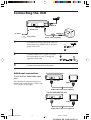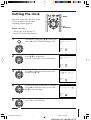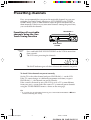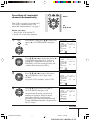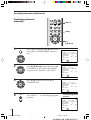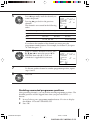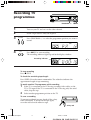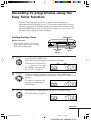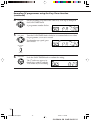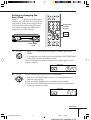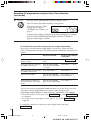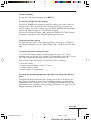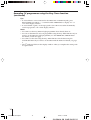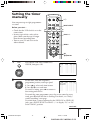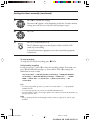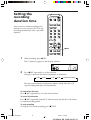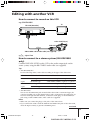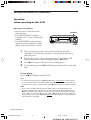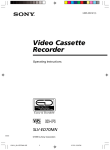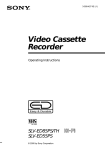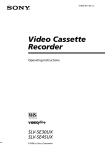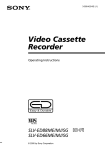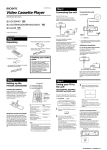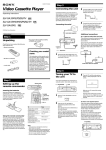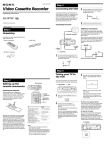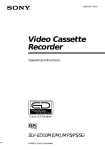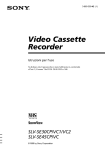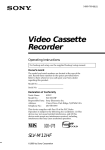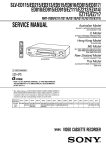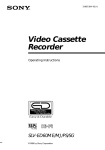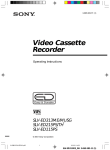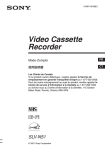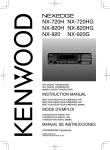Download Sony SLV-ED616SG User's Manual
Transcript
3-065-581-E1 (1) Video Cassette Recorder Operating Instructions PAL NTSC SLV-ED818SG SLV-ED616MJ/SG © 2001 Sony Corporation 01GB01COV-ED818.p65 1 12/3/01, 11:08 AM SLV-ED818_GB 3-065-581-E1 (1) Connecting the VCR AERIAL IN AERIAL OUT Mains lead AERIAL IN to mains : Signal flow 1 Aerial cable (supplied) Disconnect the aerial cable from your TV and connect it to AERIAL IN on the rear panel of the VCR. AERIAL IN OUT 2 3 Connect AERIAL OUT of the VCR and the aerial input of your TV using the supplied aerial cable. AERIAL IN OUT Connect the mains lead to the mains. Additional connections To a TV that has audio/video input jacks This additional connection improves picture and sound quality. Connect the TV as shown on the right. For SLV-ED818SG only LINE OUT LINE IN Audio/video cable (not supplied) For SLV-ED616MJ/SG only LINE OUT LINE IN Audio/video cable (not supplied) 2 01GB02CNT-ED818.p65 2 12/3/01, 11:09 AM Setting the clock MENU You must set the time and date on the VCR to be able to use the timer recording features properly. Before you start… • Turn on the VCR and the TV. • Set the TV to the video channel. 1 MENU Press MENU, then press M/m to move the cursor (B) to CLOCK SET and press OK. OK M/m/</, CLOCK SET 1 . 1 . 2001 MON 0 : 00 PLAY SELECT SET END OK 2 Press M/m to set the date. PLAY The day of the week is set automatically. ] :[ :[ ] : [ OK ] CLOCK SET 25 . 1 . 2001 THU 0 : 00 OK SELECT SET END 3 PLAY Press , to select the month and set the month using M/m. ] :[ :[ ] : [ OK ] CLOCK SET 25 . 12 . 2001 TUE 0 : 00 OK SELECT SET END 4 PLAY OK Set the year, hour and minute in sequence, using , to select the item to be set, and M/m to select the digits. CLOCK SET 2 5 . 1 2 . 2 0 0 1 TUE 1 5 : 3 0 SELECT SET END 5 ] :[ :[ ] : [ OK ] ] :[ :[ ] : [ OK ] Press OK to start the clock. PLAY OK 3 01GB02CNT-ED818.p65 3 12/3/01, 11:09 AM Presetting channels First, we recommend that you preset the receivable channels in your area using the One Touch Tuning function or AUTO PRESET in the TUNER PRESET menu. Then, if some channels cannot be preset automatically, set them manually. If there are any unwanted channels among the preset ones, you can disable the channels. Presetting all receivable channels using the One Touch Tuning function PROGRAM +/– ONE TOUCH TUNING ONE TOUCH TUNING Press and hold ONE TOUCH TUNING on the VCR for more than three seconds. The VCR starts presetting the channels. SP APC The WAIT indicator goes off when all receivable channels are preset. To check if the channels are preset correctly Set the TV to the video channel and press PROGRAM +/– on the VCR. If the TV screen changes to a different programme each time you press PROGRAM +/–, the channels are preset correctly. If the sound is distorted or noisy, the VCR is set to a TV system different from your area’s system. Select the correct TV system and preset channels using the TUNER PRESET menu as shown on the next page. Tip • To stop the One Touch Tuning function, press ONE TOUCH TUNING or p STOP on the VCR during the setting. 4 01GB02CNT-ED818.p65 4 12/3/01, 11:09 AM Presetting all receivable channels automatically This VCR is capable of receiving B/G, D/K and I system channels. For receivable channel details, see page 7. MENU OK M/m/</, Before you start… • Turn on the VCR and the TV. • Set the TV to the video channel. 1 MENU Press MENU, then press M/m to move the cursor (B) to TUNER PRESET and press OK. PLAY PLAY OK Press M/m/</, to move the cursor (B) to SYSTEM, then select B/G, D/K or I, whichever is applicable in your area. If SYSTEM is set to the wrong position, the sound will be distorted or noisy. PLAY OK Press M/m/</, to move the cursor (B) to NORMAL/CATV, then select NORM. To preset CATV channels, select CATV. PLAY OK Press M/m to move the cursor (B) to AUTO PRESET, then press OK. All receivable channels are preset in numerical sequence. When no more receivable channels can be found, presetting stops and the picture from the lowest numbered channel is displayed on the TV screen. ] ] PROG 1 •B / G D / K SYSTEM I NORMAL / CATV • NORM CATV AUTO PRESET CHANNEL SET 1 OFF AFT • ON FINE TUNING :[ :[ ] ] TUNER PRESET PROG 1 •B / G D / K I SYSTEM NORMAL / CATV • NORM CATV AUTO PRESET CHANNEL SET 1 AFT OFF • ON FINE TUNING SELECT SET 4 :[ :[ TUNER PRESET SELECT SET 3 PROG 1 •B / G D / K SYSTEM I NORMAL / CATV • NORM CATV AUTO PRESET CHANNEL SET 1 AFT OFF • ON FINE TUNING SELECT SET OK 2 TUNER PRESET :[ :[ ] ] TUNER PRESET PROG 1 •B / G D / K I SYSTEM NORMAL / CATV • NORM CATV AUTO PRESET CHANNEL SET 1 AFT OFF • ON FINE TUNING PLEASE WAIT continued 5 01GB02CNT-ED818.p65 5 12/3/01, 11:09 AM Presetting channels (continued) Presetting channels manually PROG +/– MENU OK M/m/</, 1 MENU Press MENU, then press M/m to move the cursor (B) to TUNER PRESET and press OK. PLAY OK 2 PLAY OK TUNER PRESET SELECT SET Press M/m/</, to move the cursor (B) to NORMAL/CATV, then select NORM. To preset CATV channels, select CATV. PLAY PROG10 •B / G D / K SYSTEM I NORMAL / CATV • NORM CATV AUTO PRESET CHANNEL SET 21 OFF AFT • ON FINE TUNING :[ :[ ] ] PROG10 •B / G D / K SYSTEM I NORMAL / CATV • NORM CATV AUTO PRESET CHANNEL SET 21 AFT OFF • ON FINE TUNING SELECT SET PROG ] ] TUNER PRESET Press >/. to move the cursor (B) to CHANNEL SET. OK 4 :[ :[ TUNER PRESET SELECT SET 3 PROG10 •B / G D / K SYSTEM I NORMAL / CATV • NORM CATV AUTO PRESET CHANNEL SET 21 OFF AFT • ON FINE TUNING Press PROG +/– to select the programme position. :[ :[ ] ] Selected programme position TUNER PRESET PROG14 •B / G D / K SYSTEM I NORMAL / CATV • NORM CATV AUTO PRESET CHANNEL SET 21 OFF AFT • ON FINE TUNING SELECT SET 6 01GB02CNT-ED818.p65 6 :[ :[ 12/3/01, 11:09 AM ] ] 5 PLAY OK Press , repeatedly until the channel you want is displayed. TUNER PRESET PROG14 •B / G D / K SYSTEM I NORMAL / CATV • NORM CATV AUTO PRESET CHANNEL SET 35 OFF AFT • ON FINE TUNING Pressing < goes back to the previous channels. The channels are scanned in the following order: SELECT SET :[ :[ ] ] Channel coverage System B/G System D/K System I VHF E2–E12 R1–R12 SA4–SA13 UHF E21–E69 R21–R69 B21–B69 CATV (TV distribution) S1–S41, S01–S05 – S1–S41, S01–S05 If you know the number of the channel you want, press the programme number buttons. For example, for channel 5, first press “0” and then press “5.” 6 PLAY OK If the TV sound is distorted or noisy, press M/m/</, to move the cursor (B) to SYSTEM, then select B/G, D/K or I whichever is applicable in your area. TUNER PRESET SELECT SET 7 PROG14 •B / G D / K SYSTEM I NORMAL / CATV • NORM CATV AUTO PRESET CHANNEL SET 35 AFT OFF • ON FINE TUNING :[ :[ ] ] To allocate another channel to another programme position, repeat steps 4 and 5. 8 Press OK. PLAY OK Disabling unwanted programme positions After presetting channels, you can disable unused programme positions. The disabled positions will be skipped later when you press the PROG +/– buttons. 1 In step 5 above, press programme number button “0” twice to display the number “0” beside CHANNEL SET. 2 Press OK. 7 01GB02CNT-ED818.p65 7 12/3/01, 11:09 AM Recording TV programmes PROGRAM +/– 1 2 3 z REC Turn on your TV and set it to the video channel. Insert a tape with its safety tab in place. PROGRAM Press PROGRAM +/– to select the programme position you want to record. SP APC 4 REC Press z REC to start recording. The recording indicator lights up red in the display window. Recording indicator LP APC To stop recording Press x STOP. To check the remaining tape length Press DISPLAY on the remote commander. The white bar indicates the approximate length of tape remaining. To watch another TV programme while recording 1 If the TV is connected to the VCR using an audio/video cable, set the TV to TV input. If the TV is connected to the VCR using only the aerial cable, skip this step. 2 Select another programme position on the TV. To save a recording To prevent accidental erasure, break off the safety tab as illustrated. To record on the tape again, cover the tab hole with adhesive tape. Safety tab 8 01GB02CNT-ED818.p65 8 12/3/01, 11:10 AM Recording TV programmes using the Easy Timer function The Easy Timer function allows you to make a timer recording of a programme without turning on your TV. Set the recording timer to record only one programme that will be broadcast within the next 24 hours using the EASY TIMER knob. If the VCR clock has not been set, you can also set the clock before setting the timer recording. PROGRAM +/– Setting the Easy Timer Before you start… • Insert a tape with its safety tab in place. Make sure the tape is longer than the recording time. EASY TIMER knob REC SPEED SP/LP (SP/EP) 1 EASY TIMER Push the EASY TIMER knob. The START indicator appears in the display window. If the clock has not been set, “–:– –” appears. Go to step 2 in “Setting or changing the Easy Clock” on page 11. 2 EASY TIMER EASY TIMER START APC Set the recording start time by turning the EASY TIMER knob clockwise or counterclockwise to increase or decrease the time by 15 minutes. To increase or decrease the time by one minute, press PROGRAM +/–. 3 SP SP START APC Push the EASY TIMER knob to confirm the start time setting. The STOP indicator appears. SP STOP APC continued 9 01GB02CNT-ED818.p65 9 12/3/01, 11:10 AM Recording TV programmes using the Easy Timer function (continued) 4 EASY TIMER Set the recording stop time in the same way as in step 2, then push the EASY TIMER knob. A programme number flashes. 5 EASY TIMER SP APC Turn the EASY TIMER knob clockwise or counterclockwise to select the programme you want to record. To select the tape speed, press REC SPEED. SP LP REC SPEED SP/LP (SP/EP) 6 EASY TIMER Push the EASY TIMER knob to confirm the setting. The t indicator appears in the display window and the VCR stands by for recording. 10 01GB02CNT-ED818.p65 10 12/3/01, 11:10 AM APC Setting or changing the Easy Clock When “–:– –” is displayed in the display window, the VCR clock has not been set. You need to set the clock using the Easy Clock function before setting the timer. You can also change the current time using the Easy Clock function. 1 2 3 4 5 6 7 8 9 Programme number buttons 0 EASY TIMER PROG +/– EASY TIMER knob 1 EASY TIMER • When “–:– –” is displayed in the display window, push EASY TIMER. • To change the clock setting, push and hold the EASY TIMER knob on the VCR for more than three seconds. The CLOCK indicator and the current clock setting appear in the display window. SP CLOCK START APC 2 EASY TIMER Set the current time using the EASY TIMER knob. 1 Turn the EASY TIMER knob clockwise or counterclockwise to enter the current hour. 2 Push the EASY TIMER knob to confirm the hour setting. 3 Turn the EASY TIMER knob to increase or decrease the minutes setting by a minute at a time. SP CLOCK START APC continued 11 01GB02CNT-ED818.p65 11 12/3/01, 11:10 AM Recording TV programmes using the Easy Timer function (continued) 3 EASY TIMER Push the EASY TIMER knob to finish setting the clock. The VCR enters the timer recording setting mode. To continue the Easy Timer setting, go to step 2 in “Setting the Easy Timer” on page 9. SP START APC To quit the Easy Timer setting mode without changing any settings, push the EASY TIMER knob repeatedly until the t indicator appears in the display window. To set the timer and clock setting using the remote commander You can also use the remote commander to set the Easy Timer and Easy Clock. The operations on the VCR and the remote commander correspond as follows: To Do this on the VCR Do this on the remote commander Confirm the setting and go to the next setting Push the EASY TIMER knob Press EASY TIMER Change the time by 15 minutes (in START/STOP mode) Turn the EASY TIMER knob or hold PROGRAM +/– down Hold PROG +/– down Change the time by one minute (in START/STOP mode) Press PROGRAM +/– Press PROG +/– Select the programme Turn the EASY TIMER Press PROG +/– or knob or press PROGRAM INPUT SELECT +/– Change the hour/minute by one hour/minute (in CLOCK mode) Press PROG +/– Turn the EASY TIMER knob or press PROGRAM +/– You can also use the programme number buttons to set the clock, start and stop times, and the programme you want to record. Just press the programme number buttons to enter the hours and minutes. For example: • To set the clock to “8:20”, press 0, 8, EASY TIMER , 2, 0 and EASY TIMER in sequence. • To set the start or stop time to “8:20”, press 0, 8, 2, 0 and EASY TIMER in sequence. If you make a mistake, re-enter the correct digits before pressing EASY TIMER . 12 01GB02CNT-ED818.p65 12 12/3/01, 11:10 AM To stop recording To stop the VCR while recording, press x STOP. To check or change the timer setting Push EASY TIMER knob repeatedly until the setting you want to check or change flashes. Then re-enter the new setting, if necessary. If you do not want to change any of the settings, push the EASY TIMER knob repeatedly until the t indicator appears in the display window. You can also change the timer setting using the TIMER SET/CHECK menu. For details, see page 41 in the English Operating Instructions. To cancel the timer setting To cancel the Easy Timer setting while entering a setting, press CLEAR on the remote commander or press PROGRAM + and – on the VCR at the same time. To use the VCR after setting the timer To use the VCR before a timer recording begins, just press ?/1. The t indicator turns off and the VCR switches on. Remember to press ?/1 to reset the VCR to the timer recording standby mode after using the VCR. You can also do the following tasks while the VCR is recording: • • • • Reset the counter. Display tape information on the TV screen. Check the timer settings. Watch another TV programme. To watch the recorded programme right after recording with the Easy Timer The SEARCH MODE indicator starts flashing when the VCR finishes the Easy Timer recording. To watch the recorded programme, push the EASY TIMER knob. The VCR turns on, starts searching, then automatically starts playback from the beginning of the recording. For details, see page 33 in the English Operating Instructions. continued 13 01GB02CNT-ED818.p65 13 12/3/01, 11:10 AM Recording TV programmes using the Easy Timer function (continued) Tips • To record from a source connected to the LINE-1 IN or LINE-2 IN jacks, press INPUT SELECT or PROG +/– or turn the EASY TIMER knob to display “L1” or “L2” in the display window. • To record NTSC signals, set the tape speed to SP or EP. To record in the EP mode, set the tape speed to “LP” in the display window. Notes • You cannot set the Easy Timer if eight programmes have already been set. • You can set the timer for only one programme using the Easy Timer function. If you want to set the timer for other programmes, use the TIMER SET/CHECK menu. For details, see the next page. • You cannot set the date using the Easy Timer function. Set the date using the CLOCK SET menu if you want to set the timer with the menu. For details, see page 3. • The t indicator flashes in the display window when you complete the setting with no tape inserted. 14 01GB02CNT-ED818.p65 14 12/3/01, 11:10 AM Setting the timer manually ?/1 You can preset up to eight programmes at a time. Before you start… • Check that the VCR clock is set to the correct time. • Insert a tape with its safety tab in place. Make sure the tape is longer than the total recording time. • Turn on your TV and set it to the video channel. INPUT SELECT 0 PROG +/– MENU OK M/m/</, 1 MENU Press MENU and select TIMER SET/ CHECK, then press OK. PLAY OK 2 PLAY OK Set the date, start and stop times, programme position, and tape speed: 1 Press , to select each item in turn. 2 Press M/m to set each item. To correct a setting, press < to return to that setting and reset it. TIMER SET / CHECK DATE START –– . – – : –– –– . – – : –– –– . – – : –– –– . – – : –– –– . – – : –– –– . – – : –– –– . – – : –– –– . – – : –– 2 5 . 1 2 TUE STOP PROG – : –– –– – – : –– –– – – : –– –– – – : –– –– – – : –– –– – – : –– –– – – : –– –– – – : –– –– – TIMER SET / CHECK DATE START 2 5 . 12 TUE – : – – –– . – – : –– –– . – – : –– –– . – – : –– –– . – – : –– –– . – – : –– –– . – – : –– –– . – – : –– 2 5 . 1 2 TUE STOP PROG – : – – – – SP – : –– –– – – : –– –– – – : –– –– – – : –– –– – – : –– –– – – : –– –– – – : –– –– – To record the same programme every day or the same day every week, press m while the date is flashing. For details, see “Daily/ weekly recording” next page. To record from a source connected to the LINE-1 IN or LINE-2 IN jacks; press INPUT SELECT or PROG +/– to display “L1” or “L2” in the “PROG” position. continued 15 01GB02CNT-ED818.p65 15 12/3/01, 11:10 AM Setting the timer manually (continued) 3 Press , to confirm the setting. PLAY OK 4 The cursor (B) appears at the beginning of the line. To enter another setting, move the cursor to the next line and repeat step 2. Press OK. PLAY OK 5 • ]/1 Press ?/1 to turn off the VCR. The t indicator appears in the display window and the VCR stands by for recording. To record from other equipment, leave the connected equipment switched on. To stop recording To stop the VCR while recording, press x STOP. Daily/weekly recording In step 2 on page 15, press m to select the recording pattern. Each time you press m, the indication changes as shown below. Press M to change the indication in reverse order. the current date t SUN-SAT (Sunday to Saturday) t MON-SAT (Monday to Saturday) t MON-FRI (Monday to Friday) t EVERY SAT ..... t EVERY MON t EVERY SUN t 1 month later t (dates count down) t the current date Tips • To set the programme position, you can also use the PROG +/– or programme number buttons. • To set the tape speed, you can also use the REC SPEED button. • To record NTSC signals, set the tape speed to SP or EP. To record in the EP mode, set the tape speed to “LP”. Note • The t indicator flashes in the display window when you press ?/1 with no tape inserted. 16 01GB02CNT-ED818.p65 16 12/3/01, 11:10 AM Playing/searching at various speeds Z EJECT ×2 H PLAY m REW M FF y SLOW H PLAY M FF x STOP X PAUSE m REW x STOP Playback options Operation Play a tape Press H PLAY. Stop play Press x STOP. Pause play Press X PAUSE. Resume play after pause Press X PAUSE or H PLAY. Fast-forward/rewind Press M FF or m REW during stop. View the picture during fastforward or rewind During fast-forward, hold down M FF. During rewind, hold down m REW. Play at high speed • During playback, press M FF or m REW on the remote commander. • During playback, hold down M FF or m REW. When you release the button, normal playback resumes. Play at twice the normal speed During playback or pause, press ×2. Play in slow motion During playback or pause, press y SLOW. Play frame by frame During pause, press M FF or m REW on the remote commander. Hold down the button to play one frame each second. Rewind and start play While the tape is stopped, hold down m REW on the VCR and press H PLAY on the VCR. Eject the tape Press Z EJECT. To resume normal playback Press H PLAY. 17 01GB02CNT-ED818.p65 17 12/3/01, 11:10 AM Setting the recording duration time After you have started recording in the normal way, you can have the VCR stop recording automatically after a specified duration. 1 2 3 4 5 6 7 8 9 0 z REC 1 While recording, press z REC. The t indicator appears in the display window. SP APC 2 Press z REC repeatedly to set the duration. Each press advances the time in increments of 30 minutes. 0:30 1:00 5:30 6:00 Normal recording The tape counter decreases minute by minute to 0:00, then the VCR stops recording and turns off automatically. To extend the duration Press z REC repeatedly to set to the new duration. To cancel the duration Press z REC repeatedly until the t indicator turns off and the VCR returns to normal recording mode. To stop recording To stop the VCR while recording, press x STOP. 18 01GB02CNT-ED818.p65 18 12/3/01, 11:10 AM Editing with another VCR How to connect to record on this VCR e.g. SLV-ED818SG TV This VCR (Recorder) LINE-1 IN Other VCR (Player) LINE OUT VMC-810HG audio/video cable (not supplied) : Signal flow How to connect to a stereo system (SLV-ED818SG only) Connect LINE-2 IN AUDIO on this VCR to the audio output jacks on the stereo system, using the RK-C510HG audio cable (not supplied). Tips • (SLV-ED616MJ/SG) Use the following audio/video cable according to the type of the other VCR. Jack If the other VCR is: Use a cable such as: LINE-1 IN Stereo type VMC-910HG (3-phono to 2-phono) (2 pin) Monaural type VMC-710HG/720HG (2-phono to 2-phono) LINE-2 IN Stereo type VMC-810HG (3-phono to 3-phono) (3 pin) Monaural type VMC-910HG (3-phono to 2-phono) • (SLV-ED818SG) You can use the LINE-2 IN jacks instead. If the other VCR is a monaural type, the sound is recorded only on the channel whose jack is connected to the audio plug. To record on both right and left channels, connect the audio plugs to the AUDIO R/L jacks using a VMC-910HG audio/video cable (not supplied). Notes • Make sure you connect the plugs to the jacks of the same colour. • If you connect this VCR to both the LINE IN and LINE OUT jacks of the other VCR, select the input correctly to prevent a humming noise. continued 19 01GB02CNT-ED818.p65 19 12/3/01, 11:10 AM Editing with another VCR (continued) Operation (when recording on this VCR) Before you start editing • Turn on your TV and set it to the video channel. • Press INPUT SELECT or PROG +/– to display “L1” or “L2” in the display window. • Press REC SPEED to select the tape speed (SP or LP for the PAL system, and SP or EP for the NTSC system). X PAUSE z REC 1 Insert a source tape with its safety tab removed into the other (playback) VCR. Search for the point to start playback and set it to playback pause. 2 Insert a tape with its safety tab in place into this (recording) VCR. Search for the point to start recording and press X PAUSE. 3 4 Press z REC on this VCR and set it to recording pause. To start editing, press the X PAUSE buttons on both VCRs at the same time. To stop editing Press the x STOP buttons on both VCRs. Tips • To edit more precisely, press the X PAUSE buttons on the VCRs to release pause. • To cut out unwanted scenes while editing, press X PAUSE on this VCR when an unwanted scene begins. When it ends, press X PAUSE again to resume recording. Note • If you start recording following the procedure above, the VCR will not start recording with the APC function. To record a tape with the APC function, press z REC again during recording pause in step 3 so that the VCR analyses the tape. Then when you start recording in step 4, press X PAUSE after the APC indicator stops flashing. If you press X PAUSE before the APC indicator stops flashing, the APC function is cancelled. Sony Corporation 20 01GB02CNT-ED818.p65 20 12/3/01, 11:10 AM