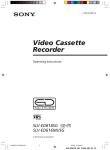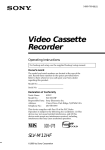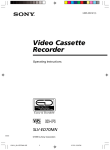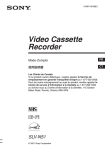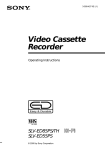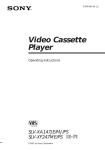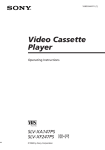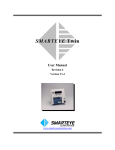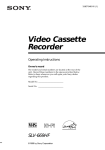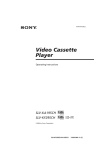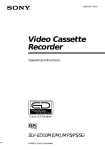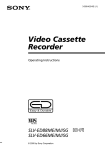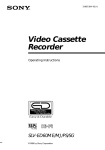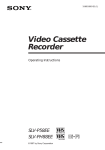Download Operating Instructions
Transcript
3-867-581-13 (1) Video Cassette Recorder Operating Instructions PAL NTSC SLV-SP100R ©1999 by Sony Corporation WARNING To prevent fire or shock hazard, do not expose the VCR to rain or moisture. To avoid electrical shock, do not open the cabinet. Refer servicing to qualified personnel only. The mains lead must only be changed at a qualified service shop. Precautions Safety • This VCR operates on 110 – 240 V AC, 50/60 Hz. Check that the VCR’s operating voltage is identical with your local power supply. • If anything falls into the cabinet, unplug the VCR and have it checked by qualified personnel before operating it any further. • The VCR is not disconnected from the mains as long as it is connected to the mains, even if the VCR itself has been turned off. • Unplug the VCR from the mains if you do not intend to use it for an extended period of time. To disconnect the cord, pull it out by the plug, never by the cord. Installing • Allow adequate air circulation to prevent internal heat buildup. • Do not place the VCR on surfaces (rugs, blankets, etc.) or near materials (curtains, draperies) that may block the ventilation slots. • Do not install the VCR near heat sources such as radiators or air ducts, or in a place subject to direct sunlight, excessive dust, mechanical vibration or shock. • Do not install the VCR in an inclined position. It is designed to be operated in a horizontal position only. • Keep the VCR and cassettes away from equipment with strong magnets, such as microwave ovens or large loudspeakers. • Do not place heavy objects on the VCR. • If the VCR is brought directly from a cold to a warm location, moisture may condense inside the VCR and cause damage to the video head and tape. When you first install the VCR, or when you move it from a cold to a warm location, wait for about one hour before operating the VCR. 2 Introduction Caution Television programmes, films, video tapes, and other materials may be copyrighted. Unauthorized recording of such material may be contrary to the provisions of the copyright laws. Also, use of this recorder with cable television transmission may require authorization from the cable television transmitter and/or programme owner. Compatible colour systems • This VCR is designed to record and play back using the PAL, MESECAM, NTSC 3.58, and NTSC 4.43 colour systems. Recording of video sources based on other colour systems cannot be guaranteed. • Tapes recorded with the NTSC colour system can be played back on this VCR using a TV or a colour monitor for the PAL colour system. • To play back tapes recorded with the PAL and MESECAM colour systems, you need a TV or colour monitor compatible with these systems. Table of contents Getting Started Getting Started 4 5 6 8 Step 1: Step 2: Step 3: Step 4: Unpacking Setting up the remote commander Connecting the VCR Tuning your TV to the VCR Basic Operations 10 Playing a tape Additional Operations 15 Playing/searching at various speeds 17 Adjusting the picture 19 Editing with another VCR 22 Synchronised recording Additional Information 24 Troubleshooting 26 Specifications 27 Index to parts and controls back cover Index Demonstration mode The demonstration mode will activate when you press STD PICT and the RESOLUTION CONTROL II down button on the VCR at the same time. When demonstration mode starts during playback, RESOLUTION CONTROL II menu appears and the level of picture adjustment changes automatically. When demonstration mode starts during power off and Synchronised Recording off (page 23), the indicator lights on the VCR flash. To cancel the demonstration mode Press STD PICT. Introduction 3 Getting Started Step 1 Unpacking Check that you have received the following items with the VCR: 4 • Remote commander • Aerial cable • R6 (Size AA) batteries • Audio/video cable (3-phono to 3phono) Getting Started Step 2 Setting up the remote commander Getting Started Inserting the batteries Insert two R6 (size AA) batteries by matching the + and – on the batteries to the diagram inside the battery compartment. Insert the negative (–) end first, then push in and down until the positive (+) end clicks into position. Using the remote commander Remote sensor You can use this remote commander to operate the VCR and a Sony TV. To operate this VCR, point at the remote sensor on the VCR. To operate the TV, point at the remote sensor on the TV. Buttons in the shaded area of the remote commander can be used to operate your Sony TV. If the TV does not have the g symbol near the remote sensor, this remote commander will not operate the TV. TV/VIDEO ; (TV power) ?/1 (on/standby) PROG(CH) +/– VOL +/– To Press Turn the TV to standby or active mode ?/1 (on/standby) Turn on the TV power ; (TV power) Increase (+) or decrease (–) the TV volume VOL +/– Change the TV programme position PROG(CH) +/– Select an input source of the TV either from aerial in or from line in TV/VIDEO Notes • With normal use, the batteries should last about three to six months. • If you do not use the remote commander for an extended period of time, remove the batteries to avoid possible damage from battery leakage. • Do not use a new battery with an old one. • Do not use different types of batteries. Getting Started 5 Step 3 Connecting the VCR Connect the aerial to your VCR and TV as shown below to watch TV programmes and video pictures on your TV. In addition, if your TV has audio/video (A/V) input jacks, we recommend you connect the VCR to your TV using an audio/video cable to get a better picture and sound. Connecting the aerial AERIAL OUT Aerial cable (supplied) AERIAL IN to mains : Signal flow 1 Disconnect the aerial cable from your TV and connect it to AERIAL IN on the rear panel of the VCR. AERIAL OUT IN 2 3 6 Getting Started Connect AERIAL OUT of the VCR and the aerial input of your TV using the supplied aerial cable. Connect the mains lead to the mains. AERIAL OUT IN Additional connections If you want to use the Trinitron TV Synchro Play function (see page 14), this connection is necessary. (If your TV has two or more inputs, connect the audio/video cable to the VIDEO IN 1 jacks.) To a stereo system You can improve sound quality by connecting a stereo system as shown on the right. This VCR TV AUDIO VIDEO LINE 1 IN IN LINE 1 OUT VIDEO AUDIO Audio/video cable (supplied) This VCR Getting Started To a TV that has audio/video input jacks This additional connection improves picture and sound quality. Connect the TV as shown on the right. Stereo system AUDIO VIDEO LINE 1 IN AUX IN LINE 1 OUT Audio cable (not supplied) Note • To listen to playback sounds in stereo, you must use either of the connections above. Getting Started 7 Step 4 Tuning your TV to the VCR If you have connected your VCR to the TV using the audio/video cable, skip this step. ?/1 ON/STANDBY 1 ON/STANDBY 2 H PLAY Press ?/1 ON/STANDBY to turn on the VCR. Turn on your TV and select a programme position for the video picture. This channel will now be referred to as the video channel. Some TV has the programme position, such as 0, that is reserved for a VCR. In this case, select that programme position for the video picture. Refer to the instruction manual of your TV for details. 3 Tune the TV until the video picture on the right is clearly displayed on the TV screen. Refer to your TV manual for tuning instructions. SONY VIDEO CASSETTE PLAYER You have now tuned your TV to the VCR. From now on, whenever you want to play a tape, set the TV to the video channel. If the playback picture does not appear clearly, see “To obtain a clear playback picture” on page 9. 8 Getting Started To select the TV system For your TV to receive the correct signal from your VCR you must set the TV SYSTEM switch on the rear panel of the VCR to either G (for system B/G) or K (for system D/K). If this switch is set to the wrong position, the sound will be distorted. Getting Started To obtain a clear playback picture If the playback picture does not appear clearly in step 3 on page 8, turn the RF CHANNEL screw on the rear panel of the VCR with a screwdriver to a position where the TV clearly displays the playback picture. RF CHANNEL TV SYSTEM G K Getting Started 9 Basic Operations Playing a tape Z EJECT DISPLAY H PLAY m 3 REW A EJECT M # FF NTSC PB X PAUSE M FF H PLAY x STOP m REW x STOP 1 2 X PAUSE COLOR SYSTEM Turn on your TV and set it to the video channel. Insert a tape. The VCR turns on and starts playing automatically if you insert a tape with its safety tab removed. 3 PLAY Press H PLAY (if playback did not start in step 2). When the tape reaches the end, it will rewind automatically. 10 Basic Operations Additional tasks To Press Stop play x STOP Pause play X PAUSE Resume play after pause X PAUSE or H PLAY Fast-forward the tape M FF (M # FF on the VCR) during stop Rewind the tape m REW (m 3 REW on the VCR) during stop Eject the tape Z EJECT To set the colour system If streaks appear during playback, set COLOR SYSTEM on the VCR to conform to the system that the tape was recorded in. (Normally set the switch to AUTO.) Set COLOR SYSTEM to PAL PAL/MESECAM NTSC NTSC MESECAM PAL/MESECAM To play an NTSC-recorded tape Set NTSC PB on the VCR according to the colour system of your TV. If your TV is Set NTSC PB to PAL ON PAL TV NTSC 4.43 NTSC 4.43 NTSC 3.58 NTSC 3.58 Basic Operations If your tape was recorded in continued Basic Operations 11 Playing a tape (continued) To view the tape status on the screen Press DISPLAY. The following information appears on the TV screen. STEREO SP S– E 0 : 0 0 : 22 Audio monitor mode* Remaining tape length Time counter Tape speed* * Appears for a few seconds when the DISPLAY button is pressed and when the mode is changed. To turn the display off, press DISPLAY again. Notes • You can eject a tape even when the power is off. When you press Z EJECT, the VCR turns on automatically. After ejecting the tape, the VCR turns off again. • When the pause mode lasts for more than approximately five minutes, the VCR will automatically enter the playback mode. • You can play back tapes recorded in the SP mode only. • The counter resets to “0:00:00” whenever a tape is inserted. • The counter stops counting when it comes to a portion with no recording. • If a tape has portions recorded in both PAL and NTSC systems, the time counter reading will not be correct. This is due to the difference between the counting cycles of the two colour systems. • Depending on your TV, the following may occur while playing an NTSC-recorded tape: – the picture is black and white, – the picture shakes, – no picture appears on the TV screen, – black streaks appear horizontally on the TV screen, and – the colour density increases or decreases. 12 Basic Operations Selecting the sound during playback Press AUDIO MONITOR to select the sound you want. Each press of the button changes the indicator in the display window. When you play a tape recorded in stereo or with a bilingual sound track, the Hi-Fi indicator in the display window lights up. AUDIO MONITOR To listen to a Bilingual tape’s Press AUDIO MONITOR until the display window indicator shows Stereo sound Main and sub sounds L/R Left channel Main sound L Right channel Sub sound 1 Standard sound* Standard sound* Basic Operations Stereo tape’s R 2 No indication 1 * Usually the mixed sound of left and right channels (monaural) * 2 Usually the main sound (monaural) How sound is recorded on a video tape The VCR records sound onto two separate tracks. Hi-fi audio is recorded onto the main track along with the picture. Monaural sound is recorded onto the normal audio track along the edge of the tape. Normal audio track (monaural) Stereo Usually mixed left/right channels Bilingual Usually main sound Hi-fi audio track (main track) Stereo sound (left/right channels) Main (left channel) Sub (right channel) Notes • To listen to playback sounds in stereo, you must use the AUDIO OUT connections. • When you play back a tape recorded in monaural, the sound is heard in monaural regardless of the AUDIO MONITOR setting. • You cannot select the sound to listen to while recording. continued Basic Operations 13 Playing a tape (continued) Turning on the VCR and TV, and starting playback automatically (Trinitron TV Synchro Play) You can only use this function if your TV is made by Sony (Trinitron TV). How to connect to use this function Connect the VCR and TV with the audio/video cable (see “To a TV that has audio/video input jacks” on page 7.) Be sure to connect the audio/video cable to the VIDEO IN 1 jacks on the TV if the TV has two inputs or more. The TV must be placed where it will respond to the remote commander while you are pointing it at the VCR. Operation Make sure that the TV’s power is in standby mode. Press TRINITRON TV SYNCHRO PLAY and hold the remote commander in place for about two seconds. The VCR and TV turn on, and the TV is set to the video channel. If there is a tape in the VCR, playback starts automatically. Notes • If the Trinitron TV Synchro Play function does not work properly: - Wait a few moments, and press the button again. - Replace both of the batteries in the remote commander with new ones, and press the button again. Note that this function may not operate some Sony TVs because of the remote commander’s signal limitations. • Do not press TRINITRON TV SYNCHRO PLAY while playing back a video tape. If you do so, the TV’s input source will momentarily switch to the TV’s tuner. 14 Basic Operations Additional Operations Playing/searching at various speeds 3/# SEARCH H PLAY m 3 REW M # FF y SLOW M FF H PLAY m REW Playback options Operation View the picture during fastforward or rewind During fast-forward, hold M FF (M # FF on the VCR) down. During rewind, hold m REW (m 3 REW on the VCR) down. Play at high speed • During playback or pause, press # SEARCH or 3 SEARCH. • During playback or pause, hold down M FF (M # FF on the VCR) or m REW (m 3 REW on the VCR). When you release the button, normal playback resumes. Play in slow motion During playback or pause, press y SLOW. Rewind and start play During stop, press H PLAY on the VCR while holding down m 3 REW on the VCR. continued Additional Operations 15 Playing/searching at various speeds (continued) To resume normal playback Press H PLAY. Tips • You can adjust the tracking just by pressing V/v NORMAL/SLOW/STILL ADJUST while playing a tape. • Adjust the picture using V/v NORMAL/SLOW/STILL ADJUST if: – streaks appear while playing in slow motion – the picture shakes while pausing Notes • Streaks or snow cannot be eliminated completely in the various playback operations, especially in the slow motion mode. • The sound is muted during these operations. • On screen symbols may shake while playing or searching at various speeds. 16 Additional Operations Adjusting the picture Although the VCR automatically adjusts the picture when playing a tape, distortions or noise may occur if the tape was recorded in poor condition. If so, manually adjust the resolution, colour and tracking. AUTO/MANU V/v NORMAL/ SLOW/STILL ADJUST M/m/</, Resolution Control II STANDARD PICTURE RESOLUTION CONTROL II buttons STD PICT Adjusting the resolution and colour 1 While playing a tape, press M/m/</, RESOLUTION CONTROL II (up/down/left/ right button on the VCR) to display the RESOLUTION CONTROL II menu. The RESOLUTION CONTROL II buttons light up. RESOLUTION CONTROL II • • • • •C • • • •O • • + • •L • • • • •O • • • • •R RESOLUTION 2 Press </, RESOLUTION CONTROL II (left/right button on the VCR) to get a clearer picture. 3 Press M/m RESOLUTION CONTROL II (up/down button on the VCR) to get the best picture colour. Wait for several seconds until the RESOLUTION CONTROL II menu disappears. To resume the automatic adjustment Press STANDARD PICTURE on the remote commander (STD PICT on the VCR) so that the RESOLUTION CONTROL II buttons turn off. Adjusting the tracking Press V/v TRACKING NORMAL/SLOW/STILL ADJUST to obtain the best possible picture. The distortion should disappear as you press one of the two buttons. If you cannot get a clear picture with manual adjustment, press TRACKING AUTO/MANU to return to automatic adjustment. continued Additional Operations 17 Adjusting the picture (continued) About Adaptive Picture Control (APC) Adaptive Picture Control (APC) automatically improves recording and playback quality by adjusting the VCR to the condition of the video heads and tape. APC playback The APC function automatically works on all types of tapes, including rental tapes and tapes that were not recorded with APC. APC recording Whenever you insert a tape and first start recording, the VCR adjusts to the tape using the APC function. This adjustment is retained until the tape is ejected. Tip • Adjust the picture using V/v NORMAL/SLOW/STILL ADJUST if: – streaks appear while playing in slow motion – the picture shakes while pausing Notes • The auto tracking function works automatically when you play back a tape just after inserting it. • There is a delay of a few seconds before the VCR actually starts recording while the VCR analyses the tape. To avoid the delay, first set the VCR to recording pause and press z REC to have the VCR analyse the tape. After ten seconds, press X PAUSE to start recording immediately. If you press X PAUSE before ten seconds, the APC function is cancelled. • While playing a MESECAM recorded tape, you cannot adjust the colour using the RESOLUTION CONTROL II function. • Sufficient picture quality may not be obtained when playing back tapes recorded on another VCR or tapes in poor condition. • When a tape recorded with the copyguard system is played back, intermittent distortion may appear in the upper portion of the picture. However, this is not a malfunction of the VCR. 18 Additional Operations Editing with another VCR How to connect to record on this VCR TV This VCR (Recorder) LINE 1 IN Other VCR (Player) LINE OUT VMC-810HG audio/video cable (not supplied) : Signal flow Tip • If the other VCR is a monaural type and connected to the LINE 1 IN jacks on this VCR, the sound is recorded only on the channel whose jack is connected to the audio plug. To record on both right and left channels, connect the audio plugs to AUDIO R/L jacks using the VMC-910HG (3-phono to 2-phono) audio/video cable (not supplied). Notes • Make sure you connect the plugs to jacks of the same colour. • If you connected this unit to both the LINE IN and LINE OUT jacks of the other VCR, select the input correctly to prevent a humming noise. • Make sure you set the CONNECT LINE-1 switch to OTHERS. continued Additional Operations 19 Editing with another VCR (continued) Operation (when recording on this VCR) You can make a copy of a tape using this VCR for recording or playback. The VCR cannot record TV programmes directly since it does not have a TV tuner. X PAUSE z REC Before you start editing • Turn on your TV and set it to the video channel. 1 Insert a source tape with its safety tab removed into the other (playback) VCR. Search for the point to start playback and set it to playback pause. 2 Insert a tape with its safety tab in place into this (recording) VCR. Search for the point to start recording and press X PAUSE. 3 4 Press z REC on this VCR to set it to recording pause. To start editing, press the X PAUSE buttons on both VCRs at the same time. To stop editing Press the x STOP buttons on both VCRs. To check the remaining tape length Press DISPLAY. The white bar indicates the approximate length of the tape recording. S– E 0 : 0 0 : 22 Remaining tape length Time counter To turn the display off, press DISPLAY again. 20 Additional Operations To save a recording To prevent accidental erasure, break off the safety tab as illustrated. To record on a tape again, cover the tab hole with adhesive tape. Safety tab Tips • To edit more precisely, press the X PAUSE buttons on the VCRs to release pause. • To cut out unwanted scenes while editing, press X PAUSE on this VCR when an unwanted scene begins. When that scene ends, press X PAUSE again to resume recording. Note • You can record tapes only in SP mode. Additional Operations 21 Synchronised recording The Synchronised Recording feature enables you to record from the connected equipment such as a satellite tuner, a cable TV decoder or a TV that has a timer function. Once you set the timer on the other equipment, the VCR will start recording the programme synchronised with the timer. How to connect to use this function Connect the other equipment to the LINE 1 IN jacks of this VCR. This VCR (Recorder) TV, Satellite tuner, etc. CONNECT LINE-1 TV OTHERS LINE 1 IN LINE OUT VMC-810HG audio/video cable (not supplied) : Signal flow Setting the CONNECT LINE-1 switch When you connect the other equipment to the LINE 1 IN jacks, set the CONNECT LINE-1 switch on the rear of the VCR following the table below to allow better signal transmission to your TV. If the VCR is connected to 22 Set the CONNECT LINE-1 switch to TV TV Satellite, cable TV decoder, etc. OTHERS Additional Operations To prepare the Synchronised recording SYNCHRO REC 1 Set the timer on the equipment to the time of the programme you want to record, then turn the equipment off. 2 Insert a tape with its safety tab in place. Make sure the tape is longer than the total recording time. 3 Hold SYNCHRO REC down for more than two seconds. The SYNCHRO REC button lights up and the VCR stands by for recording. The VCR automatically turns on and starts recording when it receives audio/video signals from the connected equipment. To cancel the Synchronised recording Press SYNCHRO REC so that the button’s light turns off. To stop recording Press x STOP while recording. The VCR automatically stops recording when the tape reaches the end or when the other equipment stops transmitting the audio/video signals. Notes • Some TVs or other equipment automatically turn off in a certain time if you do not operate it after it turns on with the timer. In this case the Synchronised Recording also stops automatically. • The Synchronised Recording starts and stops according to the signals from the connected equipment. Refer also to the instruction manual of the connected equipment for its timer function. • Some equipment keeps transmitting signals even though the power is off. In this case, the Synchronised Recording feature does not work because the VCR will not be able to know when to start recording. • You can record tapes only in SP mode. Additional Operations 23 Additional Information Troubleshooting Symptom Remedy The ?/1 ON/STANDBY switch does not function. • Connect the mains lead securely. The power is turned on but the VCR does not operate. • Moisture condensation has occured. Turn the power off, unplug the mains lead and leave the VCR to dry for over an hour. The VCR enters standby mode or turns off automatically. • The auto safety system is triggered to protect your tape and the VCR’s mechanism when there is something wrong with the tape or when the mechanism is overloaded. Press ?/1 ON/STANDBY to restart the VCR. If the VCR does not work after pressing ?/1 ON/STANDBY again, disconnect the mains lead from the mains. Wait for at least 15 seconds. Then reconnect the mains, and press ?/1 ON/STANDBY again. If the VCR still does not work, please consult your nearest Sony service facility. The playback picture does not appear on the TV screen. • Make sure the TV is set to the video channel. If you are using a monitor, set it to video input. The picture is not clear. • Adjust the tracking with the V/v NORMAL/SLOW/ STILL ADJUST buttons. • Make sure the COLOR SYSTEM switch is set to the position corresponding to the colour system which the tape was recorded with. • The video heads are dirty (see next page). Clean the video heads using the Sony T-25CLD, T-25CLW or E25CLDR video head cleaning cassette. If these cleaning cassettes are not available in your area, have the heads cleaned at your nearest Sony service facility (a standard service charge will be required). Do not use a commercially available liquid type cleaning cassette, as it may damage the video heads. • The video heads may have to be replaced. Consult your local Sony service facility for more information. The picture rolls vertically during picture search. • Adjust the vertical hold control on the TV or monitor. The picture has no sound. • The tape is defective. • If you made A/V connections, check the audio cable connection. Playback Power If you have any questions or problems not covered below, please consult your nearest Sony service facility. 24 Additional Information Recording Others Symptom Remedy The tape starts playing as soon as it is inserted. • The safety tab has been removed. To record on this tape, cover the tab hole. The tape is ejected when you press z REC. • Check that the safety tab has not been removed. Nothing happens when you press z REC. • Make sure the tape is not at its end. A tape cannot be inserted. • Check that a tape is not already in the tape compartment. The remote commander does not function. • Make sure you are pointing the remote commander at the remote sensor on the VCR. • Replace all the batteries in the remote commander with new ones if they are weak. The VCR needs to be cleaned. • Clean the cabinet, panel, and controls with a dry soft cloth, or a soft cloth slightly moistened with a mild detergent solution. Do not use any type of solvent, such as alcohol or benzine. The indicator lights on the VCR • The demonstration mode has been turned on. Cancel are flashing. the demonstration mode by pressing STD PICT. The RESOLUTION CONTROL II menu appears automatically. Auto head cleaner The VCR incorporates an auto head cleaner which cleans the video heads when a tape is loaded or unloaded. When the heads are not sufficiently clean, even after a tape has been loaded/unloaded several times, use a video head cleaning cassette. Symptoms caused by contaminated video heads • Normal picture • Rough picture initial contamination • Unclear picture • No picture (or black & white screen appears) terminal Additional Information 25 Specifications System Supplied accessories Colour system PAL, MESECAM, NTSC 3.58, NTSC 4.43 RF output signal UHF channels 30 to 39 (B/G, D/K) Aerial out 75-ohm asymmetrical aerial socket Remote commander (1) R6 (Size AA) batteries (2) Aerial cable (1) Audio/video cable (3-phono to 3-phono) (1) Inputs and outputs LINE 1 IN VIDEO IN, phono jack (1) Input signal: 1 Vp-p, 75 ohms, unbalanced, sync negative AUDIO IN, phono jack (2) Input level: 327 mVrms Input impedance: more than 47 kilohms LINE 1 OUT VIDEO OUT, phono jack (1) Output signal: 1 Vp-p, 75 ohms, unbalanced, sync negative AUDIO OUT, phono jack (2) Standard output: 327 mVrms Load impedance: 47 kilohms Output impedance: less than 10 kilohms General Power requirements 110 – 240 V AC, 50/60 Hz Power consumption 12 W Operating temperature 5°C to 40°C Storage temperature –20°C to 60°C Dimensions Approx. 355 × 96 × 293 mm (w/h/d) including projecting parts and controls Mass Approx. 3.8 kg 26 Additional Information Design and specifications are subject to change without notice. Index to parts and controls Refer to the pages indicated in parentheses ( ) for details. Front panel 1 1/u ON/STANDBY switch/ indicator (8) 2 Tape operation indicator 3 HiFi/L/R indicators (13) 4 p STOP button (11) q; NTSC PB switch (11) qa COLOR SYSTEM switch (11) qs Remote sensor (5) qd r REC (record) button (20) 5 Tape compartment qf )# FF (fast-forward) button (11, 15) 6 P PAUSE button (11) qg · PLAY button (10) 7 § EJECT button (11) qh 03 REW (rewind) button (11, 15) 8 RESOLUTION CONTROL II buttons (17) qj SYNCHRO REC (record) button (23) 9 STD PICT (standard picture) button (17) continued Additional Information 27 Index to parts and controls (continued) Rear panel 28 1 Mains lead (6) 5 CONNECT LINE-1 switch (22) 2 RF (Radio Frequency) CHANNEL screw (9) 6 LINE 1 OUT AUDIO R/L/VIDEO jacks (7) 3 AERIAL OUT connector (6) 7 AERIAL IN connector (6) 4 LINE 1 IN AUDIO R/L/VIDEO jacks (19) 8 TV SYSTEM switch (9) Additional Information Remote commander 1 Z EJECT button (11) 2 TV control buttons (Only for TV) (5) TV/VIDEO a (TV power) ?/1 (on/standby) VOL (volume) +/– PROG (CH) +/– 3 TV/VIDEO button (This button doesn’t work with this unit.) 4 DISPLAY button (12, 20) 5 TRACKING buttons AUTO/MANU (17) V/v NORMAL/SLOW/STILL ADJUST (17) 6 z REC (record) button (20) 7 AUDIO MONITOR button (13) 8 X PAUSE button (11) 9 m REW (rewind) button (11, 15) q; H PLAY button (10) qa x STOP button (11) qs TRINITRON TV SYNCHRO PLAY button (14) qd ?/1 (on/standby) switch (8) qf M/m/</, Resolution Control II buttons (17) qg STANDARD PICTURE button (17) qh 3/# SEARCH buttons (15) qj y SLOW button (15) qk M FF (fast-forward) button (11, 15) Additional Information 29 Index A, B D Accessories supplied 4 Adjusting picture colour 17 resolution 17 tracking 17 Aerial hookup 6 APC (Adaptive Picture Control) 18 Audio track 13 Auto head cleaner 25 AV (audio/video) connection 7 Demonstration mode Dubbing. See Editing C Cleaning the video heads 24 Colour adjustment 17 Colour system compatible colour systems 2 setting 11 Connecting the VCR and your TV 6 to a TV with audio/ video jacks 7 Sony Corporation Printed in Malaysia R 3, 25 E, F, G Editing 19 H, I, J, K, L Hi-fi audio track 13 M Monitoring during playback 13 N, O Normal audio track 13 NTSC-recorded tapes 11 P, Q Picture adjustment 17 Playback 10 at various speeds 15 slow motion 15 Recording 20 Synchronised 22 Remote commander 5 Resolution adjustment 17 Resolution Control II 17 RF (Radio Frequency) CHANNEL screw 9 S Safety tab 21 Searching at various speeds 15 SP mode 12, 21 Synchronised recording T, U, V, W, X, Y, Z Tracking adjustment 17 Trinitron TV Synchro Play 14 Tuning your TV to the VCR 8 TV system 9 22