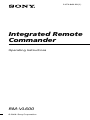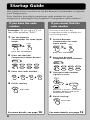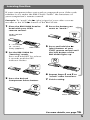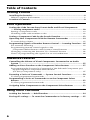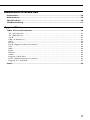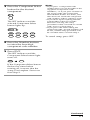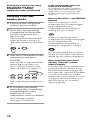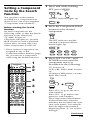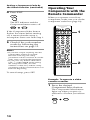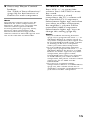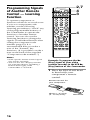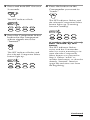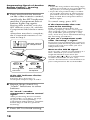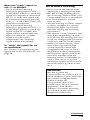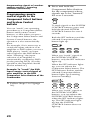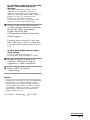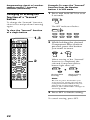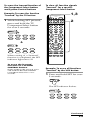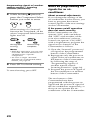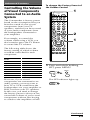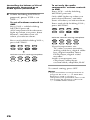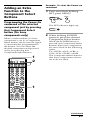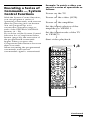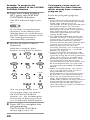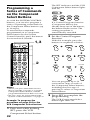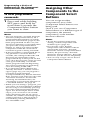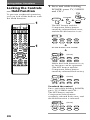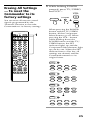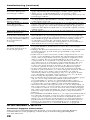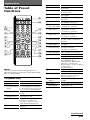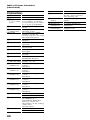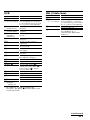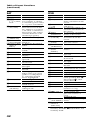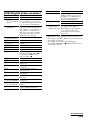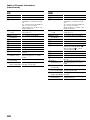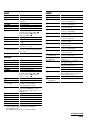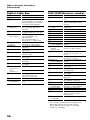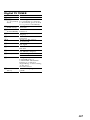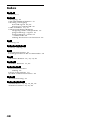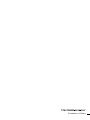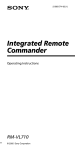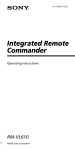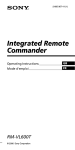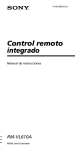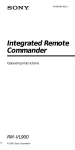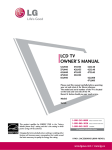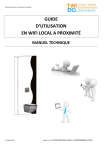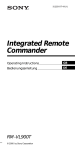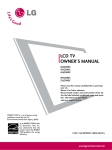Download Sony RM-VL600 User's Manual
Transcript
2-674-860-12 (1) Integrated Remote Commander Operating Instructions RM-VL600 © 2006 Sony Corporation For the customers in the U.S.A. WARNING This equipment has been tested and found to comply with the limits for a Class B digital device, pursuant to Part 15 of the FCC Rules. These limits are designed to provide reasonable protection against harmful interference in a residential installation. This equipment generates, uses, and can radiate radio frequency energy and, if not installed and used in accordance with the instructions, may cause harmful interference to radio communications. However, there is no guarantee that interference will not occur in a particular installation. If this equipment does cause harmful interference to radio or television reception, which can be determined by turning the equipment off and on, the user is encouraged to try to correct the interference by one or more of the following measures: — Reorient or relocate the receiving antenna. — Increase the separation between the equipment and receiver. — Connect the equipment into an outlet on a circuit different from that to which the receiver is connected. — Consult the dealer or an experienced radio/TV technician for help. You are cautioned that any changes or modifications not expressly approved in this manual could void your authority to operate this equipment. 2 Features The RM-VL600 Remote Commander provides centralized control of all your AV components from a single remote commander and saves the trouble of operating different AV components with different remote control devices. The following are its main features. Centralized control of Sony AV components with this one remote commander This Commander is preset at the factory to operate Sony brand components, so you can use it out of the box as a control center for your Sony AV components. Remote control signals for non-Sony components are also preset This Commander is preset for most major brands components as well as Sony. You can remote control your non-Sony components by setting the type and code number of each component (page 10). Learning function for programming various other remote control signals This Commander has a Learning function, to “learn” the remote control signals needed to operate other non-preset components or functions. (To “teach” such signals to this Commander, use the remote control supplied with the non-preset components.) (page 16) In addition, the Commander can “learn” remote control signals (infrared signals only) of non-Audio Visual components such as air-conditioners, lights, etc. (Some specific appliances or functions may not be available.) (page 24) Reassigning new components You can assign Component Select buttons to freely operate other components. This is useful when you have more than two of the same kind of AV component (only if a Component Select button is free.) (page 33) You can only assign TVs to the TV Component Select button. You can only assign an amplifier or DVD/Receiver combo to the AMP Component Select button. 3 Startup Guide This guide shows you how to set the Remote Commander to operate your components. First, find the four-digit component code number for your component, referring to the supplied “Component code numbers.” If you have the code number If you cannot find the code number Example: To set up a TV of the code number “8011” 1 Set the Remote Commander for code input mode. You can search for the component code available for your component. 1 MENU SET Set the Remote Commander for code input mode. MENU + SET + Press SET and MENU. Press SET and MENU. 2 Press the desired Component Select button. 2 Press the desired Component Select button. SET SET 3 TV DVD SAT CBL VCR CD TAPE AMP Enter the code number. 8 0 1 3 1 TV DVD SAT CBL VCR CD TAPE AMP Transmit code number signals in turn. CH 4 Finish setting. ENT POWER Press ENT. Press CH + or CH –, and then POWER. Repeat until your component reacts. 4 Finish setting. ENT For more details, see page 10. 4 Press ENT. For more details, see page 13. Learning function If your component does not work as supposed even if the code number is set, make the RM-VL600 “learn” the functions of your component’s remote control. Example: To “teach” the N (play) signal of your video cassette recorder to the VCR N button of the RM-VL600 1 Place the RM-VL600 head to head with your VCR’s remote control. 4 Press the button you want to “teach.” 5 Press and hold the N (play) button of your VCR’s remote control until the VCR button of the RM-VL600 lights up. 6 Repeat Steps 4 and 5 to “teach” other functions. 7 Finish setting. VCR’s remote control 2 – 4 inches (5 – 10 cm) away (approx.) 2 RM-VL600 Set the RM-VL600 for “learning” mode. Press and hold SET for at least 3 seconds until the SET indicator flashes. SET 3 Press the desired Component Select button. VCR SET Press SET. For more details, see page 16. 5 Table of Contents Getting Started Installing the Batteries ................................................................................. 8 When to replace the batteries ............................................................................ 8 Location of Controls ..................................................................................... 9 Basic Operations Setting the Code for non-Sony Preset Audio and Visual Components — Setting component codes ................................................................... 10 Setting a component code ................................................................................ 10 Checking if the code number works .............................................................. 12 Setting a Component Code by the Search Function ................................... 13 Operating Your Components with the Remote Commander ...................... 14 To control the volume ....................................................................................... 15 Programming Signals of Another Remote Control — Learning Function ... 16 For accurate Learning ....................................................................................... 19 Programming remote control signals to the Component Select buttons and System Control buttons .......................... 20 Changing or erasing the function of a “learned” button ............................ 22 Notes on programming the signals for an air-conditioner ......................... 24 Advanced Features Controlling the Volume of Visual Components Connected to an Audio System ...................................................................................................... 25 Adding an Extra Function to the Component Select Buttons ..................... 27 Programming the Power-On Command of the Selected Component just by pressing that Component Select button (for Sony Components only) ........................................................................ 27 Executing a Series of Commands — System Control Functions ................. 29 To clear programmed commands ................................................................... 31 Programming a Series of Commands to on the Component Select Buttons ..................................................................................................... 32 To clear programmed commands ................................................................... 33 Assigning Other Components to the Component Select Buttons .............. 33 Using Other Functions Locking the Controls — Hold Function ....................................................... 34 Erasing all settings — To reset the Commander to its factory settings ..... 35 6 Additional Information Precautions ................................................................................................. 36 Maintenance ............................................................................................... 36 Specifications .............................................................................................. 36 Troubleshooting .......................................................................................... 37 Appendixes Table of Preset Functions ............................................................................ 39 TV (ANALOG) .................................................................................................. 39 TV (DIGITAL) .................................................................................................... 40 VCR ..................................................................................................................... 41 CBL (Cable box) ................................................................................................. 41 SAT ...................................................................................................................... 42 DVD .................................................................................................................... 42 DVR (Digital video recorder) .......................................................................... 43 CD ....................................................................................................................... 44 MD ....................................................................................................................... 44 DAT ..................................................................................................................... 45 DECK .................................................................................................................. 45 AMP .................................................................................................................... 45 Digital Cable Box .............................................................................................. 46 DAV (DVD/Receiver combo) ......................................................................... 46 Digital TV TUNER ............................................................................................ 47 Index ........................................................................................................... 48 7 Getting Started Installing the Batteries Slide open the battery compartment lid and insert two size AA (R6) batteries (not supplied). Be sure to match up the + and – indications on the batteries with the + and – indications on the battery compartment. When to replace the batteries Batteries for remote control operation (two size AA (R6) batteries) Under normal conditions, the batteries will last up to six months. If the Commander does not operate properly, the batteries might be drained. When this happens, replace the batteries with new ones. Note Do not take more than one hour to replace the batteries. Otherwise, your code number settings (page 10) and “learned” remote control signals (page 16) will be erased. Notes on batteries Insert the batteries (negative end first) through the guide clamp within each compartment as shown above. 8 • Do not use an old battery with a new one, or mix different types of batteries together. • If the electrolyte inside the battery should leak, wipe the contaminated area of the battery compartment with a cloth and replace the old batteries with new ones. To prevent electrolyte from leaking, remove the batteries if you plan not to use the Commander for a long period of time. Location of Controls qs 1 2 3 4 wd TV/VIDEO POWER SET TV DVD VCR CD SAT qd CBL TAPE AMP VIDEO1 VIDEO2 AUX 1 2 3 TUNER CD 4 5 6 MD TV PHONO TAPE 7 8 9 qf DVD 5 VOL 0 ENT DIGITAL /ANALOG CH qg TWIN VIEW 6 7 8 qh SLEEP INFO MUTING RECALL GUIDE MENU OK 9 qj qk ql EXIT TOOLS w; wa 0 qa SYSTEM CONTROL A B C D ws 1 SET indicator 2 SET button 3 Component Select buttons Light or flash during operation. 4 Number buttons 5 DIGITAL/ANALOG button 6 VOL +/– buttons* 7 INFO button 8 MUTING button* 9 GUIDE button 0 EXIT button qa Player Control buttons qs TV/VIDEO button qd POWER button qf ENT (enter) button qg TWIN VIEW button qh CH (channel) +/– buttons qj SLEEP button qk RECALL button ql MENU button w; Cursor Control buttons wa TOOLS button ws SYSTEM CONTROL buttons wd DOT button About tactile dots The number 5 button, the B button and CH + button each have a tactile dot for ease of use. * Note on the VOL +/– and MUTING buttons The Commander controls or mutes the TV’s volume when you select a visual component. The Commander controls or mutes the amplifier’s volume when you select an audio component. You can change this setting (page 25). Note The function of the control buttons varies depending on settings/operating modes. The “Table of Preset Functions” (page 39) shows how the Commander generally operates for each component in the factory preset mode. 9 Basic Operations Setting the Code for non-Sony Preset Audio and Visual Components — Setting component codes The Commander is preset at the factory to operate Sony brand AV components (see the table below). If you are using the Commander with a factory-set Sony components, skip the following procedures. You can use the Commander with other major brand preset AV components also. To use with other AV components, or Sony components which do not function with the Commander, you need to follow the procedures to set the correct codes for each component. Component Select Button TV DVD SAT CBL VCR CD TAPE AMP Preset Factory setting component(s) TV Sony TV TV/VCR Combo DVD player Sony DVD player Satellite Sony satellite tuner tuner Cable box Analog cable box VCR Sony VHS VCR CD player Sony CD player Cassette Sony cassette deck deck Amplifier Sony amplifier Note An MD player and a DAV can be set to any of the above Component Select buttons. You can assign Component Select buttons to freely set signals of your desired components. For further information, see “Assigning Other Components to the Component Select Buttons” (page 33) . For the functions of buttons as for each component, see “Table of Preset Functions” (page 39). 10 Setting a component code 2 TV/VIDEO POWER SET TV DVD SAT CBL VCR CD TAPE AMP VIDEO1 VIDEO2 1 2 3 TUNER CD TAPE 4 5 6 MD TV PHONO 7 8 9 DVD VOL 3 AUX 0 ENT DIGITAL /ANALOG CH 4 5 TWIN VIEW SLEEP INFO MUTING RECALL GUIDE MENU 2 OK EXIT TOOLS SYSTEM CONTROL A B C D Example: To set up a Philips’ TV 1 See the tables in the supplied “Component Code Numbers,” and find the four-digit component code number for the desired component. If more than one code number is listed, use the number that is listed first. For example, to set up a Philips’ TV, you would use the code number 8011. 2 Press and while holding SET, press MENU. MENU SET + The SET indicator lights up. SET 3 Press the Component Select button for the desired component. TV The SET indicator and the selected Component Select button lights up. SET TV DVD SAT CBL VCR CD TAPE AMP Notes • If you press a component code number that is not on the table in the supplied “Component Code Numbers,” or if you press a button in the wrong order, the Component Select button flashes five times, and then turns off. Check the component code number, and try setting it again. • If you don’t input anything into the Commander within 20 seconds between each step, the setup procedure will be canceled. To set the code, start over from Step 2. • If you press SET while setting the component code, all code numbers will be lost, and the setup procedure will be canceled. Start over from Step 2. To cancel setup, press SET. 4 Press the Number buttons to enter the four-digit component code number. 5 Press ENT. The SET indicator and the Component Select button light turns off. TV TV If the Component Select button flashes five times before turning off, it means that the setup is incomplete. Start over from Step 2. Continued 11 Setting the Code for non-Sony Preset Audio and Visual Components — Setting component codes (continued) Checking if the code number works 1 Power on the component with its power switch. 2 Press the corresponding Component Select button for the component you have set up. The Component Select button lights up when you press it, and turns off when you release it. TV TV Try repeating the setup procedure using the other codes listed for your component, or try setting the code number using the Search function (page 13). Note on the VOL+/– and MUTING buttons When you operate a visual component, the TV button lights up to indicate that the Commander is controlling or muting the TV’s volume. TV When you operate an audio component, the AMP button lights up to indicate that the Commander is controlling or muting the amplifier’s volume. AMP 3 Aim the Commander at the component and press POWER. The selected Component Select button lights up when you press a function button, and turns off when you release it. POWER TV DVD SAT CBL VCR CD TAPE AMP The component should power off. 4 If you have succeeded, check that the Commander is operating the other functions of your component, such as channel and volume control. See page 14 for details. 12 If the Commander does not seem to be working It is recommended that you first set the TV and AMP codes before setting up any other components. Note on buttons that have already “learned” remote control signals If another signal has already been programmed on a button using the Learning function (page 16), that “learned” signal will continue to work even after you set the component code number. To use it as a preset function button, you must first erase its “learned” signal (page 22). Setting a Component Code by the Search Function You can find a code number available for a component that doesn’t have one in the supplied “Component code numbers.” Before starting the Search function Set each component to the following status so that the Search function works effectively. TV, AMP: Power-on CD player, MD player*, cassette deck: Power-on with a playback source (disc, cassette tape, etc.) Other components: Power-off 1 Press and while holding SET, press MENU. MENU SET + The SET indicator lights up. SET 2 Press the Component Select button for the desired component. TV The SET indicator and the selected Component Select button lights up. SET * If any of these components are assigned to any of the Component Select buttons (page 33), you can set a component code using the Search function. TV/VIDEO POWER SET TV DVD VCR CD SAT CBL TAPE AMP VIDEO1 VIDEO2 AUX 1 2 3 TUNER CD 4 5 6 MD TV PHONO 7 8 TAPE 9 DVD VOL 1 3 2 0 ENT DIGITAL /ANALOG CH TWIN VIEW 4 3 SLEEP TV DVD SAT CBL VCR CD TAPE AMP 3 Press CH + or CH – and POWER in turn until the component reacts as described in the following. TV: Powers off VCR, CBL, DVD, AMP: Powers on CD player, MD player, cassette deck: Plays back CH POWER INFO MUTING RECALL GUIDE MENU OK TOOLS EXIT SYSTEM CONTROL A B C D 1 Press CH + to go to the next code number. Press CH – to go back to the previous code number. The Component Select button flashes three times after the numbers have turned one cycle. One cycle means, for example, the four-digit code numbers beginning from “8” are cycled through. Continued 13 Setting a Component Code by the Search Function (continued) 4 Press ENT. Operating Your Components with the Remote Commander ENT The SET indicator and the Component button turns off. TV When you operate a non-Sony component, make sure you set the component code first (page 10). TV TV/VIDEO POWER SET If the Component Select button flashes five times before turning off, it means that the setup is incomplete. Start over from Step 1. TV DVD SAT CBL VCR CD TAPE AMP VIDEO1 VIDEO2 1 2 3 TUNER CD TAPE 4 5 6 MD TV PHONO 7 8 5 Check if the code number 1 AUX 9 DVD VOL works by following the instructions on page 12. 0 ENT DIGITAL /ANALOG CH TWIN VIEW SLEEP Notes • If you don’t input anything into the Commander within 20 seconds between each step, the setup procedure will be canceled. To set the code, start over from the beginning. • If you press any button other than CH +/– and POWER while setting the component code, all code numbers will be lost, and the setup procedure will be canceled. Start over from the beginning. INFO MUTING RECALL GUIDE MENU OK TOOLS EXIT 2 SYSTEM CONTROL A B C D To cancel setup, press SET. Example: To operate a video cassette recorder 1 Press the desired Component Select button. The Component Select button lights up when you press it, and turns off when you release it. VCR 14 VCR 2 Press any Player Control button. See “Table of Preset Functions” (page 39) for the functions of buttons for each component. Note The remote control signals may be different for some components or functions. In this case, program the remote control signals with the Learning function (page 16). Note, however, that components and functions that do not support the remote control of infrared signals will not work with this Commander. To control the volume Press VOL +/– to control the volume. Press MUTING to mute the sound. When you select a visual component, the TV’s volume will be controlled (TV Component Select button lights up), and when you select an audio component, the amplifier’s volume will be controlled (AMP Component Select button lights up). You can change this setting (page 25). Notes • If you used the Learning function (page 16) to program the VOL +/– or MUTING button to send a signal to any other component, that signal will be transmitted instead of the volume or muting of the TV or amplifier when you select that component. • If you used the Learning function (page 16) to program the VOL +/– or MUTING button for the TV or AMP buttons to send a signal to any other component, that signal will be transmitted only when you select TV or AMP. When you select another component, the preset volume control signals for TV or AMP will be transmitted. • If you have assigned another component to the TV or AMP buttons (page 33), the volume of the TV or amplifier cannot be controlled even if you select another component. 15 Programming Signals of Another Remote Control — Learning Function To operate components or functions which do not work even if you set a component code number, use the following Learning procedure to “teach” any of the programmable buttons of the Commander to operate the functions of another remote control. You can also use the Learning function to change the signals of individual buttons after setting the component code number (page 10). It is recommended that you make a note of the “learned” key functions. (It is possible to make a note on the back of the supplied “Component code numbers.”) TV/VIDEO POWER SET TV DVD SAT CBL VCR CD TAPE AMP VIDEO1 VIDEO2 2,7 4 3 AUX 1 2 3 TUNER CD TAPE 4 5 6 MD TV PHONO 7 8 9 DVD VOL 0 ENT DIGITAL /ANALOG CH TWIN VIEW SLEEP INFO MUTING RECALL GUIDE 4 MENU OK EXIT TOOLS SYSTEM CONTROL A B C D Notes • Some specific remote control signals may not be “learned.” • You can also use a display monitor for computer display (including a built-in tuner type), if the Commander is “learned.” Example: To program the N (Play) signal of your video cassette recorder to the VCR N (Play) button of the Commander 1 Place the RM-VL600 head to head with your component’s remote control. Remote control for your component about 2 – 4 inches (5 – 10 cm) away 16 RM-VL600 2 Press and hold SET for over 3 seconds. 4 Press the button on the Commander you want to “teach.” SET The SET indicator flash. SET TV DVD SAT CBL VCR CD TAPE AMP The SET indicator flashes and the selected Component Select button lights up. (Learning function standby). SET 3 Press the Component Select TV DVD SAT CBL button for the component whose signals are to be “learned.” VCR CD TAPE AMP VCR The SET indicator flashes and the selected Component Select button light up. SET TV DVD SAT CBL VCR CD TAPE AMP If another signal has already been “learned” by that button The SET indicator flashes twice, and the Commander takes no action returning to its state after the Component Select button was pressed in Step 3. Either “teach” to another free button, or clear the already “learned” function (page 22) and start over from the beginning. Continued 17 Programming Signals of Another Remote Control — Learning Function (continued) 5 Press and hold the button on the other remote control, until both the SET indicator and the Component Select button lights up again. During data transfer, only the SET indicator stays lit, and the Component Select button turns off. After data transfer is complete, the Commander returns to its state in Step 3. remote control of component Notes • If you do not perform Learning steps within 20 seconds at any point during the process, Learning mode ends. • If you do not perform Step 5 within 10 seconds after Step 4, the learning procedure returns to Step 3. Repeat Step 4 while the Component Select button lights. To cancel setup, press SET. If the Commander does not seem to be working If the “learned” button does not operate properly, “teach” once again. (For example, if the volume becomes very loud after pressing VOL + only once, noise may have interfered during the Learning procedure.) If you set a component code after “learning” a signal If you have programmed any signal on a button by the Learning function, that signal will work even after you set a component code. Note on the REC z signal You can only “teach” to one button at a time. Therefore you cannot teach a sequential button operation (for example REC z + B) to a single button on the Commander. In this case, “teach” the functions of each button on your component to the Commander. SET SET VCR during data transfer VCR data transfer complete If the SET indicator flashes five times It means that “learning” is incomplete. Repeat steps 4 and 5. 6 Repeat Steps 4 and 5 to “teach” functions to other buttons. To “teach” another component’s remote control signal After positioning the two remote commanders as in Step 1 on page 16, press the corresponding Component Select button, and then follow Steps 4 and 5 to perform Learning. 7 Press SET to finish setting. 18 When you “teach” signals to VOL +/– or MUTING •If you used the Learning function to program the VOL +/– or MUTING buttons to send any signal to components other than the TV or AMP, that signal will be transmitted only by pressing VOL +/– or MUTING when you select that component. •If you used the Learning function to program the VOL +/– or MUTING buttons to send any signal to the TV or AMP, that signal will be transmitted only after you select TV or AMP. When you select other components, the “learned” signal will be transmitted. To “teach” the signals for an air-conditioner See “Notes on programming the signals for an air-conditioner” on page 24. For accurate Learning • Do not move the remote units during the Learning procedure. • Be sure to keep holding down the “learning” button until your Commander reacts as described. • Use fresh batteries in both remote units. • Avoid Learning in places subject to direct sunlight or a strong fluorescent light. (Noise may interfere during the Learning procedure.) • The remote control detector area may differ depending on each remote unit. If Learning does not work, try changing the positions of the two remote control units. • When you teach signals of an interactive signal exchange system remote control unit (supplied with some of Sony’s amplifiers) to the Commander, the response signal of the main unit may interfere with the learning of the Commander. In such a case, move to a place where the signals will not reach the main unit (e.g. other rooms, etc.). IMPORTANT Be sure to place the Commander out of the reach of small children or pets, and lock the controls using the Hold function (page 34). Components such as air conditioners, heaters, electric appliances, and electric shutters or curtains receiving an infrared signal can be dangerous if misused. Continued 19 Programming signals of another remote control — Learning Function (continued) Programming remote control signals to the Component Select buttons and System Control buttons You can “teach” one operating procedure to a Component Select button and System Control buttons, so that when you press the Component Select button and System Control buttons, the operation is also automatically done. For example, if it is necessary to switch the input selection of an amplifier to DVD when you use a DVD player, “teach” an input select signal to the DVD button. After “learning,” the input selection of an amplifier is automatically switched to DVD just by pressing DVD. (For this operation, the amplifier should first be turned on.) Example: To “teach” the DVD input remote control signal of your amplifier to the DVD Component Select button of the Commander 2 Press and hold the Component Select button for the component whose signals are to be “learned” for over 3 seconds. DVD To teach signals to the SYSTEM CONTROL buttons, press and hold the desired SYSTEM CONTROL button for over 3 seconds. Both the SET indicator and the selected Component Select button light up. SET TV DVD SAT CBL VCR CD TAPE AMP When you “teach” signals to the SYSTEM CONTROL buttons, only the SET indicator lights up. When the SET indicator lights up, you can release the Component Select button. The SET indicator flashes and the selected Component Select button lights up (Learning function standby). SET 1 Follow Steps 1 to 2 (page 16). TV DVD SAT CBL VCR CD TAPE AMP When you “teach” signals to the SYSTEM CONTROL buttons, you can release the SYSTEM CONTROL button when the SET indicator lights up. The SET indicator lights up, but the SYSTEM CONTROL button does not light up. 20 If another signal has already been “learned” by that button The SET indicator flashes twice, and the Commander takes no action, returning to its state after SET was pressed and held in Step 2. Either “teach” to another free button, or clear the already “learned” function (page 22) and start over from the beginning. 3 Press and hold the button on the other remote control, until the SET indicator lights and all the Component Select buttons flash again. During data transfer, only the SET indicator stays lit, and the Component Select button turns off. If the SET indicator flashes five times It means that “learning” is incomplete. Repeat Steps 2 and 3. 4 Repeat Steps 2 and 3 to “teach” remote control signals to other buttons. 5 Press SET to finish “learning.” Notes • If you do not perform Learning steps within 20 seconds at any point during the process, Learning mode ends. • If you do not perform Step 3 within 10 seconds after Step 2, the Learning procedure returns to Step 1. Repeat from Step 2 while the Component Select button is lit. To cancel “learning,” press SET. Continued 21 Programming signals of another remote control — Learning Function (continued) Changing or erasing the function of a “learned” button To change the “learned” function, clear it first and perform Learning again. To clear the “learned” function of a single button 1,3 Example: To erase the “learned” function from the Number button 1 in VCR mode 1 Press and hold SET for over 3 seconds. SET The SET indicator flashes. SET TV DVD SAT CBL VCR CD TAPE AMP TV/VIDEO POWER SET TV DVD SAT VCR CD TAPE VIDEO1 VIDEO2 1 2 2 While holding the desired CBL Component Select button pressed, press the button you want to erase. AMP AUX 3 TUNER CD 4 5 6 MD TV PHONO TAPE 7 8 VCR 9 DVD VOL 0 ENT DIGITAL /ANALOG CH TWIN VIEW 2 SLEEP INFO MUTING RECALL GUIDE MENU + 1 When erasing of the “learned” function is completed, the selected Component Select button light turns off. SET SET OK EXIT VCR TOOLS during data erasing VCR data erasing complete SYSTEM CONTROL A B C D Note Be sure to press the button you want to erase while pressing the Component Select Button. If you release the Component Select button, the Commander changes to Learning mode. 3 Press SET to finish setting. To cancel erasing, press SET. 22 To erase the learned function of the Component Select button and System Control buttons To clear all function signals “learned” for a specific Component Select button 1,3 Example: To erase the function “learned” by the TV button TV/VIDEO POWER SET 1 While holding SET pressed, press and hold the TV Component Select button for over 3 seconds. TV DVD SAT CBL VCR CD TAPE AMP VIDEO1 VIDEO2 AUX 1 2 3 TUNER CD 4 5 6 MD TV PHONO 7 8 2 TAPE 9 DVD 0 ENT DIGITAL /ANALOG CH SET VOL TV DVD SAT CBL VCR CD TAPE AMP TWIN VIEW SLEEP INFO MUTING x RECALL GUIDE MENU SET OK EXIT TV DVD SAT CBL VCR CD TAPE AMP TOOLS SYSTEM CONTROL When erasing of a “learned” function is completed, the SET indicator light turns off. To erase the learned function of a SYSTEM CONTROL button While holding SET pressed, press and hold the desired SYSTEM CONTROL button for over 3 seconds. A B C D Example: To erase all functions “learned” by the VCR button 1 Press and hold SET for over 3 seconds. SET The SET indicator flashes. SET TV DVD SAT CBL VCR CD TAPE AMP Continued 23 Programming signals of another remote control — Learning Function (continued) 2 While holding x pressed, press the Component Select button you want to erase. VCR When erasing of a “learned” function has completed, all the other Component Select button lights turn off. SET SET VCR during data erasing VCR data erasing complete Notes • With this operation, you can only erase the “learned” functions of all buttons for a specific component. • To erase a single “learned” function of a Component Select button, see page 22. 3 Press SET to finish setting. To cancel erasing, press SET. Notes on programming the signals for an airconditioner About seasonal adjustments If you change the settings of the air-conditioner for the season, you have to program the remote control signals of the new settings on the Commander. If the power-on/off operation does not work correctly If the Commander can only operate “ON” with one button and “OFF” with another, while your air-conditioner’s remote control can operate “ON/OFF” with a single button, program the signal on two buttons of the Commander as follows. 1 Clear the “learned” power-on/ off signal on the programmed button of the Commander. 2 Reprogram only the power-on signal of the air-conditioner on the button of the Commander by following the steps of “Programming signals of another remote controlLearning Function” (page 16). 3 Program the power-off signal of the air-conditioner on another button of the Commander. The two buttons of the Commander have been programmed with the power-on signal and the power-off signal of the air-conditioner respectively, so that you can operate the airconditioner with the Commander. 24 Advanced Features Controlling the Volume of Visual Components Connected to an Audio System The Commander is factory preset based on the assumption that you hear the sound of your visual components from your TV speakers, and that you hear sound of your audio components from the loudspeakers connected to your amplifier. To change the Factory Preset of the Volume Control 1 TV/VIDEO POWER SET TV DVD SAT CBL VCR CD TAPE AMP VIDEO1 VIDEO2 AUX 1 2 3 TUNER CD TAPE 4 5 6 MD TV PHONO 7 8 9 DVD VOL 0 ENT DIGITAL /ANALOG CH TWIN VIEW 2 SLEEP INFO For example, to control the volume while using a VCR, you don’t need to press the TV button to control the TV volume. The following table shows the factory setting of which volume would be controlled for each component. Component Select button TV VCR CBL DVD SAT AMP CD TAPE MUTING RECALL GUIDE 1 MENU OK EXIT TOOLS SYSTEM CONTROL A B C D Controls the volume of TV TV TV TV TV amplifier amplifier amplifier However, if your visual components are connected to an audio system, you may want to hear TV or VCR sound from the loudspeakers via your amplifier or DAV, not from your TV speakers. In this case, you need to change the factory preset so that you can control the volume of your visual components without first having to switch to the amplifier or DAV. 1 Press and while holding SET, press MENU. MENU SET + The SET indicator lights up. SET Continued 25 Controlling the Volume of Visual Components Connected to an Audio System (continued) 2 While holding MUTING pressed, press VOL + or VOL –. To set all volume controls to AMP Press VOL + while holding MUTING pressed. All Component Select buttons light up when you press these buttons, and then turn off when you release them. Press and while holding VOL+, press MUTING. TV DVD SAT CBL VCR CD TAPE AMP Volume control setting complete. TV DVD SAT CBL VCR CD TAPE AMP To set only the audio components’ volume controls to AMP Press VOL – while holding MUTING pressed. Only AMP lights up when you press these buttons, and then turns off when you release them. Press and while holding VOL–, press MUTING. TV DVD SAT CBL VCR CD TAPE AMP Volume control setting complete. TV DVD SAT CBL VCR CD TAPE AMP Visual components are: TV, video cassette recorder, analog cable box, digital cable box, digital satellite tuner, DVD player, digital video recorder Audio components are: CD player, MD player, cassette deck, amplifier, DAV To cancel setting, press SET. Notes • If you used the Learning function to program the VOL +/– or MUTING buttons to send a signal to a component, the procedure above will not change the function of the VOL +/– and MUTING buttons. 26 Adding an Extra Function to the Component Select Buttons Programming the Power-On command of the selected component just by pressing that Component Select button (for Sony components only) When a code number of a Sony component is set to a Component Select button, the Power-On signal is automatically programmed to the button. You can select the desired component and power it on by just pressing that Component Select button. TV/VIDEO POWER SET TV DVD SAT CBL VCR CD TAPE AMP VIDEO1 VIDEO2 1 2 Example: To clear the Power-on command 1 Press and while holding SET, press MENU. MENU SET + The SET indicator lights up. SET 2 While holding POWER pressed, press the desired Component Select button. While the POWER button is pressed, the Component Select buttons that Sony components are set to flash in the following order. TVtDVDtSATtCBLt VCRtCDtTAPEtAMP The Component Select buttons that Sony components are not set to do not flash. AUX 1 2 3 TUNER CD TAPE 4 5 6 MD TV PHONO 7 8 9 DVD VOL 0 ENT DIGITAL /ANALOG CH TWIN VIEW SLEEP INFO MUTING RECALL GUIDE MENU 1 OK TOOLS EXIT SYSTEM CONTROL A B C D Continued 27 To cancel the setting, press SET. To program the Power-On command Repeat the same procedure, pressing the desired Component Select button. Notes • If the component code of a non-Sony brand has been set on a Component Select button, you cannot program the Power-On function on it. If you change the component code (page 10) after setting the Power-On function, the Power-On function is cleared. (The Component Select button flashes twice to indicate that you cannot set this function.) • Even if you used the Learning function (page 16) to program a signal on a Component Select button, you can program the Power-On function on that button but it cannot be used. If you clear the “learned” function on that button, you can use the Power-On function. 28 Executing a Series of Commands — System Control Functions With the System Control function, you can program a series of operating commands, and execute them by pressing just one button. You can program up to 16 consecutive operation steps to each of the SYSTEM CONTROL buttons (A – D). If you have set the System Control function for a Component Select button (page 33), the execution of the programmed commands begins when you press the Component Select button for more than 2 seconds. When executing the programmed commands, each remote commander signal is transmitted. Example: To watch a video, you can set a series of operations as follows: Power on the TV. r Power on the video (VCR). r Power on the amplifier. r Set the input selector of the amplifier to VIDEO 1. r Set the input mode of the TV to VIDEO 1. r Start video playback. 1,3 TV/VIDEO POWER SET TV DVD SAT CBL VCR CD TAPE AMP VIDEO1 VIDEO2 AUX 1 2 3 TUNER CD TAPE 4 5 6 MD TV PHONO 7 8 9 DVD VOL 0 ENT DIGITAL /ANALOG CH 2 TWIN VIEW SLEEP INFO MUTING RECALL GUIDE MENU OK TOOLS EXIT SYSTEM CONTROL A B C D 1 Continued 29 Example: To program the procedure above to the SYSTEM CONTROL B button To program a new series of operations for those buttons which already have a control program set 1 Press and while holding SET, press the SYSTEM CONTROL B button. Erase the program (page 31). The SET indicator light turns on. • If you interrupt the procedure at any point for over 20 seconds, the setting mode ends and the series of commands will be programmed up to that point. In this case, clear the program (page 31) and start again from Step 1 to set the entire program from the beginning. You cannot continue programming once the setting mode ends. • If a SYSTEM CONTROL button has already “learned” a remote control signal (page 16), you can program a System Control function (System Control Macro), but the function does will not work until you clear the Leaning function. To clear the Learning function, see “Changing or erasing the function of a “learned” button” on page 22. • If you change the component code number (page 10) or program a new signal by using the Learning function (page 16) on a key or a button that has been programmed with a series of commands using the System Control function, the new signal will be transmitted when you press the corresponding SYSTEM CONTROL button. • While in setting mode, you cannot clear any operation step you have programmed. If you have programmed an incorrect operation by mistake, start again from Step 1. • If you try to program more than 16 steps, the System Control setting mode ends, and the 16 steps you have programmed are registered. If you want to program the steps again, clear the program (page 31) and start again from Step 1. Notes SET If a System Control function (System Control Macro) has already been set on the button, the SET indicator flashes twice. The setting procedure is automatically canceled. 2 Set the System Control function. With this example, press buttons in sequence as below: TV POWER VCR POWER AMP POWER VIDEO1 1 TV/VIDEO TV VCR You can program up to 16 consecutive steps on each of the SYSTEM CONTROL buttons (A – D), including the initial step of pressing switch to a Component Select button. 3 Press SET to complete the programming. The SYSTEM CONTROL button light turns off. 30 Executing a Series of Commands — System Control Functions (continued) Tips for programming the System Control functions The following information helps you to program a consecutive operation steps. To clear programmed commands 1 Press and while holding SET, press and hold for more than 3 seconds the SYSTEM CONTROL button you want to clear. About the order of operation steps Some of the components may not accept consecutive remote control signals. For example, some TVs generally may not respond to the next signal right after the Poweron signal. So, a series of commands such as TV Power-on and input select may not work properly. In this case, insert other signals to other components such as in the example below: TV Power-ontVCR Power-ont VCR playbacktTV input select 31 Programming a Series of Commands on the Component Select Buttons As with the SYSTEM CONTROL buttons, you can also program a series of operating commands for the Component Select buttons (up to 16 steps). To execute the commands programmed on a Component Select button by the System Control function, press the button for more than 2 seconds. 1,3 The SET indicator and the VCR Component Select button lights turn on. SET TV DVD SAT CBL VCR CD TAPE AMP If a Control Program function (Component Macro) has already been set on the button, the button flashes twice. The setting procedure is automatically canceled. 2 Set the Control Program function. With this example, press the buttons in sequence as below: TV/VIDEO POWER SET TV DVD VCR CD SAT TV POWER VCR POWER AMP POWER CBL TAPE AMP VIDEO1 VIDEO2 AUX 1 2 3 TUNER CD 4 5 6 MD TV PHONO TAPE 7 8 9 DVD VOL 0 ENT DIGITAL /ANALOG CH 2 TWIN VIEW VIDEO1 1 SLEEP TV/VIDEO TV INFO MUTING RECALL GUIDE MENU OK EXIT SYSTEM CONTROL A B C D Notes • When you press the button for less than 2 seconds, it works as a normal Component Select button, and the programmed function does not work. • See also “Tips for programming the System Control functions” on page 31. Example: To program the procedure on page 29 for the VCR Component Select button 1 Press and while holding SET, press the VCR Component Select button. 32 VCR TOOLS You can program up to 16 consecutive steps on each of the Component Select buttons, including the first step of pressing to select a Component Select button. 3 Press SET to complete the programming. The VCR Component Select button light turns off. Programming a Series of Commands on the Component Select Buttons (continued) To clear programmed commands 1 Press and while holding SET, press and hold for more than 3 seconds the Component Select button you want to clear. Notes • You can program a Control Program function (Component Macro) for a Component Select button on which the Power-On function (page 27) has been programmed. In this case, the Power-On function is executed when you press the Component Select button, or when you select another component while the consecutive Control Program is being executed. • If the procedure is interrupted the at any point for over more than 20 seconds, the setting mode ends and the series of commands will be programmed up to that point. In this case, clear the program (page 33) and start again from Step 1 to set the entire program from the beginning. You cannot continue programming once the setting mode ends. • If a Component Select button has already “learned” a remote control signal (page 16), you can program a Control Program function (Component Macro), but the function does will not work until you clear the “Learned” Function. To clear the Learning Learned Function, see “Changing or erasing the function of a “learned” button” on page 22. • While you are setting a program, you can insert a 0.4 second interval before the next step is executed by pressing the same Component Select button again. For the example above in the step 2, you can insert a 0.4 second interval between the TV-on signal and the TV/VIDEO switching signal at the exercising as the program is executed by pressing the buttons TVtPOWERtTV. Assigning Other Components to the Component Select Buttons You can assign another component to any of the Component Select buttons not being used. Once if you set a Component Select button to a different type of component, the entered component‘s code number becomes effective. Notes • To use the original component setting, set the component code number again (page 10). • If you enter a new brand‘s component code number without clearing the previous “learned” functions on that Component Select button, the previously “learned” functions remain effective. Erase the functions you do not use frequently. • You can only assign a TV to the TV Component Select button. 33 Using Other Functions Locking the Controls — Hold Function To prevent accidental operation, you can lock all the buttons with the Hold function. 1 Press and while holding POWER, press TV/VIDEO and CH +. CH TV/VIDEO POWER + + 1 The SET button and the Component Select button currently selected flash once, and the Hold function is set. TV/VIDEO POWER SET TV DVD SAT CBL VCR CD TAPE AMP VIDEO1 VIDEO2 AUX 1 2 3 TUNER CD TAPE 4 5 6 MD TV PHONO 7 8 SET 9 DVD VOL 0 ENT DIGITAL /ANALOG CH 1 TWIN VIEW SLEEP TV DVD SAT CBL VCR CD TAPE AMP x All the buttons are locked. INFO MUTING x RECALL GUIDE MENU SET (once) OK EXIT TOOLS SYSTEM CONTROL A B C D TV DVD SAT CBL VCR CD TAPE AMP While the Hold function is on, no function can be operated. (The SET button and the Component Select button currently selected flash twice.) SET (twice) TV DVD SAT CBL VCR CD TAPE AMP To unlock the control Press and while holding POWER, press TV/VIDEO and CH –. The SET button and the Component Select button currently selected flash once, and the Hold function is released. SET 34 (once) TV DVD SAT CBL VCR CD TAPE AMP Erasing All Settings — To reset the Commander to its factory settings 1 While holding POWER pressed, press TV/VIDEO and VOL –. VOL TV/VIDEO POWER You can erase all remote control signals programmed by the “learned“ function to reset the Commander to its factory settings. TV/VIDEO POWER SET TV DVD SAT VCR CD TAPE VIDEO1 VIDEO2 1 CBL AMP AUX 2 3 TUNER CD TAPE 4 5 6 MD TV PHONO 7 8 9 DVD VOL 0 ENT DIGITAL /ANALOG CH TWIN VIEW SLEEP INFO MUTING RECALL GUIDE 1 + + When pressing the POWER button and the TV/VIDEO button, all the Component Select buttons go off. When pressing the VOL – button while holding down the POWER button and the TV/ VIDEO button, the SET indicator lights up and the Component Select buttons light up one by one. When the SET indicator turns off at last, all settings are cleared, and the Commander returns to its original state. MENU SET OK TOOLS EXIT TV DVD SAT CBL VCR CD TAPE AMP TV DVD SAT CBL VCR CD TAPE AMP TV DVD SAT CBL VCR CD TAPE AMP SYSTEM CONTROL A B C D SET SET SET TV DVD SAT CBL VCR CD TAPE AMP 35 Additional Information Precautions •Do not drop the unit or give a shock to the unit, or it may cause a malfunction. •Do not leave the unit in a location near heat sources, or in a place subject to direct sunlight, excessive dust or sand, moisture, rain or mechanical shock. •Do not put foreign objects into the unit. Should any liquid or solid object fall into the unit, have it checked by qualified personnel before operating the unit any further. •Do not expose the remote control detectors of your components to direct sunlight or other strong illumination. Too much light there can interfere with remote control operations. •Be sure to place the Commander out of the reach of small children or pets. Components such as air conditioners, heaters, electric appliances, and electric shutters or curtains receiving an infrared signal can be dangerous if misused. Maintenance Clean the surface with a soft cloth slightly moistened with water or a mild detergent solution. Do not use any type of solvent such as alcohol, benzene or thinner as they may damage the finish of the surface. 36 Specifications Operating distance Approx. 32.8 ft (10 m) (varies depending on components of different manufacturers) Power requirements Two size AA (R6) batteries Battery life Approx. 1 year (varies depending on frequency of button use - up to approx. 300 times per day.) Dimensions Approx. 2 1/8 × 8 3/4 × 1 3/16 in (53 × 220 × 29 mm) (w × h × d) Mass Approx. 4.8 oz (135 g) (not including batteries) Design and specifications are subject to change without notice. Troubleshooting If you have problems setting up or using the Remote Commander, first check the batteries (page 8), then check the items below. Symptom You cannot operate components. You cannot control the volume. The Component Select buttons flash by a constant interval when you press a button. You cannot operate a component even after setting the component code numbers. The Commander fails to learn the remote control signals. You cannot operate a component even after you programmed the remote control signals with the Learning function. Remedy • Move closer to the component. The maximum operating distance is approximately 32.8 ft. (10 m). • Check that you are aiming the Commander directly at the component, and that there are no obstructions between the Commander and the component. • Power on the components first, if necessary. • Make sure you have pressed the correct Component Select button. In case of CBL or DVD, make sure the desired component is selected. • Check that the component has infrared remote capability. For example, if your component didn’t come with a remote commander, it probably isn’t capable of being controlled by a remote commander. • You have assigned a different component to the Component Select button. Check the component assigned to that button and the component code. • If your visual components are connected to an audio system, make sure you have set up the Commander as described in “Controlling the Volume of Visual Components Connected to an Audio System” (page 25). • You have assigned another component on the TV or AMP button (page 33). In this case, the volume cannot be controlled when you select components other than a TV or AMP. • Batteries are weakened. Replace them with new ones. • Set the component code correctly. If the code that is listed first for your component does not work, try all the codes for your component in the order in which they are listed in the supplied “Component Code Numbers.” • Some features may not be preset. If some or all of the buttons do not function correctly even after you have set the component codes, then use the Learning function to program the remote control signals for the component (page 16). • The component may be operated with a code number that is not listed in the “Component code numbers”. See “Setting a Component Code by the Search Function” (page 13) and try setting a code number again with the Search function. • When you teach signals of an interactive signal exchange system remote control unit (supplied with some of Sony’s amplifiers) to the Commander, the response signal of the main unit may interfere with the learning of the Commander. In such a case, move to a place where the signals will not reach the main unit (e.g., another room, etc.). • Make sure that the Remote Commander has “learned” the correct signals. If not, see “For accurate Learning” (page 19) and try the Learning procedure again (page 16). Continued 37 Troubleshooting (continued) Symptom Remedy The SET indicator flashes • Learning has not succeeded. See “For accurate Learning” five times during the (page 19) and try the Learning procedure again (page 16). Learning procedure. • There are no available buttons for “learning”. Clear infrequently used Learned functions (page 22), then carry out learning procedure. A Component Select • The component codes cannot be set. See the supplied button flashes five times “Component Code Numbers” and try setting the component during setting. codes again (page 10). The SET indicator flashes • A selected Component Select button or another button to be twice during the set has any remote control signals programmed by Learning Learning procedure. function (page 16). Clear the “learned” signals (page 22) or select another button which has no “learned” signals, and try setting again. All Component Select • The Hold function is on. Unlock the Hold function (page 34). buttons flash twice. After programming the • A Learning function has already been set on the Component Power-On command of a Select button. If a Learning function has been set (page 16), component, pressing that you can program the Power-On function on the Component Component Select button Select button (page 27) but the Power-On setting will not does not function work until you clear the “learned” function. Erase the correctly. “learned” function after the setting the Power-On function. This function is for Sony components only. The System Control • When you program a System Control function or Control function or Control Program function, make sure to follow the correct steps Program function does (pages 29, 32). not work properly. • Change the direction the Remote Commander is aimed. If the problem persists, position the programmed components closer together. • If the remote control receivers of the components are too far apart, or if something is blocking the signals between them, some of the components may not operate in sequence even after you press the programmed button. If some of the components do not operate correctly because of the above or any other reason, position the components back to the way they were before you set the System Control function or Control Program function. Failure to do this can result in incorrect operation when you use these functions again. • Some components may not always be powered on by the System Control function or Control Program function. This is because the power of the component turns on and off alternately when receiving the power on/off signal. In this case, check the operating component‘s power on/off state before using the System Control function. • If you change the AV brands‘ component code number (page 10) set on a Component Select button that has been programmed for a series of commands by the Control Program function, the new signal will be transmitted when you press the corresponding Component Select button. • The intervals between steps may be too short. Depending on the components, you may need to insert an interval between consecutive controls. You can insert an interval by changing the order of pressing the buttons. (You can insert an interval between steps when programming the Component Select button.) • If a SYSTEM CONTROL button or a Component Select button has already “learned” a remote control signal (page 16), you can program a System Control function (System Control Macro) or a Control Program function (Component Macro), but the function will not work until you clear the Learned function. To clear the Learned function, see “Changing or erasing the function of a “learned” button” on page 22. For the customers in the U.S.A Customer Support Information After you have read through this manual, if you still cannot get the Remote Commander to work properly, call the Sony Customer Support Helpline at 1-800-822-2217. 38 Appendices KEY DISPLAY qjf Table of Preset Functions TV/VIDEO POWER SET 1 w; TV DVD SAT VCR CD TAPE VIDEO1 VIDEO2 1 CBL AMP 9 0 AUX 2 3 TUNER CD TAPE 4 5 6 MD TV PHONO 7 8 9 qa DVD 2 VOL 0 ENT DIGITAL /ANALOG CH qs TWIN VIEW 3 4 5 qd SLEEP INFO MUTING RECALL GUIDE MENU OK 6 qf qg qh TOOLS EXIT qj qk 7 8 SYSTEM CONTROL A B C D ql Note There may be some components or functions that cannot be operated with this Commander. TV(ANALOG) KEY DISPLAY 9POWER 1qaw; 1 – 9, 0, ENT, DOT q;TV/VIDEO 4INFO (DISPLAY) qfSLEEP qhMENU FUNCTION To turn on and off. To change the channel. For example, to change to channel 5, press 0 and 5 (or, press 5 and ENT). To change the input mode. To display the current channel on TV. To operate SLEEP function on the TV (works only for a TV with SLEEP function). To call up the MENU display. FUNCTION To move the cursor upward. qjF To move the cursor downward. qjG To move the cursor to the right. qjg To move the cursor to the left. qjOK To enter the selection of the MENU display. qsTWIN VIEW To turn on/off the (PIP ON/OFF) “window” picture. 8M To change the TV (PIP CH +) channel + in the “window” picture. 8m To change the TV (PIP CH –) channel – in the “window” picture. 8REC z To change the input (PIP INPUT) mode of the “window” picture. 8X To freeze the “window” (PIP STILL) picture. 8N To swap the “main” (PIP SWAP) picture and the “window” picture. 8x To move the location of (PIP MOVE) the “window”picture. qdCH +/– Channel up: + Channel down: – qgRECALL To operate JUMP, FLASHBACK or CHANNEL RETURN function on the TV depending on the setting of the TV’s manufacturer. 3VOL +/– Volume up: + Volume down: – 5MUTING To mute the volume on the TV. Press again to turn muting off. 6GUIDE To use the program (EPG) guide. 7EXIT To exit the mode. qkTOOLS To go into the OPTION (OPTION) setting mode. Continued 39 Table of Preset Functions (continued) TV(DIGITAL) KEY DISPLAY 9POWER 1qaw; 1 – 9, 0, ENT, DOT FUNCTION To turn on and off. To change the channel. For example, to change to channel 5, press 0 and 5 (or, press 5 and ENT). q;TV/VIDEO To change the input mode. 4INFO To display the current (DISPLAY) channel on TV. qfSLEEP To operate the SLEEP function on the TV (works only for a TV with the SLEEP function). qhMENU To call up the MENU display. qjf To move the cursor upward. qjF To move the cursor downward. qjG To move the cursor to the right. qjg To move the cursor to the left. qjOK To enter the selection of the MENU display. qsTWIN VIEW To turn the “window” (PIP ON/OFF) picture on/off. 8M To select the input (VIDEO 3) source. VIDEO 3 8m To select the input (VIDEO 1) source. VIDEO 1 8REC z To select the input (VIDEO 4) source. VIDEO 4 8X To select the input (VIDEO 6) source. VIDEO 6 8N To select the input (VIDEO 2) source. VIDEO 2 8x To select the input (VIDEO 5) source. VIDEO 5 qdCH +/– Channel up: + Channel down: – qgRECALL To operate JUMP, FLASHBACK or CHANNEL RETURN function on the TV depending on the setting of the TV’s manufacturer. 3VOL +/– Volume up: + Volume down: – 40 KEY DISPLAY 5MUTING 6GUIDE (EPG) 7EXIT 2DIGITAL/ ANALOG qkTOOLS (OPTION) FUNCTION To mute the volume on the TV. Press again to turn muting off. To use the program guide. To exit the mode. To select DIGITAL/ ANALOG To go into the OPTION setting mode. VCR KEY DISPLAY 9POWER 1qa 1 – 9, 0, ENT 4INFO (DISPLAY) q;TV/VIDEO (ANT/SW) qfSLEEP (INPUT SELECT) qhMENU qjf qjF qjG qjg qjOK 8m 8N 8M 8REC z 8x 8X qdCH +/– 7EXIT qgRECALL (DRIVE SELECT) CBL (Cable box) FUNCTION To turn on and off. To change the channel. For example, to change to channel 5, press 0 and 5 (or, press 5 and ENT). To expose the on-screen display. To switch the antenna output. To change the input mode. KEY DISPLAY 9POWER 1qa 1 – 9, 0, ENT qdCH +/– qgRECALL FUNCTION To turn on and off. To change the channel. For example, to change to channel 5, press 0 and 5 (or , press 5 and ENT.) Channel up :+ Channel down : – To operate JUMP, FLASHBACK or CHANNEL RETURN function. To call up the MENU display. To move the cursor upward. To move the cursor downward. To move the cursor to the right. To move the cursor to the left. To enter the selection of the MENU display. To rewind. To play. To fast-forward. To record, press N while pressing REC z*. First release N, then release REC z. To stop. To pause. Channel up: + Channel down: – To exit the mode. To select the deck. * In order to avoid recording by mistake, the REC z button does not work by itself. Continued 41 Table of Preset Functions (continued) SAT KEY DISPLAY 9POWER 1qaw; 1 – 9, 0, ENT, DOT q;TV/VIDEO (TV/SAT) 4INFO (DISPLAY) qfSLEEP (FAVORITE) qsTWIN VIEW (Station Index) 6GUIDE 7EXIT qhMENU qjf qjF qjG qjg qjOK qdCH +/– qgRECALL qkTOOLS (OPTION) DVD FUNCTION To turn on and off. To change the channel. For example, to change to channel 5, press 0 and 5 ( or, press 5 and ENT) To switch the output of the SAT receiver to the TV. (When you connect a TV cable or antenna to the receiver, the output switches between a TV and SAT program.) To turn on the display. To use the “FAVORITE” function. To bring up the Station Index. To bring up Master Guide. To exit the mode. To call up the MENU display. To move the cursor upward. To move the cursor downward. To move the cursor to the right. To move the cursor to the left. To bring up the Station Index when a program guide is not displayed. To select the channel that is highlighted. Channel up : + Channel down : – To return to the last tuned station. To go into the OPTION setting mode. KEY DISPLAY 9POWER 11 – 9, 0 w;DOT (+10) qaENT 4INFO (DISPLAY) 6GUIDE (CLEAR) 7RETURN (EXIT) qfSLEEP (SUBTITLE) qhMENU (DVD MENU) qjf FUNCTION To turn on and off. Number buttons: To set items selected from the screen. To select numbers 10 and above. To enter the setting. To set items selected from the screen. To show the current play status on the screen. To clear the selected characters from the screen. To return to the last previous screen. To switch the subtitle. To display the DVD menu. To move the cursor upward. qjF To move the cursor downward. qjG To move the cursor to the right. qjg To move the cursor to the left. qjOK To execute items selected from the screen. 8m To rewind. 8N To play. 8M To fast-forward 8REC z To record, press N while pressing REC z*. First release N, then release REC z. 8x To stop. 8X To pause. qd> (CH +) To proceed to the next location or song. channel up qd. (CH –) To proceed to the previous location or song. channel down qkTOOLS To display the DVD top (TOP MENU) menu. qgDRIVE To select the beck. SELECT (RECALL) * In order to avoid recording by mistake, the REC z button does not work by itself. 42 DVR (Digital video recorder) KEY DISPLAY 9POWER 1qaw; 1 – 9, 0, ENT, DOT q;TV/VIDEO (INPUT) 4INFO (DISPLAY) 7CLEAR 6GUIDE (EPG) 8m 8N 8M 8REC z FUNCTION To turn on and off. To change the channel. For example, to change to channel 5, press 0 and 5 (or, press 5 and ENT). To switch the output of the SAT receiver to the TV. (When connecting a TV cable or antenna to the receiver, the output switches between a TV and SAT program). To turn on the display. To clear the setting. To bring up Master Guide. To rewind. To play. To fast-forward. To record, press N while pressing REC z*2. First release N, then release REC z. 8x To stop. 8X To pause. qhMENU To call up the MENU display. qjf To move the cursor upward. qjF To move the cursor downward. qjG To move the cursor to the right. qjg To move the cursor to the left. qfSLEEP To use the “FAVORITE” (FAVORITE) function. qsTWIN VIEW To bring up the Station (S. INDEX) Index. qgRECALL To select the channel previously selected. KEY DISPLAY qjOK qdCHANNEL +/– 2DIGITAL/ ANALOG (REPLAY*1) FUNCTION To bring up the Station Index when a program guide is not displayed. To select the channel that is highlighted. Channel up: + Channel down: – To replay Or to go into REC/ REVIEW mode during play (After about 5second rewind, replay begins). *1 This key corresponds to Tivo service or the replay service. Refer to its instruction manual for details. *2 In order to avoid recording by mistake, the REC z button does not work by itself. Continued 43 Table of Preset Functions (continued) CD KEY DISPLAY 9POWER 11 – 9, 0 w;DOT (+10) qaENTER qgRECALL (D.SKIP) 8m 8N 8M 8x 8X qdCH + (>) qdCH – (.) 4INFO (DISPLAY) MD FUNCTION To turn on and off. To select the track number. 0 selects track 10. To select track numbers above 10, see the descriptions on the +10 button below. To select numbers 10 and above. To enter the setting. To select next disk. To rewind. To play. To fast-forward. To stop. To pause. To select the next track. To select the previous track. To switch the display of the CD player to ON/ OFF. To clear the setting. 6GUIDE (CLEAR) qkTOOLS To change the play (PLAY MODE) mode cyclically. KEY DISPLAY 9POWER 11 – 9, 0 w;DOT (+10) qaENTER qgRECALL (D.SKIP) 8m 8N 8M 8REC z 8x 8X qdCH + (>) qdCH – (.) 4INFO (DISPLAY) 6GUIDE (CLEAR) qkTOOLS (PLAY MODE) 7EXIT (REC MODE) qsTWIN VIEW (CD-SYNC) 44 FUNCTION To turn on and off. To select the track number. 0 selects track 10. To select track numbers above 10, see the descriptions on the +10 button below. To select numbers 10 and above. To enter the setting. To select the next disc. To rewind. To play. To fast-forward. To record, press N while pressing REC z. First release N, then release REC z. To stop. To pause. To select the next track. To select the previous track. To switch the display of the CD player to ON/ OFF. To clear the setting. To change the play mode cyclically. To toggle the recording mode. To start synchronizing with the CD. DAT KEY DISPLAY 9POWER 11 – 9, 0 qaENTER 8m 8N 8M 8REC z 8x 8X qdCH + (>) qdCH – (.) 4INFO (DISPLAY) AMP FUNCTION To turn on and off. To select a program number. To enter the setting. To rewind. To play. To fast-forward. To record, press N while pressing REC z. First release N, then release REC z. To stop. To pause. To proceed to the next song. To proceed to the previous song. To change the display mode or turn the display on/off. DECK KEY DISPLAY 9POWER 8m 8N w;DOT (n) 8M 8REC z 8x 8X qgRECALL (A/B) 7EXIT (z) qjf (N) qjF (x) qjG (M) qjg (m) qaENT (n) qkTOOLS (X) FUNCTION To turn on and off. To rewind. To play. To reverse. To fast-forward. To record, press N while pressing REC z. First release N, then release REC z. To stop. To pause. To select the tape deck: Deck A or B (dual cassette deck only). To record, press f while pressing MENU. First release f, then release MENU.* To play.* To stop.* To fast-forward.* To rewind.* To reverse. To pause.* KEY DISPLAY 9POWER 11 12 13 14 15 16 17 18 19 10 q;TV/VIDEO (INPUT) qgRECALL (SHIFT) qdCH+/– 3VOL +/– 5MUTING qaENTER 6GUIDE (BAND) FUNCTION To turn on and off. To select the input source: VIDEO 1 To select the input source: VIDEO 2 To select the input source: AUX To select the input source: TUNER To select the input source: CD To select the input source: TAPE To select the input source: MD To select the input source: TV To select the input source: PHONO To select the input source: DVD To change the input select cyclically. To shift band or preset select. Presetting or tuning frequency up: + Presetting or tuning frequency down: – Volume up: + Volume down: – To mute the volume on the AMP. Press again to turn muting off. To enter the setting. To select FM/AM. * Activated when using a double cassette deck (for deck A of Sony component) Continued 45 Table of Preset Functions (continued) Digital Cable Box DAV (DVD/Receiver combo) KEY DISPLAY FUNCTION 9POWER To turn on and off. 1qa1-9, 0, ENT To change the channel. For example, to change to channel 5, press 0 and 5 (or, press 5and ENT). q;TV/VIDEO Select either TV or Cable (INPUT) for viewing (By pass mode). 4INFO Calls up title bar and toggles title bar on/off. qfSLEEP To switch the (Favorite) “FAVORITE” TV channel list programmed by a customer to ON/OFF 6GUIDE To switch the EPG (EPG) display to ON/OFF. qhMENU To call up the MENU display. qjf To move the cursor upward. qjF To move the cursor downward. qjG To move the cursor to the right. qjg To move the cursor to the left. qjOK To command to execute for EPG. qdCH + Channel up: + (PAGE +) CH – Channel down: – (PAGE –) qgRECALL To toggle the current channel/the last previous channel. 7EXIT To exit the setting menu. qkTOOLS To display the function (OPTION) tag. KEY DISPLAY 9POWER FUNCTION To turn the power on/ off 11 – 9, 0 Number buttons: To set items selected on the screen w;DOT To select numbers 10 (+10) and above qaENTER To enter the setting 8m To rewind 8N To play 8M To fast-forward 8REC* To record 8x To stop 8X To pause qkTOOLS To display the Top (TOP MENU) Menu 4INFO To show the current play (DVD status on the screen DISPLAY) qd. To proceed to the previous location or song qd> To proceed to the next location or song q;INPUT To change the input (TV/VIDEO) mode qfSUBTITLE To switch the subtitle qjf To move the cursor upward qjF To move the cursor downward qjG To move the cursor to the right qjg To move the cursor to the left qjOK To enter the selection of the MENU display qhMENU To call up the MENU 7EXIT To return to the previous (RETURN) display on the MENU 3VOLUME + Volume up (DAV) 3VOLUME – Volume down (DAV) 5MUTING To mute the volume. Press again to turn muting off. 6GUIDE To clear the setting. (CLEAR) * To avoid accidental recording, the REC key does not work unless pressed for more than 1 second (factory setting). 46 Digital TV TUNER KEY DISPLAY 9POWER 1qaw; 1 – 9, 0, ENT, DOT FUNCTION To turn on and off. To change the channel. For example, to change to channel 5, press 0 and 5 (or, press 5 and ENT). 4INFO To display the current (DISPLAY) channel. qfSLEEP To use the “FAVORITE” (FAVORITE) function. qhMENU To call up the MENU display. qjf To move the cursor upward. qjF To move the cursor downward. qjG To move the cursor to the right. qjg To move the cursor to the left. qjOK To enter the selection of the MENU display. qdCH +/– Channel up: + Channel down: – qgRECALL To operate JUMP, FLASHBACK or CHANNEL RETURN function on the TV depending on the setting of the TV’s manufacturer. 6GUIDE To use the program (EPG) guide. 47 Index A, B Batteries 8 C, D Changing 22 CH (CHANNEL) button 13 Clearing/Changing learned signal 22, 23 Power-On command 27 Code numbers 10, 13 Component Select buttons assigning other components 33 programming a signal 16 programming a series of commands 32 setting the Power-On function 27 E Erasing 35 F, G, H, I, J, K Factory setting 35 L Learning Function 16 Locking control of the Commander 34 M MUTING button 12, 15, 19, 26 N, O Number buttons 11, 22 P, Q, R, S Power-On function setting 27 Preset components 10 System Control Functions 29 T, U Troubleshooting 37 V, W, X, Y, Z VOL buttons 12, 15, 19, 26, 35 Volume Control 12, 15, 25 48 Printed in China