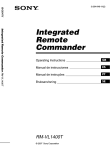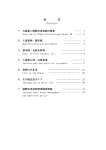Download Sony RM-VL1400T User's Manual
Transcript
2-888-026-11(1)
Integrated Remote
Commander
Operating Instructions
GB
Mode d’emploi
FR
RM-VL1400T
© 2006 Sony Corporation
Disposal of Old Electrical & Electronic Equipment
(Applicable in the European Union and other
European countries with separate collection
systems)
This symbol on the product or on its packaging indicates that this product
shall not be treated as household waste. Instead it shall be handed over to
the applicable collection point for the recycling of electrical and
electronic equipment. By ensuring this product is disposed of correctly,
you will help prevent potential negative consequences for the environment
and human health, which could otherwise be caused by inappropriate
waste handling of this product. The recycling of materials will help to
conserve natural resources. For more detailed information about recycling
of this product, please contact your local Civic Office, your household
waste disposal service or the shop where you purchased the product.
2GB
Features
The RM-VL1400T Remote Commander
provides centralized control of all your
A/V components from a single Remote
Commander and saves the trouble of
operating different A/V components with
different remote control devices. The
following are its main features.
Control up to 10 components
Setting up to 10 series of
commands (Component
Macros) of up to 32
consecutive steps
Up to 10 series of commands (Component
Macros) which provide up to 32
consecutive steps by pressing a single
button can be set.
With the Remote Commander, you can
control up to 10 components, including
your TV, VCR, SAT, DVD, AMP, CD, etc.
Bright, easily readable
organic EL display and fully
illuminated buttons
Centralized control of Sony
A/V components with this
one Remote Commander
Embedded organic EL
(electroluminescence) display and fully
illuminated buttons help you to operate
easily in the dark.
The Remote Commander is preset at the
factory to operate Sony brand
components, so you can use it out of the
box as a control centre for your Sony A/V
components.
GB
Remote control signals for
non-Sony components are
also preset
The Remote Commander also recognizes
the preset codes of components for most
major brands, as well as Sony. Just select
the corresponding codes to control all
your A/V components.
Learning function for
programming various other
remote control signals
This Remote Commander has a Learning
function, to learn remote control signals
needed to operate other non-preset
components or functions.
In addition, the Remote Commander can
learn remote control signals (infrared
signals only) of non-A/V components
such as air-conditioners, lights, etc. (some
specific appliances or functions may not
be available)
3GB
Table of Contents
Features .......................................... 3
Getting Started
Unpacking ....................................... 5
Installing the batteries ................... 5
Location and function of
controls ........................................ 6
Basic Operations
Setting operations of A/V
components ................................. 7
Setting A/V components which
are not listed in the Preset
Code List ..................................... 8
Operating your A/V components
with the Remote Commander ..... 9
Selecting the desired A/V
component .................................. 9
Copying the settings of a
COMPONENT select button to
another button ........................... 22
Controlling the volume of visual
components connected to an
audio component ....................... 23
Others
Setting the button illumination ... 24
Setting the display ....................... 26
Setting the beep ........................... 27
Resetting the settings ................. 28
Resetting a COMPONENT select
button or Label select button .... 28
Resetting all settings ................... 29
Operating A/V components ......... 10
Additional Information
Other Useful Functions ............... 11
Precautions .................................. 30
Operating the Remote
Commander in the dark ............ 11
Maintenance ................................. 30
Locking the controls .................... 11
Checking the button function ...... 11
Advanced Operations
Specifications ............................... 30
Troubleshooting ........................... 31
Table of Preset Functions ........... 34
TV (Analogue) .............................. 35
Programming Signals of
Another Remote Control ........... 12
TV (Digital) ................................... 36
Programming a signal on the
COMPONENT select button ..... 13
Analogue Satellite Receiver
Digital Satellite Receiver ........... 38
If the Remote Commander does
not seem to be working
properly ..................................... 14
Digital Satellite Receiver
(No. 3201) ................................. 39
Changing or clearing the
function of a “learned” signal ... 14
Analogue Cable Box ................... 41
Changing the characters on the
screen ......................................... 15
Changing the A/V component
name ......................................... 16
Changing the function name of
Label select buttons ................. 16
Changing the function labels ...... 17
Using the Series of Commands
(Component Macro) ................... 18
Programming a Component
Macro ........................................ 18
Checking if a Component
Macro is executed properly ...... 19
Clearing programmed steps
of a Component Macro ............. 20
4GB
Setting the power-on command
of a selected A/V component ... 21
VCR (Video Cassette Recorder) .. 37
DVD Player .................................. 40
DVD Recorder
DVD/VCR Combo ...................... 42
Home Theatre System/
DVD Player Combo ................... 43
Receiver/Amplifier ....................... 44
CD Player .................................... 45
MD Deck ...................................... 46
Cassette Deck ............................. 47
Getting Started
Unpacking
Check the contents of the package before
using the Remote Commander.
• Remote Commander RM-VL1400T (1)
Installing the
batteries
Slide and open the battery compartment
lid and insert two LR6 (size AA) alkaline
batteries (not supplied). Be sure to match
the + and – indications of the batteries
with the + and – indications of the battery
compartment.
• Operating Instructions (1)
• Preset Code List (1)
• Warranty Card (1)
When to replace the batteries
Under normal conditions, the alkaline batteries
will last up to 5 months. If the Remote
Commander does not operate properly, the
batteries are getting weak and “E” appears on
the screen.
Notes on replacing the batteries
• Do not take more than one hour to replace the
batteries. Otherwise, your unit settings (page
24) will be initialized.
• Do not attempt to recharge dry batteries.
• Do not carry dry batteries together with coins
or other metallic objects. This can generate
heat if the positive and negative terminals of
the batteries accidentally come into contact
with metallic objects.
• When you are not going to use the unit for a
long time, remove the batteries to avoid
damage from battery leakage and corrosion.
• Do not use different types of batteries at the
same time.
• When you replace the batteries, replace them
both with new ones.
5GB
qa % (muting) button* (page 10)
Location and
function of controls
Remote Commander
Silences the sound. Press the button to
silence, and again to return to the
previous volume level.
qs GUIDE button
qd OK and cursor (V/v/B/b)
buttons
qf RETURN button
qg Player control (m/N/M/
z/x/X) buttons
qh 1 (power) button
qj OTHER button
Used to display A/V components that
are not set to the COMPONENT
select buttons. Press to toggle among
between 2 pages.
qk 2-/ENT (enter) button
Selects the programme.
ql PROGRAM +/– buttons
Selects the programme.
w; / (teletext) button
wa
(recall) button
ws a (TV on) button
wd MENU button
wf TOOLS button
wg Colour (A (red)/B (green)/C
(yellow)/D (blue)) buttons
*
The PROGRAM +, number 5, and N buttons
have a tactile dot.
1
(light) button (page 11, 24)
Used to brighten the button
illumination in the dark. Press the
button once to turn on/off the button
illumination.
Note on the 2 +/–, and % buttons
When you select a visual component, the
TV’s volume will be controlled; when you
select an audio component, the amplifier’s
volume will be controlled (page 23).
Note
The button function changes according to the
setting of the Remote Commander or the A/V
component to be operated. For details on button
operation for each A/V component at the factory
preset, see “Table of Preset Functions” (page 34).
2 Organic EL display
Displays the functions, setting menu,
transmission icon, etc.
Display
3 Label select buttons
Used to select the desired A/V
component or function on the screen.
4 SCROLL button
Used to change the functions
displayed on the screen when
controlling the A/V components.
Press to toggle among 4 pages.
5 t (input select) button
6 COMPONENT select (TV/VCR/
SAT/DVD) buttons (page 9)
Used to select the desired A/V
component.
7 Number buttons
8 1-/- button
9 DIGITAL/ANALOG button
q; 2 (volume) +/– buttons*
(page 10)
6GB
Adjusts the volume.
1 Screen title
Displays the status of the Remote
Commander.
2 Labeling function
When you press a button, its function
appears in the second line on the
screen. The characters displayed on
the screen can be changed (page 15).
3 Display of A/V component/
function
Displays the A/V components
selectable by Label select buttons, or
the functions available for each A/V
component. The characters displayed
on the screen can be changed (page 15).
4 Page number
Basic Operations
Setting operations of A/V components
—Setting component code
The Remote Commander is preset at the factory to operate Sony brand A/V components.
(Refer to the table below.)
If you are using the Remote Commander with factory-set Sony components, skip the
following procedures.
To use with other brand A/V components, or Sony A/V components which do not
function with the Remote Commander, you need to follow the procedures to set the
component code.
Screen title
Preset A/V components
TV
TV
Sony TV (Analogue)
VCR
VCR
Sony VCR (Video Cassette Recorder)
SAT
SAT
Sony Analogue Satellite Receiver
DVD
DVD
Sony DVD player
Page 1/2
Label select button-left
CABLE
Analogue Cable box
Label select button-centre
DVD-R
Sony DVD Recorder
Label select button-right
AMP
Sony Receiver/Amplifier
Label select button-left
CD
Sony CD player
Label select button-centre
MD
Sony MD deck
Label select button-right
TAPE
Sony Cassette deck
OTHER
COMPONENT select buttons
Page 2/2
Factory preset
1
Refer to the tables in the
supplied “Preset Code List” to
find the four-digit preset code
for the desired A/V
component.
3
Press the V/v buttons to
select “1 PRESET”, then press
the OK button or the centre
Label select button.
“PRESET” appears as the screen title.
If more than one code number is
listed, use the number that is listed
first. For example, to set up a
Panasonic TV, you would use the code
number 8095.
Tip
If a number is displayed before the menu,
you can select the menu by pressing the
number button.
4
Press the COMPONENT
select button for the desired
A/V component.
The selected A/V component’s label
and the preset code currently set
appear on the screen.
2
While pressing the (light)
button, press the OTHER
button.
“SET MODE” appears as the screen
title.
Tips
• To set A/V components which are not
specified on the COMPONENT select
buttons, press the OTHER button
repeatedly, then press the Label select
button corresponding to the desired A/V
component.
• You can set components to the
COMPONENT select buttons or Label
select buttons than those that are
specified on each other button or on the
screen. Note however, that the TV button
can only be set a TV, and the Label select
button (to which an amplifier is set at the
factory preset) can only be set an
amplifier or DVD player home theatre
system.
Continued
7GB
5
Press the number buttons to
enter the four-digit preset
code, then press the OK
button or the centre Label
select button.
Example: To enter “8095”
Press 8, 0, 9, 5 then the OK button.
A beep sounds, and the four-digit
preset code you have set and “OK”
appear on the screen, then the display
returns to the screen shown in step 3.
6
To set preset codes for other
A/V components, repeat steps
4 and 5.
7
Press the (light) button or the
RETURN button twice.
Setting A/V components
which are not listed in the
Preset Code List
—Search function
You can set A/V components which are
not listed in the supplied “Preset Code
List” using the search function.
Before starting the search
function
Set each A/V component to the following
status so that the search function works
effectively.
TV, AMP: Power-on
CD player, MD deck, Casssette deck:
Power-on with a playback source.
Other component: Power-off
1
While pressing the
(light)
button, press the OTHER
button .
“SET MODE” appears as the screen
title.
The set mode closes, and the Remote
Commander returns to standby for
operating the A/V components.
Notes
• If you enter a preset code that is not on the
table in the supplied “Preset Code List” and
press the OK button, a beep sounds five times,
and the entered four-digit number and “NG”
appear on the screen, then the display returns
to the screen shown in step 4. Check the
preset code, and try entering the code again.
• If you do not enter anything into the Remote
Commander within 60 seconds between each
step, the setup procedure will be cancelled
and the set mode closes. Start over from the
beginning.
• The Remote Commander recognizes the A/V
component type when a preset code is entered
in step 5, and the screen title displayed when
operating the A/V component is determined.
If the screen title does not correspond with the
component you have set, you can change the
component label accordingly.
• You cannot set A/V components after you
programme other remote control signals using
the Learning function (page 12), programme a
Component Macro (page 18), or change the
label (page 15). In such a case, reset the A/V
component settings (page 28), then set the
A/V components again.
8GB
2
Press the V/v buttons to
select “1 PRESET”, then press
the OK button or the centre
Label select button.
“PRESET” appears as the screen title.
Tip
If a number is displayed before the menu,
you can select the menu by pressing the
number button.
3
Press the COMPONENT
select button for the desired
A/V component.
The selected A/V component’s label
and the preset code currently set
appear on the screen.
4
Press the PROGRAM + or
PROGRAM – button, then
press the 1 (power) button
repeatedly until the A/V
component reacts as follows:
TV: Powers off.
Amplifier: Powers off or the volume
turns up.
CD player, MD deck, Casssette
deck: Powers off or starts playing.
Other component: Powers on
Operating your A/V
components with the
Remote Commander
Select the desired A/V component by
pressing the COMPONENT select button
on the Remote Commander, then operate
the A/V component.
Selecting the desired A/V
component
Press the COMPONENT select button to
select the desired A/V component.
5
Press the OK button or centre
Label select button.
A beep sounds, and the four-digit
preset code you have set and “OK”
appear on the screen, then the display
returns to the screen shown in step 2.
6
To set other A/V components,
repeat steps 3-5.
7
Press the (light) button or the
RETURN button twice.
If you press the OTHER button, selectable
A/V components appear on the screen.
Select the desired A/V component by
pressing the corresponding Label select
button. The A/V components displayed on
the screen change by pressing the OTHER
button repeatedly.
The set mode closes, and the Remote
Commander returns to standby for
operating the A/V components.
Continued
9GB
Operating A/V components
Press the appropriate buttons on the
Remote Commander to operate your A/V
components.
You can select the functions displayed on
the screen with the Label select buttons
corresponding to each function. The
functions displayed on the screen change
by pressing the SCROLL button
repeatedly.
Adjusting the volume
Press the 2 (volume) +/– buttons to
adjust the volume. Press the % (muting)
button to silence the sound temporarily.
When you select a visual component, the
TV’s volume will be controlled; when you
select an audio component, the amplifier’s
volume will be controlled.
To change the volume control setting, see
“Controlling the volume of visual
components connected to an audio
component” on page 23.
2 (volume)
+/– buttons
% (muting)
button
Example: To operate a TV
1
Press the TV button.
The Remote Commander stands by
for TV operation.
2
Press the 1 (power) button.
The TV turns on.
3
Press the buttons for the
desired operation.
When a signal is sent,
appears.
You can also use other buttons, such
as the 2 (volume) +/–, PROGRAM
+/–, % (muting), cursor, and MENU
buttons. See also “Table of Preset
Functions” (page 34) for the functions
of buttons for each source component.
Tip
If the Remote Commander does not work as
intended, check the function of the button using
the Labelling function (page 11) or programme
signals using the Learning function (page 12).
About the z/REC (record)
button
To avoid misoperation, the Remote
Commander will only transmit z/REC
(record) button signals if the button is
pressed and held for over 2 seconds.
z/REC
(record) button
10GB
Note
If you programme remote signals on the TV or
amplifier's volume control buttons using the
Learning function (page 12), those buttons will
also send the learned signal to control
components other than a TV or amplifier.
If you programme remote signals on the volume
control buttons of components other than a TV
or amplifier, those buttons will send the learned
signal for controlling the A/V component
instead of controlling the TV or amplifier's
volume.
Checking the button
function
Other Useful
Functions
—Labelling function
Operating the Remote
Commander in the dark
(light)
button
When you press a button, its function
appears in the second line on the screen
while transmitting the remote control
signals.
You can also display the function without
transmitting the remote control signals.
To change the characters displayed on the
screen, see “Changing the characters on
the screen” (page 15).
1
COMPONENT
Press the
(light) button to turn on the
button illumination of the Remote
Commander. Press the
(light) button
again to turn off.
If no button is pressed for over 10
seconds, the button illumination of the
Remote Commander automatically turns
off.
While pressing the (light)
button, press the desired
button.
The button function appears on the
second line of the screen. The remote
control signals are not transmitted.
Button function
Default button illumination
settings
Off-time setting
10 seconds
Brightness Level
15 (maximum)*
Fade effect
On
On-mode setting
All buttons
* The Brightness level is preset to 15
(maximum) at the factory. If you use the
Remote Commander with this setting, battery
life may be shorter.
See “Setting the button illumination”
(page 24) to change the button
illumination settings.
Locking the controls
—Hold function
To prevent accidental operation, you can
lock all the buttons with the Hold
function.
1
While pressing the
(light)
button, press the SCROLL
button.
The following message appears on the
screen and all the buttons are locked.
To unlock the controls
While pressing the
SCROLL button.
(light) button, press the
11GB
Advanced Operations
Programming
Signals of Another
Remote Control
4
—Learning function
To operate non-preset A/V components or
button functions, use the following
“learning” procedure to “programme” any
of the programmable signals on the
Remote Commander’s buttons.
You can also use the Learning function to
change the signal of individual buttons
after setting the preset code (page 7). You
may find it useful to change the label
(page 15) of the learned button.
Press the COMPONENT
select button or Label select
button corresponding to the
A/V component you want the
Remote Commander to learn.
The selected A/V component’s label
appears in the second line on the
screen.
5
Press the button on which you
want to programme the signal.
Note
Some specific remote control signals may not
be learned.
1
Place the Remote Commander
head to head with your A/V
component’s remote control.
The display turns off and the Remote
Commander enters into the learning
mode.
Other remote control
Tip
about 2-4 inches
(5-10 cm) away
2
If you press and hold the button for over 2
seconds, you can change the label. For
details, see “Changing the characters on the
screen” (page 15).
RM-VL1400T
6
While pressing the (light)
button, press the OTHER
button.
“SET MODE” appears as the screen
title.
3
Press the V/v buttons to
select “2 LEARN”, then press
the OK button or the centre
Label select button.
Press and hold the button on
the other remote control until
you hear a beep.
A beep sounds and the learned button
name and “OK” appear in the third
line on the screen.
7
To programme signals on
other buttons, repeat steps 5
and 6.
8
Press the
“LEARN” appears as the screen title.
The display returns to the screen
shown in step 3.
Tip
If a number is displayed before the menu,
you can select the menu by pressing the
number button.
(light) button.
9
Press the (light) button or the
RETURN button twice.
The set mode closes, and the Remote
Commander returns to standby for
operating the A/V components.
12GB
Notes
• If you do not input anything into the Remote
Commander within 60 seconds between each
step, the setup procedure will be cancelled
and the set mode closes. Start over from the
beginning.
• If you do not perform step 6 within 10
seconds after performing step 5, a beep
sounds twice and the selected button name
and “NG” appear in the third line on the
screen, then the display returns to the screen
shown in step 4. Start over from step 5.
• If the Remote Commander learns signals
incorrectly in step 6, clear the learned signal
(light) button while
by pressing the
pressing the button on which the incorrect
signal was learned (page 14). Start over from
step 5.
• If you programme remote signals on the TV
or amplifier’s volume control buttons using
the Learning function (page 12), those buttons
will also send the learned signal to control
components other than a TV or amplifier.
If you programme remote signals on the
volume control buttons of components other
than a TV or amplifier, those buttons will also
send the learned signal to control other A/V
components instead of controlling the TV or
amplifier’s volume.
• To avoid misoperation, the Remote
Commander will only transmit z/REC
(record) button signals if the button is pressed
and held for over 2 seconds. Therefore, if this
button is used for a learned operation, you
must press and hold it for over 2 seconds.
Programming a signal on
the COMPONENT select
button
1
Perform steps 1-3 of the
learning procedure (page 12).
2
Press and hold the
COMPONENT select button
or Label select button on
which you want to programme
the signal.
The display turns off and the Remote
Commander enters into the Learning
mode.
3
Press and hold the button on
the other remote control until
you hear a beep.
A beep sounds and the learned button
name and “OK” appear in the third
line on the screen.
4
To programme signals on
other COMPONENT select
buttons or Label select button,
repeat steps 2 and 3.
5
Press the
(light) button.
“LEARN” appears as the screen title.
6
Press the (light) button or
the RETURN button twice.
The set mode closes, and the Remote
Commander returns to standby for
operating the A/V components.
Continued
13GB
If the Remote Commander
does not seem to be
working properly
If the learned button does not operate
properly, clear the learned signal first
(page 14), then perform the learning
procedure from step 1 again. (For
example, if the volume becomes very loud
after pressing the 2 (volume) + button
just once, noise may have interfered
during the learning procedure.)
Changing or clearing the
function of a “learned”
signal
To change the “learned” function, clear it
first and perform the learning procedure
again.
1
While pressing the
(light)
button, press the OTHER
button.
For accurate learning
• Do not move the remote units during the
learning procedure.
• Be sure to press and hold the button of
the other remote control until you hear
the confirmation beep.
• Use fresh batteries in both remote
control units.
• Avoid learning in places under direct
sunlight or strong fluorescent light, or
near a plasma display. (It may cause
noise interference.)
• The remote control signal direction may
differ depending on the remote control.
If Learning does not work, try changing
the position of the remote control.
• When you programme the Remote
Commander from a remote control unit
with an interactive signal exchange
system (supplied with some Sony
receivers and amplifiers), the response
signal of the component may interfere
with the Learning of the Remote
Commander. In such a case, move to
another room, etc., where signals will
not interfere.
“SET MODE” appears as the screen
title.
2
Press the V/v buttons to
select “2 LEARN”, then press
the OK button or the centre
Label select button.
“LEARN” appears as the screen title.
Tip
If a number is displayed before the menu,
you can select the menu by pressing the
number button.
3
IMPORTANT
Be sure to place the Remote
Commander out of the reach of
small children or pets.
Press the COMPONENT
select button or Label select
button you want to clear the
learned signal from.
The selected A/V component’s label
appears in the second line on the
screen.
Also, set the Hold function to lock all the
buttons on the Remote Commander (page
11) when it is not used. Devices such as air
conditioners, heaters, electric appliances,
and electric shutters or curtains receiving an
infrared signal can be dangerous if misused.
4
While pressing the button on
the Remote Commander you
want to clear the learned
signal from, press the
(light) button.
A beep sounds and the cleared button
name and “OK” appear on the screen.
Tip
If you press again the button which you
cleared the learned signal from while
(light) button, the label of
pressing the
the button function and name will be
initialized.
14GB
5
To clear the learned signals
from other buttons, repeat
steps 3 and 4.
6
Press the
(light) button.
The display returns to the screen
shown in step 2.
7
Press the (light) button or
the RETURN button twice.
The set mode closes, and the Remote
Commander returns to standby for
operating the A/V components.
Notes on programming the
signals for an air-conditioner
About seasonal adjustments
If you change the settings of the
air-conditioner for the season, you have to
programme the remote
control signals of the new settings on the
Remote Commander.
If the power-on/off operation does
not work correctly
If the Remote Commander can only operate
“ON” with one button and “OFF” with another,
while your air-conditioner’s remote control can
operate “ON/OFF” with a single button,
programme the signal on two buttons of the
Remote Commander as follows.
1 Clear the “learned” power-on/off signal
on the programmed button.
2 Reprogramme only the power-on signal
of the air-conditioner on the button by
following the steps of “Programming
Signals of Another Remote Control”
(page 12).
3 Programme the power-off signal of the
air-conditioner on another button.
The two buttons of the Remote
Commander have been programmed with
the power-on signal and the
power-off signal of the air-conditioner
respectively, so that you can operate the
air-conditioner with the Remote
Commander.
Changing the
characters on the
screen
You can change the A/V component
names or functions, or button function
(label) displayed on the screen.
Characters and digits are input as follows
by pressing the number buttons.
1
1c,c-c.c:c;c<c=c>c?c
@c/
2
AcBcCcacbccc2cÀcÁc
ÂcÃcÄcÅcÆcÇcàcác
âcãcäcåcæcç
3
DcEcFcdcecfc3cÈcÉc
ÊcËcècécêcë
4
GcHcIcgchcic4cÌcÍcÎ
cÏcìcícîcï
5
JcKcLcjckclc5
6
McNcOcmcncoc6cÑc
ÒcÓcÔcÕcÖcØcŒcñcò
cócôcõcöcøcœ
7
PcQcRcScpcqcrcsc7cß
8
TcUcVctcucvc8cÙcÚc
ÛcÜcùcúcûcü
9
WcXcYcZcwcxcyczc9c
c ý c ÿ
Ý
0
-/-- (1-)
0 c N c b c B c ?b c B? c x c
XcTctcRcr
!c"c#c$c%c&c'c(c)c
*c+
ENT (2-) (space) c [ c \ c ] c ^ c _ c { c | c
}c˜c·c¡c¨cªc´c‚cºc¿
Characters and digits are input as follows
by pressing the V/ v buttons.
AcBcCcDcEcFcGcHcIc
JcKcLcMcNcOcPcQcRc
S c T c U cV c W c X cY c Z c a c
bcccdcecfcgchcicjckc
lcmcncocpcqcrcsctcuc
vcwcxcyczc1c2c3c4c5c
6c7c8c9c0cÀcÁcÂcÃc
ÄcÅcÆcÇcÈcÉcÊcËcÌc
ÍcÎcÏcÑcÒcÓcÔcÕcÖc
Ø c Œ c Ù c Ú c Û c Ü c Ý c ß c à c
ácâcãcäcåcæcçcècécêc
ëcìcícîcïcñcòcócôc
õ c ö c ø c œ c ù c ú c û c ü c ý c ÿ c
(space) c N c b c B c ?b c B? c
xcXcTctcRcrc!c"c#c
$c%c&c'c(c)c*c+c,c-c
.c/c:c;c<c=c>c?c@c [c
\c]c^c_c{c|c}c˜c·c¡c
¨cªc´c‚cºc¿
Continued
15GB
Changing the A/V
component name
Changing the function name
of Label select buttons
Up to 6 characters or digits can be input.
Up to 6 characters or digits can be input.
1
1
While pressing the (light)
button, press the OTHER
button.
“SET MODE” appears as the screen
title.
2
Press the V/v buttons to
select “3 LABEL”, then press
the OK button or the centre
Label select button.
While pressing the (light)
button, press the OTHER
button.
“SET MODE” appears as the screen
title.
2
“LABEL” appears as the screen title.
Press the V/v buttons to
select “3 LABEL”, then press
the OK button or the centre
Label select button.
“LABEL” appears as the screen title.
Tip
Tip
If a number is displayed before the menu,
you can select the menu by pressing the
number button.
3
Press and hold the COMPONENT
select button or Label select button
corresponding to the A/V
component you want to change for
over 2 seconds.
If a number is displayed before the menu,
you can select the menu by pressing the
number button.
3
The selected A/V component name
and cursor (x) appear on the screen
and the Remote Commander is on
standby for input.
4
Press the number buttons or
V/v buttons to input digits or
characters.
Begin inputting digits or characters
from the position where the cursor (x)
is displayed. Press the B/b buttons or
the left or right Label select button to
move the cursor (x).
5
Press the OK button or centre
Label select button.
A beep sounds and the A/V
component name is changed.
6
16GB
Press the (light) button or the
RETURN button twice.
The set mode closes, and the Remote
Commander returns to standby for
operating the A/V components.
Press the COMPONENT
select button or Label select
button on which the A/V
component with the function
you want to change is set.
The selected A/V component appears
in the second line in the second line
on the screen.
4
Press the SCROLL button
repeatedly, then press the
Label select button
corresponding to the function
you want to change.
The selected function and cursor (x)
appear on the screen and the Remote
Commander is on standby for input.
5
Press the number buttons or
V/v buttons to input digits or
characters.
3
Begin inputting digits or characters
from the position where the cursor (x)
is displayed. Press the B/b buttons or
the left or right Label select button to
move the cursor (x).
6
Press the COMPONENT
select button or Label select
button on which the A/V
component with the function
label you want to change is
set.
The selected A/V component appears
in the second line on the screen.
Press the OK button or centre
Label select button.
A beep sounds and the function name
is changed.
7
Press the
(light) button.
4
The display returns to the screen
shown in step 2.
8
Press and hold the button of
which you want to change the
function label for over 2
seconds.
The selected function label and cursor
(x) appear on the screen and the
Remote Commander is on standby for
input.
Press the (light) button or
the RETURN button twice.
The set mode closes, and the Remote
Commander returns to standby for
operating the A/V components.
5
Changing the function
labels
Begin inputting digits or characters
from the position where the cursor (x)
is displayed. Press the B/b buttons or
the left or the right Label select button
to move the cursor (x).
—Labelling function
Up to 10 characters or digits can be input.
1
While pressing the
(light)
button, press the OTHER
button.
6
“SET MODE” appears as the screen
title.
Press the
(light) button.
The display returns to the screen
shown in step 2.
8
Press the V/v buttons to
select “3 LABEL”, then press
the OK button or the centre
Label select button.
Press the OK button or the
centre Label select button.
A beep sounds and the function label
is changed.
7
2
Press the number buttons or
the V/v buttons to input
digits or characters.
Press the (light) button or
the RETURN button twice.
The set mode closes, and the Remote
Commander returns to standby for
operating the A/V components.
“LABEL” appears as the screen title.
Tip
If a number is displayed before the menu,
you can select the menu by pressing the
number button.
17GB
Using the Series of
Commands
(Component Macro)
You can set an operation programme
consisting of up to 32 steps (Component
Macro) on the COMPONENT select
button or Label select button
corresponding to any component.
For example, when you watch a DVD by
connecting a TV and DVD recorder to an
amplifier, a series of operations like the
ones below are necessary.
1 Turn on the TV.
2 Turn on the DVD recorder.
3 Turn on the amplifier.
4 Select the appropriate video input on the
TV to watch the DVD.
5 Select the appropriate audio input on the
amplifier to watch the DVD.
6 Start playing the DVD recorder.
The Component Macro enables you to
perform these steps by holding down one
of the COMPONENT select buttons or
Label select buttons for over 2 seconds.
Programming a
Component Macro
Follow the procedure below to
programme a Component Macro. You can
programme up to 32 consecutive actions.
Example: To programme the
procedure above to the DVD
button
1
While pressing the
(light)
button, press the OTHER
button.
“SET MODE” appears as the screen
title.
2
Press the V/v buttons to
select “4 MACRO”, then press
the OK button or the centre
Label select button.
“MACRO” appears as the screen title.
Tip
If a number is displayed before the menu,
you can select the menu by pressing the
number button.
3
Press the DVD button.
“MACRO DVD” appears as the
screen title.
Tip
To select A/V components which are not set
to the COMPONENT select buttons, press
the OTHER button repeatedly, then press
the Label select button corresponding to the
desired A/V component displayed on the
screen.
4
18GB
Press the TV button, then
press the 1 (power) button.
5
Press the DVD button, the
press the 1 (power) button.
6
Press the OTHER button
repeatedly, press the Label
select button corresponding to
the amplifier, then press the 1
(power) button.
7
Press the t (input select)
button repeatedly to select the
appropriate video input on the
TV to watch the DVD.
8
Press the input select button
on the amplifier to select the
appropriate audio input to
watch the DVD.
9
Press the DVD button, then
press N.
10 Press the
(light) button.
A beep sounds and programming is
complete.
11 Press the
(light) button or
the RETURN button twice.
The set mode closes, and the Remote
Commander returns to standby for
operating the A/V components.
Notes
• If the procedure is interrupted at any point for
over 60 seconds, programming is cancelled.
You cannot continue from where you left off.
• If you try to programme actions on a button
that already has a programmed Component
Macro, a beep sounds twice to alert you that
you cannot programme a Component Macro
on the button. In such a case, clear the
programmed Component Macro (page 20),
then start programming again from step 1.
• You cannot clear steps during the
programming procedure. If you make a
mistake in programming actions, finish
programming once and clear the Component
Macro (page 20), then start again from step 1.
• You can programme up to 32 consecutive
operation actions. When up to 32 steps are
programmed, programming of the Component
Macro is full. To change the programmed
steps, clear the Component Macro (page 20),
then start over from step 1.
Checking if a Component
Macro is executed properly
Follow the procedure below to check if
the programmed Component Macro
works as intended.
To execute a Component
Macro
1
Press and hold the
COMPONENT select button
on which the desired
Component Macro has been
programmed for over 2
seconds.
The signal transmission icon appears
on the screen, and the programmed
Component Macro is executed.
Tip
While the signal transmission icon ( )
appears and the Component Macro is executed,
“CANCEL” appears in the third line of the
screen. You can cancel executing the
Component Macro by pressing the right Label
select button.
To check the programmed
steps of a Component Macro
and add a delay action
Delay action allows you to set an interval
between steps. Delay time is set to 250
ms. (1/4 second) on the Remote
Commander.
If a Component Macro is not executed as
intended, check the programmed steps
and try adding a delay to execute the
programme properly.
1
While pressing the (light)
button, press the OTHER
button.
“SET MODE” appears as the screen
title.
2
Press the V/v buttons to
select “4 MACRO”, then press
the OK button or the centre
Label select button.
“MACRO” appears as the screen title.
Tip
If a number is displayed before the menu,
you can select the menu by pressing the
number button.
Continued
19GB
3
While pressing the SCROLL
button, press the
COMPONENT select button
or Label select button to
which the desired Component
Macro has been programmed.
“MACRO” and the selected A/V
component name appear on the first
line and the programmed steps are
listed on the screen.
4
Clearing programmed
steps of a Component
Macro
If you make a mistake in programming
steps or you want to programme a new
Component Macro, follow the procedure
below to clear the Component Macro.
1
“SET MODE” appears as the screen
title.
Press the V/v buttons so that
the position of the delay
appears in the third line on the
screen, then press the
SCROLL button.
Delay is added between the second
line and the third line on the screen,
and “[DELAY]” appears in the third
line on the screen.
While pressing the
(light)
button, press the OTHER
button.
2
Press the V/v buttons to
select “4 MACRO”, then press
the OK button or the centre
Label select button.
“MACRO” appears as the screen title.
5
Press the OK button or centre
Label select button.
Tip
A beep sounds and programming is
complete.
6
Press the (light) button or
the RETURN button twice.
If a number is displayed before the menu,
you can select the menu by pressing the
number button.
3
The set mode closes, and the Remote
Commander returns to standby for
operating the A/V components.
While pressing the
COMPONENT select button
or Label select button on
which the Component Macro
has been programmed, press
the (light) button.
A beep sounds and the Component
Macro is cleared.
Notes
• If remote sensors of A/V components are too
far apart from each other, or they are covered,
consecutive operation steps programmed on a
Component Macro may not be executed.
• If a Component Macro is not executed
properly for any reason, such as mentioned
above, be sure to set all the A/V components
to the status before the Component Macro was
executed. Otherwise, A/V components will
not work properly next time the Component
Macro is executed.
• Because some A/V components are designed
to turn on/off each time they receive the
power on/off signal, those components may
not be turned on with the Component Macro.
Check the power on/off status of the A/V
components before using the Component
Macro.
20GB
4
Press the (light) button or
the RETURN button twice.
The set mode closes, and the Remote
Commander returns to standby for
operating the A/V components.
Setting the power-on
command of a
selected A/V
component
4
Press the TV button.
A beep sounds and “TV ON” appears
in the third line of the screen.
(for Sony components only)
You can set A/V components to turn on
when they are selected.
This function is effective only for Sony
components.
Example: To programme the
power-on function on the TV
button
1
While pressing the
(light)
button, press the OTHER
button.
“SET MODE” appears as the screen
title.
5
Press the
(light) button or
the RETURN button three
times.
The set mode closes, and the Remote
Commander returns to standby for
operating the A/V components.
To clear the power-on
function
Press the TV button again in step 4. A
beep sounds and “TV OFF” appears in the
third line of the screen, and the setting
will be cancelled.
Notes
2
Press the V/v buttons to
select “6 UTILITY”, then
press the OK button or the
centre Label select button.
“UTILITY” appears as the screen
title.
Tip
If a number is displayed before the menu,
you can select the menu by pressing the
number button.
3
Press the V/v buttons to select
“1 POWER ON”, then press
the OK button or centre Label
select button.
“POWER ON” appears as the screen
title.
• The power-on function can be programmed on
the COMPONENT select button or Label
select button on which a Component Macro
has been programmed (page 18).
In this case, the A/V component will be
turned on when you press the COMPONENT
select button or Label select button. If you
press and hold the button for over 2 seconds,
the programmed Component Macro will be
executed.
• You can programme the power-on function on
a COMPONENT select button or Label select
button on which a remote control signal was
programmed using the Learning function
(page 12).
In this case, the learned signal will be
transmitted when you press the
COMPONENT select button or Label select
button, then the A/V component will be
turned on.
• You can programme the power-on function on
a COMPONENT select button or Label select
button on which a learned signal (page 12)
and a Component Macro (page 18) are
programmed.
In this case, the learned signal will be
transmitted when you press the
COMPONENT select button or Label select
button, then the A/V component will be
turned on. If you press and hold the button for
over 2 seconds, the programmed Component
Macro will be executed.
Tip
If a number is displayed before the menu,
you can select the menu by pressing the
number button.
21GB
Copying the settings
of a COMPONENT
select button to
another button
3
“COPY” appears as the screen title.
You can copy the entire settings of a
COMPONENT select button or Label
select button to another COMPONENT
select button or Label select button.
Tip
Notes
• You cannot copy the settings to a
COMPONENT select button or Label select
button on which any “learned” function (page
12) or Component Macro (page 18) has been
programmed or A/V component’s name or
label has been changed. (A beep sounds five
times and “NG” appears on the screen.)
• Characters displayed when using the button
will be also replaced.
Press the V/v buttons to select
“2 COPY”, then press the OK
button or centre Label select
button.
If a number is displayed before the menu,
you can select the menu by pressing the
number button.
4
Press the TV button.
“TV” appears in the second line of the
screen.
Example: To copy the
settings on the TV button to
the MD button
1
While pressing the (light)
button, press the OTHER
button.
5
A beep sounds and “TV >> MD”
appears in the second line of the
screen.
“SET MODE” appears as the screen
title.
6
2
Press the V/v buttons to
select “6 UTILITY”, then
press the OK button or the
centre Label select button.
“UTILITY” appears as the screen
title.
Press the OTHER button
repeatedly, then press the
centre Label select button
(MD).
Press the (light) button or
the RETURN button three
times.
The set mode closes, and the Remote
Commander returns to standby for
operating the A/V components.
To reset the settings
Tip
If a number is displayed before the menu,
you can select the menu by pressing the
number button.
22GB
Follow the procedure in “Resetting a
COMPONENT select button or Label select
button” on page 28.
Controlling the volume
of visual components
connected to an audio
component
The volume control buttons (2 +/- and
%) of the Remote Commander are factory
preset to control the volume based on the
assumption that you hear the sound of
your visual components from your TV
speakers, and that you hear sound of your
audio components from the loudspeakers
connected to your amplifier.
The remote control signal transmitted by
pressing the volume control buttons are
factory preset as follows:
Visual component: Transmits the
signal to control the volume of a TV.
Audio component: Transmits the
signal to control the volume of an
amplifier.
For example, to control the volume while
using a DVD player, you do not need to
select the TV to control the TV volume.
If an amplifier is connected to visual
components, change the volume control
setting of all the visual components to
control the volume of the amplifier.
1
While pressing the
(light)
button, press the OTHER
button .
“SET MODE” appears as the screen
title.
2
3
Press the V/v buttons to select
“3 AUDIO SETTING”, then
press the OK button or centre
Label select button.
“AUDIO SETTING” appears as the
screen title.
Tip
If a number is displayed before the menu,
you can select the menu by pressing the
number button.
4
Press the b button or right
Label select button.
A beep sounds and “AMP” is shown
inside the [ ].
5
Press the (light) button or
the RETURN button three
times.
The set mode closes, and the Remote
Commander returns to standby for
operating the A/V components.
To reset the settings
Press the B button or the left Label select button
in step 4.
Press the V/v buttons to
select “6 UTILITY”, then
press the OK button or the
centre Label select button.
“UTILITY” appears as the screen
title.
Tip
If a number is displayed before the menu,
you can select the menu by pressing the
number button.
23GB
Others
Setting the button
illumination
You can change the setting of the button
illumination of the Remote Commander.
The button illumination is preset at the
factory to turn off automatically if you do
not operate within 10 seconds. You can
also change the brightness and fade effect
(which adjusts the brightness of the button
illumination) of the button illumination
and which buttons activate the button
illumination.
1
4
Press the B/b buttons or the
left or right Label select
button.
You can set the automatic-off time
from 1 to 60 seconds. Each time the
button is pressed, the time decreases/
increases by 1 second.
Note
If you set the automatic-off time to
longer than 10 seconds, the battery
life may be shorter.
5
While pressing the (light)
button, press the OTHER
button.
Press the (light) button, the
centre Label select button, the
OK button, or the RETURN
button.
“UNIT SETTINGS” appears as the
screen title.
“SET MODE” appears as the screen
title.
6
2
Press the V/v buttons to
select “5 UNIT SETTINGS”,
then press the OK button or
the centre Label select button.
Press the V/v buttons to select
“2 LIGHT BRIGHTNESS”,
then press the OK button or
the centre Label select button.
“LIGHT BRIGHTNESS” appears as
the screen title.
“UNIT SETTINGS” appears as the
screen title.
Tip
If a number is displayed before the menu,
you can select the menu by pressing the
number button.
Tip
If a number is displayed before the menu,
you can select the menu by pressing the
number button.
3
Press the V/v buttons to select
“1 LIGHT OFF TIME”, then
press the OK button or the
centre Label select button.
“LIGHT OFF TIME” appears as the
screen title.
7
Press the B/b buttons or the
left or right Label select
button.
You can set the brightness from 1 to
15. Each time the button is pressed,
the level decreases/increases by 1.
8
Press the (light) button, the
centre Label select button, the
OK button, or the RETURN
button.
“UNIT SETTINGS” appears as the
screen title.
Tip
If a number is displayed before the menu,
you can select the menu by pressing the
number button.
24GB
9
Press the V/v buttons to select
“3 FADE EFFECT”, then
press the OK button.
“FADE EFFECT” appears as the
screen title, and the current setting is
shown inside the [ ].
14 Press the
(light) button or
the RETURN button three
times.
The set mode closes, and the Remote
Commander returns to standby for
operating the A/V components.
Tip
If a number is displayed before the menu,
you can select the menu by pressing the
number button.
10 Press the B/b buttons or the
left or right Label select
button.
Each time the setting changes, a beep
sounds and [ ] moves to the new
setting.
ON: fade in/out the button
illumination
OFF: normal button illumination
11 Press the
(light) button, the
centre Label select button, the
OK button, or the RETURN
button.
“UNIT SETTINGS” appears as the
screen title.
12 Press the V/v buttons to select
“4 LIGHT ON MODE”, then
press the OK button or the
centre Label select button.
“LIGHT ON MODE” appears as the
screen title, and the current setting is
shown inside the [ ].
Tip
If a number is displayed before the menu,
you can select the menu by pressing the
number button.
13 Press the B/b buttons or the
left or right Label select
button.
Each time the setting changes, a beep
sounds and [ ] moves to the new
setting.
ALL: The button illumination is
activated by pressing any button on
the Remote Commander except the
2 +/– and PROGRAM +/– buttons.
LIGHT: The button illumination is
activated by pressing the
(light)
button only.
25GB
Setting the display
5
You can change the setting of the display.
The Remote Commander is preset at the
factory to turn off the display
automatically if you do not operate it
within 30 seconds. You can also change
the brightness of the display.
1
While pressing the (light)
button, press the OTHER
button.
“UNIT SETTINGS” appears as the
screen title.
6
“SET MODE” appears as the screen
title.
2
Tip
If a number is displayed before the menu,
you can select the menu by pressing the
number button.
7
3
Press the V/v buttons to select
“5 DISP. OFF TIME”, then
press the OK button or the
centre Label select button.
“DISP. OFF TIME” appears as the
screen title.
Tip
If a number is displayed before the menu,
you can select the menu by pressing the
number button.
4
Press the B/b buttons or the
left or right Label select
button.
You can set the automatic-off time
from 1 to 60 seconds. Each time the
button is pressed, the time decreases/
increases by 1 second.
26GB
Press the B/b buttons or the
left or right Label select
button.
You can set the brightness from 1 to 3.
Each time the button is pressed, the
level decreases/increases by 1.
Tip
If a number is displayed before the menu,
you can select the menu by pressing the
number button.
Press the V/v buttons to select
“6 DISP. BRIGHTNESS”,
then press the OK button or
the centre Label select button.
“DISP. BRIGHTNESS” appears as
the screen title.
Press the V/v buttons to
select “5 UNIT SETTINGS”,
then press the OK button or
the centre Label select button.
“UNIT SETTINGS” appears as the
screen title.
Press the (light) button,
centre Label select button, the
OK button, or the RETURN
button.
8
Press the (light) button or
the RETURN button three
times.
The set mode closes, and the Remote
Commander returns to standby for
operating the A/V components.
Setting the beep
4
The Remote Commander is preset at the
factory with the confirmation beep set to
on. You can change the setting to turn off
the beep.
1
While pressing the
(light)
button, press the OTHER
button.
“SET MODE” appears as the screen
title.
2
Press the V/v buttons to
select “5 UNIT SETTINGS”,
then press the OK button or
the centre Label select button.
Press the B/b buttons or the
left or right Label select
button.
Each time the setting changes, a beep
sounds and [ ] moves to the new
setting.
ON: Turns on the beep.
OFF: Turns off the beep.
5
Press the (light) button or
the RETURN button three
times.
The set mode closes, and the Remote
Commander returns to standby for
operating the A/V components.
Note
When making settings, a beep sounds even if
the button beep is set to off.
“UNIT SETTINGS” appears as the
screen title.
Tip
If a number is displayed before the menu,
you can select the menu by pressing the
number button.
3
Press the V/v buttons to select
“7 BEEP SOUND”, then press
the OK button or the centre
Label select button.
“BEEP SOUND” appears as the
screen title, and the current setting is
shown inside the [ ].
Tip
If a number is displayed before the menu,
you can select the menu by pressing the
number button.
27GB
Resetting the
settings
Resetting a COMPONENT
select button or Label
select button
You can reset the A/V component settings
to the factory preset.
1
While pressing the (light)
button, press the OTHER
button.
“SET MODE” appears as the screen
title.
2
Press the V/v buttons to
select “7 RESET”, then press
the OK button or the centre
Label select button.
“RESET” appears as the screen title.
Tip
If a number is displayed before the menu,
you can select the menu by pressing the
number button.
3
Press the V/v buttons to select
“1 COMPONENT”, then
press the OK button or the
centre Label select button.
“COMPONENT” appears in the
second line on the screen.
Tip
If a number is displayed before the menu,
you can select the menu by pressing the
number button.
4
Press the COMPONENT
select button or Label select
button you want to reset.
A beep sounds and all the settings on
the selected component are reset to
the factory settings.
28GB
5
Press the (light) button or
the RETURN button three
times.
Setting is complete and the Remote
Commander returns to the status
before you started setting.
Resetting all settings
5
You can reset all settings to the factory
preset.
1
While pressing the
(light)
button, press the OTHER
button.
Press the b button or the right
Label select button, then press
the OK button or the centre
Label select button.
When resetting is complete, a beep
sounds and all settings return to the
factory settings.
Tip
If you select “NO” and press the OK button
or the centre Label select button, the
display returns to the screen shown in step
2.
“SET MODE” appears as the screen
title.
6
2
Press the V/v buttons to
select “7 RESET”, then press
the OK button or the centre
Label select button.
Press the
(light) button or
the RETURN button twice.
The Remote Commander returns to
status after the factory preset TV
button is pressed.
“RESET” appears as the screen title.
Tip
If a number is displayed before the menu,
you can select the menu by pressing the
number button.
3
Press the V/v buttons to select
“2 ALL”, then press the OK
button or the centre Label
select button.
“RESET ALL SETTINGS?” appears
in the second line on the screen, and
“NO” is shown inside the [ ].
Tip
If a number is displayed before the menu,
you can select the menu by pressing the
number button.
4
Press the b button or right
Label select button, then press
the OK button or the centre
Label select button.
“REALLY?” appears in the second
line of the screen, and “NO” is shown
inside the [ ].
Tip
If you select “NO” and press the OK button
or the centre Label select button, the
display returns to the screen shown in step
2.
29GB
Additional Information
Precautions
Specifications
• Do not drop the unit or give a shock to
the unit, or it may cause a malfunction.
• Do not leave the unit in a location near
heat sources, or in a place subject to
direct sunlight, excessive dust or sand,
moisture, rain or mechanical shock.
• Do not put foreign objects into the unit.
Should any liquid or solid object fall
into the unit, have it checked by
qualified personnel before operating the
unit any further.
• Do not expose the remote control
detectors of your components to direct
sunlight or other strong illumination.
Too much light there can interfere with
remote control operations.
• Be sure to place the Remote
Commander out of the reach of small
children or pets. Components such as air
conditioners, heaters, electric
appliances, and electric shutters or
curtains receiving an infrared signal can
be dangerous if misused.
Operating distance
Approx. 10 meters (32.8 ft.) (varies
depending on components of different
manufacturers)
Power requirements
Two LR6 (size AA) alkaline batteries (not
supplied)
Battery life
Approx. 5 months
• When turing on or off a Sony TV for
approx. 300 times per day using
alkaline batteries.
• When adjusting the button illumination
setting to Brightness: 5 and Light on
time: 10 seconds, and adjusting the
Display setting to Brightness: Level 1
and Display on time: 30 seconds.
Dimensions
Approx. 60.4 × 227.5 × 29.4 mm
(w × h × d) (2 1/2 × 9 × 1 3/16 in.)
Mass
170 g (6 oz.) (not including batteries)
Learnable signals*
Maintenance
Clean the surface with a soft cloth slightly
moistened with water or a mild detergent
solution. Do not use any type of solvent
such as alcohol, benzine or thinner as they
may damage the finish of the surface.
Capacity per signal: up to 300 bits
Signal frequency range: 455 kHz and up
to 300 kHz
Signal interval: up to 1 second
* Some signals cannot be learned by the
Remote Commander, even though the signals
comply with these specifications.
Design and specifications are subject to
change without notice.
The validity of the CE marking
is restricted to only those
countries where it is legally
enforced, mainly in the
countries EEA (European
Economic Area).
30GB
Troubleshooting
If you have problems setting up or using the Remote Commander, first check the batteries
(page 5), then check the items below.
Problem
Solution
You cannot operate the
components.
• Move closer to the component. The maximum operating
distance is approximately 32.8 ft. (10 m).
• Check that you are aiming the Remote Commander
directly at the component, and that there are no
obstructions between the Remote Commander and the
component.
• Turn on the A/V components first, if necessary.
• Check that you are pressing the correct COMPONENT
select button or Label select button.
• Check that the component has infrared remote capability.
For example, if your component didn’t come with a
remote commander, it probably isn’t capable of being
controlled by a remote commander.
• You have assigned a different component to the
COMPONENT select button or component label. A
corresponding component is determined by setting a preset
code. Therefore, the name of the component you have
preset may be different from that of the component label.
In this case, it is recommended to preset again (page 7) and
change the component name on the label (page 15).
You cannot operate the
components even after setting the
preset code.
• Set the component code correctly. If the code that is listed
first for your component does not work, try all the codes
for your component in the order they are listed in the
supplied “Preset Code List.”
• Some features may not be preset. If some or all of the
buttons do not function correctly even after you have set
the component codes, then use the learning function to
programme the remote control signals for the component
(page 12).
• The desired A/V component may not be operated by the
preset code listed in the “Preset Code List.” See “Setting
A/V components which are not listed in the Preset Code
List” (page 8) to set the preset code available for the A/V
component.
You cannot control the volume.
• If your visual components are connected to an audio
system, make sure you have set up the Remote
Commander as described in “Controlling the volume of
visual components connected to an audio component”
(page 23).
• You have programmed remote control signals on the TV
or amplifier’s volume control buttons. In this case, the
Remote Commander transmits the learned signals instead
of the volume control signals when you select a
component other than a TV or amplifier.
The Remote Commander fails to
learn the remote control signals.
• When learning, place the Remote Commander and your
A/V component's remote control at a distance of 5 -10 cm
(2-4 inches) away from each other.
• Check that the battery power of your A/V component's
remote control is sufficient. If not, replace the battery
with a new one.
• Before learning, turn off other infrared devices, such as
air-conditioners or headphones.
• Learning may not succeed near a plasma display. Try
changing the position or turn off a plasma display.
• Learning may not succeed under strong fluorescent light.
Try changing the position.
• When you teach signals of an interactive signal exchange
system remote control unit (supplied with some of Sony’s
receivers and amplifiers) to the Remote Commander, the
response signal of the main unit may interfere with the
learning of the Remote Commander. In such a case, move
to a place where the signals cannot reach the main unit
(e.g. another room, etc.).
Continued
31GB
Problem
Solution
You cannot operate a component
even after you programmed the
remote control signals with the
“learning” function.
Make sure that the Remote Commander has learned the
correct signals. If not, see “Notes” on page 13 or “For
accurate learning” (page 14), and try the learning
procedure again (page 12).
“NG” appears in the third line on
the screen and a beep sounds five
times while setting the preset
code.
Preset code setting has not succeeded. Set the preset code
again, referring to the supplied “Preset Code List”.
“NG” appears in the third line on
the screen and a beep sounds five
times while learning.
• Learning has not succeeded. Try the learning procedure
again (page 12), referring to “For accurate learning”
(page 14).
• While learning, you pressed the button other than the one
on which you want to programme the signal. Programme
the signal on the correct button again (page 12).
“FULL” appears in the third line
on the screen and a beep sounds
five times while learning.
Learned signal memory is full. Clear learned signals that
are not frequently used (page 14), then programme the
desired remote signal.
“NG” appears in the third line on • Setting cannot be copied on COMPONENT select
buttons or Label select buttons in the following
the screen and a beep sounds five
situations:
times when trying to copy settings
– A learned signal or Component Macro is programmed.
of a component label to another
– The button’s component label has been changed.
component label.
– The button’s function label has been changed.
In this case, reset those settings (page 28) before copying.
• You are copying the settings of A/V components other
than a TV or amplifier on the Label select button
assigned with a TV or amplifier. The TV button is
assigned with only TV and the Label select button to
which an amplifier is preset is assigned with only
amplifier or DVD player home theatre system.
• The Remote Commander fails to copy the settings if the
programmed signal data of the button is too large. In this
case, clear programmed signals that are not frequently
used (page 14), then copy the settings again.
32GB
A beep sounds twice while setting
the preset code.
The preset code cannot be set on the COMPONENT select
button or Label select button in the following situations:
– A learned signal or Component Macro is programmed.
– The button’s component label has been changed.
– The button’s function label has been changed.
In this case, reset those settings (page 28) before setting.
A beep sounds twice while
learning.
• See “For accurate learning” (page 14).
• Other remote signal has been programmed on the desired
button. Clear the learned signal (page 14) or programme
the remote signal on another button (page 12).
• Learning standby time (10 seconds) has been exceeded.
Start over from the beginning.
A beep sounds twice while
programming a Component
Macro.
• You are assigning a Component Macro on the
COMPONENT select button or Label select button on
which another Component Macro has been assigned.
Clear the Component Macro assigned to the button (page
20), then assign the desired Component Macro.
• The programmed steps exceed 32 after adding delay
while checking the Component Macro. A maximum of 32
steps (including delay) can be programmed.
Reprogramme the Component Macro.
“NG” appears in the third line on
the screen and a beep sounds
twice while programming the
power-on function.
You are programming the power-on function (page 21) on
the COMPONENT select button or Label select button
assigned with a preset code other than Sony’s. The poweron function can be programmed only on the button
assigned with Sony’s preset code.
Problem
Solution
A Component Macro does not
function correctly.
• When programming a Component Macro, programme the
actions in the correct order (page 18).
• Change the direction of the Remote Commander. If it
does not improve, position the Remote Commander
closer to each A/V component.
• Check that the programmed A/V components are ready to
receive the signals correctly (page 18).
• If you changed the preset code or programmed remote
signals after programming the Component Macro, the
new signal will be transmitted when executing the
Component Macro.
• The interval between programmed steps is too short. See
“To check the programmed steps of a Component Macro
and add a delay action” (page 19) to extend the interval,
or change the order of the steps.
The display turns off
automatically.
The Remote Commander is preset at the factory to turn off
the display automatically if you do not operate it for over
30 seconds (automatic-off time). You can change the
automatic-off time between 1-60 seconds (page 26).
The set mode closes unexpectedly
while setting.
The set mode closes if you do not operate the Remote
Commander for over 60 seconds. Perform the next step
within 60 seconds.
The confirmation beep does not
sound.
Beep sound is set to off. Set it on (page 27).
The confirmation beep sounds
even though beep sound is set to
off.
A confirmation beep sounds during set mode, even if the
beep sound is set to off.
“E” appears in the screen.
The batteries are weak. Replace them with new ones.
The Remote Commander does not
enter set mode.
If “E” appears on the screen, the Remote Commander
cannot enter into the set mode. Replace the batteries with
new ones.
33GB
Table of Preset Functions
The Remote Commander memorizes major brands’ remote control signals.
Setting the preset code (page 7) enables the Remote Commander to operate each AV
component.
The Remote Commander is preset at the factory to operate Sony brand A/V components.
(Refer to the table below.)
Screen title
Code No.
TV
8001
Brand and component
Sony TV (Analogue)
VCR
1003
Sony VCR (Video Cassette Recorder)
SAT
3001
Sony Analogue Satellite Receiver
DVD
0001
Sony DVD Player
CABLE
9001
Analogue Cable Box
DVD-R
0203
Sony DVD Recorder
AMP
4001
Sony Receiver/Amplifier
CD
5001
Sony CD Player
MD
7001
Sony MD Deck
TAPE
6001
Sony Cassette Deck
The Remote Commander memorizes the remote control signal in accordance with Sony AV
components. Therefore, when another brand’s AV component is set, the function of a button
may differ from its name. Refer to the following tables for each button function. (Change
the functions corresponding to Label buttons and function memos after setting the preset
code, if necessary.)
Component
Screen title
TV (Analogue)
TV
TV (Digital)
TV
VCR (Video Cassette Recorder)
VCR
Analogue Satellite Receiver
SAT
Digital Satellite Receiver
SAT
DVD Player
DVD
Analogue Cable Box
CABLE
DVD Recorder, DVD/VCR Combo
DVD-R
Home Theatre System/DVD Player Combo
DVD
Receiver/Amplifier
AMP
CD Player
CD
MD Deck
MD
Cassette Deck
TAPE
34GB
TV (Analogue)
Button/Display
Label
Function
1
POWER
To turn the power on/off
t
INPUT
To change the input mode
1-9, 0, - (1-), ENT (2-)
1-9, 0, -/--, ENTER
To change the programme. For example, to change
the programme 5, press 0 and 5 (or, press 5 and
ENT).
2 +, –
VOLUME+
Volume up: +
VOLUME–
Volume down: –
%
MUTING
To silence the sound on the TV. Press again to return
to the previous volume level.
PROGRAM +, –
PROGRAM+
Programme up: +
PROGRAM–
Programme down: –
RECALL
To operate JUMP, FLASHBACK or the CHANNEL
RETURN function on the TV depending on the
setting of the TV’s manufacture
/
TELETEXT
To switch to teletext
a
TV ON
To turn on
To return from teletext to TV
MENU
MENU
To call up the MENU display
V, v, B, b
R, r, T, t
To move the cursor
OK
OK
To enter the selection of the MENU display
RETURN
RETURN
To exit the mode
A (Red)
RED
Fastext button
B (Green)
GREEN
Fastext button
C (Yellow)
YELLOW
Fastext button
D (Blue)
BLUE
Fastext button
INFO
INFO
To display the current programme on TV
SLEEP
SLEEP
To operate sleep function on the TV (works only for
a TV with sleep function)
A/B
DUAL SOUND
To switch the sound of the duplex broadcast
WIDE
WIDE
To switch to WIDE
PIP
PIP ON/OFF
To turn on/off the “window” picture
SWAP
PIP SWAP
To swap the “window” picture
PIPCH+
PIP CH+
To change the TV programme in the “window”
picture upwards
PIPCH–
PIP CH–
To change the TV programme in the “window”
picture downwards
DIGITAL/ANALOG
Buttons
GUIDE
TOOLS
m
N
M
x
X
z (REC)
Page 1/4
Page 2/4
Page 3/4
Display
(Label select buttons)
Continued
35GB
TV (Digital)
Button/Display
Buttons
Label
Function
1
POWER
To turn the power on/off
t
INPUT
To change the input mode
1-9, 0, - (1-), ENT (2-)
1-9, 0, -/--, ENTER
To change the programme. For example, to change
the programme 5, press 0 and 5 (or, press 5 and
ENT).
2 +, –
VOLUME+
Volume up: +
VOLUME–
Volume down: –
%
MUTING
To silence the sound on the TV. Press again to return
to the previous volume level.
PROGRAM +, –
PROGRAM+
Programme up: +
PROGRAM–
Programme down: –
RECALL
To operate JUMP, FLASHBACK or the CHANNEL
RETURN function on the TV depending on the
setting of the TV’s manufacture.
DIGITAL/ANALOG
D/A MODE
To switch the digital/analogue mode
/
TELETEXT
To switch to teletext
a
TV ON
To turn on
To return from teletext to TV
GUIDE
EPG
To use the programme guide
MENU
MENU
To call up the MENU display
V, v, B, b
R, r, T, t
To move the cursor
OK
OK
To enter the selection of the MENU display
RETURN
RETURN
To exit the mode
TOOLS
TOOLS
To go into the OPTION setting mode
m
VIDEO 1
To change the VIDEO 1
N
VIDEO 2
To change the VIDEO 2
M
VIDEO 3
To change the VIDEO 3
A (Red)
RED
Fastext button
B (Green)
GREEN
Fastext button
C (Yellow)
YELLOW
Fastext button
D (Blue)
BLUE
Fastext button
INFO
INFO
To display the current programme on TV
SLEEP
SLEEP
To operate sleep function on the TV (works only for
a TV with sleep function)
A/B
DUAL SOUND
To switch the sound of the duplex broadcast
2PICS
TWIN PICS
To divide the screen into two for watching two
pictures simultaneously
16:9
16:9
To switch to WIDE
FREEZE
FREEZE
To display a frozen image of the current programme
x
X
z (REC)
Page 1/4
Page 2/4
Display
(Label select buttons)
36GB
VCR (Video Cassette Recorder)
Label
Function
1
POWER
To turn the power on/off
t
ANT/SW
To switch the aerial output
1-9, 0, - (1-), ENT (2-)
1-9, 0, -/--, ENTER
To change the programme. For example, to change
the programme 5, press 0 and 5 (or, press 5 and
ENT).
PROGRAM +, –
PROGRAM+
Programme up: +
PROGRAM–
Programme down: –
/
DISPLAY
To expose the on-screen display
a
INPUT
To change the input mode
MENU
MENU
To call up the MENU display
V, v, B, b
R, r, T, t
To move the cursor
OK
OK
To enter the selection of the MENU display
RETURN
EXIT
To exit the mode
m
m
To rewind
N
N
To play
M
M
To fast-forward
x
x
To stop
X
X
To pause
z (REC)*
z
To record
CMSKIP
CM SKIP
To skip over commercials
HS REW
H.S.REW
To rewind at high speed
PLAYx2
PLAYx2
To play at double speed
QTIMER
QUICKTIMER
To select the recording time by 30 minutes and
begin recording
SRCHT
SEARCHT
REVIEW locked picture search
SRCHt
SEARCHt
CUE locked picture search
Page 3/4
CNTR
COUNTER
To change the counter display
SP/LP
SP/LP
To switch the tape speed
TV
TV TUNER
To return to the TV (to reset the external input)
Page 4/4
Button/Display
LINE1
LINE1
To select the input source: LINE 1
LINE2
LINE2
To select the input source: LINE 2
DV IN
DV INPUT
To select the input source: Digital Video input
DIGITAL/ANALOG
GUIDE
Buttons
TOOLS
A (Red)
B (Green)
C (Yellow)
D (Blue)
Page 1/4
Page 2/4
Display
(Label select buttons)
* To avoid misoperation, the Remote Commander will only transmit z/REC (record) button signals if
the button is pressed and held for over 2 seconds.
Continued
37GB
Analogue Satellite Receiver
Digital Satellite Receiver
Label
Function
1
POWER
To turn the power on/off
t
INPUT
To switch the output of the satellite receiver to the
TV. (When you connect a TV cable or aerial to the
receiver, the output switches between a TV and
satellite programme.)
1-9, 0
1-9, 0
To change the programmes
- (1-)
-/--
To select double-digit numbers
Works in the same way as your satellite tuner’s
commander
PROGRAM+
Programme up: +
PROGRAM–
Programme down: –
RECALL
To return to the last tuned station
DIGITAL/ANALOG
INTRCTV
To show the INTERACTIVE screen
/
TELETEXT
To switch to teletext
a
BOX OFFICE
To show the BOX OFFICE screen
GUIDE
GUIDE
To bring up master guide
MENU
MENU
To call up the MENU display
V, v, B, b
R, r, T, t
To move the cursor
OK
OK
To enter the selection of the MENU display
RETURN
EXIT
To exit the mode
TOOLS
EPG
To show or hide the EPG display
A (Red)
RED
Fastext button
B (Green)
GREEN
Fastext button
C (Yellow)
YELLOW
Fastext button
D (Blue)
BLUE
Fastext button
HELP
HELP
To show HELP
Page 1/4
FAVORT
FAVORITE
To switch up/down among the favourite
programmes only
SERV
SERVICE
To perform the “PAY PER VIEW” or the
“programme download” service function
Page 2/4
Button/Display
PILOT
PILOT
To turn on/off the EPG display
PRSNL
PERSONAL
To display the setting modes
A/B
SAT A/B
To switch the twin receiver
ENT (2-)
PROGRAM +, –
Buttons
m
N
M
x
X
z (REC)
Display
(Label select buttons)
38GB
Digital Satellite Receiver (No. 3201)
Button/Display
Label
Function
1
POWER
To turn the power on/off
t
INPUT
To switch the output of the satellite receiver to the
TV. (When you connect a TV cable or aerial to the
receiver, the output switches between a TV and
satellite programme.)
1-9, 0
1-9, 0
To change the programmes
- (1-)
-/--
To select double-digit numbers
Works in the same way as your satellite tuner’s
commander
PROGRAM+
Programme up: +
PROGRAM–
Programme down: –
DIGITAL/ANALOG
INTRCTIV
To show the INTERACTIVE screen
/
TELETEXT
To switch to teletext
a
BOX OFFICE
To show the BOX OFFICE screen
GUIDE
GUIDE
To bring up master guide
MENU
MENU
To call up the MENU display
V, v, B, b
R, r, T, t
To move the cursor
OK
OK
To enter the selection of the MENU display
RETURN
EXIT
To exit the mode
m
m
To rewind
N
N
To play
M
M
To fast-forward
x
x
To stop
X
X
To pause
z (REC)*
z
To record
A (Red)
RED
Fastext button
B (Green)
GREEN
Fastext button
C (Yellow)
YELLOW
Fastext button
D (Blue)
BLUE
Fastext button
HELP
HELP
To show HELP
SERV
SERVICE
To perform the “PAY PER VIEW” or the
“programme download” service function
ENT (2-)
PROGRAM +, –
Buttons
TOOLS
Page 1/4
Display
(Label select
buttons)
* To avoid misoperation, the Remote Commander will only transmit z/REC (record) button signals if
the button is pressed and held for over 2 seconds.
Continued
39GB
DVD Player
Label
Function
POWER
To turn the power on/off
1-9, 0
1-9, 0
Number buttons: To set items selected from the
screen
- (1-)
+10
To select numbers 10 and above
ENT (2-)
ENTER
To enter the setting. To set items selected from the
screen.
PROGRAM +, –
>
To proceed to the next location or song
.
To proceed to the previous location or song
/
DISPLAY
To show the current play status on the screen
a
SUBTITLE
To switch the subtitle
GUIDE
TOP MENU
To display the top menu
MENU
DVD MENU
To display the DVD menu
V, v, B, b
R, r, T, t
To move the cursor
OK
OK
To execute items selected from the screen
RETURN
RETURN
To return to the last previous screen
TOOLS
SET UP
To call up the setting up menu
m
m
To rewind
N
N
To play
M
M
To fast-forward
x
x
To stop
X
X
To pause
Page 1/4
AUDIO
AUDIO
To change the sound
REPEAT
REPEAT
To go into the repeat mode
CLEAR
CLEAR
To clear the selected characters from the screen
Page 2/4
ANGLE
ANGLE
To switch angle
SLOWT
SLOWT
Slow playback in the reverse direction
SLOWt
SLOWt
Slow playback in the forward direction
Page 3/4
P.MODE
PLAY MODE
To change the playback mode
SRCHT
SEARCHT
To search in the reverse direction
SRCHt
SEARCHt
To search in the forward direction
Page 4/4
Button/Display
EJECT
EJECT
To open or close the tray
1
t
DIGITAL/ANALOG
Buttons
z (REC)
A (Red)
B (Green)
C (Yellow)
D (Blue)
Display
(Label select buttons)
40GB
Analogue Cable Box
Button/Display
Label
Function
POWER
To turn the power on/off
1-9, 0
To change the programmes
ENT (2-)
ENTER
To enter the programme
PROGRAM +, –
PROGRAM+
Programme up: +
PROGRAM–
Programme down: –
RECALL
To operate JUMP, FLASHBACK or the CHANNEL
RETURN function
1
t
1-9, 0
- (1-)
DIGITAL/ANALOG
/
a
GUIDE
Buttons
MENU
V, v, B, b
OK
RETURN
TOOLS
m
N
M
x
X
z (REC)
A (Red)
B (Green)
C (Yellow)
D (Blue)
Continued
41GB
DVD Recorder
DVD/VCR Combo*1
Button/Display
Label
Function
POWER
To turn the power on/off
1-9, 0
1-9, 0
Number buttons: To set items selected on the screen
- (1-)
+10
To select numbers 10 and above
ENT (2-)
ENTER
To enter a setting or to set items selected on the
screen
PROGRAM +, –
PROGRAM+
Programme up: +
PROGRAM–
Programme down: –
DECKCHANGE
To switch the deck
/
DISPLAY
To show the current play status on the screen
a
SUBTITLE
To switch the subtitle
GUIDE
TOP MENU
To display the top menu
MENU
DVD MENU
To display the DVD menu
V, v, B, b
R, r, T, t
To move the cursor
OK
OK
To enter the selection of the menu display
RETURN
RETURN
To return to the last previous scree
TOOLS
SET UP
To call up the setting up menu
m
m
To rewind
N
N
To play
M
M
To fast-forward
x
x
To stop
X
X
To pause
z (REC)*2
z
To record
A (Red)
>
To proceed to the next location or song
1
t
DIGITAL/ANALOG
Buttons
B (Green)
C (Yellow)
.
To proceed to the previous location or song
Page 1/4
AUDIO
AUDIO
To change the sound
REPEAT
REPEAT
To go into the repeat mode
CLEAR
CLEAR
To clear the selected characters from the screen
Page 2/4
ANGLE
ANGLE
To switch angle
SLOWT
SLOWT
Slow playback in the reverse direction
SLOWt
SLOWt
Slow playback in the forward direction
Page 3/4
P.MODE
PLAY MODE
To change the playback mode
SRCHT
SEARCHT
To search in the reverse direction
SRCHt
SEARCHt
To search in the forward direction
EJECT
EJECT
To open or close the tray
R.MODE
REC MODE
To change the recording mode
D (Blue)
Display
(Label select buttons)
Page 4/4
*1 The Remote Commander may not operate the video cassette recorder section of some DVD/VCR
Combo, even though the preset code is set. In such a case, program the VCR operations on free
buttons using the Learning function, or assign the VCR section to another Component Select button.
2
* To avoid misoperation, the Remote Commander will only transmit z/REC (record) button signals if
the button is pressed and held for over 2 seconds.
42GB
Home Theatre System/DVD Player Combo
Function
POWER
To turn the power on/off
t
INPUT
To change the input mode
1-9, 0
1-9, 0
Number buttons: To set items selected on the screen
- (1-)
+10
To select numbers 10 and above
ENT (2-)
ENTER
To enter a setting or to set items selected on the
screen
2 +, –
VOLUME+
Volume up: +
VOLUME–
Volume down: –
%
MUTING
To silence the sound on the Home Theatre System/
DVD Player Combo. Press again to return to the
previous volume level.
PROGRAM +, –
>
To proceed to the next location or song
.
To proceed to the previous location or song
DISC SKIP
To select next disc
DIGITAL/ANALOG
BAND
To select the band
/
DISPLAY
To show the current play status on the screen
a
SUBTITLE
To switch the subtitle
GUIDE
TOP MENU
To display the top menu
MENU
MENU
To display the DVD menu
V, v, B, b
R, r, T, t
To move the cursor
OK
OK
To enter the selection of the menu display
RETURN
RETURN
To return to the last previous screen
TOOLS
SET UP
To call up the setting up menu
m
m
To rewind
N
N
To play
M
M
To fast-forward
x
x
To stop
X
X
To pause
SFIELD
SOUNDFIELD
To turn on/off the sound field
TUNER
TUNER
To select the tuner band
AUDIO
AUDIO
To change the sound
Page 2/4
REPEAT
REPEAT
To go into the repeat mode
CLEAR
CLEAR
To clear the selected characters from the screen
ANGLE
ANGLE
To switch angle
Page 3/4
Buttons
Label
1
Page 1/4
Button/Display
EJECT
EJECT
To open or close the tray
R.MODE
PLAY MODE
To change the playback mode
z (REC)
A (Red)
B (Green)
C (Yellow)
D (Blue)
Display
(Label select buttons)
Continued
43GB
Receiver/Amplifier
Label
Function
1
POWER
To turn the power on/off
t
INPUT
To change the input select cyclically
1
1
To select the input source: VIDEO1
2
2
To select the input source: VIDEO2
3
3
To select the input source: AUX
4
4
To select the input source: TUNER
5
5
To select the input source: CD
6
6
To select the input source: TAPE
7
7
To select the input source: MD/DAT
8
8
To select the input source: TV
9
9
To select the input source: PHONO
0
0
To select the input source: DVD
VOLUME+
Volume up: +
VOLUME–
Volume down: –
%
MUTING
To silence the sound on the Receiver/Amplifier.
Press again to return to the previous volume level.
PROGRAM +, –
PRESET+
Presetting or tuning frequency up: +
PRESET–
Presetting or tuning frequency down: –
SHIFT
To shift band or preset select
DIGITAL/ANALOG
BAND
To select the tuner band
/
5.1INPUT
To change the multi-channel of 5.1ch and above
Page 1/4
SFIELD
SOUNDFIELD
To turn on/off the sound field
CENTR+
CENTER+
To adjust the centre speaker level
CENTR–
CENTER–
To adjust the centre speaker level
Page 2/4
GENRE
GENRE
To select a sound field genre
REAR+
REAR+
To adjust the rear speaker level
REAR–
REAR–
To adjust the rear speaker level
Page 3/4
T.TONE
TEST TONE
To output a test tone
WOOFR+
SUBWOOFER+
To adjust the subwoofer level
WOOFR–
SUBWOOFER–
To adjust the subwoofer level
Page 4/4
Button/Display
D.IN
DIGITAL IN
To switch the digital input
- (1-)
ENT (2-)
2 +, –
Buttons
a
GUIDE
MENU
V, v, B, b
OK
RETURN
TOOLS
m
N
M
x
X
z (REC)
A (Red)
B (Green)
C (Yellow)
D (Blue)
Display
(Label select buttons)
44GB
CD Player
Label
Function
POWER
To turn the power on/off
1-9, 0
1-9, 0
To select the track number
- (1-)
+10
To select numbers 10 and above
ENT (2-)
ENTER
To enter the setting
PROGRAM +, –
>
To select the next track
.
To select the previous track
DISC SKIP
To select the next disc
DISPLAY
To switch the display of the CD player to turn on/off
m
m
To rewind
N
N
To play
M
M
To fast-forward
x
x
To stop
X
X
To pause
z (REC)*
z
To record
Page 1/4
REPEAT
REPEAT
To select repeat play mode
SHFFL
SHUFFLE
To play in random order
FADER
FADER
To toggle the fade-in/fadeout operation
Page 2/4
Button/Display
EJECT
EJECT
To open/close
P.MODE
PLAY MODE
To change the playback mode
CLEAR
CLEAR
To clear the setting
1
t
DIGITAL/ANALOG
/
a
GUIDE
Buttons
MENU
V, v, B, b
OK
RETURN
TOOLS
A (Red)
B (Green)
C (Yellow)
D (Blue)
Display
(Label select buttons)
* To avoid misoperation, the Remote Commander will only transmit z/REC (record) button signals if
the button is pressed and held for over 2 seconds.
Continued
45GB
MD Deck
Label
Function
POWER
To turn the power on/off
1-9, 0
1-9, 0
To select the track number
- (1-)
+10
To select numbers 10 and above
ENT (2-)
ENTER
To enter the setting
PROGRAM +, –
>
To select the next track
.
To select the previous track
DISC SKIP
To select the next disc
DISPLAY
To change the display mode or turn the display on/
off
m
m
To rewind
N
N
To play
M
M
To fast-forward
x
x
To stop
X
X
To pause
z (REC)*
z
To record
Page 1/4
REPEAT
REPEAT
To select repeat play mode
SHFFL
SHUFFLE
To play in random order
FADER
FADER
To toggle the fade-in/fadeout operation
Page 2/4
EJECT
EJECT
To open/close
R.MODE
PLAY MODE
To change the playback mode
CLEAR
CLEAR
To clear the setting
Page 3/4
Button/Display
CDSYNC
CD SYNCRO
To start synchronizing with the CD
DECK A
DECK A
To select a deck of the dual MD deck: A
DECK B
DECK B
To select a deck of the dual MD deck: B
1
t
DIGITAL/ANALOG
/
a
GUIDE
Buttons
MENU
V, v, B, b
OK
RETURN
TOOLS
A (Red)
B (Green)
C (Yellow)
D (Blue)
Display
(Label select buttons)
* To avoid misoperation, the Remote Commander will only transmit z/REC (record) button signals if
the button is pressed and held for over 2 seconds.
46GB
Cassette Deck
Button/Display
Label
Function
POWER
To turn the power on/off
- (1-)
DECK Ab
To reverse the deck A
ENT (2-)
DECK Bb
To reverse the deck B
A/B
To select the deck: Deck A or B (dual cassette deck
only)
V
DECK BN
To play the deck B
v
DECK Bx
To stop the deck B
B
DECK Bm
To rewind the deck B
b
DECK BM
To fast-forward the deck B
OK
DECK BX
To pause the deck B
RETURN
DECK Bz
To record the deck B
m
DECK Am
To rewind the deck A
N
DECK AN
To play the deck A
M
DECK AM
To fast-forward the deck A
x
DECK Ax
To stop the deck A
X
DECK AX
To pause the deck A
z (REC)*
DECK Az
To record the deck A
1
t
1-9, 0
PROGRAM +, –
DIGITAL/ANALOG
/
a
GUIDE
MENU
Buttons
TOOLS
A (Red)
B (Green)
C (Yellow)
D (Blue)
* To avoid misoperation, the Remote Commander will only transmit z/REC (record) button signals if
the button is pressed and held for over 2 seconds.
47GB
Traitement des appareils électriques et
électroniques en fin de vie (Applicable dans les
pays de l’Union européenne et aux autres pays
européens disposant de systèmes de collecte
sélective)
Ce symbole, apposé sur le produit ou sur son emballage, indique que ce
produit ne doit pas être traité avec les déchets ménagers. Il doit être remis
à un point de collecte approprié pour le recyclage des équipements
électriques et électroniques. En s’assurant que ce produit est bien mis au
rebut de manière appropriée, vous aiderez à prévenir les conséquences
négatives potentielles pour l’environnement et la santé humaine. Le
recyclage des matériaux aidera à préserver les ressources naturelles. Pour
toute information supplémentaire au sujet du recyclage de ce produit,
vous pouvez contacter votre municipalité, votre déchetterie ou le magasin
où vous avez acheté le produit.
2FR
Caractéristiques
La télécommande RM-VL1400T permet
de centraliser les commandes de
l’ensemble de vos appareils audio/vidéo à
partir d’une télécommande unique et vous
évite d’avoir à commander différents
appareils audio/vidéo à l’aide de plusieurs
télécommandes. Ses principales
caractéristiques sont les suivantes :
Permet de commander
jusqu’à 10 appareils
Cette télécommande vous permet de
piloter jusqu’à 10 appareils : téléviseur,
récepteur satellite, magnétoscope, lecteur
DVD ou CD, amplificateur, etc.
Commande centralisée de
l’ensemble des appareils
audio/vidéo Sony à l’aide de
cette seule télécommande
Cette télécommande est préréglée en
usine pour les appareils Sony, aussi
pouvez-vous l’utiliser immédiatement
comme commande centralisée de
l’ensemble de vos appareils audio/vidéo
Sony.
Configuration de 10 macros
de commande comportant
au maximum 32 étapes
chacune
Jusqu’à 10 macros de commande peuvent
être configurées, offrant chacune un
maximum de 32 étapes consécutives par
pression d’une seule touche.
Ecran électroluminescent
organique lumineux et facile
à lire et touches éclairées
L’écran organique intégré
(électroluminescence) et les touches
éclairées vous permettent d’utiliser
facilement la télécommande dans
l’obscurité.
FR
Préréglage des signaux de
commande à distance pour
des appareils de marque
autre que Sony
En plus des produits Sony, cette
télécommande est également
préprogrammée pour les appareils de la
plupart des grandes marques. Vous pouvez
ainsi commander vos appareils audio/
vidéo à distance en sélectionnant leur
numéro de code.
Fonction de mémorisation
pour la programmation
d’autres signaux de
commande à distance
Cette télécommande est dotée d’une
fonction de mémorisation qui lui permet
d’enregistrer les signaux de commande à
distance nécessaires pour commander
d’autres appareils ou activer des fonctions
non préréglées.
La télécommande peut également
mémoriser des signaux de commande à
distance (signaux infrarouges
uniquement) pour des appareils non
audio/vidéo tels que des climatiseurs, des
systèmes d’éclairage, etc. (certains
appareils ou fonctions spécifiques pouvant
ne pas être disponibles).
3FR
Table des matières
Caractéristiques ............................. 3
Préparatifs
Déballage ........................................ 5
Installation des piles ...................... 5
Emplacement et fonction des
commandes .................................. 6
Opérations de base
Réglage des fonctions des
appareils A/V ................................ 7
Réglage des appareils A/V qui ne
sont pas répertoriés dans la Liste
des codes préprogrammés ........ 8
Copie des réglages d’une touche
de sélection COMPONENT sur
une autre touche ........................ 22
Contrôle du volume des appareils
vidéo raccordés à un appareil
audio ........................................... 23
Autres
Réglage de l’éclairage de la
touche ......................................... 24
Sélection de l’appareil A/V
souhaité ...................................... 9
Réglage de l’affichage ................. 26
Autres fonctions utiles ................ 11
Utilisation de la télécommande
dans l’obscurité ........................ 11
Verrouillage des commandes ...... 11
Vérification de la fonction de la
touche ....................................... 11
Réglage du bip ............................. 27
Réinitialisation des réglages ...... 28
Réinitialisation d’une touche de
sélection COMPONENT ou d’une
touche de sélection de libellé ... 28
Réinitialisation de tous les
réglages .................................... 29
Fonctions avancées
Informations
complémentaires
Programmation de signaux d’une
autre télécommande .................. 12
Précautions .................................. 30
Enregistrement d’un signal sur
la touche de sélection
COMPONENT ........................... 13
Si la télécommande ne semble pas
fonctionner ................................ 14
Changement ou effacement de la
fonction d’un signal mémorisé .. 14
Modification des caractères
affichés à l’écran ....................... 15
Modification du nom de l’appareil
A/V ............................................ 16
Changement du nom de fonction
des touches de sélection de
libellé ......................................... 16
Modification des libellés de
fonction ..................................... 17
Utilisation d’une série
de commandes
(Macro d’appareil) ...................... 18
Enregistrement d’une macro
d’appareil .................................. 18
Vérification du fonctionnement
d’une macro d’appareil ............. 19
4
Réglage de la commande de mise
sous tension d’un appareil A/V
sélectionné ................................. 21
Fonctionnement des appareils A/V
avec la télécommande ................ 9
Utilisation des appareils A/V ....... 10
FR
Effacement des étapes
programmées d’une macro
d’appareil .................................. 20
Entretien ....................................... 30
Caractéristiques techniques ....... 30
Dépannage .................................... 31
Tableaux des fonctions
préréglées .................................. 34
Téléviseur (analogique) ............... 35
Téléviseur (numérique) ................ 36
Magnétoscope ............................ 37
Récepteur satellite analogique
Récepteur satellite numérique .. 38
Récepteur satellite numérique
(No. 3201) ................................. 39
Lecteur de DVD ........................... 40
Décodeur analogique .................. 41
Graveur de DVD
Combiné DVD/magnétoscope .. 42
Système Home cinéma/
Combiné lecteur de DVD .......... 43
Récepteur/amplificateur .............. 44
Lecteur de CD ............................. 45
Platine MD ................................... 46
Platine à cassette ........................ 47
Préparatifs
Déballage
Vérifiez le contenu de l’emballage avant
d’utiliser cette télécommande.
• Télécommande RM-VL1400T (1)
Installation des
piles
Ouvrez le couvercle du compartiment des
piles en le faisant coulisser et insérez
deux piles alcalines LR6 (taille AA) (non
fournies). Veillez à faire correspondre les
marques + et – des piles avec les repères +
et – indiqués dans le compartiment.
• Mode d’emploi (1)
• Liste des codes préprogrammés (1)
• Carte de garantie (1)
Quand faut-il remplacer les piles ?
Dans des conditions normales d’utilisation, les
piles alcalines durent au maximum 5 mois. Si la
télécommande ne fonctionne pas correctement,
les piles sont sans doute faibles et l’indication
« E » apparaît sur l’écran.
Remarques sur le remplacement
des piles
• N’attendez pas plus d’une heure avant de
remplacer les piles. Sinon, les réglages de
l’appareil (page 24) sont réinitialisés.
• N’essayez pas de recharger des piles sèches.
• Ne mettez pas les piles sèches en contact avec
des pièces de monnaie ou d’autres objets
métalliques lorsque vous les transportez. De la
chaleur peut être générée si les bornes
positives et négatives entrent accidentellement
en contact avec des objets métalliques.
• Si vous envisagez de ne pas utiliser l’appareil
pendant un certain temps, retirez les piles
pour éviter tout dommage provoqué par une
fuite des piles et la corrosion.
• N’utilisez pas différents types de piles en
même temps.
• Lorsque les piles sont épuisées, remplacez-les
par des neuves.
5FR
qa Touche* % (silence) (page 10)
Emplacement et fonction
des commandes
Télécommande
Permet de couper le son. Appuyez de
nouveau sur cette touche pour rétablir
le son au volume précédent.
qs Touche GUIDE
qd Touches OK et curseur (V/v/B/b)
qf Touche RETURN
qg Touches de commande du
lecteur (m/N/M/z/x/X)
qh Touche 1 (alimentation)
qj Touche OTHER
Permet d’afficher les appareils A/V
qui ne sont pas réglés sur les touches
de sélection COMPONENT. Appuyez
sur cette touche pour basculer entre
les 2 pages.
qk Touche 2-/ENT (entrée)
Permet de sélectionner le programme.
ql Touches PROGRAM +/–
Permet de sélectionner le programme.
w; Touche / (télétexte)
wa Touche
(rappel)
ws Touche a (Téléviseur allumé)
wd Touche MENU
wf Touche TOOLS
wg Touches couleur (A (rouge)/
B (vert)/C (jaune)/D (bleu))
*
Les touches PROGRAM +, 5 et N sont dotées
d’un point tactile.
1 Touche
(éclairage) (page 11, 24)
Permet d’activer l’éclairage de l’écran
pour une utilisation dans un
environnement sombre. Appuyez une
fois sur cette touche pour allumer/
éteindre l’éclairage.
2 Ecran électroluminescent
organique
Permet d’afficher les fonctions, le menu
de réglage, l’icône de transmission, etc.
Remarque sur les touches 2 +/– et %
Lorsque vous sélectionnez un appareil
vidéo, le volume du téléviseur est
commandé. Lorsque vous sélectionnez un
appareil audio, le volume de l’amplificateur
est commandé (page 23).
Remarque
Cette fonction peut également être modifiée en
fonction du réglage de la télécommande ou de
l’appareil A/V. Reportez-vous aux « Tableaux des
fonctions préréglées » (page 34) pour plus de
détails sur le fonctionnement des touches de
chaque appareil A/V préréglé en usine.
Fenêtre d’affichage
3 Touches de sélection de libellés
Permettent de sélectionner la fonction
ou l’appareil A/V souhaité sur l’écran.
4 Touche SCROLL
Permet de modifier les fonctions affichées
à l’écran lorsque vous commandez des
appareils A/V. Appuyez sur cette touche
pour basculer entre les 4 pages.
5 Touche t (sélection d’entrée)
6 Touches (TV/VCR/SAT/DVD) de
sélection COMPONENT (page 9)
Permettent de sélectionner l’appareil
A/V souhaité.
7 Touches numériques
8 Touche 1-/9 Touche DIGITAL/ANALOG
q; Touches* 2 (volume) +/– (page 10)
6FR
Permet d’ajuster le volume.
1 Titre d’écran
Affiche le statut de la télécommande.
2 Fonction d’étiquette
Lorsque vous appuyez sur une touche,
sa fonction apparaît sur la deuxième
ligne de l’écran. Les caractères
affichés à l’écran peuvent être
modifiés (page 15).
3 Affichage de l’appareil/fonction A/V
Affiche les appareils A/V pouvant être
sélectionnés par les touches de
sélection de libellé ou les fonctions
disponibles pour chaque appareil A/V.
Les caractères affichés à l’écran
peuvent être modifiés (page 15).
4 Numéro de page
Opérations de base
Réglage des fonctions des appareils A/V
—Enregistrement des codes d’appareil
La télécommande est programmée en usine pour commander des appareils audio/vidéo de
marque Sony. (Consultez le tableau suivant).
Si vous utilisez la télécommande avec des appareils Sony réglés en usine, vous pouvez
ignorer la procédure suivante.
Vous pouvez également utiliser la télécommande pour piloter d’autres appareils A/V
préprogrammés. Pour ce faire, il est nécessaire d’enregistrer les bons codes pour chaque
appareil en suivant les directives ci-dessous.
Titre d’écran
Appareils A/V préprogrammés
TV
TV
Téléviseur Sony (analogique)
VCR
VCR
Magnétoscope Sony
SAT
SAT
Récepteur satellite analogique Sony
DVD
DVD
Lecteur de DVD Sony
Page 1/2
Touche gauche de sélection de libellé
CABLE
Décodeur analogique
Touche centralisée de sélection de libellé
DVD-R
Graveur de DVD Sony
Touche droite de sélection de libellé
AMP
Récepteur/amplificateur Sony
Touche gauche de sélection de libellé
CD
Lecteur de CD Sony
Touche centralisée de sélection de libellé
MD
Platine MD Sony
Touche droite de sélection de libellé
TAPE
Platine à cassette Sony
OTHER
Touches de sélection COMPONENT
Page 2/2
Réglage par défaut
1
Reportez-vous aux tableaux
« Liste des codes
préprogrammés » fournis pour
repérer le numéro à 4 chiffres
composant le code de
l’appareil.
3
Appuyez sur les touches V/v
pour sélectionner
« 1 PRESET », puis appuyez sur
la touche OK ou sur la touche
centralisée de sélection de libellé.
« PRESET » s’affiche en titre d’écran.
Si plusieurs codes sont proposés,
commencez par le premier de la liste.
Par exemple, si vous souhaitez
prérégler un téléviseur Panasonic,
vous utiliserez le
code 8095.
Conseil
Si un chiffre s’affiche devant le menu, vous
pouvez sélectionner le menu en appuyant
sur la touche numérique.
4
Appuyez sur la touche de
sélection COMPONENT pour
l’appareil A/V souhaité.
Le libellé de l’appareil A/V sélectionné
et le code actuellement préprogrammé
apparaissent sur l’écran.
2
Tout en maintenant la touche
(éclairage) enfoncée,
appuyez sur la touche
OTHER.
« SET MODE » s’affiche en titre
d’écran.
Conseils
• Pour régler les appareils A/V qui ne sont
pas spécifiés sur les touches de sélection
COMPONENT, appuyez plusieurs fois
sur la touche OTHER, puis sur la touche
de sélection de libellé correspondant à
l’appareil A/V souhaité.
• Vous pouvez régler les appareils sur les
touches de sélection COMPONENT ou les
touches de sélection de libellé au lieu de ceux
spécifiés sur chaque touche ou chaque écran.
Notez cependant que la touche TV permet
uniquement de programmer un téléviseur et
que la touche de sélection de libellé (sur
lequel un amplificateur est programmé sur
des réglages par défaut) peut uniquement
programmer un amplificateur ou un système
de Home Cinema de lecteur DVD.
suite page suivante
7FR
5
Appuyez sur les touches
numériques pour saisir le code
à 4 chiffres, puis appuyez sur
la touche OK ou la touche
centralisée de sélection de
libellé.
Par exemple : Pour saisir « 8095 »,
appuyez sur 8, 0, 9 et 5, puis appuyez
sur OK.
Réglage des appareils A/V qui
ne sont pas répertoriés dans la
Liste des codes préprogrammés
—Fonction de recherche
Vous pouvez régler les appareils A/V qui
ne sont pas répertoriés dans la «Liste des
codes préprogrammés» fournie à l’aide de
la fonction de recherche.
Avant d’activer la fonction
de recherche
Un bip retentit et le code de l’appareil
préprogrammé à 4 chiffres et «OK»
s’allument. L’affichage revient ensuite
à l’étape 3.
Réglez chaque appareil A/V sur le mode
suivant, pour que la fonction de recherche
fonctionne correctement.
TV, AMP : mise sous tension
Lecteur CD, Platine MD, Platine à
cassette : mise sous tension avec une
source de lecture.
Autre appareil : mise hors tension
6
Pour régler le code d’un autre
appareil, répétez les étapes 4
et 5.
1
7
Appuyez deux fois sur la touche
(éclairage) ou la touche
RETURN.
Tout en maintenant la touche
(éclairage) enfoncée,
appuyez sur la touche
OTHER.
« SET MODE » s’affiche comme titre
d’écran.
Le mode de réglage se ferme et la
télécommande revient en mode veille
pour l’utilisation des appareils A/V.
Remarques
• Si vous saisissez un code préprogrammé qui
n’apparaît pas dans les tableaux «Liste des
codes préprogrammés» et que vous appuyez
sur la touche OK, cinq bips sont émis et le
nombre à 4 chiffres et «NG» apparaissent sur
l’écran. L’affichage revient à l’écran indiqué à
l’étape 4. Vérifiez le code d’appareil, puis
faites une nouvelle tentative d’enregistrement.
• Si aucune donnée n’est saisie dans la
télécommande dans les 60 secondes suivant
chaque étape, la procédure est annulée et le
mode de réglage se ferme. Recommencez
depuis le début.
• La télécommande reconnaît le type d’appareil
A/V lorsqu’un code préprogrammé est saisi à
l’étape 5 et le titre d’écran s’affiche lorsque le
fonctionnement de l’appareil A/V est
déterminé. Si le titre de l’écran ne correspond
pas à l’appareil que vous avez programmé,
vous pouvez modifier le libellé de l’appareil
en conséquence.
• Vous ne pouvez pas programmer d’appareils
A/V après avoir programmé d’autres signaux
de commande à distance à l’aide de la
fonction de mémorisation (page 12), après
avoir programmé une macro d’appareil (page
18) ou modifié le libellé (page 15). Dans ce
cas, réinitialisez les réglages de l’appareil A/V
(page 28), puis réglez de nouveau les
appareils A/V.
8FR
2
Appuyez sur les touches V/v
pour sélectionner
« 1 PRESET », puis appuyez
sur la touche OK ou sur la
touche centralisée de sélection
de libellé.
« PRESET » s’affiche comme titre
d’écran.
Conseil
Si un chiffre s’affiche devant le menu, vous
pouvez sélectionner le menu en appuyant
sur la touche numérique.
3
Appuyez sur la touche de
sélection COMPONENT
correspondant pour l’appareil
A/V souhaité.
Le libellé de l’appareil A/V
sélectionné et le code actuellement
préprogrammé apparaissent sur
l’écran.
4
Appuyez sur PROGRAM + ou
PROGRAM –, puis appuyez
plusieurs fois sur la touche 1
(alimentation) jusqu’à ce que
l’appareil A/V réagisse
comme décrit ci-après :
TV : mise hors tension.
Amplificateur : mise sous tension
ou augmentation du volume.
Lecteur CD, Platine MD, Platine
à cassette : mise sous tension ou
lecture.
Autre appareil : mise sous tension
5
Appuyez sur la touche OK ou
sur la touche centralisée de
sélection de libellé.
Un bip retentit et le code de l’appareil
préprogrammé à 4 chiffres et « OK »
s’allument. L’affichage revient ensuite
à l’étape 2.
6
Répétez les étapes 3 à 5 pour
régler d’autres appareils A/V.
7
Appuyez deux fois sur la touche
(éclairage) ou la touche
RETURN.
Fonctionnement des
appareils A/V avec la
télécommande
Sélectionnez l’appareil A/V souhaité en
appuyant sur la touche de sélection
COMPONENT de la télécommande, puis
utilisez l’appareil A/V.
Sélection de l’appareil A/V
souhaité
Appuyez sur la touche de sélection
COMPONENT pour sélectionner
l’appareil A/V souhaité.
Si vous appuyez sur la touche OTHER,
les appareils A/V pouvant être
sélectionnés apparaissent à l’écran.
Sélectionnez l’appareil A/V de votre
choix en appuyant sur la touche de
sélection de libellé correspondant. Les
appareils A/V affichés à l’écran changent
si vous appuyez plusieurs fois sur la
touche OTHER.
Le mode de réglage se ferme et la
télécommande revient en mode veille
pour l’utilisation des appareils A/V.
suite page suivante
9FR
Utilisation des appareils A/V
Appuyez sur les touches appropriées de la
télécommande afin de commander vos
appareils A/V.
Vous pouvez sélectionner les fonctions
affichées à l’écran avec les touches de
sélection de libellé correspondant à
chaque fonction. Les fonctions affichées à
l’écran changent si vous appuyez
plusieurs fois sur la touche SCROLL.
Réglage du volume
Appuyez sur les touches 2 (volume) +/–
pour régler le volume. Appuyer sur la
touche % (silence) permet de couper le
son temporairement. Lorsque vous
sélectionnez un appareil vidéo, le volume
du téléviseur est commandé. Lorsque vous
sélectionnez un appareil audio, le volume
de l’amplificateur est commandé.
Pour modifier le réglage du contrôle du
volume, reportez-vous à la section
« Contrôle du volume des appareils vidéo
raccordés à un appareil audio » page 23.
Touches 2
(volume) +/–
Touche %
(silence)
Par exemple : pour contrôler
un téléviseur
1
Appuyez sur la touche TV.
La télécommande met en mode d’attente
le fonctionnement du téléviseur.
2
Appuyez sur la touche 1
(alimentation).
Le téléviseur se met sous tension.
3
Appuyez sur les touches pour
sélectionner l’opération souhaitée.
Lorsqu’un signal est envoyé,
apparaît. Vous pouvez également
utiliser d’autres touches, comme la
touche 2 (volume) +/–, PROGRAM
+/–, % (silence), curseur et MENU.
Reportez-vous également aux
« Tableaux des fonctions préréglées »
(page 34) pour obtenir les fonctions
des touches pour chaque appareil
source.
Conseil
Si la télécommande ne fonctionne pas comme
prévu, vérifiez la fonction de la touche à l’aide
de la fonction de libellé (page 11) ou
programmez les signaux à l’aide de la fonction
de mémorisation (page 12).
A propos de la touche z/REC
(enregistrement)
Pour éviter tout problème de fonctionnement,
la télécommande transmet uniquement des
signaux de la touche z/REC (enregistrement)
si vous appuyez et maintenez enfoncée la
touche pendant plus de 2 secondes.
Touche z/REC
(enregistrement)
10FR
Remarque
Si vous programmez des signaux de
télécommande sur les touches de commande du
volume du téléviseur ou de l’amplificateur à
l’aide de la fonction de mémorisation (page 12),
ces touches envoient également le signal
mémorisé pour commander les appareils autres
qu’un téléviseur ou amplificateur.
Si vous programmez des signaux de
télécommande sur les touches de commande du
volume d’appareils autres qu’un téléviseur ou
amplificateur, ces touches envoient également le
signal mémorisé pour commander l’appareil A/
V au lieu de commander le volume du téléviseur
ou amplificateur.
Autres fonctions utiles
Utilisation de la télécommande
dans l’obscurité
Touche
(éclairage)
Vérification de la fonction
de la touche
—Fonction de libellé
Lorsque vous appuyez sur une touche, sa
fonction apparaît sur la deuxième ligne de
l’écran lors de la transmission des signaux
de commande à distance.
Vous pouvez également afficher la
fonction sans transmettre de signaux de
commande à distance. Pour modifier les
caractères affichés à l’écran, reportezvous à la section «Modification des
caractères affichés à l’écran» (page 15).
COMPONENT
1
Appuyez sur la touche
(éclairage)
pour éclairer la touche sur la
télécommande. Appuyez à nouveau sur la
touche
(éclairage) pour désactiver
l’éclairage.
Si aucune touche n’est utilisée pendant
plus de 10 secondes, l’éclairage de la
touche de la télécommande s’éteint
automatiquement.
Réglages par défaut de
l’éclairage de la touche
Tout en maintenant la touche
(éclairage) enfoncée, appuyez
sur la touche souhaitée.
La fonction de la touche apparaît sur
la deuxième ligne de l’écran. Les
signaux de commande à distance ne
sont pas transmis.
Fonction de la touche
Paramètre de mise hors tension 10 secondes
Niveau de luminosité
15 (maximum)*
Effet fondu
Activé
Réglage du mode activé
Toutes les touches
* Le niveau de luminosité est préréglé sur 15
(maximum) par défaut. Si vous utilisez la
télécommande avec ce réglage, la durée de vie
de la batterie peut être plus courte.
Reportez-vous à la section «Réglage de
l’éclairage des touches» (page 24) pour
modifier les réglages de l’éclairage des
touches.
Verrouillage des commandes
—Fonction de verrouillage
Pour éviter toute utilisation accidentelle,
vous pouvez bloquer toutes les touches à
l’aide de la fonction de verrouillage.
1
Tout en maintenant la touche
(éclairage) enfoncée, appuyez
sur la touche SCROLL.
Le message suivant apparaît sur l’écran
et toutes les touches sont verrouillées.
Pour déverrouiller les
commandes
Tout en maintenant la touche
(éclairage)
enfoncée, appuyez sur la touche SCROLL.
11FR
Fonctions avancées
Programmation de
signaux d’une autre
télécommande
4
—Fonction de mémorisation
Pour utiliser des appareils A/V non
préprogrammés ou des fonctions des
touches, utilisez la procédure de
mémorisation suivante pour programmer
sur l’une des touches de la télécommande
les signaux programmables.
Vous pouvez aussi utiliser la fonction de
mémorisation pour changer les signaux
des touches individuelles après avoir
enregistré le code préprogrammé (page 7).
Vous pouvez souhaiter modifier le libellé
(page 15) de la touche mémorisée.
Appuyez sur la touche de
sélection COMPONENT ou sur
la touche de sélection de libellé
correspondant à l’appareil A/V
que vous souhaitez que la
télécommande mémorise.
Le libellé de l’appareil A/V sélectionné
apparaît sur la deuxième ligne de l’écran.
5
Appuyez sur la touche sur
laquelle vous souhaitez
programmer le signal.
Remarque
Certains signaux de commande à distance
spécifiques ne peuvent pas être mémorisés.
1
Placez la partie avant de la
télécommande face à celle de
la télécommande de votre
appareil A/V.
L’affichage se désactive et la
télécommande entre en mode de
mémorisation.
Conseil
Si vous appuyez sur la touche et que vous
la maintenez enfoncée pendant plus de 2
secondes, vous pouvez modifier le libellé.
Pour plus de détails, reportez-vous à la
section « Modification des caractères
affichés à l’écran » (page 15).
Autre télécommande
6
5 à 10 cm environ
RM-VL1400T
2
Tout en maintenant la touche
(éclairage) enfoncée,
appuyez sur la touche OTHER.
« SET MODE » s’affiche comme titre
d’écran.
3
Appuyez sur les touches V/v
pour sélectionner
« 2 LEARN », puis appuyez
sur la touche OK ou sur la
touche centralisée de sélection
de libellé.
Appuyez sur la touche de
l’autre télécommande et
maintenez-la enfoncée jusqu’à
ce qu’un bip retentisse.
Un bip retentit et le nom de la touche
mémorisée et «OK» apparaissent sur
la troisième ligne de l’écran.
7
Pour programmer des signaux
sur d’autres touches, répétez
les étapes 5 et 6.
8
Appuyez sur la touche
(éclairage).
« LEARN » s’affiche comme titre
d’écran.
L’écran revient à l’étape 3.
9
Conseil
Si un chiffre s’affiche devant le menu, vous
pouvez sélectionner le menu en appuyant
sur la touche numérique.
12FR
Appuyez deux fois sur la touche
(éclairage) ou la touche RETURN.
Le mode de réglage se ferme et la
télécommande revient en mode veille
pour l’utilisation des appareils A/V.
Remarques
• Si aucune donnée n’est entrée dans la
télécommande dans les 60 secondes suivant
chaque étape, la procédure est annulée et le
mode de réglage se ferme. Recommencez
depuis le début.
• Si vous n’exécutez pas l’étape 6 dans les 10
secondes après avoir exécuté l’étape 5, un bip
retentit deux fois et le nom de la touche
sélectionnée et « NG » apparaissent à la
troisième ligne de l’écran. L’affichage revient
ensuite à l’étape 4. Recommencez à l’étape 5.
• Si la télécommande mémorise les signaux de
manière incorrecte à l’étape 6, effacez le
signal mémorisé en appuyant sur la touche
(éclairage) tout en appuyant sur la touche
sur laquelle le signal incorrect a été mémorisé
(page 14). Recommencez à partir de l’étape 5.
• Si vous programmez des signaux de
télécommande sur les touches de commande
du volume du téléviseur ou de l’amplificateur
à l’aide de la fonction de mémorisation (page
12), ces touches envoient également le signal
mémorisé pour commander des appareils
autres qu’un téléviseur ou amplificateur. Si
vous programmez des signaux de
télécommande sur les touches de commande
du volume d’appareils autres qu’un téléviseur
ou amplificateur, ces touches envoient
également le signal mémorisé pour
commander d’autres appareils A/V au lieu de
commander le volume du téléviseur ou
amplificateur.
• Pour éviter tout dysfonctionnement, la
télécommande transmet uniquement les
signaux de la touche z/REC (enregistrement)
si vous appuyez sur la touche et que vous la
maintenez enfoncée pendant plus de 2
secondes. Par conséquent, si cette touche est
utilisée pour une opération mémorisée, vous
devez appuyer dessus et la maintenir enfoncée
pendant plus de 2 secondes.
Enregistrement d’un signal
sur la touche de sélection
COMPONENT
1
Exécutez les étapes 1 à 3 de la
procédure de mémorisation
(page 12).
2
Appuyez sur la touche de
sélection COMPONENT ou
sur la touche de sélection de
libellé sur laquelle vous
souhaitez programmer le
signal et maintenez-la
enfoncée.
L’affichage se désactive et la
télécommande entre en mode de
mémorisation.
3
Appuyez sur la touche de
l’autre télécommande et
maintenez-la enfoncée jusqu’à
ce qu’un bip retentisse.
Un bip retentit et le nom de la touche
mémorisée et « OK » apparaissent sur
la troisième ligne de l’écran.
4
Pour enregistrer des signaux
sur d’autres touches de
sélection COMPONENT ou
une autre touche de sélection
de libellé, répétez les étapes 2
et 3.
5
Appuyez sur la touche
(éclairage).
« LEARN » s’affiche comme titre
d’écran.
6
Appuyez deux fois sur la touche
(éclairage) ou la touche
RETURN.
Le mode de réglage se ferme et la
télécommande revient en mode veille
pour l’utilisation des appareils A/V.
suite page suivante
13FR
Si la télécommande ne
semble pas fonctionner
Si la touche mémorisée ne fonctionne pas
correctement, effacez tout d’abord le
signal mémorisé (page 14), puis exécutez
à nouveau la procédure de mémorisation à
partir de l’étape 1. (Par exemple, si le
volume devient trop élevé après une seule
pression sur la touche 2 (volume) +, des
parasites peuvent avoir interféré avec la
procédure de mémorisation.)
Changement ou
effacement de la fonction
d’un signal mémorisé
Pour changer la fonction mémorisée,
effacez-la d’abord, puis recommencez la
procédure de mémorisation.
1
Tout en maintenant la touche
(éclairage) enfoncée,
appuyez sur la touche OTHER.
Pour une mémorisation
précise
• Ne déplacez pas les télécommandes
pendant la procédure de mémorisation.
• Appuyez sur la touche de l’autre
télécommande et maintenez-la enfoncée
jusqu’à ce qu’un bip retentisse.
• Equipez les deux télécommandes de
piles neuves.
• Evitez d’effectuer la procédure de
mémorisation dans des endroits exposés
à la lumière directe du soleil, éclairés
par une lampe fluorescente puissante ou
à proximité d’un écran plasma. (Ceci
peut entraîner des interférences).
• La zone de détection de la
télécommande peut varier en fonction
du type de télécommande. Si la
procédure de mémorisation ne peut pas
aboutir, essayez de changer la position
de la télécommande.
• Quand vous programmez la
télécommande à partir d’une
télécommande à système d’échange de
signaux interactif (fournie avec certains
récepteurs et amplificateurs Sony), le
signal de réponse de l’appareil principal
peut interférer avec la procédure de
mémorisation de la télécommande. Dans
ce cas, déplacez-la vers un endroit où
les signaux n’atteindront pas l’appareil
principal.
« SET MODE » s’affiche comme titre
d’écran.
2
« LEARN » s’affiche comme titre
d’écran.
Conseil
Si un chiffre s’affiche devant le menu, vous
pouvez sélectionner le menu en appuyant
sur la touche numérique.
3
IMPORTANT
Placez la télécommande hors de
portée des enfants en bas âge ou
des animaux domestiques.
De même, réglez la fonction de verrouillage
pour verrouiller toutes les touches de la
télécommande (page 11) lorsqu’elle n’est
pas utilisée. Les appareils tels que les
climatiseurs, les appareils de chauffage, les
appareils électriques et les volets ou rideaux
électriques recevant un signal infrarouge
peuvent être dangereux s’ils sont utilisés
sans précautions.
Appuyez sur les touches V/v
pour sélectionner
« 2 LEARN », puis appuyez
sur la touche OK ou sur la
touche centralisée de sélection
de libellé.
Appuyez sur la touche de
sélection COMPONENT ou
sur la touche de sélection de
libellé sur laquelle vous
souhaitez effacer le signal
mémorisé.
Le libellé de l’appareil A/V
sélectionné apparaît sur la deuxième
ligne de l’écran.
4
Tout en appuyant sur la touche
de la télécommande dont vous
souhaitez effacer le signal
mémorisé, appuyez sur la
touche
(éclairage).
Un bip retentit et le nom de la touche
effacée et « OK » apparaissent à
l’écran.
Conseil
14FR
Si vous appuyez de nouveau sur la touche
dont vous avez effacé le signal mémorisé
tout en appuyant sur la touche
(éclairage), le libellé et le nom et la
fonction de la touche sont initialisés.
5
Pour effacer les signaux
mémorisés d’autres touches,
répétez les étapes 3 et 4.
6
Appuyez sur la touche
(éclairage).
L’écran revient à l’étape 2.
7
Modification des
caractères affichés
à l’écran
Vous pouvez modifier les noms et
fonctions des appareils A/V ou la fonction
de la touche (libellé) affichée à l’écran.
Les caractères et chiffres sont saisis
comme suit en appuyant sur les touches
numériques.
Appuyez deux fois sur la touche
(éclairage) ou la touche
RETURN.
1
1c,c-c.c:c;c<c=c>c?c
@c/
2
Le mode de réglage se ferme et la
télécommande revient en mode veille
pour l’utilisation des appareils A/V.
AcBcCcacbccc2cÀcÁc
ÂcÃcÄcÅcÆcÇcàcác
âcãcäcåcæcç
3
DcEcFcdcecfc3cÈcÉc
ÊcËcècécêcë
4
GcHcIcgchcic4cÌcÍcÎ
cÏcìcícîcï
5
JcKcLcjckclc5
6
McNcOcmcncoc6cÑc
ÒcÓcÔcÕcÖcØcŒcñcò
cócôcõcöcøcœ
7
PcQcRcScpcqcrcsc7cß
8
TcUcVctcucvc8cÙcÚc
ÛcÜcùcúcûcü
Remarques sur la
programmation des signaux
d’un climatiseur
A propos des réglages saisonniers
Si vous souhaitez changer les réglages du
climatiseur en fonction de la saison, vous
devez programmer les signaux de
commande à distance correspondant aux
nouveaux réglages sur la télécommande.
9
WcXcYcZcwcxcyczc9c
c ý c ÿ
Ý
Si la mise sous/hors tension ne
fonctionne pas correctement
Si la télécommande peut effectuer seulement la
mise sous tension avec une touche et la mise
hors tension avec une autre touche, alors que la
télécommande de votre climatiseur peut
effectuer la mise sous et hors tension avec une
simple touche, programmez le signal sur deux
touches de la télécommande de la façon
suivante.
1 Effacez le signal de mise sous tension/
hors tension mémorisé sur la touche
programmée.
2 Reprogrammez uniquement le signal de
mise sous tension du climatiseur sur la
touche de la télécommande en suivant
les étapes de la section
« Programmation de signaux d’une autre
télécommande » (page 12).
3 Programmez le signal de mise hors
tension du climatiseur sur une autre
touche de la télécommande.
Les deux touches de la télécommande ont
été respectivement programmées avec le
signal de mise sous tension et le signal de
mise hors tension du climatiseur, de telle
façon que vous puissiez commander le
climatiseur avec la télécommande.
0
-/-- (1-)
0 c N c b c B c ?b c B? c x c
XcTctcRcr
!c"c#c$c%c&c'c(c)c
*c+
ENT (2-) (espace) c [ c \ c ] c ^ c _ c { c |
c}c˜c·c¡c¨cªc´c‚cºc¿
Les caractères et chiffres sont saisis
comme suit en appuyant sur les touches
V/ v.
AcBcCcDcEcFcGcHcIc
JcKcLcMcNcOcPcQcRc
S c T c U cV c W c X cY c Z c a c
bcccdcecfcgchcicjckc
lcmcncocpcqcrcsctcuc
vcwcxcyczc1c2c3c4c5c
6c7c8c9c0cÀcÁcÂcÃc
ÄcÅcÆcÇcÈcÉcÊcËcÌc
ÍcÎcÏcÑcÒcÓcÔcÕcÖc
Ø c Œ c Ù c Ú c Û c Ü c Ý c ß c à c
ácâcãcäcåcæcçcècécêc
ëcìcícîcïcñcòcócôc
õ c ö c ø c œ c ù c ú c û c ü c ý c ÿ c
(espace) c N c b c B c ?b c B? c
xcXcTctcRcrc!c"c#c
$c%c&c'c(c)c*c+c,c-c
.c/c:c;c<c=c>c?c@c [c
\c]c^c_c{c|c}c˜c·c¡c
¨cªc´c‚cºc¿
suite page suivante
15FR
Modification du nom de
l’appareil A/V
Vous pouvez enregistrer jusqu’à
6 caractères ou chiffres.
1
Tout en maintenant la touche
(éclairage) enfoncée,
appuyez sur la touche OTHER.
Changement du nom de
fonction des touches de
sélection de libellé
Vous pouvez enregistrer jusqu’à
6 caractères ou chiffres.
1
Tout en maintenant la touche
(éclairage) enfoncée,
appuyez sur la touche OTHER.
« SET MODE » s’affiche comme titre
d’écran.
« SET MODE » s’affiche comme titre
d’écran.
2
Appuyez sur les touches V/v pour
sélectionner « 3 LABEL », puis
appuyez sur la touche OK ou sur la
touche centralisée de sélection de
libellé.
2
« LABEL » s’affiche comme titre d’écran.
Appuyez sur les touches V/v
pour sélectionner
« 3 LABEL », puis appuyez
sur la touche OK ou sur la
touche centralisée de sélection
de libellé.
Conseil
« LABEL » s’affiche comme titre
d’écran.
Si un chiffre s’affiche devant le menu, vous
pouvez sélectionner le menu en appuyant
sur la touche numérique.
3
Appuyez sur la touche de sélection
COMPONENT ou sur la touche de
sélection de libellé correspondant à
l’appareil A/V que vous souhaitez
modifier et maintenez-la enfoncée
pendant plus de 2 secondes.
Le nom du composant A/V sélectionné
et le curseur (x) apparaissent sur
l’écran et la télécommande est en
mode d’attente pour la saisie.
4
16FR
3
Appuyez sur la touche de
sélection COMPONENT ou
sur la touche de sélection de
libellé sur lequel est réglé
l’appareil A/V dont vous
souhaitez modifier la fonction.
Appuyez sur les touches numériques
ou les touches V/v pour saisir les
chiffres ou les caractères.
Appuyez sur la touche OK ou
sur la touche centralisée de
sélection de libellé.
Un bip retentit et le nom de l’appareil
A/V est modifié.
6
Si un chiffre s’affiche devant le menu, vous
pouvez sélectionner le menu en appuyant
sur la touche numérique.
L’appareil A/V sélectionné apparaît
sur la deuxième ligne de l’écran.
Commencez à saisir les chiffres ou les
caractères où le curseur (x) est affiché.
Appuyez sur les touches B/b ou sur la
touche de sélection de libellé droite ou
gauche pour déplacer le curseur (x).
5
Conseil
Appuyez deux fois sur la touche
(éclairage) ou la touche RETURN.
Le mode de réglage se ferme et la
télécommande revient en mode veille
pour l’utilisation des appareils A/V.
4
Appuyez plusieurs fois sur la
touche SCROLL, puis
appuyez sur la touche de
sélection de libellé
correspondant à la fonction
que vous souhaitez modifier.
La fonction sélectionnée et le curseur
(x) apparaissent sur l’écran et la
télécommande est en mode d’attente
pour la saisie.
5
Appuyez sur les touches
numériques ou les touches V/v
pour saisir les chiffres ou les
caractères.
3
Commencez à saisir les chiffres ou les
caractères où le curseur (x) est affiché.
Appuyez sur les touches B/b ou sur la
touche de sélection de libellé droite ou
gauche pour déplacer le curseur (x).
6
L’appareil A/V sélectionné apparaît
sur la deuxième ligne de l’écran.
Appuyez sur la touche OK ou
sur la touche centralisée de
sélection de libellé.
Un bip retentit et le nom de la
fonction est modifié.
7
4
Appuyez sur la touche
(éclairage).
L’écran revient à l’étape 2.
8
5
Modification des libellés de
fonction
Vous pouvez enregistrer jusqu’à
10 caractères ou chiffres.
« SET MODE » s’affiche comme titre
d’écran.
Appuyez sur les touches
numériques ou les touches
V/v pour saisir les chiffres ou
les caractères.
Commencez à saisir les chiffres ou les
caractères là où le curseur (x) est
affiché. Appuyez sur les touches B/b
ou la touche de sélection de libellé
droit ou gauche pour déplacer le
curseur (x).
—Fonction de libellé
Tout en maintenant la touche
(éclairage) enfoncée,
appuyez sur la touche OTHER.
Appuyez sur la touche dont
vous souhaitez modifier le
libellé de fonction et
maintenez-la enfoncée
pendant plus de 2 secondes.
Le libellé de fonction sélectionnée et
le curseur (x) apparaissent sur l’écran
et la télécommande est en mode
d’attente pour la saisie.
Appuyez deux fois sur la touche
(éclairage) ou la touche RETURN.
Le mode de réglage se ferme et la
télécommande revient en mode veille
pour l’utilisation des appareils A/V.
1
Appuyez sur la touche de
sélection COMPONENT ou
sur la touche de sélection de
libellé sur lequel est réglé
l’appareil A/V dont vous
souhaitez modifier le libellé
de fonction.
6
Appuyez sur la touche OK ou
sur la touche centralisée de
sélection de libellé.
Un bip retentit et le libellé de fonction
est modifié.
7
Appuyez sur la touche
(éclairage).
L’écran revient à l’étape 2.
2
Appuyez sur les touches V/v
pour sélectionner « 3 LABEL »,
puis appuyez sur la touche OK ou
sur la touche centralisée de
sélection de libellé.
« LABEL » s’affiche comme titre
d’écran.
8
Appuyez deux fois sur la touche
(éclairage) ou la touche
RETURN.
Le mode de réglage se ferme et la
télécommande revient en mode veille
pour l’utilisation des appareils A/V.
Conseil
Si un chiffre s’affiche devant le menu, vous
pouvez sélectionner le menu en appuyant
sur la touche numérique.
17FR
Utilisation d’une
série de commandes
(Macro d’appareil)
Vous pouvez programmer jusqu’à
32 étapes consécutives (macro d’appareil)
sur la touche de sélection COMPONENT
ou la touche de sélection de libellé
correspondant à un appareil.
Par exemple, lorsque vous regardez un
DVD en connectant un téléviseur et un
graveur de DVD à un amplificateur, une
série de commandes comme celles
décrites ci-dessous sont nécessaires.
1 Mettez le téléviseur sous tension.
2 Mettez le graveur de DVD sous tension.
3 Mettez l’amplificateur sous tension.
4 Sélectionnez l’entrée vidéo appropriée
sur le téléviseur pour regarder le DVD.
5 Sélectionnez l’entrée audio appropriée
sur l’amplificateur pour regarder le
DVD.
6 Commencez la lecture du graveur de
DVD.
La macro d’appareil vous permet
d’exécuter ces étapes en appuyant sur
l’une des touches de sélection
COMPONENT ou l’une des touches de
sélection de libellé et en la maintenant
enfoncée pendant plus de 2 secondes.
Enregistrement d’une
macro d’appareil
Pour ce faire, suivez la procédure cidessous. Vous pouvez enregistrer jusqu’à
32 opérations consécutives.
Par exemple : Pour
programmer la procédure cidessus sur la touche DVD
1
Tout en maintenant la touche
(éclairage) enfoncée,
appuyez sur la touche
OTHER.
« SET MODE » s’affiche comme titre
d’écran.
2
Appuyez sur les touches V/v
pour sélectionner
« 4 MACRO », puis appuyez
sur la touche OK ou sur la
touche centralisée de sélection
de libellé.
« MACRO » s’affiche comme titre
d’écran.
Conseil
Si un chiffre s’affiche devant le menu, vous
pouvez sélectionner le menu en appuyant
sur la touche numérique.
3
Appuyez sur la touche DVD.
« MACRO DVD » s’affiche comme
titre d’écran.
Conseil
Pour sélectionner les appareils A/V qui ne
sont pas réglés sur les touches de sélection
COMPONENT, appuyez plusieurs fois sur
la touche OTHER, puis appuyez sur la
touche de sélection de libellé correspondant
à l’appareil A/V souhaité affichée à l’écran.
4
18FR
Appuyez sur la touche TV,
puis sur la touche 1
(alimentation).
5
6
7
Appuyez sur la touche DVD,
puis sur la touche 1
(alimentation).
Appuyez plusieurs fois sur la
touche OTHER, puis appuyez
sur la touche de sélection de
libellé correspondant à
l’amplificateur, puis appuyez
sur la touche 1
(alimentation).
Vérification du fonctionnement
d’une macro d’appareil
Pour ce faire, suivez la procédure ci-dessous.
Exécution d’une macro d’appareil
1
Appuyez plusieurs fois sur la
touche t (sélection d’entrée)
pour sélectionner l’entrée vidéo
appropriée sur le téléviseur
pour regarder le DVD.
Appuyez sur la touche de
sélection COMPONENT sur
lequel la macro d’appareil
souhaitée a été programmée et
maintenez cette touche
enfoncée pendant plus de
2 secondes.
L’icône de transmission du signal
apparaît à l’écran et la macro
d’appareil programmée est exécutée.
Conseil
8
Appuyez plusieurs fois sur la
touche de sélection de
l’amplificateur pour sélectionner
l’entrée audio appropriée pour
regarder le DVD.
Lorsque l’icône de transmission du signal ( )
apparaît à l’écran et que la macro d’appareil est
exécutée, « CANCEL » apparaît sur la troisième
ligne de l’écran. Vous pouvez annuler
l’exécution de la macro d’appareil en appuyant
sur la touche droite de sélection de libellé.
9
Appuyez sur la touche DVD,
puis sur N.
Vérification des étapes
programmées d’une macro
d’appareil et ajout d’un délai
10 Appuyez sur la touche
(éclairage).
Un bip retentit et la programmation
est terminée.
11 Appuyez deux fois sur la
touche (éclairage) ou la
touche RETURN.
Le délai vous permet de définir un
intervalle entre les étapes. Ce délai est
défini sur 250 ms. (1/4 seconde) sur la
télécommande.
Si une macro d’appareil n’est pas
exécutée comme prévu, vérifiez les étapes
programmées et tentez d’ajouter un délai
pour exécuter correctement le programme.
1
Le mode de réglage se ferme et la
télécommande revient en mode veille
pour l’utilisation des appareils A/V.
Tout en maintenant la touche
(éclairage) enfoncée,
appuyez sur la touche OTHER.
« SET MODE » s’affiche comme titre
d’écran.
Remarques
• Si la procédure est interrompue pendant plus
de 60 secondes, la programmation est
annulée. Vous ne pouvez pas reprendre au
point où vous vous êtes arrêté.
• Si vous tentez de programmer des opérations
sur une touche déjà dotée d’une macro
d’appareil, un bip retentit deux fois pour vous
avertir que vous ne pouvez pas programmer
une macro d’appareil sur la touche. Dans ce
cas, effacez la macro d’appareil programmée
(page 20) et reprenez à partir de l’étape 1.
• Vous ne pouvez pas effacer les étapes au cours
de la procédure de programmation. Si vous
faites une erreur lors des opérations de
programmation, terminez une programmation
et effacez la macro d’appareil (page 20), puis
recommencez à partir de l’étape 1.
• Vous pouvez enregistrer jusqu’à 32 opérations
consécutives. Lorsque 32 étapes maximum
sont programmées, la programmation de la
macro d’appareil est terminée. Pour modifier
les étapes de programmation, effacez la macro
d’appareil (page 20), puis recommencez à
l’étape 1.
2
Appuyez sur les touches V/v
pour sélectionner « 4 MACRO »,
puis appuyez sur la touche OK ou
sur la touche centralisée de
sélection de libellé.
« MACRO » s’affiche comme titre
d’écran.
Conseil
Si un chiffre s’affiche devant le menu, vous
pouvez sélectionner le menu en appuyant
sur la touche numérique.
suite page suivante
19FR
3
Tout en appuyant sur la touche
SCROLL, appuyez sur la
touche de sélection
COMPONENT ou la touche
de sélection de libellé sur
lequel la macro d’appareil
souhaitée a été programmée.
« MACRO » et le nom du composant
A/V sélectionné apparaissent sur la
première ligne et les étapes
programmées sont répertoriées sur
l’écran.
4
Si vous faites une erreur lors des
opérations de programmation ou si vous
souhaitez programmer une nouvelle
macro d’appareil, exécutez la procédure
ci-dessous pour effacer la macro
d’appareil.
1
Appuyez sur les touches V/v
pour que la position du délai
apparaisse sur la troisième
ligne de l’écran, puis appuyez
sur la touche SCROLL.
Le délai est ajouté entre la deuxième
ligne et la troisième ligne de l’écran et
« [DELAY] » apparaît sur la troisième
ligne de l’écran.
5
Effacement des étapes
programmées d’une macro
d’appareil
Tout en maintenant la touche
(éclairage) enfoncée,
appuyez sur la touche
OTHER.
« SET MODE » s’affiche comme titre
d’écran.
2
Appuyez sur les touches V/v
pour sélectionner
« 4 MACRO », puis appuyez
sur la touche OK ou sur la
touche centralisée de sélection
du libellé.
« MACRO » s’affiche comme titre
d’écran.
Appuyez sur la touche OK ou
sur la touche centralisée de
sélection de libellé.
Un bip retentit et la programmation
est terminée.
6
Conseil
Appuyez deux fois sur la touche
(éclairage) ou la touche
RETURN.
Si un chiffre s’affiche devant le menu, vous
pouvez sélectionner le menu en appuyant
sur la touche numérique.
3
Le mode de réglage se ferme et la
télécommande revient en mode veille
pour l’utilisation des appareils A/V.
Remarques
20
• Si les capteurs de télécommande des appareils
A/V sont trop éloignés ou s’ils sont couverts,
les étapes consécutives programmées sur une
macro d’appareil ne peuvent pas être
exécutées.
• Si une macro d’appareil n’est pas exécutée
correctement pour certaines raisons, comme
celles mentionnées ci-dessus, assurez-vous de
régler tous les appareils A/V sur le même
statut qu’ils avaient avant l’exécution d’une
macro d’appareil. Sinon, les appareils A/V ne
fonctionneront pas correctement lors de la
prochaine exécution d’une macro d’appareil.
• Etant donné que certains appareils A/V sont
conçus pour se mettre sous tension/hors
tension chaque fois qu’ils reçoivent le signal
de mise sous tension/hors tension, ces
appareils peuvent ne pas être mis sous tension
avec la macro d’appareil. Vérifiez l’état de
mise sous tension/hors tension des appareils
FR avant d’utiliser la macro d’appareil.
Tout en appuyant sur la touche
de sélection COMPONENT ou
la touche de sélection de libellé
sur lequel la macro d’appareil
est programmée, appuyez sur la
touche (éclairage).
Un bip retentit et la macro d’appareil
est effacée.
4
Appuyez deux fois sur la touche
(éclairage) ou la touche
RETURN.
Le mode de réglage se ferme et la
télécommande revient en mode veille
pour le fonctionnement des appareils
A/V.
Réglage de la
commande de mise
sous tension d’un
appareil A/V
sélectionné
(pour un appareil Sony
uniquement)
Vous pouvez régler la mise sous tension
d’appareils A/V lorsqu’ils sont
sélectionnés.
Cette fonction s’applique aux appareils
Sony uniquement.
Par exemple : pour programmer
la fonction de mise sous
tension sur la touche TV
1
Tout en maintenant la touche
(éclairage) enfoncée,
appuyez sur la touche OTHER.
« SET MODE » s’affiche comme titre
d’écran.
2
Appuyez sur les touches V/v
pour sélectionner
« 6 UTILITY », puis appuyez
sur la touche OK ou sur la
touche centralisée de sélection
de libellé.
« UTILITY » s’affiche comme titre
d’écran.
Conseil
Si un chiffre s’affiche devant le menu, vous
pouvez sélectionner le menu en appuyant
sur la touche numérique.
3
Appuyez sur les touches V/v
pour sélectionner
« 1 POWER ON », puis
appuyez sur la touche OK ou
sur la touche centralisée de
sélection de libellé.
4
Appuyez sur la touche TV.
Un bip retentit et « TV ON » apparaît
sur la troisième ligne de l’écran.
5
Appuyez trois fois sur la touche
(éclairage) ou la touche
RETURN.
Le mode de réglage se ferme et la
télécommande revient en mode veille
pour l’utilisation des appareils A/V.
Effacement de la fonction de
mise sous tension
Appuyez de nouveau sur la touche TV à
l’étape 4. Un bip retentit, « TV OFF »
apparaît sur la troisième ligne de l’écran
et le réglage est annulé.
Remarques
• La fonction de mise sous tension peut être
programmée sur la touche de sélection
COMPONENT ou la touche de sélection de
libellé sur lequel une macro d’appareil a été
programmée (page 18).
Dans ce cas, l’appareil A/V est mis sous
tension lorsque vous appuyez sur la touche de
sélection COMPONENT ou sur la touche de
sélection de libellé. Si vous appuyez sur la
touche et que vous la maintenez enfoncée
pendant plus de 2 secondes, la macro
d’appareil programmée est exécutée.
• Vous pouvez programmer la fonction de mise
sous tension sur une touche de sélection
COMPONENT ou une touche de sélection de
libellé sur lequel un signal de commande à
distance a été programmé à l’aide de la
fonction de mémorisation (page 12).
Dans ce cas, le signal programmé est transmis
lorsque vous appuyez sur la touche de
sélection COMPONENT ou la touche de
sélection de libellé. L’appareil A/V est ensuite
mis sous tension.
• Vous pouvez programmer la fonction de mise
sous tension sur une touche de sélection
COMPONENT ou une touche de sélection de
libellé sur lequel un signal mémorisé (page
12) et une macro d’appareil (page 18) sont
programmés.
Dans ce cas, le signal programmé est transmis
lorsque vous appuyez sur la touche de
sélection COMPONENT ou la touche de
sélection de libellé. L’appareil A/V est ensuite
mis sous tension. Si vous appuyez sur la
touche et que vous la maintenez enfoncée
pendant plus de 2 secondes, la macro
d’appareil programmée est exécutée.
« POWER ON » s’affiche comme titre
d’écran.
Conseil
Si un chiffre s’affiche devant le menu, vous
pouvez sélectionner le menu en appuyant
sur la touche numérique.
21FR
Copie des réglages
d’une touche de
sélection
COMPONENT sur
une autre touche
3
« COPY » s’affiche comme titre
d’écran.
Vous pouvez copier les réglages d’une
touche de sélection COMPONENT ou
d’une touche de sélection de libellé sur
une autre touche de sélection
COMPONENT ou une autre touche de
sélection de libellé.
Conseil
Si un chiffre s’affiche devant le menu, vous
pouvez sélectionner le menu en appuyant
sur la touche numérique.
Remarques
• Vous ne pouvez pas copier les réglages sur
une touche de sélection COMPONENT ou
une touche de sélection de libellé sur lequel
une fonction mémorisée (page 12) ou une
macro d’appareil (page 18) a été programmée
ou sur lequel le nom ou le libellé d’un
appareil A/V a été modifié. (Un bip retentit 5
fois et « NG » apparaît sur l’écran).
• Les caractères affichés lors de l’utilisation de
la touche sont également remplacés.
Par exemple : pour copier les
réglages de la touche TV sur
la touche MD
1
Appuyez sur les touches V/v
pour sélectionner « 2 COPY »,
puis appuyez sur la touche OK
ou sur la touche centralisée de
sélection de libellé.
4
Appuyez sur la touche TV.
« TV » apparaît sur la deuxième ligne
de l’écran.
5
Tout en maintenant la touche
(éclairage) enfoncée,
appuyez sur la touche
OTHER.
Appuyez plusieurs fois sur la
touche OTHER, puis appuyez
sur la touche centralisée de
sélection de libellé (MD).
Un bip retentit et « TV >> MD »
apparaît sur la deuxième ligne de
l’écran.
« SET MODE » s’affiche comme titre
d’écran.
6
2
Appuyez sur les touches V/v
pour sélectionner
« 6 UTILITY », puis appuyez
sur la touche OK ou sur la
touche centralisée de sélection
de libellé.
« UTILITY » s’affiche comme titre
d’écran.
Conseil
Si un chiffre s’affiche devant le menu, vous
pouvez sélectionner le menu en appuyant
sur la touche numérique.
22FR
Appuyez trois fois sur la touche
(éclairage) ou la touche
RETURN.
Le mode de réglage se ferme et la
télécommande revient en mode veille
pour l’utilisation des appareils A/V.
Pour réinitialiser les
réglages
Suivez la procédure de la section
« Réinitialisation d’une touche de sélection
COMPONENT ou d’une touche de sélection de
libellé » page 28.
Contrôle du volume
des appareils vidéo
raccordés à un
appareil audio
Les touches de commande du volume
(2 +/– et %) de la télécommande ont été
réglées en usine en supposant que le son
de vos appareils vidéos est émis par les
haut-parleurs de votre téléviseur et que le
son de vos appareils audio est émis par les
enceintes raccordées à votre amplificateur.
Les signaux de commande transmis en
appuyant sur les touches de commande du
volume sont préréglés comme suit :
Appareil vidéo : Transmet le signal
pour commander le volume d’un
téléviseur.
Appareil audio : Transmet le signal
pour commander le volume d’un
amplificateur.
Par exemple, pour contrôler le volume
pendant l’utilisation d’un lecteur de DVD,
vous n’avez pas besoin d’appuyer sur la
touche TV pour contrôler le volume du
téléviseur. Si un amplificateur est raccordé
aux appareils vidéo, modifiez le réglage
du volume de tous les appareils vidéo
pour contrôler le volume de
l’amplificateur.
1
Tout en maintenant la touche
(éclairage) enfoncée,
appuyez sur la touche
OTHER.
« SET MODE » s’affiche comme titre
d’écran.
2
3
Appuyez sur les touches V/v
pour sélectionner
« 3 AUDIO SETTING », puis
appuyez sur la touche OK ou
sur la touche centralisée de
sélection de libellé.
« AUDIO SETTING » s’affiche
comme titre d’écran.
Conseil
Si un chiffre s’affiche devant le menu, vous
pouvez sélectionner le menu en appuyant
sur la touche numérique.
4
Appuyez sur la touche b ou
sur la touche droite de
sélection de libellé.
Un bip retentit et « AMP » est indiqué
entre [ ].
5
Appuyez trois fois sur la touche
(éclairage) ou la touche
RETURN.
Le mode de réglage se ferme et la
télécommande revient en mode veille
pour l’utilisation des appareils A/V.
Pour réinitialiser les
réglages
Appuyez sur la touche B ou sur la touche
gauche de sélection de libellé à l’étape 4.
Appuyez sur les touches V/v
pour sélectionner
« 6 UTILITY », puis appuyez
sur la touche OK ou sur la
touche centralisée de sélection
de libellé.
« UTILITY » s’affiche comme titre
d’écran.
Conseil
Si un chiffre s’affiche devant le menu, vous
pouvez sélectionner le menu en appuyant
sur la touche numérique.
23FR
Autres
Réglage de
l’éclairage de la
touche
Vous pouvez modifier le réglage de
l’éclairage de la touche de la
télécommande. L’éclairage de la touche
est préprogrammé en usine pour
s’éteindre automatiquement si vous
n’utilisez pas la télécommande dans les
10 secondes. Vous pouvez également
modifier la luminosité et l’effet fondu (qui
règle la luminosité de l’éclairage de la
touche) de l’éclairage de la touche et les
touches qui activent l’éclairage de la
touche.
1
4
Appuyez sur les touches B/b
ou sur la touche droite ou
gauche de sélection de libellé.
Vous pouvez régler le délai
d’extinction automatique dans un
intervalle de 1 à 60 secondes. A
chaque pression sur la touche, le délai
diminue/augmente de 1 seconde.
Remarque
Si vous réglez le délai d’extinction
automatique sur plus de 10 secondes,
la durée de vie de la batterie peut être
plus courte.
5
Tout en maintenant la touche
(éclairage) enfoncée,
appuyez sur la touche
OTHER.
Appuyez sur la touche
(éclairage), la touche
centralisée de sélection de
libellé, la touche OK ou la
touche RETURN.
« UNIT SETTINGS » s’affiche
comme titre d’écran.
« SET MODE » s’affiche comme titre
d’écran.
6
2
Appuyez sur les touches V/v
pour sélectionner
« 5 UNIT SETTINGS », puis
appuyez sur la touche OK ou
sur la touche centralisée de
sélection de libellé.
Appuyez sur les touches V/v
pour sélectionner
« 2 LIGHT BRIGHTNESS »,
puis appuyez sur la touche OK
ou sur la touche centralisée de
sélection de libellé.
« LIGHT BRIGHTNESS » s’affiche
comme titre d’écran.
« UNIT SETTINGS » s’affiche
comme titre d’écran.
Conseil
Si un chiffre s’affiche devant le menu, vous
pouvez sélectionner le menu en appuyant
sur la touche numérique.
Conseil
7
Si un chiffre s’affiche devant le menu, vous
pouvez sélectionner le menu en appuyant
sur la touche numérique.
3
Appuyez sur les touches V/v
pour sélectionner
« 1 LIGHT OFF TIME », puis
appuyez sur la touche OK ou
sur la touche centralisée de
sélection de libellé.
« LIGHT OFF TIME » s’affiche
comme titre d’écran.
Appuyez sur les touches B/b
ou sur la touche droite ou
gauche de sélection de libellé.
Vous pouvez régler la luminosité dans
une fourchette comprise entre 1 et 15.
A chaque pression sur la touche, le
niveau diminue/augmente d’une unité.
8
Appuyez sur la touche
(éclairage), la touche
centralisée de sélection de
libellé, la touche OK ou la
touche RETURN.
« UNIT SETTINGS » s’affiche
comme titre d’écran.
Conseil
Si un chiffre s’affiche devant le menu, vous
pouvez sélectionner le menu en appuyant
sur la touche numérique.
24FR
9
Appuyez sur les touches V/v
pour sélectionner
« 3 FADE EFFECT », puis
appuyez sur la touche OK.
« FADE EFFECT » apparaît comme
titre d’écran et le réglage courant est
indiqué entre [ ].
14 Appuyez trois fois sur la
touche (éclairage) ou la
touche RETURN.
Le mode de réglage se ferme et la
télécommande revient en mode veille
pour l’utilisation des appareils A/V.
Conseil
Si un chiffre s’affiche devant le menu, vous
pouvez sélectionner le menu en appuyant
sur la touche numérique.
10 Appuyez sur les touches B/b
ou sur la touche droite ou
gauche de sélection de libellé.
A chaque modification de réglage, un
bip retentit et [ ] est défini sur le
nouveau réglage.
ON : transitions en fondu de
l’éclairage de la touche
OFF : éclairage normal de la touche
11 Appuyez sur la touche
(éclairage), la touche centralisée
de sélection de libellé, la touche
OK ou la touche RETURN.
« UNIT SETTINGS » s’affiche
comme titre d’écran.
12 Appuyez sur les touches V/v
pour sélectionner
« 4 LIGHT ON MODE », puis
appuyez sur la touche OK ou sur
la touche centralisée de sélection
de libellé.
« LIGHT ON MODE » apparaît
comme titre d’écran et le réglage
courant est indiqué entre [ ].
Conseil
Si un chiffre s’affiche devant le menu, vous
pouvez sélectionner le menu en appuyant
sur la touche numérique.
13 Appuyez sur les touches B/b
ou sur la touche droite ou
gauche de sélection de libellé.
A chaque modification de réglage, un
bip retentit et [ ] est défini sur le
nouveau réglage.
ALL : L’éclairage de la touche est
activé en appuyant une fois sur une
touche de la télécommande sauf sur les
touches 2 +/– et PROGRAM2 +/–.
LIGHT : L’éclairage de la touche est
activée en appuyant sur la touche
(éclairage) uniquement.
25FR
Réglage de l’affichage
5
Vous pouvez modifier le réglage de
l’affichage. La télécommande est
préprogrammée en usine pour éteindre
automatiquement l’affichage si vous ne
l’utilisez pas dans les 30 secondes. La
luminosité de l’affichage peut également
être modifiée.
1
Tout en maintenant la touche
(éclairage) enfoncée,
appuyez sur la touche
OTHER.
Appuyez sur la touche
(éclairage), la touche
centralisée de sélection de
libellé, la touche OK ou la
touche RETURN.
« UNIT SETTINGS » s’affiche
comme titre d’écran.
6
« SET MODE » s’affiche comme titre
d’écran.
Appuyez sur les touches V/v
pour sélectionner
« 6 DISP. BRIGHTNESS »,
puis appuyez sur la touche OK
ou sur la touche centralisée de
sélection de libellé.
« DISP. BRIGHTNESS » s’affiche
comme titre d’écran.
2
Appuyez sur les touches V/v
pour sélectionner
« 5 UNIT SETTINGS », puis
appuyez sur la touche OK ou
sur la touche centralisée de
sélection de libellé.
« UNIT SETTINGS » s’affiche
comme titre d’écran.
Conseil
Si un chiffre s’affiche devant le menu, vous
pouvez sélectionner le menu en appuyant
sur la touche numérique.
7
Vous pouvez régler la luminosité dans
une fourchette comprise entre 1 et 3.
A chaque pression sur la touche, le
niveau diminue/augmente d’une unité.
Conseil
Si un chiffre s’affiche devant le menu, vous
pouvez sélectionner le menu en appuyant
sur la touche numérique.
3
Appuyez sur les touches V/v
pour sélectionner
« 5 DISP. OFF TIME », puis
appuyez sur la touche OK ou
sur la touche centralisée de
sélection de libellé.
« DISP. OFF TIME » s’affiche
comme titre d’écran.
Conseil
Si un chiffre s’affiche devant le menu, vous
pouvez sélectionner le menu en appuyant
sur la touche numérique.
4
26FR
Appuyez sur les touches B/b
ou sur la touche droite ou
gauche de sélection de libellé.
Vous pouvez régler le délai
d’extinction automatique dans un
intervalle de 1 à 60 secondes. A
chaque pression sur la touche, le délai
diminue/augmente de 1 seconde.
Appuyez sur les touches B/b
ou sur la touche droite ou
gauche de sélection de libellé.
8
Appuyez trois fois sur la touche
(éclairage) ou la touche
RETURN.
Le mode de réglage se ferme et la
télécommande revient en mode veille
pour l’utilisation des appareils A/V.
Réglage du bip
4
La télécommande est programmée en
usine avec un bip de confirmation activé.
Vous pouvez modifier le réglage pour
désactiver le bip.
1
Tout en maintenant la touche
(éclairage) enfoncée,
appuyez sur la touche
OTHER.
« SET MODE » s’affiche comme titre
d’écran.
Appuyez sur les touches B/b
ou sur la touche droite ou
gauche de sélection de libellé.
A chaque modification de réglage, un
bip retentit et [ ] est défini sur le
nouveau réglage.
ON : Active le bip sonore.
OFF : Désactive le bip sonore.
5
Appuyez trois fois sur la touche
(éclairage) ou sur la touche
RETURN.
Le mode de réglage se ferme et la
télécommande revient en mode veille
pour l’utilisation des appareils A/V.
Remarque
2
Appuyez sur les touches V/v
pour sélectionner
« 5 UNIT SETTINGS », puis
appuyez sur la touche OK ou
sur la touche centralisée de
sélection de libellé.
Lorsque vous effectuez des réglages, un bip
retentit même si le bip de la touche est
désactivé.
« UNIT SETTINGS » s’affiche
comme titre d’écran.
Conseil
Si un chiffre s’devant avant le menu, vous
pouvez sélectionner le menu en appuyant
sur la touche numérique.
3
Appuyez sur les touches V/v
pour sélectionner
« 7 BEEP SOUND », puis
appuyez sur la touche OK ou
sur la touche centralisée de
sélection de libellé.
« BEEP SOUND » apparaît comme
titre d’écran et le réglage courant est
indiqué entre [ ].
Conseil
Si un chiffre s’devant avant le menu, vous
pouvez sélectionner le menu en appuyant
sur la touche numérique.
27FR
Réinitialisation des
réglages
Réinitialisation d’une touche de
sélection COMPONENT ou d’une
touche de sélection de libellé
Vous pouvez réinitialiser les réglages de
l’appareil A/V à leurs réglages par défaut.
1
Tout en maintenant la touche
(éclairage) enfoncée,
appuyez sur la touche OTHER.
« SET MODE » s’affiche comme titre
d’écran.
2
Appuyez sur les touches V/v
pour sélectionner « 7 RESET »,
puis appuyez sur la touche OK
ou sur la touche centralisée de
sélection de libellé.
« RESET » apparaît comme titre
d’écran.
Conseil
Si un chiffre s’affiche devant le menu, vous
pouvez sélectionner le menu en appuyant
sur la touche numérique.
3
Appuyez sur les touches V/v
pour sélectionner
« 1 COMPONENT », puis
appuyez sur la touche OK ou
sur la touche centralisée de
sélection de libellé.
« COMPONENT » apparaît sur la
deuxième ligne de l’écran.
Conseil
Si un chiffre s’affiche devant le menu, vous
pouvez sélectionner le menu en appuyant
sur la touche numérique.
4
28FR
Appuyez sur la touche de
sélection COMPONENT ou
sur la touche de sélection de
libellé que vous souhaitez
réinitialiser.
Un bip retentit et tous les réglages
effectués sur l’appareil sélectionné
sont réinitialisés sur leurs réglages par
défaut.
5
Appuyez trois fois sur la
touche
(éclairage) ou sur la
touche RETURN.
Le réglage est terminé et la
télécommande retrouve le statut
qu’elle avait avant le réglage.
Réinitialisation de tous les
réglages
4
Vous pouvez réinitialiser tous les réglages
de l’appareil.
1
Appuyez sur la touche b ou sur la
touche droite de sélection de
libellé, puis appuyez sur la touche
OK ou sur la touche centralisée de
sélection du libellé.
Tout en maintenant la touche
(éclairage) enfoncée,
appuyez sur la touche OTHER.
« REALLY? » apparaît sur la
deuxième ligne de l’écran et « NO »
est indiqué entre [ ].
« SET MODE » s’affiche comme titre
d’écran.
Conseil
Si vous sélectionnez « NO » et que vous
appuyez sur OK ou sur la touche centralisée
de sélection de libellé, l’affichage revient à
l’écran indiqué à l’étape 2.
2
Appuyez sur les touches V/v
pour sélectionner « 7 RESET »,
puis appuyez sur la touche OK
ou sur la touche centralisée de
sélection du libellé.
5
« RESET » apparaît comme titre
d’écran.
Appuyez sur la touche b ou
sur la touche droite de
sélection de libellé, puis
appuyez sur la touche OK ou
sur la touche centralisée de
sélection de libellé.
Lorsque la réinitialisation est terminée,
un bip retentit et tous les réglages sont
réinitialisés sur leurs réglages par
défaut.
Conseil
Si vous sélectionnez « NO » et que vous
appuyez sur OK ou sur la touche centralisée
de sélection de libellé, l’affichage revient à
l’écran indiqué à l’étape 2.
Conseil
Si un chiffre s’affiche devant le menu, vous
pouvez sélectionner le menu en appuyant
sur la touche numérique.
3
Appuyez sur les touches V/v
pour sélectionner « 2 ALL »,
puis appuyez sur la touche OK
ou sur la touche centralisée de
sélection du libellé.
« RESET ALL SETTINGS » apparaît
sur la deuxième ligne de l’écran et
« NO » est indiqué entre [ ].
6
Appuyez deux fois sur la touche
(éclairage) ou la touche
RETURN.
La télécommande revient à son état
après avoir appuyé sur la touche TV
préréglée.
Conseil
Si un chiffre s’affiche devant le menu, vous
pouvez sélectionner le menu en appuyant
sur la touche numérique.
29FR
Informations complémentaires
Précautions
• Ne pas laisser tomber la télécommande
ni la soumettre à des chocs, car ceci
pourrait provoquer des problèmes de
fonctionnement.
• Ne pas placer la télécommande à
proximité de sources de chaleur ni dans
un endroit soumis aux rayons du soleil
ou à de grandes quantités de poussière
ou de sable, à la pluie, à l’humidité ou à
des chocs mécaniques.
• Ne rien insérer dans la télécommande.
Si un objet ou du liquide pénètre à
l’intérieur du boîtier, faire vérifier la
télécommande par un technicien qualifié
avant de l’utiliser de nouveau.
• Ne pas exposer les capteurs de la
télécommande au rayonnement direct du
soleil ni à d’autres sources de lumière
puissantes. Une trop grande quantité de
lumière peut nuire au fonctionnement de
la télécommande.
• Tenir la télécommande hors de la portée
des enfants en bas âge et des animaux.
Certains appareils commandés par
signaux infrarouges, par exemple les
climatiseurs, les appareils de chauffage,
les appareils électroménagers et les
stores ou rideaux électriques, peuvent
présenter un danger s’ils sont mal
utilisés.
Caractéristiques
techniques
Portée de la télécommande
Environ 10 m (varie selon les appareils et
les fabricants)
Alimentation requise
Deux piles alcalines LR6 (taille AA) (non
fournies)
Durée de vie des piles
Environ 5 mois
• Lorsqu’un téléviseur Sony est mis sous
tension/hors tension environ 300 fois
par jour environ en utilisant des piles
alcalines.
• Lorsque l’éclairage des touches est réglé
sur Brightness : 5 et Light on time : 10
secondes, et que l’écran est réglé sur
Brightness : Level 1 et Display on time :
30 secondes.
Dimensions
60,4 x 227,5 x 29,4 mm environ
Poids
170 g (sans piles)
Signaux mémorisables*
Capacité par signal : jusqu’à 300 bits
Plage de fréquences des signaux :
455 kHz et jusqu’à 300 kHz
Intervalle des signaux : jusqu’à 1 seconde
* Certains signaux ne peuvent pas être
mémorisé par la télécommande, même s’ils
sont conformes à ces spécifications.
Entretien
Nettoyez la surface de la télécommande
avec un chiffon doux légèrement
imprégné d’eau ou d’une solution
détergente neutre. N’utilisez pas de
solvants comme de l’alcool, de l’essence
ou des diluants, qui risquent de ternir le
fini du boîtier.
30FR
La conception et les caractéristiques
techniques sont sujettes à modification
sans préavis.
Le symbole CE indiqué sur la
télécommande est valable
uniquement pour les produits
vendus au sein de l’Union
européenne.
Dépannage
En cas de problème concernant le réglage ou l’utilisation de la télécommande,
commencez par vérifier les piles (page 5), puis les points suivants.
Problème
Vous ne pouvez pas commander
les appareils.
Vous ne pouvez pas utiliser les
appareils, même après avoir réglé
le code préprogrammé.
Vous ne pouvez pas contrôler le
volume.
La télécommande ne peut pas
mémoriser les signaux de
commande à distance.
Solution
• Rapprochez-vous de l’appareil. La portée maximale est
d’environ 10 m.
• Vérifiez que la télécommande est pointée directement
vers l’appareil et qu’aucun obstacle ne se trouve entre la
télécommande et l’appareil.
• Mettez d’abord les appareils A/V sous tension, si nécessaire.
• Assurez-vous d’appuyer sur la touche de sélection
COMPONENT ou la touche de sélection de libellé
correspondant.
• Vérifiez que l’appareil est équipé d’un dispositif de
commande à distance infrarouge. Par exemple, si votre
appareil n’a pas été livré avec une télécommande, il est
probable qu’il ne puisse pas être commandé par une
télécommande.
• Vous avez affecté un appareil différent à la touche de
sélection COMPONENT ou au libellé de l’appareil. Un
appareil correspondant est déterminé en réglant un code
préprogrammé. Par conséquent, le nom de l’appareil que
vous avez préprogrammé peut être différent de celui du
libellé de l’appareil. Dans ce cas, il est recommandé
d’effectuer un nouveau réglage (page 7) et de modifier le
nom de l’appareil sur le libellé (page 15).
• Réglez le code d’appareil correctement. Si le code
occupant la première place dans la liste des codes de
votre appareil ne fonctionne pas, essayez tous les autres
codes correspondants à votre appareil dans l’ordre dans
lequel ils apparaissent dans la « Liste des codes
préprogrammés » fournie.
• Certaines fonctions peuvent ne pas avoir été préréglées.
Si certaines ou l’ensemble des touches ne fonctionnent
pas correctement, même après avoir enregistré les codes
d’appareil, utilisez alors la fonction de mémorisation pour
programmer les signaux de commande à distance pour
l’appareil concerné (page 12).
• L’appareil A/V souhaité peut ne pas être utilisé par le
code préprogrammé répertorié dans la « Liste des codes
préprogrammés ». Reportez-vous à la section « Réglage
des appareils A/V qui ne sont pas répertoriés dans la Liste
des codes préprogrammés » (page 8) pour régler le code
préprogrammé disponible pour l’appareil A/V.
• Si vos appareils vidéo sont raccordés à une chaîne audio,
assurez-vous que vous avez réglé la télécommande comme
décrit dans la section « Contrôle du volume des appareils
vidéo raccordés à un appareil audio » (page 23).
• Vous avez programmé des signaux de commande à
distance sur les touches de contrôle de volume du
téléviseur ou de l’amplificateur. Dans ce cas, la
télécommande transmet les signaux mémorisés au lieu des
signaux de contrôle du volume lorsque vous sélectionnez
un appareil autre qu’un téléviseur ou amplificateur.
• Lors de la mémorisation, placez la télécommande et la
télécommande de votre appareil A/V à une distance de 5
à 10 cm l’un de l’autre.
• Vérifiez que la pile de la télécommande de votre appareil
A/V est suffisamment chargée. Sinon, remplacez la pile
par une pile neuve.
• Avant la mémorisation, mettez hors tension les appareils
à infrarouge, comme les climatiseurs ou les casques.
• La mémorisation risque de ne pas fonctionner à proximité
d’un écran plasma. Tentez de changer la position ou
mettez l’écran plasma hors tension.
• La mémorisation risque de ne pas fonctionner dans des
endroits éclairés par une lampe fluorescente puissante.
Tentez de changer la position.
• Quand vous programmez les signaux d’une
télécommande à système d’échange de signaux interactif
(fournie avec certains récepteurs et amplificateurs Sony)
sur la télécommande, le signal de réponse de l’appareil
principal peut interférer avec la procédure de
mémorisation de la télécommande. Dans ce cas,
déplacez-la vers un endroit où les signaux n’atteindront
pas l’appareil principal (ex. une autre pièce, etc.).
suite page suivante
31FR
Problème
Vous ne pouvez pas commander
un appareil, même après avoir
enregistré les signaux de
commande à distance avec la
fonction de mémorisation.
« NG » apparaît sur la troisième
ligne de l’écran et un bip retentit 5
fois lors du réglage du code
préréglé.
« NG » apparaît sur la troisième
ligne de l’écran et un bip retentit 5
fois lors de la mémorisation.
« FULL » apparaît sur la troisième
ligne de l’écran et un bip retentit 5
fois lors de la mémorisation.
« NG » apparaît sur la troisième
ligne de l’écran et un bip retentit 5
fois lors de la copie des réglages
d’un libellé d’appareil vers un
autre libellé d’appareil.
Un bip retentit 2 fois lors du
réglage du code préprogrammé.
Un bip retentit 2 fois lors de la
mémorisation.
Un bip retentit 2 fois lors de la
programmation d’une macro
d’appareil.
« NG » apparaît sur la troisième
ligne de l’écran et un bip retentit 2
fois lors de la programmation de
la fonction de mise sous tension.
32FR
Solution
Vérifiez que la télécommande a bien mémorisé les signaux
corrects. Si ce n’est pas le cas, reportez-vous à la section
« Remarques » page 13 ou à la section « Pour une
mémorisation précise » page 14 et recommencez la
procédure de mémorisation (page 12).
Le réglage du code préprogrammé a échoué. Réglez à
nouveau le code préprogrammé en vous reportant à la
« Liste des codes préprogrammés » fournie.
• La mémorisation a échoué. Retentez la procédure de
mémorisation (page 12) en vous reportant à la section
« Pour une mémorisation précise » (page 14).
• Lors de la mémorisation, vous avez appuyé sur une
touche autre que celui sur lequel vous souhaitiez
programmer le signal. Reprogrammez le signal sur la
touche correcte (page 12).
La mémoire du signal mémorisé est pleine. Effacez les
signaux mémorisés qui ne sont pas fréquemment utilisés
(page 14), puis programmez le signal de commande à
distance souhaité.
• Le réglage ne peut pas être copié sur les touches de
sélection COMPONENT ou les touches de sélection de
libellé dans les cas suivants :
– Un signal mémorisé ou une macro d’appareil est
programmé.
– Le libellé de l’appareil de la touche a été modifié.
– Le libellé de la fonction de la touche a été modifié.
Dans ce cas, réinitialisez ces réglages (page 28) avant la
copie.
• Vous copiez les réglages d’appareils A/V autres qu’un
téléviseur ou un amplificateur sur la touche de sélection
de libellé affecté à un téléviseur ou amplificateur. La
touche TV est affectée à un téléviseur uniquement et la
touche de sélection de libellé sur lequel un amplificateur
est programmé est affectée à un amplificateur ou un
système de Home cinéma de lecteur DVD uniquement.
• La télécommande ne parvient pas à copier les réglages si
les données du signal programmé de la touche sont
volumineuses. Dans ce cas, effacez les signaux
programmés qui ne sont pas fréquemment utilisés (page
14), puis copiez à nouveau les réglages.
Le code préprogrammé ne peut pas être réglé sur la touche
de sélection COMPONENT ou sur la touche de sélection de
libellé dans les cas suivants :
– Un signal mémorisé ou une macro d’appareil est
programmé.
– Le libellé de l’appareil de la touche a été modifié.
– Le libellé de la fonction de la touche a été modifié.
Dans ce cas, réinitialisez ces réglages (page 28) avant le
réglage.
• Reportez-vous à la section « Pour une mémorisation
précise » (page 14).
• Un autre signal à distance a été programmé sur la touche
souhaitée. Effacez le signal mémorisé (page 14) ou
programmez le signal distant sur une autre touche (page
12).
• La durée de veille de mémorisation (10 secondes) est
écoulée. Recommencez depuis le début.
• Vous affectez une macro d’appareil à la touche de
sélection COMPONENT ou à la touche de sélection de
libellé sur lequel une autre macro d’appareil a été
affectée. Effacez la macro d’appareil affectée à la touche
(page 20), puis affectez la macro d’appareil souhaitée.
• Il y a plus de 32 étapes programmées après avoir ajouté
un délai lors de la vérification d’une macro d’appareil. 32
étapes maximum (y compris le délai) peuvent être
programmées. Reprogrammez la macro d’appareil.
Vous programmez la fonction de mise sous tension (page
21) sur une touche de sélection COMPONENT ou une
touche de sélection de libellé dotée d’un code
préprogrammé d’une marque autre que Sony. La fonction
de mise sous tension peut être programmée uniquement sur
la touche dotée d’un code préprogrammé Sony.
Problème
Une macro d’appareil ne
fonctionne pas correctement.
L’écran se met automatiquement
hors tension.
Le mode de réglage se ferme
brusquement lors du réglage.
Le bip de confirmation ne retentit
pas.
Le bip de confirmation retentit
même si le son est coupé.
«E» apparaît à l’écran.
La télécommande n’entre pas en
mode de réglage.
Solution
• Lors de la programmation d’une macro d’appareil,
programmez les opérations dans le bon ordre (page 18).
• Changez l’orientation de la télécommande. Si rien ne se
produit, rapprochez la télécommande de chaque appareil
A/V.
• Vérifiez que les appareils A/V programmés sont prêts à
recevoir les signaux correctement (page 18).
• Si vous avez modifié le code préprogrammé ou les
signaux programmés à distance après avoir programmé la
macro d’appareil, le nouveau signal est transmis lors de
l’exécution de la macro d’appareil.
• L’intervalle entre les étapes programmées est trop court.
Voir « Vérification des étapes programmées d’une macro
d’appareil et ajout d’un délai » (page 19) pour augmenter
l’intervalle ou modifier l’ordre des étapes.
La télécommande est préprogrammée en usine pour
éteindre automatiquement l’affichage si vous ne l’utilisez
pas dans les 30 secondes (délai d’extinction automatique).
Vous pouvez modifier le délai d’extinction automatique
dans un intervalle de 1 à 60 secondes (page 26).
Le mode de réglage se ferme si vous n’utilisez pas la
télécommande pendant plus de 60 secondes. Exécutez
l’étape suivante dans les 60 secondes.
Le bip est désactivé. Activez-le (page 27).
Un bip de confirmation retentit lors du mode de réglage
même si le son est coupé.
Les piles sont faibles. Remplacez-les par des neuves.
Si «E» apparaît à l’écran, la télécommande ne peut pas
entrer en mode de réglage. Remplacez les piles par des
piles neuves.
33FR
Tableaux des fonctions préréglées
La télécommande mémorise les signaux de commande à distance des principales marques.
La section Réglage du code préprogrammé (page 7) vous indique comment régler votre
télécommande afin de commander vos appareils. La télécommande est programmée en
usine pour commander des appareils audio/vidéo de marque Sony.
(Consultez le tableau suivant).
Titre d’écran
N° de code
Marque et appareil
TV
8001
Téléviseur Sony (analogique)
VCR
1003
Magnétoscope Sony
SAT
3001
Récepteur satellite analogique Sony
DVD
0001
Lecteur de DVD Sony
CABLE
9001
Décodeur analogique
DVD-R
0203
Graveur de DVD Sony
AMP
4001
Récepteur/amplificateur Sony
CD
5001
Lecteur de CD Sony
MD
7001
Platine MD Sony
TAPE
6001
Platine à cassette Sony
La télécommande mémorise le signal de commande à distance conformément aux appareils
AV Sony. Par conséquent, lors du réglage d’un appareil AV d’une autre marque, le nom de
la fonction d’une touche peut varier. Reportez-vous aux tableaux suivants pour chaque
fonction de touche. (Modifiez les fonctions correspondant aux touches de libellé et aux
mémos de fonction après le réglage du code préprogrammé, si nécessaire.)
Composant
Titre d’écran
Téléviseur (analogique)
TV
Téléviseur (numérique)
TV
Magnétoscope
VCR
Récepteur satellite analogique
SAT
Récepteur satellite numérique
SAT
Lecteur de DVD
DVD
Décodeur analogique
CABLE
Graveur de DVD, combiné DVD/magnétoscope
DVD-R
Système Home cinéma/Combiné lecteur de DVD
DVD
Récepteur/amplificateur
AMP
Lecteur de CD
CD
Platine MD
MD
Platine à cassette
TAPE
34FR
Téléviseur (analogique)
Touche/affichage
Etiquette
Fonction
1
POWER
Pour la mise sous ou hors tension
t
INPUT
Pour changer le mode d’entrée
1-9, 0, - (1-), ENT (2-)
1-9, 0, -/--, ENTER
Pour changer de programme Par exemple, pour
passer à la chaîne 5, appuyez sur 0 et 5 (ou appuyez
sur 5 et ENT)
2 +, –
VOLUME+
Augmentation du volume : +
VOLUME–
Diminution du volume : –
%
MUTING
Pour couper le son du téléviseur. Appuyez de
nouveau pour revenir au niveau de volume précédent.
PROGRAM +, –
PROGRAM+
Chaîne suivante : +
PROGRAM–
Chaîne précédente : –
RECALL
Pour contrôler les fonctions JUMP, FLASHBACK
ou CHANNEL RETURN sur le téléviseur, en
fonction des réglages du fabricant du téléviseur
/
TELETEXT
Pour passer au télétexte
a
TV ON
Pour mettre sous tension
Pour revenir de télétexte au téléviseur
MENU
MENU
Pour appeler l’affichage MENU
V, v, B, b
R, r, T, t
Pour déplacer le curseur
OK
OK
Pour valider la sélection de l’affichage MENU
RETURN
RETURN
Pour quitter le mode
A (Red)
RED
Touche Fastext
B (Green)
GREEN
Touche Fastext
C (Yellow)
YELLOW
Touche Fastext
D (Blue)
BLUE
Touche Fastext
INFO
INFO
Pour afficher le programme en cours sur le téléviseur
SLEEP
SLEEP
Pour activer la fonction de veille sur le téléviseur (fonctionne
uniquement pour un téléviseur doté d’une fonction de veille)
A/B
DUAL SOUND
Pour changer le son des programmes en duplex
WIDE
WIDE
Pour passer à WIDE
PIP
PIP ON/OFF
Pour afficher/effacer l’image « fenêtre »
SWAP
PIP SWAP
Pour permuter l’image « fenêtre »
PIPCH+
PIP CH+
Pour changer le programme de télévision dans
l’image « fenêtre » vers le haut
PIPCH–
PIP CH–
Pour changer le programme de télévision dans
l’image « fenêtre » vers le bas
DIGITAL/ANALOG
Touches
GUIDE
TOOLS
m
N
M
x
X
z (REC)
Page 1/4
Page 2/4
Page 3/4
Affichage
(Touches de sélection d’étiquette)
suite page suivante
35FR
Téléviseur (numérique)
Touche/affichage
Touches
Etiquette
Fonction
1
POWER
Pour la mise sous ou hors tension
t
INPUT
Pour changer le mode d’entrée
1-9, 0, - (1-), ENT (2-)
1-9, 0, -/--, ENTER
Pour changer de programme Par exemple, pour
passer à la chaîne 5, appuyez sur 0 et 5 (ou appuyez
sur 5 et ENT)
2 +, –
VOLUME+
Augmentation du volume : +
VOLUME–
Diminution du volume : –
%
MUTING
Pour couper le son du téléviseur. Appuyez de
nouveau pour revenir au niveau de volume précédent
PROGRAM +, –
PROGRAM+
Chaîne suivante : +
PROGRAM–
Chaîne précédente : –
RECALL
Pour contrôler les fonctions JUMP, FLASHBACK
ou CHANNEL RETURN sur le téléviseur, en
fonction des réglages du fabricant du téléviseur.
DIGITAL/ANALOG
D/A MODE
Pour commuter le mode numérique/analogique
/
TELETEXT
Pour passer au télétexte
a
TV ON
Pour mettre sous tension
Pour revenir de Télétexte au téléviseur
GUIDE
EPG
Pour utiliser le guide de programmes
MENU
MENU
Pour appeler l’affichage MENU
V, v, B, b
R, r, T, t
Pour déplacer le curseur
OK
OK
Pour valider la sélection de l’affichage MENU
RETURN
RETURN
Pour quitter le mode
TOOLS
TOOLS
Pour passer en mode de réglage OPTION
m
VIDEO 1
Pour changer la prise VIDEO 1
N
VIDEO 2
Pour changer la prise VIDEO 2
M
VIDEO 3
Pour changer la prise VIDEO 3
A (Red)
RED
Touche Fastext
B (Green)
GREEN
Touche Fastext
C (Yellow)
YELLOW
Touche Fastext
D (Blue)
BLUE
Touche Fastext
INFO
INFO
Pour afficher le programme en cours sur le téléviseur
SLEEP
SLEEP
Pour activer la fonction de veille sur le téléviseur (fonctionne
uniquement pour un téléviseur doté d’une fonction de veille)
A/B
DUAL SOUND
Pour changer le son des programmes en duplex
2PICS
TWIN PICS
Permet de diviser l’écran en deux pour regarder
deux images simultanément
16:9
16:9
Pour passer à WIDE
FREEZE
FREEZE
Pour afficher une image figée du programme en cours
x
X
z (REC)
Page 1/4
Page 2/4
Affichage
(Touches de sélection d’étiquette)
36FR
Magnétoscope
Etiquette
Fonction
1
POWER
Pour la mise sous ou hors tension
t
ANT/SW
Pour commuter la sortie d’antenne
1-9, 0, - (1-), ENT (2-)
1-9, 0, -/--, ENTER
Pour changer de programme Par exemple, pour
passer à la chaîne 5, appuyez sur 0 et 5 (ou appuyez
sur 5 et ENT)
PROGRAM +, –
PROGRAM+
Chaîne suivante : +
PROGRAM–
Chaîne précédente : –
/
DISPLAY
Pour activer l’affichage à l’écran
a
INPUT
Pour changer le mode d’entrée
MENU
MENU
Pour appeler l’affichage MENU
V, v, B, b
R, r, T, t
Pour déplacer le curseur
OK
OK
Pour valider la sélection de l’affichage MENU
RETURN
EXIT
Pour quitter le mode
m
m
Pour rembobiner la bande
N
N
Pour écouter
M
M
Pour avancer rapidement
x
x
Pour arrêter
X
X
Pour faire une pause de lecture
z (REC)*
z
Pour enregistrer
CMSKIP
CM SKIP
Pour passer la publicité
HS REW
H.S.REW
Pour rembobiner rapidement
PLAYx2
PLAYx2
Pour lire en vitesse double
QTIMER
QUICKTIMER
Pour sélectionner un temps d’enregistrement de
30 minutes et commencer l’enregistrement
SRCHT
SEARCHT
Recherche d’image verrouillée REVIEW
SRCHt
SEARCHt
Recherche d’image verrouillée CUE
Page 3/4
CNTR
COUNTER
Pour modifier l’affichage du compteur
SP/LP
SP/LP
Pour permuter la vitesse de bande
TV
TV TUNER
Pour revenir au téléviseur (pour réinitialiser l’entrée externe)
Page 4/4
Touche/affichage
LINE1
LINE1
Pour sélectionner la source d’entrée : LINE 1
LINE2
LINE2
Pour sélectionner la source d’entrée : LINE 2
DV IN
DV INPUT
Pour sélectionner la source d’entrée : Entrée vidéo numérique
DIGITAL/ANALOG
GUIDE
Touches
TOOLS
A (Red)
B (Green)
C (Yellow)
D (Blue)
Page 1/4
Page 2/4
Affichage
(Touches de sélection d’étiquette)
* Pour éviter tout dysfonctionnement, la télécommande transmet uniquement des signaux de la touche
z/REC (enregistrement) si vous appuyez sur la touche et que vous la maintenez enfoncée pendant plus
de 2 secondes.
suite page suivante
37FR
Récepteur satellite analogique
Récepteur satellite numérique
Etiquette
Fonction
1
POWER
Pour la mise sous ou hors tension
t
INPUT
Pour basculer la sortie du récepteur satellite sur le
téléviseur. (Lorsque vous raccordez un câble TV ou
une antenne au récepteur, la sortie est commutée
entre un programme TV et un programme satellite.)
1-9, 0
1-9, 0
Pour changer les programmes
- (1-)
-/--
Pour sélectionner les nombres à 2 chiffres
Fonctionne de la même manière que la
télécommande du tuner satellite
PROGRAM+
Chaîne suivante : +
PROGRAM–
Chaîne précédente : –
RECALL
Pour revenir à la dernière station reçue
DIGITAL/ANALOG
INTRCTV
Affiche l’écran interactif
/
TELETEXT
Pour passer au télétexte
a
BOX OFFICE
Affiche l’écran BOX OFFICE
GUIDE
GUIDE
Pour appeler le guide principal
MENU
MENU
Pour appeler l’affichage MENU
V, v, B, b
R, r, T, t
Pour déplacer le curseur
OK
OK
Pour valider la sélection de l’affichage MENU
RETURN
EXIT
Pour quitter le mode
TOOLS
EPG
Pour montrer ou dissimuler l’affichage EPG
A (Red)
RED
Touche Fastext
B (Green)
GREEN
Touche Fastext
C (Yellow)
YELLOW
Touche Fastext
D (Blue)
BLUE
Touche Fastext
HELP
HELP
Pour afficher l’aide
Page 1/4
FAVORT
FAVORITE
Pour faire défiler vers le haut/vers le bas les
programmes préférés uniquement
SERV
SERVICE
Pour exécuter la fonction de service « PAY PER
VIEW » ou le « téléchargement du programme »
Page 2/4
PILOT
PILOT
Pour activer ou désactiver l’affichage EPG
PRSNL
PERSONAL
Pour afficher les modes de réglage
A/B
SAT A/B
Pour commuter le récepteur double
Touche/affichage
ENT (2-)
PROGRAM +, –
Touches
m
N
M
x
X
z (REC)
Affichage
(Touches de sélection d’étiquette)
38FR
Récepteur satellite numérique (No. 3201)
Touche/affichage
Etiquette
Fonction
1
POWER
Pour la mise sous ou hors tension
t
INPUT
Pour basculer la sortie du récepteur satellite sur le
téléviseur. (Lorsque vous raccordez un câble TV ou
une antenne au récepteur, la sortie est commutée
entre un programme TV et un programme satellite.)
1-9, 0
1-9, 0
Pour changer les programmes
- (1-)
-/--
Pour sélectionner les nombres à 2 chiffres
Fonctionne de la même manière que la
télécommande du tuner satellite
PROGRAM+
Chaîne suivante : +
PROGRAM–
Chaîne précédente : –
DIGITAL/ANALOG
INTRCTIV
Affiche l’écran interactif
/
TELETEXT
Pour passer au télétexte
a
BOX OFFICE
Affiche l’écran BOX OFFICE
GUIDE
GUIDE
Pour appeler le guide principal
MENU
MENU
Pour appeler l’affichage MENU
V, v, B, b
R, r, T, t
Pour déplacer le curseur
OK
OK
Pour valider la sélection de l’affichage MENU
RETURN
EXIT
Pour quitter le mode
m
m
Pour revenir en arrière
N
N
Pour écouter
M
M
Pour avancer rapidement
x
x
Pour arrêter
X
X
Pour faire une pause de lecture
z (REC)*
z
Pour enregistrer
A (Red)
RED
Touche Fastext
B (Green)
GREEN
Touche Fastext
C (Yellow)
YELLOW
Touche Fastext
D (Blue)
BLUE
Touche Fastext
HELP
HELP
Pour afficher l’aide
SERV
SERVICE
Pour exécuter la fonction de service « PAY PER
VIEW » ou le « téléchargement du programme »
ENT (2-)
PROGRAM +, –
Touches
TOOLS
Page 1/4
Affichage
(Touches de sélection
d’étiquette)
* Pour éviter tout dysfonctionnement, la télécommande transmet uniquement des signaux de la touche
z/REC (enregistrement) si vous appuyez sur la touche et que vous la maintenez enfoncée pendant plus
de 2 secondes.
suite page suivante
39FR
Lecteur de DVD
Etiquette
Fonction
POWER
Pour la mise sous ou hors tension
1-9, 0
1-9, 0
Touches numériques : Pour régler les paramètres
sélectionnés à l’écran
- (1-)
+10
Pour sélectionner 10 et les nombres supérieurs à 10
ENT (2-)
ENTER
Pour valider le réglage. Pour régler les paramètres
sélectionnés à l’écran
PROGRAM +, –
>
Pour passer à l’endroit ou au morceau suivant
.
Pour passer à l’endroit ou au morceau précédent
/
DISPLAY
Pour indiquer l’état de lecture en cours à l’écran
a
SUBTITLE
Pour changer de sous-titres
GUIDE
TOP MENU
Pour afficher le menu supérieur
MENU
DVD MENU
Pour afficher le menu DVD
V, v, B, b
R, r, T, t
Pour déplacer le curseur
OK
OK
Pour exécuter les options sélectionnées dans le menu
RETURN
RETURN
Pour revenir à l’écran précédent
TOOLS
SET UP
Pour appeler le menu de configuration
m
m
Pour revenir en arrière
N
N
Pour écouter
M
M
Pour avancer rapidement
x
x
Pour arrêter
X
X
Pour faire une pause de lecture
Page 1/4
AUDIO
AUDIO
Pour changer le son
REPEAT
REPEAT
Pour sélectionner le mode de lecture répétée
CLEAR
CLEAR
Pour effacer les caractères sélectionnés sur l’écran
Page 2/4
ANGLE
ANGLE
Pour changer d’angle
SLOWT
SLOWT
Pour lire lentement vers l’arrière
SLOWt
SLOWt
Pour lire lentement vers l’avant
Page 3/4
P.MODE
PLAY MODE
Pour changer de mode de lecture
SRCHT
SEARCHT
Pour rechercher vers l’arrière
SRCHt
SEARCHt
Pour rechercher vers l’avant
Page 4/4
Touche/affichage
EJECT
EJECT
Pour ouvrir ou fermer le plateau
1
t
DIGITAL/ANALOG
Touches
z (REC)
A (Red)
B (Green)
C (Yellow)
D (Blue)
Affichage
(Touches de sélection d’étiquette)
40FR
Décodeur analogique
Touche/affichage
Etiquette
Fonction
POWER
Pour la mise sous ou hors tension
1-9, 0
Pour changer les programmes
ENT (2-)
ENTER
Pour entrer dans le programme
PROGRAM +, –
PROGRAM+
Chaîne suivante : +
PROGRAM–
Chaîne précédente : –
RECALL
Pour contrôler la fonction JUMP, FLASHBACK ou
CHANNEL RETURN
1
t
1-9, 0
- (1-)
DIGITAL/ANALOG
/
a
GUIDE
Touches
MENU
V, v, B, b
OK
RETURN
TOOLS
m
N
M
x
X
z (REC)
A (Red)
B (Green)
C (Yellow)
D (Blue)
suite page suivante
41FR
Graveur de DVD
Combiné DVD/magnétoscope*1
Touche/affichage
Etiquette
Fonction
POWER
Pour la mise sous ou hors tension
1-9, 0
1-9, 0
Touches numériques : Pour régler les paramètres
sélectionnés à l’écran
- (1-)
+10
Pour sélectionner 10 et les nombres supérieurs à 10
ENT (2-)
ENTER
Pour valider un réglage ou régler les paramètres
sélectionnés sur l’écran
PROGRAM +, –
PROGRAM+
Chaîne suivante : +
PROGRAM–
Chaîne précédente : –
DECKCHANGE
Pour commuter la platine
/
DISPLAY
Pour indiquer le statut de reproduction actuel à l’écran
a
SUBTITLE
Pour changer de sous-titres
GUIDE
TOP MENU
Pour afficher le menu supérieur
MENU
DVD MENU
Pour afficher le menu DVD
V, v, B, b
R, r, T, t
Pour déplacer le curseur
OK
OK
Pour valider la sélection de l’affichage MENU
RETURN
RETURN
Pour revenir à l’écran précédent
TOOLS
SET UP
Pour appeler le menu de configuration
m
m
Pour revenir en arrière
N
N
Pour écouter
M
M
Pour avancer rapidement
x
x
Pour arrêter
X
X
Pour faire une pause de lecture
z (REC)*2
z
Pour enregistrer
A (Red)
>
Pour passer à l’endroit ou au morceau suivant
1
t
DIGITAL/ANALOG
Touches
B (Green)
C (Yellow)
.
Pour passer à l’endroit ou au morceau précédent
Page 1/4
AUDIO
AUDIO
Pour changer le son
REPEAT
REPEAT
Pour sélectionner le mode de lecture répétée
CLEAR
CLEAR
Pour effacer les caractères sélectionnés sur l’écran
Page 2/4
ANGLE
ANGLE
Pour changer d’angle
SLOWT
SLOWT
Pour lire lentement vers l’arrière
SLOWt
SLOWt
Pour lire lentement vers l’avant
Page 3/4
P.MODE
PLAY MODE
Pour changer de mode de lecture
SRCHT
SEARCHT
Pour rechercher vers l’arrière
SRCHt
SEARCHt
Pour rechercher vers l’avant
EJECT
EJECT
Pour ouvrir ou fermer le plateau
R.MODE
REC MODE
Pour changer le mode d’enregistrement
D (Blue)
Page 4/4
Affichage
(Touches de sélection d’étiquette)
*1 La télécommande peut ne pas utiliser la partie du magnétoscope de certains DVD/VCR Combo,
même si le code préprogrammé est réglé. Dans ce cas, programmez les opérations VCR sur des
touches disponibles à l’aide de la fonction de mémorisation ou affectez la partie VCR à une autre
touche de sélection d’appareil.
*2 Pour éviter tout dysfonctionnement, la télécommande transmet uniquement des signaux de la touche
z/REC (enregistrement) si vous appuyez sur la touche et que vous la maintenez enfoncée pendant
plus de 2 secondes.
42FR
Système Home cinéma/Combiné lecteur de DVD
Fonction
POWER
Pour la mise sous ou hors tension
t
INPUT
Pour changer le mode d’entrée
1-9, 0
1-9, 0
Touches numériques : Pour régler les paramètres
sélectionnés à l’écran
- (1-)
+10
Pour sélectionner 10 et les nombres supérieurs à 10
ENT (2-)
ENTER
Pour valider un réglage ou régler les paramètres
sélectionnés sur l’écran
2 +, –
VOLUME+
Augmentation du volume : +
VOLUME–
Diminution du volume : –
%
MUTING
Pour couper le son du Home cinéma ou du lecteur de
DVD Combo. Appuyez de nouveau pour revenir au
niveau de volume précédent
PROGRAM +, –
>
Pour passer à l’endroit ou au morceau suivant
.
Pour passer à l’endroit ou au morceau précédent
DISC SKIP
Pour sélectionner le disque suivant
DIGITAL/ANALOG
BAND
Pour sélectionner la bande
/
DISPLAY
Pour indiquer le statut de reproduction actuel à l’écran
a
SUBTITLE
Pour changer de sous-titres
GUIDE
TOP MENU
Pour afficher le menu supérieur
MENU
MENU
Pour afficher le menu DVD
V, v, B, b
R, r, T, t
Pour déplacer le curseur
OK
OK
Pour valider la sélection de l’affichage MENU
RETURN
RETURN
Pour revenir à l’écran précédent
TOOLS
SET UP
Pour appeler le menu de configuration
m
m
Pour revenir en arrière
N
N
Pour écouter
M
M
Pour avancer rapidement
x
x
Pour arrêter
X
X
Pour faire une pause de lecture
SFIELD
SOUNDFIELD
Pour activer/désactiver les champs acoustiques
TUNER
TUNER
Pour sélectionner la bande du tuner
AUDIO
AUDIO
Pour changer le son
Page 2/4
REPEAT
REPEAT
Pour sélectionner le mode de lecture répétée
CLEAR
CLEAR
Pour effacer les caractères sélectionnés sur l’écran
ANGLE
ANGLE
Pour changer d’angle
Page 3/4
Touches
Etiquette
1
Page 1/4
Touche/affichage
EJECT
EJECT
Pour ouvrir ou fermer le plateau
R.MODE
PLAY MODE
Pour changer de mode de lecture
z (REC)
A (Red)
B (Green)
C (Yellow)
D (Blue)
Affichage
(Touches de sélection d’étiquette)
suite page suivante
43FR
Récepteur/amplificateur
Etiquette
Fonction
1
POWER
Pour la mise sous ou hors tension
t
INPUT
Pour changer la sélection d’entrée de manière cyclique
1
1
Pour sélectionner la source d’entrée : VIDEO1
2
2
Pour sélectionner la source d’entrée : VIDEO2
3
3
Pour sélectionner la source d’entrée : AUX
4
4
Pour sélectionner la source d’entrée : TUNER
5
5
Pour sélectionner la source d’entrée : CD
6
6
Pour sélectionner la source d’entrée : TAPE
7
7
Pour sélectionner la source d’entrée : MD/DAT
8
8
Pour sélectionner la source d’entrée : TV
9
9
Pour sélectionner la source d’entrée : PHONO
0
0
Pour sélectionner la source d’entrée : DVD
VOLUME+
Augmentation du volume : +
VOLUME–
Diminution du volume : –
%
MUTING
Pour couper le son du récepteur/de l’amplificateur
Appuyez de nouveau pour revenir au niveau de volume précédent
PROGRAM +, –
PRESET+
Préréglage ou accord de la fréquence vers le haut : +
PRESET–
Préréglage ou accord de la fréquence vers le bas : –
SHIFT
Pour changer de gamme ou de station préréglée
DIGITAL/ANALOG
BAND
Pour sélectionner la bande du tuner
/
5.1INPUT
Pour faire passer le multicanal à 5.1ch et plus
Page 1/4
SFIELD
SOUNDFIELD
Pour activer/désactiver les champs acoustiques
CENTR+
CENTER+
Pour régler le niveau de l’enceinte centrale
CENTR–
CENTER–
Pour régler le niveau de l’enceinte centrale
Page 2/4
GENRE
GENRE
Pour sélectionner un mode de champ acoustique
REAR+
REAR+
Pour régler le niveau des enceintes arrière
REAR–
REAR–
Pour régler le niveau des enceintes arrière
Page 3/4
T.TONE
TEST TONE
Pour lancer un signal de test
WOOFR+
SUBWOOFER+
Pour régler le niveau du caisson de grave
WOOFR–
SUBWOOFER–
Pour régler le niveau du caisson de grave
Page 4/4
Touche/affichage
D.IN
DIGITAL IN
Pour basculer l’entrée numérique
- (1-)
ENT (2-)
2 +, –
Touches
a
GUIDE
MENU
V, v, B, b
OK
RETURN
TOOLS
m
N
M
x
X
z (REC)
A (Red)
B (Green)
C (Yellow)
D (Blue)
Affichage
(Touches de sélection d’étiquette)
44FR
Lecteur de CD
Etiquette
Fonction
POWER
Pour la mise sous ou hors tension
1-9, 0
1-9, 0
Pour sélectionner le numéro de plage
- (1-)
+10
Pour sélectionner 10 et les nombres supérieurs à 10
ENT (2-)
ENTER
Pour valider le réglage
PROGRAM +, –
>
Pour sélectionner la plage suivante
.
Pour sélectionner la plage précédente
DISC SKIP
Pour sélectionner le disque suivant
DISPLAY
Pour activer/désactiver l’affichage du lecteur CD
m
m
Pour revenir en arrière
N
N
Pour écouter
M
M
Pour avancer rapidement
x
x
Pour arrêter
X
X
Pour faire une pause de lecture
z (REC)*
z
Pour enregistrer
Page 1/4
REPEAT
REPEAT
Pour sélectionner le mode de lecture répétée
SHFFL
SHUFFLE
Pour la lecture aléatoire
FADER
FADER
Pour basculer entre l’entrée ou la sortie en fondu
Page 2/4
Touche/affichage
EJECT
EJECT
Pour ouvrir/fermer
P.MODE
PLAY MODE
Pour changer de mode de lecture
CLEAR
CLEAR
Pour effacer le réglage
1
t
DIGITAL/ANALOG
/
a
GUIDE
Touches
MENU
V, v, B, b
OK
RETURN
TOOLS
A (Red)
B (Green)
C (Yellow)
D (Blue)
Affichage
(Touches de sélection d’étiquette)
* Pour éviter tout dysfonctionnement, la télécommande transmet uniquement des signaux de la touche
z/REC (enregistrement) si vous appuyez sur la touche et que vous la maintenez enfoncée pendant plus
de 2 secondes.
suite page suivante
45FR
Platine MD
Etiquette
Fonction
POWER
Pour la mise sous ou hors tension
1-9, 0
1-9, 0
Pour sélectionner le numéro de plage
- (1-)
+10
Pour sélectionner 10 et les nombres supérieurs à 10
ENT (2-)
ENTER
Pour valider le réglage
PROGRAM +, –
>
Pour sélectionner la plage suivante
.
Pour sélectionner la plage précédente
DISC SKIP
Pour sélectionner le disque suivant
DISPLAY
Pour modifier le mode d’affichage ou activer/
désactiver l’affichage
m
m
Pour revenir en arrière
N
N
Pour écouter
M
M
Pour avancer rapidement
x
x
Pour arrêter
X
X
Pour faire une pause de lecture
z (REC)*
z
Pour enregistrer
Page 1/4
REPEAT
REPEAT
Pour sélectionner le mode de lecture répétée
SHFFL
SHUFFLE
Pour la lecture aléatoire
FADER
FADER
Pour basculer entre l’entrée ou la sortie en fondu
Page 2/4
EJECT
EJECT
Pour ouvrir/fermer
R.MODE
PLAY MODE
Pour changer de mode de lecture
CLEAR
CLEAR
Pour effacer le réglage
Page 3/4
Touche/affichage
CDSYNC
CD SYNCRO
Pour commencer la synchronisation avec le CD
DECK A
DECK A
Pour sélectionner une platine de la platine MD double : A
DECK B
DECK B
Pour sélectionner une platine de la platine MD double : B
1
t
DIGITAL/ANALOG
/
a
GUIDE
Touches
MENU
V, v, B, b
OK
RETURN
TOOLS
A (Red)
B (Green)
C (Yellow)
D (Blue)
Affichage
(Touches de sélection d’étiquette)
* Pour éviter tout dysfonctionnement, la télécommande transmet uniquement des signaux de la touche
z/REC (enregistrement) si vous appuyez sur la touche et que vous la maintenez enfoncée pendant plus
de 2 secondes.
46FR
Platine à cassette
Touche/affichage
Etiquette
Fonction
POWER
Pour la mise sous ou hors tension
- (1-)
DECK Ab
Pour inverser la platine A
ENT (2-)
DECK Bb
Pour inverser la platine B
A/B
Pour sélectionner la platine : Platine A ou B (platine
à cassette double seulement)
V
DECK BN
Pour lire la platine B
v
DECK Bx
Pour arrêter la platine B
B
DECK Bm
Pour rembobiner la platine B
b
DECK BM
Pour avancer rapidement la platine B
OK
DECK BX
Pour arrêter la platine B
RETURN
DECK Bz
Pour enregistrer la platine B
m
DECK Am
Pour rembobiner la platine A
N
DECK AN
Pour lire la platine A
M
DECK AM
Pour avancer rapidement la platine A
x
DECK Ax
Pour arrêter la platine A
X
DECK AX
Pour arrêter la platine A
z (REC)*
DECK Az
Pour enregistrer la platine A
1
t
1-9, 0
PROGRAM +, –
DIGITAL/ANALOG
/
a
GUIDE
MENU
Touches
TOOLS
A (Red)
B (Green)
C (Yellow)
D (Blue)
* Pour éviter tout dysfonctionnement, la télécommande transmet uniquement des signaux de la touche
z/REC (enregistrement) si vous appuyez sur la touche et que vous la maintenez enfoncée pendant plus
de 2 secondes.
47FR
Printed in Malaysia
This document in other languages
- français: Sony RM-VL1400T