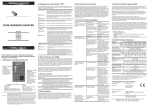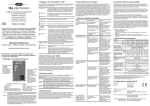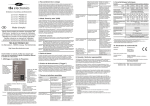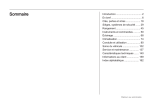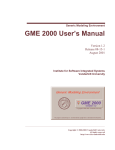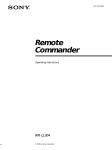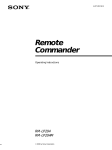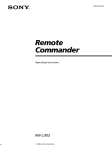Download Sony RM-U401 User's Manual
Transcript
3-864-028-11(1) Remote Commander Operating Instructions RM-U401 1998 by Sony Corporation Precautions About This Manual On safety The instructions in this manual are for model RM-U401. Check your model number by looking at the lower right corner of the front side. Should any solid object or liquid fall into the cabinet, unplug the receiver and have it checked by qualified personnel before operating it any further. On operation Before connecting other components, be sure to turn off and unplug the receiver. On cleaning Clean the cabinet, panel and controls with a soft cloth slightly moistened with a mild detergent solution. Do not use any type of abrasive pad, scouring powder or solvent such as alcohol or benzine. If you have any question or problem concerning your receiver, please consult your nearest Sony dealer. 2 Conventions The following icon is used in this manual: z Indicates hints and tips for making the task easier. Before You Use Your Remote Check that you received the following item with the remote: R6 (size-AA) batteries (2) Inserting batteries into the remote Insert two R6 (size-AA) batteries with the + and – properly oriented in the battery compartment. When using the remote, point it at the remote sensor g on the receiver. TABLE OF CONTENTS Location of Parts and Basic Remote Operations 4 Parts Description 4 Advanced Remote Operations 11 Changing the Factory Setting of a Function Button 12 Additional Information 13 } Troubleshooting 13 Specifications 14 ] ] } z When to replace batteries Under normal conditions, the batteries should last for about 6 months. When the remote no longer operates the receiver, replace both batteries with new ones. Notes • Do not leave the remote in an extremely hot or humid place. • Do not use a new battery with an old one. • Do not expose the remote sensor of the receiver to direct sunlight or lighting apparatuses. Doing so may cause a malfunction. • If you don’t use the remote for an extended period of time, remove the batteries to avoid possible damage from battery leakage and corrosion. 3 Location of Parts and Basic Remote Operations Parts Description SYSTEM STANDBY AV This chapter provides information on the location of buttons and how to use them to perform basic operations. 1/u SLEEP 6 3 2 1 2 3 4 5 6 7 8 SHIFT >10 - / - - 9 0 ( 9 ENTER D.TUNING P p ) = + 0 DISC D.SKIP ANT TV/VTR VIDEO1 VIDEO2 VIDEO3 TV TAPE MD r DVD CD 1 TV CONTROL TUNER PHONO 5.1 IN SOUND FIELD ON/OFF GENRE MODE BASS BOOST 5 4 MUTING MASTER VOLUME CH/PRESET + + – – 4 1 Function buttons Press one of the buttons to select the component you want to use. When you press a button, the receiver and the selected component turn on. If the component does not turn on, press the power switch on the component. Press VCR VIDEO1 (VCR mode 3), VIDEO2 (VCR mode 1), or VIDE3 (VCR mode 2)* DVD player DVD TV, DBS tuner, or LD player TV Tape deck TAPE MD deck MD CD player CD Built-in tuner TUNER Turntable PHONO the component connected to the 5.1/DVD INPUT jacks on the receiver 5.1 IN * Sony VCRs become operable when you press the VIDEO1, 2, or 3 button. These buttons correspond to VHS, Beta, and 8mm, respectively. 3 SYSTEM STANDBY switch Press to turn off the receiver and other audio/video components at the same time. 4 MASTER VOLUME +/– buttons Press to adjust the volume level of all speakers at the same time. If you have pressed the TV CONTROL button: Press to adjust the volume level of the TV speakers. 5 MUTING button Press to mute the sound. The indicator to the left of the MUTING button on the receiver lights up when the sound is muted. If you have pressed the TV CONTROL button: Press to mute the sound from the TV. 6 SLEEP button Press repeatedly to activate the sleep function and the duration which the receiver turns off automatically. See the table on page 10 for information on the buttons you can use to control each component. Note that the function buttons are factory-set as described in the table above. If you want to change the factory setting of the buttons to match your particular components, do the procedure “Changing the Factory Setting of a Function Button” on page 12. Notes • Before you turn on the receiver, make sure that you have turned the MASTER VOLUME control on the receiver to the leftmost position to avoid damaging your speakers. • After you have selected VCR or DVD player, turn on the TV and set the TV’s video input to match the component you selected. 5 Location of Parts and Basic Remote Operations To select 2 AV 1/u switch Press to turn the audio and video components on or off. Parts Description 7 SOUND FIELD ON/OFF button Press to turn the sound field on or off. GENRE button Press to select the sound field group you want. Location of Parts and Basic Remote Operations DVD MENU MODE button Press to select a sound field from the group you selected. VCR MENU EXECUTE ENTER DBS MENU CURSOR MODE DBS DVD GUIDE EXIT/RETURN TITLE !£ 0 TV/VIDEO EFFECT/ DELAY P IN P SWAP POSITION JUMP EQ/TONE ON/OFF TEST TONE LEVEL + + REAR CENTER – – !• !™ 8 9 TV V !∞ 1 2 3 4 5 6 7 8 9 SHIFT >10 - / - - 0 !§ ENTER D.TUNING 9 ( P p = + 0 ) DISC D.SKIP ANT TV/VTR VIDEO1 VIDEO2 VIDEO3 TV TAPE MD TUNER PHONO 5.1 IN 9 LEVEL CENTER +/– buttons Press to adjust the volume level of the center speaker. !º LEVEL REAR +/– buttons Press to adjust the volume level of the rear speakers. !¡ BASS BOOST button Press to increase the bass of the front speakers. The BASS BOOST indicator on the receiver lights up when the function is turned on. SYSTEM STANDBY AV 1/u SLEEP Lift up the top cover. 8 TEST TONE button After selecting the PRO LOGIC sound field, press to output a test tone. !¢ !ª r !™ EQ/TONE ON/OFF button Press to turn the tone effect on or off. The TONE indicator on the receiver lights up while the tone effect is turned on. Note that if you have adjusted the tone using the CURSOR MODE button and cursor buttons, the adjusted tone will be produced whenever you turn on the tone effect. !£ EFFECT/DELAY button Press the button repeatedly to adjust the amount of effect or delay time*. DVD CD TV CONTROL 7 !¡ BASS BOOST MUTING 6 * SOUND FIELD ON/OFF GENRE MODE MASTER VOLUME CH/PRESET + + – – !¶ “DELAY” appears on the display window on the receiver only when the PRO LOGIC sound field is selected; “EFFECT” appears when a sound field except PRO LOGIC is selected. Note The EFFECT/DELAY button does not operate on receivers that have the CURSOR MODE button. !¢ ENTER D.TUNING button If you have selected tuner: Press to enter direct tuning mode. Button(s) Component(s) Function 9 Tape deck Starts play on the reverse side of the cassette ( VCR, DVD player, Starts play on the front LD player, tape deck, side of the cassette MD deck, CD player, DAT deck P VCR, DVD player, LD player, tape deck, MD deck, CD player, DAT deck p VCR, DVD player, Stops play LD player, tape deck, MD deck, CD player, DAT deck =/+ Skips tracks VCR, DVD player, LD player, tape deck, MD deck, CD player, DAT deck 0/) VCR, LD player, tape Fastwinds or rewinds deck, MD deck, DAT deck !∞ SHIFT >10 -/-- button If you have selected tuner: Press repeatedly to select a memory page for presetting radio stations or tuning to preset stations. If you selected VCR, TV, LD player, tape deck, MD deck, or CD player: Press before inputting a channel or track number of eleven or higher. !§ Numeric buttons (1 to 0) Inputs the correponding numeric value. When inputting a channel, disc, or track number, 0 selects 10. !¶ CH/PRESET +/– buttons Press repeatedly to select a preset station or channel. !• CURSOR MODE button Press this button repeatedly to select any of the following three cursor modes. The indicator for the selected cursor mode lights up to the left of the display window on the receiver. The indicator turns off when you press the SET UP button on the receiver. When the cursor mode is You can SURROUND Change the delay time and the effect level BASS/TREBLE or EQ Adjust the tone (bass/treble) of the front speakers. Press the EQ/ TONE ON/OFF button to activate the tone effect. INDEX Enter an index name for a preset station or program source Pauses play or recording or starts recording when the component is in recording standby DVD player, CD player Searches tracks in the forward or backward direction r VCR, tape deck, MD deck, DAT deck Sets the tape deck in recording standby r + ( (if pressed together) VCR, Tape deck, DAT deck Starts recording. You can press 9 for the tape deck or DAT deck instead of (. DISC CD player Selects a disc (CD player with a multi-disc changer only) D.SKIP CD player Skips a disc (CD player with a multi-disc changer only) See the table on page 10 for information on the buttons that you can use to control each component. Note The CURSOR MODE button does not operate on receivers that have no cursor buttons. 7 Location of Parts and Basic Remote Operations If you have selected VCR, DVD player, LD player, TV, DBS tuner, tape deck, MD deck, or CD player: After selecting a channel, disc, or track using the numeric buttons, press to enter the value. !ª Tape/disc operation buttons The following table describes the component operated by each button and the function of the buttons. Parts Description @º TV CONTROL button If you are using a Sony TV, you can use this remote to operate the TV without turning on the receiver. When you press this button, the TV turns on and switches to TV input. Location of Parts and Basic Remote Operations DVD MENU @¢ VCR MENU EXECUTE ENTER DBS MENU @§ @¶ DBS DVD GUIDE EXIT/RETURN TITLE TV/VIDEO @¡ CURSOR MODE EFFECT/ DELAY P IN P SWAP POSITION JUMP EQ/TONE ON/OFF @£ @• @∞ TEST TONE + + CENTER – – POSITION button Press to change the position of the small picture*. TV V 1 2 3 4 5 6 7 8 SHIFT >10 - / - - 0 Lift up the top cover. 9 ENTER D.TUNING 9 ( P p + 0 ) DISC D.SKIP ANT TV/VTR r VIDEO1 VIDEO2 VIDEO3 DVD TV TAPE MD CD TUNER PHONO 5.1 IN TV CONTROL SOUND FIELD ON/OFF GENRE MODE MUTING 8 Only with Sony TVs with the picture-in-picture function. @™ ANT TV/VTR button Press repeatedly to select the signal to be output from the antenna terminal of the VCR (TV signal or video signal). = BASS BOOST JUMP button Press to toggle between the previous and the current channels. * SYSTEM STANDBY AV 1/u SLEEP P IN P button Press to activate the picture-in-picture function*. SWAP button Press to swap the small and large pictures*. LEVEL REAR @¡ TV/VIDEO button Press to change the input mode of the TV. MASTER VOLUME CH/PRESET + + – – @™ @£ VCR MENU button Press to display the VCR menu on the TV screen. Then use the cursor buttons on the remote to perform the menu operations (see “@• Cursor buttons (V/v/ B/b), ENTER button, and EXIT/RETURN button” on page 9). Note @º After you press the VCR MENU button, the remote is set to control the VCR that corresponds with VCR 1. Before pressing the button, make sure to set the VCR input mode to VCR 1. @¢ DVD MENU button Press to display the DVD menu. Then use the cursor buttons on the remote to perform the menu operations (see “@• Cursor buttons (V/v/B/b), ENTER button, and EXIT/RETURN button” on this page). Be sure to press the cursor buttons right after you press the VCR MENU, DVD MENU, DVD TITLE, DBS MENU, or DBS GUIDE button. The cursor buttons become inactive for menu operations when: — They are not pressed within five seconds — You close the top cover of the remote In either cases, the cursor buttons revert back to receiver operations. @§ DBS MENU button Press to display the DBS menu. Then use the cursor buttons on the remote to perform the menu operations (see “@• Cursor buttons (V/v/B/b), ENTER button, and EXIT/RETURN button” on this page). @¶ DBS GUIDE button Press to display the DBS guide. Then use the cursor buttons on the remote to perform the menu operations (see “@• Cursor buttons (V/v/B/b), ENTER button, and EXIT/RETURN button” on this page). @• Cursor buttons (V/v/B/b), ENTER button, and EXIT/ RETURN button After pressing the CURSOR MODE button or SET UP button on the receiver, use the cursor buttons to make specific settings (see page 7). After pressing the VCR MENU, DVD MENU, DVD TITLE, DBS MENU, or DBS GUIDE button, use these buttons to perform the following operations: Cursor buttons: To select a menu item ENTER button: To enter the selection EXIT/RETURN button: To return to the previous menu or exit the menu Some of these buttons do not operate after a particular button is pressed. See the table below to find out which buttons operate after which button is pressed. The button pressed first CURSOR MODE Operable buttons VCR MENU DVD MENU DVD TITLE r r r ENTER r r r EXIT/ RETURN r Cursor buttons r DBS MENU DBS GUIDE r 9 Location of Parts and Basic Remote Operations @∞ DVD TITLE button Press to display the DVD title menu. Then use the cursor buttons on the remote to perform the menu operations (see “@• Cursor buttons (V/v/B/b), ENTER button, and EXIT/RETURN button” on this page). Note Parts Description Table of buttons that you can use to control each ccomponent Component CD player DAT deck MD deck Tape deck LD player (A and B) Button(s) Location of Parts and Basic Remote Operations AV 1/u r Numeric buttons r SHIFT >10 -/-ENTER D.TUNING r r VCR (VHS, Beta, 8mm) TV r r r r r r r r r r r r r r r r r r r r r r r r r r 9 DBS tuner DVD player r ( r r r r r r r P r r r r r r r p r r r r r r r =/+ r r r r r r r 0/) r r r r r r r DISC r* D.SKIP r* r ANT TV/VTR r r r+( r+9 r r r r r r r r * CD player with a multi-disc changer only. z If you press the TV CONTROL button The remote is set to operate only Sony TVs. In this case, only the following buttons are operable: • TV/VIDEO button • CH/PRESET +/– buttons • MASTER VOLUME +/– buttons • MUTING button 10 r Advanced Remote Operations This chapter describes how to change the factory setting of a function button. SYSTEM STANDBY AV 1/u SLEEP Advanced Remote Operations SYSTEM STANDBY AV 1/u 1 2 3 4 5 6 7 8 SHIFT SHIFT >10 -/- - >10 - / - - 9 0 ( Numeric buttons 9 ENTER D.TUNING P p ) = + 0 DISC D.SKIP ANT TV/VTR VIDEO1 VIDEO2 VIDEO3 TV TAPE MD r DVD CD TV CONTROL TUNER PHONO ENTER D.TUNING Function buttons 5.1 IN SOUND FIELD ON/OFF GENRE MODE BASS BOOST MUTING MASTER VOLUME CH/PRESET + + – – MASTER VOLUME – 11 Brief descriptions of buttons used for advanced remote operations SYSTEM STANDBY: Press this switch together with the AV 1/u switch and MASTER VOLUME – button to reset all the function buttons to the factory settings. AV 1/u: Press this switch together with the SYSTEM STANDBY switch and MASTER VOLUME – button to reset all the function buttons to the factory settings. Numeric buttons: Used when changing the factory settings of the function buttons. Advanced Remote Operations ENTER D.TUNING: Used when changing the factory settings of the function buttons. Changing the Factory Setting of a Function Button You can change the factory settings of the function buttons (page 5) to suit the components in your system. For example, if you connect a Sony LD player to the VIDEO 2 jacks on the receiver, you can set the VIDEO2 button on this remote to control the LD player. Note, however, that the settings of the TUNER, PHONO, and 5.1 IN buttons cannot be changed. 1 Function buttons: Comes with factory settings that you can change. MASTER VOLUME –: Press this button together with the SYSTEM STANDBY and AV 1/u switches to reset all the function buttons to the factory settings. SHIFT >10 -/--: Used when changing the factory settings of the function buttons. 2 Press the button corresponding to the component you want to assign to a function button (button 6 for the LD player, for example). Each button and its corresponding components are shown below. Button Component 1 CD player 2 DAT deck 3 MD deck 4 Tape deck A 5 Tape deck B 6 LD player 7 VCR (Beta) 8 VCR (8 mm) 9 VCR (VHS) 0 TV SHIFT >10 -/-- DBS tuner ENTER D.TUNING DVD player While pressing down the button corresponding to the component, press down the function button whose setting is to be changed (the VIDEO2 button, for example). The VIDEO2 button is now set to control the Sony LD player. To reset a button to its factory setting Repeat the procedure above. To reset all function buttons to their factory settings First press down MASTER VOLUME –, then AV 1/u, and then SYSTEM STANDBY. 12 Additional Information Troubleshooting If you experience any of the following difficulties while using the receiver, use this troubleshooting guide to help you remedy the problem. Should any problem persist, consult your nearest Sony dealer. 13 Additional Information The remote does not function. / Point the remote at the remote sensor g on the receiver. / Remove any obstacles in the path between the remote and the receiver. / Replace both batteries in the remote with new ones, if they are weak. / Make sure you select the correct function on the remote. / Pressing TV CONTROL sets the remote to operate the TV only. If this mode is on, press a function button on the remote or one of the FUNCTION buttons on the receiver before operating the receiver or another component. Specifications General Remote contr ol system Infrared control Power r equir ements 3 V DC with two R6 (size-AA) batteries Dimensions 210 × 56 × 268 mm (83/8 × 21/4 × /16 inches) 11 Mass (appr ox.) 125 g (4.4 oz) excluding batteries Design and specifications are subject to change without notice. Additional Information 14 Sony Corporation Printed in Malaysia