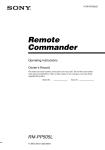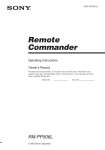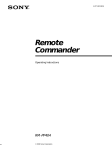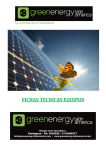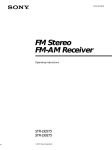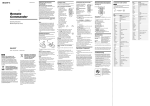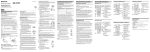Download Sony RM-PP505 User's Manual
Transcript
4-236-327-11(2) Remote Commander Operating Instructions Owner’s Record The model and serial numbers are located on the rear panel. Record the serial number in the space provided below. Refer to them whenever you call upon your Sony dealer regarding this product. Model No. RM-PP505 © 2001 Sony Corporation Serial No. Precautions On safety Should any solid object or liquid fall into the cabinet, unplug the receiver and have it checked by qualified personnel before operating it any further. On operation Before connecting other components, be sure to turn off and unplug the receiver. On cleaning Clean the cabinet, panel and controls with a soft cloth slightly moistened with a mild detergent solution. Do not use any type of abrasive pad, scouring powder or solvent such as alcohol or benzine. If you have any question or problem concerning your remote, please consult your nearest Sony dealer. 2 About this manual The instructions in this manual are for model RM-PP505. Check your model number by looking at the lower right corner of the front side. Before you use your remote Check that you received the following item with the remote: R6 (size-AA) batteries (2) Inserting batteries into the remote Insert two R6 (size-AA) batteries with the + and – properly oriented in the battery compartment. When using the remote, point it at the remote sensor on the receiver. Table of Contents Location of Parts and Basic Remote Operations Parts description .................................... 4 Table of buttons that you can use to control each component .................. 9 Advanced Remote Operations Programming the remote ..................... 10 Selecting the mode of the remote ........ 13 Additional Information Troubleshooting ................................... 14 Specifications ...................................... 14 Tip Under normal conditions, the batteries should last for about 6 months. When the remote no longer operates the receiver, replace both batteries with new ones. Notes • Do not leave the remote in an extremely hot or humid place. • Do not use a new battery with an old one. • Do not expose the remote sensor of the receiver to direct sunlight or lighting apparatuses. Doing so may cause a malfunction. • If you don’t use the remote for an extended period of time, remove the batteries to avoid possible damage from battery leakage and corrosion. 3 Location of Parts and Basic Remote Operations 1 Function buttons This chapter provides information on the location of buttons and how to use them to perform basic operations. However, some functions explained in this section may not work depending on the model of the receiver. For the functions of the receiver you purchased, refer to the Operating Instructions supplied with the receiver. Parts description qf USE MODE VIDEO 1 AUX MONITOR ?/1 AV ? / 1 SLEEP VIDEO 2 SYSTEM STANDBY VIDEO 3 DVD/LD TV/SAT MD/TAPE CD/SACD TUNER PHONO AV1 AV2 3RD 2ND ROOM 1 2 3 4 5 6 (SOURCE) TV/VIDEO SEARCH MODE INPUT MODE 7 8 AUDIO SPLIT 9 WIDE CLEAR SHIFT – /– – >10 D.TUNING /11 – SUB CH + m M – VOL + n N O A.F.D. qd qs AV DISPLAY /10 /12 POSITION SWAP . > MUTING P IN P X x SOUND FIELD 2CH MODE TEST TONE TITLE/ GUIDE ENTER/ EXEC D. SKIP/ CH/PRESET PRESET EQ/ TONE MULTI/2CH A. DIRECT AV MENU ON SCREEN MUTING EXIT/ RETURN MASTER VOL 5 6 7 8 9 0 qa 4 Assigned VIDEO1 VIDEO2 VIDEO3 VCR (VTR mode 3) VCR (VTR mode 1) VCR (VTR mode 2) DVD/LD DVD player TV/SAT TV tuner AUX — MD/TAPE MD deck CD/SACD CD player TUNER Built-in tuner PHONO Turntable See the table on page 9 for information on the buttons that you can use to control each component. DISC JUMP NIGHT MODE MAIN MENU 2 3 4 Button(s) component(s) ANT TV/VTR ENTER 0 1 Press one of the buttons to select the component you want to use. When you press a button, the receiver turns on. The components are factory assigned to the buttons as follows. When you want to assign other components, program the remote following the steps on page 10. Note that the function buttons are factoryset as described in the table above. If you want to change the factory setting of the buttons to match your particular components, do the procedure “Programming the remote” on page 10. 2 Remote mode buttons Press to select the mode of the remote (page 13). 3 INPUT MODE button Press to select the input mode. 4 AUDIO SPLIT button 5 SOUND FIELD buttons A.F.D. button Press to set the receiver to automatically select the appropriate sound field for the input signal. This button can be used only with receivers that have digital inputs. MODE +/– button Press to select sound fields. 2CH button Press to turn the sound field off and listen to 2 channel stereo sound. Multi channnel source is also downmixed to a 2 channel stereo sound. PRESET button Press to select CINEMA STUDIO A, B, or C, etc. 6 MULTI/2CH A. DIRECT button Press to select the multi channel input sources. Press to turn the tone effect on or off. Note that if you have adjusted the tone using the MAIN MENU button and cursor buttons, the adjusted tone will be produced whenever you turn on the tone effect. 8 MUTING button Press to mute the sound. 9 ON SCREEN button Press to display the menus of the receiver on the TV screen. 0 MASTER VOLUME +/– buttons Press to adjust the volume level of all speakers at the same time. qa MAIN MENU button Press to select the cursor mode of the receiver (LEVEL, SURROUND, or EQ). qs NIGHT MODE button Press to select NIGHT MODE. qd TEST TONE button Press to output a test tone. qf SLEEP button Press repeatedly to activate the sleep function and the duration which the receiver turns off automatically. Location of Parts and Basic Remote Operations Press to assign the audio input for each function. 7 EQ/TONE button continued 5 Parts description (continued) wl wk AV ? / 1 SLEEP USE MODE VIDEO 1 AUX MONITOR VIDEO 2 VIDEO 3 MD/TAPE CD/SACD AV1 AV2 1 2 ?/1 SYSTEM STANDBY qg DVD/LD TV/SAT TUNER PHONO 3RD qg AV ?/1 switch Note 2ND ROOM The function of the AV ?/1 switch changes automatically each time you press the function buttons (1). Depending on the component, the above operation may not be be possible or may operate differently than described. 3 (SOURCE) TV/VIDEO wj wh wg wf SEARCH MODE INPUT MODE 4 5 6 7 8 9 CLEAR SHIFT – /– – >10 /11 – SUB CH + m M – VOL + AV DISPLAY /10 /12 POSITION SWAP . > MUTING N O A.F.D. X TITLE/ GUIDE ENTER/ EXEC qh qj qk x PRESET NIGHT MODE EQ/ TONE MULTI/2CH A. DIRECT AV MENU ON SCREEN MUTING MAIN MENU wa DISC JUMP D. SKIP/ P IN P CH/PRESET SOUND FIELD 2CH MODE TEST TONE ANT TV/VTR ENTER 0 D.TUNING n wd ws AUDIO SPLIT WIDE Press to turn the selected audio and video components under the function button, on or off. If you press the ?/1 switch at the same time, it will turn off the main component and other Sony audio/video components (SYSTEM STANDBY). ql qh ANT TV/VTR / DISC button* Press repeatedly to select the signal to be output from the antenna terminal of the VCR (TV signal or video signal). With a CD player, press to select discs (mega storage CD player only). qj ENTER button Press to enter the selection. MASTER VOL qk D.SKIP/CH/PRESET +/– buttons* EXIT/ RETURN w; If you selected tuner: Press to scan and select preset stations. If you selected TV, VCR, or SAT: Press to select preset channels. If you selected CD player: Press to skip discs (CD player with multidisc changer only). ql AV MENU button Press to display the menus of the VCR, satellite tuner, or DVD. w; EXIT/RETURN button After pressing the MAIN MENU, AV MENU, or TITLE GUIDE button, press to return to the previous menu or exit the menu. * The function of these buttons switch automatically each time you press the function buttons (1). The above explanation is intended to serve as an example only. Therefore, depending on the component, the above operation may not be possible or may operate differently than described. 6 wa Cursor buttons (U/u/I/i), ENTER/ EXEC button After pressing the MAIN MENU, AV MENU, or TITLE/GUIDE button, use the cursor buttons to make specific settings, then press the ENTER/EXEC button to enter the selection. Press to display DVD titles or guide menus. wd AV DISPLAY button Press to select the information displayed on the TV screen. wf Operation buttons* The following table describes the component operated by each button and the function of the buttons. See the table on page 10 for information on the buttons that you can use to control each component. Button(s) Function ./> Skips tracks. m/M Fast forwards or rewinds. Searches tracks in the forward or backward direction. n Starts play on the reverse side of the cassette. N Starts play. (Starts play on the front side of the cassette.) X Pauses play or recording or starts recording when the component is in recording standby. x Stops play. If you selected tuner: Press repeatedly to select a memory page for presetting radio stations or tuning to preset stations. If you selected VCR, TV, LD player, tape deck, MD deck, or CD player: Press before inputting a channel or track number of eleven or higher. wh CLEAR / -/-- / D.TUNING button* If you selected DVD player: Press if you made a mistake when you press the numeric buttons. If you selected TV or VCR: Press to select the channel entry mode, either one or two digit. wj SEARCH MODE button Press to select the search mode of DVD player. wk Indicator* Lights up whenever any button on the remote is pressed. wl USE MODE button Use to program the remote. Location of Parts and Basic Remote Operations ws TITLE/GUIDE button* wg SHIFT / >10 button* * The function of these buttons switch automatically each time you press the function buttons (1). The above explanation is intended to serve as an example only. Therefore, depending on the component, the above operation may not be possible or may operate differently than described. continued 7 Parts description (continued) e; Numeric buttons (1 to 0)* Press to select channel numbers. ea JUMP button TV operation After pressing the MONITOR button, the button lights up and you can use the following buttons to operate TV. Press to toggle between the previous and the current channels. es POSITION button Press to change the position of the small picture**. USE MODE VIDEO 1 AUX r; el ek MONITOR ?/1 AV ? / 1 SLEEP VIDEO 2 ed SWAP button SYSTEM STANDBY VIDEO 3 DVD/LD TV/SAT MD/TAPE CD/SACD TUNER PHONO AV1 AV2 3RD ef P IN P button Press to activate the picture-in-picture function**. 2ND ROOM 1 2 3 4 5 6 7 8 9 (SOURCE) TV/VIDEO SEARCH MODE INPUT MODE AUDIO SPLIT WIDE CLEAR SHIFT – /– – >10 /11 – SUB CH + m M – VOL + n N O A.F.D. AV DISPLAY /10 /12 POSITION SWAP . > MUTING P IN P X x SOUND FIELD 2CH MODE TEST TONE TITLE/ GUIDE DISC JUMP D. SKIP/ CH/PRESET EQ/ TONE MULTI/2CH A. DIRECT AV MENU ON SCREEN MUTING EXIT/ RETURN eg MUTING button e; Press to mute the sound. eh VOLUME +/– buttons ea es ef Press to adjust the volume of TV. ed eg ej SUB CH +/– buttons Press to change the sub channel selection. PRESET NIGHT MODE MAIN MENU ENTER/ EXEC ANT TV/VTR ENTER 0 D.TUNING ej eh Press to swap the small and large pictures**. ek WIDE button Press to switch the TV to the wide mode. el TV/VIDEO button MASTER VOL Press to select the TV input signal. r; MONITOR button Press to active TV control buttons. The button lights up. Press again to restore original category. * The function of these buttons switch automatically each time you press the function buttons (1). The above explanation is intended to serve as an example only. Therefore, depending on the component, the above operation may not be possible or may operate differently than described. **Only with Sony TVs with the picture-in-picture function. 8 Table of buttons that you can use to control each component Component CD player DAT deck MD deck Tape LD deck player (A and B) AV ?/1 z z z Numeric buttons z z z z SHIFT >10 z z z VCR TV Satellite Video tuner/ CD Cable box player DVD player z z z z z z z z z z z z z z z Button(s) z z VOL – O (Return) N z z z z z z z z z z z z z z z z z z z VOL + X z z z MUTING x z z z z z z z ./> z z z z** z z z z m/M z z z z z z z z z z* z SUB CH +/– D.SKIP z* z z CH/PRESET +/– z z ANT TV/VTR DISC z z* z z CLEAR -/-- D.TUNING z AV MENU z z z TITLE/GUIDE z Cursor buttons z z z z z z z EXIT/RETURN z z z z z AV DISPLAY z z z z z ENTER/EXEC TV/VIDEO SEARCH MODE Location of Parts and Basic Remote Operations n z z z z z * With a multi-disc changer only. ** B deck only. 9 Advanced Remote Operations This chapter describes how to change the factory setting of a function button and how to set the remote to control non-Sony components. 4 Press ENTER. Once the numeric code has been verified, the indicator slowly flashes twice and the remote automatically exits the programming mode. 5 Repeat steps 1 to 4 to control other Programming the remote components. To cancel programming You can program the remote to control nonSony components by changing the code. Once the control signals have been memorized, you can use those components as part of your system. Furthermore, you can also program the remote for Sony components that the remote is unable to control. Note that the remote can only control components that accept infrared wireless control signals. Note When you assign a component to the MONITOR button, you can operate the programmed component without changing the function of the receiver. 1 Press AV ?/1 while pressing down USE MODE. The indicator lights. 2 Press the function button (including MONITOR) for the component you want to control. For example, if you are going to control a CD player, press CD. 3 Press the numeric buttons to enter the numeric code (or one of the codes if more than one code exists) corresponding to the component and the maker of the component you want to control. See the tables on pages 11 and 12 for information on the numeric code(s) corresponding to the component and the maker of the component (the first digit and the last two digits of the numeric code correspond to the category and the maker’s code respectively.) 10 Press USE MODE during any step. The remote automatically exits the programming mode. Tips • If programming is unsuccessful, check the following: – If the indicator does not light up in step 1, the batteries are weak. Replace both batteries. – If the indicator flashes 4 times in quick succession while entering the numeric code, an error has occurred. Start again from step 1. • To activate the function after programming, press the programmed button to activate the function you want. Notes • The indicator turns off while a valid button is pressed. • In step 2, if several function buttons are pressed, only the last pressed button is valid. • In step 3, if a function button is pressed, the new function is selected and the programming procedure returns to the beginning of step 3. • For the numeric codes, only the first three numbers entered are valid. To clear the memory of the remote To clear all programmed and learned signals, do the following to reset the remote to factory settings. Press ?/1, AV ?/1 and MASTER VOL – at the same time. The indicator flashes 3 times, then goes off. The numeric codes corresponding to the component and the maker of the component Maker Code(s) SONY 203 PIONEER 219 To control an MD deck Maker Code(s) SONY 301 DENON 302 JVC 303 KENWOOD 304 Notes To control a tape deck • The numeric codes are based on the latest information available for each brand. There is a chance, however, that your component will not respond to some or all of the codes. • All of the functions on this remote may not be available when used with your particular component. Maker To control a CD player PANASONIC 216 PHILIPS 211, 212 PIONEER 213, 214 Maker Code(s) SONY 101, 102, 103 DENON 104, 123 JVC 105, 106, 107 KENWOOD 108, 109, 110 Code(s) SONY 201, 202 DENON 204, 205 KENWOOD 206, 207, 208, 209 NAKAMICHI 210 TECHNICS 215, 216 YAMAHA 217, 218 MAGNAVOX 111, 116 To control an LD player MARANTZ 116 Maker ONKYO 112, 113, 114 SONY 601, 602, 603 PANASONIC 115 PIONEER 606 PHILIPS 116 PIONEER 117 To control a video CD player TECHNICS 115, 118, 119 Maker Code(s) YAMAHA 120, 121, 122 SONY 605 Advanced Remote Operations Use the numeric codes in the tables below to control non-Sony conponents and also Sony components that the remote is normally unable to control. Since the remote signal that a component accepts differs depending on the model and year of the component, more than one numeric code may be assigned to a component. If you fail to program your remote using one of the codes, try using other codes. To control a DAT deck Code(s) continued 11 Programming the remote (continued) To control a VCR Maker Code(s) SONY 701, 702, 703, 704, 705, 706 AIWA 710, 750, 757, 758 AKAI 707, 708, 709, 759 BLAUPUNKT 740 EMERSON 711, 712, 713, 714, 715, 716, 750 Maker Code(s) SONY 501 DAEWOO 504, 505, 506, 507, 515, 544 FISHER 508 GOLDSTAR 503, 511, 512, 515, 534, 544 GRUNDIG 517, 534 HITACHI 513, 514, 515, 544 ITT/NOKIA 521, 522 JVC 516 MAGNAVOX 503, 518, 544 GENERAL ELECTRIC 721, 722, 730 MITSUBISHI/MGA 503, 519, 544 GOLDSTAR 723, 753 NEC 503, 520, 544 GRUNDIG 724 PANASONIC 509, 524 HITACHI 722, 725, 729, 741 PHILIPS 515, 518 ITT/NOKIA 717 PIONEER 509, 525, 526, 540 JVC 726, 727, 728, 736 RCA/PROSCAN 510, 527, 528, 529, 544 MAGNAVOX 730, 731, 738 SAMSUNG MITSUBISHI/MGA 732, 733, 734, 735 503, 515, 531, 532, 533, 534, 544 NEC 736 SANYO 508, 545 FISHER PANASONIC 717, 718, 719, 720 729, 730, 737, 738, 739, 740 PHILIPS 729, 730, 731 PIONEER 729 RCA/PROSCAN 722, 729, 730, 731, 741, 747 SAMSUNG 742, 743, 744, 745 SANYO 717, 720, 746 SHARP 535 TELEFUNKEN 523, 536, 537, 538 THOMSON 530, 537, 539 TOSHIBA 535, 540, 541 ZENITH 542, 543 To control a satellite tuner or cable box SHARP 748, 749 TELEFUNKEN 751, 752 TOSHIBA 747, 755, 756 Maker ZENITH 754 SONY 801, 802, 803 JERROLD/G.I. 806, 807, 808, 809, 810, 811, 812, 813, 814 PANASONIC 818 To control a DVD player 12 To control a TV Maker Code(s) SONY 401 PANASONIC 402, 406 PHILIPS 407 PIONEER 403 TOSHIBA 404 DENON 405 Code(s) RCA 804, 805 S. ATLANTA 815, 816, 817 Selecting the mode of the remote To check the mode of the remote Press USE MDOE. You can check the remote by the indicator. Indicator lights AV1 once AV2 twice Selecting the command mode 2nd room once (for a while) You can switch the command mode (AV1 or AV2) of the remote. If the command mode of the receiver and the remote is different, you cannot use the remote to operate the receiver. 3rd room 3 times Press 1 (AV1) (or 2 (AV2)) while pressing down USE MODE. The indicator lights once (twice for AV2), then the command mode switches. Setting to the 2nd room mode. You can use the remote to select the function for the 2nd room (2nd room mode). You can use the function buttons only for the 2nd room. Advanced Remote Operations Mode Set the remote mode using the USE MODE button (wl) and the remote mode buttons (2). Press 2ND ROOM while pressing down USE MODE. The indicator lights for a while, then the mode switches to the 2nd room mode. Tips • If you press a function button while pressing down 2ND ROOM, you can select the function for the 2nd room even though the mode is not set to the 2nd room mode. • If you press 2ND ROOM only, you can output the source signal of the current function of the receiver to the amplifier in the 2nd room. Setting to the 3rd room mode. You can use the remote to select the function for the 3rd room and adjust the volume in the 3rd room (3rd room mode). During 3rd room mode, you can adjust the volume of speakers in another room when you set the receiver to output the sound using SPEAKER terminals. You can use the function buttons and MASTER VOL +/– buttons only. Press 3 (3RD) while pressing down USE MODE. The indicator lights 3 times, then the mode switches to the 3rd room mode. 13 Additional Information Troubleshooting If you experience any of the following difficulties while using the receiver, use this troubleshooting guide to help you remedy the problem. Should any problem persist, consult your nearest Sony dealer. The remote does not function. • Check the mode of the remote (page 13). on the • Point the remote at the remote sensor receiver. • Remove any obstacles in the path between the remote and the receiver. • Replace both batteries in the remote with new ones, if they are weak. • Make sure you select the correct function on the remote. 14 Specifications General Remote control system Infrared control Power requirements 3 V DC with two R6 (size-AA) batteries Dimensions 210 x 68 x 25 mm Mass (approx.) 150 g excluding batteries Design and specifications are subject to change without notice. Advanced Remote Operations 15 16 Sony Corporation Printed in Malaysia