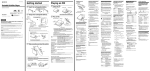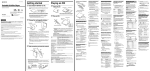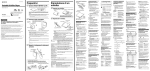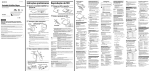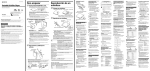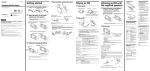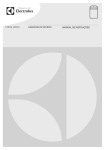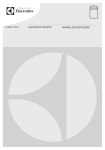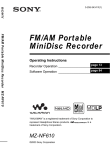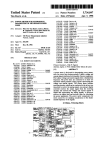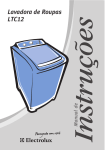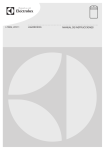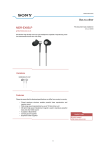Download Sony Q017-MD1 User's Manual
Transcript
��������� ����������� ������� �� ����� ������ �� � ���������� ��������� �� ���� ������������ �������� �� � ��������� �� ���� ������������ ��������������� Owner’s Record The model and serial numbers are located at the rear of the disc compartment lid. Record the serial number in the space provided below. Refer to them whenever you call upon your Sony dealer regarding this product. Model No. Q017-MD1 Serial No. WARNING To prevent fire or shock hazard, do not expose the unit to rain or moisture. Do not install the appliance in a confined space, such as a bookcase or built-in cabinet. To prevent fire, do not cover the ventilation of the apparatus with newspapers, table-cloths, curtains, etc. And don’t place lighted candles on the apparatus. To prevent fire or shock hazard, do not place objects filled with liquids, such as vases, on the apparatus. Certain countries may regulate disposal of the battery used to power this product. Please consult with your local authority. Caution The use of optical instruments with this product will increase eye hazard. CAUTION-INVISIBLE LASER RADIATION WHEN OPEN DO NOT STARE INTO BEAM OR VIEW DIRECTLY WITH OPTICAL INSTRUMENTS Information This symbol is intended to alert the user to the presence of uninsulated “dangerous voltage” within the product’s enclosure that may be of sufficient magnitude to constitute a risk of electric shock to persons. This symbol is intended to alert the user to the presence of important operating and maintenance (servicing) instructions in the literature accompanying the appliance. IN NO EVENT SHALL SELLER BE LIABLE FOR ANY DIRECT, INCIDENTAL OR CONSEQUENTIAL DAMAGES OF ANY NATURE, OR LOSSES OR EXPENSES RESULTING FROM ANY DEFECTIVE PRODUCT OR THE USE OF ANY PRODUCT. Product registration Please register this product on line at www.sony.com/productregistration <http://www.sony.com/productregistration> You are cautioned that any changes or modifications not expressly approved in this manual could void your authority to operate this equipment. Proper registration will enable us to send you periodic mailings about new products, services and other important announcements. Registering your product will also allow us to contact you in the unlikely event that the product needs adjustment or modification. Thank you. RECYCLING LITHIUM-ION BATTERIES Lithium-Ion batteries are recyclable. You can help preserve our environment by returning your used rechargeable batteries to the collection and recycling location nearest you. THIS DEVICE COMPLIES WITH PART 15 OF THE FCC RULES. OPERATION IS SUBJECT TO THE FOLLOWING TWO CONDITIONS: For more information regarding recycling of rechargeable batteries, call toll free 1-800-822-8837, or visit http://www.rbrc.org/ (1) THIS DEVICE MAY NOT CAUSE HARMFUL INTERFERENCE, AND (2) THIS DEVICE MUST ACCEPT ANY INTERFERENCE RECEIVED, INCLUDING INTERFERENCE THAT MAY CAUSE UNDESIRED OPERATION. Information This equipment has been tested and found to comply with the limits for a Class B digital device, pursuant to Part 15 of the FCC Rules. These limits are designed to provide reasonable protection against harmful interference in a residential installation. This equipment generates, uses, and can radiate radio frequency energy and, if not installed and used in accordance with the instructions, may cause harmful interference to radio communications. However, there is no guarantee that interference will not occur in a particular installation. If this equipment does cause harmful interference to radio or television reception, which can be determined by turning the equipment off and on, the user is encouraged to try to correct the interference by one or more of the following measures: — Reorient or relocate the receiving antenna. — Increase the separation between the equipment and receiver. — Connect the equipment into an outlet on a circuit different from that to which the receiver is connected. — Consult the dealer or an experienced radio/ TV technician for help. Caution: Do not handle damaged or leaking lithium-ion batteries. On this manual These operating instructions are written mainly for models outside of Japan. In the case of the model for use in Japan, the display indications may differ slightly, but operations are identical. IMPORTANT SAFEGUARDS USE For your protection, please read these safety instructions completely before operating the appliance, and keep this manual for future reference. Carefully observe all warnings, precautions and instructions on the appliance and in the operating instructions, and adhere to them. Power Source — This appliance should be operated only from the type of power source indicated on the marking label. If you are not sure of the type of electrical power supplied to your home, consult your dealer or local power company. For those appliances designed to operate from battery power, or other sources, refer to the operating instructions. INSTALLATION Water and Moisture — Do not use powerline operated appliances near water — for example, near a bathtub, washbowl, kitchen sink, or laundry tub, in a wet basement, or near a swimming pool, etc. Heat — Do not place the appliance near or over a radiator or heat register, or where it is exposed to direct sunlight. Grounding or Polarization — This appliance is equipped with a polarized AC power cord plug (a plug having one blade wider than the other), or with a three-wire grounding type plug (a plug having a third pin for grounding). Follow the instructions below: • For the appliance with a polarized AC power cord plug: This plug will fit into the power outlet only one way. This is a safety feature. If you are unable to insert the plug fully into the outlet, try reversing the plug. If the plug should still fail to fit, contact your electrician to have a suitable outlet installed. Do not defeat the safety purpose of the polarized plug by forcing it in. • For the appliance with a three-wire grounding type AC plug: This plug will only fit into a grounding-type power outlet. This is a safety feature. If you are unable to insert the plug into the outlet, contact your electrician to have a suitable outlet installed. Do not defeat the safety purpose of the grounding plug. Ventilation — The slots and openings in the cabinet are provided for necessary ventilation. To ensure reliable operation of the appliance, and to protect it from overheating, these slots and openings must never be blocked or covered. — Never cover the slots and openings with a cloth or other materials. — Never block the slots and openings by placing the appliance on a bed, sofa, rug, or other similar surface. — Never place the appliance in a confined space, such as a bookcase or built-in cabinet, unless proper ventilation is provided. Accessories — Do not place the appliance on an unstable cart, stand, tripod, bracket, or table. The appliance may fall, causing serious injury to a child or an adult, and serious damage to the appliance. Use only a cart, stand, tripod, bracket, or table recommended by Sony. Overloading — Do not overload wall outlets, extension cords, or convenience receptacles beyond their capacity, since this can result in fire or electric shock. When not in use — Unplug the power cord of the appliance from the outlet when left unused for a long period of time. To disconnect the cord, pull it out by grasping the plug. Never pull the plug out by the cord. Power-Cord Protection — Route the power cord so that it is not likely to be walked on or pinched by items placed upon or against them, paying particular attention to the plugs, receptacles, and the point where the cord exits from the appliance. Lightning — For added protection for this appliance during a lightning storm, or when it is left unattended and unused for long periods of time, unplug it from the wall outlet and disconnect the antenna or cable system. This will prevent damage to the appliance due to lightning and powerline surges. Attachments — Do not use attachments not recommended by Sony, as they may cause hazards. Cleaning — Unplug the appliance from the wall outlet before cleaning or polishing it. Do not use liquid cleaners or aerosol cleaners. Use a cloth lightly dampened with water for cleaning the exterior of the appliance. Clean the appliance only as recommended by Sony. Object and Liquid Entry — Never push objects of any kind into the appliance through openings as they may touch dangerous voltage points or short out parts that could result in a fire or electric shock. Never spill liquid of any kind on the appliance. SERVICE Damage Requiring Service — Unplug the appliance from the wall outlet and refer servicing to qualified service personnel under the following conditions: — When the power cord or plug is damaged or frayed. — If liquid has been spilled or objects have fallen into the appliance. — If the appliance has been exposed to rain or water. — The appliance does not appear to operate normally or exhibits a marked change in performance. —This indicates a need for service. — If the appliance does not operate normally when following the operating instructions, adjust only those controls that are specified in the operating instructions. Improper adjustment of other controls may result in damage and will often require extensive work by a qualified technician to restore the appliance to normal operation. — If the appliance has been subject to excessive shock by being dropped, or the cabinet has been damaged. Servicing — Do not attempt to service the appliance yourself as opening or removing covers may expose you to dangerous voltage or other hazards. Refer all servicing to qualified service personnel. Replacement Parts — When replacement parts are required, be sure the service technician has used replacement parts specified by Sony that have the same characteristics as the original parts. Unauthorized substitutions may result in fire, electric shock, or other hazards. Safety Check — Upon completion of any service or repairs to the appliance, ask the service technician to perform routine safety checks (as specified by Sony) to determine that the appliance is in safe operating condition. Contents Overview Identifying parts and controls ....................................................................................... 10 Getting Started Charging the battery ........................................................................................................... 14 Checking the battery’s remaining power ............................................ 16 Adjusting the headphones to fit your ears ........................................................... 17 Playback Playing an MD ......................................................................................................................... 18 Locking the controls – HOLD ..................................................................... 20 Changing the playback operations ........................................................ 21 Changing the play mode – P-MODE/ ............................................. 22 Selecting the sound mode – V-SUR/SOUND ..................................................... 26 8 Changing the settings ........................................................................................................ 28 Overview Settings Menu option ............................................................................................................................. 29 “Option” menu (AVLS/Beep/Backlight/ /Power Mode) ...... 30 Caring for the player ........................................................................................................... 32 Playback Additional Information Getting Started “Useful” menu (Disc Memory/SpeedControl) ............................................ 29 Precautions ............................................................................................................................... 33 Troubleshooting ..................................................................................................................... 38 Index ............................................................................................................................................. 42 Settings Specifications.......................................................................................................................... 41 Additional Information 9 Identifying parts and controls Player 5-way control key Plays the MD and adjusts the volume. Operation lamp Displays the remaining power of the battery, the play mode, etc. GROUP button Selects a group in an MD to play. (headphones) jack Player (when lid is open) HOLD switch Prevents accidental button presses. OPEN lever Opens the lid of the player. Terminals for the battery charging stand BUILT-IN BATTERY switch Switches the power supply to the player on or off. Normally keep the switch to the ON position. 10 HOLD button Prevents accidental button presses. Overview Remote Control (Remote) DISPLAY button Changes the information on the remote display. P-MODE / (repeat) button Changes the play mode. SOUND button Changes the sound mode. Remote display Displays the remaining power of the battery, the play mode, and playing status. Headphones to the player VOLUME control Adjusts the volume. (stop) button Stops playback of an MD. (Group) +/– buttons Selects a group in an MD to play. Jog lever (·/ENT·) Plays an MD and selects tracks, items, and settings. Continued on the next page 11 Identifying parts and controls (continued) Remote display Playing status Remaining battery power Track number MD information/ setting information Play mode Shows the current play mode. Display Sound mode Shows the current mode. Play/mode Display Playing tracks repeatedly. SOUND SOUND SOUND 1 SHUF PGM Playing tracks in the option you choose. SOUND SOUND SOUND V-SUR Playing tracks by group as set in the MD. 12 V-SUR V-SUR V-SUR Play/mode H P J U 1 2 S L C A Heavy Pops Jazz Unique Custom1 Custom2 Studio Live Club Arena • Remote • Headphones (with medium-sized earbuds attached) • Earbuds (large size/small size) Use the earbuds that fit the size of your ears. • Neckchain to the remote • Battery charging stand • Carrying case • Cleaning cloth (the white cloth that the player was wrapped in when you purchased it) • Headphone adaptor • AC power adaptor • “Owner’s Guide” (this book) (supplied with a document case) Notes • To prevent short-circuit, do not place any metal items, such as coins, keys, necklaces, etc., on the battery charging stand. • To prevent short-circuit, do not carry or keep the player together with any metal items, such as coins, keys, necklaces, etc. • Attach the neckchain to the remote as shown below. Remote 13 Overview Supplied accessories Charging the battery Operation lamp (headphones) jack AC power adaptor to a wall outlet Battery charging stand Terminals for the battery charging stand Stereo mini plug Remote display To connect the AC power adaptor to the battery charging stand Insert the DC IN 6V plug on the AC power adaptor securely into the jack on the bottom of the battery charging stand. Then pass the cord along the groove at the bottom of the battery charging stand. Battery charging stand (bottom view) DC IN 6V plug AC power adaptor 14 1 2 3 4 As shown on page 14, insert the DC IN 6V plug on the AC power adaptor securely into the jack on the bottom of the battery charging stand. Then insert the power plug on the AC power adaptor into a wall outlet. Use only the supplied AC power adaptor (see the illustration on page 14 for the polarity of the plug). If you use any other AC power adaptor, the player may malfunction. Connect the headphone plug on the remote to the (headphones) jack on the player. Then connect the stereo mini plug of the headphones to the stereo minijack on the remote. If the BUILT-IN BATTERY switch is set to OFF, slide the switch to ON (page 32). Place the player on the battery charging stand to start charging. The operation lamp on the player lights up, and (disc) on the remote display starts moving. For details on the charging status, refer to the table on the right. To check the charging status Check the charging status with the operation lamp on the player or the remote display, and refer to the table below. The display that shows the charging status disappears when the battery is about 80% charged. This amount is sufficient for normal playback. If you continue charging about 2.5 hours more after the display disappears, the battery will be fully charged, and you can operate the player for a longer time before the battery needs to be charged again. Charging progress chart (approx. %) Operation lamp Remote display* Charging progress Charging time (approx.) (approx.) Red CHG:65min 0% 0 hour Orange CHG:25min 50% Green CHG:09min 70% Light turns off Light turns off 80% 1 hour After light turns off After light turns off Fully charged 3.5 hours * The amount of time required to charge the battery up to about 80% is displayed. Notes • The charging time varies depending on the room temperature. • It may take up to one minute until you can check the charging status with the operation lamp on the player or the (battery) on the remote display, depending on the condition of the rechargeable battery. Continued on the next page 15 Getting Started The built-in rechargeable battery is charged using the battery charging stand. Charge the battery at a temperature of 0°C (+32°F) to +40°C (+104°F). To operate the player on power from a wall outlet, place the player on the battery charging stand. In this case, the built-in rechargeable battery will not be charged. Charging the battery (continued) Checking the battery’s remaining power The battery life of the built-in rechargeable battery varies depending on the recording mode of the MD. For details on battery life, refer to the following table. Check the operation lamp on the player or (battery) on the remote display to see how much battery power is left. Recharge the battery when the level of remaining power is low. Display of the remaining power* Approximate playing time of the lithium-ion built-in rechargeable battery* (JEITA**) (when the battery is fully charged) SP mode LP2 mode LP4 mode 21 hours 27 hours 33 hours * Approximate time when “Power Mode” is set to “Power Save” (page 31). ** Measured in accordance with the JEITA (Japan Electronics and Information Technology Industries Association) standard (using a Sony MDW-series Mini-disc). Operation Remote lamp display Remaining power Lights up There is sufficient battery power. Lights up The number of black sections decreases as the power is used. Flashes slowly Lights up The power is low. Flashes quickly Flashes The power is almost gone. Turns off Flashes There is no power left. “LOW BATT” flashes in the display, and the power turns off. * Press the DISPLAY button on the remote when “Power Mode” is set to “Power Save” (page 31). (battery) is displayed for several seconds. Notes • (battery) may not be displayed correctly while you are fast-forwarding or fast-reversing. • The battery life may vary even under the same recording mode or the same (battery) display, depending on the charging time, the operating conditions, or the room temperature. 16 Adjusting the headphones to fit your ears To use the headphone adaptor Use the supplied headphones with the earbuds attached. If the earbuds do not fit in your ears well, you may not be able to hear bass sounds properly. To enjoy better sound quality, insert the headphones into your ears so that the earbuds fit snugly. If the earbuds do not fit your ears, replace them with the large or small ones (supplied). At the time of purchase, the medium-sized earbuds are already attached to the headphones. You can connect the headphones to the player directly without using the remote. Connect the headphones and the headphone adaptor as shown below. When you use commercially available stereo headphones, be aware of the following: • Headphones with a stereo mini plug can be connected; however, headphones with a micro plug cannot be used. • Some of the noise-canceling headphones that reduce the surrounding noise may not be able to be connected. (For Sony models: MDR-NC20, MDRNC11, and MDR-NC5) How to attach the earbuds Headphones Earbuds How to attach the headphone adaptor Headphone adaptor Stereo mini plug 17 Getting Started To replace the earbuds Playing an MD VOLUME control Jog lever (·/ENT·) DISPLAY button (Group) +/– buttons (stop) button OPEN lever Press to start playback. HOLD switch 5-way control key (··) Press toward (right) to start playback. GROUP button To open the lid OPEN lever Place the player so that the side with the letters “QUALIA 017” faces up. Then push down the OPEN lever slightly to open the lid. 18 Push down the back of the lid as shown above to open it wider. To stop playback Open the lid (see page 18). 3 Release the HOLD function if it is on (page 20). 4 To start playback, press the jog lever on the remote. The operation lamp on the player lights up, and (disc) on the remote display moves. When you use controls on the player, press the 5-way control key towards (right) to start playback. 5 To adjust the volume, turn the volume control towards VOL +/– on the remote. The volume indicator appears on the remote display. When you use controls on the player, press the 5-way control key toward + or – (up or down) to adjust the volume. Insert an MD with the label side facing up, and push the MD in the direction of the arrow. Then close the lid. VOLUME control Press the (stop) button on the remote. On the player, press the 5-way control key. Playback of the same MD starts from the point where you last stopped playing it. To start playback from the beginning of the same MD, press and hold the jog lever for two seconds or more. (On the player, press and hold the 5-way control key towards for two seconds or more.) If you remove and reinsert the same MD after pressing the (stop) button, playback will start from the beginning. To pause playback During playback, press the jog lever on the remote. (disc) flashes on the remote display. To resume play after pausing, press the jog lever again. Continued on the next page 5-way control key VOL + VOL + VOL − VOL − 19 Playback 1 2 Playing an MD (continued) To check the MD information Press the DISPLAY button repeatedly to check the MD information on the remote display. If the information, such as the track name, is longer than the display, the letters scroll from right to left. When “Power Mode” is set to “Power Save” (page 31), the information is displayed only for several seconds by pressing the DISPLAY button. MD information on the display Locking the controls – HOLD In order to prevent accidental button presses while carrying the player, you can lock the controls (HOLD) for the remote and the player separately. For example, you can operate the player by using the remote even if the HOLD function on the player is activated. To lock the controls on the player 1 Open the lid following the steps in “To open the lid” (page 18). 2 Slide the HOLD switch, located inside on left side of the player toward . The controls on the player are disabled. Track number/Elapsed time Track number/Track name The number of total tracks in the group /Group name 1) HOLD switch The number of total tracks/Disc name To unlock the controls, slide the HOLD switch in the opposite direction of . Track number/Group name (upper line) /Track name (lower line) 2) Track number/Sound mode To lock the controls on the remote Slide the HOLD switch on the remote toward , so that yellow shows on the right end. The controls on the remote are disabled. HOLD switch Track number/Recording mode (SP2/LP2/LP4/MONO) 3) 1) The display appears only for an MD with group settings. 2) The track name appears on the upper line for an MD with no group setting. 3) The display appears only during playback and changes automatically to the display of the track number and the elapsed time after a while. 20 To unlock the controls, slide the HOLD switch in the opposite direction of . Changing the playback operations You can play back the track or position you want by going to the beginning of the track, going forward, or going backward. To use the jog lever on the remote To use the 5-way control key on the player Slide toward (left) to go backward from the current point. Press toward (left) to go backward from the current point. Slide toward (right) to go forward from the current point. Press toward (right) to go forward from the current point. Do this Go to the beginning of the current track or the previous track Slide the jog lever toward on the remote. On the player, press the 5-way control key toward . Go to the beginning of the next track Slide the jog lever toward on the remote. On the player, press the 5-way control key toward . Search for a specific position by fast forwarding or reversing while viewing the elapsed time (Time search) During playback or pause, slide and hold the jog lever left or right. While checking the elapsed time on the remote display, you can go to the specific position you want to listen to. Search for a specific track while viewing track numbers (Index search) During stop, slide and hold the jog lever left or right. While checking the track number on the remote display, you can go to the specific track you want to listen to. Go to the beginning of every 10th track* Press the (group) – button on the remote to go to the beginning of the 10th track before the current track. Press the (group) + button on the remote to go to the beginning of the 10th track after the current track. Go to the beginning of every group** (Group skip) Press the (group) – button on the remote to go to the beginning of the first track in the current group or the previous group. Press the (group) + button on the remote to go to the beginning of the first track in the next group. On the player, press the GROUP button, and then press the 5-way control key left or right. Playback To * You can do this only for an MD with no group settings. **You can do this only for an MD that has group settings. For details on the group setting, see page 25. Continued on the next page 21 Playing an MD (continued) P-MODE/ button Jog lever (·/ENT·) Slide toward the left or right to select. Press to start playback. Changing the play mode – P-MODE/ Besides playing the tracks in the order recorded on an MD (normal play), you can also select the specific tracks you want to listen to, and then play tracks in your favorite order. For details about the play mode, see page 23. To return to normal play, press the P-MODE/ button repeatedly until the play mode indication disappears. Also, press and hold the jog lever for two seconds or more while the player is stopped, or open and close the lid of the player* to return to normal play. 1 * Except for when the MD information has been stored in the “Disc Memory” (page 29). 2 22 While the player is stopped, press the P-MODE/ button repeatedly until the play mode indication you want appears. To use (bookmark track play), tracks first need to be bookmarked. Before pressing the P-MODE/ button, be sure to bookmark the tracks you want (page 24). When you select PGM (program play), the indication flashes. Continue setting the program from step 2 in “To listen to tracks in the desired order” (page 24). Press the jog lever. Playback starts in the selected play mode. You can also play tracks repeatedly in the selected play mode by using repeat play. For details, see page 24. Play mode list Play mode indication Description No display (Normal play) All the tracks on the MD are played once in a track number order. Press and hold the jog lever for two seconds or more while the player is stopped or open and close the lid of the player* to return to normal play. 1 (Single-track play) The current track is played once. (Bookmark track play) The tracks you bookmarked are played. For details on how to add a bookmark, see page 24. All the tracks on the MD are played once in random order. PGM (Program play) The tracks are played in the order that you specified. For details on how to set the program, see page 24. ** (Group normal play) All the tracks in all the groups are played once in a group order. Tracks not assigned to a group are played after the tracks assigned to groups. SHUF ** (In-group shuffle play) All the tracks in the current group are played once in random order. After playing the current group, the tracks in the succeeding groups are played once in random order. PGM ** (Group program play) The groups are played in the order that you specified. Up to 10 groups can be programmed. * Except for when the MD information has been stored in the “Disc Memory” (page 29). **The indicator appears only during playback of an MD with group settings. For details about group setting, see page 25. Continued on the next page 23 Playback SHUF (Shuffle play) Playing an MD (continued) To listen to selected tracks only – Bookmark track play To listen to tracks in the desired order – Program play 1 To add a bookmark, play back the track that you want to bookmark. Then, press and hold the jog lever for two seconds or more until (bookmark track play) flashes slowly, during playback of the track which you want to bookmark. 1 To program the desired order, press the P-MODE/ button repeatedly until “PGM” (program play) flashes. 2 2 Slide the jog lever left or right to select a track, and then press the jog lever to enter the selected track. To bookmark another track, repeat step 1. You can bookmark to up to 20 tracks. 3 3 To listen to the bookmarked tracks, press the P-MODE/ button repeatedly until (bookmark track play) flashes. “ TrPLAY?” appears. Repeat step 2 to program more tracks in the order you want to play. You can program up to 20 tracks. All program settings are cancelled when the lid is opened. 4 4 Press the jog lever. lights up and the bookmarked track starts playback. When you bookmark two or more tracks, the playback is in a track number order. To listen to the tracks in the programmed order, press and hold the jog lever for two seconds or more until “PGM” stops flashing. Playback starts in the selected order. To erase a bookmark, play the bookmarked track and then press and hold the jog lever for two seconds or more. To erase all bookmarks, open and close the lid of the player. To start the program play again after changing the play mode, follow step 1 to make “PGM” (program play) flash. Press and hold the jog lever for two seconds or more to start playback. To erase the programs, open and close the lid. To play tracks repeatedly – Repeat play 1 Select the play mode you want to repeat (page 23). 2 Press and hold the P-MODE/ button for two seconds or more until (repeat play) appears. The selected play mode repeats. To cancel repeat play, press and hold the P-MODE/ button for two seconds or more until (repeat play) disappears. To change the play mode, press the P-MODE/ button during repeat play. 24 To listen to tracks using the group function Operation lamp for the group settings Although you cannot use this player to set groups, you can play an MD that already has group settings. Using the color of the operation lamp on the player, you can check during play whether the MD has the group settings. Operation lamp Group setting status of the MD Red Playing an MD with no group settings Green Playing an MD with group settings Orange Going to the beginning of another group (page 21) Playback To listen to tracks using the group function, press the P-MODE/ button repeatedly until , SHUF, or PGM lights up. For details about each play mode, see page 23. In the (group normal play), tracks not assigned to a group are played after the tracks assigned to groups. In the example “MD with group settings,” tracks 6 and 7 are played after the tracks in Groups 1 to 3. During playback of tracks 6 and 7, “Group --” appears in the display. In the SHUF (in-group shuffle play) and PGM (group program play), tracks not assigned to a group are not played. About group settings The tracks on an MD are numbered in the recorded order. MD with no group settings � � � � � � � � �������� If you use the MD recorder that can set the groups, you can assign desired tracks to a group as shown in the example “MD with group settings.” For details on how to set the groups, see the operating instructions of the MD recorder. MD with group settings Group1 Group2 ����� � � ����� Group3 ��� Tracks that are not assigned to a group. 25 Selecting the sound mode – V-SUR/SOUND VOLUME control DISPLAY button Jog lever (·/ENT·) SOUND button Slide toward the left or right to select. Press to enter the selection. (stop) button You can select the sound mode you want from the modes available on the player. In “V-SUR” (Virtual Surround), there are four sound pre-settings that let you hear the sound as if you are in a recording studio, at a concert, etc. In “SOUND,” there are six sound pre-settings (6 Band Equalizer). Four pre-settings provide a specific audio range according to the sound genre, such as jazz and pops. Two custom settings, “Custom1” and “Custom2,” let you set each of the six sound ranges in up to seven increments to give you more flexibility to achieve the desired sound. 1 During playback, press the SOUND button repeatedly until “V-SUR” or “SOUND” appears. 2 Press and hold the SOUND button for two seconds or more until the selected indicator flashes. 3 Slide the jog lever left or right to select the sound mode, and then press the jog lever. The selected sound mode is set. When you select “Custom1” or “Custom2,” follow the steps in “To customize the sound – Custom” on page 27. To cancel the setting, press the SOUND button repeatedly until “V-SUR” or “SOUND” disappears. To cancel the procedure, press and hold the DISPLAY button or the (stop) button for two seconds or more. 26 Sound mode settings Mode (underlined: Slide the jog lever left or right to make the range you want to adjust flash. The six “-”s show the sound range of 100Hz, 250Hz, 630Hz, 1.6kHz, 4kHz, or 10kHz from the left. 3 Turn the volume control toward +/– to adjust the sound volume of the selected range in a maximum of seven increments. The center is 0dB. Each turn toward – increases the volume to +3dB, +6dB, and +10dB in order, and each turn toward + moves it to –3dB, –6dB, and – 10dB in order. 4 Repeat steps 2 and 3 to adjust the volume for each range. 5 After adjusting, press the jog lever. The sound setting you selected is stored as “Custom1” or “Custom2.” Once you have stored the sound setting, it will remain until a new one is stored. Explanation default setting) V-SUR SOUND Studio Recreates the sound of a recording studio Live Recreates the sound of a concert hall Club Recreates the sound of a dance hall Arena Recreates the sound of a stadium Heavy Dignified sound Pops Light and soft sound Jazz Emphasis on the bass tone Unique Emphasis on both the high and bass tones Custom1 Up to two kinds of desired sound can be stored Custom2 To customize the sound – Custom You can store two sound settings that are finely adjusted in all six sound ranges. 1 Select “Custom1” or “Custom2” in step 3 of “Selecting the sound mode – V-SUR/SOUND” on page 26, and press the jog lever. One “-”, which shows the sound level, flashes. 27 Playback 2 Changing the settings Jog lever (·/ENT·) DISPLAY button Slide toward the left or right to select. Press to enter the selection. (stop) button 1 Press and hold the DISPLAY button for two seconds or more until “Useful” or “Option” flashes. 2 Slide the jog lever left or right to select “Useful” or “Option,” and then press the jog lever. For details about the items in “Useful” and “Option,” see “Menu option” (pages 29 to 31). 28 3 To continue to select items you want to change, slide the jog lever again left or right and press the jog lever. After setting, return to the original display. To return to the previous display, press the (stop) button. To cancel setting, press and hold the DISPLAY button or the (stop) button for two seconds or more. Menu option “Useful” menu Use the “ Useful” menu to change an MD’s setup options. Item Options (underlined: default setting) Disc Memory The player can store the various settings of an MD (volume, play mode, bookmark, sound mode, speedcontrol, etc.), and then retrieve them automatically whenever the disc is inserted (Personal Disc Memory). Settings can be stored for up to 20 MDs. Any settings stored thereafter will replace the settings for the MD with the oldest playback data. SpeedControl ENTRY Select “ENTRY?”, and then press the jog lever. “ENTRY OK” appears and then the settings are stored. If you add tracks or edit an MD whose settings have been stored on the player, the MD will no longer be recognizable by the player and the stored information is lost. ERASE Select “ERASE?”, and then press the jog lever. “ERASE OK” appears and the settings are erased. If you try to erase the settings of an MD that has not been stored, “NO ENTRY!” appears. +100% 0% −50% During playback, slide the jog lever left or right to select the playing speed. Then press the jog lever. The playback speed varies in 13 steps. The speed gets faster as the “+” number increases and slows down as the “−” number increases. To cancel “SpeedControl,” open and close the lid of the player or select the normal speed (0%). Note • When using “SpeedControl,” you may hear noise or an echo in the playback. This is not a malfunction. Continued on the next page 29 Settings This setting changes the playback speed without changing the playback pitch (Digital Pitch Control). You can use this function for studying languages, or for listening to recorded speeches. Menu option (continued) “Option” menu Use the “ Option” menu to change the player’s setup options. Item Options (underlined: default setting) AVLS This setting limits the maximum volume to prevent leakage of sound and damage to your hearing (Auto Volume Limiter System). Beep Backlight AVLS Off The volume changes as the VOLUME control is turned. AVLS On The Auto Volume Limiter System is on. If the fixed volume is exceeded, “AVLS” flashes and the volume remains at a moderate level. This setting lets you turn on or off the beep that is emitted when the player or the remote is operated. Beep On The beep sounds. Beep Off The beep does not sound. This setting lets you turn the remote display backlight on or off. Auto The backlight turns on when you operate the remote, and automatically turns off when the player is not used for a while. On The backlight stays on. Off The backlight stays off. This setting selects a title display on the remote, when you insert an MD with a Japanese title. Only the Japanese title in Japanese mode is displayed. The titles in Japanese mode and English mode are displayed alternately. 30 Item Options (underlined: default setting) Power Mode This setting determines battery use. During playback, the operation lamp on the player and the remote display always light up. Power Save During playback, the operation lamp on the player and the remote display remain turned off. This leads to a longer battery life. The remote display lights up for only several seconds when the DISPLAY button is pressed. Quick Quick response for the playback operation is given priority over the battery life. When operating to start playback or go to the beginning of a track, playback will start quickly. Also during playback, the operation lamp on the player and the remote display remain lit. Because the battery is always used even when the player is not operating, this leads to a shorter battery life. For this reason, it is recommended that you charge the battery frequently if you plan to use the “Quick” option. Note • If no player operation (including opening or closing of the lid) occurs for about 17 hours when “Power Mode” function is set to “Quick” mode, the response when the player is next used may be slow. The player, however, will return to “Quick” response after it has been used again. 31 Settings Normal Caring for the player For the player and the remote To remove any fingerprints or dirt, it is recommended that you wipe the player and remote with the supplied cleaning cloth. The cleaning cloth can be washed and reused when it becomes dirty. When the player is not used for three months or more To prevent the battery from running down, set the BUILT-IN BATTERY switch to OFF to disconnect the power supply to the player. For the earbuds To clean the earbuds, remove them from the headphones, and then wash them by hand with a weak solution of neutral detergent. Wipe the earbuds thoroughly to remove any moisture before using them. For the supplied carrying case Wipe the surface with the dry, supplied cleaning cloth. 32 ON OFF BUILT-IN BATTERY switch Precautions On safety On charging Make sure to keep the player in the supplied carrying case. If the terminals on the player or the battery charging stand are accidentally brought into contact with a metallic object, they may short-circuit and begin to heat up. • Keep the terminals on the player away from metallic objects or surfaces. Such contact may short-circuit the terminals and cause dangerous heat generation. • Do not put any foreign objects in the DC IN 6V jack. • If you will not use the player for a long time, be sure to disconnect the power supply (AC power adaptor or the battery charging stand). When disconnecting the AC power adaptor from the electrical outlet, grasp the adaptor plug itself; never pull the cord. • • • • • On the AC power adaptor (for the supplied battery charging stand) • For use in your house: Use the supplied AC power adaptor. Do not use any other AC power adaptor; it may cause the player to malfunction. Connect the AC power adaptor correctly. Do not touch the AC power adaptor with wet hands. • Connect the AC power adaptor to an easily accessible AC outlet. Should you notice an abnormality in the AC power adaptor, disconnect it from the AC outlet immediately. • • Continued on the next page 33 Additional Information Polarity of the plug • The supplied battery charging stand can be used only with the QUALIA 017. It cannot be used to charge any other models. Charge the built-in battery at a temperature of 0°C (+32°F) to +40°C (+104°F). The charging time will vary according to the room temperature. (If the room temperature is low, the required charging time will be longer. This is a characteristic of the built-in lithium-ion battery.) Because of the battery’s characteristics, the capacity of the built-in rechargeable battery may be smaller than normal when it is used for the first time or after a long period of disuse. In this case, charge and discharge the battery several times. The normal battery life will be restored. If the life of the built-in rechargeable battery drops to half the normal length, the battery should be replaced. Contact QUALIA Concierge. If the player will not be used for a long time, remove the player from the battery charging stand and disconnect the AC power adaptor from the wall outlet. If the player will not be used for three months or more, we also recommend that you set the BUILT-IN BATTERY switch (for built-in rechargeable battery) located inside right side of the player to OFF. Precautions (continued) On handling On disposing of the player Do not drop or bump the player. This may cause the player to malfunction. • Do not pull on the remote or headphone cords. • Do not leave the player in the following places: — An extremely hot place (over 60°C (140°F)) — A place exposed to direct sunlight or near a heater — In a car with the windows rolled up (especially in the summer) — In a damp place such as a bathroom — Near a source of electromagnetic fields such as a magnet, speaker, or TV Before you dispose of the player, remove the built-in rechargeable battery for environmental protection. • — In a dusty place On heat build-up Heat may build up in the player when it is charging or operated for a long time. This is normal. On mechanical noise The player emits mechanical noise while operating, which is caused by the power-saving system of the player. This is normal. On installation Never use the player where it will be subjected to extremes of light, temperature, moisture or vibration. • Never wrap the player in anything when it is being used with the AC power adaptor. Heat built-up in the player may cause malfunction or injury. • 34 To remove the built-in battery Follow the steps on page 35 to remove the built-in rechargeable battery. When removing the battery, use a screwdriver. Notes • Before removing the built-in rechargeable battery, make sure it is completely drained. • Do not remove any screw from the player except when disposing of the player. 1 Place the player on a flat place with the embossed “QUALIA 017” facing up, and then push down the OPEN lever slightly to open the player lid. 5 Turn the player over with the embossed “SONY” facing up. Then move the bottom in the direction of the arrow to remove it. OPEN lever 2 Push down on the part of the arrow shown below to open the lid wider. 6 Remove the black insulating sheet. Insulating sheet 3 Set the BUILT-IN BATTERY switch located inside the right side of the player in the direction of the arrow. 7 Remove the built-in rechargeable battery in the battery holder. Built-in rechargeable battery 4 Remove the two screws from the player as shown below. Battery holder Additional Information BUILT-IN BATTERY switch 8 Attach a piece of insulating tape over the power supply board connector. Continued on the next page 35 Precautions (continued) On the remote On the headphones The supplied remote is designed for use with the QUALIA 017 only. Note also that the player cannot be controlled by a remote for other models. Road safety • Do not use headphones while driving, cycling, or operating any motorized vehicle. This may lead to a traffic accident and is illegal in many areas. It can also be potentially dangerous to play your player at high volumes while walking, especially at pedestrian crossings. You should exercise extreme caution or discontinue using the player in potentially hazardous situations. • Although headphones with a stereo mini plug can be connected, headphones with a micro plug cannot be used. • Some of noise-canceling headphones that reduce the surrounding noise may not be able to be connected. (For Sony models: MDR-NC20, MDRNC11, and MDR-NC5) • If you experience an allergic reaction to the supplied headphones, stop using them at once and contact QUALIA Concierge. On the MD cartridge Do not touch the internal disc directly. Forcing the shutter open may damage the internal disc. • When transporting an MD, keep it in its case. • Do not place the cartridge where it will be subjected to light, temperature, moisture or dust. • Do not affix the label outside of the specified area on the MD. Make sure the label is placed within the recessed space on the disc. • Preventing hearing damage Avoid using headphones at high volumes. Hearing experts advise against continuous, loud and extended play. If you experience a ringing in your ears, reduce the volume or discontinue use. Consideration for others Keep the volume at a moderate level. This will allow you to hear outside sounds and to be considerate of the people around you. 36 On cleaning On the carrying case After wiping the player casing with a soft cloth slightly moistened with water, wipe it again with a dry cloth. Do not use any type of abrasive pad, scouring powder or solvent such as alcohol or benzene as this may mar the finish on the casing. • Wipe the disc cartridge with a dry cloth to remove dirt. • Dust on the lens may prevent the unit from operating properly. Be sure to close the disc compartment lid after inserting or ejecting an MD. • To maintain good sound quality, use a soft cloth to clean the plugs of the headphones and remote. A dirty plug may cause noise or intermittent breaks in the sound during playback. • Avoid leaving the carrying case in a hot and humid place, because heat and moisture may cause changes in its color and shape. • Avoid leaving the carrying case against other leather products or vinyl material for a long time, because that may cause changes in its color and quality. • If you have any questions or problems concerning your player, please contact QUALIA Concierge . (If a problem occurred when the disc was in the player, we recommend that the disc be left in the player when you contact QUALIA Concierge so that the cause of problem may be better understood.) Additional Information 37 Troubleshooting If you experience a problem with your player, try the following solutions. 1 2 Read through the symptoms and solutions on pages 38 to 40 to check your player. 3 Set the BUILT-IN BATTERY switch to OFF and let the player sit for about 30 seconds. Then set the BUILT-IN BATTERY switch to ON again and operate the player. 4 Unplug the AC power adaptor from the battery charging stand and the wall outlet. Then plug them in again and operate the player. 5 If the problem persists, contact QUALIA Concierge. Detach the remote and the headphones from the player, and then reattach them and operate the player. QUALIA Concierge Toll-free number: 1 (877) QUALIA3 Symptom Cause/Solution The built-in rechargeable battery does not charge. • The battery is charged when shipped. Check the remaining power of the built-in rechargeable battery (page 16). • When “CannotCHG” appears, the room temperature is too high or too low. Charge the battery at a temperature of 0°C (+32°F) to +40°C (+104°F). • When recharging is started after using up the built-in rechargeable battery, it may take up to one minute for the operation lamp on the player or display indication on the remote to go on. • Firmly insert the plug of the AC power adaptor into the jack at the bottom of the battery charging stand. The operation lamp on the player does not light up even when the player is placed on the battery charging stand. 38 • Open the lid of the player and set the BUILT-IN BATTERY switch located inside the right side of the player to ON. Symptom Cause/Solution The player does not work or works poorly. • Open the lid of the player, and then set the BUILT-IN BATTERY switch located inside the right side of the player to ON. • Make sure that the HOLD function of the player or the remote is set off (page 20). • Insert an MD if “NO DISC” is displayed. • End the setting operation using the remote if “MENU” is displayed. • Recharge the built-in battery if “LOW BATT” is displayed (page 14). • Insert a recorded MD if “BLANKDISC” is displayed. • Reinsert the MD if “READ ERR” or “TOC ERR” is displayed. If the error message continues to be displayed, replace the MD with another one. • When moisture condenses inside the player, remove the MD from the player, set the BUILT-IN BATTERY switch to OFF, and leave the player for several hours. If you cannot solve the problems with the methods above, or if the problems occurred due to the following causes, follow the steps below. — While operating, the player received a mechanical shock. — The player was affected by strong noise caused by too much static, an abnormal power surge due to lightning, etc. 1 Set the BUILT-IN BATTERY switch to OFF. 2 Let the player sit for about 30 seconds. 3 Set the BUILT-IN BATTERY switch to ON and reconnect the player to a power source. There is no sound output from • Firmly plug the remote into the player and the headphones into the the headphones. remote. Additional Information The volume does not increase. • Set “AVLS” to “Off” (page 30). Continued on the next page 39 Troubleshooting (continued) Symptom Cause/Solution The MD does not play normally. • Stop playback when another play mode is selected. Then press and hold the jog lever for two seconds or more. • When the repeat play is selected, press and hold the P-MODE/ button for two seconds or more until disappears. The MD does not play from the first track. • Playback with same MD starts from the point you last stopped The playback sound skips. • When you use the player in a location that has a lot of vibration, place playing. To start playback from the beginning of the same MD, press and hold the jog lever on the remote for two seconds or more (or press and hold the 5-way control key on the player toward for two seconds or more). Or you can press ( stop) button and reinsert the MD. Playback will start from the beginning because the player will consider the MD to be a different one. the player where the vibration is the least. • A very short track, such as a brief narration or introduction, may cause sound to skip. • Do not continuously give strong shocks to the player. • Do not use a dirty or scratched MD. Noise is heard. • Move the player away from a television or other source of strong Noise is briefly heard. • Because of the nature of the compression method used in the LP4 magnetism which is causing interference. mode, noise may be output on very rare occasions during playback of sound recorded in this mode. • Noise may be output when the cord of the headphones touches the clothing, etc. This is not a malfunction. During playback, the operation lamp of the player or the remote display does not light up. • When “Power Mode” is set to “Power Save,” the lamp and display do The group settings do not function. • Insert an MD with group settings (page 25). 40 not light up except during operation. Select “Quick” or “Normal” (page 31). Specifications Type of material Process method Copper pyrites (brass), palladium-plated finish (not including switches/remote display) Shaped with NC (Numerically Control) Machine Tool (not including the remote display) Audio playing system US and foreign patents licensed from Dolby Laboratories. Design and specifications are subject to change without notice. Printed on 100% recycled paper using VOC (Volatile Organic Compound)-free vegetable oil based ink. 41 Additional Information MiniDisc digital audio system Laser diode properties Material: GaAIAs Wavelength λ=790 nm Emission duration: continuous Laser output: less than 44.6 µW* *This output is the value measured at a distance of 200 mm from the objective lens surface on the optical pick-up block with 7mm aperture. Revolutions Approx. 300 rpm to 2,700 rpm Error correction ACIRC (Advanced Cross Interleave Reed Solomon Code) Sampling frequency 44.1 kHz Coding ATRAC (Adaptive Transform Acoustic Coding) ATRAC3: LP2/LP4 Modulation system EFM (Eight to Fourteen Modulation) Number of channels 2 stereo channels 1 monaural channel Frequency response 20 to 20,000 Hz ± 3 dB Outputs Headphones: dedicated headphone/ remote jack, maximum output level 5 mW + 5 mW load impedance 16 Ω Power requirements Lithium-ion rechargeable battery (Built-in: LIP-3WMB, 3.7 V, 340 mAh, Li-ion) External power jack (for the battery charging stand): Power rating 6 V DC AC power adaptor (for the battery charging stand, supplied), AC 120 V, 60 Hz Battery operation time See “Checking the battery’s remaining power” (page 16) Dimensions Approx. 87.6 × 79.0 × 11.0 mm (w/h/d) (3 1/2 × 3 1/8 × 7/16 inches) (not including projecting parts and controls) Mass Approx. 244 g (8.7oz) (including the built-in rechargeable battery) Index G O AC power adaptor ................. 14 Go backward/forward............. 21 “Option” menu ....................... 30 AVLS..................................... 30 Go to the beginning of track ... 21 OPEN lever.......................10, 18 GROUP button .................10, 21 Operation lamp .................10, 14 A Group function....................... 25 B Group normal play ................. 23 Backlight ............................... 30 Battery charging stand ........... 14 Group program play ............... 23 Group skip ............................ 21 Battery life ............................. 16 Beep ..................................... 30 Bookmark track play .............. 24 BUILT-IN BATTERY switch ............10, 32 P P-MODE/ (repeat) button ...........................11, 22 Pause playback ..................... 19 H PGM (Program play) ............... 23 HOLD.................................... 20 Playing an MD ....................... 18 HOLD switch .............. 10, 11, 20 Changing the playback operations .. 21 Built-in rechargeable battery ... 15 Changing the play mode .. 22 I C In-group shuffle play .............. 23 Caring for the player .............. 32 Index search .......................... 21 Changing the settings ............ 28 Custom ................................. 27 J Jog lever (·/ENT·) ........11, 18 D DC IN 6V plug........................ 14 Disk Memory ......................... 29 DISPLAY button ................11, 20 Power Save ........................... 31 Program play ......................... 24 Q Quick .................................... 31 M MD information on the display .................... 20 R Remote display ........... 12, 14, 20 Display of the remaining power ............ 16 Repeat play ........................... 24 N Normal .................................. 31 Normal play ........................... 23 42 Power Mode .......................... 31 Precautions ........................... 33 Charging the battery .............. 14 Charging progress chart .. 15 Play mode..................12, 23 Power from a wall outlet ......... 15 S Symbol/Number SHUF (Shuffle play) ................ 23 (battery) ......................... 16 Shuffle play ........................... 23 (bookmark track play)........ 24 Single-track play .................... 23 (disc)............................... 19 SOUND ................................. 26 (Group) +/– buttons .....11, 21 SOUND button .................11, 26 (Group normal play) .......... 23 Sound mode.....................12, 26 (headphones) jack .........10, 14 SpeedControl ........................ 29 (stop) button .................11, 19 Stopping playback ................. 19 (repeat play) ...................... 24 Supplied accessories ............. 13 5-way control key (··) .............10, 18 T 6 Band Equalizer.................... 26 Terminals for the battery charging stand ..............10, 14 Time search........................... 21 Troubleshooting ..................... 38 U “Useful” menu........................ 29 V Additional Information V-SUR ................................... 26 Virtual Surround ..................... 26 VOLUME control ...............11, 19 43