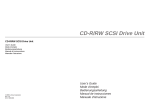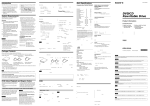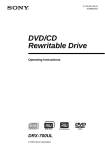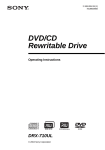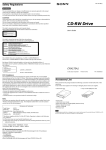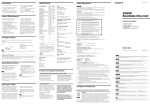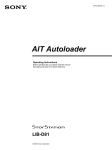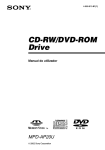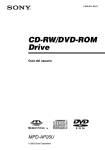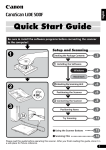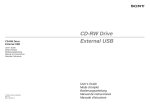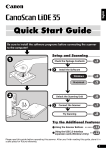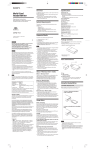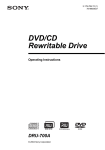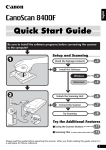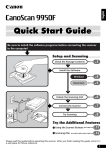Download Sony CRXP-90MU User's Manual
Transcript
Introduction The CRXP-90MU has the following features: ❑ Comes equipped with a “Memory Stick” slot. ❑ Features technology to prevent buffer under-run errors. ❑ Can write CD-R discs at a speed of up to 24×. ❑ Can write CD-RW discs at a speed of up to 10×. ❑ Can read CD-ROM discs at a speed of up to 24×. ❑ Can read DVD-ROM discs at a speed of up to 8×. ❑ Has a compact, lightweight design for portability. ❑ Includes a compact, lightweight AC adapter that is compatible with power supply voltages from 100 to 240 V. ❑ Provided with a USB 2.0 interface cable. ❑ When connected to a system supporting USB 2.0, provides full-performance read speeds of up to 24× (3600 KB/s). Connecting the Drive to a Personal Computer Connect the drive to a personal computer as shown in the illustration below. 4-665-004-11(1) Inserting and Removing “Memory Stick” Inserting “Memory Stick” CAUTION • Be sure to read the Quick Start Guide before connecting the CRXP-90MU to the computer the first time. • Use only the supplied AC adapter and power cord for connections. 1 Push “Memory Stick” into the “Memory Stick” slot until it is fully inserted. Insert “Memory Stick” until you hear a click. Portable CAUTION Be careful in what direction “Memory Stick” is inserted. Inserting “Memory Stick” in the wrong direction may cause damage to the “Memory Stick” slot and/or “Memory Stick”. to AC power outlet CD-RW/DVD-ROM Drive Insert in the direction of ▲ with “Memory Stick” slot Removing “Memory Stick” Required System Configuration The CRXP-90MU can be used with a personal computer with the following specifications: Windows PC ❑ CPU: Pentium II 400 MHz or faster ❑ RAM: At least 64 MB ❑ Hard disk space: 1 GB or more ❑ OS: Windows 98 Second Edition (Windows 98 SE), Windows 2000 Professional (Windows 2000), Windows Millennium (Windows Me), or Windows XP Home Edition or Professional (Windows XP) ❑ Computer with a USB connector ❑ Computer must have a CD-ROM drive or be capable of connection to the Internet. (Used for installing driver software with Windows 98 SE or Windows 2000.) Macintosh ❑ PowerMac G3, G4, G4 Cube, iMac, iBook, PowerBook G3, G4 ❑ Mac OS 9.0.4, 9.1, 9.2.1 ❑ At least 64 MB RAM ❑ Macintosh with built in USB connector to USB connector on the PC CAUTION • The required system configuration is designed to provide the basic capability to write CD-R and CDRW discs. In order to actually use the CRXP-90MU, it is necessary to satisfy not only the system requirements described here, but also the system requirements that are specified for the writer software. (The system requirements for writer software usually exceed the system requirements described here.) Refer to your Software User’s guides for details. • system meeting the following requirements is needed in order to use USB 2.0 operation with this drive. — USB cable conforming to USB 2.0 (supplied with this drive) — Computer that is equipped with a USB 2.0-compliant USB connector or PCI adapter card1), and on which the USB 2.0 EHCI driver software2) has been installed. 1) Recommended Product: Adaptec “USB2connect” card (AUA-3100LP) 2) The USB 2.0 EHCI driver software is supplied with currently available PCI adapter cards that conform to USB 2.0. Further, Microsoft has released the USB 2.0 EHCI driver software for Windows XP, therefore it is also possible to use this driver software with Windows XP. 3) 3) For details, contact your USB 2.0 adapter dealer or consult the Microsoft Corporation Web site. • When connected to a product that conforms to the earlier USB 1.1 standard, the drive operates at the fastest transfer speed allowed under USB 1.1. • Macintosh supports USB1.1 only. (As of April 2002) Precautions for USB Connections Using the CRXP-90MU with Windows Connect the CRXP-90MU directly to a USB port on the computer. Operation through a hub (including keyboard USB hubs) cannot be guaranteed. Once the CRXP-90MU has been set up, the USB cable can be connected and removed while the CRXP-90MU and computer remain turned on. However, for Windows, or on the we recommend clicking task bar and allowing the CRXP-90MU to stop before removing the cable. Loading and Ejecting Discs User’s Guide CAUTION Do not remove “Memory Stick” when the “Memory Stick” busy indicator is lit. Doing so may cause loss of data on “Memory Stick”. 1 Make sure that the “Memory Stick” busy indicator is off, and then push “Memory Stick”. 2 Move your hand away and remove “Memory Stick”. When you move your hand away, “Memory Stick” partially comes out so that you can remove it. Loading a Disc 1 Press the eject button to open the top cover. The top cover will open slightly by itself. Lift it all of the way open manually. CRXP-90MU Eject button 2 Names and Functions of Parts Main unit 1 Load a disc. Push down on the center of the disc until the disc clicks into place. Do not press too hard. Also, be careful not to touch the lens or any other optical parts in the drive. List of Accessories CAUTION 2 2002 Sony Corporation Bumper Disc When loading a disc, press the disc’s edge against the side of the spring-loaded bumper inside the disc compartment. Make sure that the disc’s recording surface does not sit on top of the bumper before closing the drive cover. English When you unpack the carton, make sure that it contains the and all of the accessories listed below. If anything is missing or damaged, contact your retailer. • CRXP-90MU Printed in Malaysia • AC Adapter (AC-CRX85) Please refer to this manual together with the “USB Interface Drive User’s Guide” in the attached Software Disc, which carries more detailed information. Français Reportez-vous au présent manuel ainsi qu’au document intitulé “Lecteur d’interface USB-Guide de l’utilisateur” contenu sur le disque du logiciel accompagnant ce produit pour plus de détails. Deutsch Einzelheiten entnehmen Sie bitte diesem Handbuch sowie der “Laufwerk mit USB-SchenittstelleAnwenderanleitung” auf der mitgelieferten Software-Disc. 9 3 Press here. • USB Cable 5 Fare riferimento al presente manuale insieme a “Guida dell'utilizzatore dell’unità disco con interfaccia USB” nel disco del software allegato, nel quale sono contenute informazioni più dettagliate. 3 CAUTION Never connect any AC adapter other than the one that was provided with the CRXP-90MU. 3 USB Connector Connect the USB cable (provided) here. 4 Power Switch Use this switch to turn the CRXP-90MU on and off. 5 Manual Eject Lever (bottom of unit) When the CRXP-90MU is off, push this lever in the direction indicated by the arrow to open the top cover. 6 CD/DVD Busy Indicator When the CRXP-90MU is turned on, the indicator lights green. When the CD/ DVD drive is in use, the indicator lights orange. Italiano Disc 6 2 Power Jack (rear of unit) Connect the AC adapter (provided) here. Consulte este manual junto con la “Unidad de interfaz USB-Guía del usuario” del disco de software suministrado, que contiene información más detallada. 4 7 1 Top Cover Español Label facing up 8 7 Eject Button Press this button to open the top cover. Português Close the top cover. You can now access the data on the disc. • Power cord • User’s Guide • Software Discs • Ferrite Clamps Important The CRXP-90MU is equipped with an electronically powered eject mechanism in order to prevent the top cover from being opened accidentally while the drive is in operation. As a result, if the drive is off, pressing the eject button will not open the top cover. Furthermore, even when the power is on, depending on the status of the application that is currently running, the top cover might not open for one second or longer after the eject button is pressed. If the top cover does not open when the eject button is pressed (unless the drive is currently writing a disc), press the manual eject lever (located on the bottom of the drive) in the direction indicated by the arrow to open the top cover. 8 “Memory Stick” Busy Indicator When reading or writing data on “Memory Stick”, the indicator lights orange. 9 “Memory Stick” Slot Insert “Memory Stick” here. • Quick Start Guide • Software Quick Start Guide • Warranty Card Consulte este manual juntamente com o “Guia do Utilizador do Drive de Interface USB” incluído no disco de software fornecido, para obter informações mais detalhadas. Nederlands Raadpleeg deze handleiding alsook de “USB Station-interface Gebruikershandleiding” op de bijgevoegde Software Disc, die meer gedetaileerde informatie bevat. Note Press here firmly to close. Ejecting a Disc 1 Press the eject button to open the top cover. The top cover will open slightly by itself. You can then manually lift it until it opens fully. 2 Remove the disc. Hold one finger against the edge of the disc from the side of the CRXP-90MU, and press another finger against the protrusion in the center of the drive to remove the disc. CAUTION • Make sure that the disc has stopped spinning before removing the disc. • Do not open the top cover while the CD/DVD busy indicator is orange. Doing so may cause the computer to freeze up. To guard against possible loss or damage, be sure to make a backup copy of the provided software discs. The software discs are not sold separately. Before Connecting the USB Cable Attach the ferrite clamps to both ends of the USB cable. To position the center of the ferrite clamps as shown in the illustration below, wind the USB cable around it once, and then secure the ferrite clamp by closing it until you hear a click. Approximately 8 cm Approximately 8 cm Note To satisfy radio-frequency interference suppression standards, be sure to install the ferrite clamps correctly. They reduce the possibility interference with other devices. Svenska Förutom denna bruksanvisning finns mer information i “Brukanvisning för enhet med USB gränssnitt” på den medföljande programskivan. DVD-VIDEO Playback and Region Codes (Region Numbers) The playing of DVD-VIDEO (DVD discs) is protected and controlled by a region code* setting. * Region Playback Control standard (RPC standard) In order for the DVD-ROM drive to play a DVD-VIDEO, the region code shown on the DVD disc, the region code of the DVDROM drive, and the DVD video software region code must all match. DVD-VIDEO Playback and Region Codes with the CRXP-90MU With the CRXP-90MU, the region code can be set up to five times, including the initial assignment (RPC Phase 2 standard). The CRXP-90MU region code is set by the DVD-VIDEO playback software. Important After setting the region code five times (including the initial setting), the setting becomes permanent and cannot be changed. Thereafter, you will only be able to play DVD-VIDEOs whose region code matches that set the fifth time. CAUTION Do not attempt to make unauthorized changes to the region code. Any problems that result from doing so will not be covered by the warranty. Points to Consider when Playing DVD-VIDEOs The playback conditions for DVD-VIDEOs are sometimes determined by software makers. Since the CRXP-90MU plays back discs as determined by the software manufacturer, some drive functions may not always work as expected. When playing back DVD-VIDEOs, refer to the instructions accompanying each disc. Product and Support Information Sony Global Sites Information Products purchased in USA:* http://www.sony.com/storagesupport Products purchased in Canada: http://www.sony.ca/ Products purchased in Australia or New Zealand: http://www.sony.com.au Products purchased in Europe:* http://www.sonyisstorage.com/support Products purchased in Hong Kong:* http://www.sony.com.hk/Electronics/cp Products purchased in China:* http://www.sony.com.cn/Electronics/edmh Products Purchase in Singapore: http://www.sony.com.sg/asianit/ Products purchased in Taiwan:* http://www.sony.com.tw/stwn/cpd/index.htm Products purchased in Korea:* http://www.sony.co.kr/cp About “Memory Stick” Products purchased in Brazil: http://www.sonybrasil.com.br Using “Memory Stick” Products purchased in Middle East & Gulf: http://www.sony-middleeast.com You can read data from and write data to “Memory Stick” using Windows or Macintosh usual file operations. If an error message appears If an error occurs when reading or writing to “Memory Stick”, and that a blue screen appears with a message indicating that data may be lost, “Memory Stick” may be writeprotected. In this case, slide the write-protect switch as illustrated below to remove the protection. No data is erased from “Memory Stick” if this occurs. CAUTION • “Memory Stick” are formatted at the time of manufacture. There is no need to reformat them. Formatting “Memory Stick” with your computer may cause access problems when inserting it into other “Memory Stick” compatible device. • To use “Memory Stick” formatted with a computer, reformat it with a “Memory Stick” compatible device. • Other “Memory Stick” compatible devices require the “MemoryStick.ind” file on “Memory Stick”. Do not erase this file. • Do not attempt to defragment or compress the “Memory Stick” drive. • Data may be lost if: – “Memory Stick” is removed from the drive or the computer turned off while reading or writing data. – “Memory Stick” is subjected to an electrostatic discharge or electrostatic noise. • If write-behind caching is enabled for removable disk drives, follow the procedure below to disable the function. Using the drive with this function active may cause abnormal operation. With Windows XP On the [start] menu, click [Control Panel], click [Performance and Maintenance], click [System], click the [Hardware] tab, click [Device Manager], and double-click [Disk Drives]. Right-click [SONY MEMORYSTICK CRX] and click [Properties] on the shortcut menu. Click the [Policies] tab and clear the [Enable write caching on the disk] check box. With Windows 2000 On the [Start] menu point to [Settings], click [Control Panel], and double-click [System]. Click the [Hardware] tab, click [Device Manager], and doubleclick [Disk drives]. Right-click [SONY MEMORYSTICK CRX], and then click [Properties] on the shortcut menu. Click the [Disk Properties] tab and clear the [Write cache enabled] check box. With Windows Me ⁄ and Windows 98 SE On the [Start] menu, point to [Settings], click [Control Panel], and double-click [System]. Click the [Performance] tab, click [File System], click the [Removable Disk] tab, and clear the [Enable writebehind caching on all removable disk drives] check box. Protecting Data on “Memory Stick” To prevent accidental loss of important data, use the write-protect switch on “Memory Stick”. Slide the switch to the write-protect or write-enable position. Write-enable position Slide the switch left to the write-enable position. You can read, write, and delete data on “Memory Stick” Formatting “Memory Stick” is also possible. When you want to write data on “Memory Stick”, slide the switch to the write-enable position. Write-protect position Slide the switch right to the write-protect position. It is now impossible to write or delete data on “Memory Stick”. We suggest that you slide the switch to the write-protect position when you only read data on “Memory Stick”. Connector Write-enable position Write-protect position * Local web sites for computer peripheral products About the Bundled Writing Software Detailed information about the supplied writing software is available on the web sites of the software manufacturers and software distributors. Customer Services for Media Products Sony Electronics Inc., New Jersey, U.S.A. Sony of Canada Ltd., Ontario, Canada http://www.mediabysony.com/ Sony France S.A. Customer Service 40465 Pontonx sur l’Adour France http://www.sony-europe.com/ LOCK Place the label here “Memory Stick” “Memory Stick” is a new generation of small, light, high-capacity removable storage media. There are two types of “Memory Stick”: the ordinary “Memory Stick” and “MagicGate* Memory Stick”. You can use both types with the CRXP90MU. However, because the CRXP90MU does not support the MagicGate standards, data recorded with the CRXP-90MU is not subject to MagicGate copyright protection. * MagicGate is a coding method that allows copyright protection. CAUTION • When attaching a label to “Memory Stick”, only use “Memory Stick” labels. Do not use other types of labels. • When storing or carrying “Memory Stick”, keep it in its original case. • Avoid touching the connector or making it come in contact with metallic objects. • Do not drop, bend, or submit “Memory Stick” to external shock. • Do not disassemble or modify “Memory Stick”. • Avoid dropping liquids on “Memory Stick”. Please consult the above sources before calling with questions about using CRXP-90MU, or with technical questions about the drive or the supplied software. If using telephone or email support, please have the following information available: • Model number: CRXP-90MU • Serial number • Date and place of purchase • Computer maker and model number • Computer specifications (CPU speed, memory size, OS version, etc.) • Writer software used (version, etc.) Local technical support service is available in the following sales regions: For products purchased in USA (Sony Electronics Inc): Monday to Saturday 8:00 a.m. - 8:00 p.m. CT • Toll Free: 1-800-588-3847 • Free telephone support is offered for 90 days from your first call. For products purchased in Canada (Sony of Canada Limited): Monday to Friday 8:00 a.m. - 8:00 p.m. EST • Toll Free: 1-800-961-7669 • E-mail Address: [email protected] For products purchased in Australia or New Zealand (Sony Australia Limited): Monday to Friday 8:30 a.m. - 7:00 p.m. EST • Toll Free: 1300-13-7669 • International: +61-2-9887-6666 For products purchased in Europe (Sony UK Limited): Monday to Friday 8:00 a.m. - 9:00 p.m • Toll Free: 00800-CNCESONY (00800-26237669) • E-mail Address: [email protected] (For Nordic regions) [email protected] (For other European regions) Warranty Card & After Sales Service • A warranty card should be provided with this product at the place of purchase. • Please read the warranty card, fill in the specified information, and retain it for future reference. Speed Power Supply/Miscellaneous Write speed 24× maximum (CD-R) 10× maximum (CD-RW) Power supply External power jack: rated 5 V AC adapter: AC-CRX85 (rated input AC100 V - 240 V) Read speed 24× maximum (CD-ROM) 8× maximum (DVD-ROM) Power consumption 2.0 A Discs Compatible discs CD-ROM DVD-ROM CD-ROM XA DVD-Video Photo CD CD-DA CD-R CD-RW Video CD CD Extra (CD+) CD TEXT Disc diameter: 12 cm 8 cm (CD-DA reading only) Writing methods Size Approximately 129 × 19 × 134 mm (W × H × D) Weight Approximately 260 g (main unit only) • The warranty period is one year from the date of purchase. Note The warranty and technical support service are valid only in the countries or sales regions specified on the warranty card. This equipment has been tested and found to comply with the limits for a Class B digital device, pursuant to Part 15 of the FCC Rules. These limits are designed to provide reasonable protection against harmful interference in a residential installation. This equipment generates, uses, and can radiate radio frequency energy and, if not installed and used in accordance with the instructions, may cause harmful interference to radio communications. However, there is no guarantee that interference will not occur in a particular installation. If this equipment does cause harmful interference to radio or television reception, which can be determined by turning the equipment off and on, the user is encouraged to try to correct the interference by one or more of the following measures: • Reorient or relocate the receiving antenna. • Increase the separation between the equipment and receiver. • Connect the equipment into an outlet on a circuit different from that to which the receiver is connected. • Consult the dealer or an experienced radio/TV technician for help. Interfaces Note: Drive interface USB 2.0 compliant* * For connection to a computer using the USB cable provided with the CRXP-90MU. If you have any questions about this product, you may call the telephone number listed on the “Product and Support Information” page. The telephone number below is not for customer service but only for official purpose. Track at once Disc at once Session at once Fixed packet writing Buffer capacity Drive Write speed Up to 1.5 MB/s Declaration of Conformity Trade Name: Model No.: Responsible Party: Address: Telephone No.: 8 MB “Memory Stick” slot Data transfer rate Maximum: 10800 KB/s (DVD-ROM 8×1)) Access time Average (random stroke): 160 ms 1) The maximum data transfer rate varies according to the performance capabilities of the computer. Buffer underrun error protection technology SONY CRXP-90MU Sony Electronics Inc. 680 Kinderkamack Road, Oradell, NJ 07649 USA 201-930-6972 This device complies with Part 15 of the FCC Rules. Operation is subject to the following two conditions: (1) This device may not cause harmful interference, and (2) This device must accept any interference received, including interference that may cause undesired operation. Read speed Up to 2.45 MB/s * Maximum read and write speeds depend on the capabilities of the computer and the type of “Memory Stick” used. These specifications and the appearance of the product are subject to change without notice. Operating Environment/Storage Environment Operating temperature 5°C to 35°C CE Sicherheitsbestimmungen Safety Regulations WARNING You are cautioned that any changes or modifications not expressly approved in this manual could void your authority to operate this equipment. To prevent fire or shock hazard, do not expose the unit to rain or moisture. To avoid electrical shock, do not open the cabinet. Refer servicing to qualified personnel only. Diese Ausrüstung erfüllt die Europäischen EMC-Bestimmungen für die Verwendung in folgender / folgenden Umgebung(en): • Wohngegenden • Gewerbegebiete • Leichtindustriegebiete (Diese Ausführung erfüllt die Bestimmungen der Norm EN55022, Klasse B.) CAUTION The mains plug on this equipment must be used to disconnect mains power. Please ensure that the socket outlet is installed near the equipment and shall be easily accessible. Achtung CAUTION: Warranty Card As the laser beam in this CRXP-90MU is harmful to the eyes, do not attempt to disassemble the cabinet. Refer servicing to qualified personnel only. The use of optical instruments with this product will increase eye hazard. The use of controls or adjustments or performance of procedures other than those specified herein may result in hazardous radiation exposure. This label is located on the disc tray and inside the bottom cover. Dieses Etikett befindet sich auf der CD-Schublade und auf der Innenseite der unteren Abdeckung. Zur Trennung vom Netz ist der Netzsecker aus der Steckdose zu ziehen, welche sich in der Nähe des Gerätes befinden muß und leicht zugänlich sein soll. • • • • • Power-Burn, and are trademarks of Sony Corporation. “Memory Stick”, and are trademarks of Sony Corporation. Microsoft, MS, MS-DOS and Windows are registered trademarks of Microsoft Corporation. Macintosh and Mac OS are registered trademarks of Apple Computer Inc. Other system and product names used herein are registered trademarks or trademarks of their respective manufacturers, although the™ and ®marks are not used in the text. DANGER VISIBLE AND INVISIBLE LASER RADIATION WHEN OPEN. AVOID DIRECT EXPOSURE TO BEAM After-Sales Service Before using this device, be sure to read the end users license agreements for the software provided with your computer. VORSICHT SICHTBARE UND UNSICHTBARE LASERSTRAHLUNG. WENN ABDECKUNG GEOFFNET NICHT DEM STRAHL AUSSETZEN. Repairs under Warranty Repair Requirements We provide repair services as described in this manual and on the Warranty Card. Please contact your supplier or repair service provider for details. If the drive needs repair, return, it together with all supplied accessories (USB cables and AC adapter) to your place of purchase or repair service provider. • If you return the drive to your place of purchase or repair service provider because of damage resulting from misuse or other causes, you will be responsible for all repair-related expenses, including shipping and handling and product adjustments. Repairs outside of Warranty LOCK Technical Support FCC Compliance: Main Specifications If operation can be restored by repair, we will repair the drive for a charge. This CRXP-90MU is classified as a CLASS 1 LASER PRODUCT. The CLASS 1 LASER PRODUCT label is located on the bottom cover. Bei diesem CRXP-90MU handelt es sich um ein Laser-Produkt der Klasse 1. Das Etikett mit der Aufschrift LASER KLASSE 1 PRODUKT befindet sich auf der Unterseite des Gehäuses. CLASS 1 LASER PRODUCT LUOKAN 1 LASERLAITE LASER KLASSE 1 PRODUKT KLASS 1 LASER APPARAT DANGER ATTENTION VORSICHT ADVARSEL ADVARSEL VARNING VARO! VISIBLE AND INVISIBLE LASER RADIATION WHEN OPEN. AVOID DIRECT EXPOSURE TO BEAM. RAYONNEMENT VISIBLE ET INVISIBLE EN CAS D'OUVERTURE. EXPOSITION DANGEREUSE AU FAISCEAU. SICHTBARE UND UNSICHTBARE LASERSTRAHLUNG, WENN ABDECKUNG GEÖFFNET. NICHT DEM STRAHL AUSSETZEN. SYNLIG OG USYNLIG LASERSTRÅLING VED ÅBNING, UNDGÅ UDSÆTTELSE FOR STRÅLING. SYNLIG OG USYNLIG LASERSTRÅLING NÅR DEKSEL ÅPNES. UNNGÅ EKSPONERING FOR STRÅLEN. SYNLIG OCH OSYNLIG LASERSTRÅLNING NÄR DENNA DEL ÄR ÖPPNAD. STRÅLEN ÄR FARLIG. NÄKYVÄÄ JA NÄKYMÄTÖN AVATTAESSA OLET ALTTIINA LASERSÄTEILYLLE, ÄLÄ KATSO SÄTEESEN. ❑ Our product guarantee is valid only when the supplied accessories (including software) are used in the specified or recommended system environment, in accordance with this Users Guide, and applies only to this CD-RW/DVD-ROM drive. Our customer service and user support apply only under these product guarantee conditions. ❑ Please note that we cannot accept responsibility for failure of the computer or other devices, incompatibility with special hardware, operating problems caused by improper installation of software, loss of data, discs or other accidental or incidental damage that might occur when using this product. ❑ The guarantee and user support for this product are valid only within the countries or sales regions specified on the warranty card. ❑ Copyright laws prohibit the copying of all or part of the supplied software and Users Guide, or loaning the software, without obtaining permission of the copyright holder. ❑ We cannot accept responsibility for any direct or indirect financial damage or loss of profit that might occur when using the supplied software. ❑ The supplied software can only be used with this product. ❑ Specifications of the supplied software may be changed without notice in the interest in product improvement. Please Record Responsibly Before copying anything onto a CD-R or CD-RW disc, please be sure you are not violating copyright laws. Most software companies allow you to make a back-up or archive copy of software. Check your software’s license agreement for specific details.